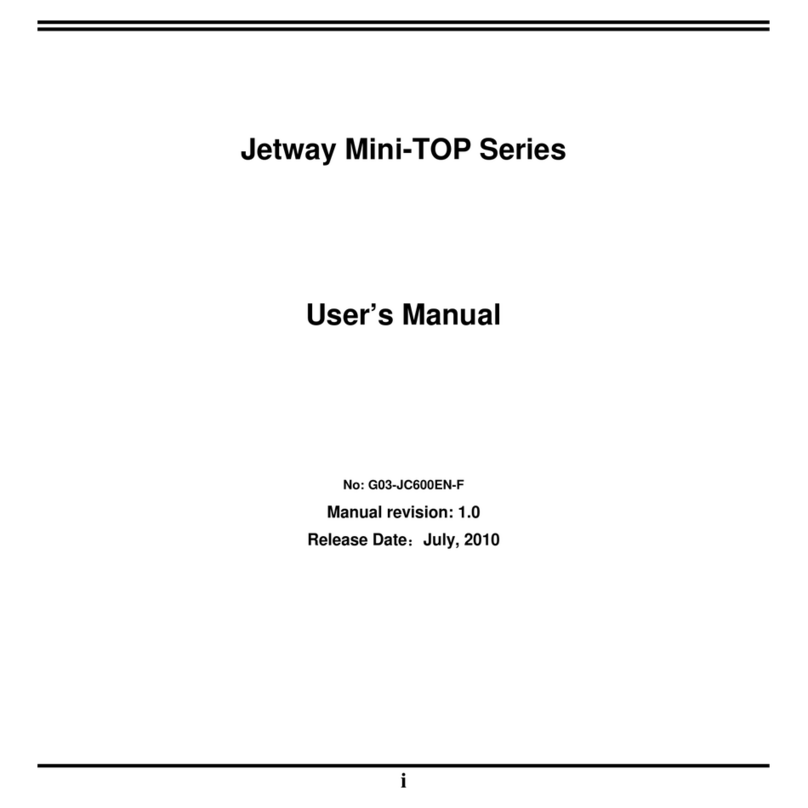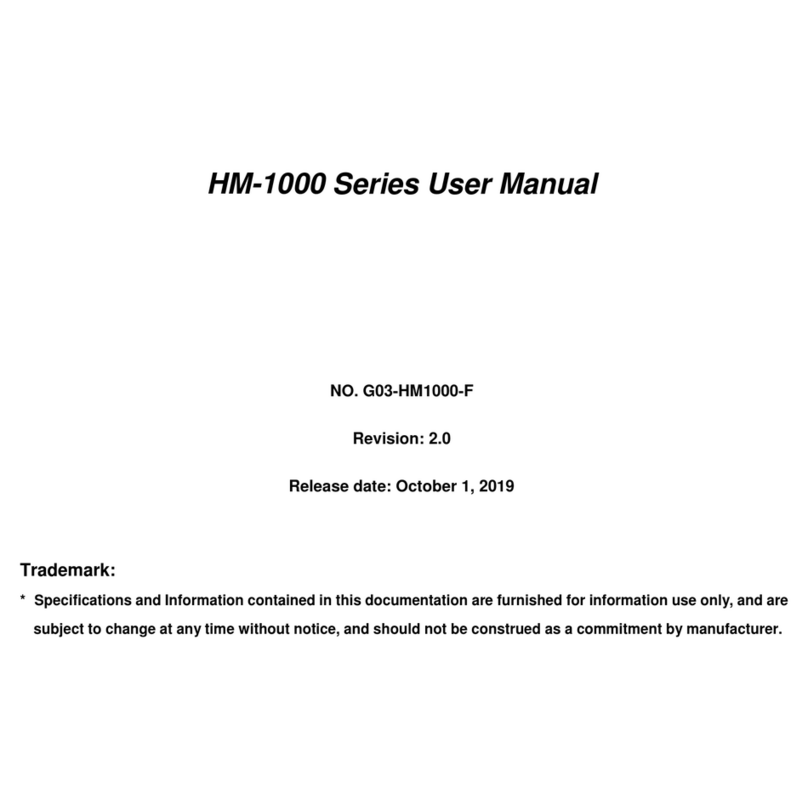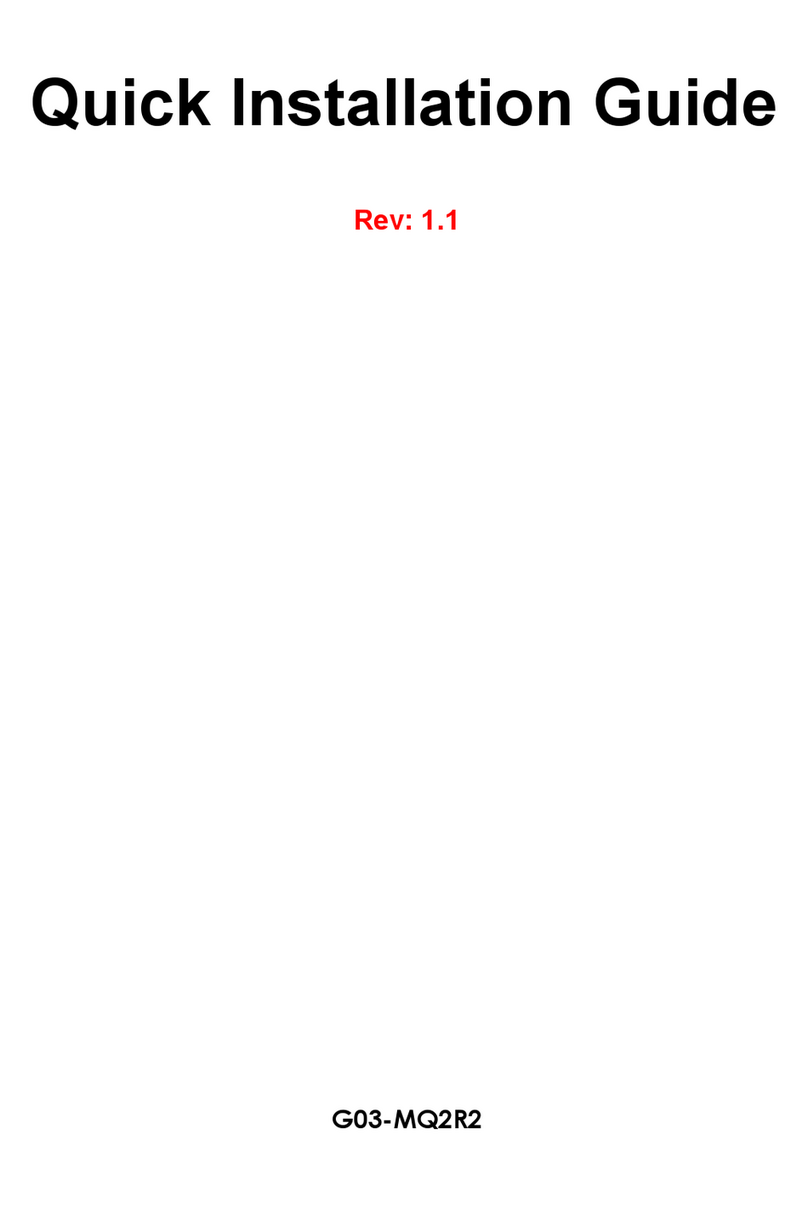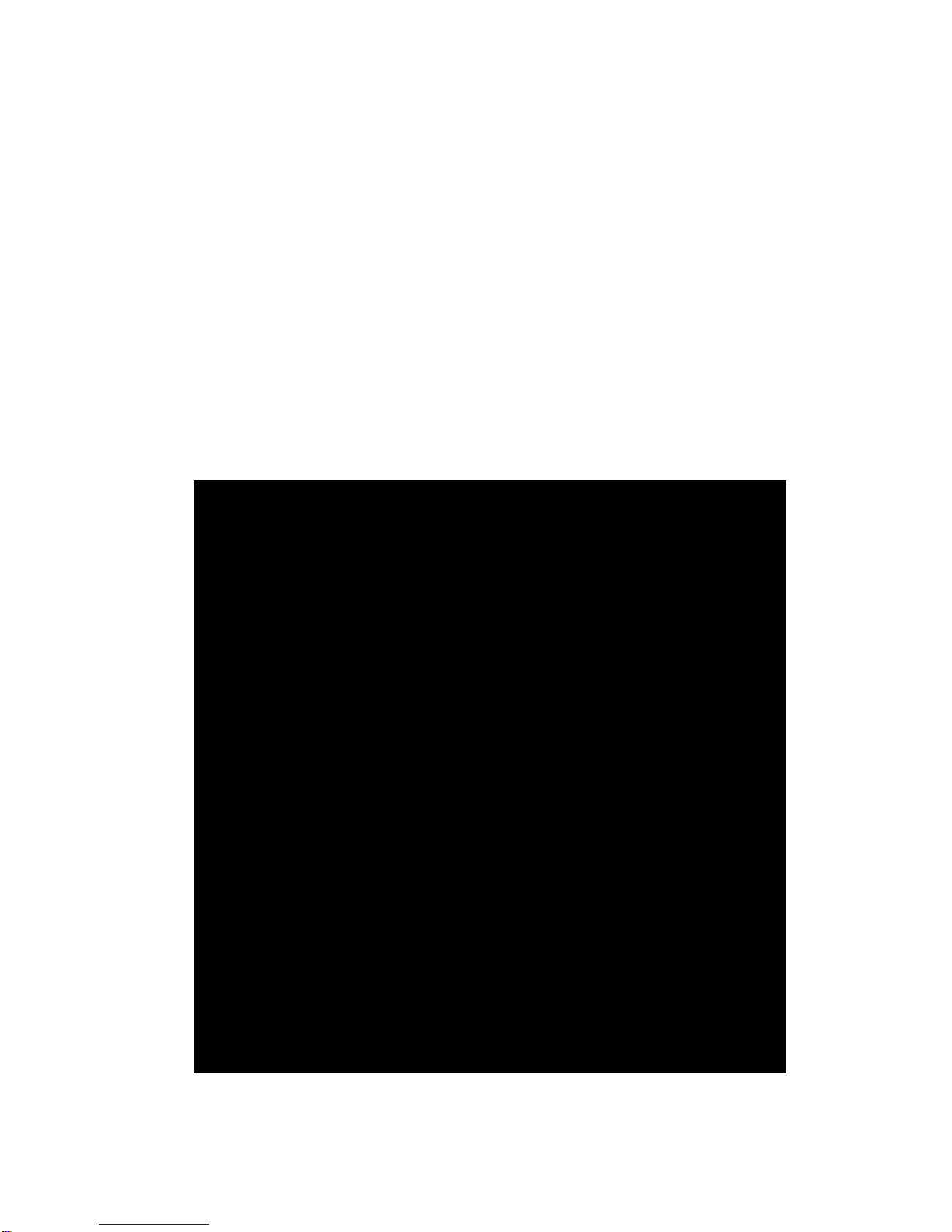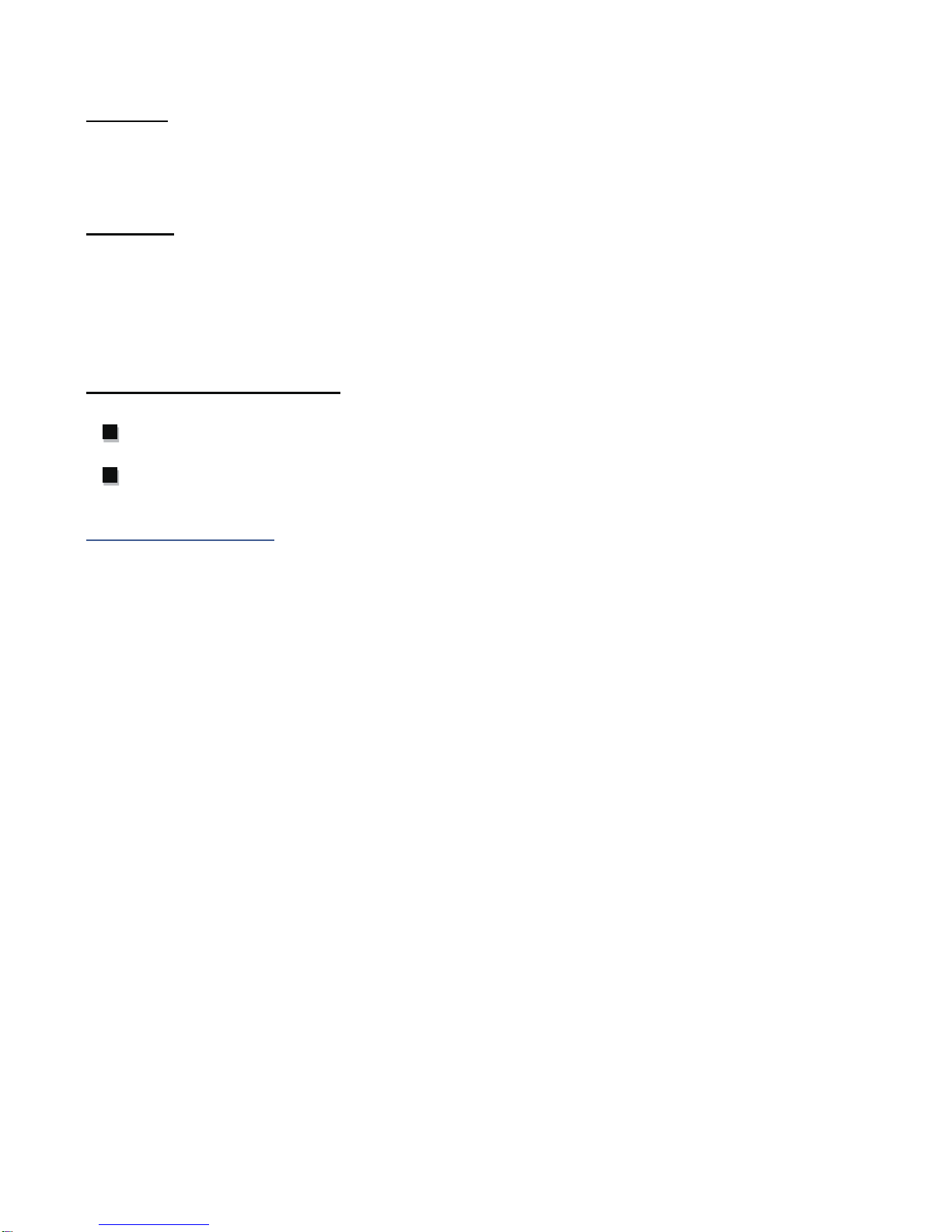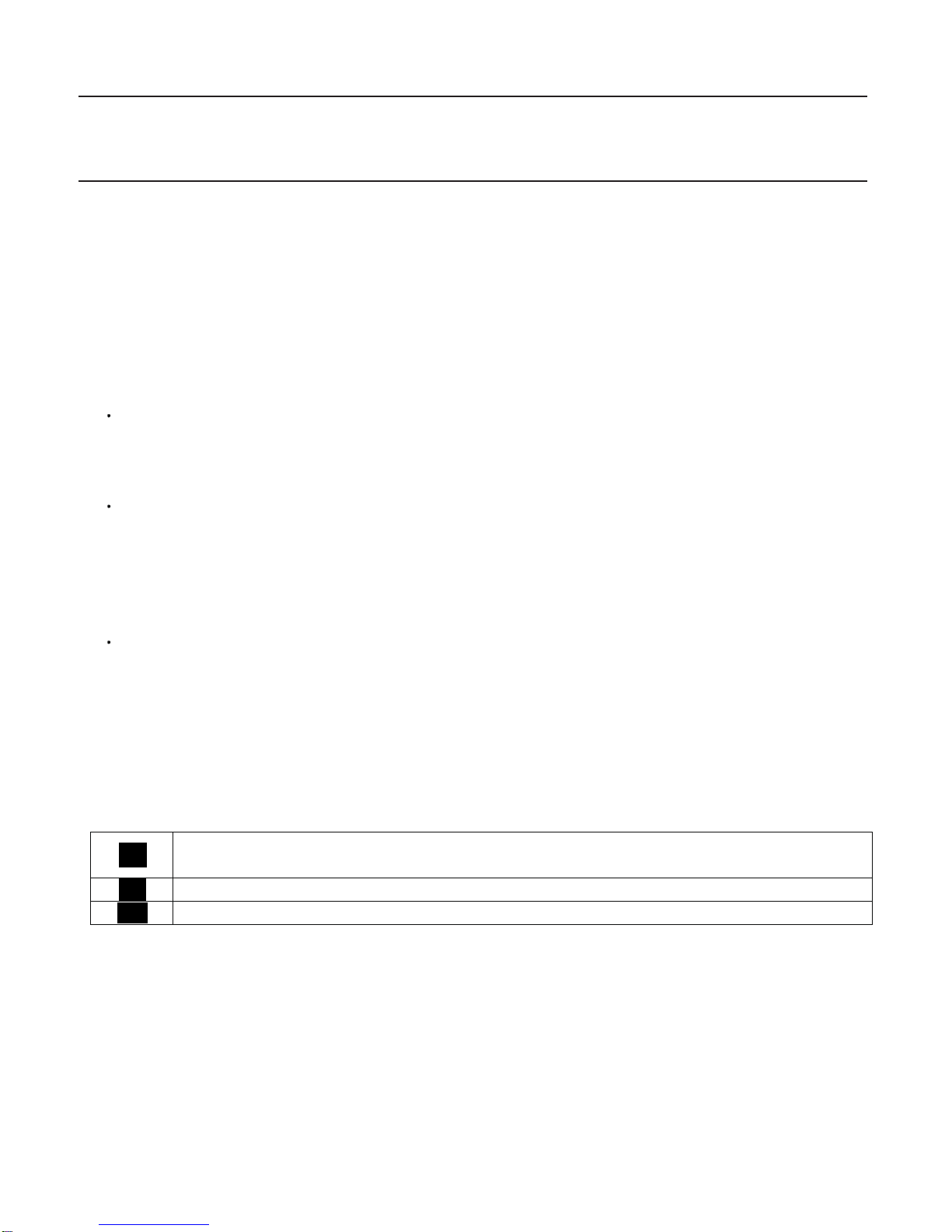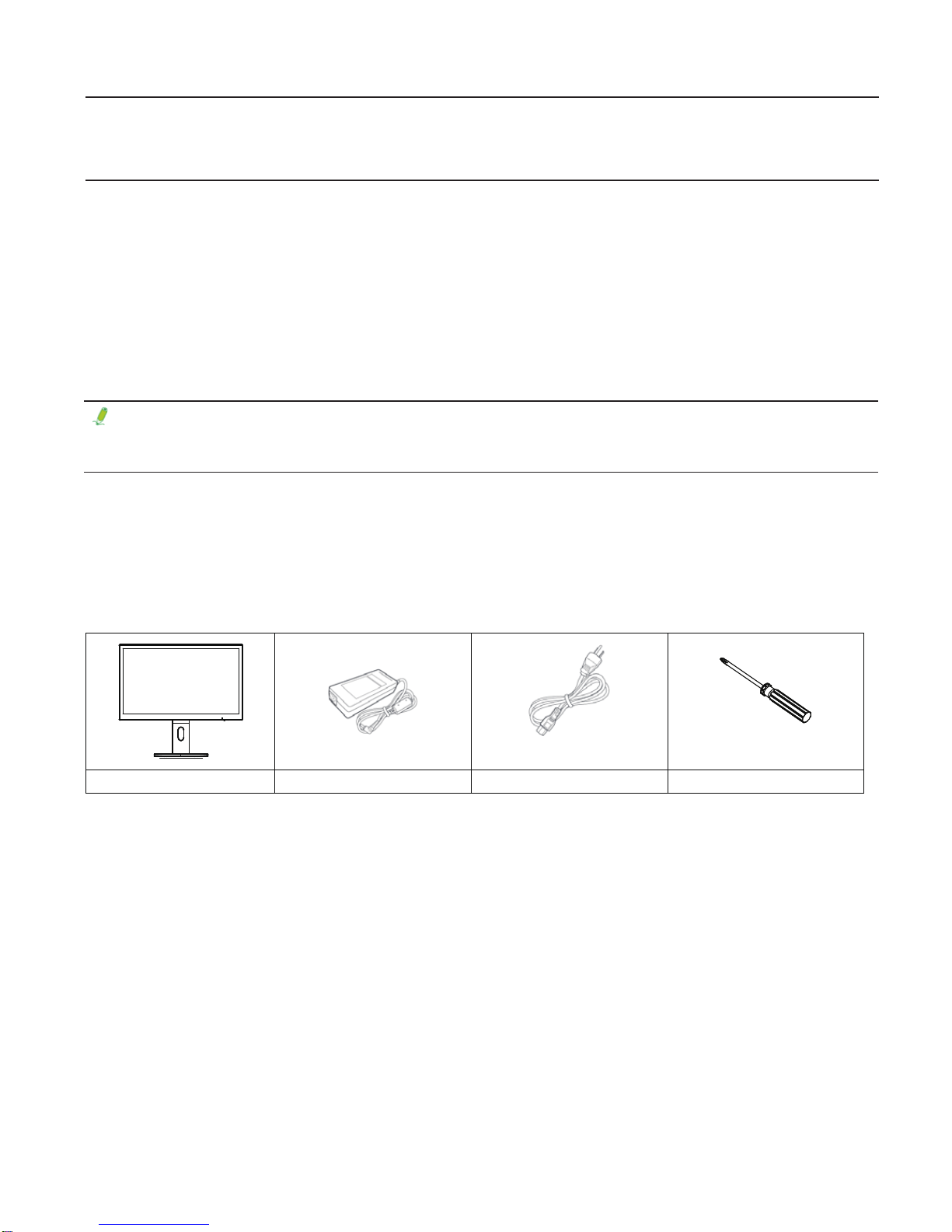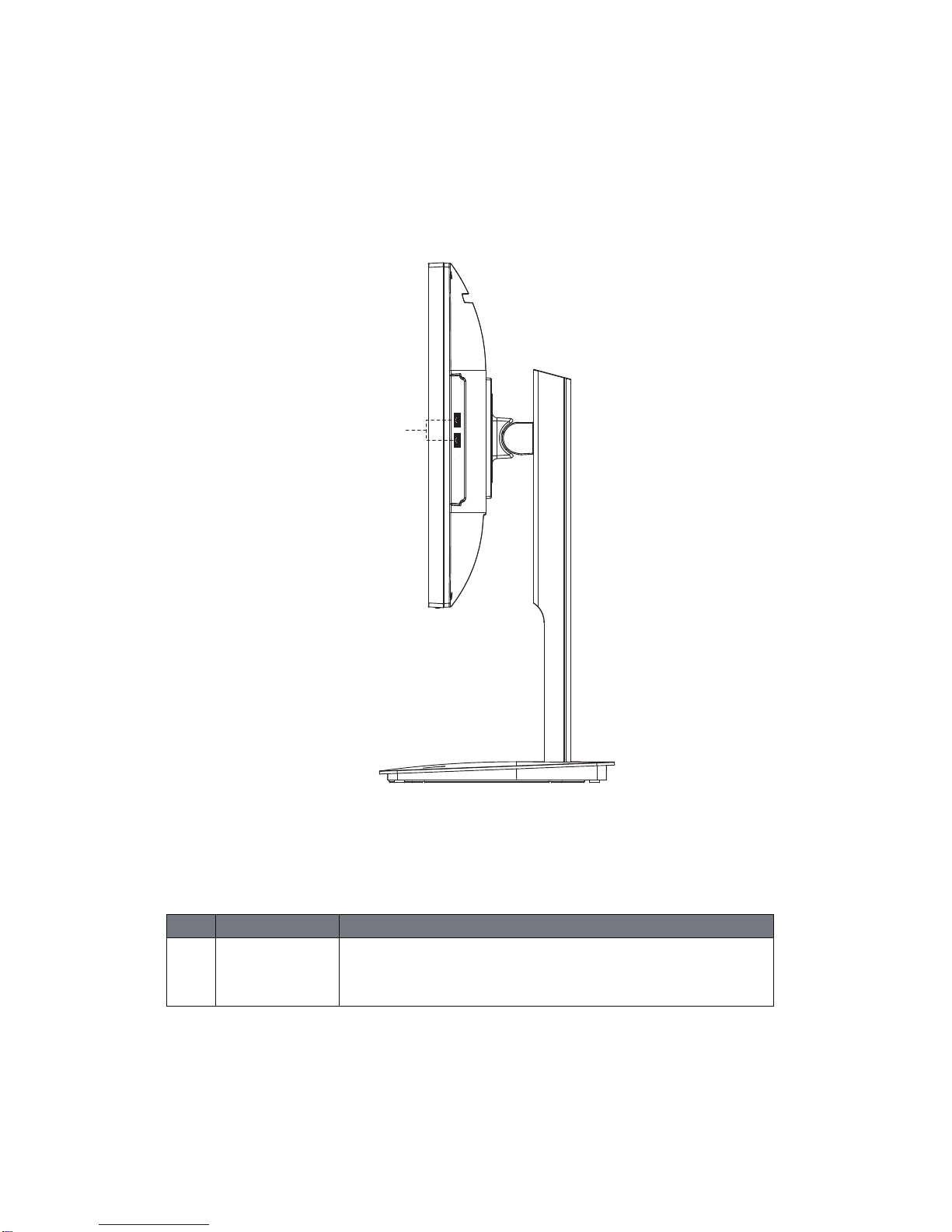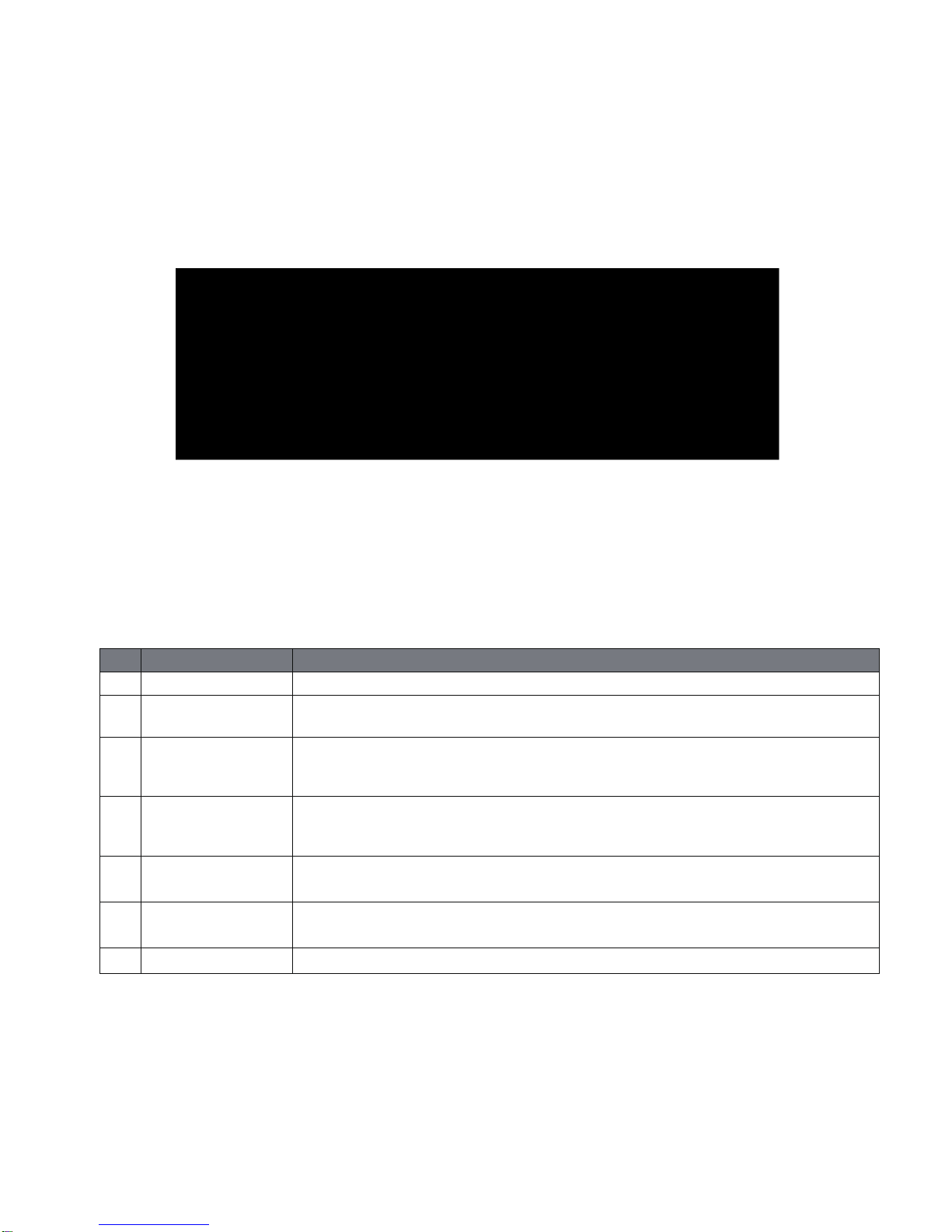No Item Description
1 DC Power Connector Connect the DC power to this port
2 USB3.0
3 DisplayPort
4 HDMI
5 RJ45 LAN Port
6 Line Out Jack
7 Mic In Jack The default MIC In jack. Microphone can be connected to MIC in jack.
Ver 2.0
DisplayPort DisplayPort is a digital display interface which is primarily used to connect a video source to a
display device such as a computer monitor, though it can also be used to transmit audio, USB, and other forms
of data.
USB3.0 The USB port supports the USB3.0 specification. Use this port for USB devices such as a USB
keyboard/mouse, USB printer, USB flash drive and etc.
HDMI The HDMI provides an all-digital audio/video interface to transmit the uncompressed audio/video signals
and is HDCP compliant. Connect the HDMI audio/video device to this port. The HDMI technology can support
a maximum resolution of 1920x1080 but the actual resolutions support depend on the monitor being used.
RJ45 LAN Port The Gigabit Ethernet LAN port provides internet connection at up to 1 Gbps data rate.The
following describes the states of the LAN port LEDs.
Line Out Jack The default Line Out jack. Stereo speakers, earphone or front surround speakers can be
connected to Line Out jack.