JETWAY G03-JC330MU10QIG-F User manual
Other JETWAY Desktop manuals
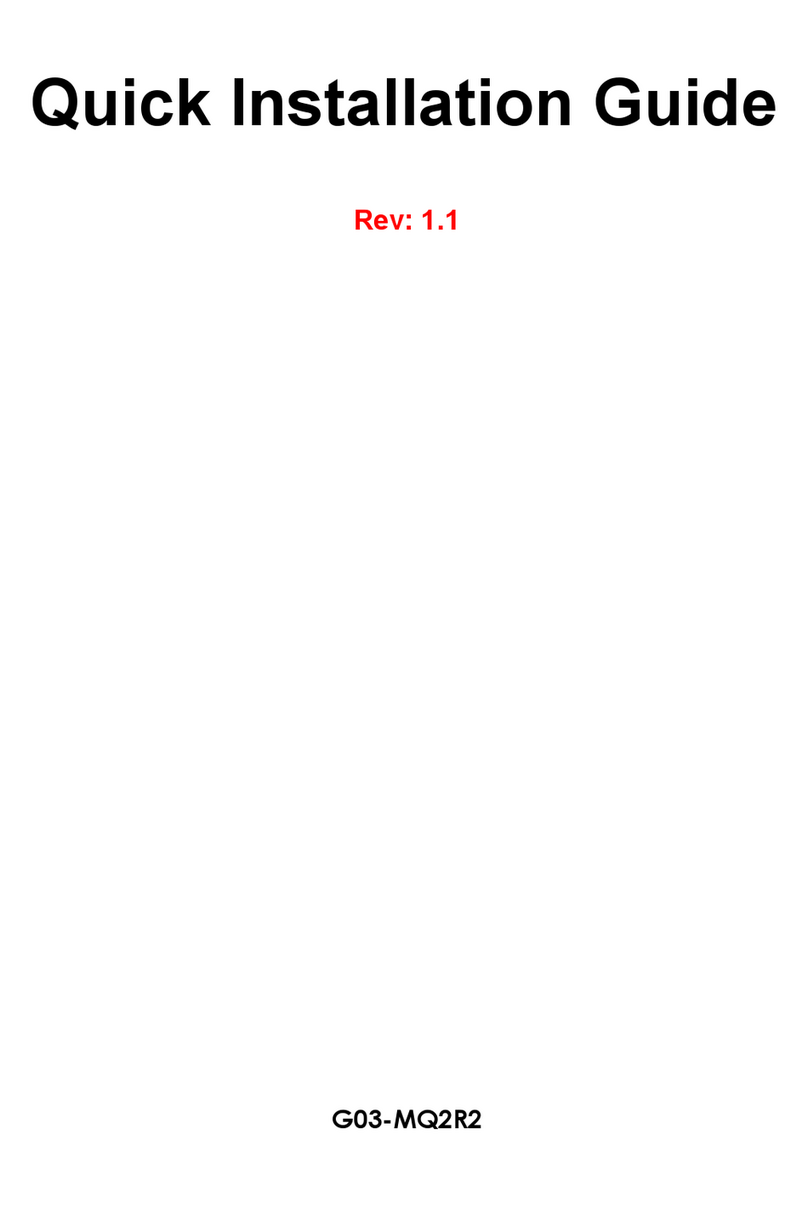
JETWAY
JETWAY 2USER-QIG-MINIQ-R1.1 User manual

JETWAY
JETWAY FCT95 Operating and maintenance instructions
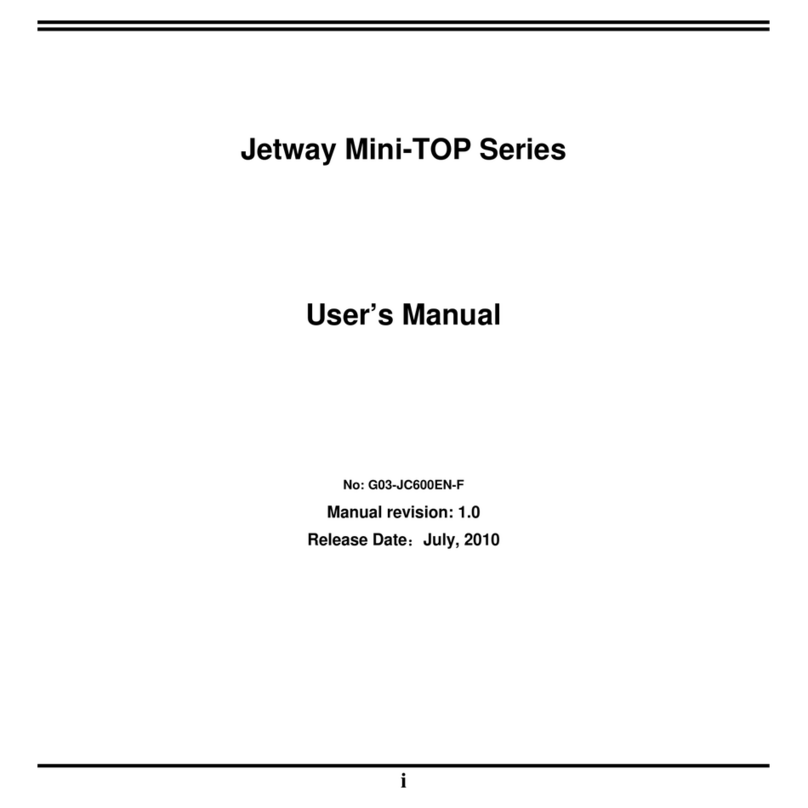
JETWAY
JETWAY Mini-TOP Series User manual

JETWAY
JETWAY HA238SAH-H110 User manual
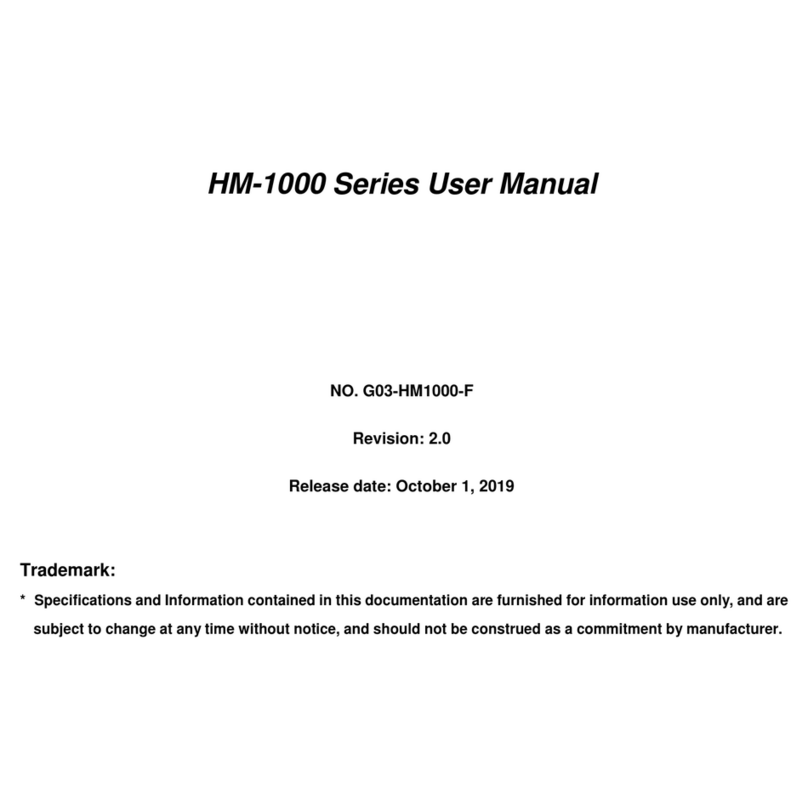
JETWAY
JETWAY HM-1000 Series User manual

JETWAY
JETWAY HBFMF833W Series User manual

JETWAY
JETWAY JBC501F697-Q170-B User manual



























