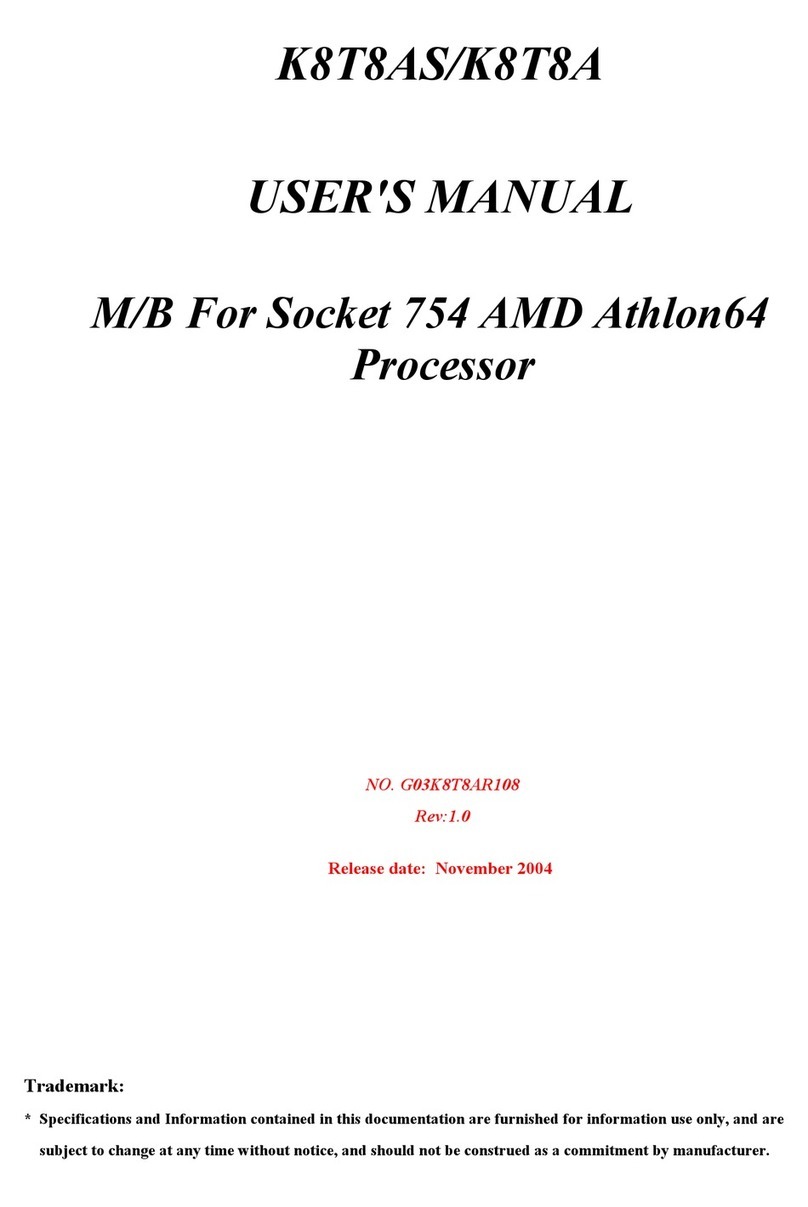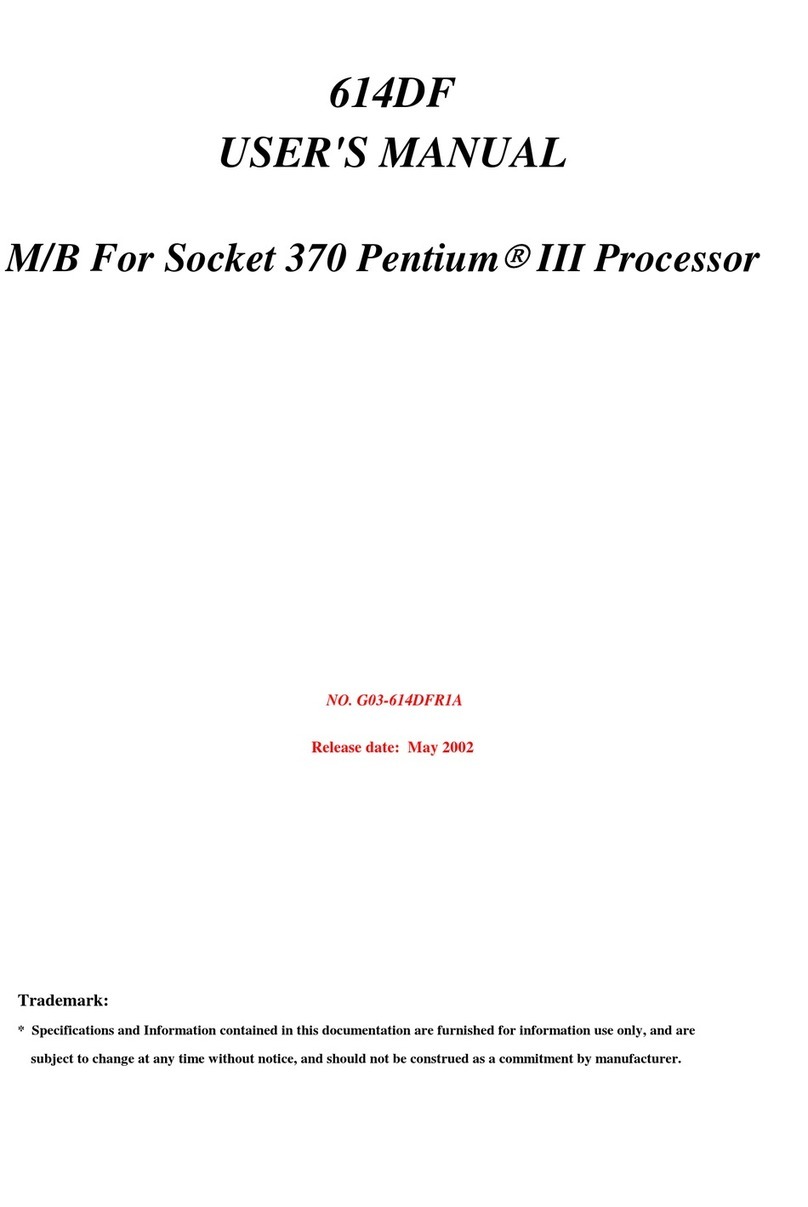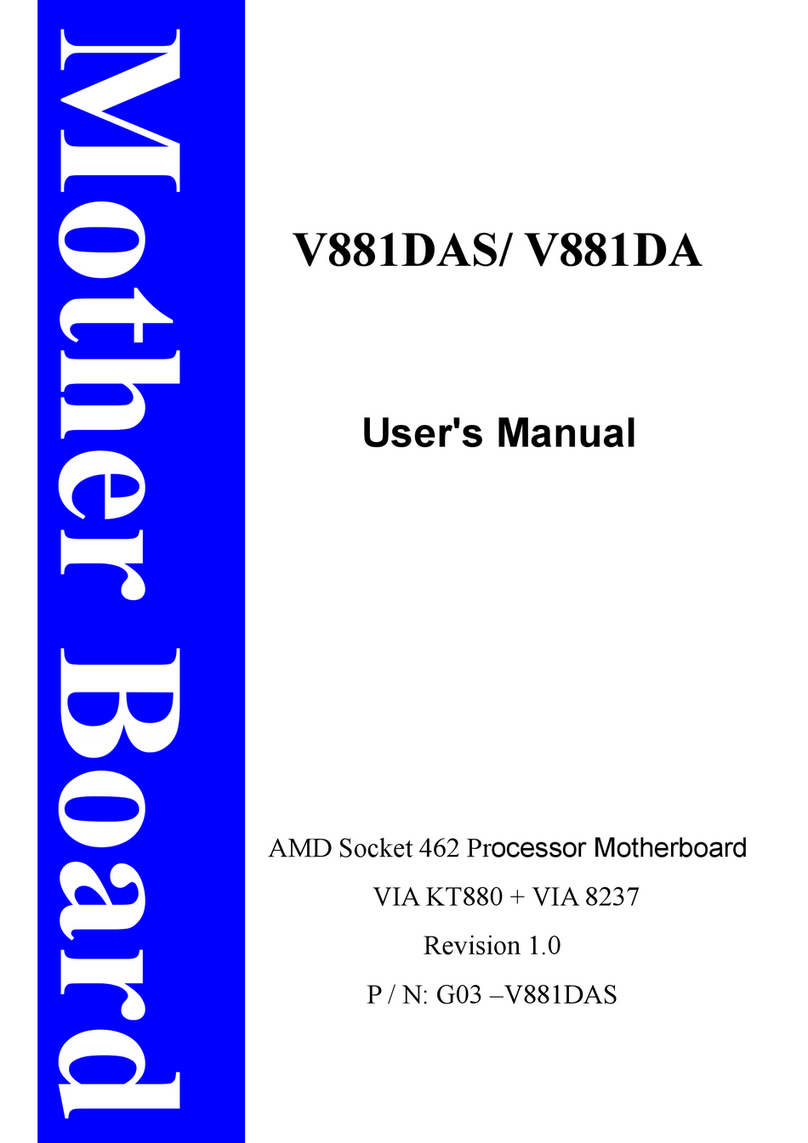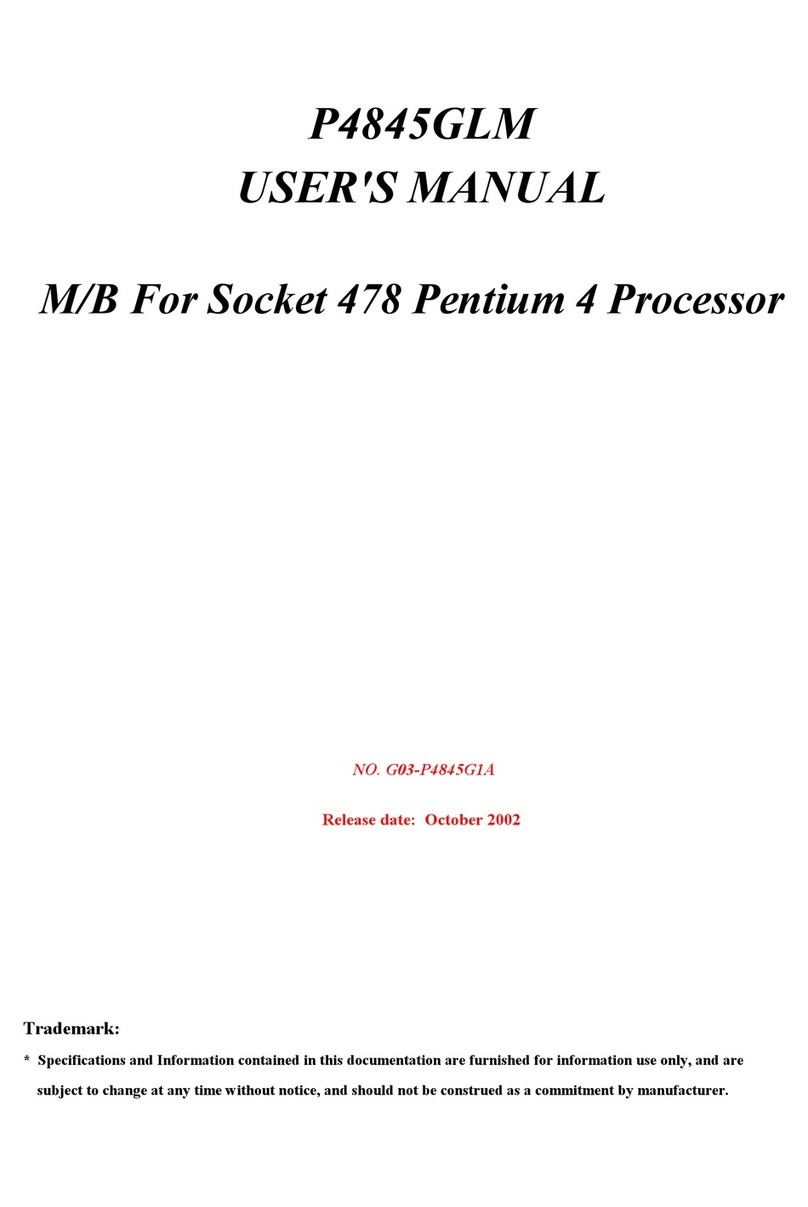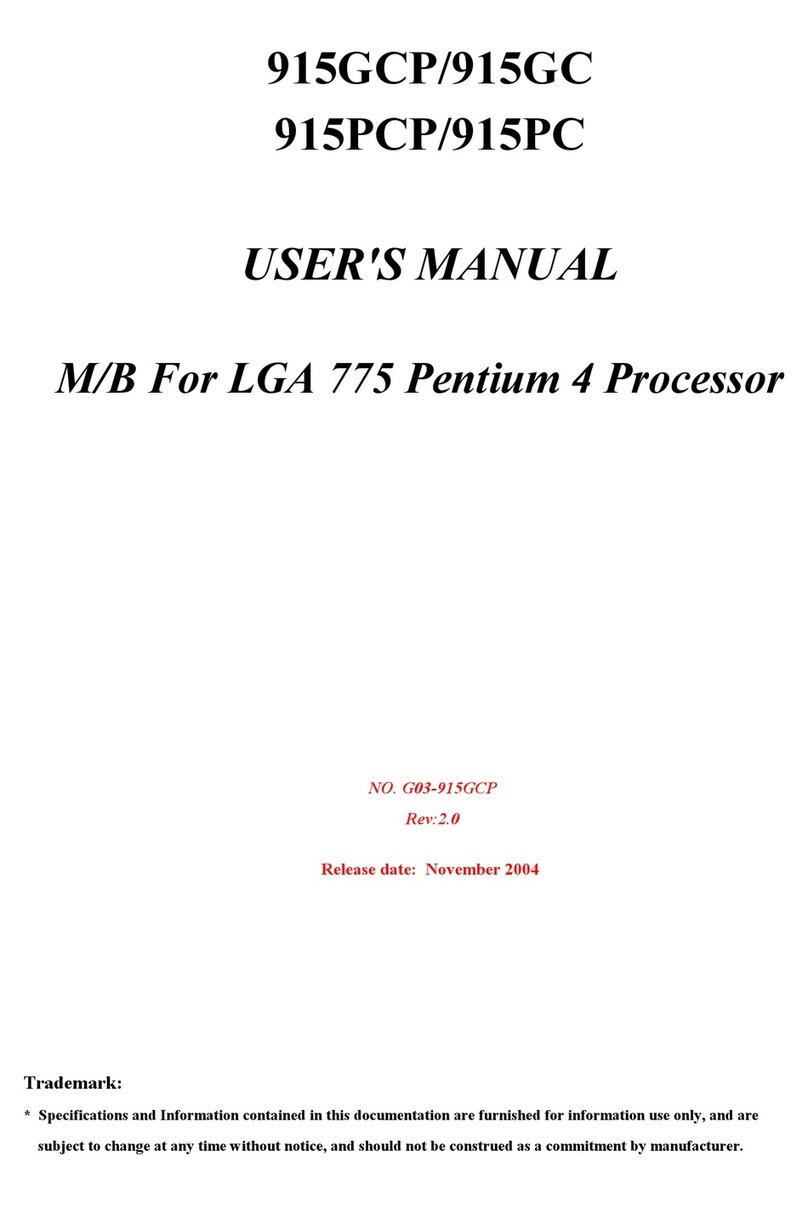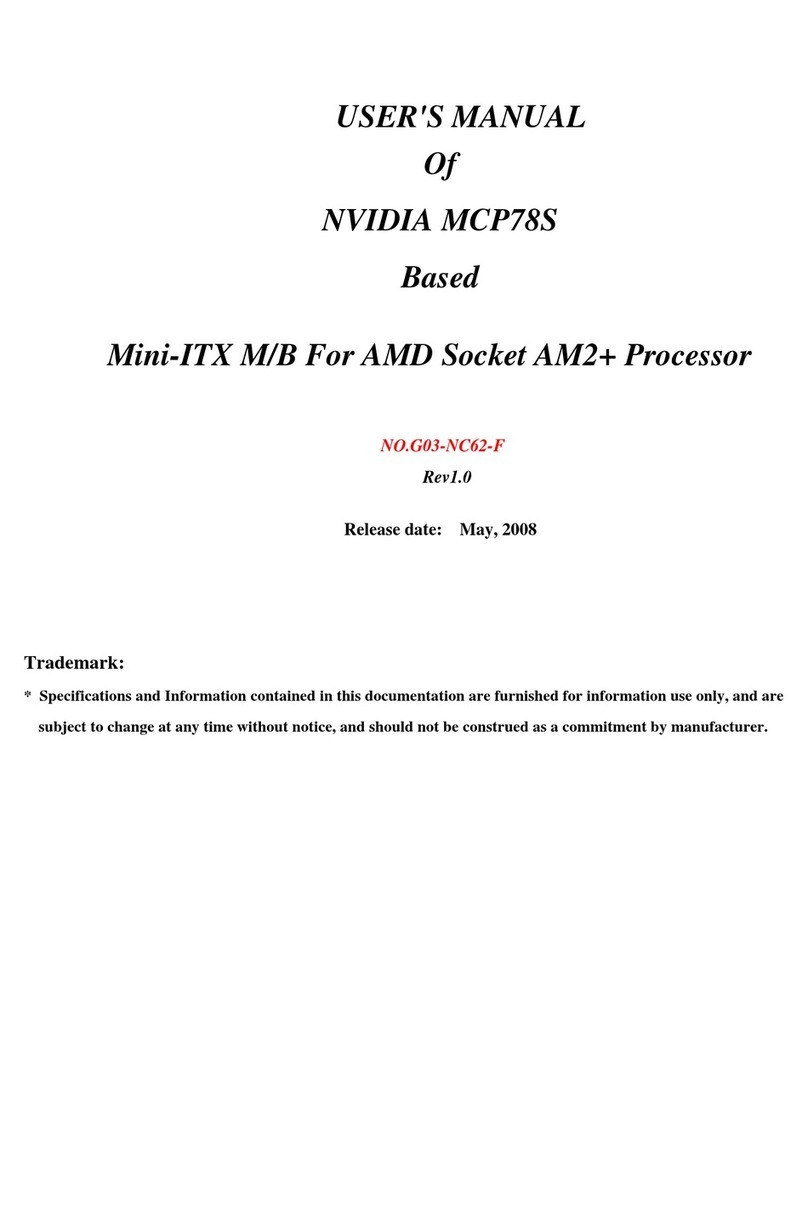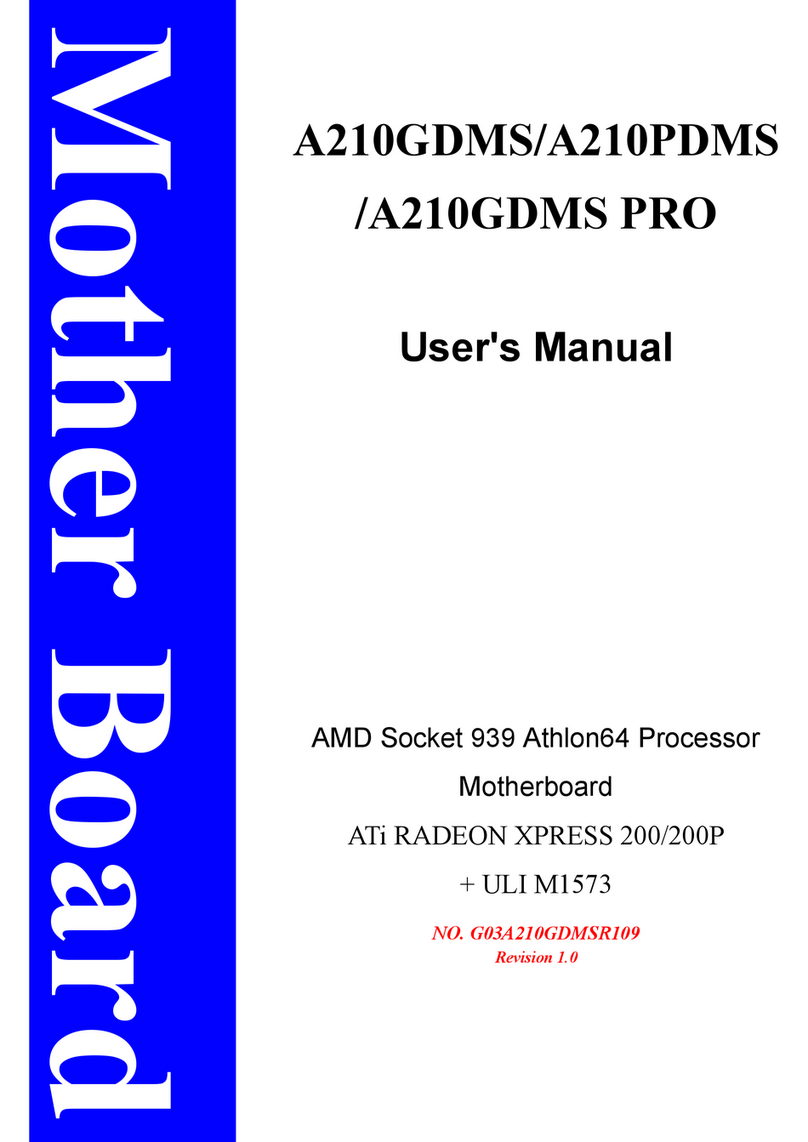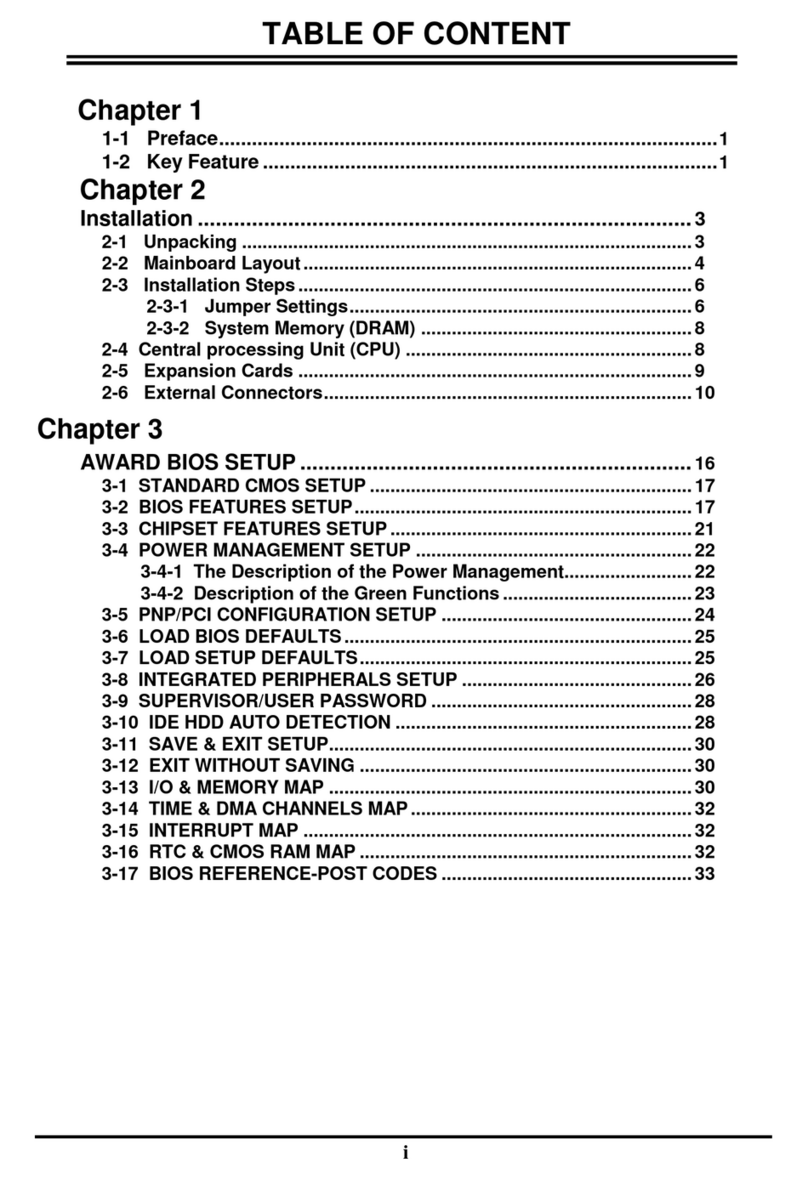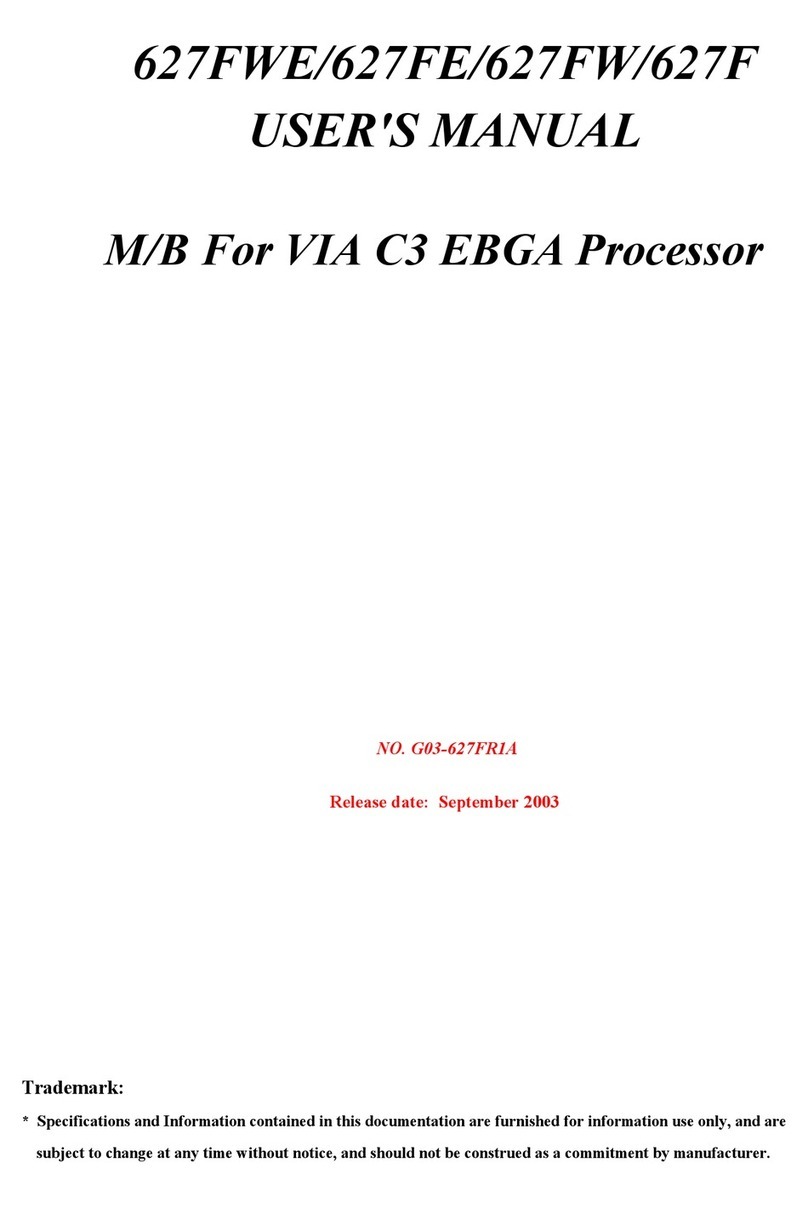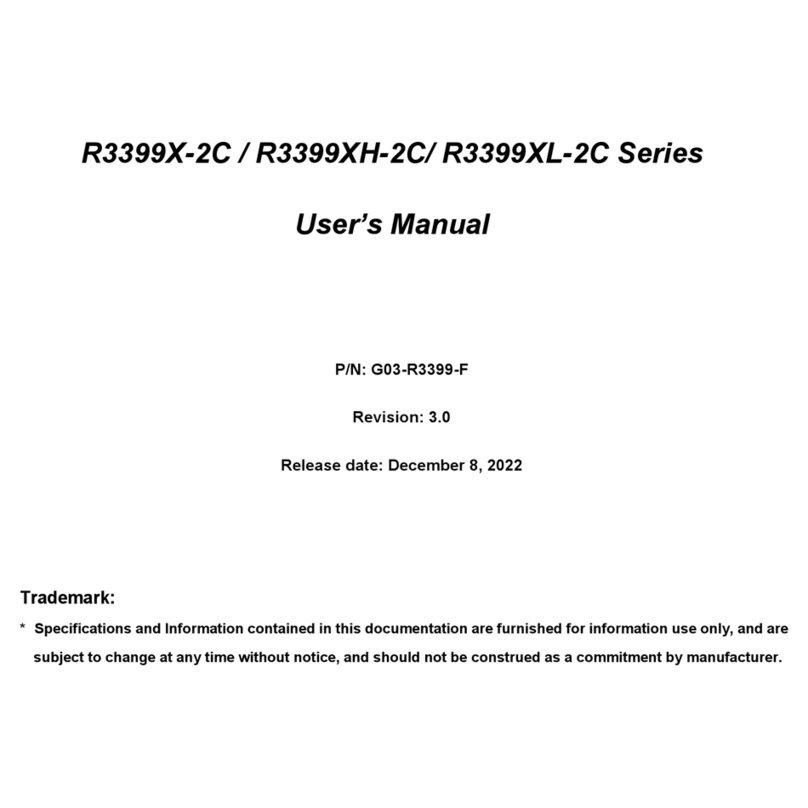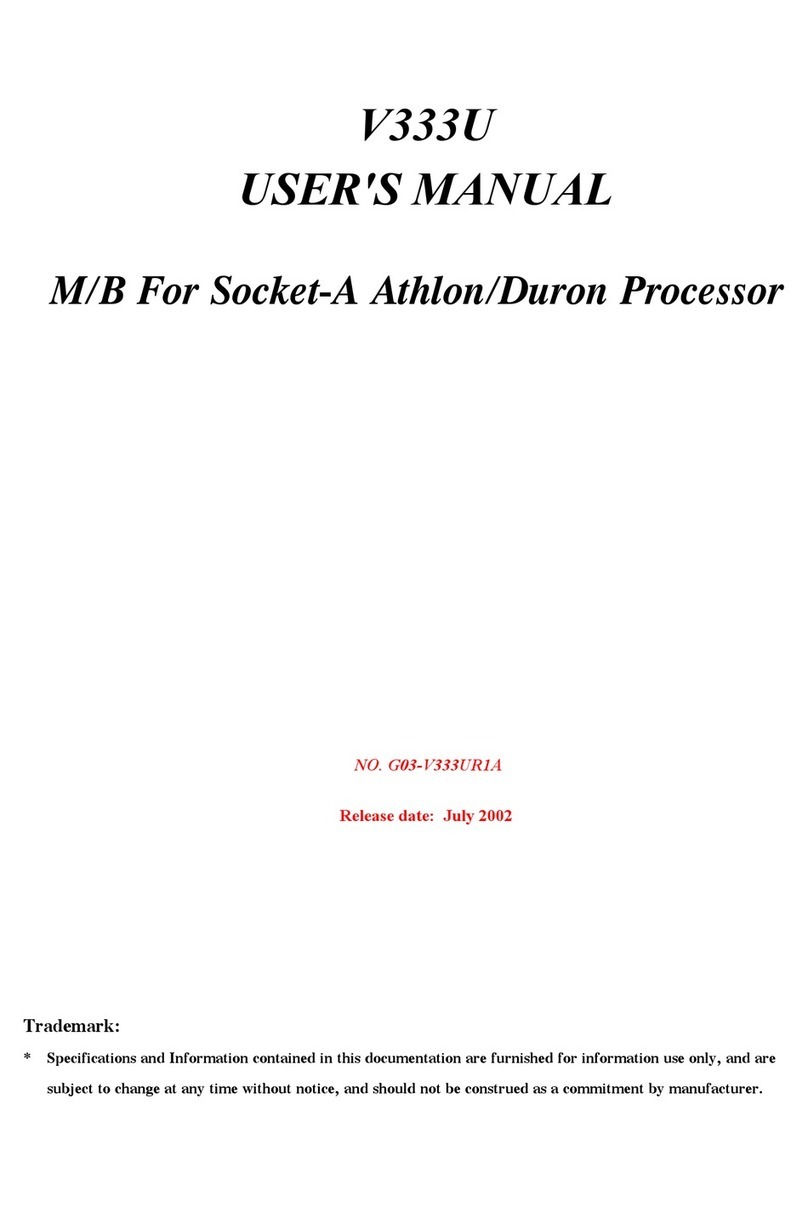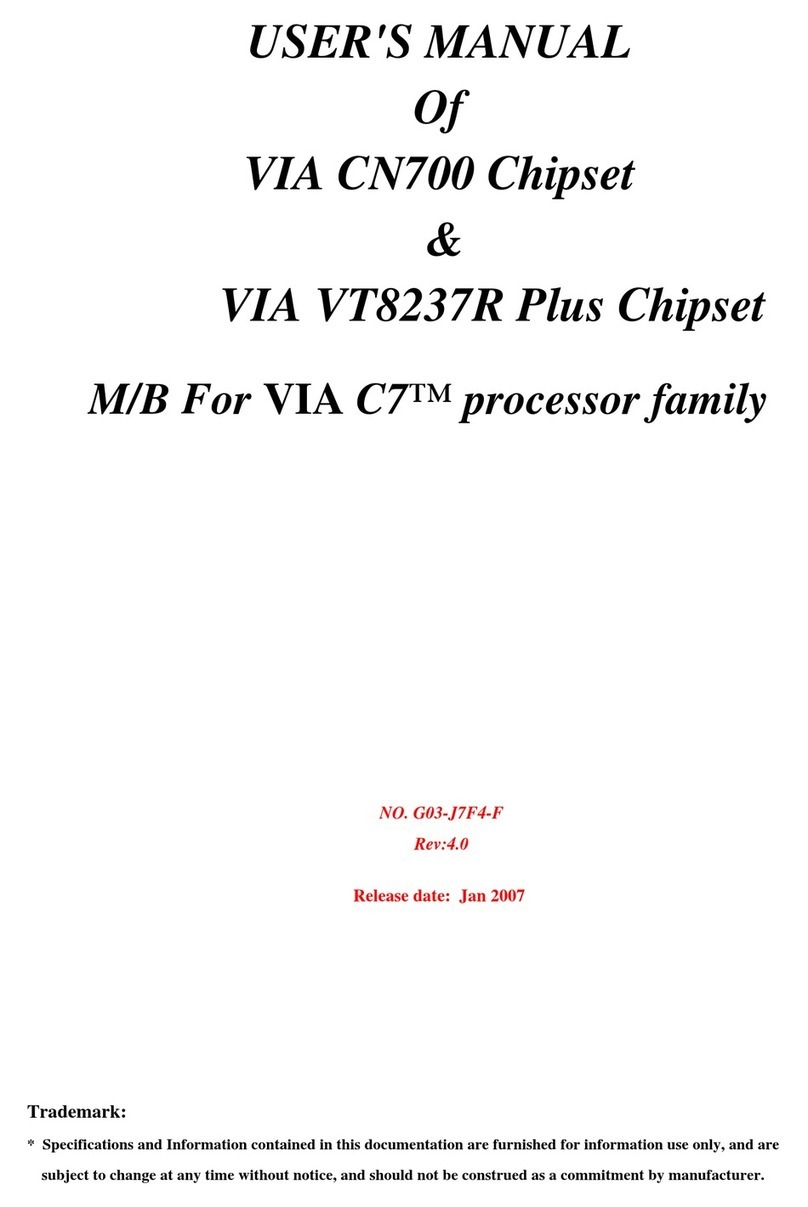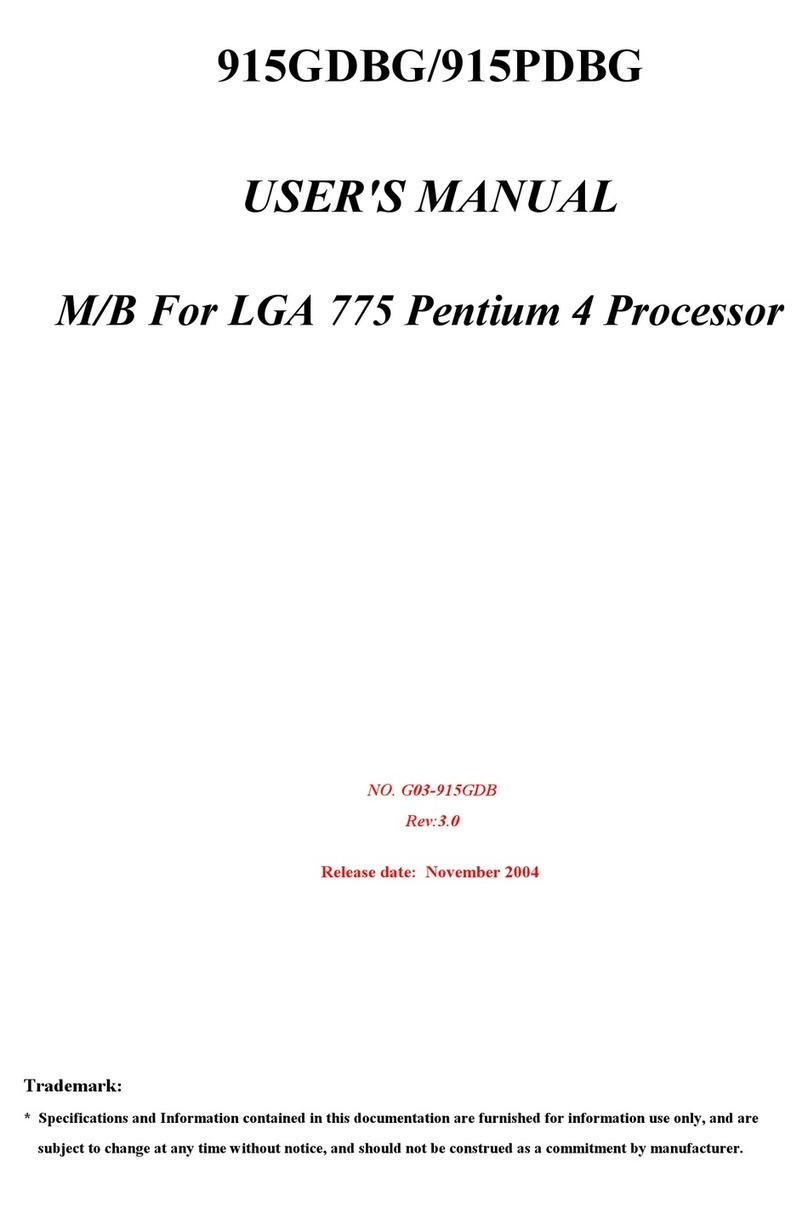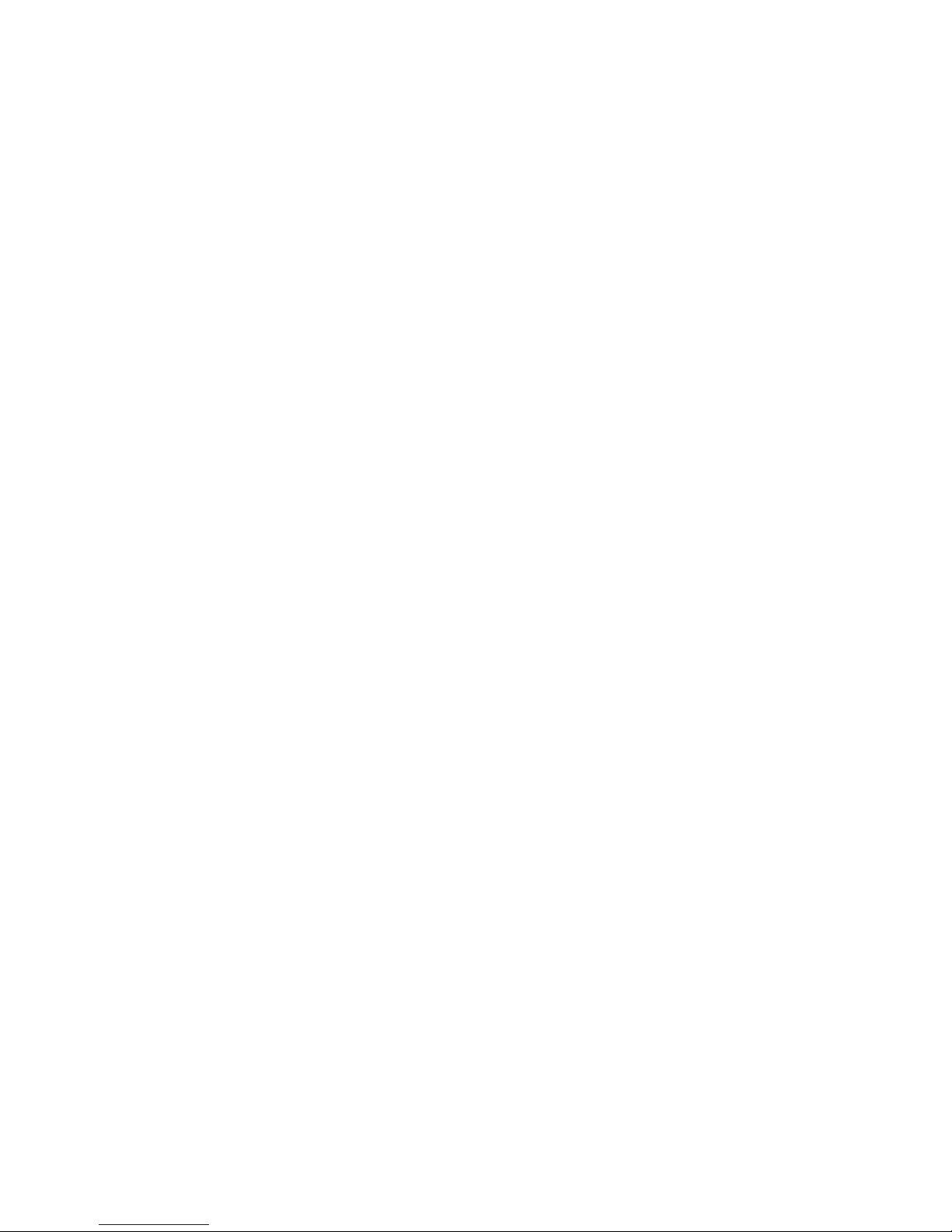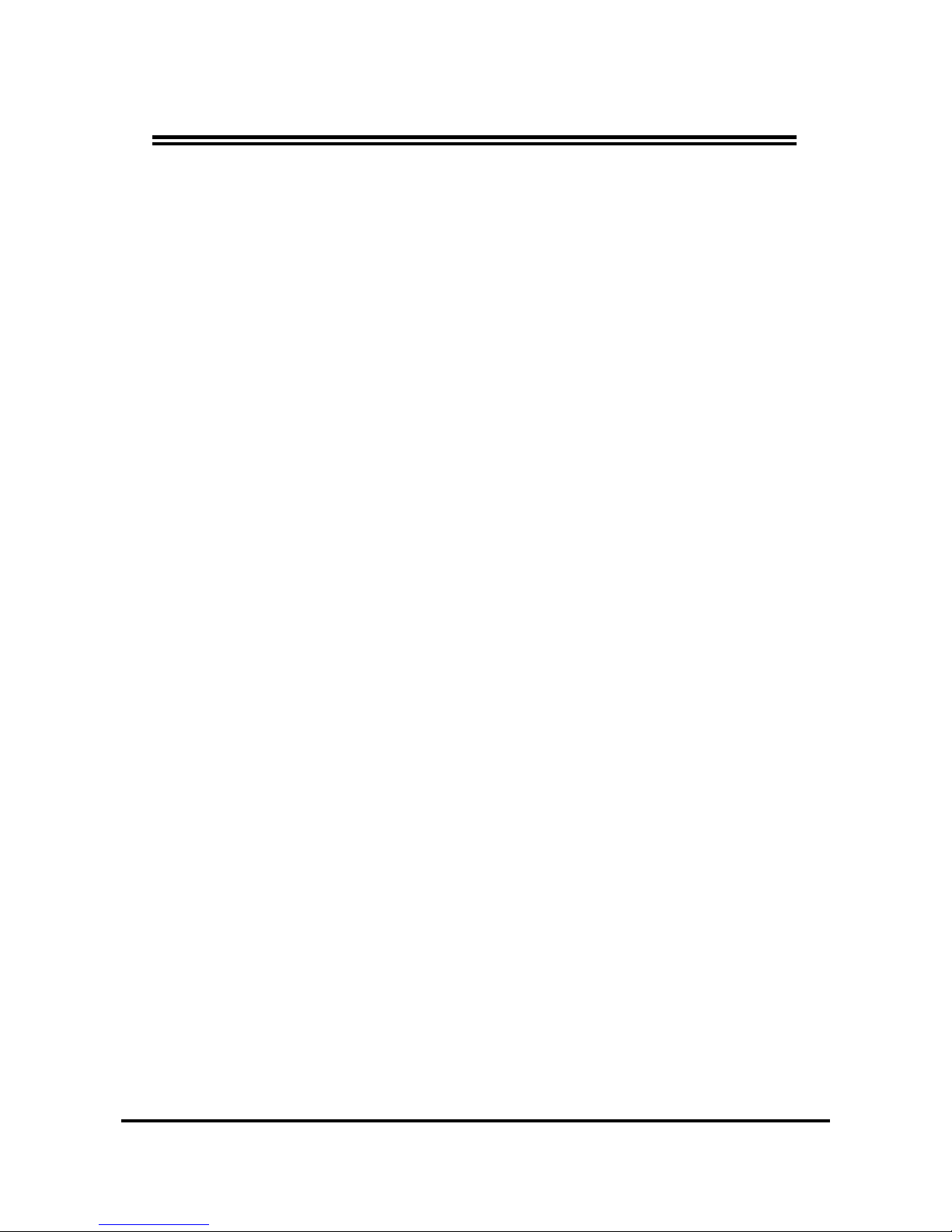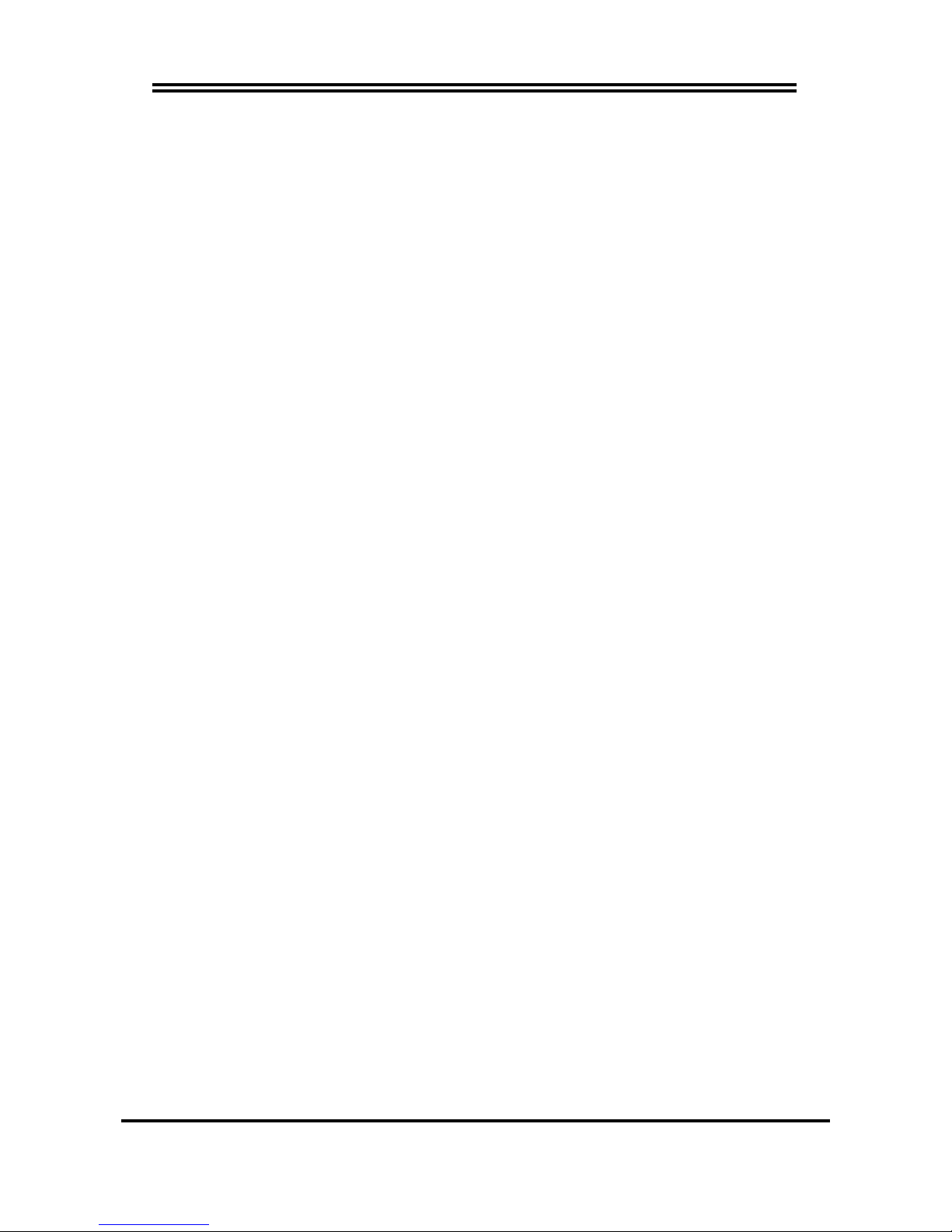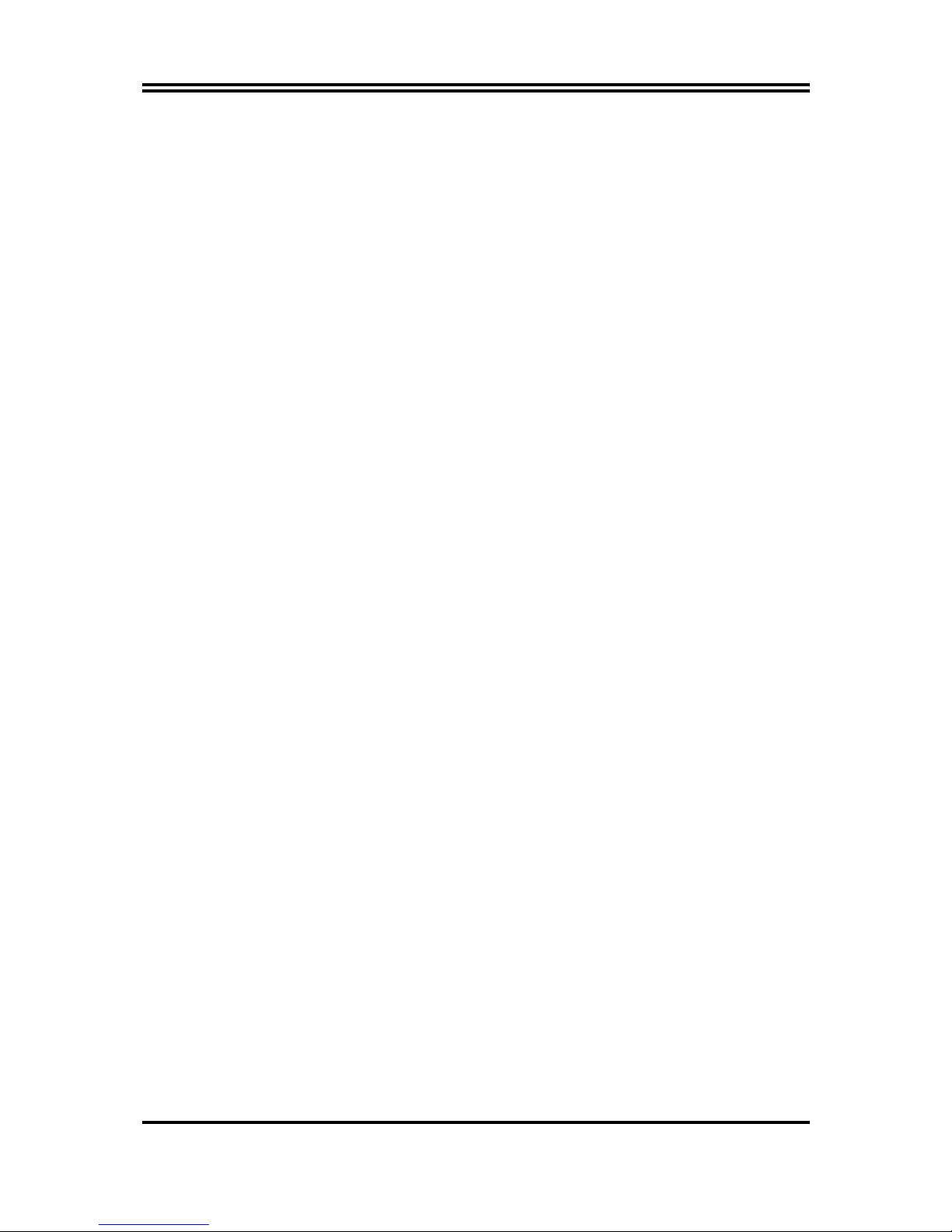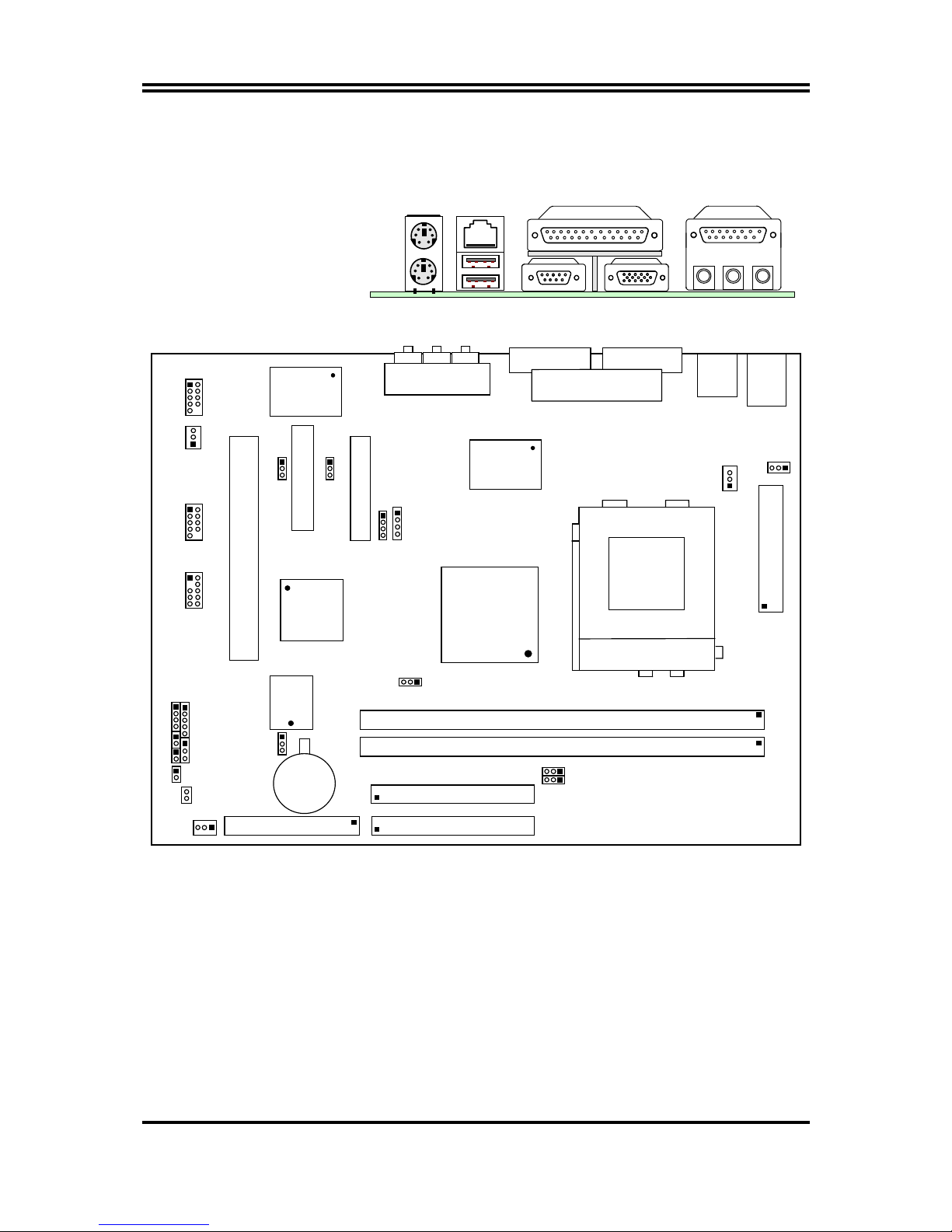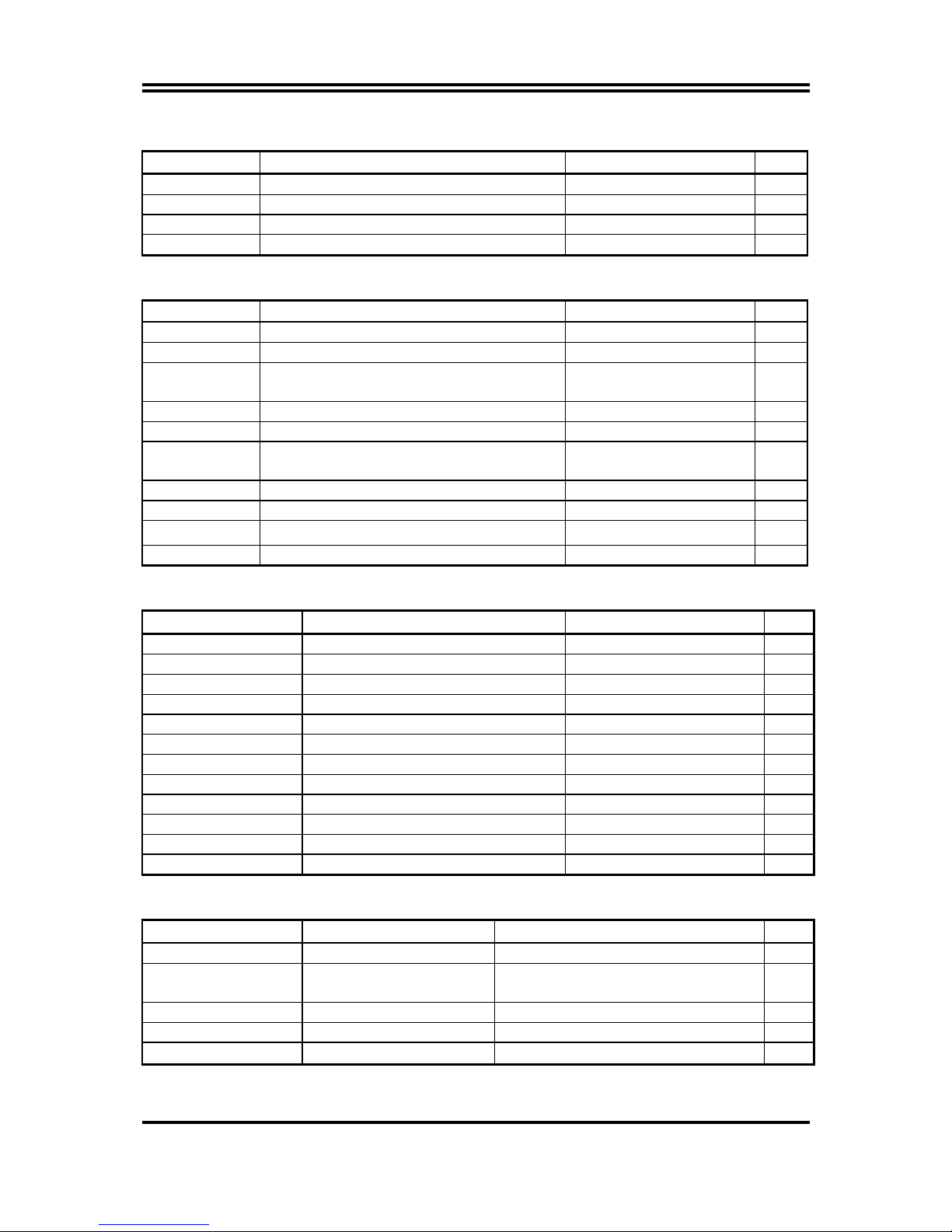i
USER’S NOTICE .......................................................................... 1
MANUAL REVISION INFORMATION........................................... 2
THERMAL SOLUTIONS............................................................... 2
CHAPTER 1 INTRODUCTION OF 613DF MOTHERBOARD
1-1 FEATURE OF MOTHERBOARD............................................................... 3
1-2 SPECIFICATION.......................................................................................... 4
1-3 PERFORMANCE LIST................................................................................ 5
1-4 LAYOUT DIAGRAM & JUMPER SETTING........................................... 6
CHAPTER 2 HARDWARE INSTALLATION
2-1 HARDWARE INSTALLATION STEPS..................................................... 8
2-2 CHECKING MOTHERBAORD'S JUMPER SETTING.......................... 8
2-3 INSTALL CPU............................................................................................... 9
2-3-1 ABOUT PENTIUM& CELERON™ 370-PIN CPU...............................9
2-3-2 SETTING CPU BUS CLOCK & MEMORY CLOCK JUMPER ............10
2-3-3 INSTALL CPU...............................................................................................11
2-3-4 OVERCLOCK RUNNING...........................................................................11
2-4 INSTALL MEMORY.................................................................................... 14
2-5 EXPANSION CARD...................................................................................... 14
2-5-1 PROCEDURE FOR EXPANSION CARD INSTALLATION..................14
2-5-2 ASSIGNING IRQ FOR EXPANSION CARD............................................14
2-5-3 INTERRUPT REQUEST TABLE FOR THIS MOTHERBOARD..........15
2-5-4 TV OUT SLOT...............................................................................................15
2-6 CONNECTORS, HEADERS........................................................................ 16
2-6-1 CONNECTORS .............................................................................................16
2-6-2 HEADERS......................................................................................................19
2-7 STARTING UP YOUR COMPUTER.......................................................... 22
CHAPTER 3 INTRODUCING BIOS
3-1 ENTERING SETUP....................................................................................... 23
3-2 GETTING HELP........................................................................................... 24
3-3 THE MAIN MENU........................................................................................ 24
3-4 STANDARD CMOS FEATURES................................................................ 26
3-5 ADVANCED BIOS FEATURES.................................................................. 27
3-6 ADVANCED CHIPSET FEATURES.......................................................... 30
3-7 INTEGRATED PERIPHERALS.................................................................. 31
3-7-1 ONBOARD IDE FUNCTION.......................................................................32
3-7-2 ONBOARD PCI DEVICE.............................................................................33
3-7-3 WINBOND SUPERIO DEVICE..................................................................34
TABLE OF CONTENT