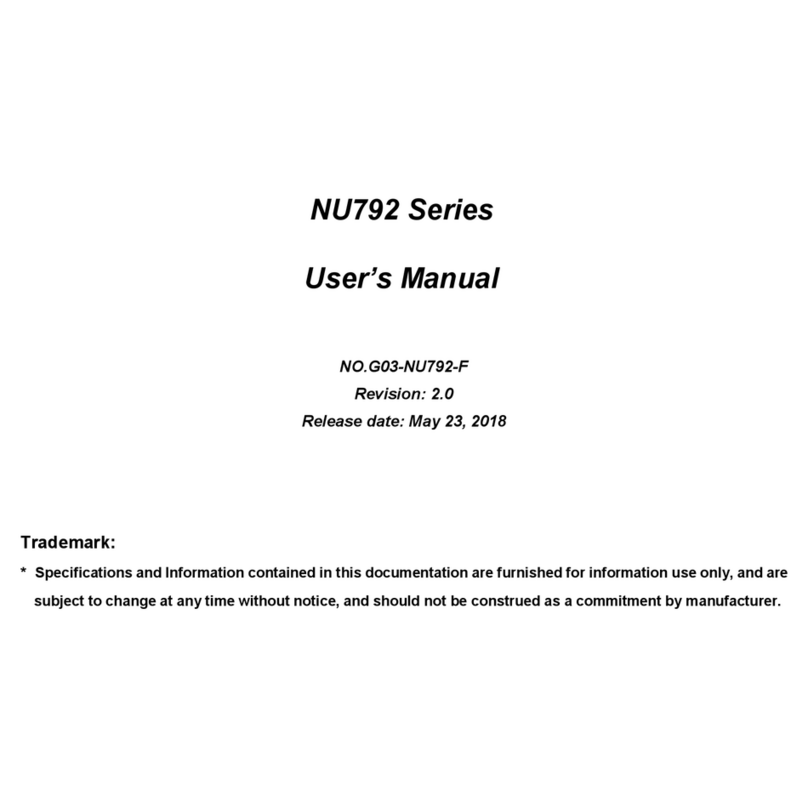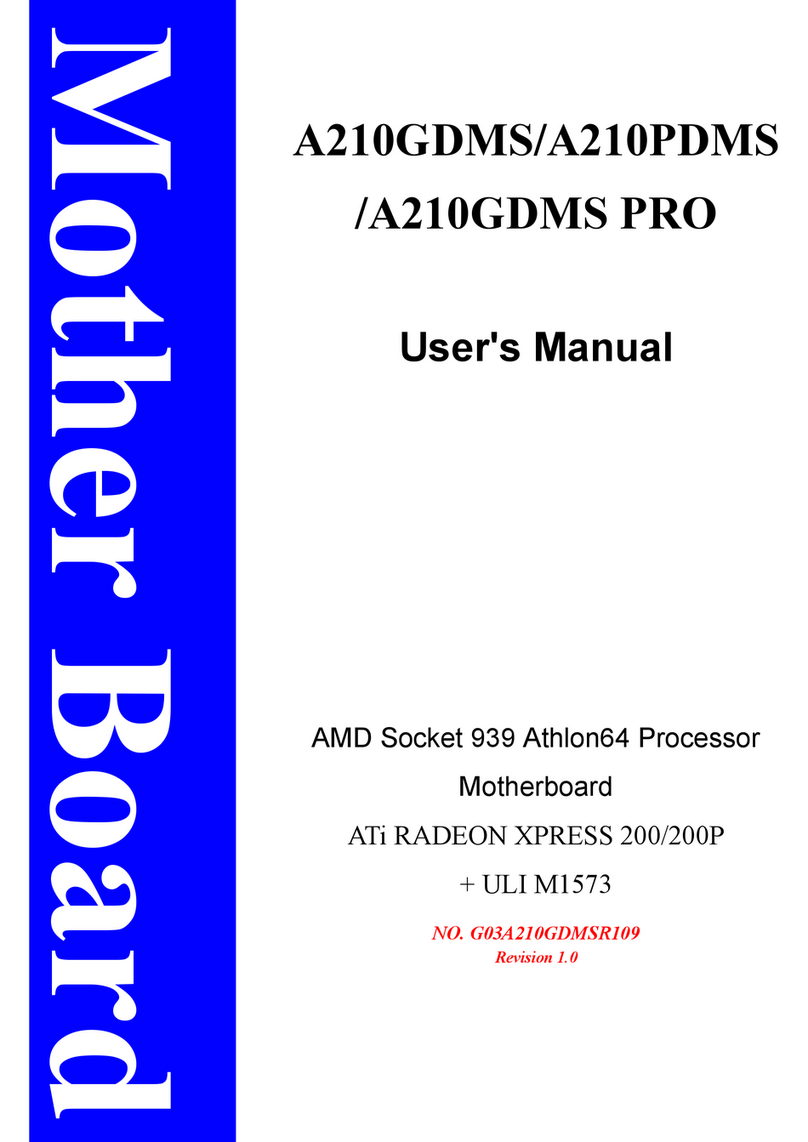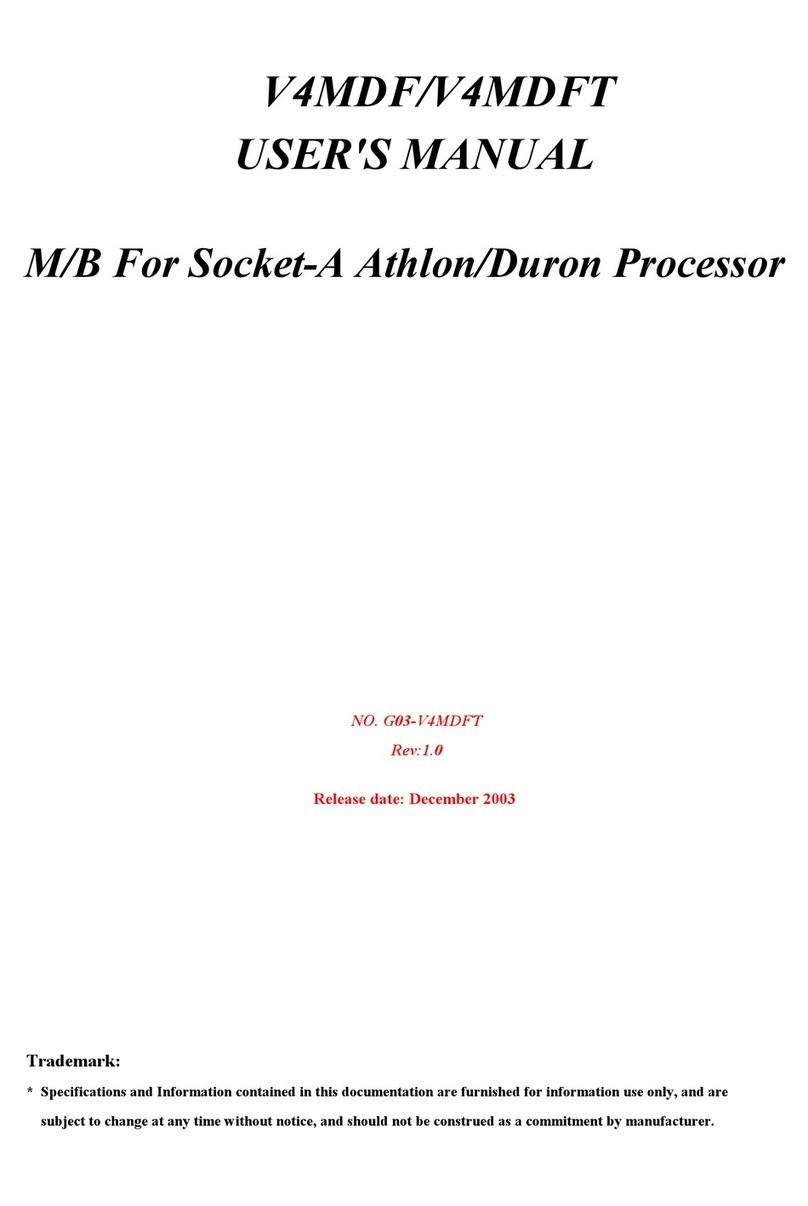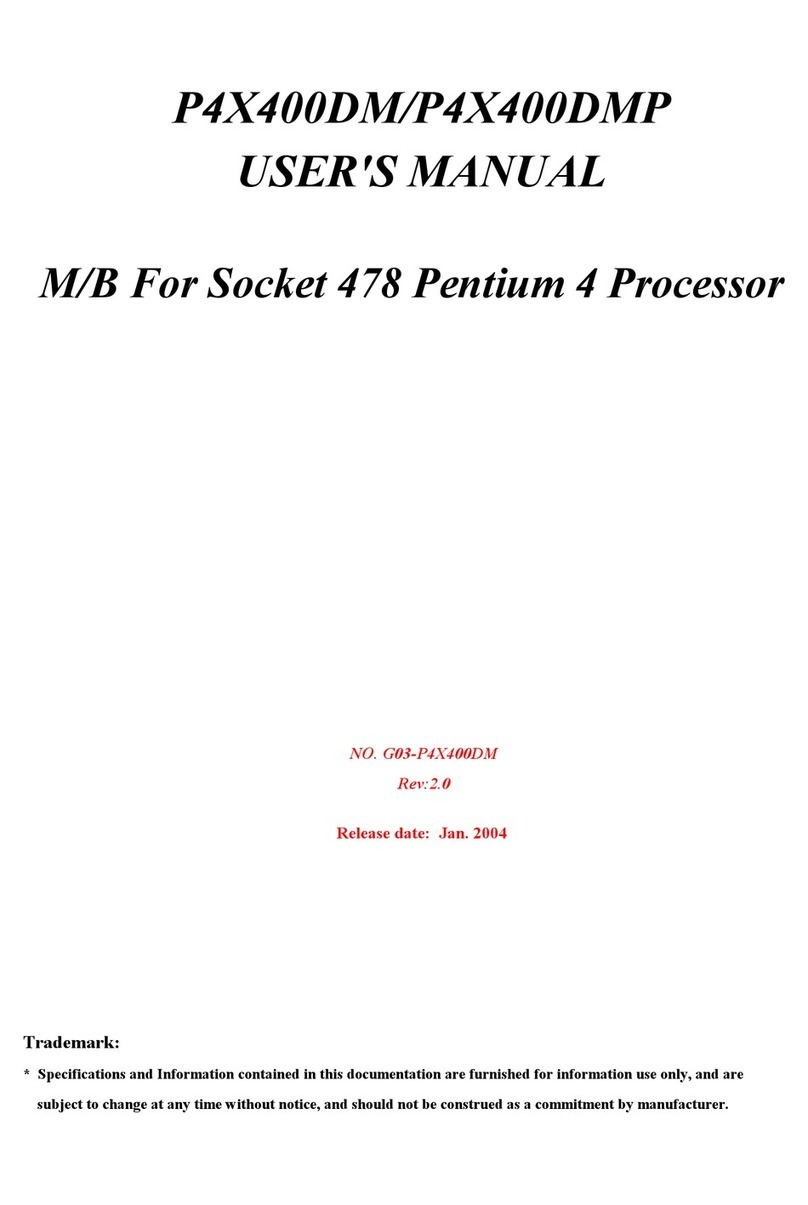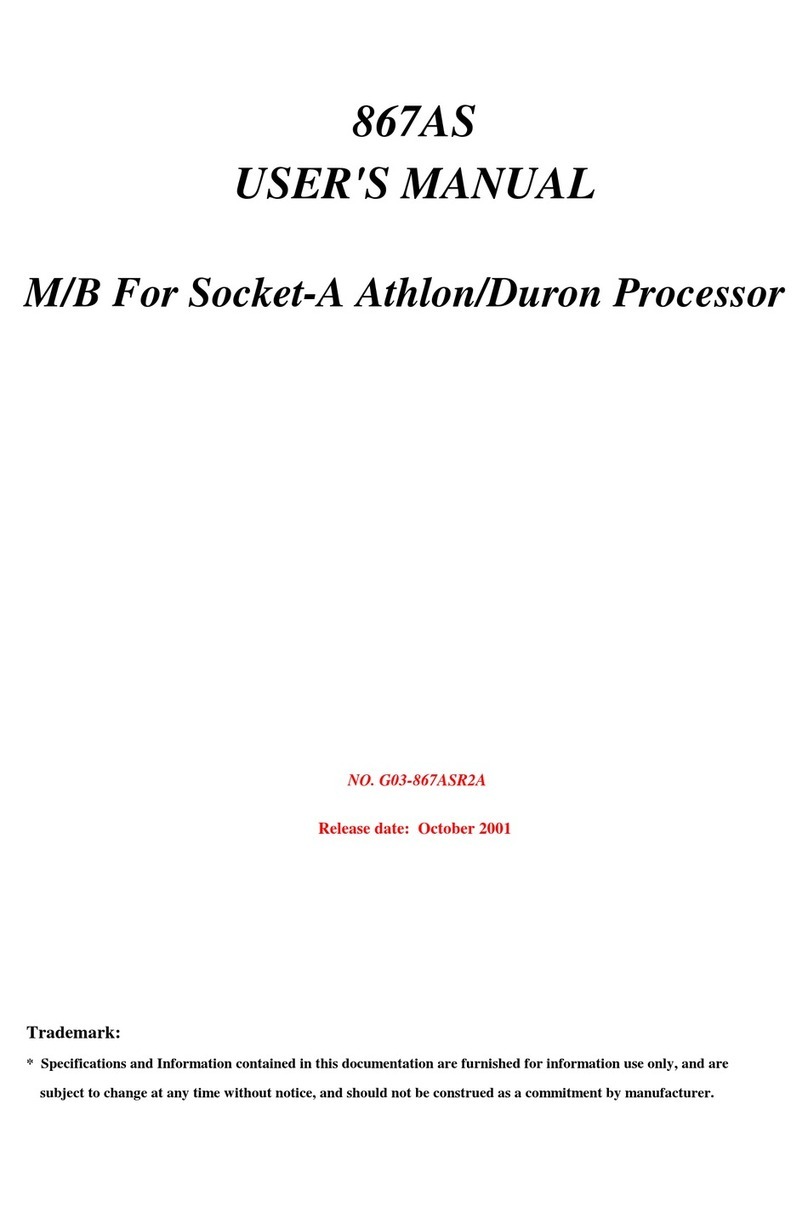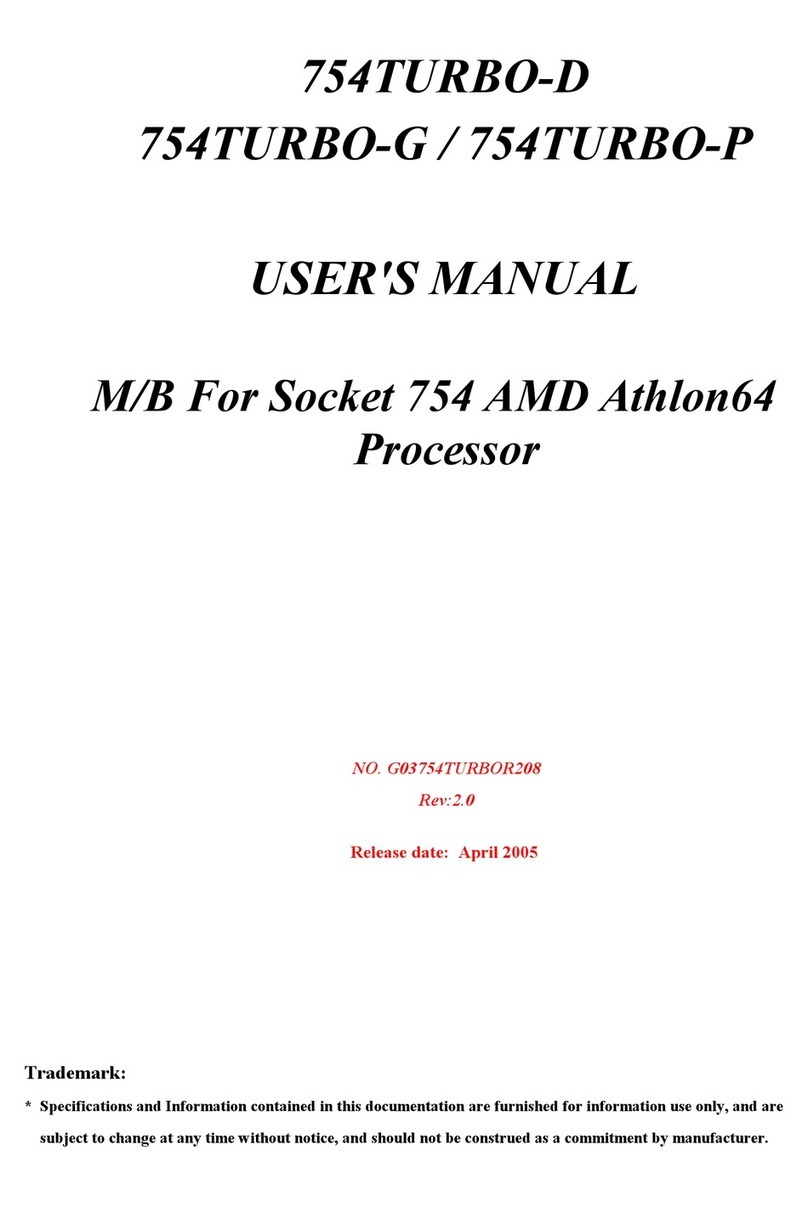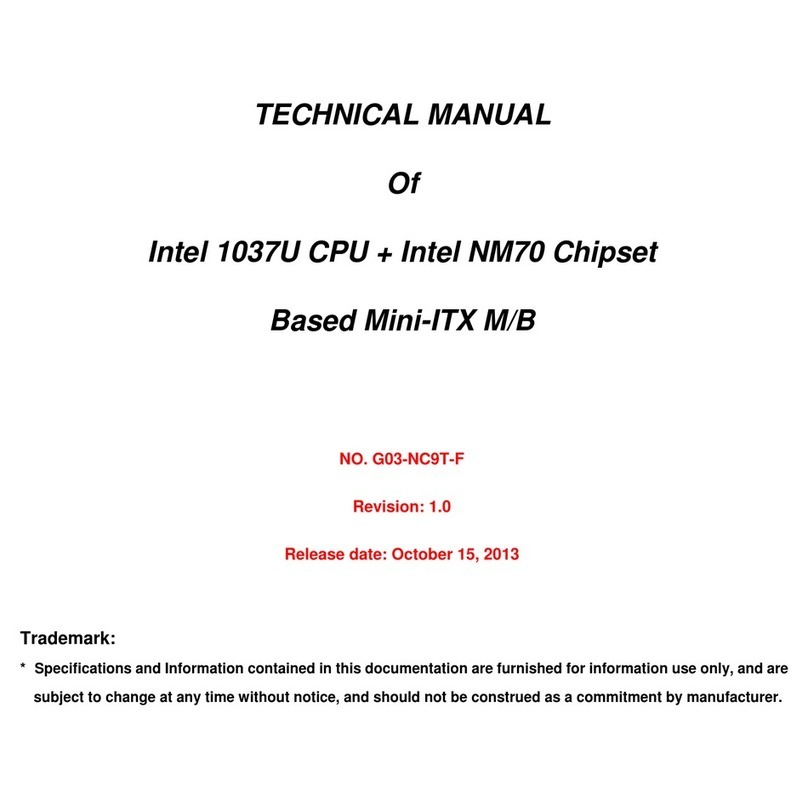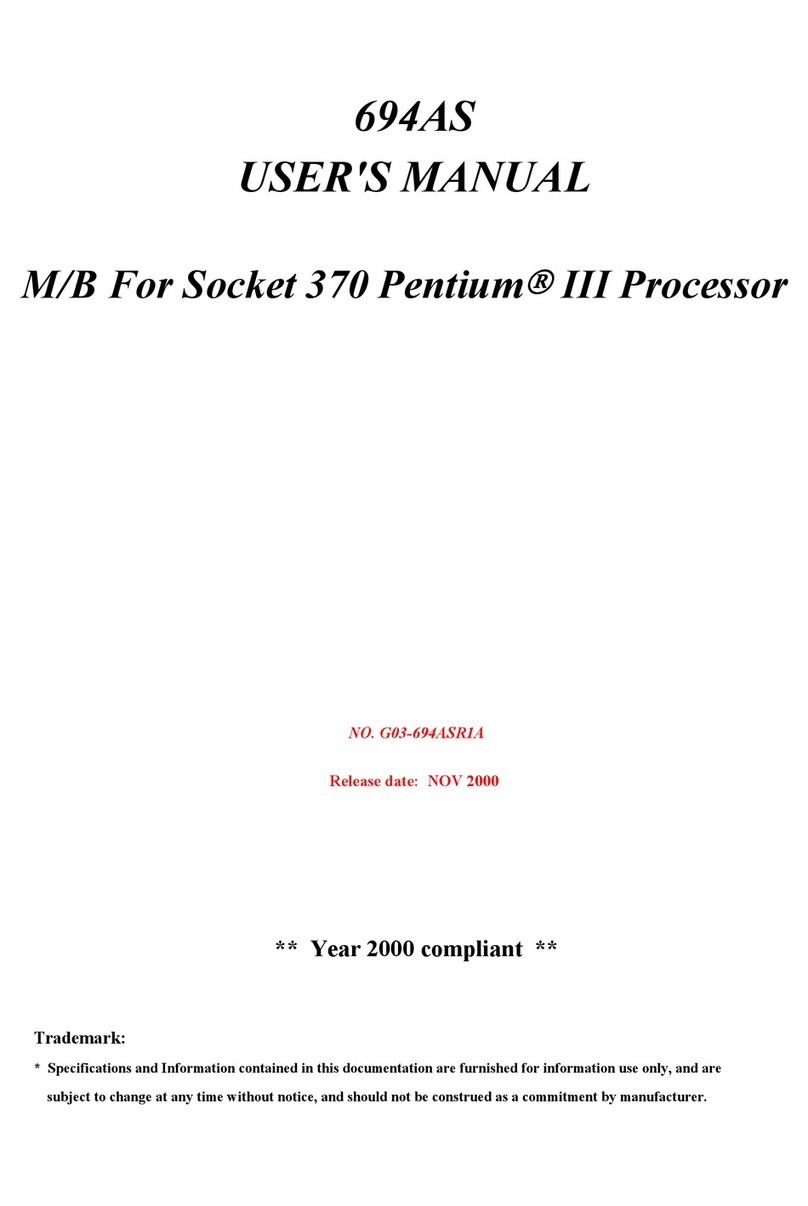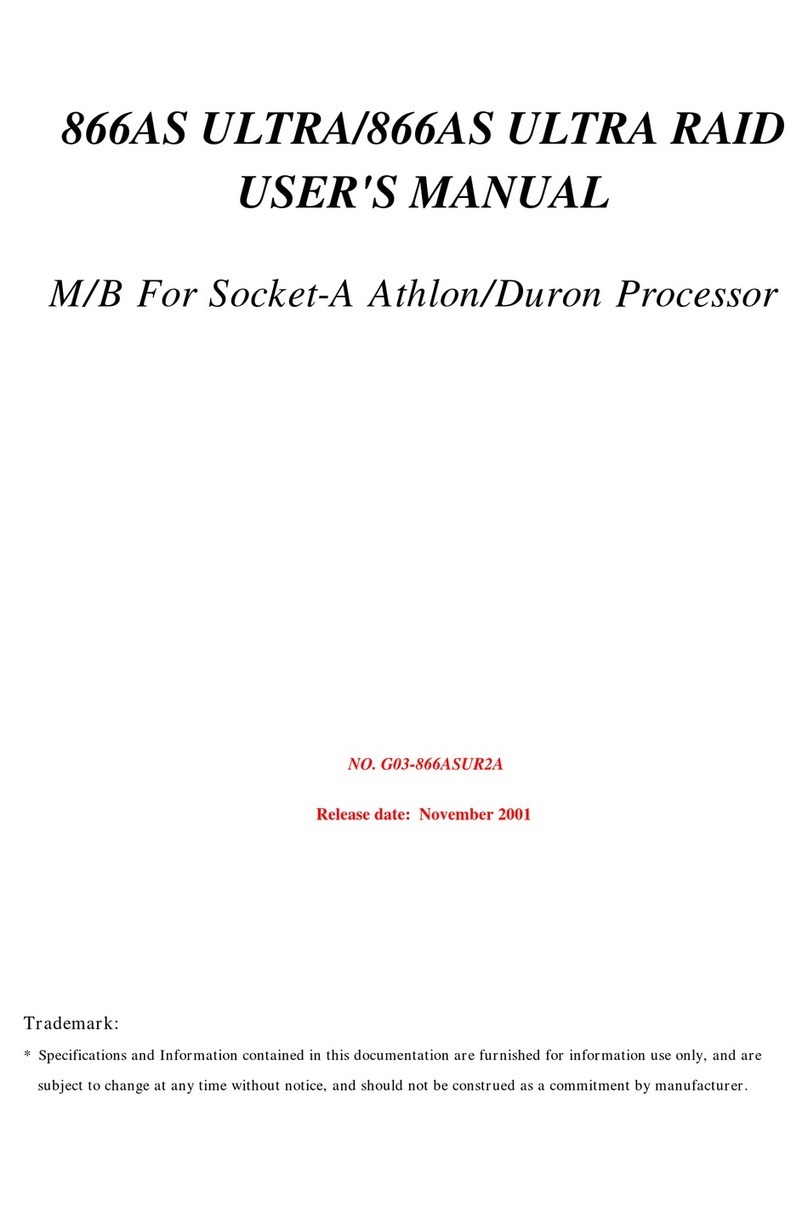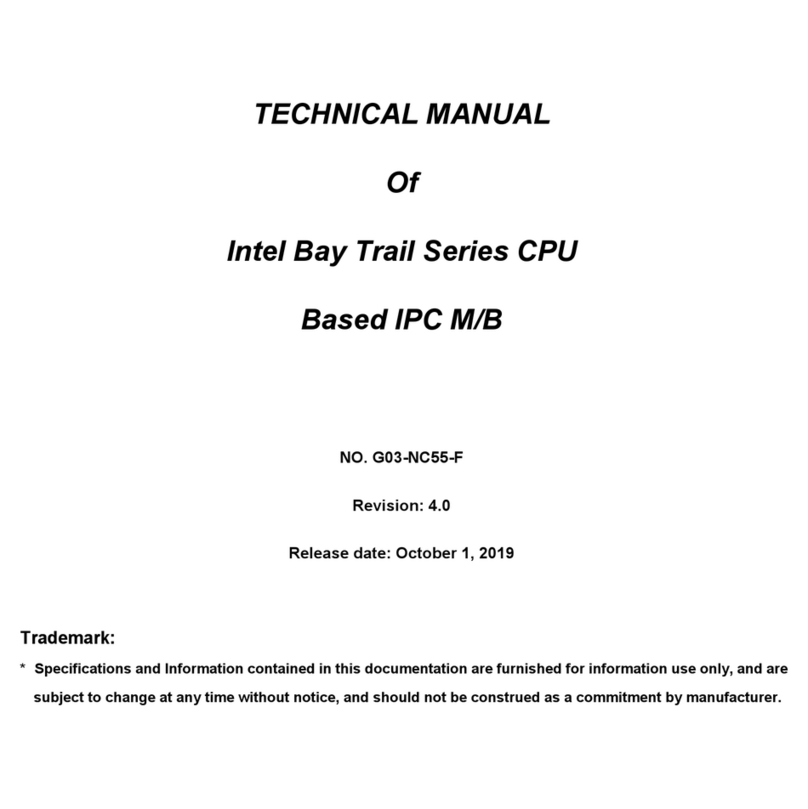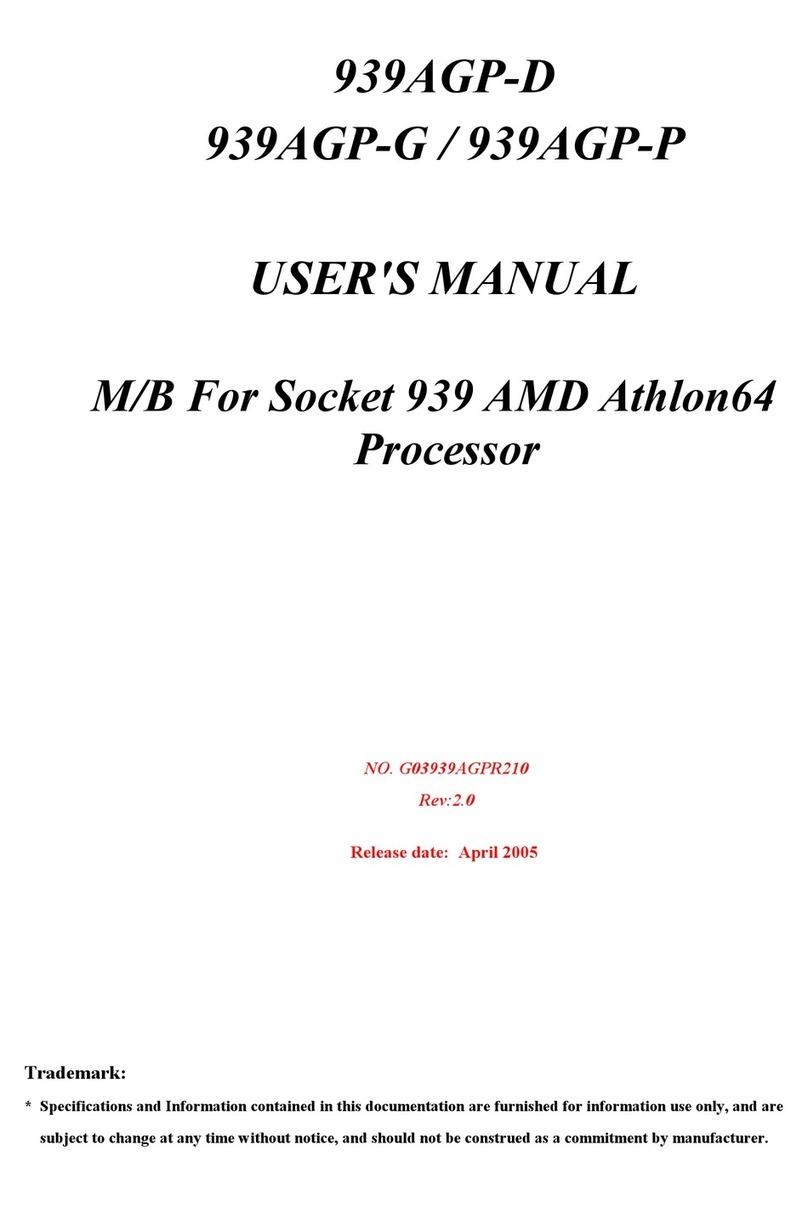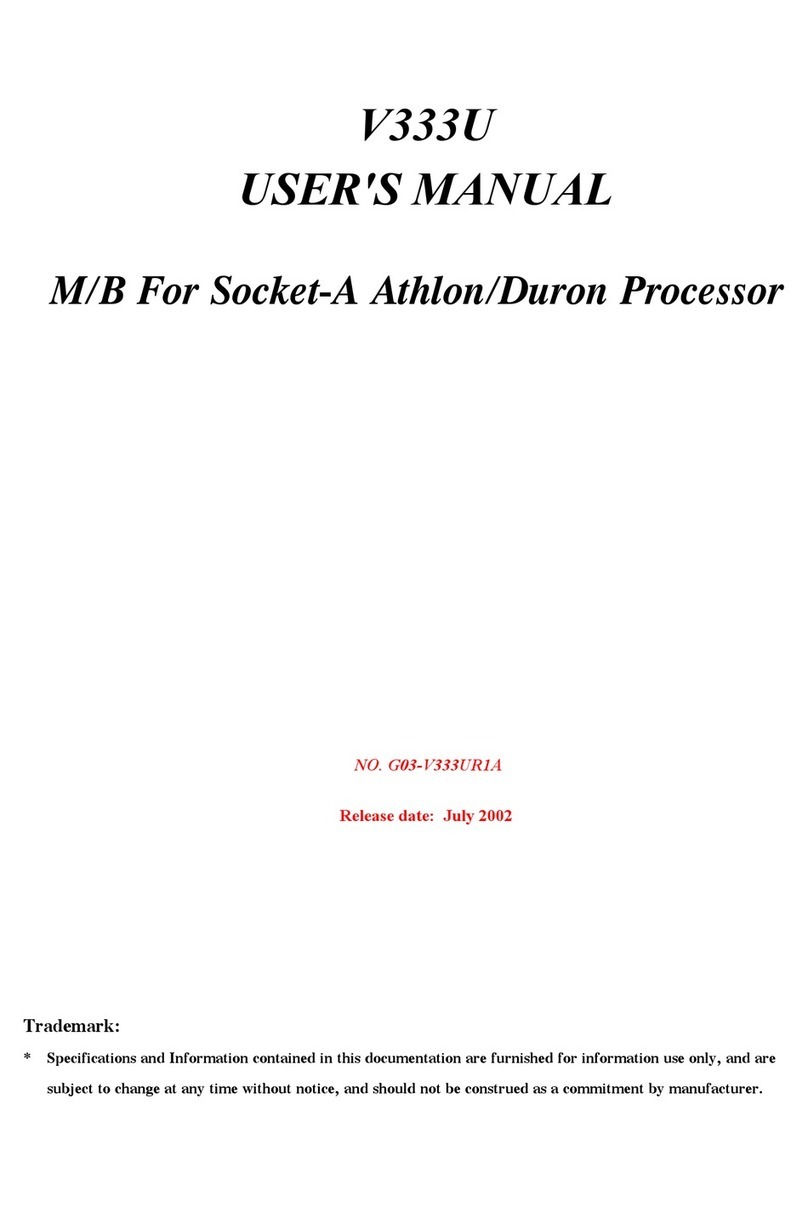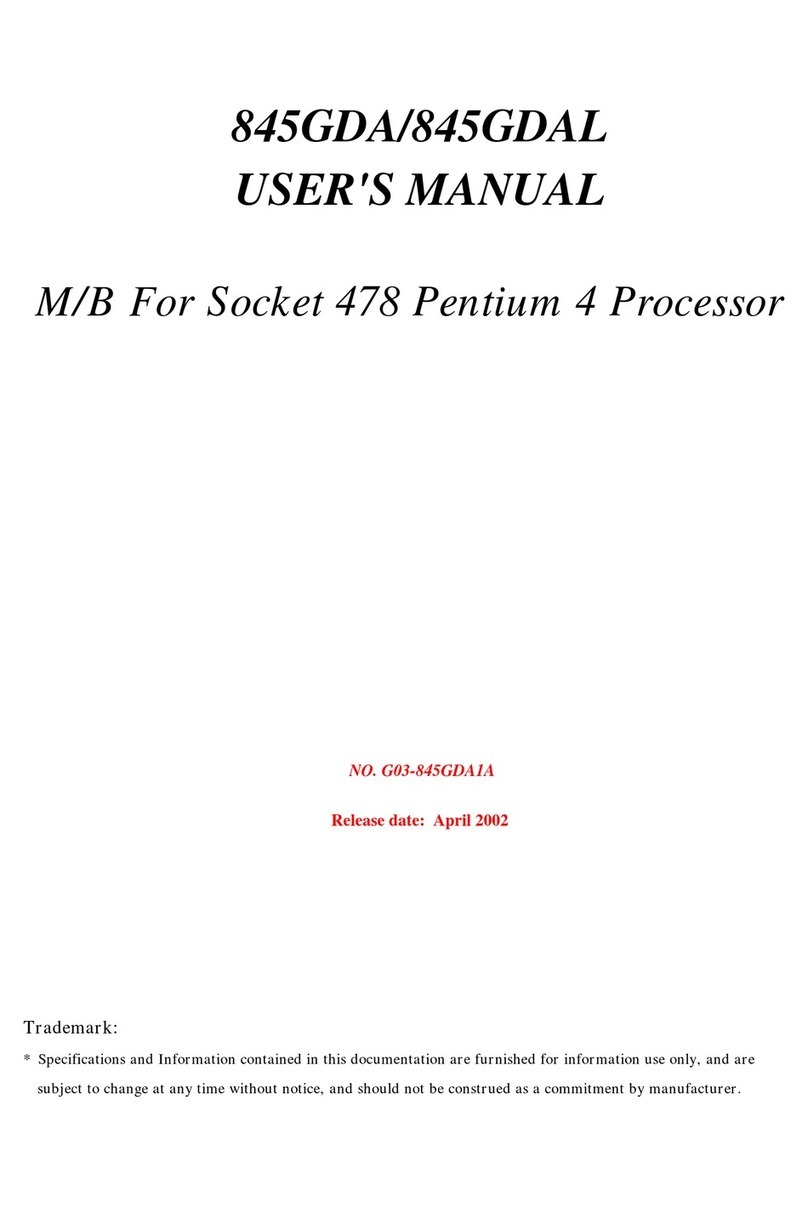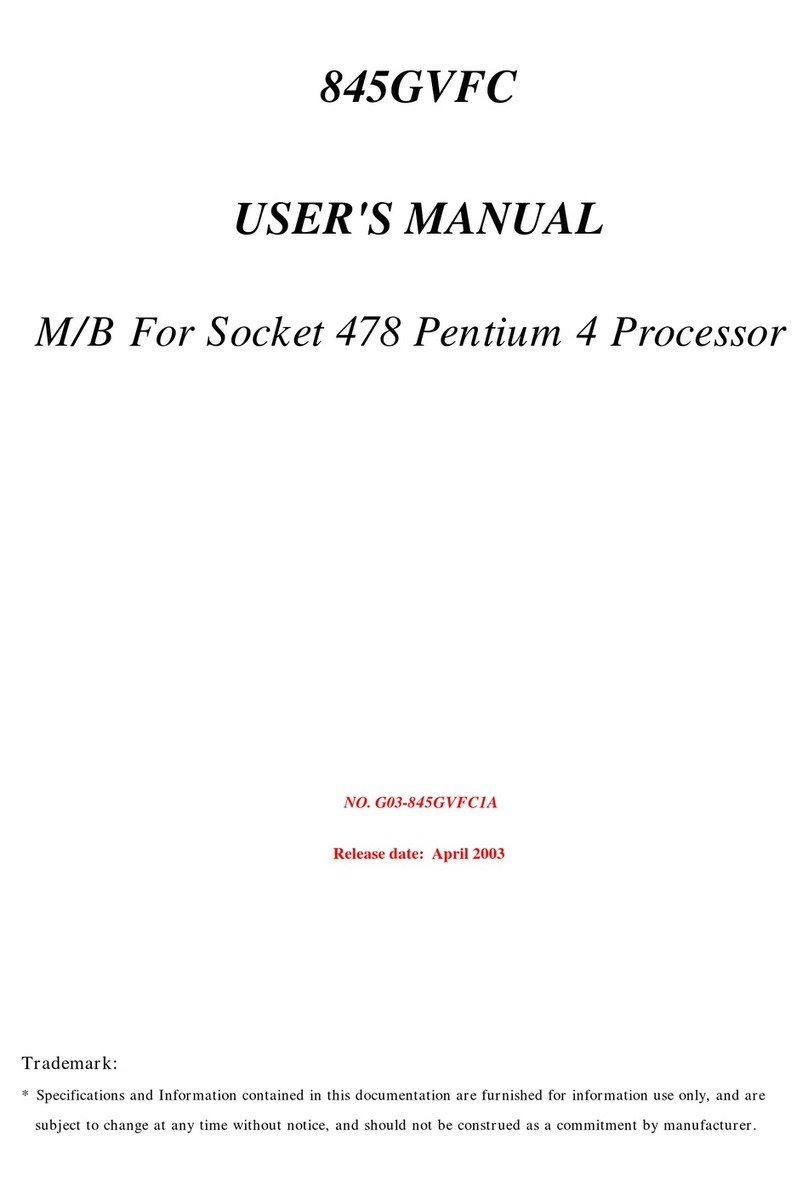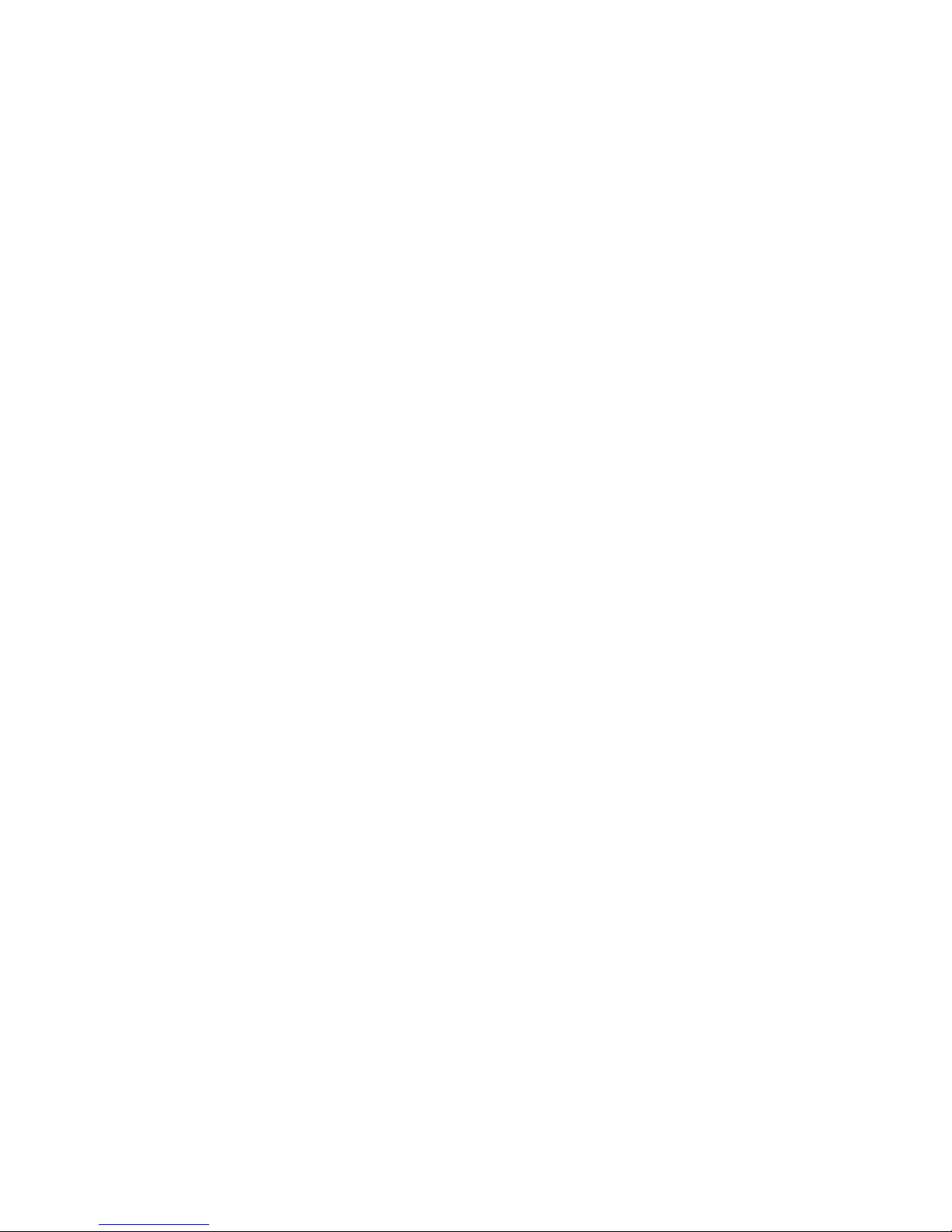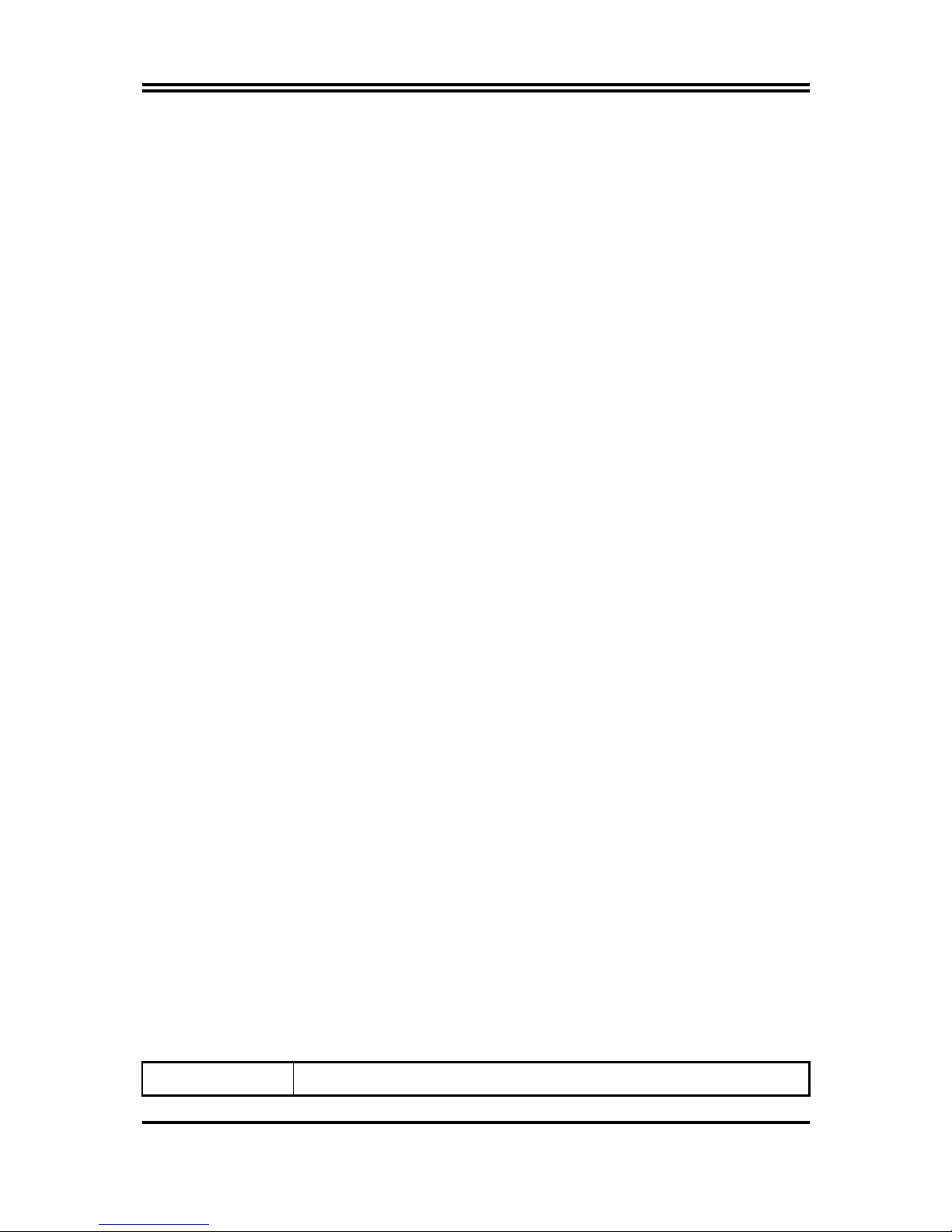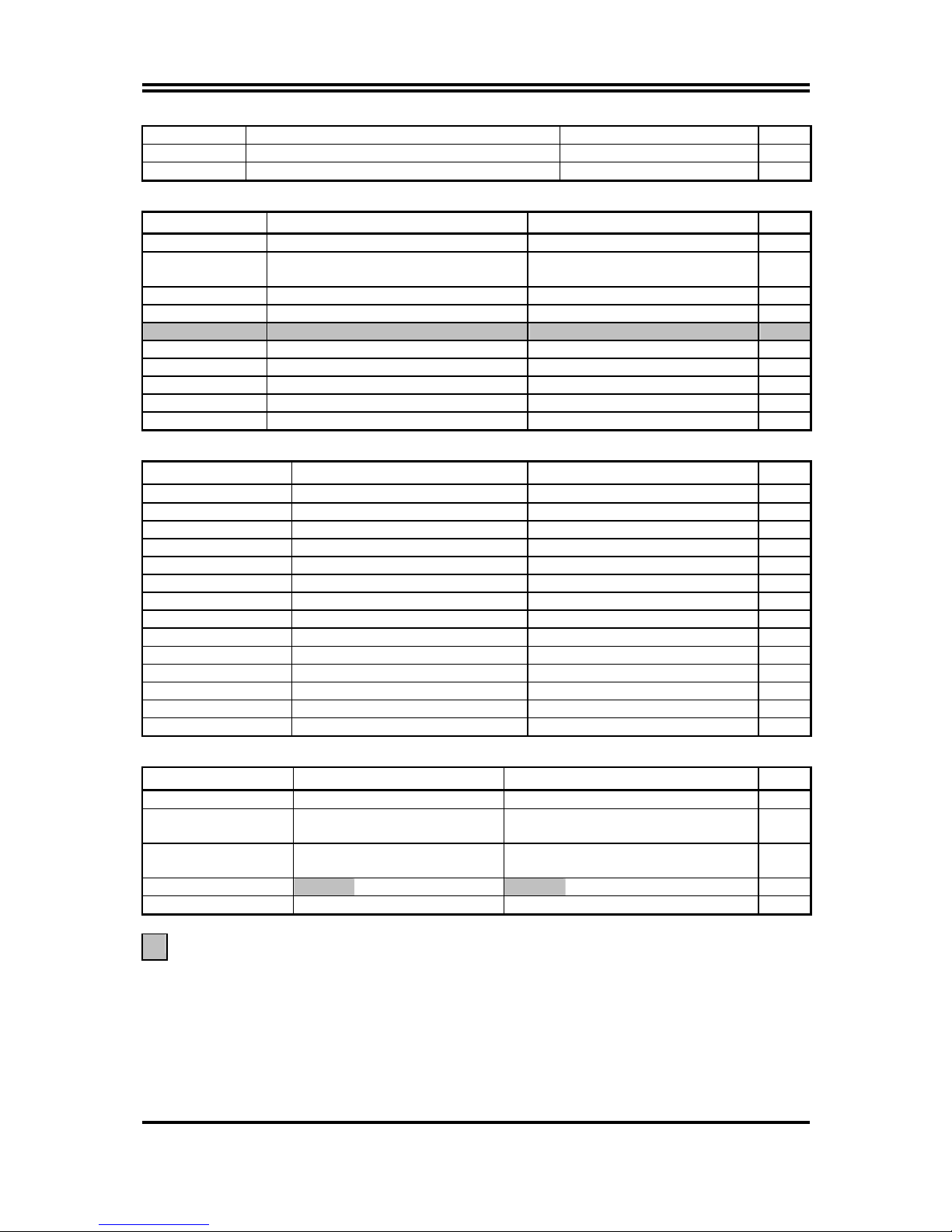i
USER’S NOTICE..............................................................................ii
MANUAL REVISION INFORMATION .............................................1
THERMAL SOLUTIONS....................................................................1
CHAPTER 1 INTRODUCTION OF MOTHERBOARD
1-1 FEATURE OF MOTHERBOARD...............................................................2
1-2 SPECIFICATION..........................................................................................3
1-3 PERFORMANCE LIST ................................................................................4
1-3-1 615TCF/615TCS ............................................................................................4
1-4 LAYOUT DIAGRAM & JUMPER SETTING ...........................................5
CHAPTER 2 HARDWARE INSTALLATION
2-1 HARDWARE INSTALLATION STEPS.....................................................7
2-2 CHECKING MOTHERBOARD'S JUMPER SETTING ..........................7
2-3 INSTALL CPU...............................................................................................9
2-3-1 GLOSSARY...........................................................................................9
2-3-2 SETTING CPU BUS CLOCK & MEMORY CLOCK JUMPER...........11
2-3-3 INSTALL CPU...............................................................................................12
2-3-4 OVERCLOCK RUNNING...........................................................................12
2-4 INSTALL MEMORY ....................................................................................14
2-5 EXPANSION CARDS....................................................................................15
2-5-1 PROCEDURE FOR EXPANSION CARD INSTALLATION..................15
2-5-2 ASSIGNING IRQ FOR EXPANSION CARD............................................15
2-5-3 INTERRUPT REQUEST TABLE FOR THIS MOTHERBOARD..........16
2-5-4 AIMM/AGP SLOT........................................................................................16
2-6 CONNECTORS, HEADERS ........................................................................17
2-6-1 CONNECTORS.............................................................................................17
2-6-2 HEADERS......................................................................................................19
2-7 STARTING UP YOUR COMPUTER..........................................................23
CHAPTER 3 INTRODUCING BIOS
3-1 ENTERING SETUP.......................................................................................24
3-2 GETTING HELP............................................................................................25
3-3 THE MAIN MENU ........................................................................................25
3-4 STANDARD CMOS FEATURES.................................................................27
3-5 ADVANCED BIOS FEATURES ..................................................................28
3-6 ADVANCED CHIPSET FEATURES ..........................................................31
3-6-1 SDRAM TIMING SETTING........................................................................32
3-7 INTEGRATED PERIPHERALS..................................................................33
3-7-1 ON-CHIP IDE FUNCTION..........................................................................34
3-7-2 ON-CHIP SIO FUNCTION..........................................................................35
3-7-3 ON-CHIP DEVICE FUNCTION.................................................................36
3-8 POWER MANAGEMENT SETUP..............................................................37
TABLE OF CONTENT