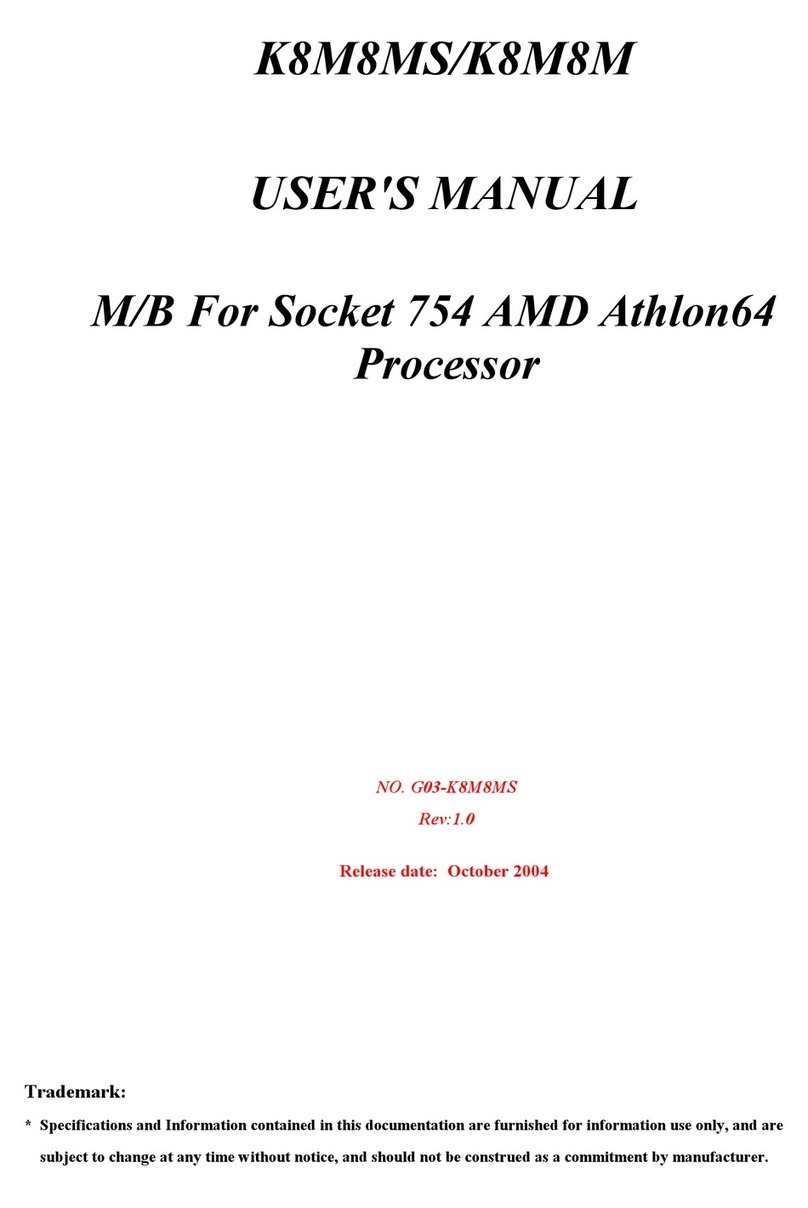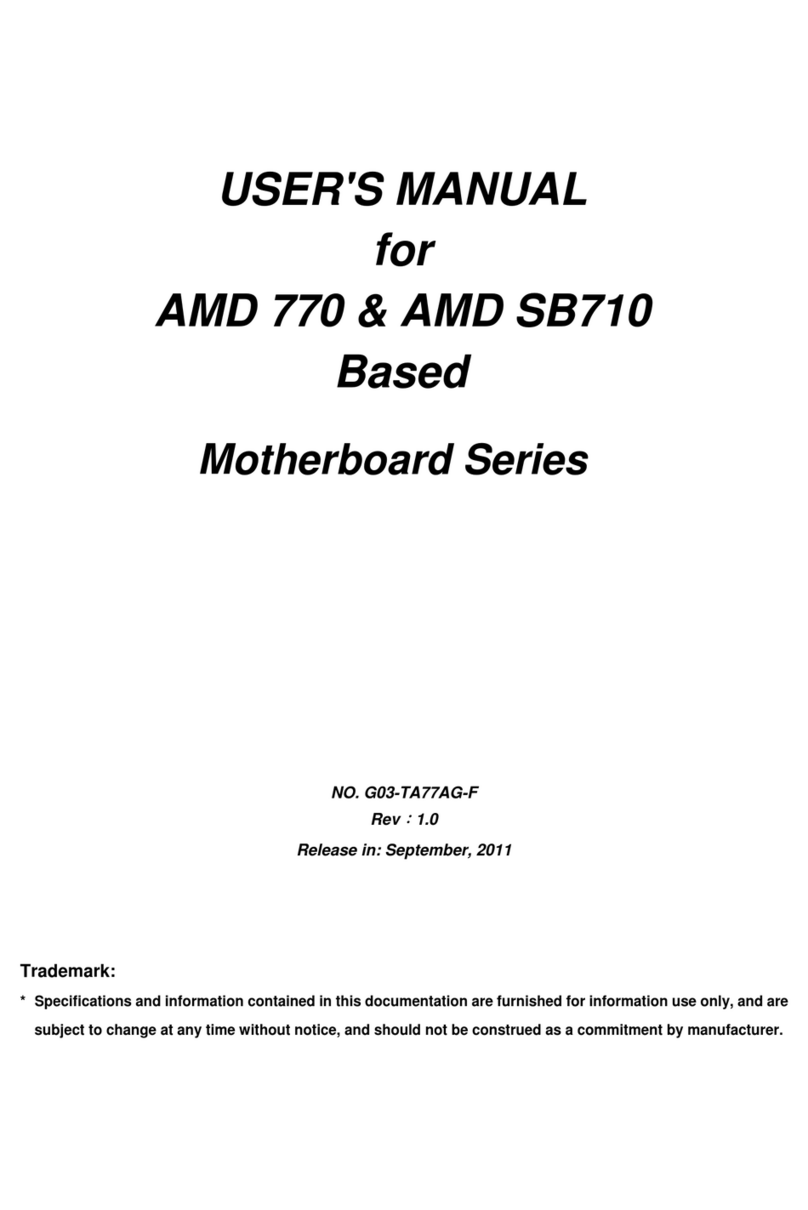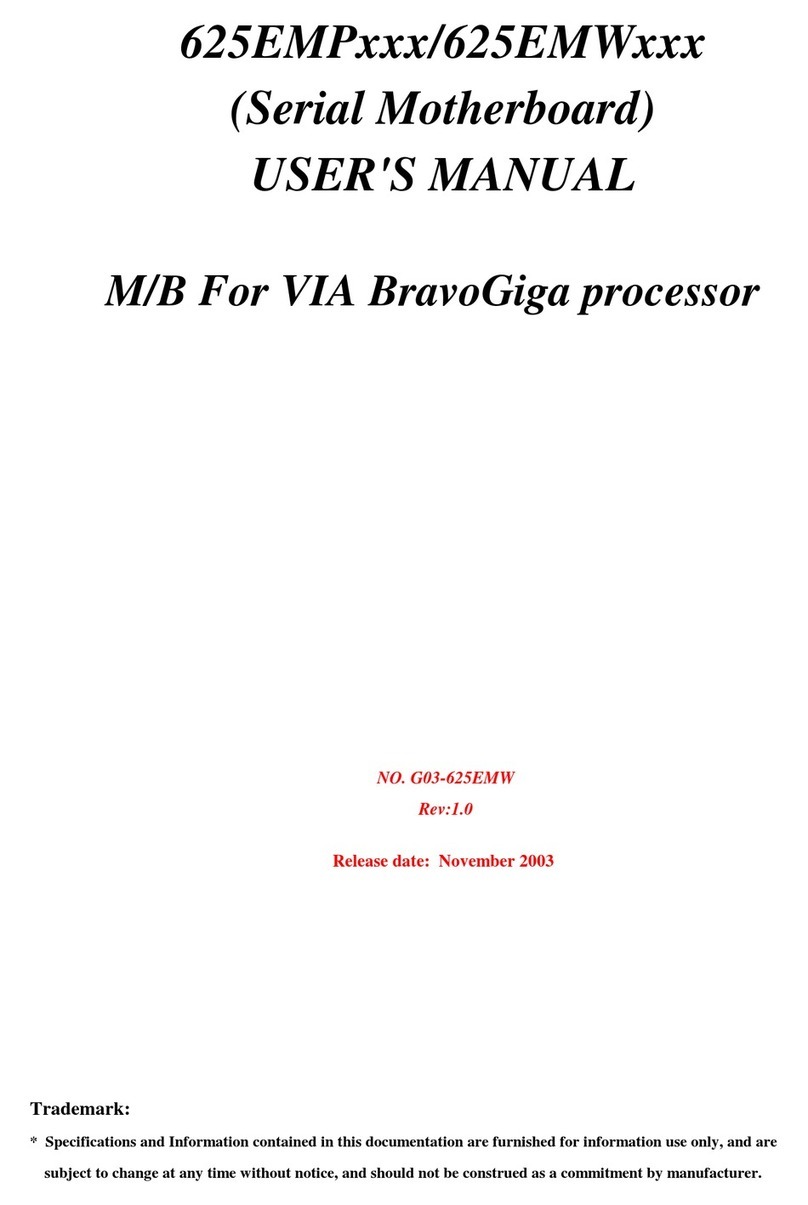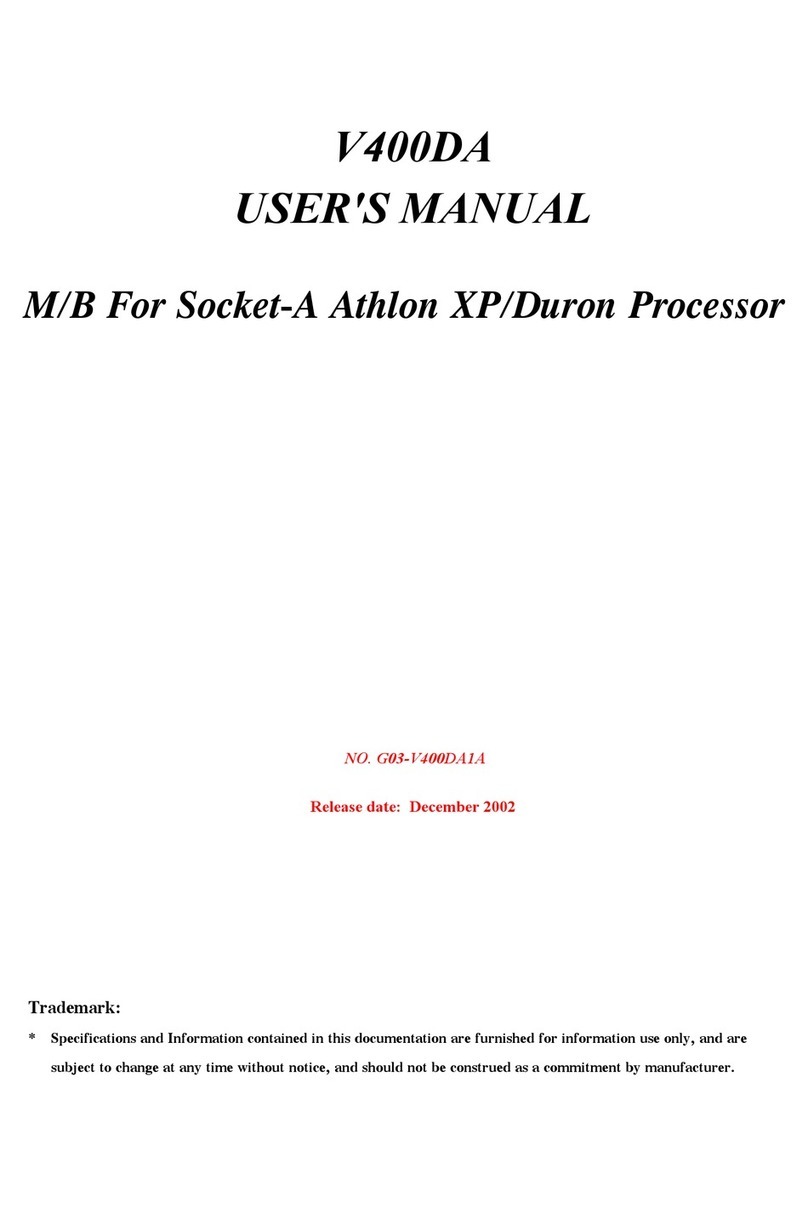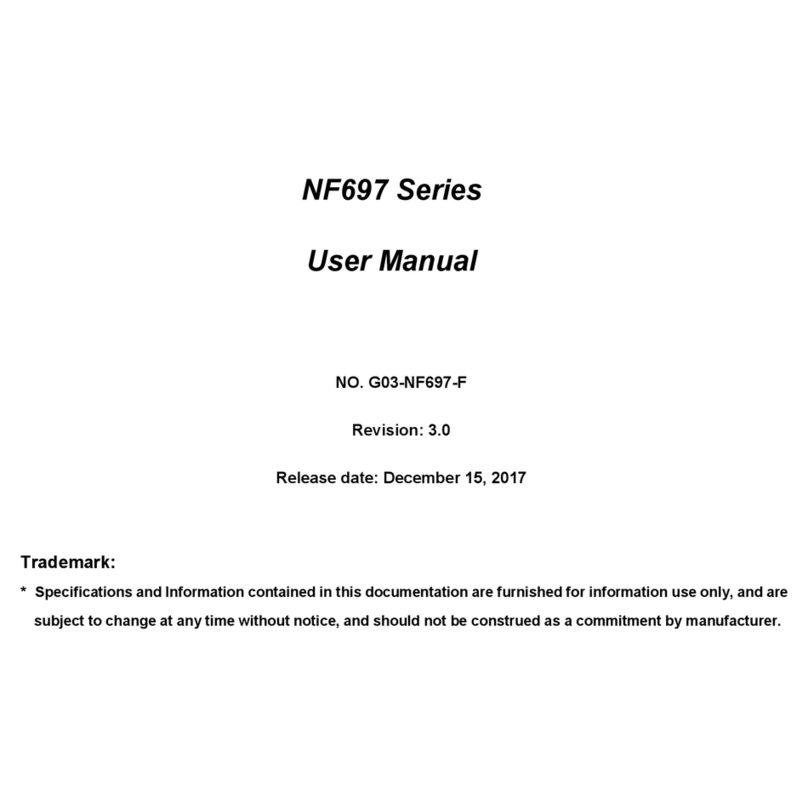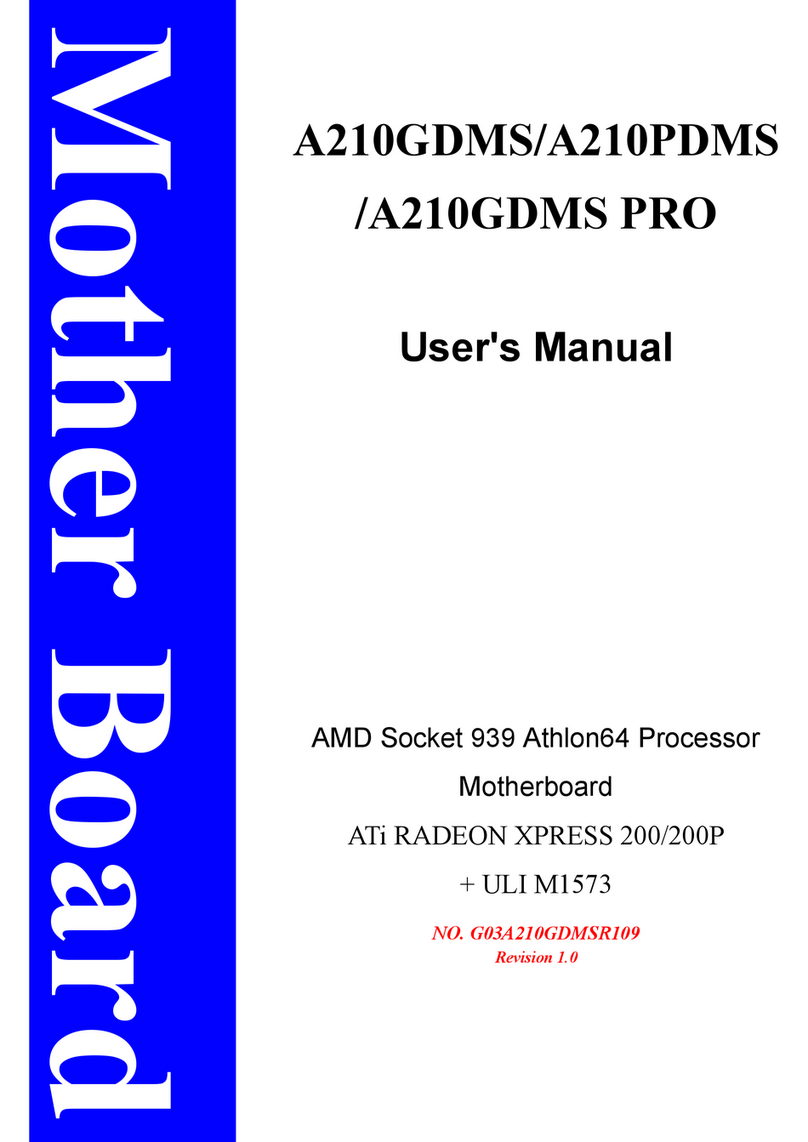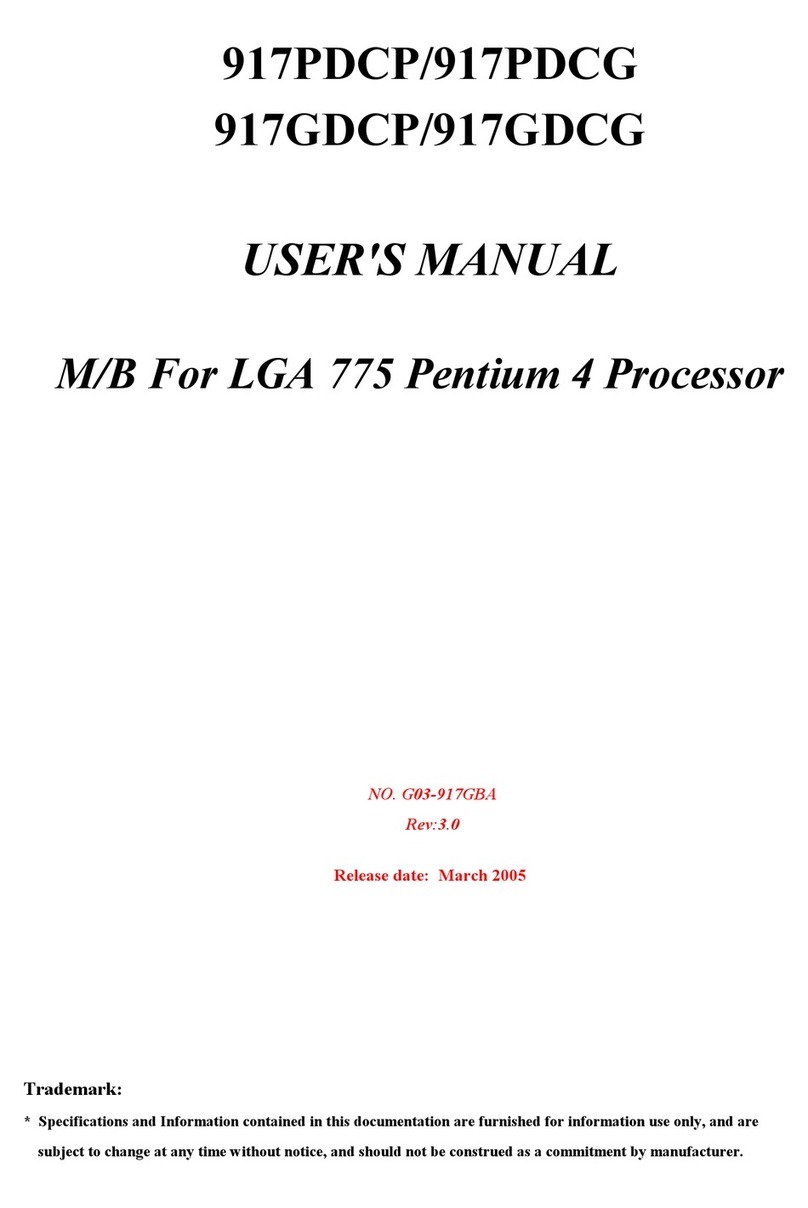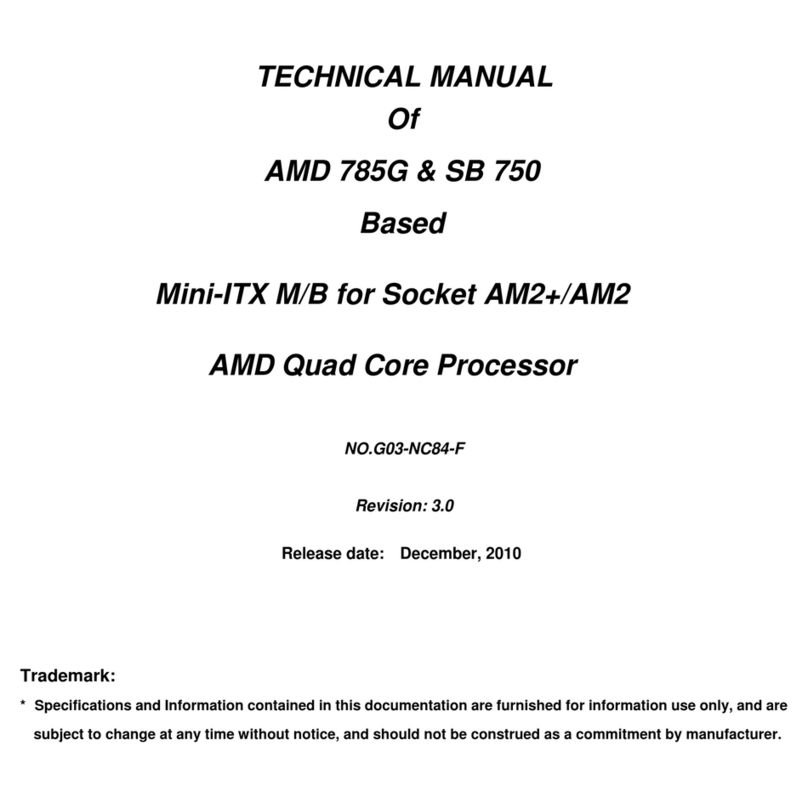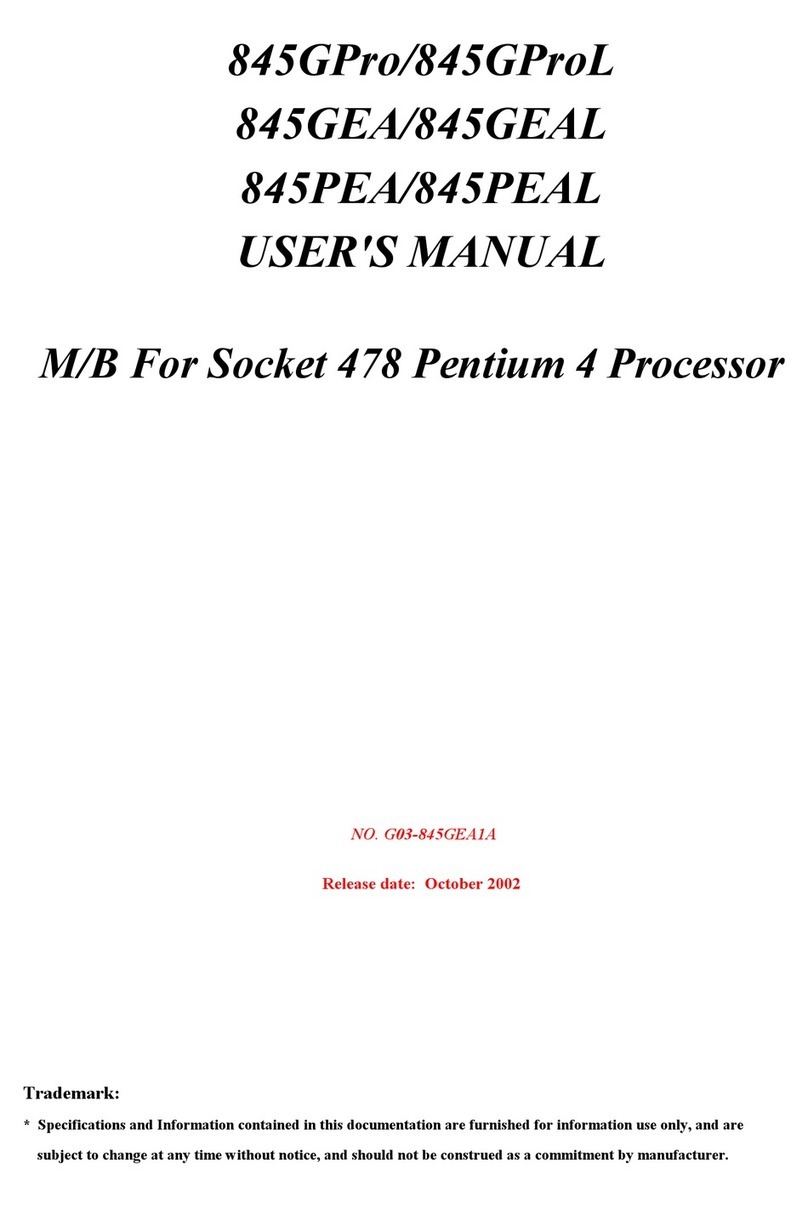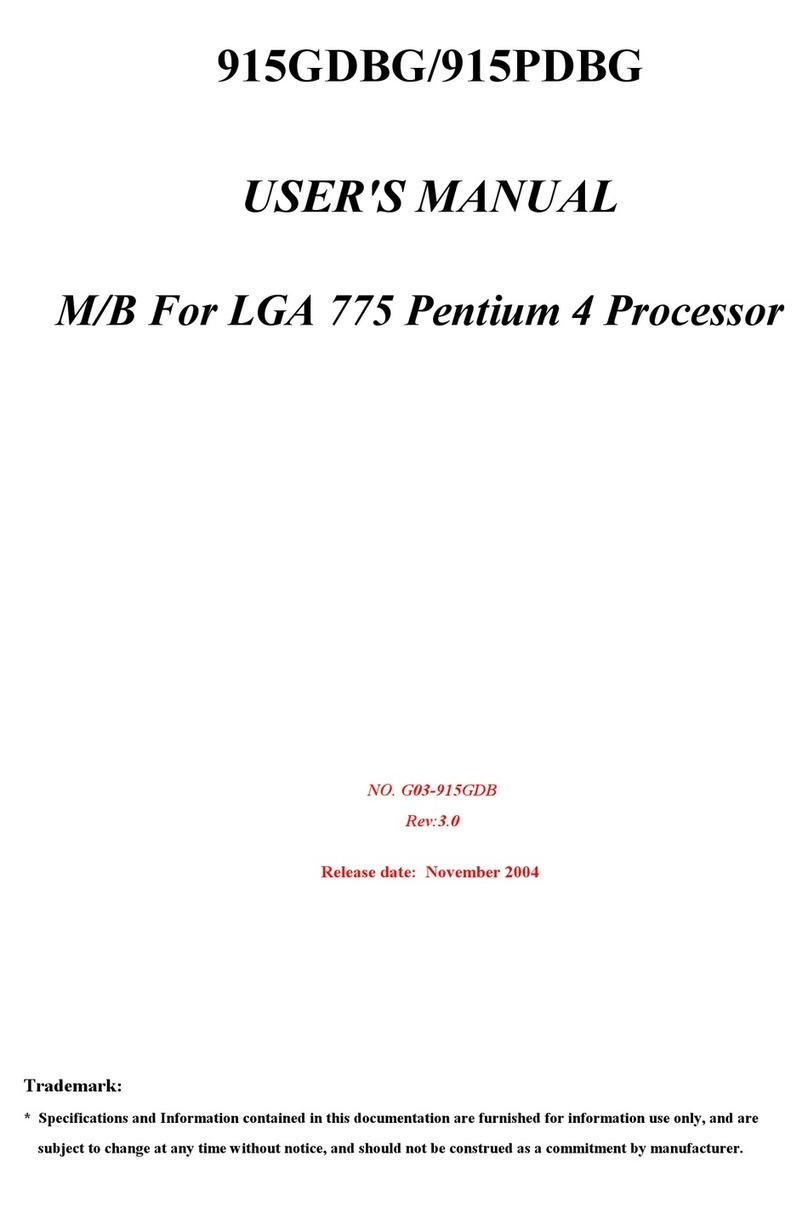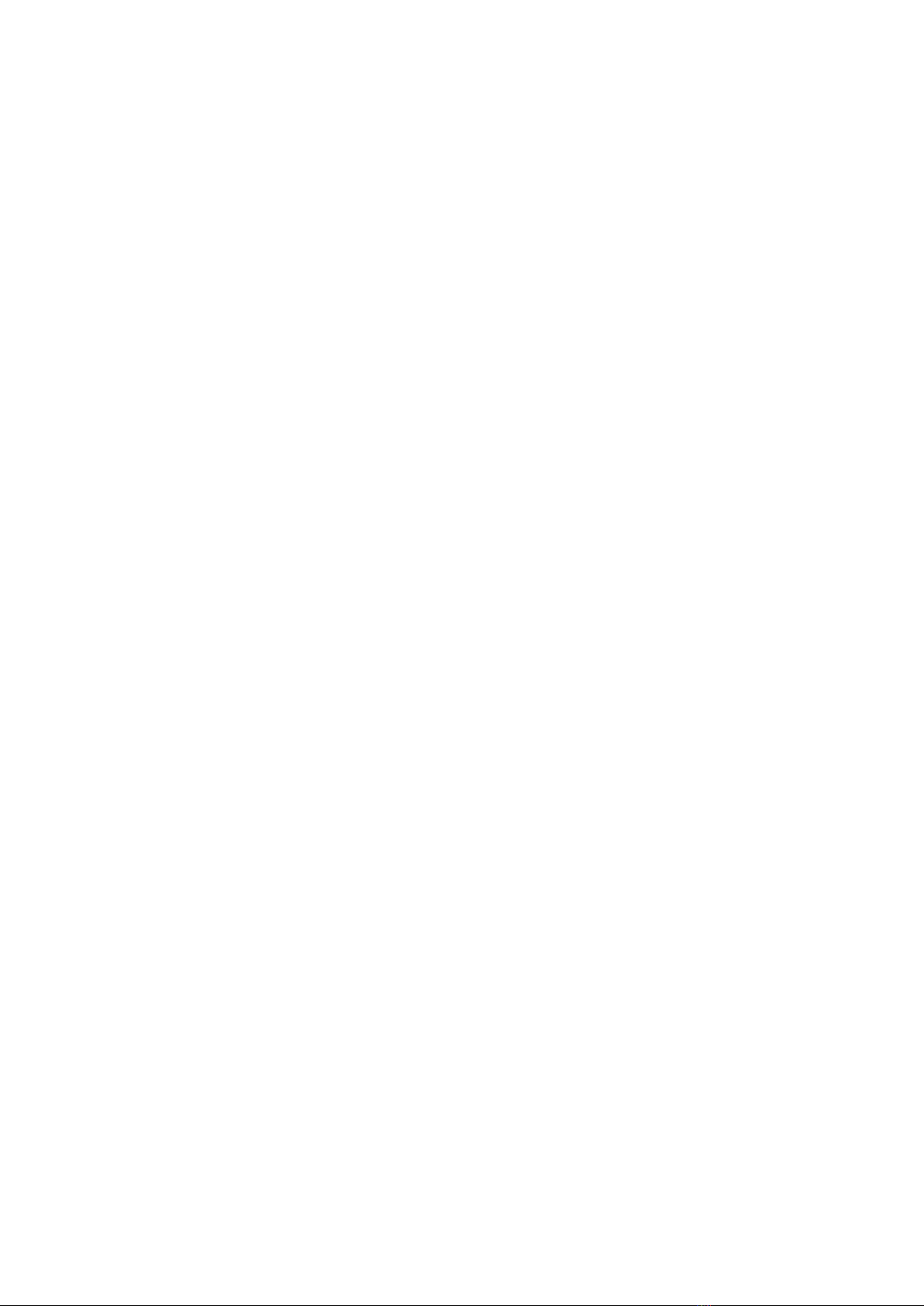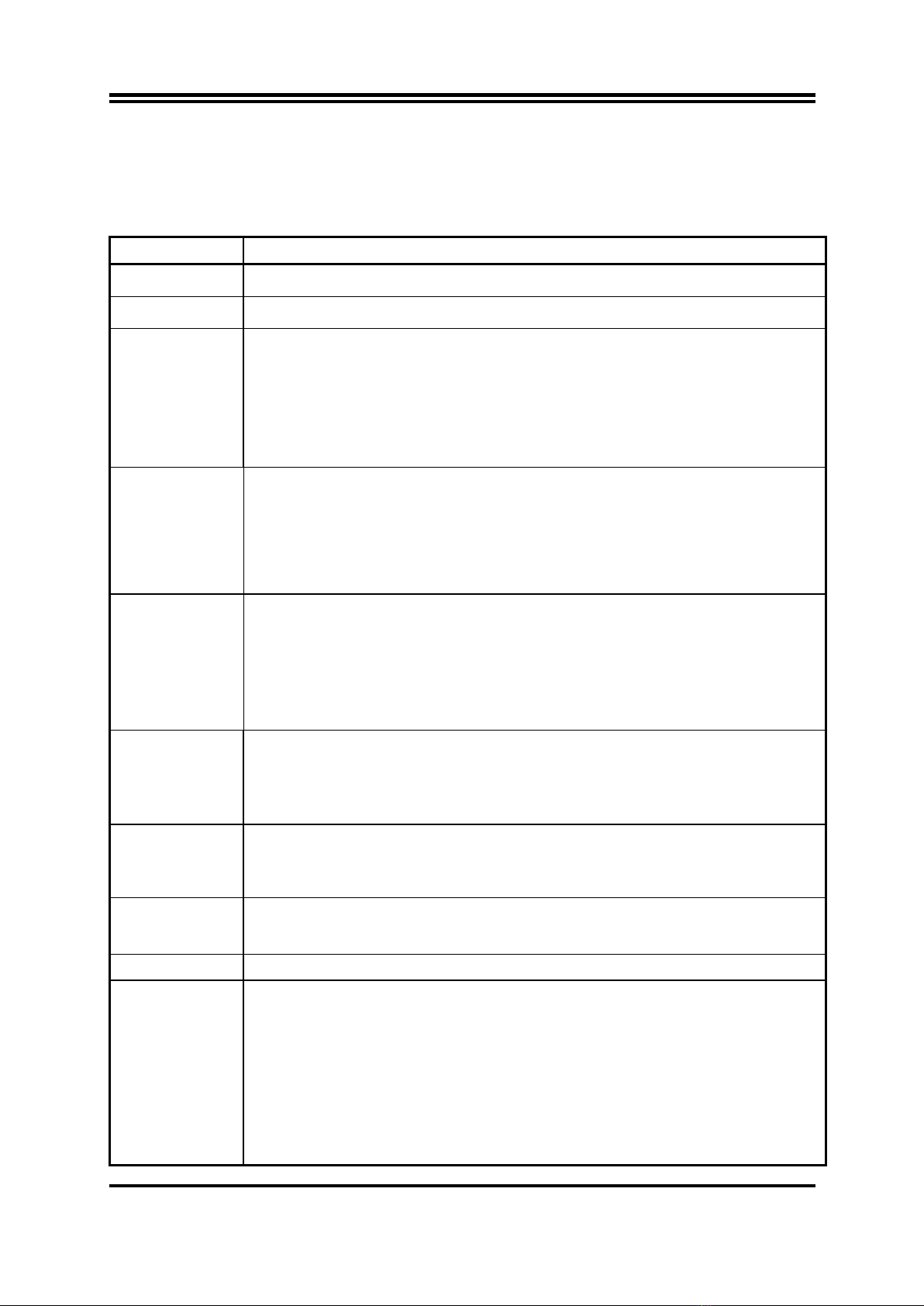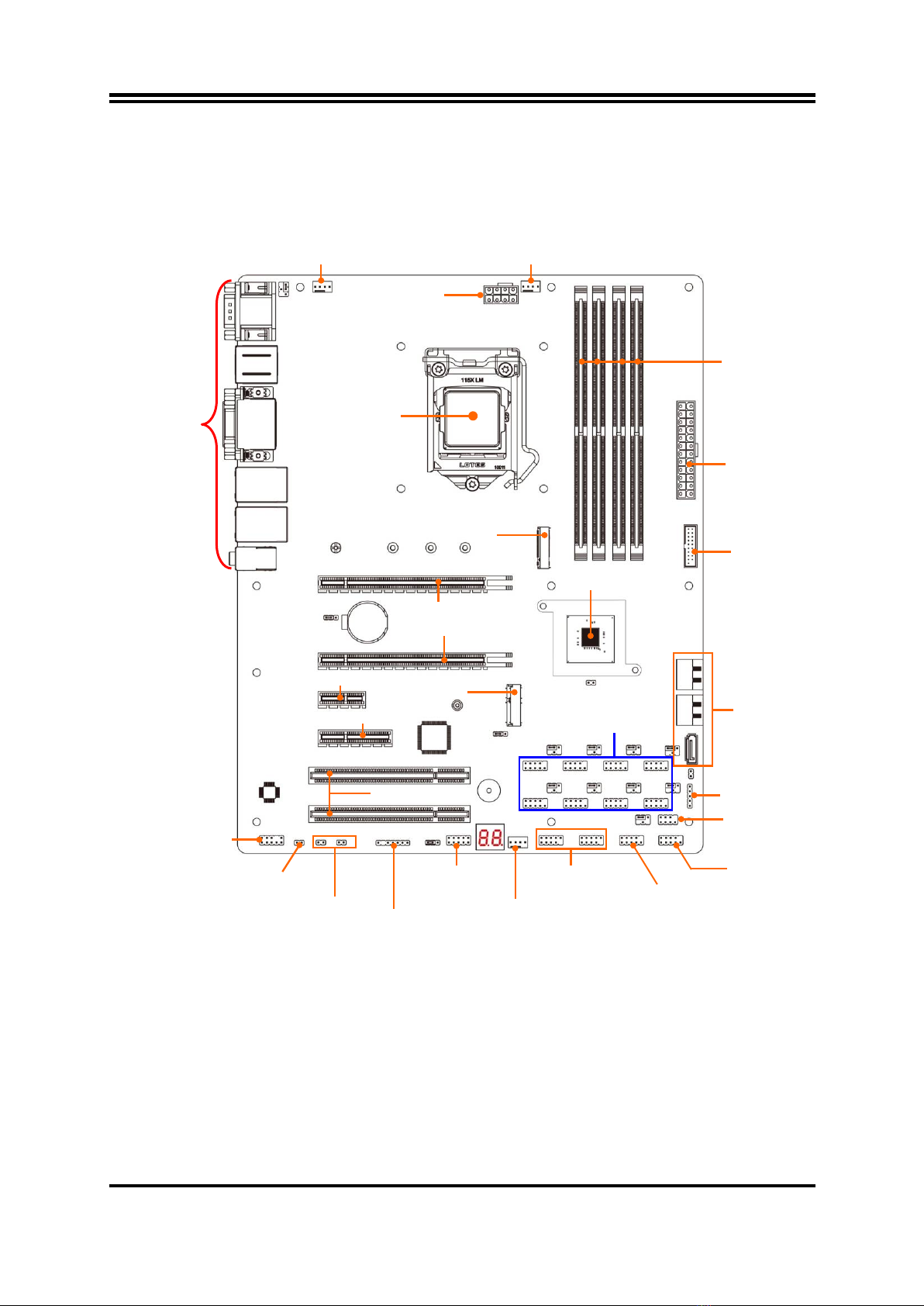ii
ENVIRONMENTAL SAFETY INSTRUCTION...........................................................................iii
ENVIRONMENTAL PROTECTION ANNOUCEMENT..............................................................iii
USER’S NOTICE .......................................................................................................................iv
MANUAL REVISION INFORMATION.......................................................................................iv
ITEM CHECKLIST.....................................................................................................................iv
CHAPTER 1 INTRODUCTION OF THE MOTHERBOARD
1-1 SPECIFICATION.........................................................................................................1
1-2 LAYOUT DIAGRAM....................................................................................................2
CHAPTER 2 HARDWARE INSTALLATION
2-1 JUMPER SETTING .....................................................................................................6
2-2 CONNECTORS AND HEADERS................................................................................11
2-2-1 REAR I/O BACK PANEL CONNECTORS....................................................11
2-2-2 MOTHERBOARD INTERNAL CONNECTORS............................................12
2-2-3 HEADER PIN DEFINITION...........................................................................16
CHAPTER 3 INTRODUCING BIOS
3-1 ENTERNING SETUP...................................................................................................20
3-2 BIOS MENU SCREEN ................................................................................................21
3-3 FUNCTION KEYS .......................................................................................................21
3-4 GETTING HELP ..........................................................................................................22
3-5 MENU BARS...............................................................................................................22
3-6 MAIN MENU................................................................................................................22
3-7 ADVANCED MENU.....................................................................................................23
3-8 CHIPSET MENU..........................................................................................................33
3-9 SECURITY MENU.......................................................................................................35
3-10 BOOT MENU...............................................................................................................37
3-11 SAVE & EXIT MENU...................................................................................................38