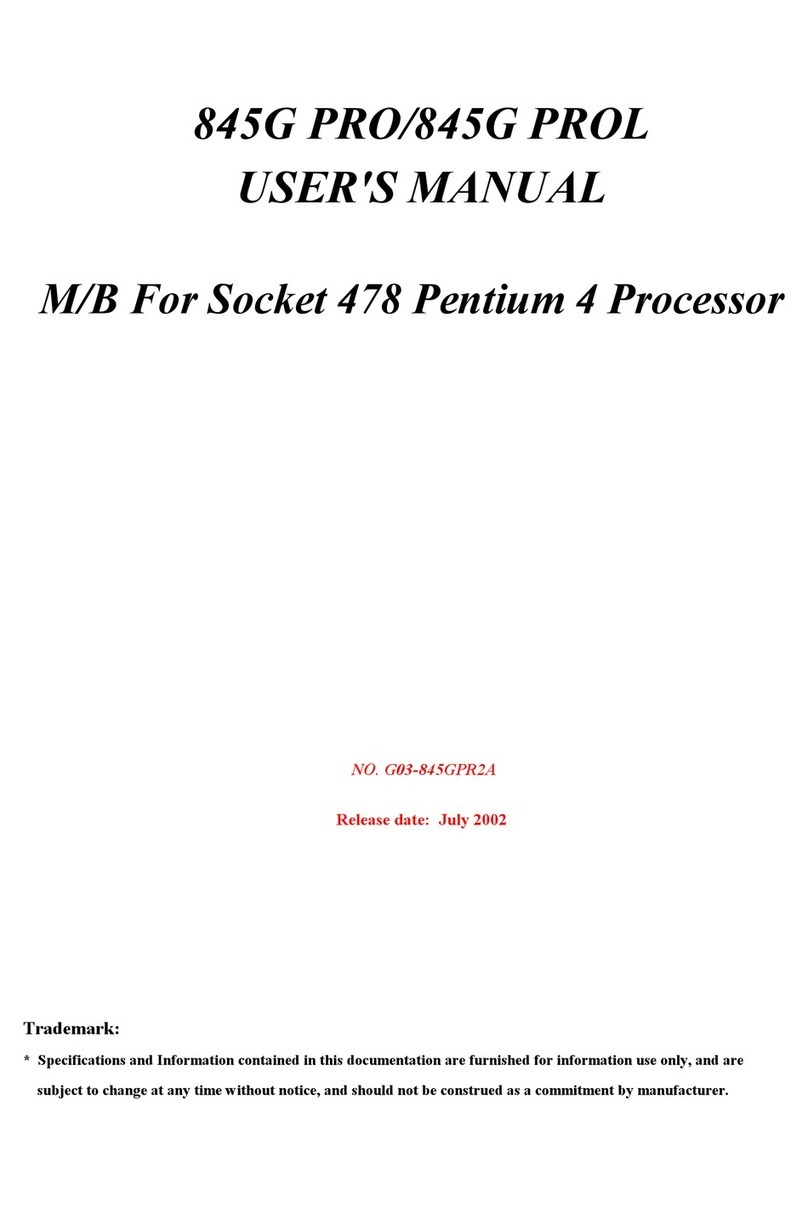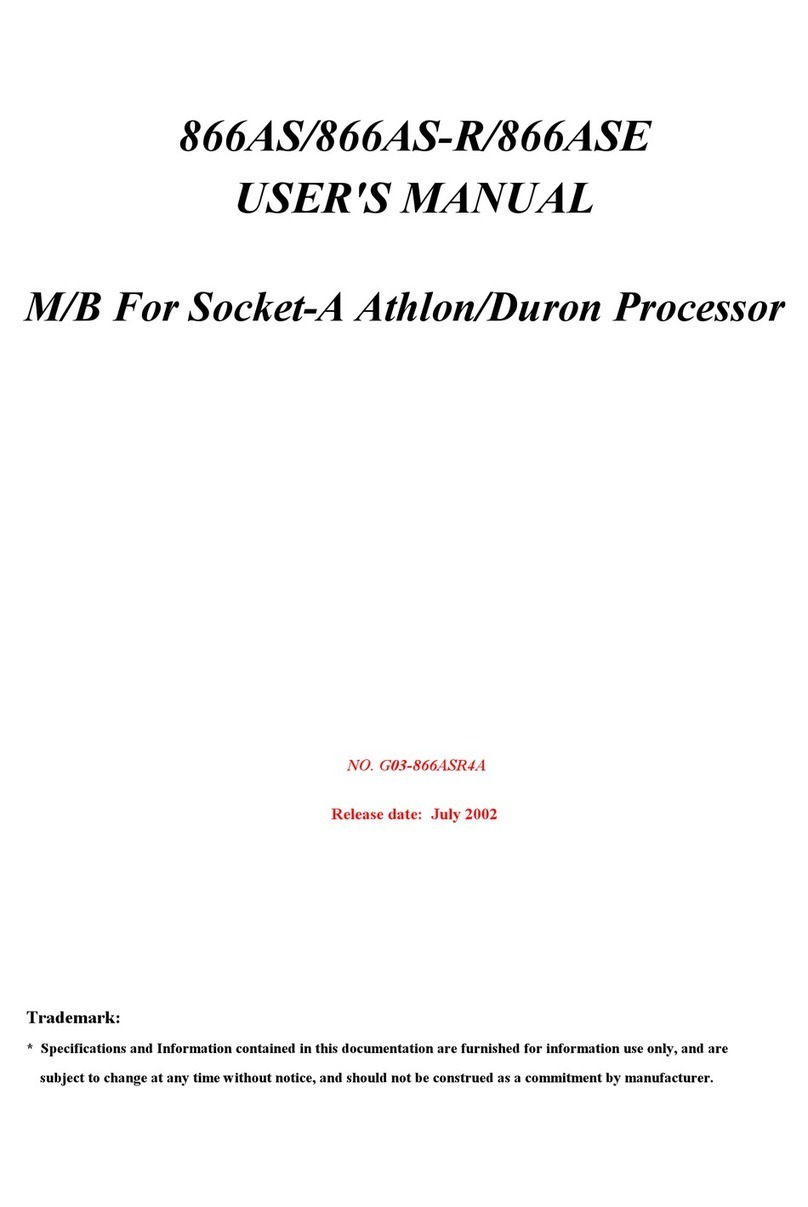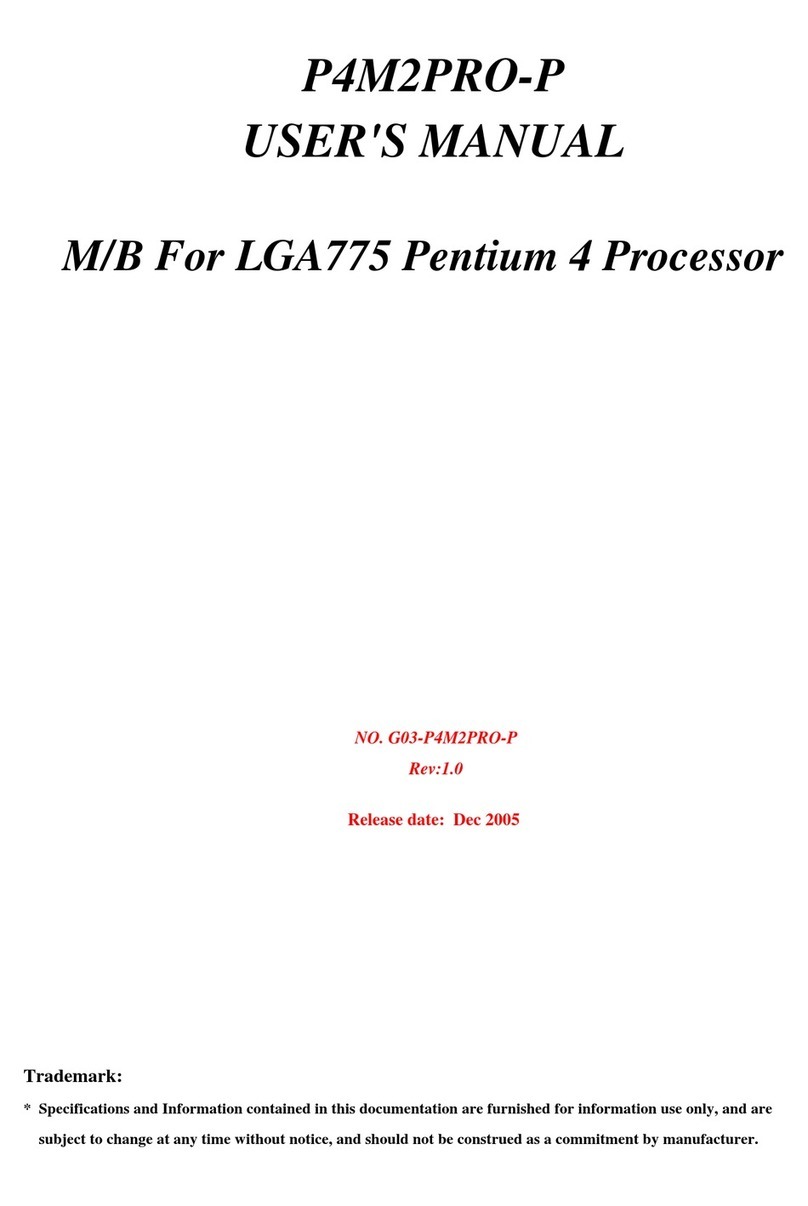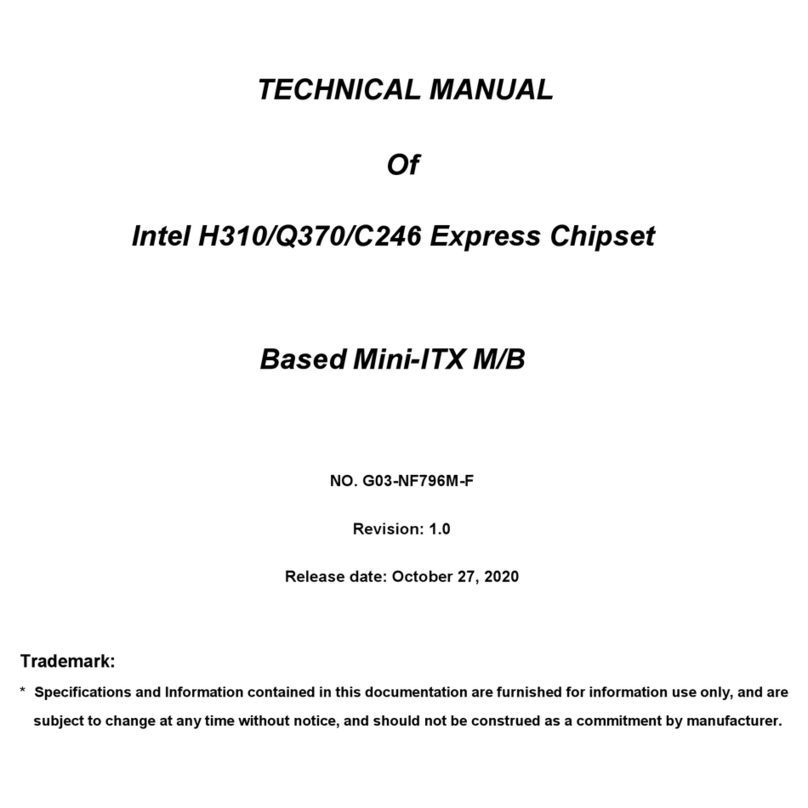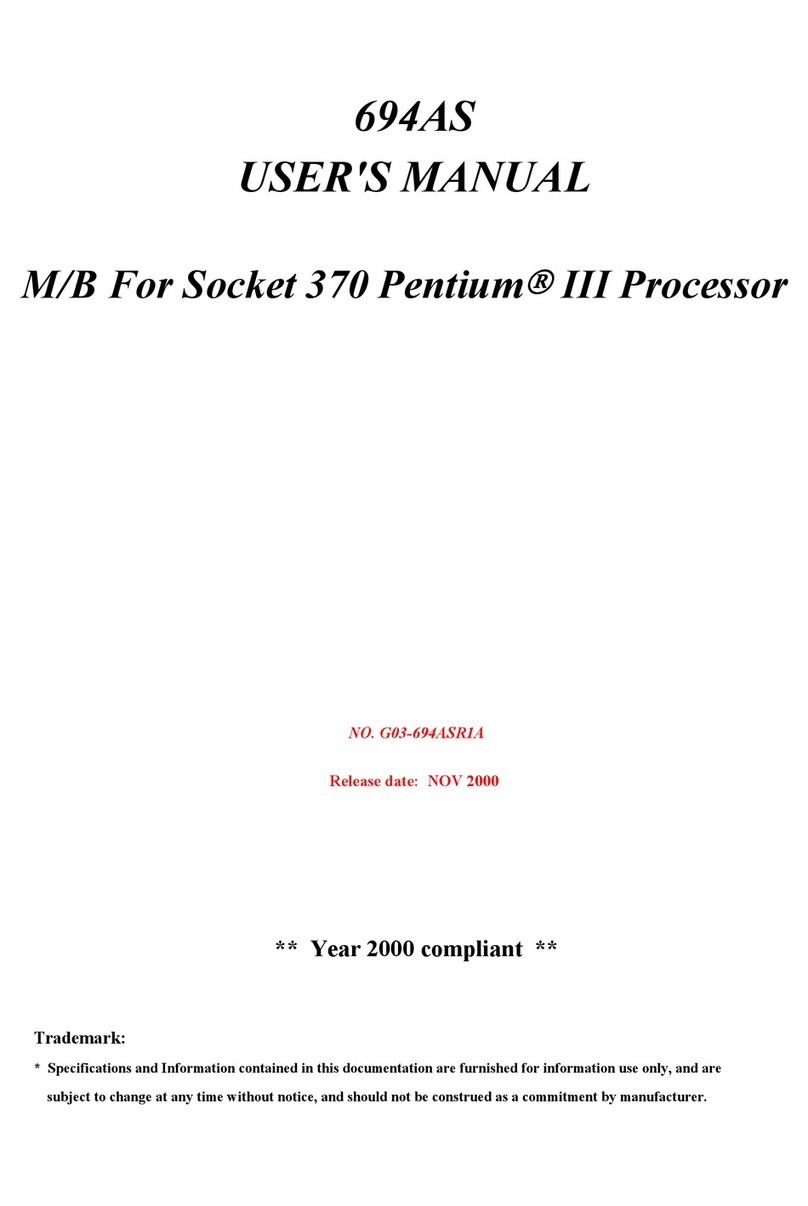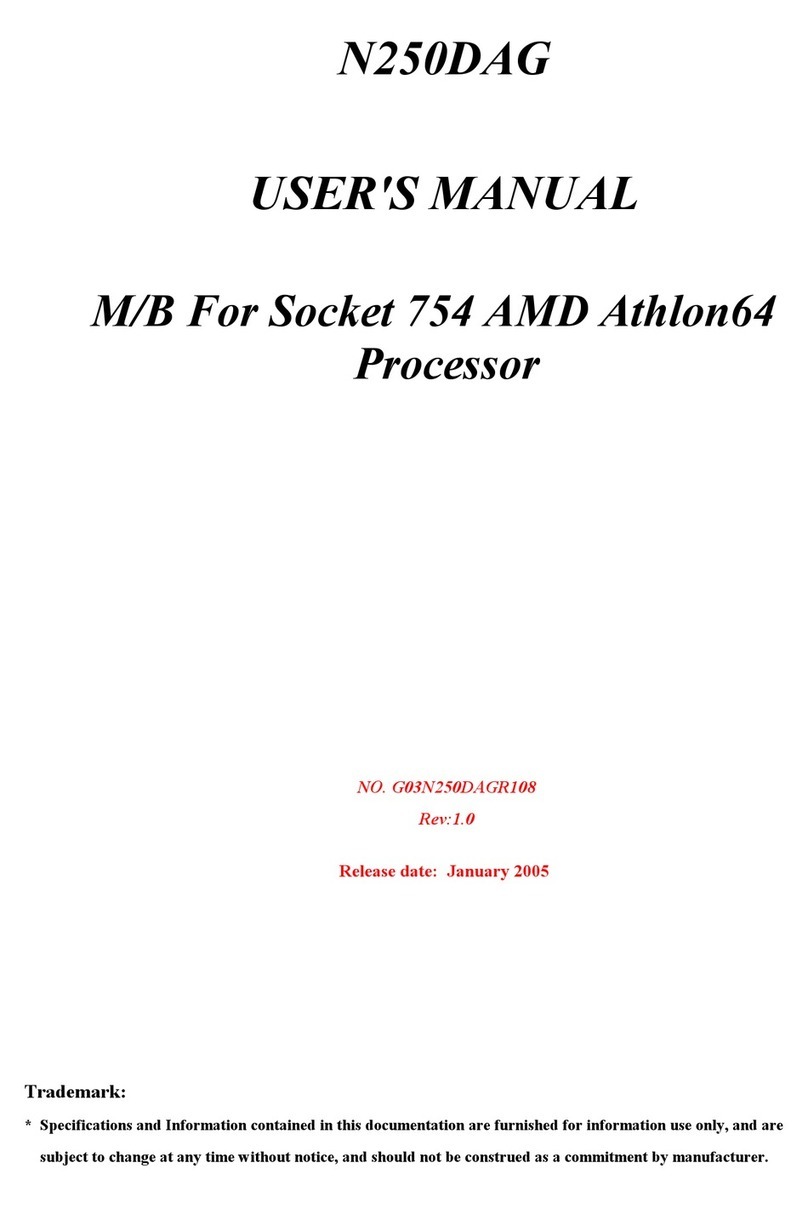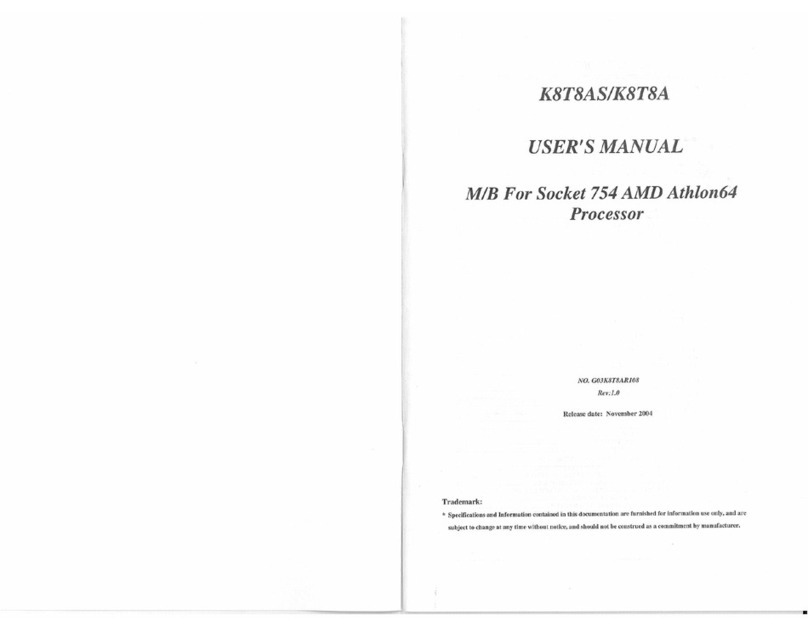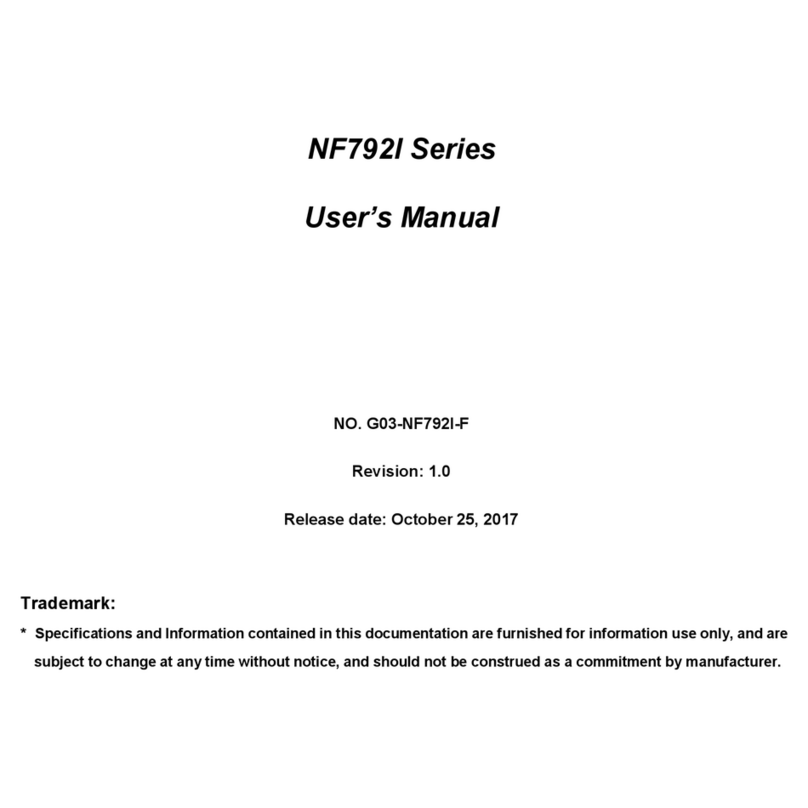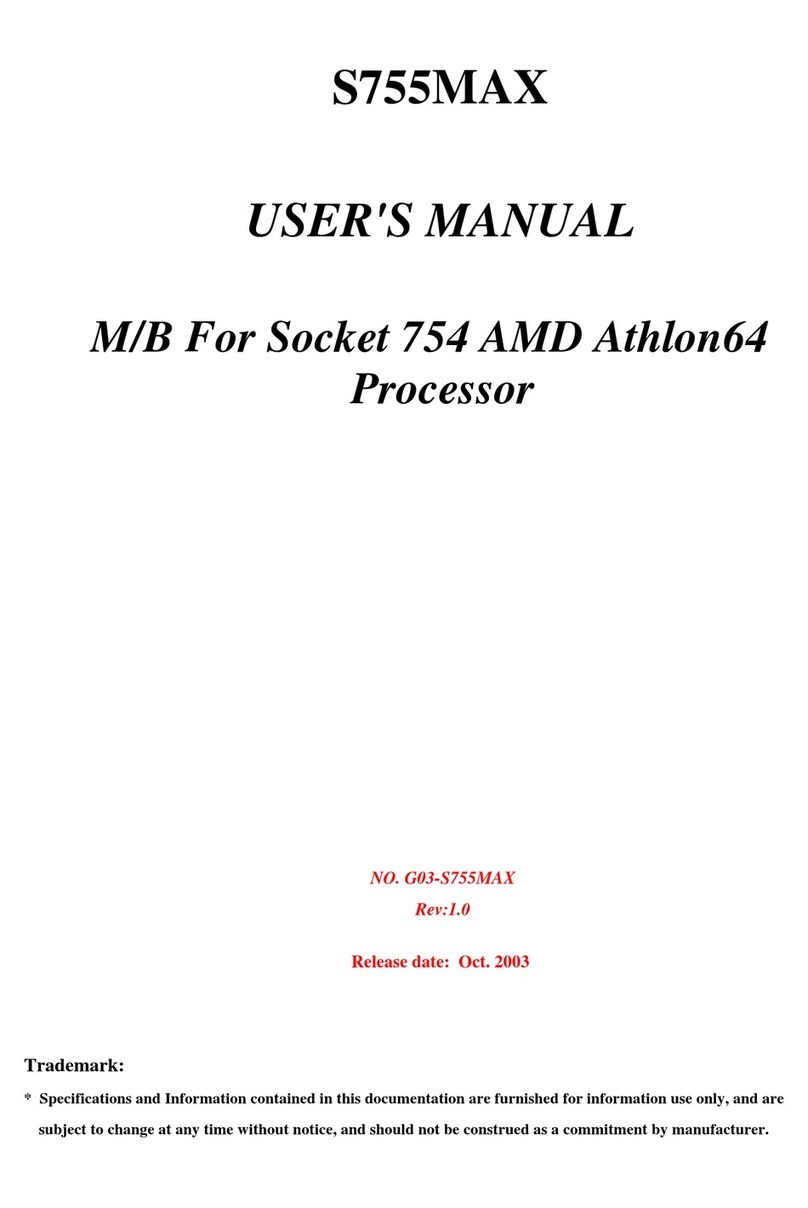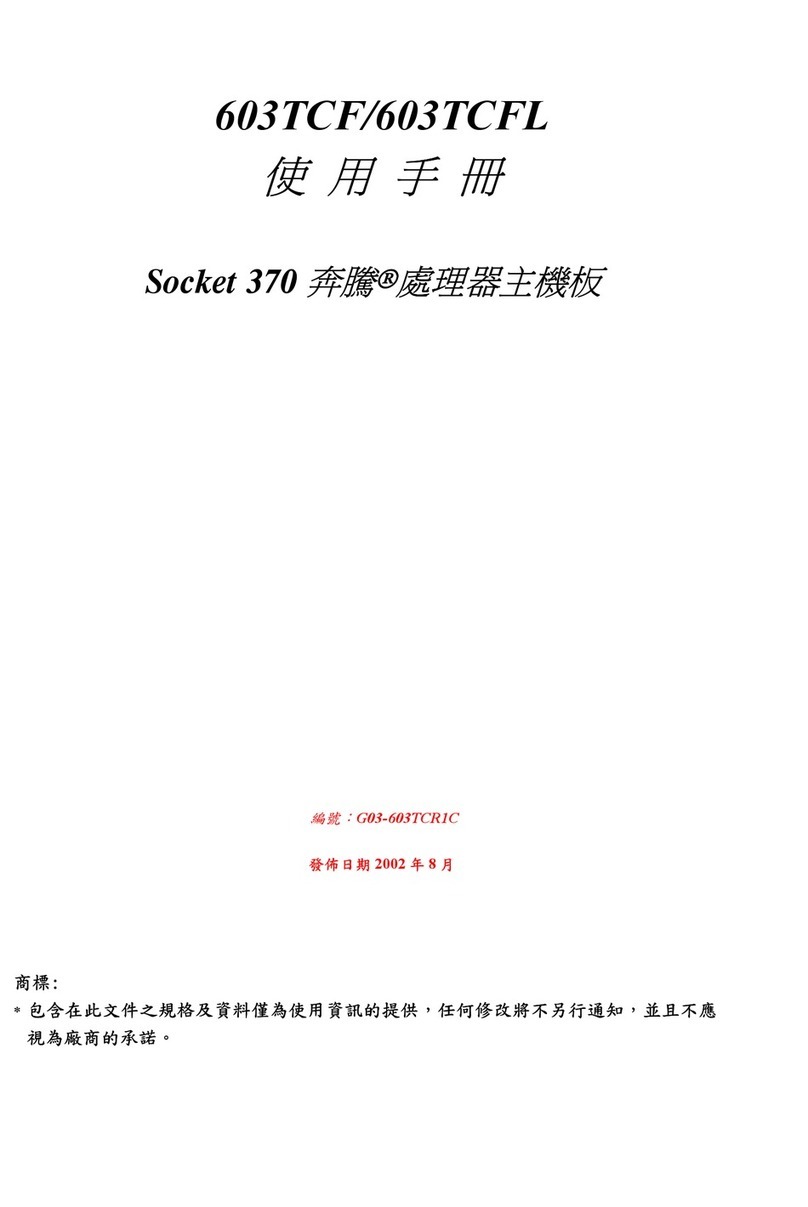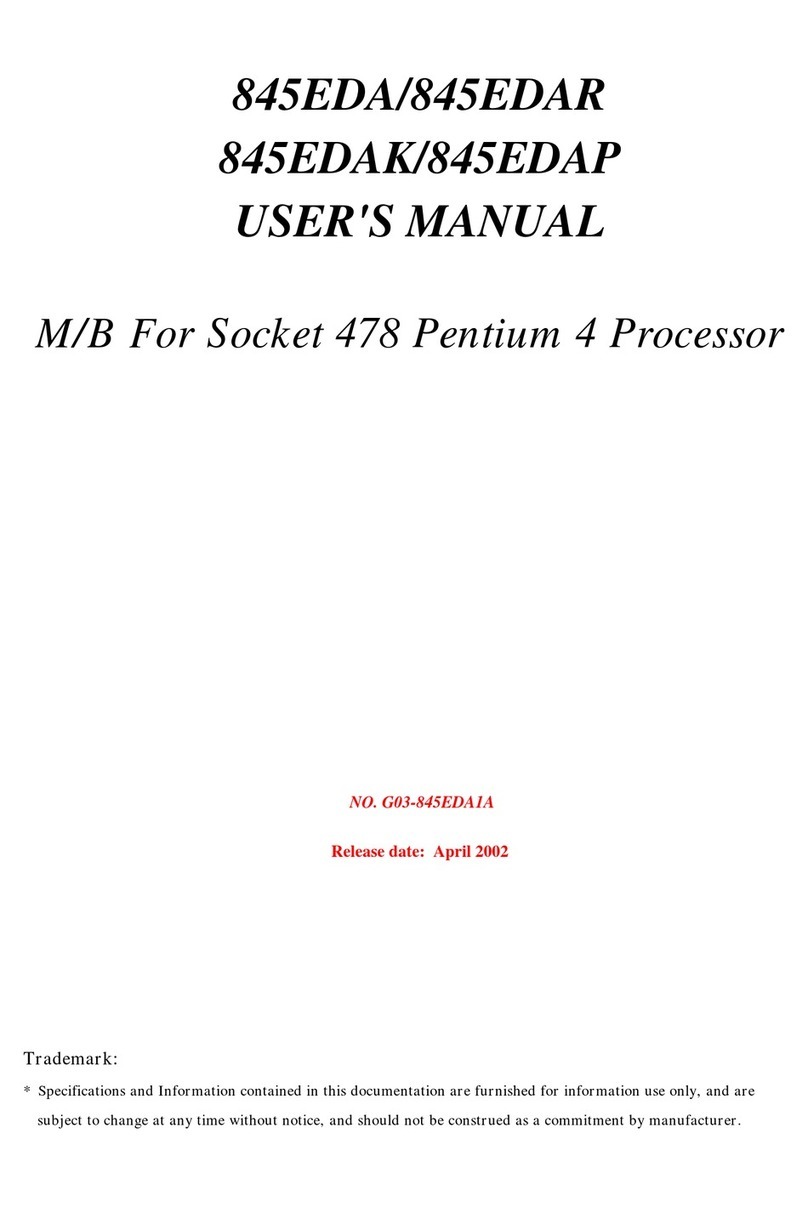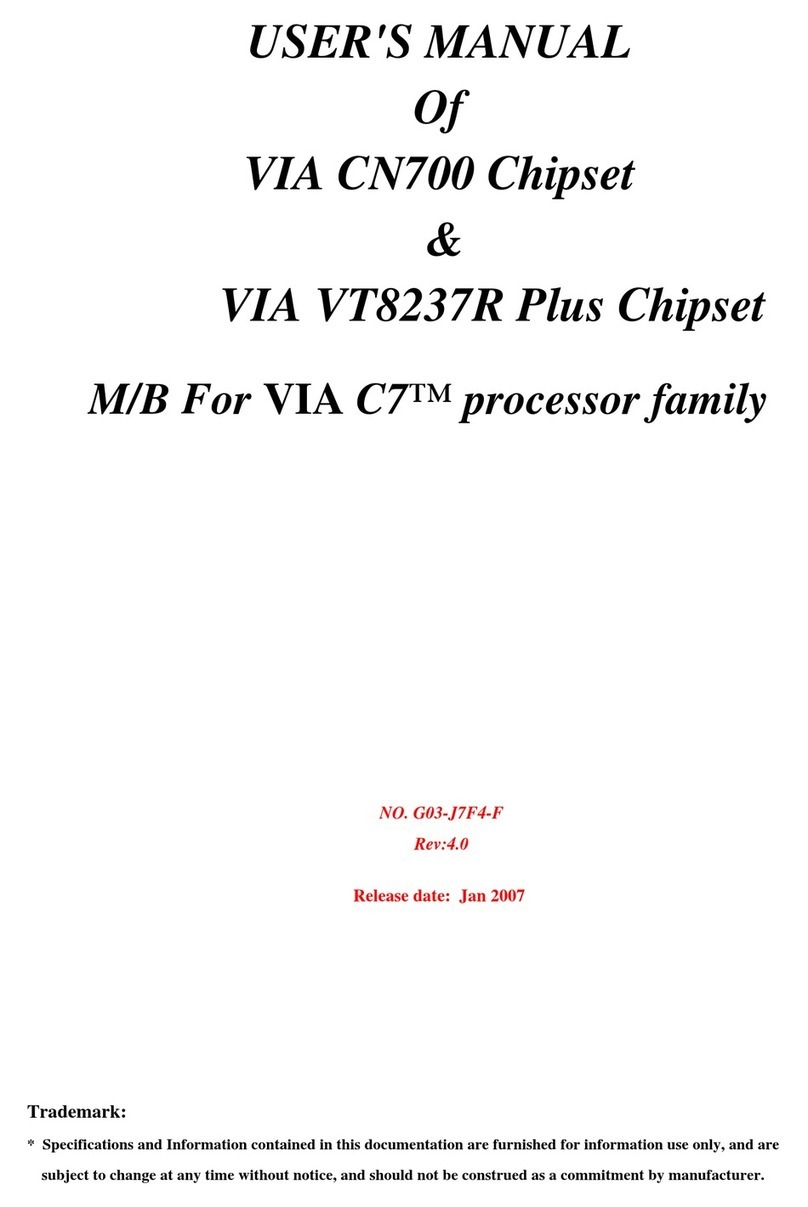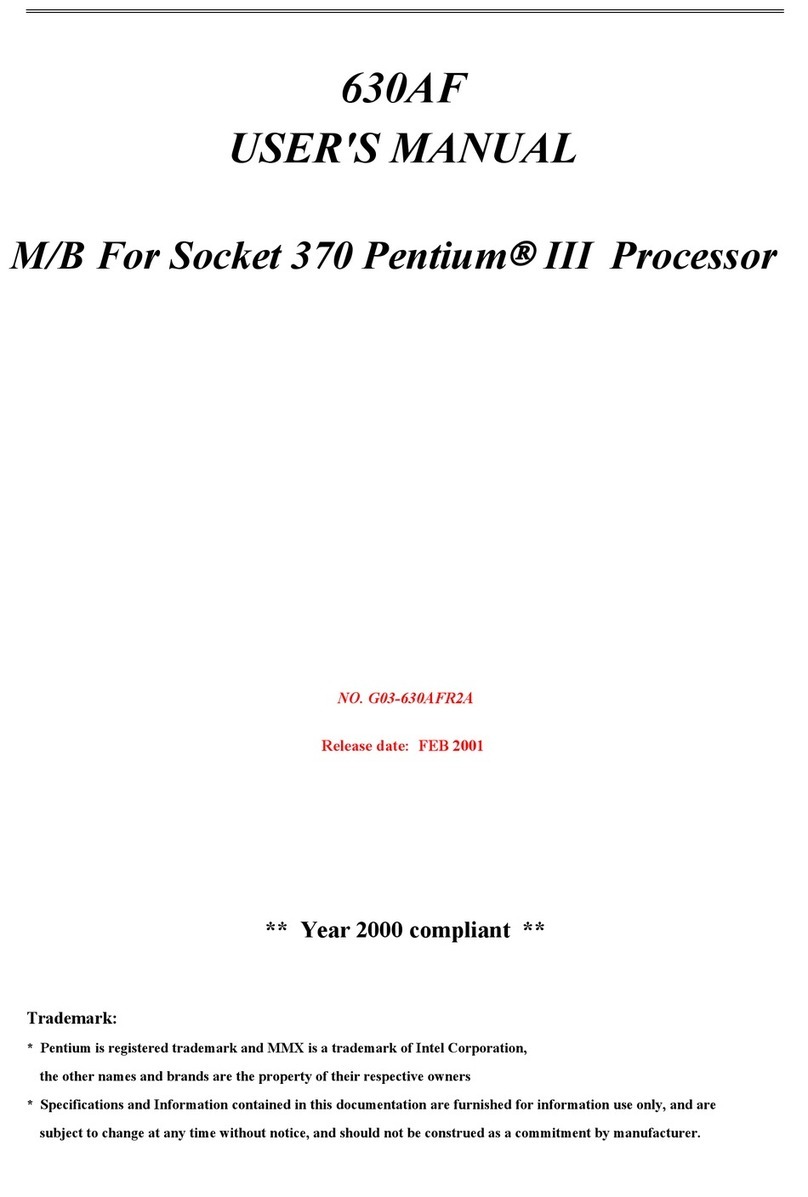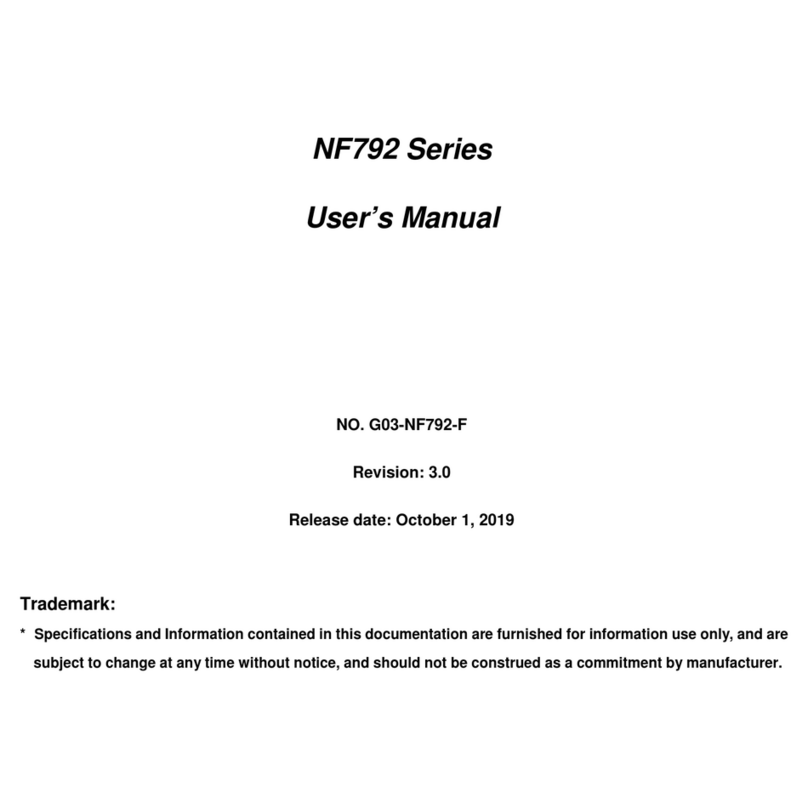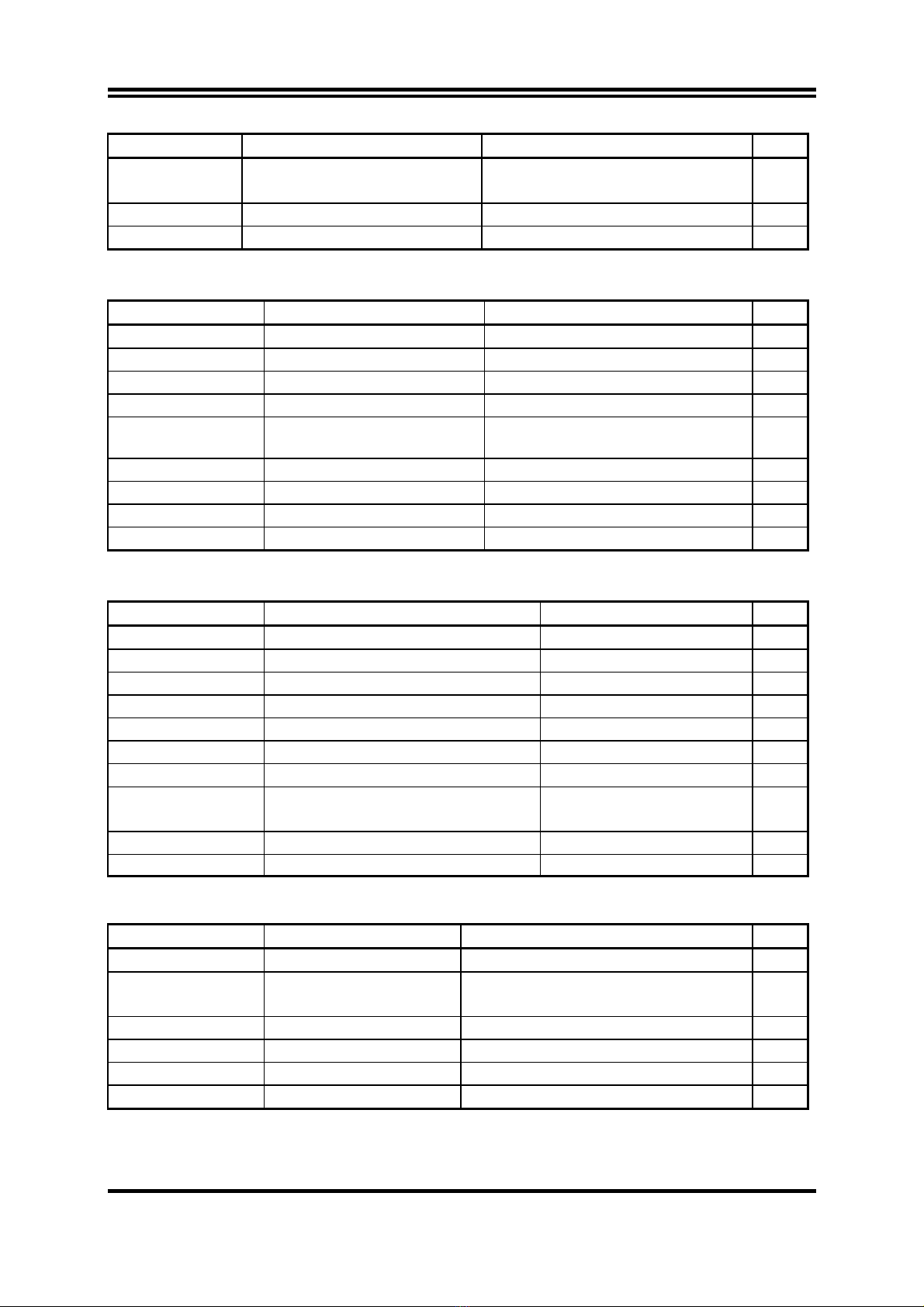i
USER’S NOTICE.............................................................................. 1
MANUAL REVISION INFORMATION ............................................. 2
COOLING SOLUTIONS .................................................................. 2
CHAPTER 1 INTRODUCTION OF 694TCS MOTHERBOARD
1-1 FEATURE OF MOTHERBOARD............................................................... 3
1-2 SPECIFICATION .......................................................................................... 4
1-3 PERFORMANCE LIST ................................................................................ 5
1-4 LAYOUT & JUMPER SETTING ................................................................ 6
CHAPTER 2 HARDWARE INSTALLATION
2-1 HARDWARE INSTALLATION STEPS..................................................... 8
2-2 CHECKING MOTHERBAORD'S JUMPER SETTING .......................... 8
2-3 INSTALL CPU ............................................................................................... 10
2-3-1 GLOSSARY ...................................................................................................10
2-3-2 INSTALL CPU...............................................................................................11
2-3-3 OVER CLOCK RUNNING .......................................................................... 11
2-4 INSTALL MEMORY .................................................................................... 12
2-5 EXPANSION CARD ...................................................................................... 13
2-5-1 PROCEDURE FOR EXPANSION CARD INSTALLATION .................. 13
2-5-2 ASSIGNING IRQ FOR EXPANSION CARD............................................14
2-5-3 INTERRUPT REQUEST TABLE FOR THIS MOTHERBOARD..........14
2-5-4 AGP SLOT .....................................................................................................15
2-6 CONNECTORS, HEADERS ........................................................................ 15
2-6-1 CONNECTORS .............................................................................................15
2-6-2 HEADERS ......................................................................................................18
2-7 STARTING UP YOUR COMPUTER.......................................................... 21
CHAPTER 3 INTRODUCING BIOS
3-1 ENTERING SETUP....................................................................................... 22
3-2 GETTING HELP............................................................................................ 23
3-3 THE MAIN MENU ........................................................................................ 23
3-4 STANDARD CMOS FEATURES................................................................. 25
3-5 ADVANCED BIOS FEATURES .................................................................. 26
3-6 ADVANCED CHIPSET FEATURES .......................................................... 28
3-6-1 DRAM TIMING SETTINGS ............................................................ 29
3-6-2 AGP FUNCTION SETTINGS .......................................................... 30
3-7 INTEGRATED PERIPHERALS.................................................................. 31
3-7-1 ONCHIP IDE FUNCTION................................................................ 31
3-7-2 ONCHIP SIO FUNCTION................................................................ 32
3-7-3 ONCHIP DEVICE FUNCTION ....................................................... 34
3-7-3.1 ONCHIP SOUND FUNCTION .....................................................34
TABLE OF CONTENT