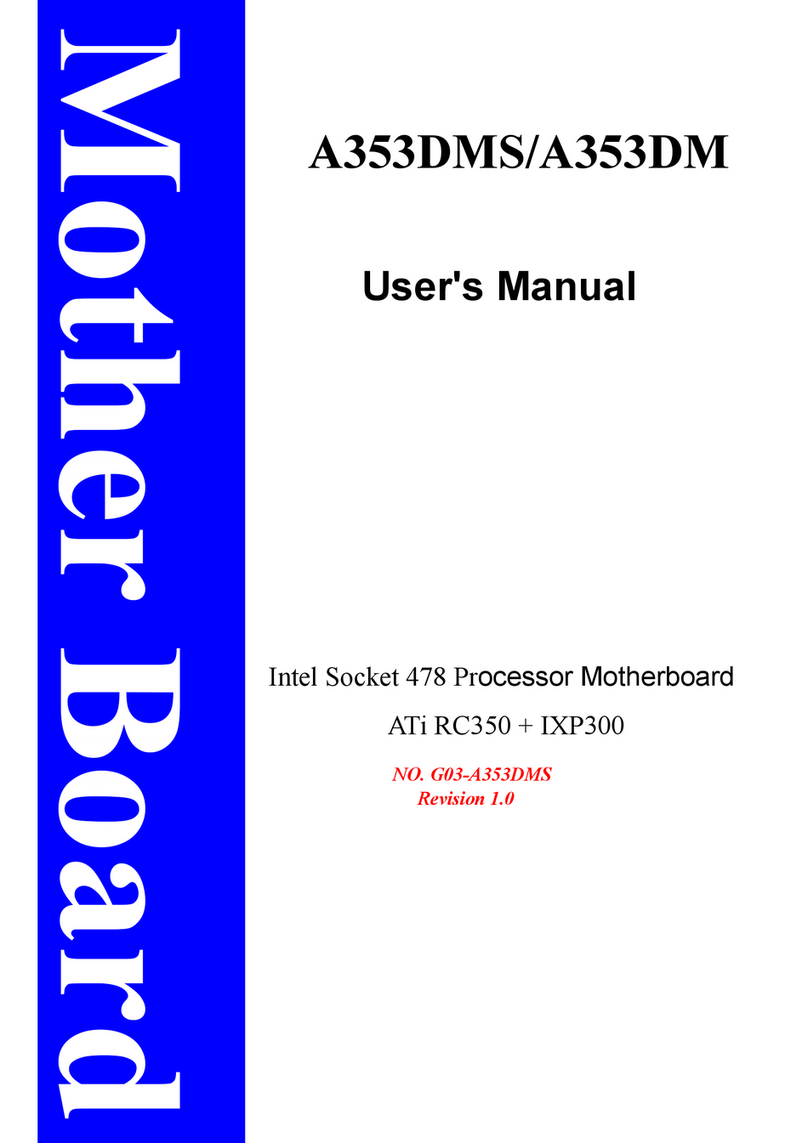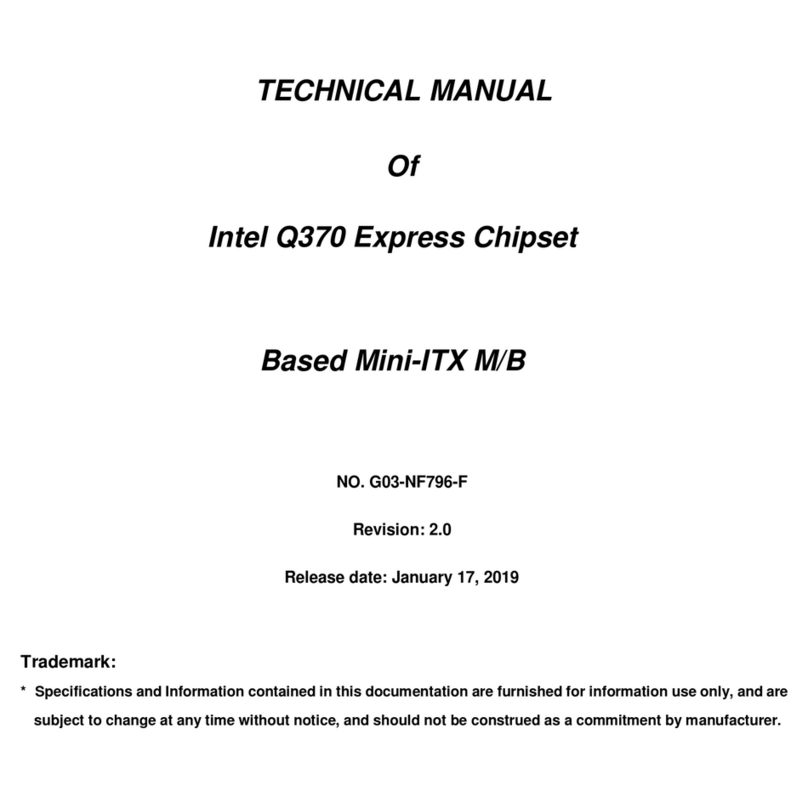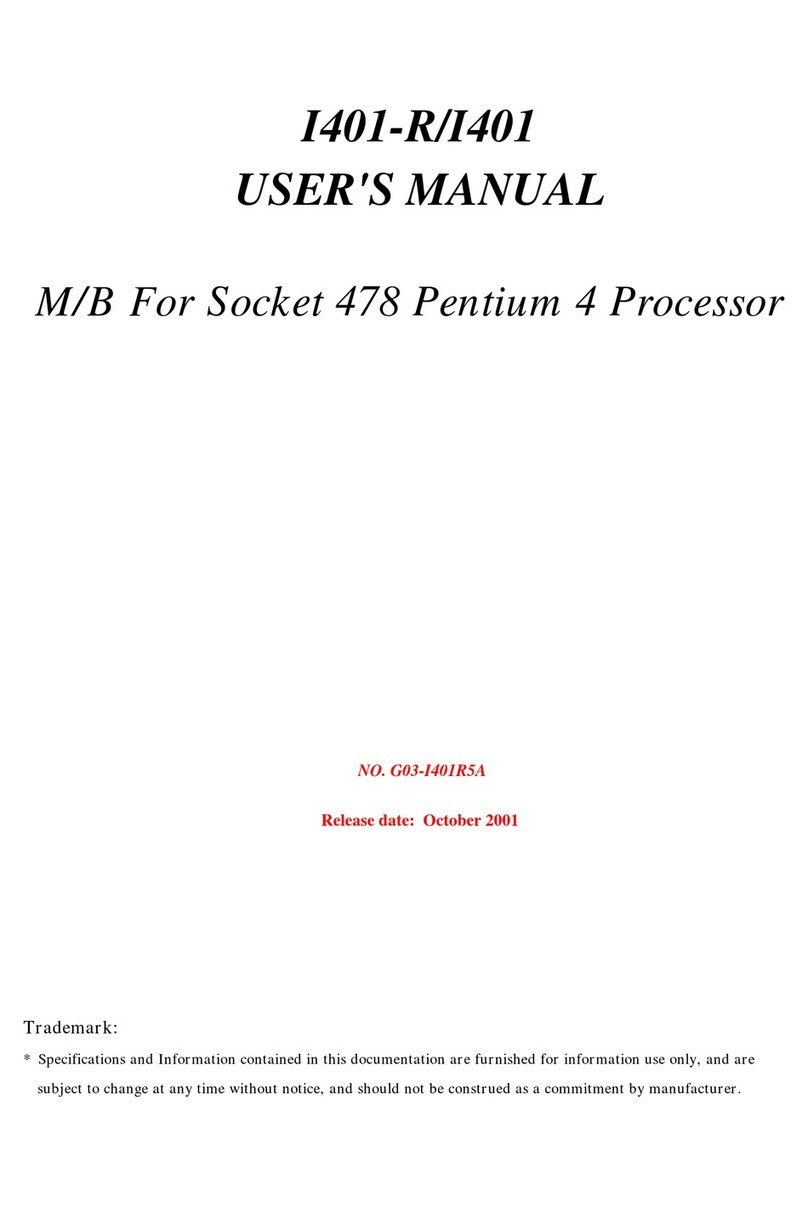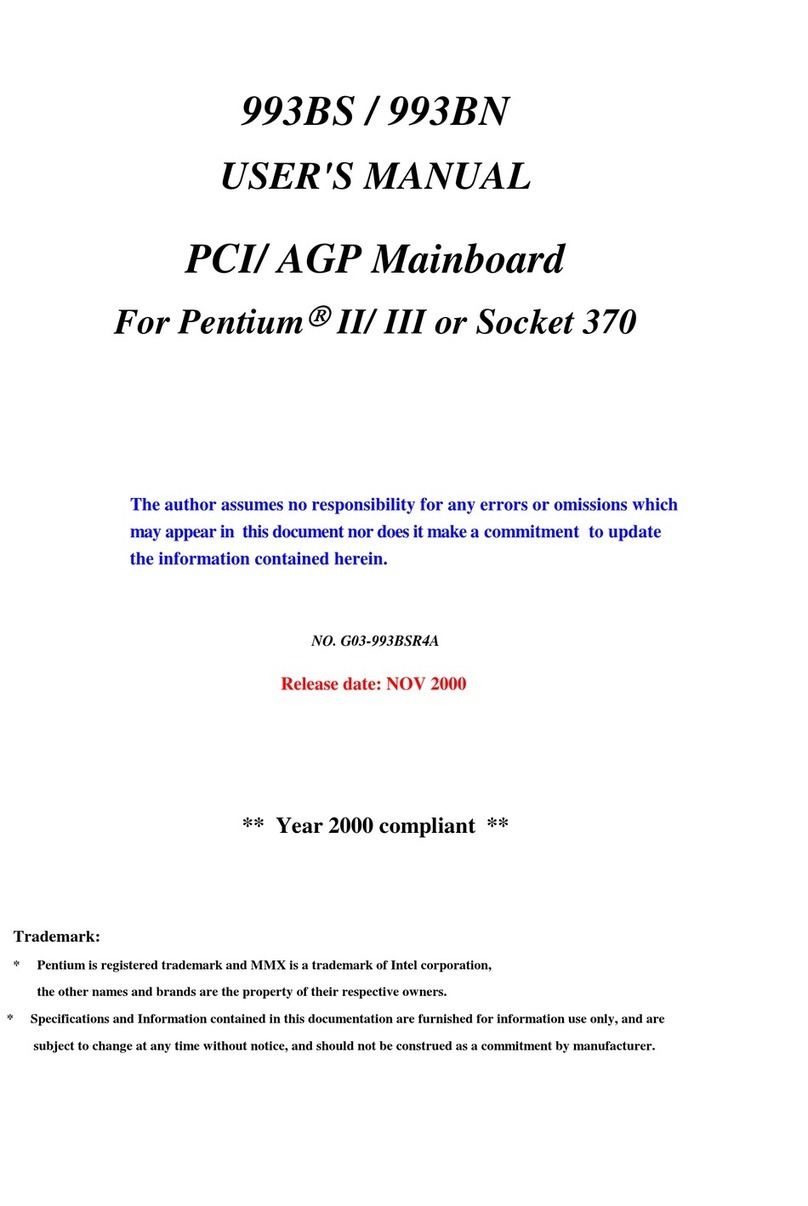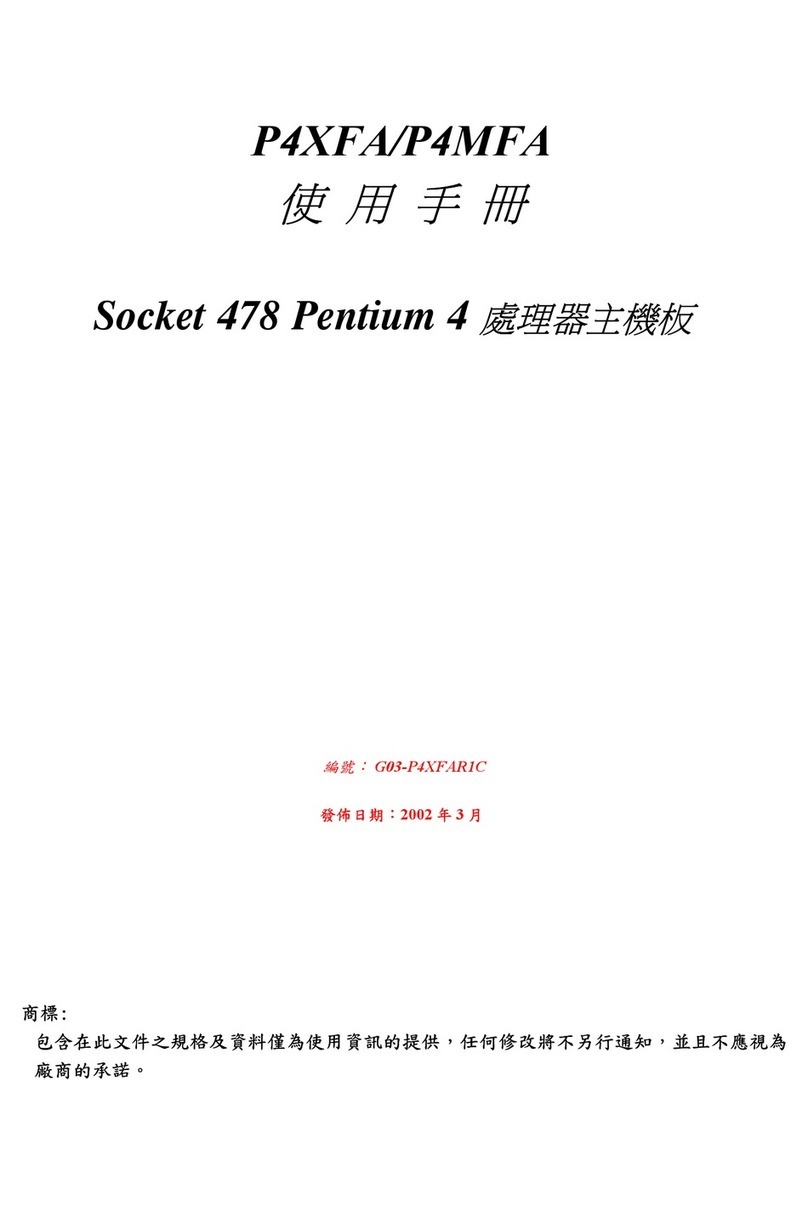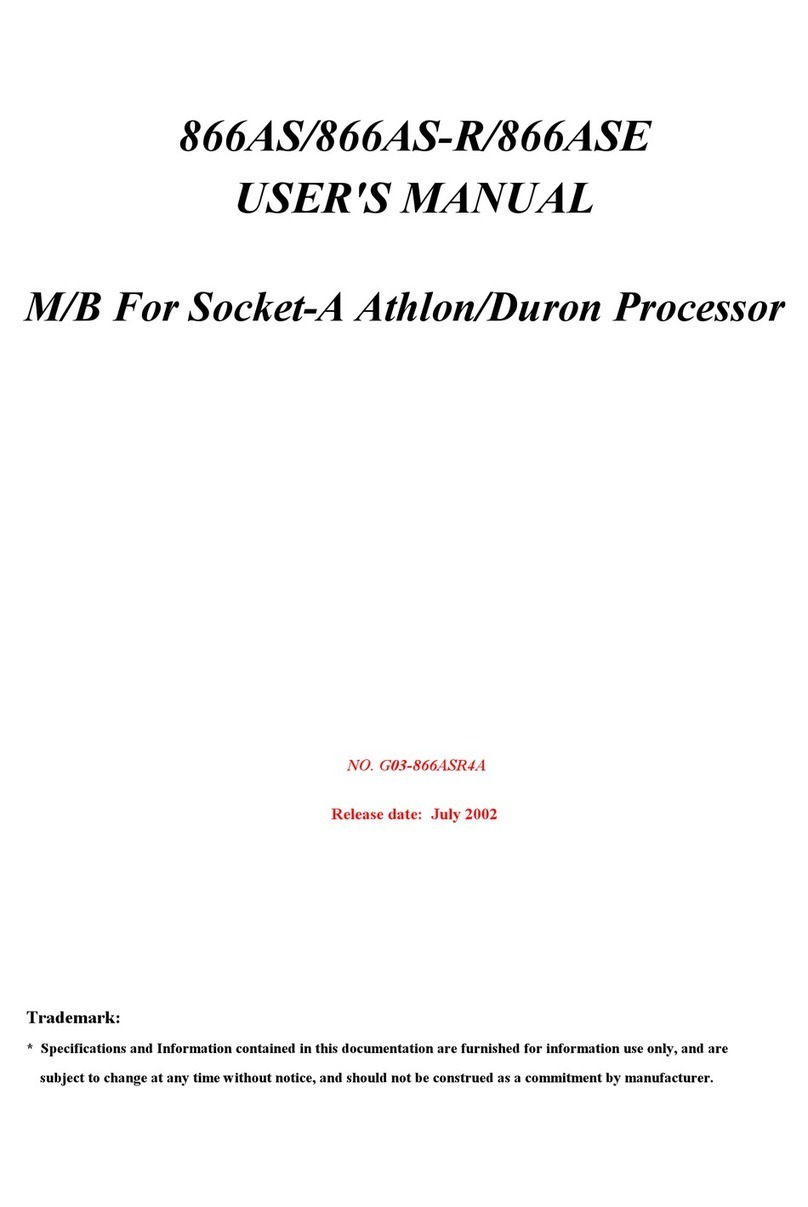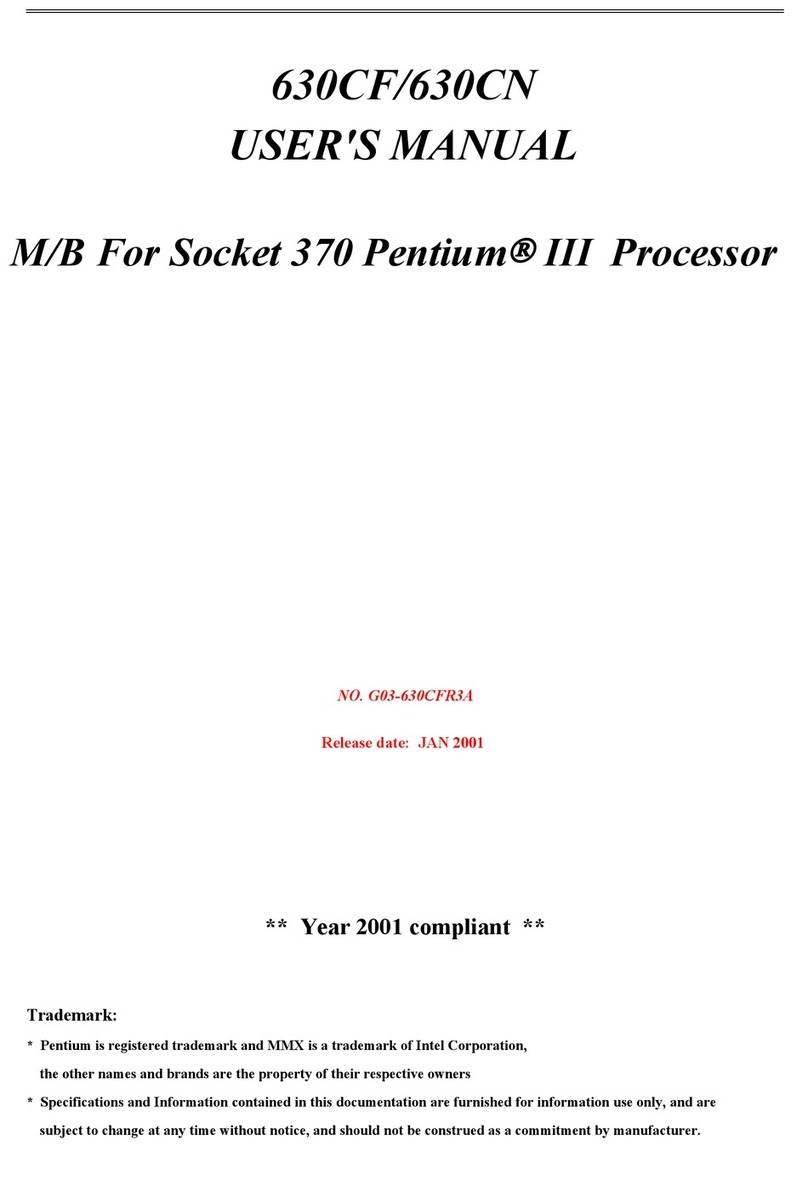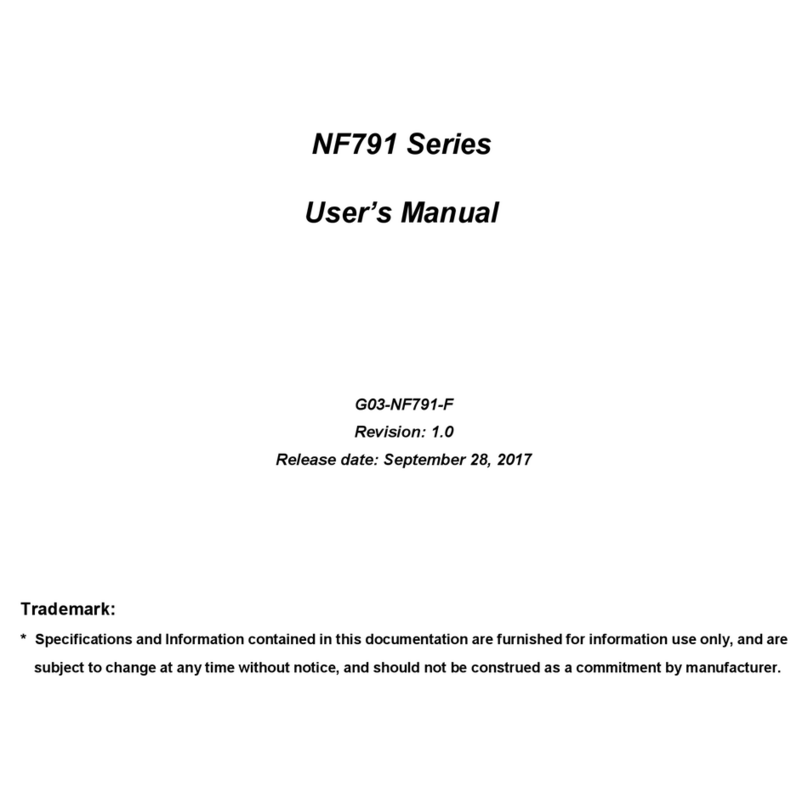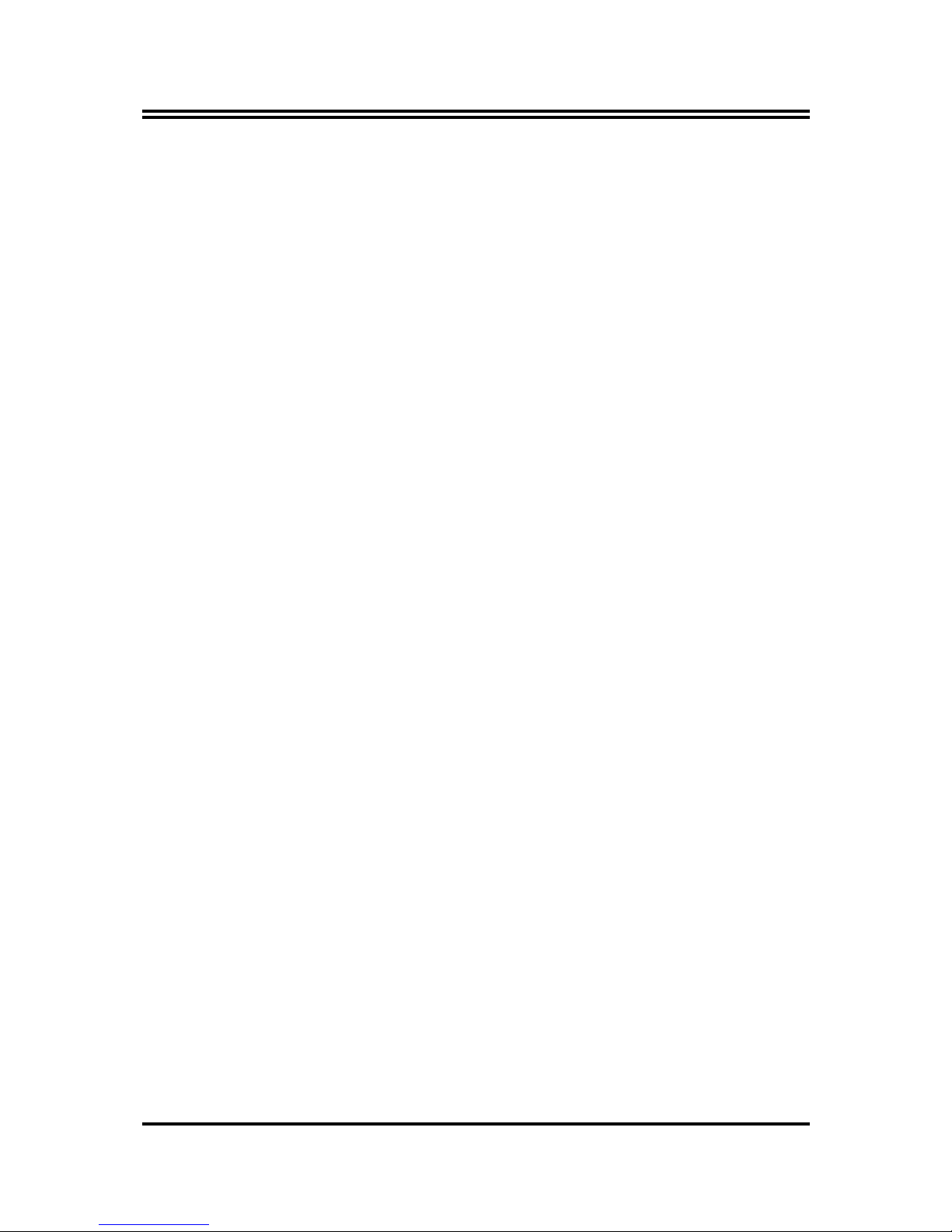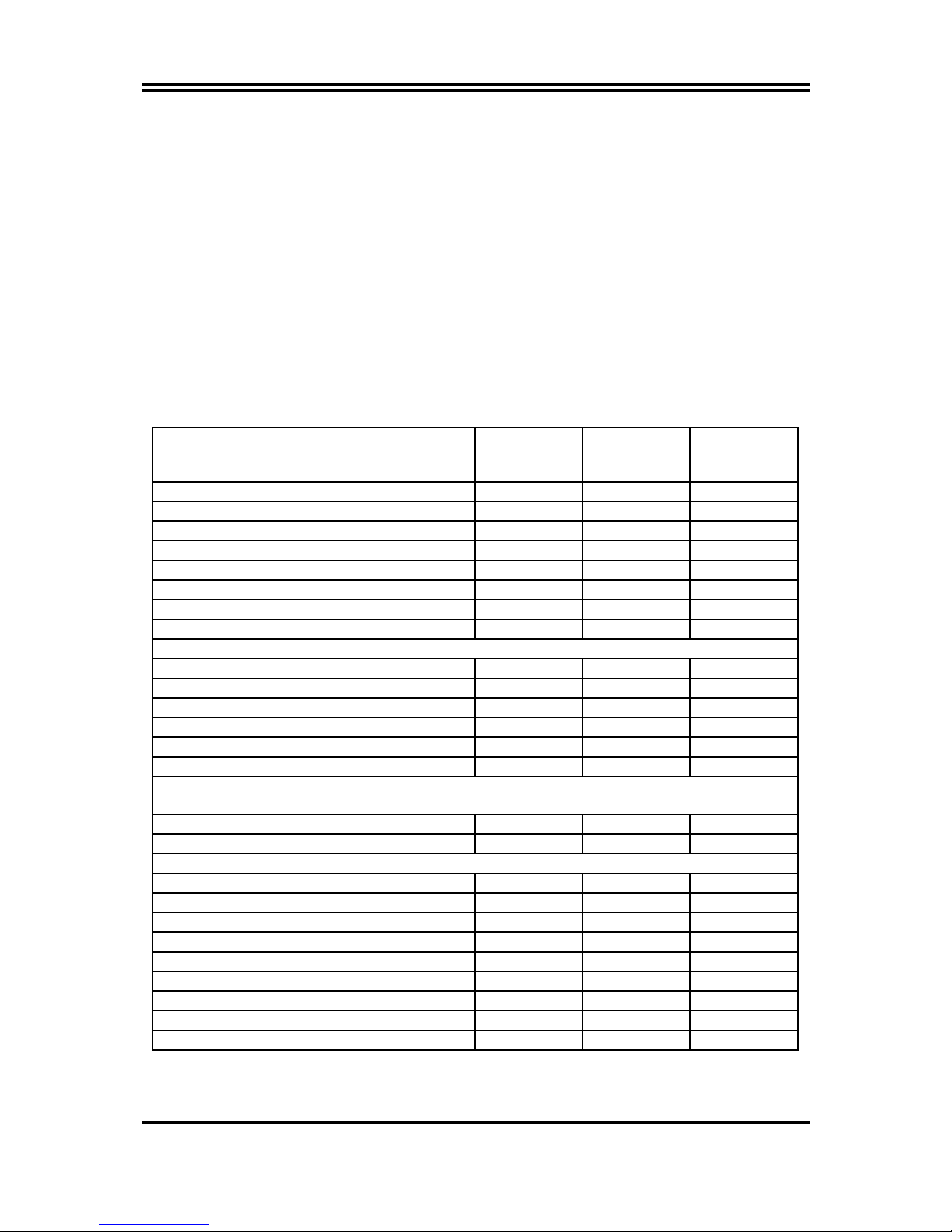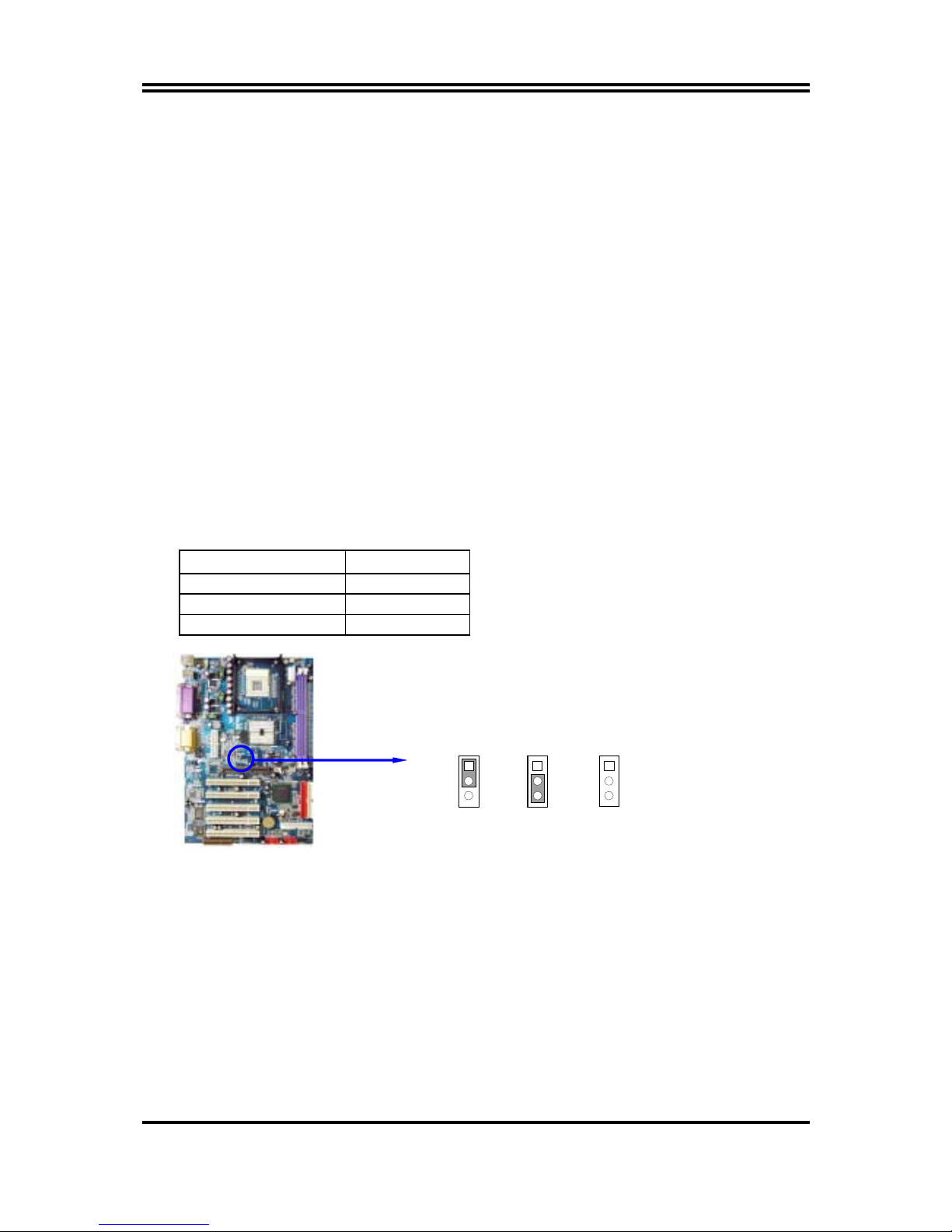i
USER’S NOTICE...........................................................................................................................ii
MANUAL REVISION INFORMATION..........................................................................................ii
COOLING SOLUTIONS ..............................................................................................................ii
CHAPTER 1 INTRODUCTION OF 845GPro/845GProL/845GEA/845GEAL/845PEA/845PEAL
MOTHERBOARD
1-1 FEATURE OF MOTHERBOARD...................................................................................... 1
1-2 SPECIFICATION ...........................................................................................................2
1-3 PERFORMANCE LIST .................................................................................................... 3
1-4 LAYOUT DIAGRAM & JUMPER SETTING .....................................................................4
CHAPTER 2 HARDWARE INSTALLATION
2-1 HARDWARE INSTALLATION STEPS...............................................................................6
2-2 CHECKING MOTHERBOARD'S JUMPER SETTING .......................................................6
2-3 INSTALL CPU ................................................................................................................7
2-3-1 GLOSSARY....................................................................................................... 7
2-3-2 ABOUT INTEL PENTIUM 4 478-PIN CPU........................................................... 8
2-4 INSTALL MEMORY ....................................................................................................... 9
2-5 EXPANSION CARD...................................................................................................... 9
2-5-1 PROCEDURE FOR EXPANSION CARD INSTALLATION ...................................10
2-5-2 ASSIGNING IRQ FOR EXPANSION CARD ...................................................... 10
2-5-3 INTERRUPT REQUEST TABLE FOR THIS MOTHERBOARD .................................. 10
2-5-4 AGP SLOT ........................................................................................................ 11
2-6 CONNECTORS, HEADERS ...........................................................................................12
2-6-1 CONNECTORS.................................................................................................13
2-6-2 HEADERS.......................................................................................................... 15
2-7 STARTING UP YOUR COMPUTER................................................................................. 18
CHAPTER 3 INTRODUCING BIOS
3-1 ENTERING SETUP.......................................................................................................... 19
3-2 GETTING HELP .............................................................................................................19
3-3 THE MAIN MENU.......................................................................................................... 20
3-4 STANDARD CMOS FEATURES......................................................................................21
3-5 ADVANCED BIOS FEATURES .......................................................................................22
3-6 ADVANCED CHIPSET FEATURES .................................................................................24
3-6-1 DRAM TIMING SETTINGS ................................................................................25
3-7 INTEGRATED PERIPHERALS..........................................................................................26
3-7-1 ONBOARD IDE FUNCTION .............................................................................26
3-7-2 ONBOARD DEVICE FUNCTION ......................................................................27
3-7-3 ONBOARD SUPER IO FUNCTION....................................................................28
3-8 POWER MANAGEMENT SETUP....................................................................................29
3-8-1 PM TIMER RELOAD EVENTS............................................................................30
3-9 PNP/PCI CONFIGURATION SETUP..............................................................................31
3-9-1 IRQ RESOURCES .............................................................................................32
3-10 PC HEALTH STATUS..................................................................................................... 32
3-11 MISCELLANEOUS CONTROL...................................................................................... 33
3-12 LOAD STANDARD/OPTIMIZED DEFAULTS.................................................................. 34
3-13 SET SUPERVISOR/USER PASSWORD........................................................................... 34
CHAPTER 4 DRIVER & FREE PROGRAM INSTALLATION
MAGIC INSTALL SUPPORTS WINDOWS 95/98/98SE/NT4.0/2000....................................... 35
4-1 INF INSTALL INTEL 845 CHIPSET SYSTEM DRIVER ................................ 36
4-2 IAA INSTALL INTEL APPLICATION ACCELERATOR SOFTWARE ...........36
4-3 VGA INSTALL INTEL 845G VGA DRIVER ................................................37
4-4 SOUND INSTALL CMI9738 AUDIO CODEC DRIVER ..................................37
4-5 LAN INSTALL RTL8100 LAN CONTROLLER DRIVER................................ 39
4-6 PC-HEALTH INTEL 845 PC-HEALTH MONITOR ......................................................... 40
4-6-1 HOW TO UTILIZE PC-HEALTH.......................................................................... 41
4-7 MAGIC BIOS INSTALL BIOS LIVE UPDATE UTILITY ............................................... 41
4-8 PC-CILLIN INSTALL PC-CILLIN2002 ANTI-VIRUS PROGRAM.........................43
4-9 HOW TO INSTALL USB 2.0 DRIVER ..............................................................................44
4-10 HOW TO DISABLE ON-BOARD SOUND ......................................................................45
4-11 HOW TO UPDATE BIOS................................................................................................45
TABLE OF CONTENT