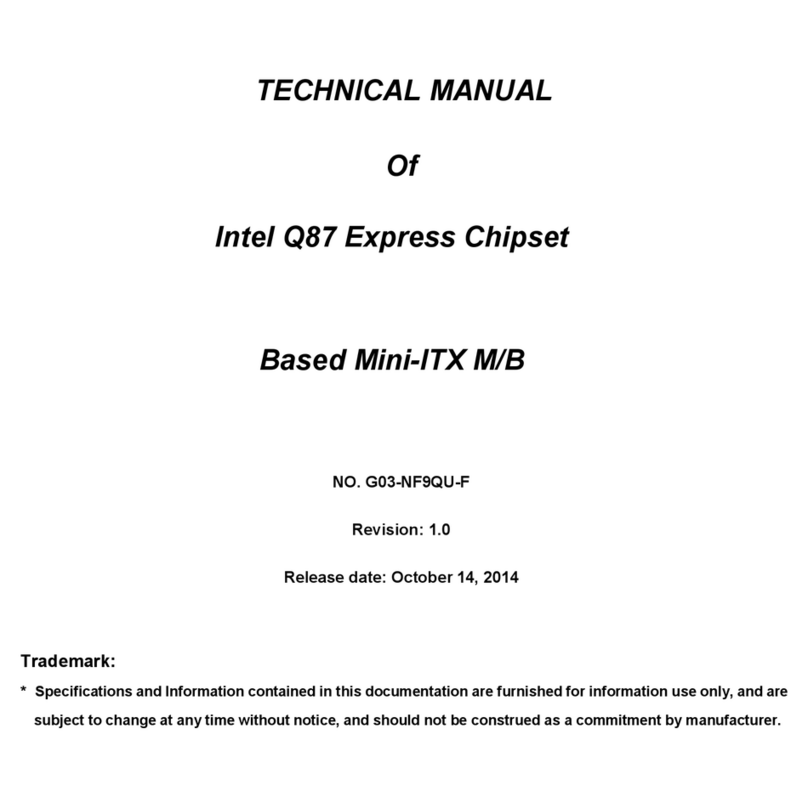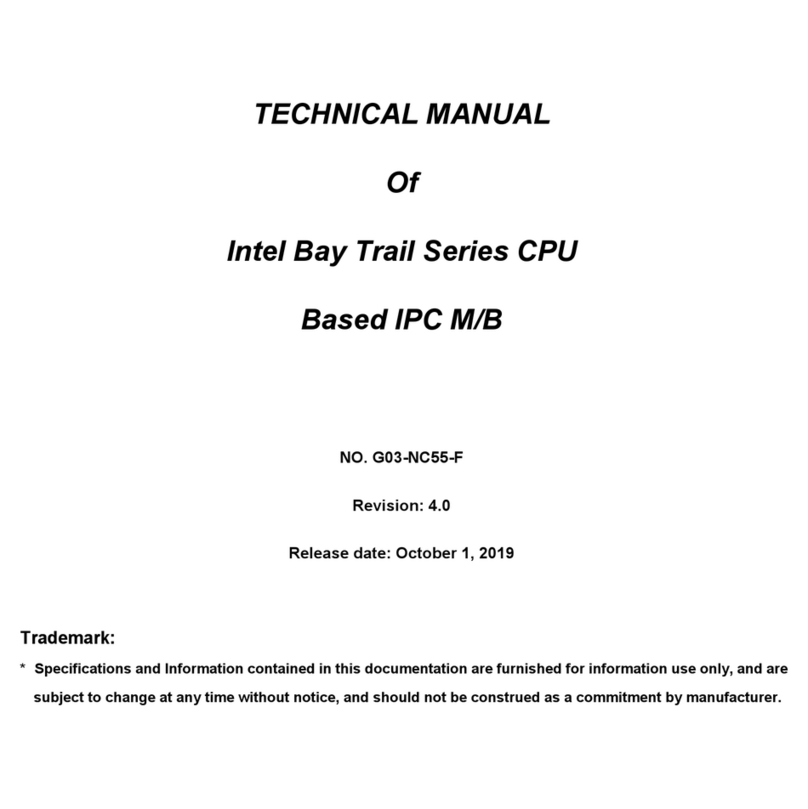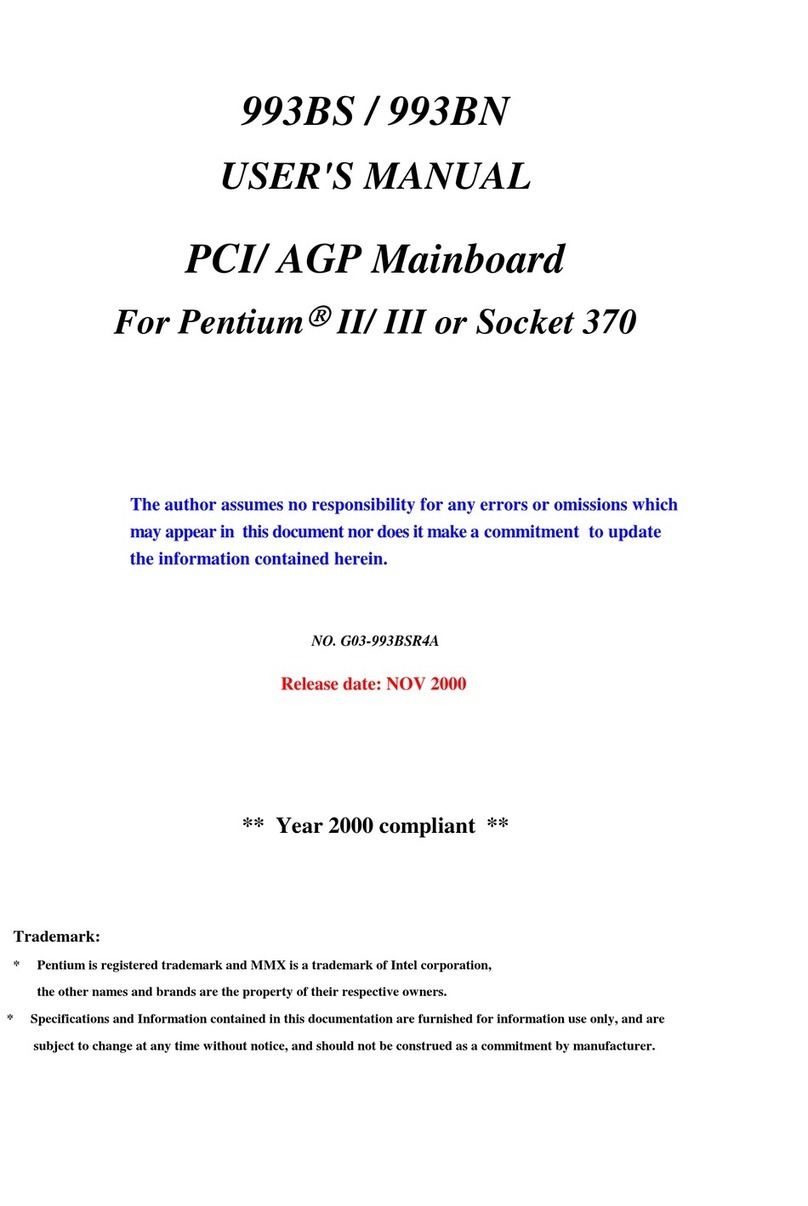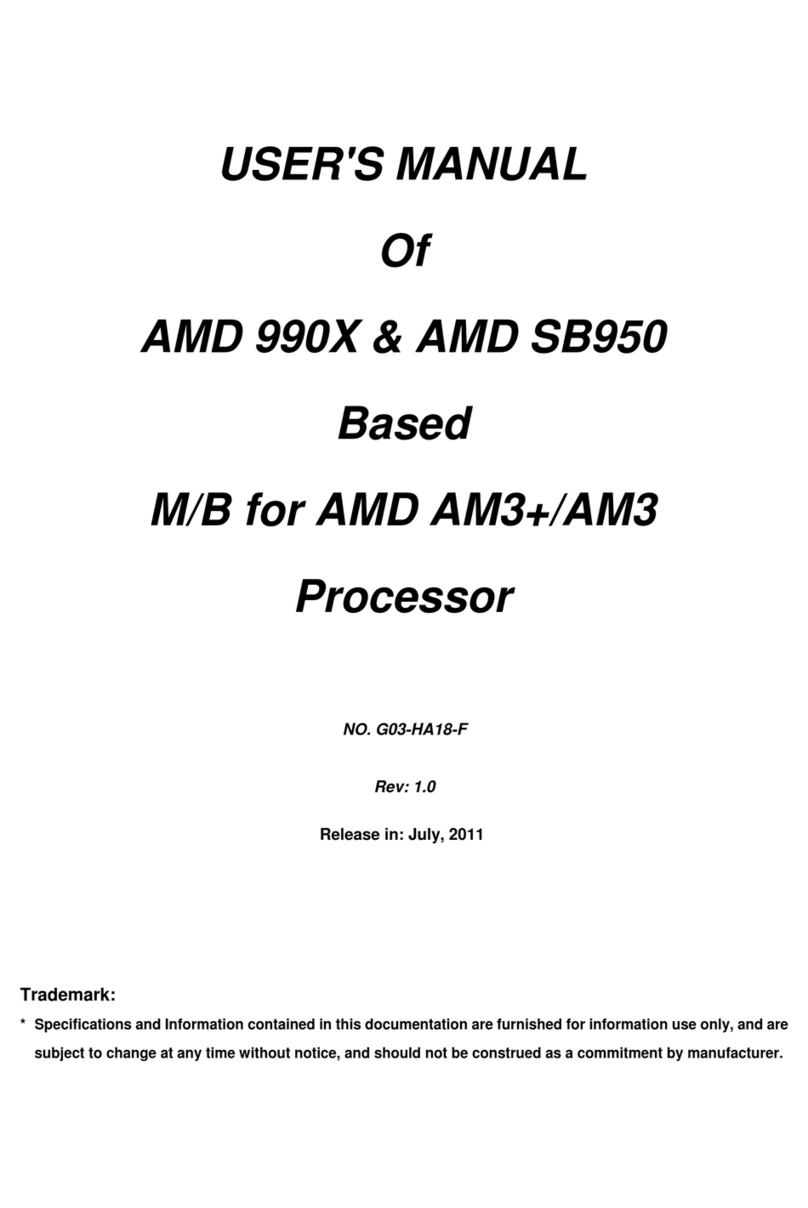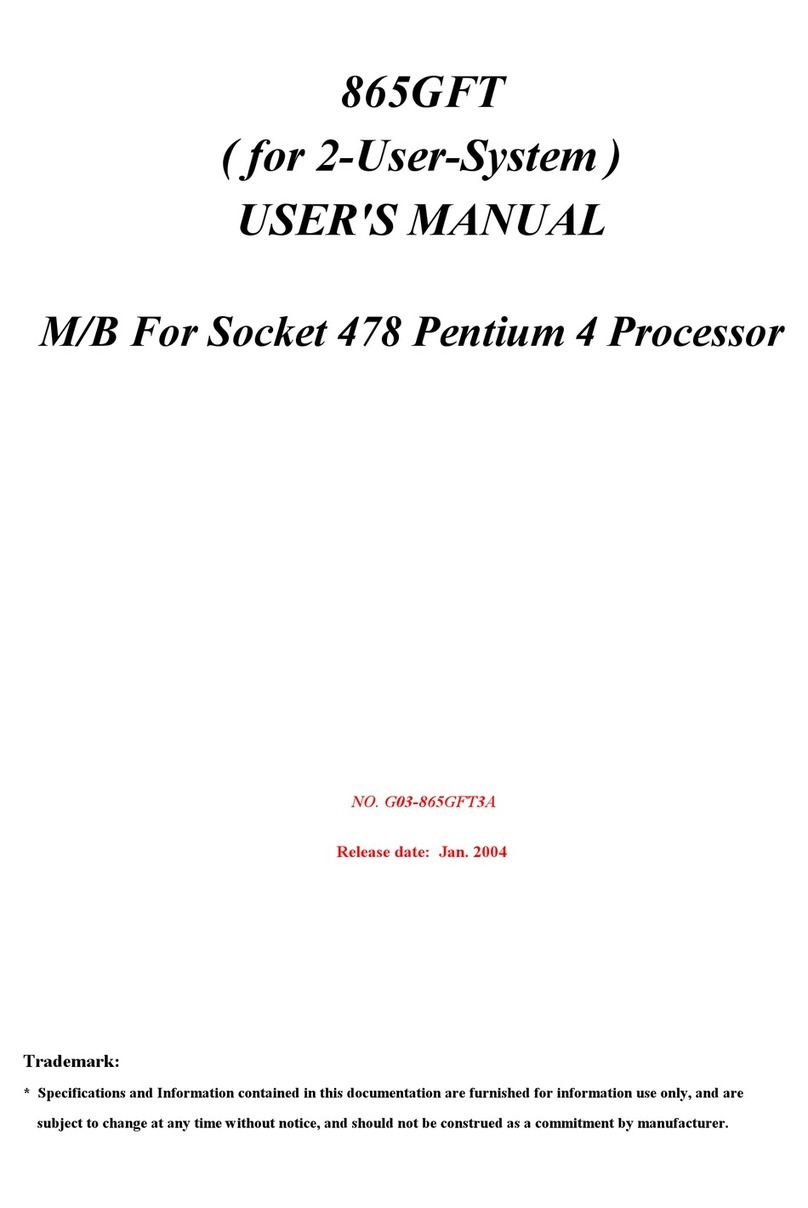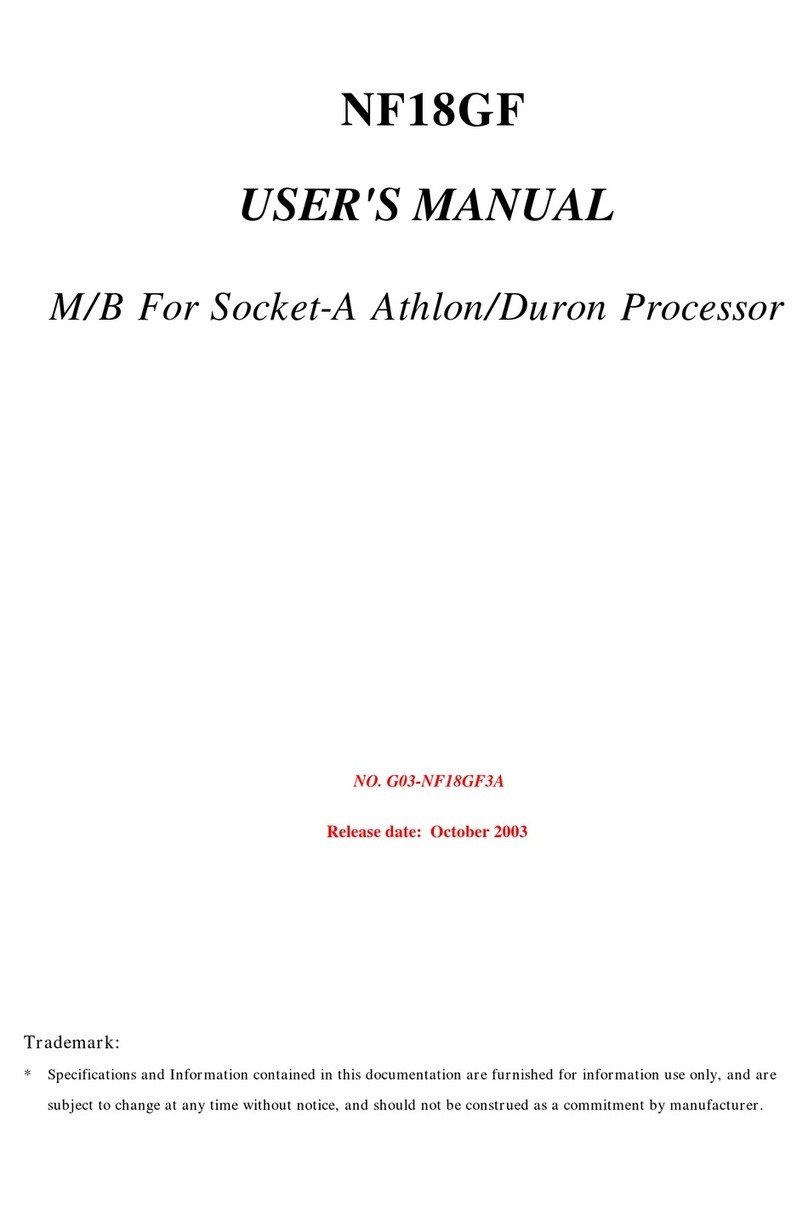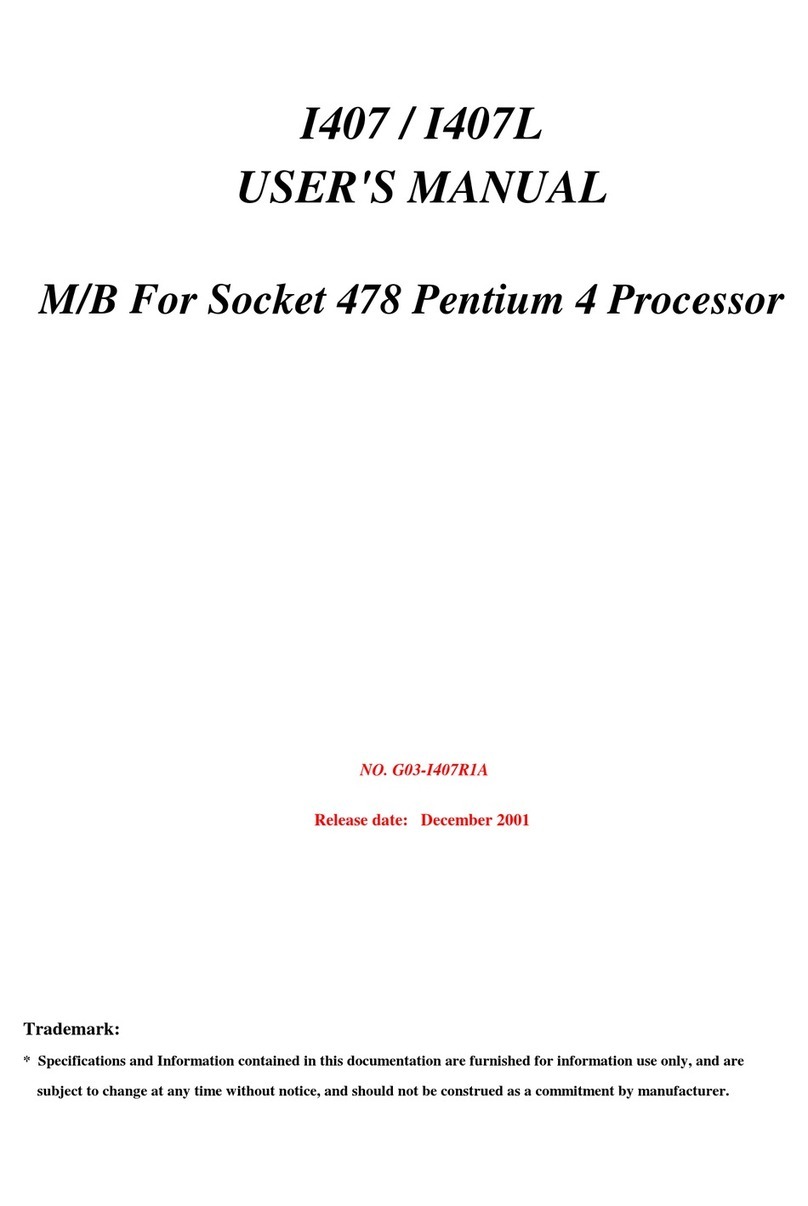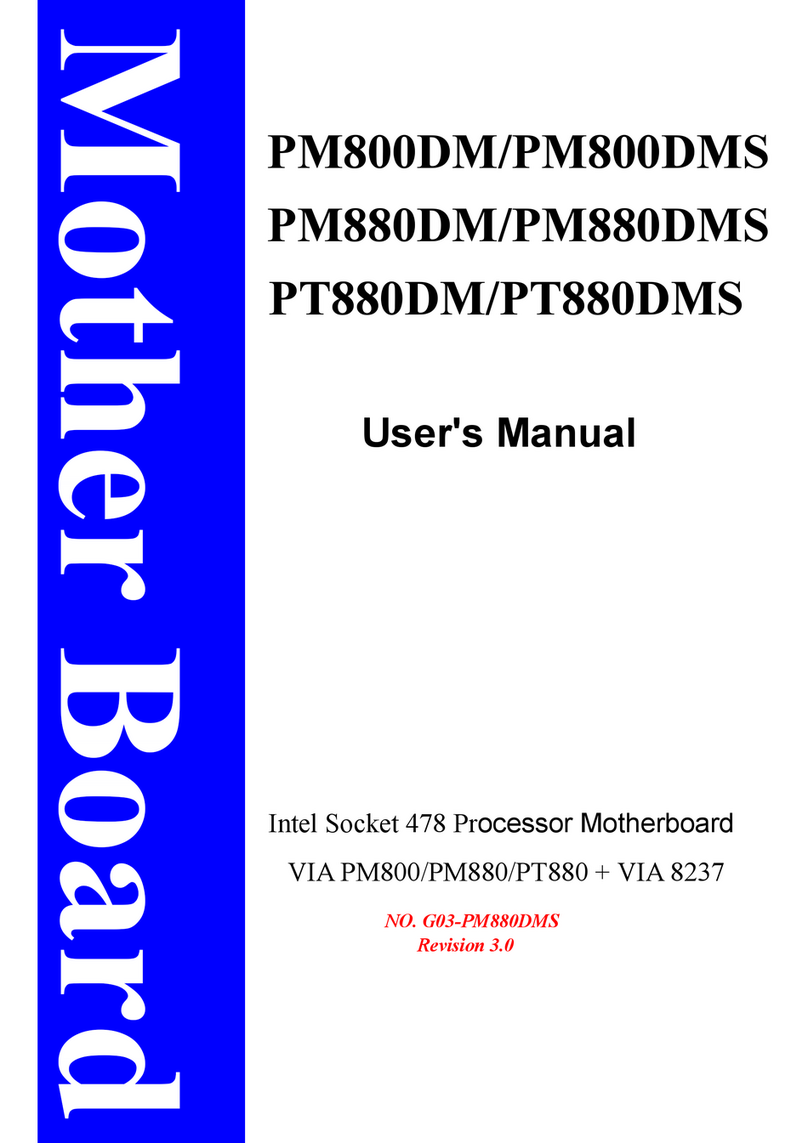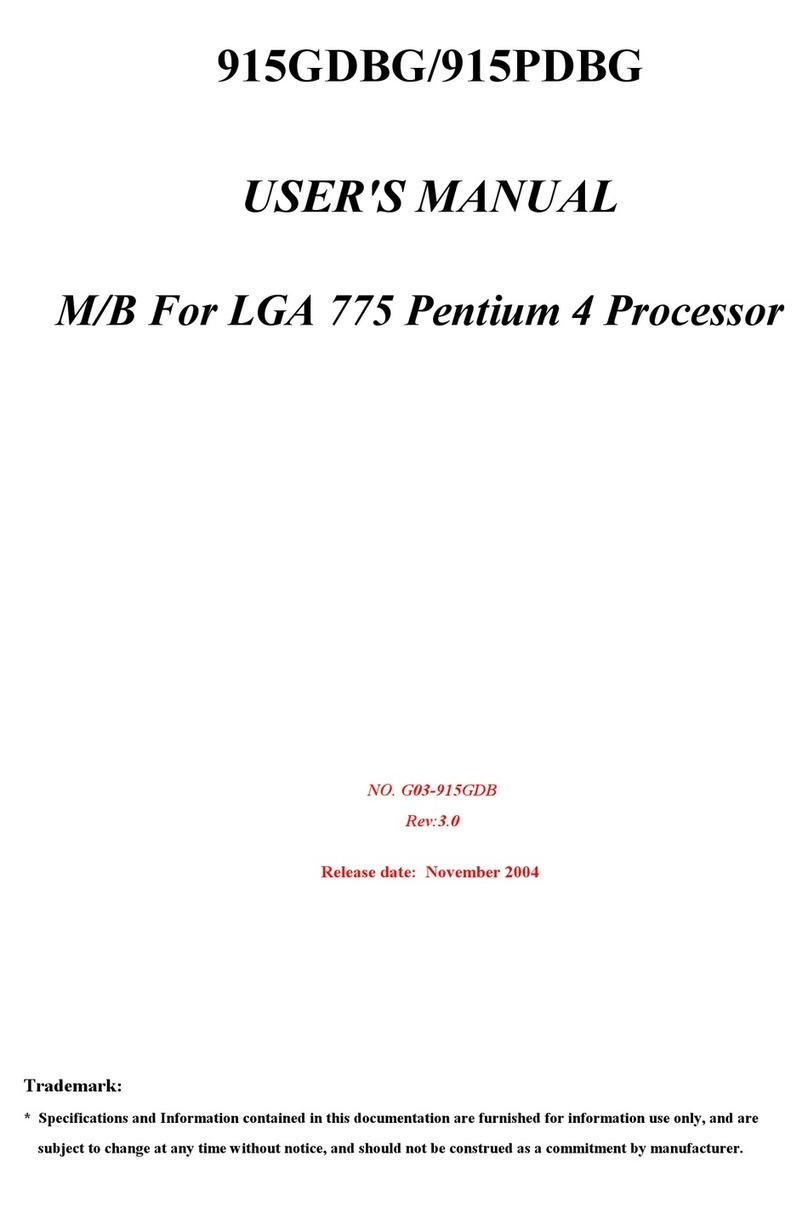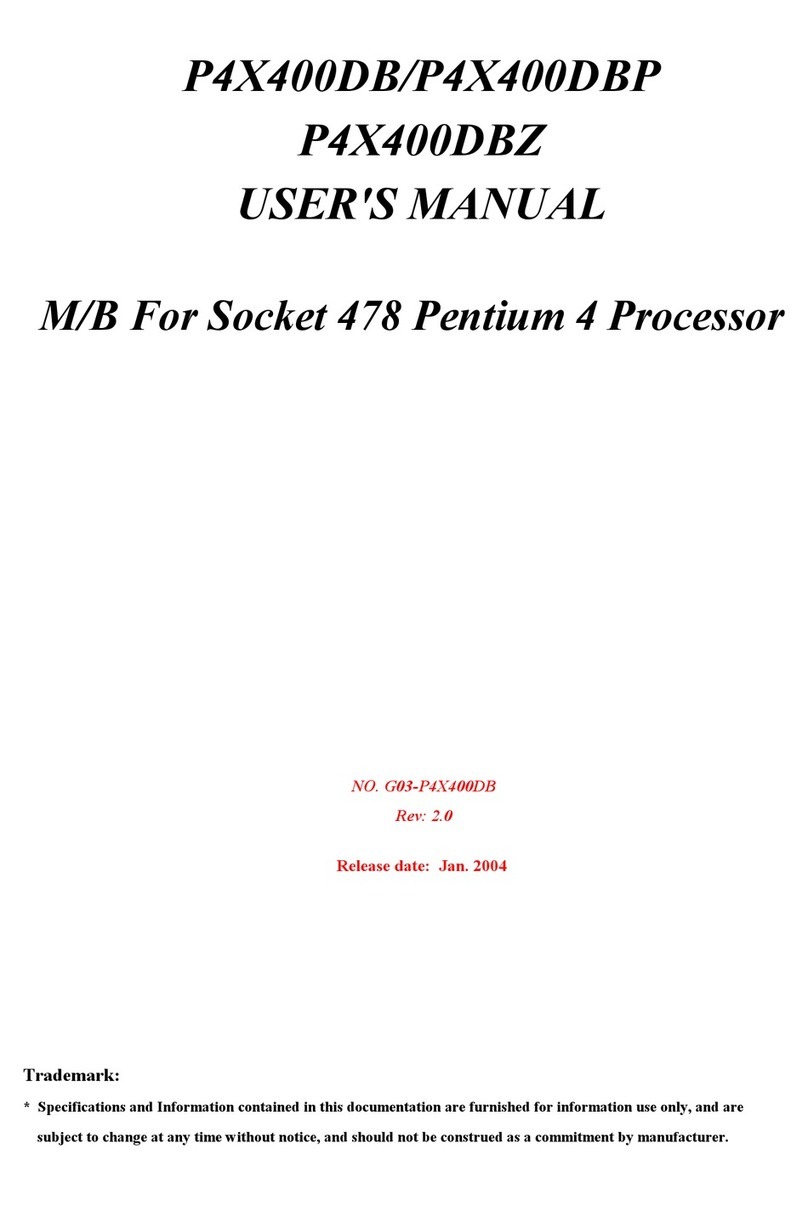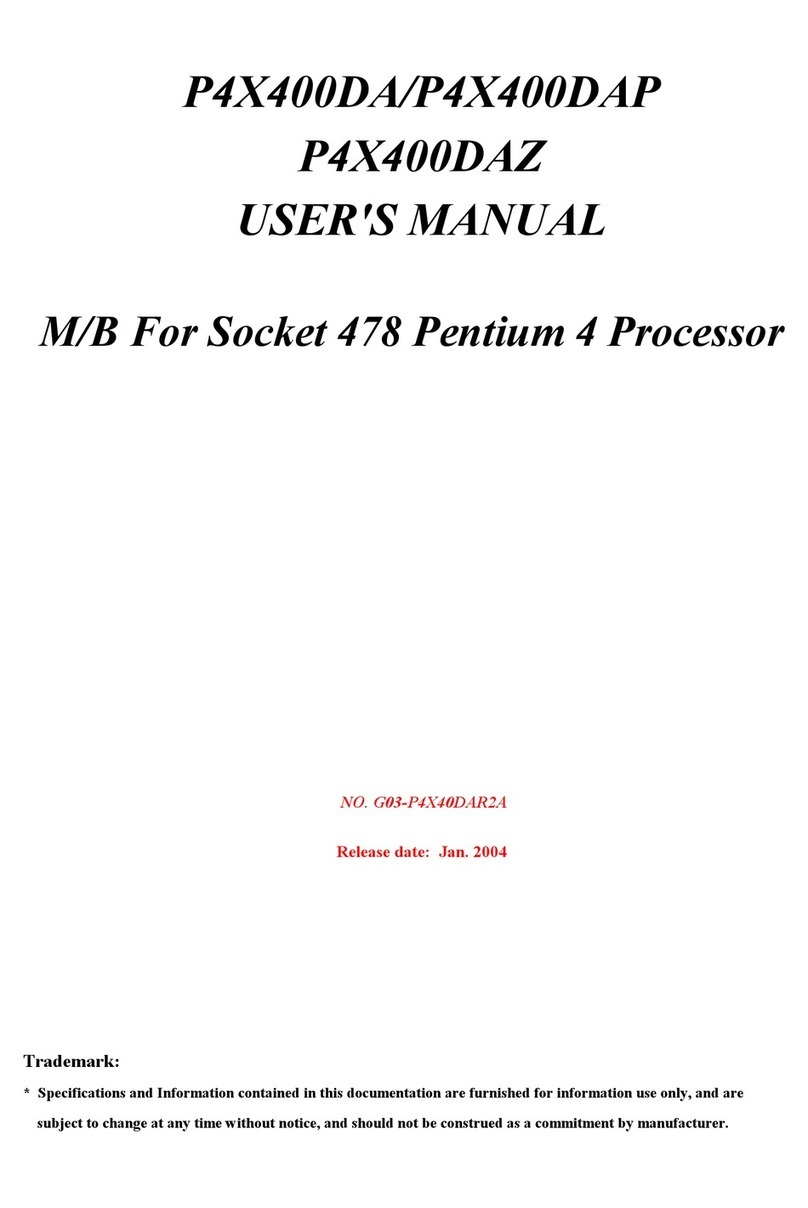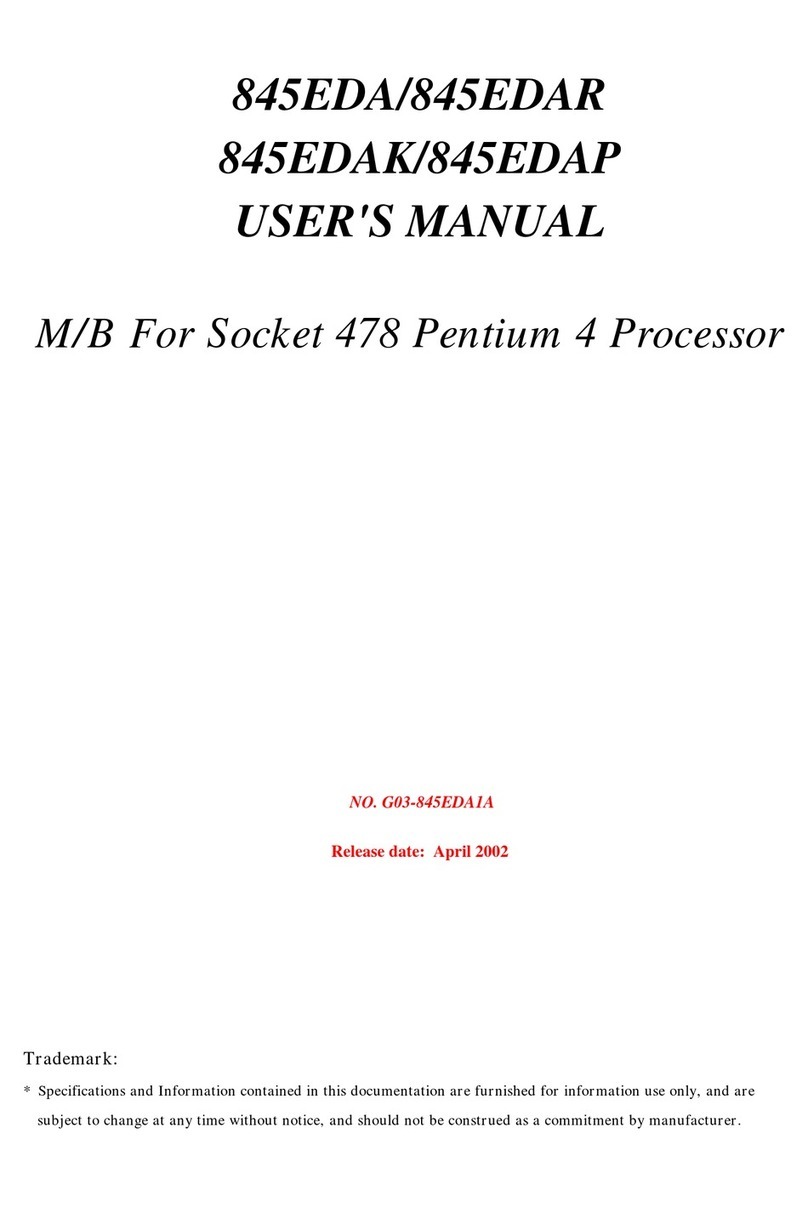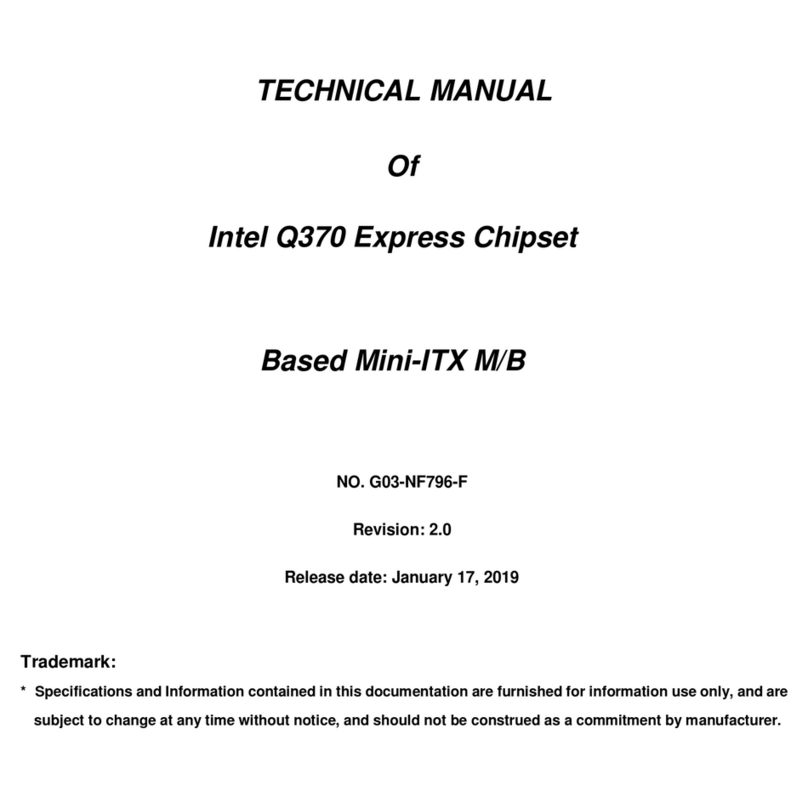iii
ENVIRONMENTAL SAFETY INSTRUCTION................................................................................... iv
USER’S NOTICE.................................................................................................................................... v
MANUAL REVISION INFORMATION................................................................................................ v
ITEM CHECKLIST..................................................................................................................................v
CHAPTER 1 INTRODUCTION OF THE MOTHERBOARD
1-1 FEATURE OF MOTHERBOARD.........................................................................................1
1-2 SPECIFICATION.................................................................................................................... 2
1-3 LAYOUT DIAGRAM...............................................................................................................3
CHAPTER 2 HARDWARE INSTALLATION
2-1 JUMPER SETTING................................................................................................................ 8
2-2 CONNECTORS AND HEADERS........................................................................................ 11
2-2-1 CONNECTORS........................................................................................................11
2-2-2 HEADERS................................................................................................................ 15
CHAPTER 3 INTRODUCING BIOS
3-1 ENTERING SETUP................................................................................................................ 22
3-2 BIOS MENU SCREEN........................................................................................................... 23
3-3 FUNCTION KEYS...................................................................................................................24
3-4 GETTING HELP......................................................................................................................24
3-5 MEMU BARS...........................................................................................................................25
3-6 MAIN MENU............................................................................................................................ 26
3-7 ADVANCED MENU................................................................................................................27
3-8 CHIPSET MENU..................................................................................................................... 41
3-9 SECURITY MENU.................................................................................................................. 45
3-10 BOOT MENU...........................................................................................................................46
3-11 SAVE & EXIT MENU..............................................................................................................47