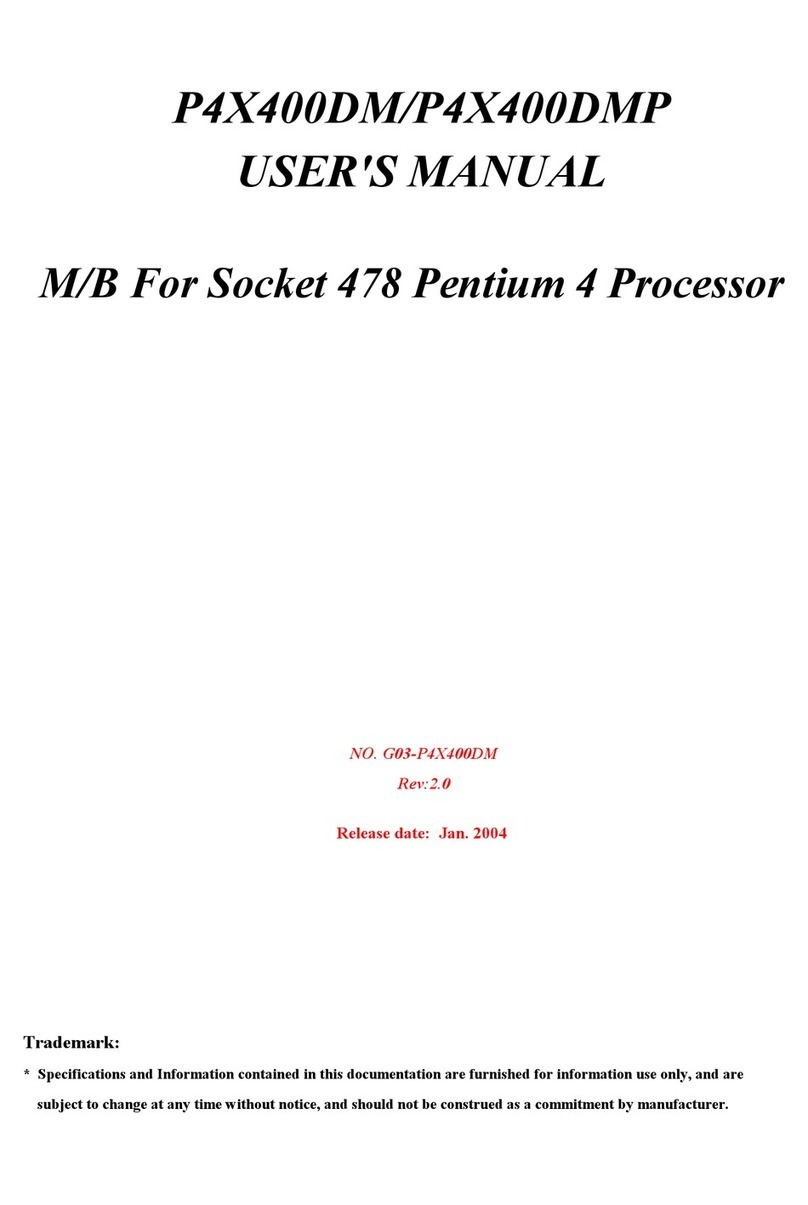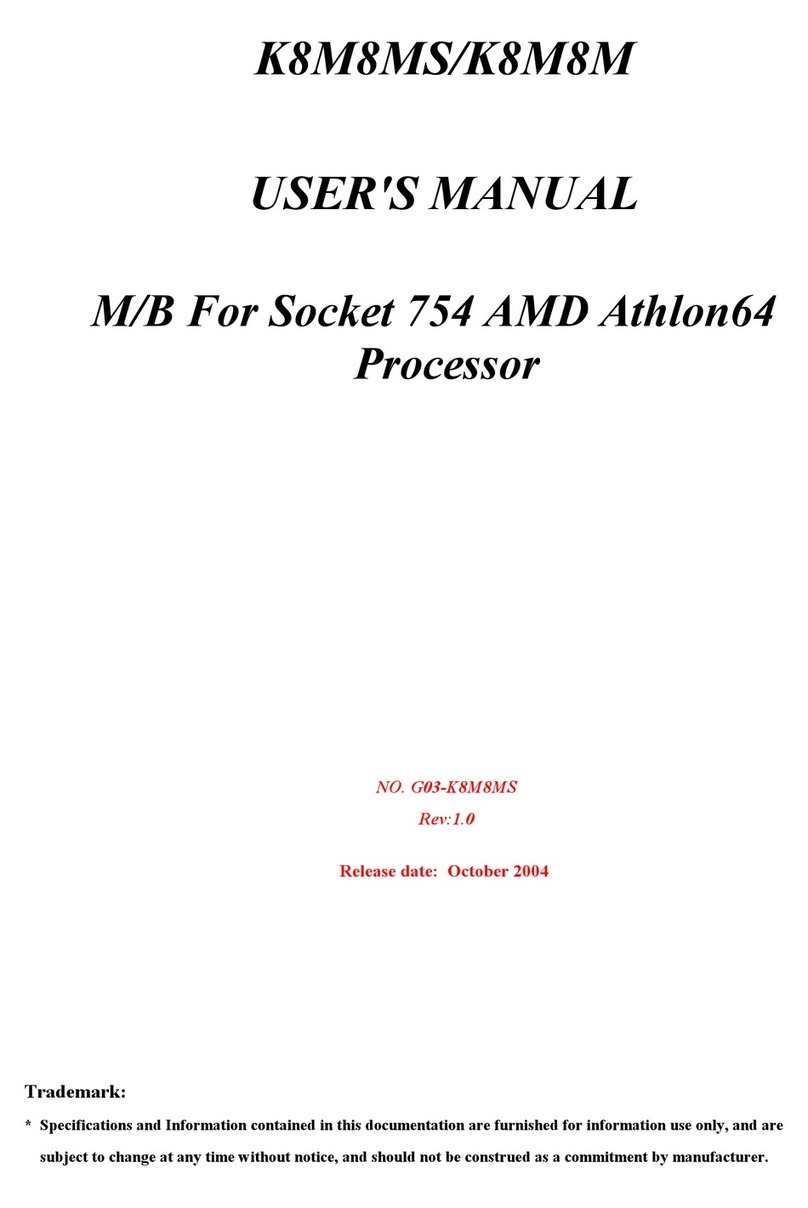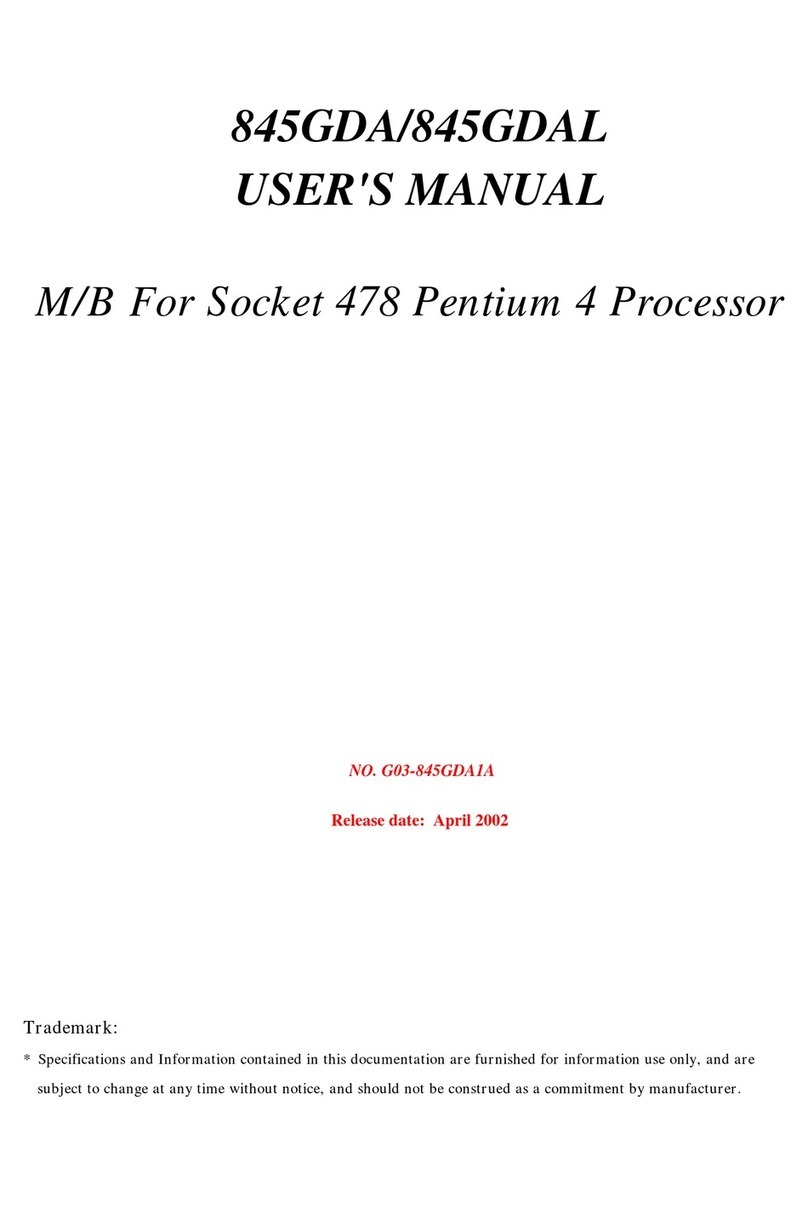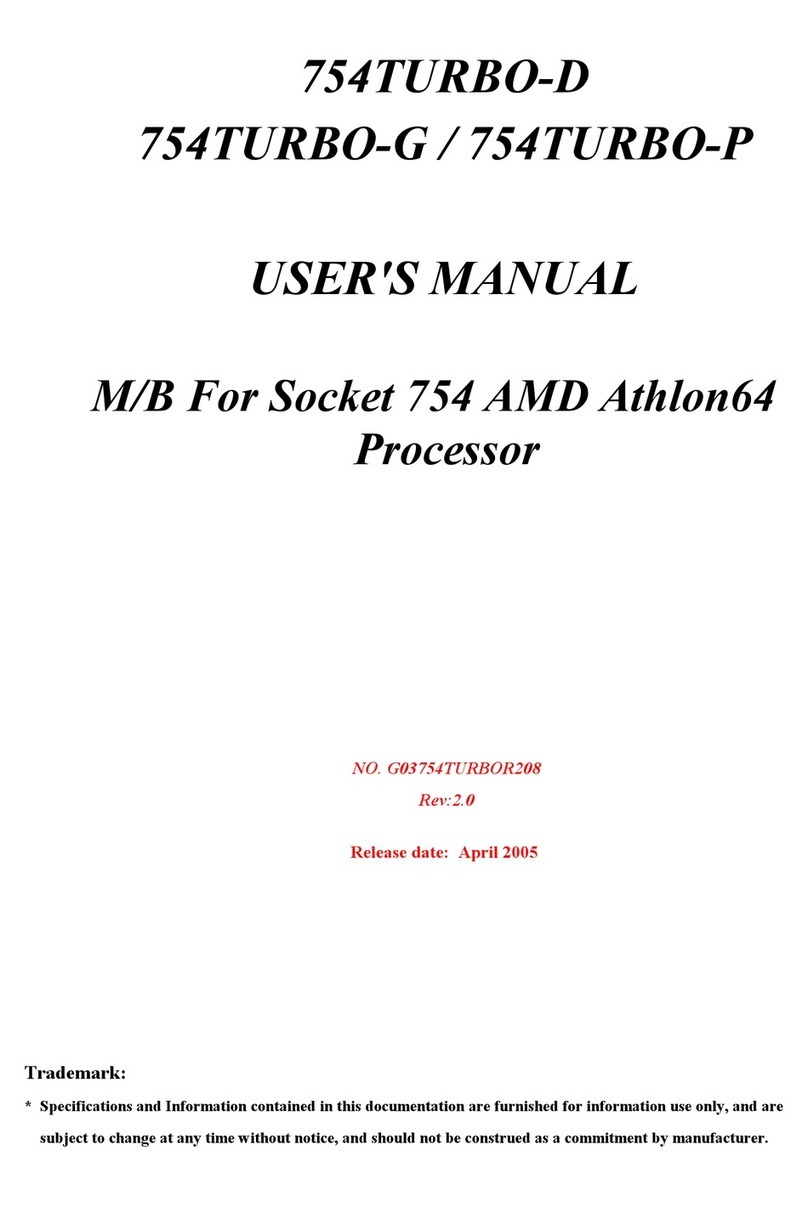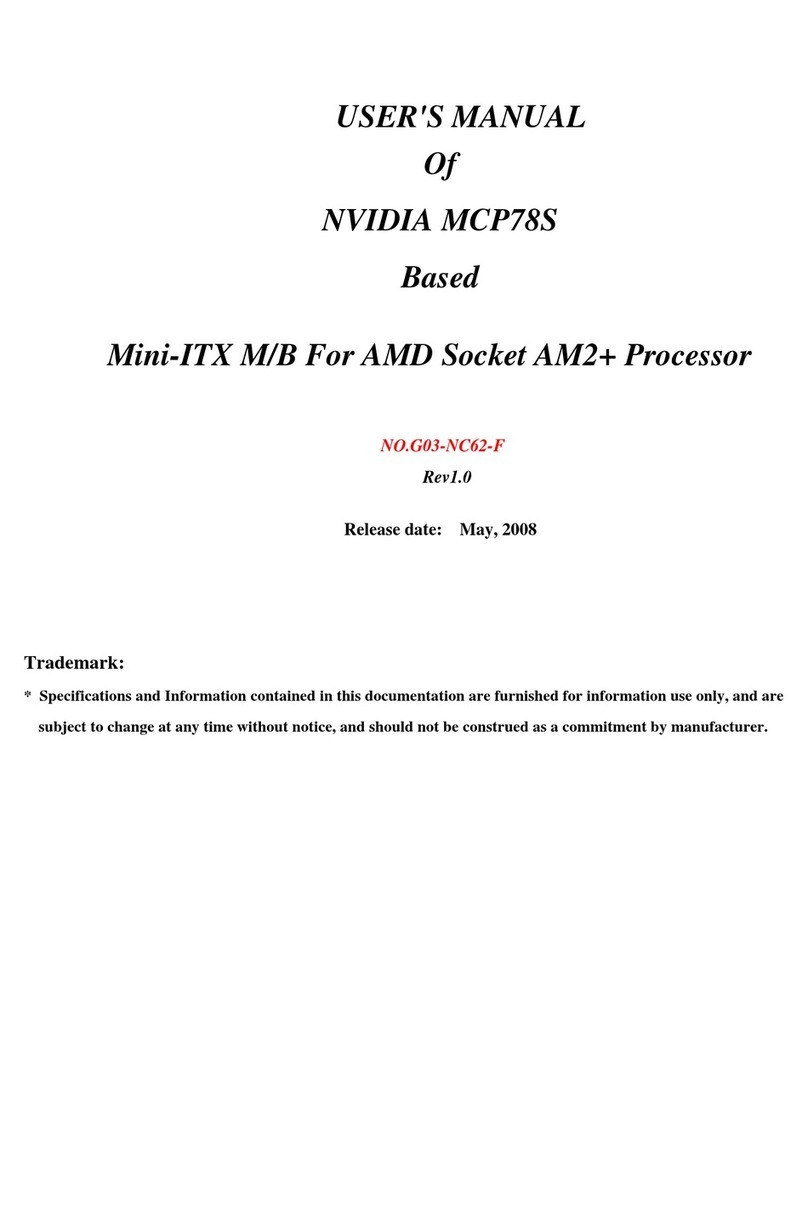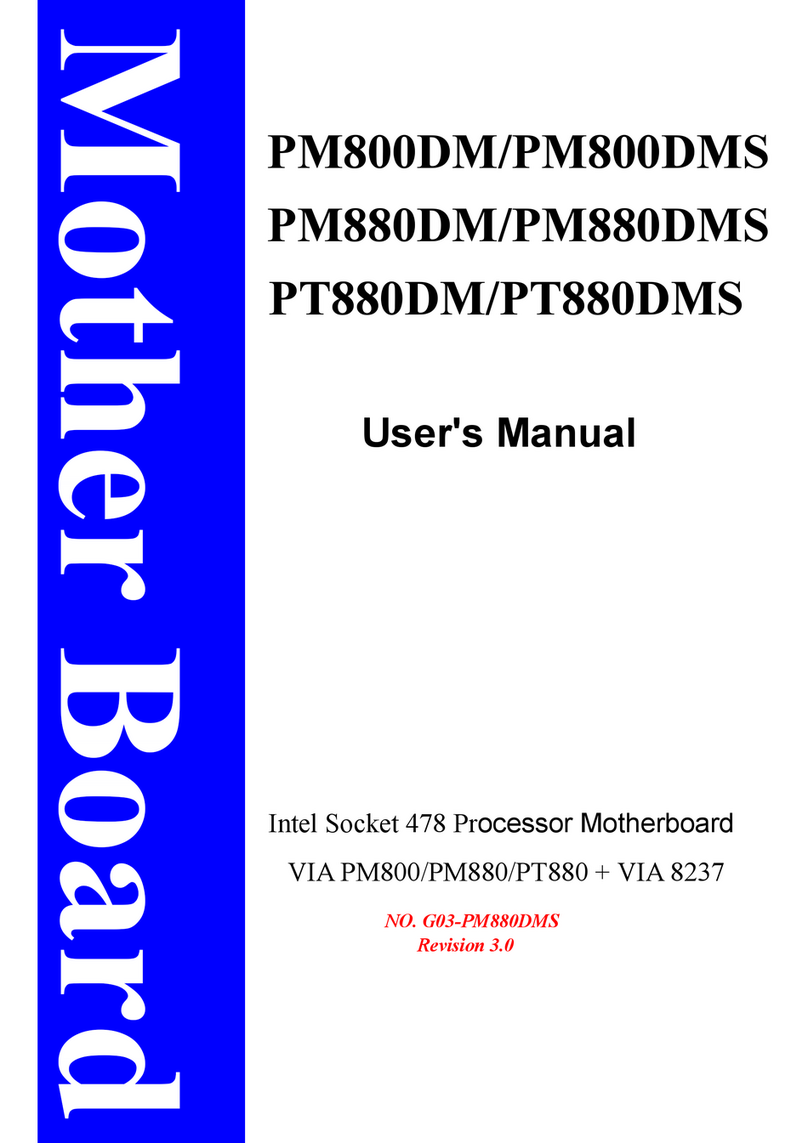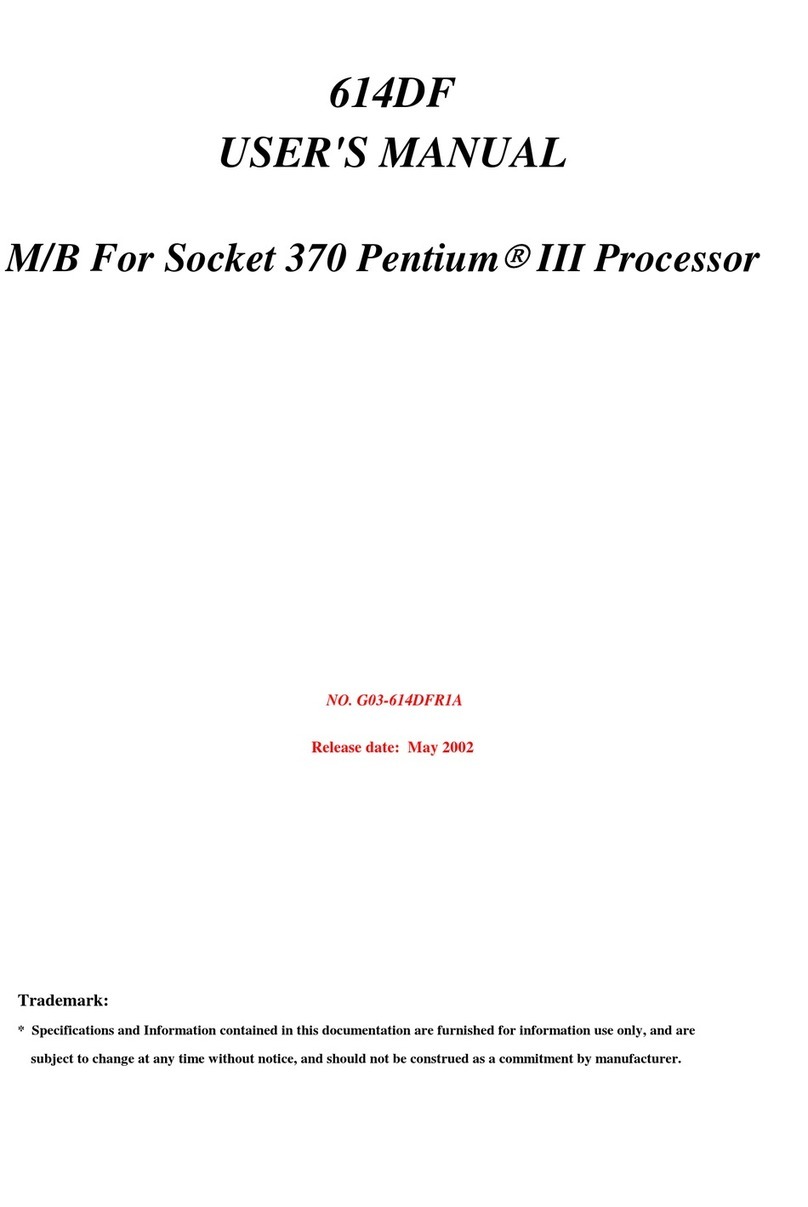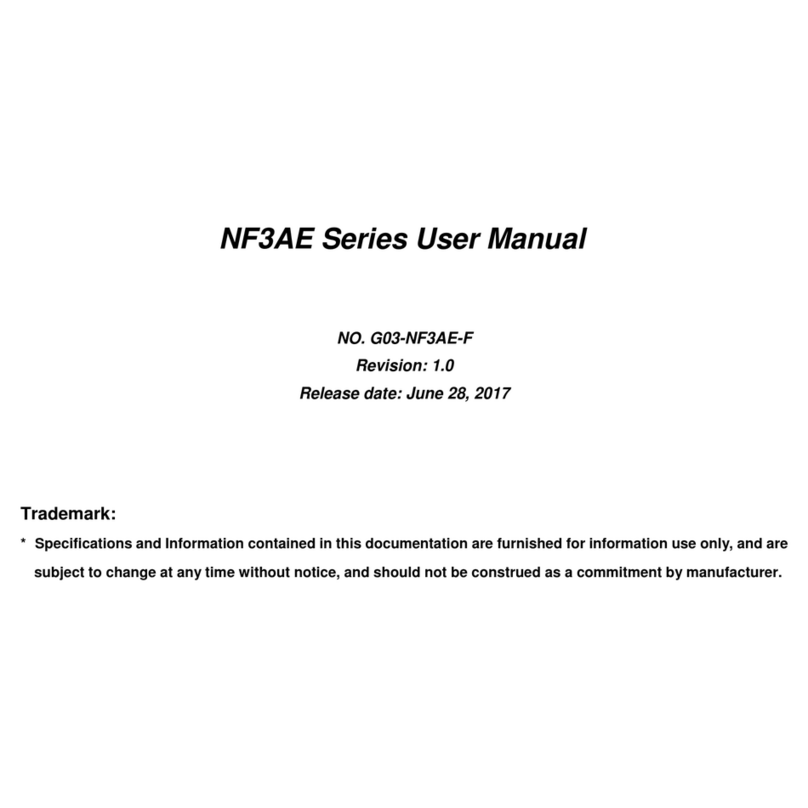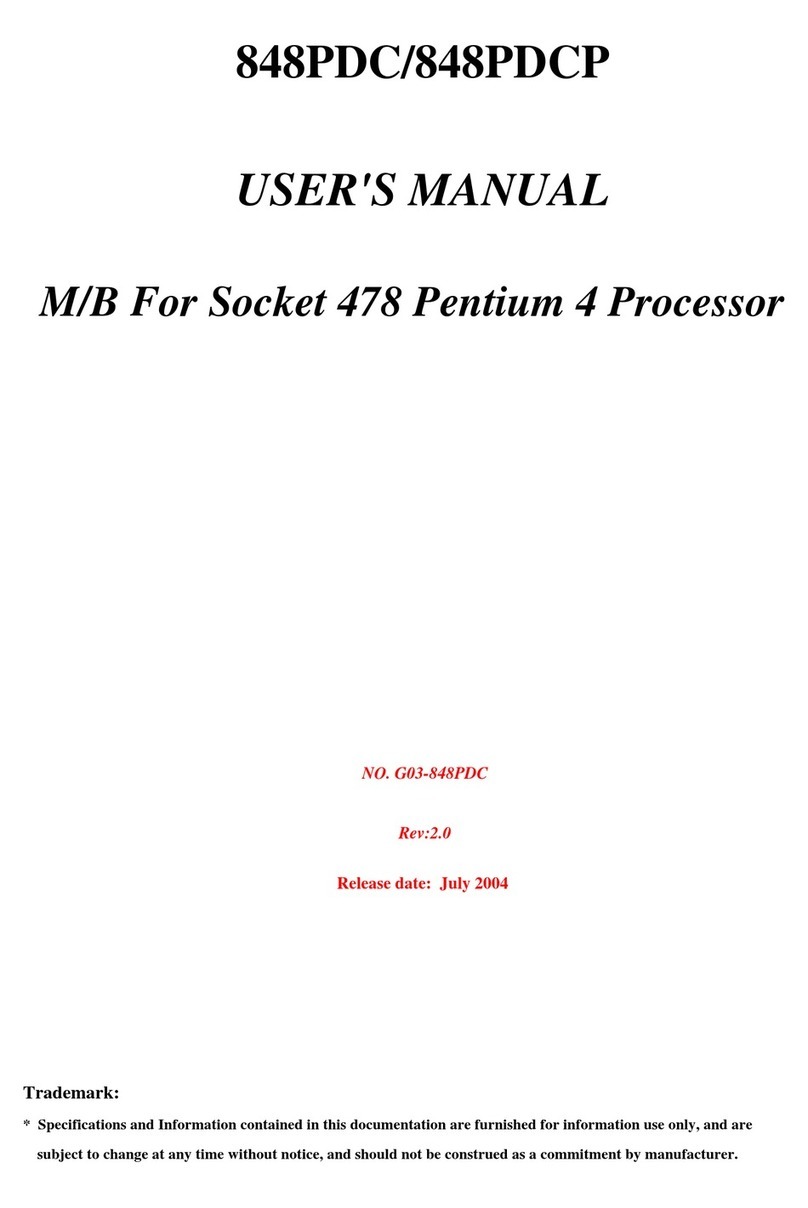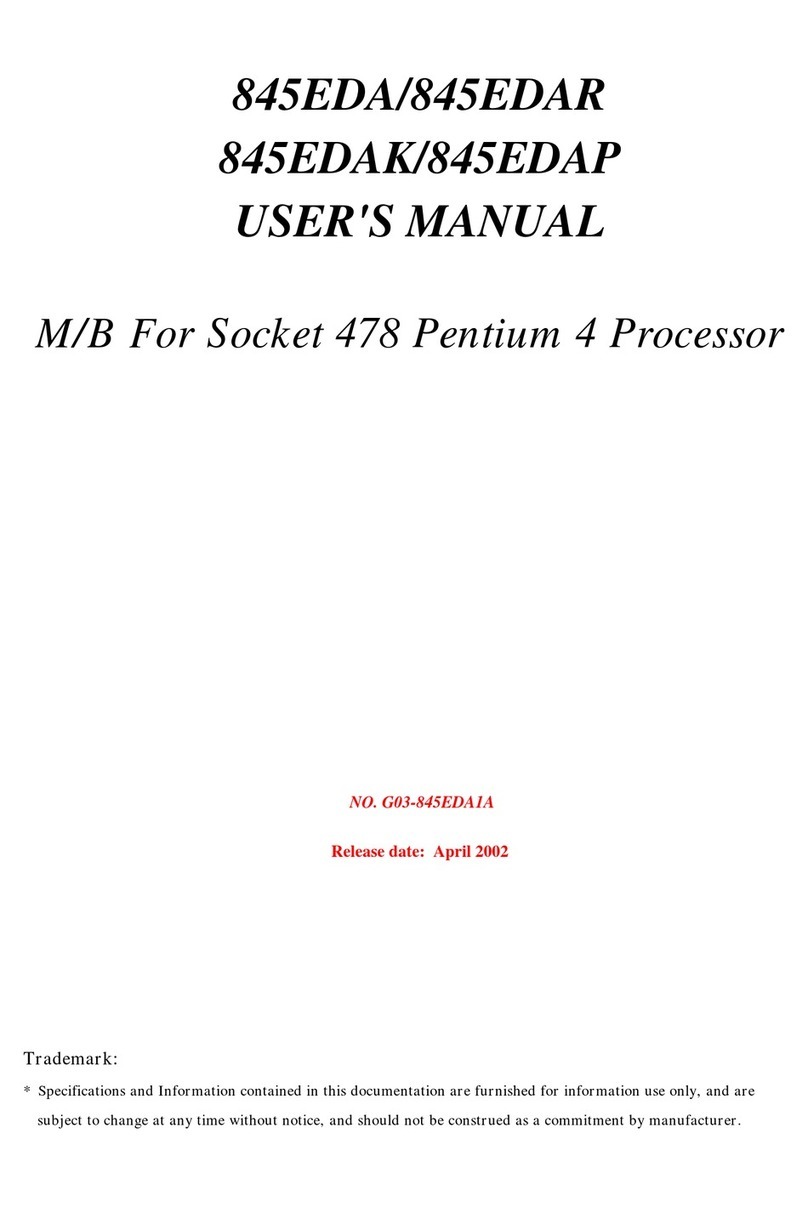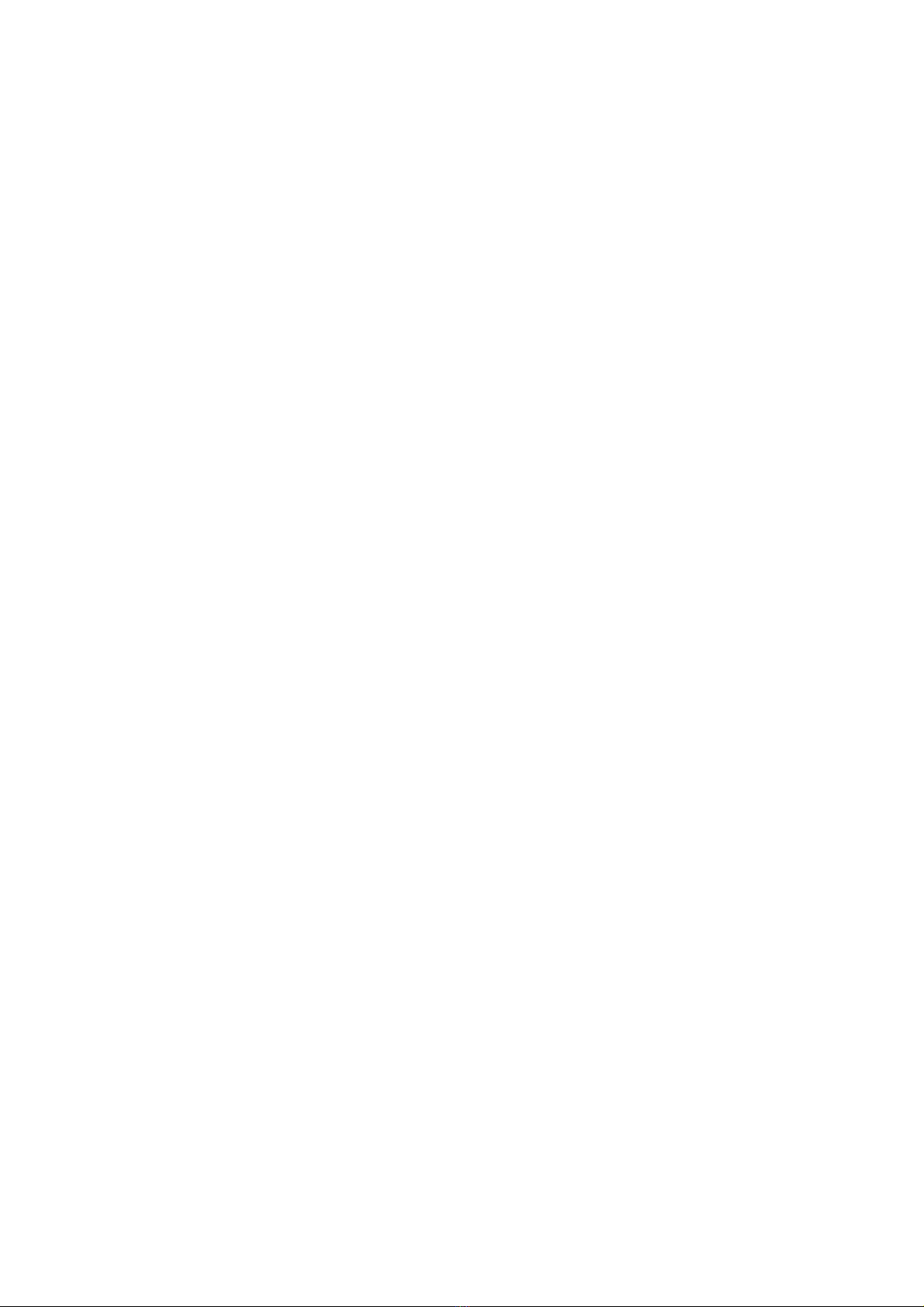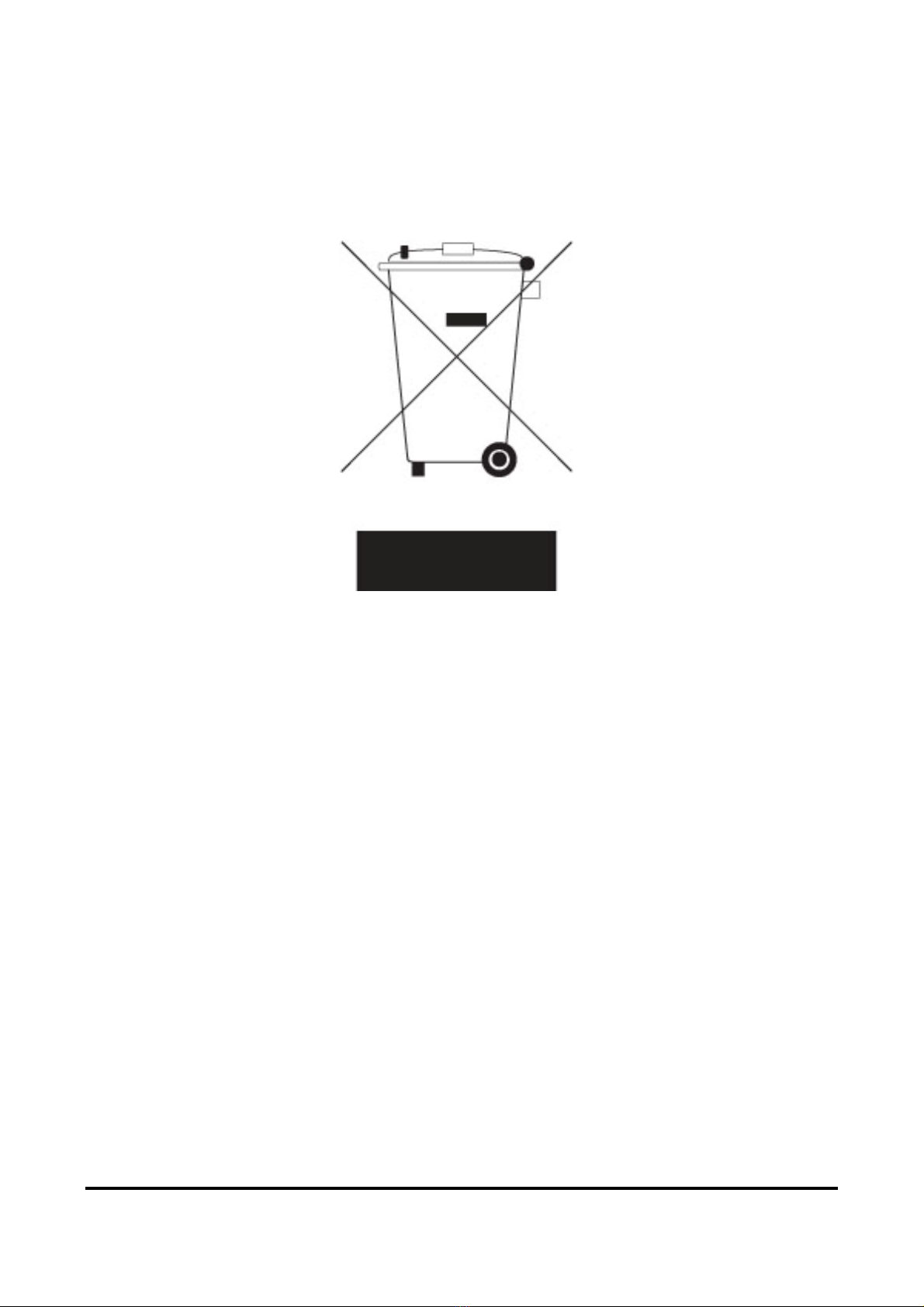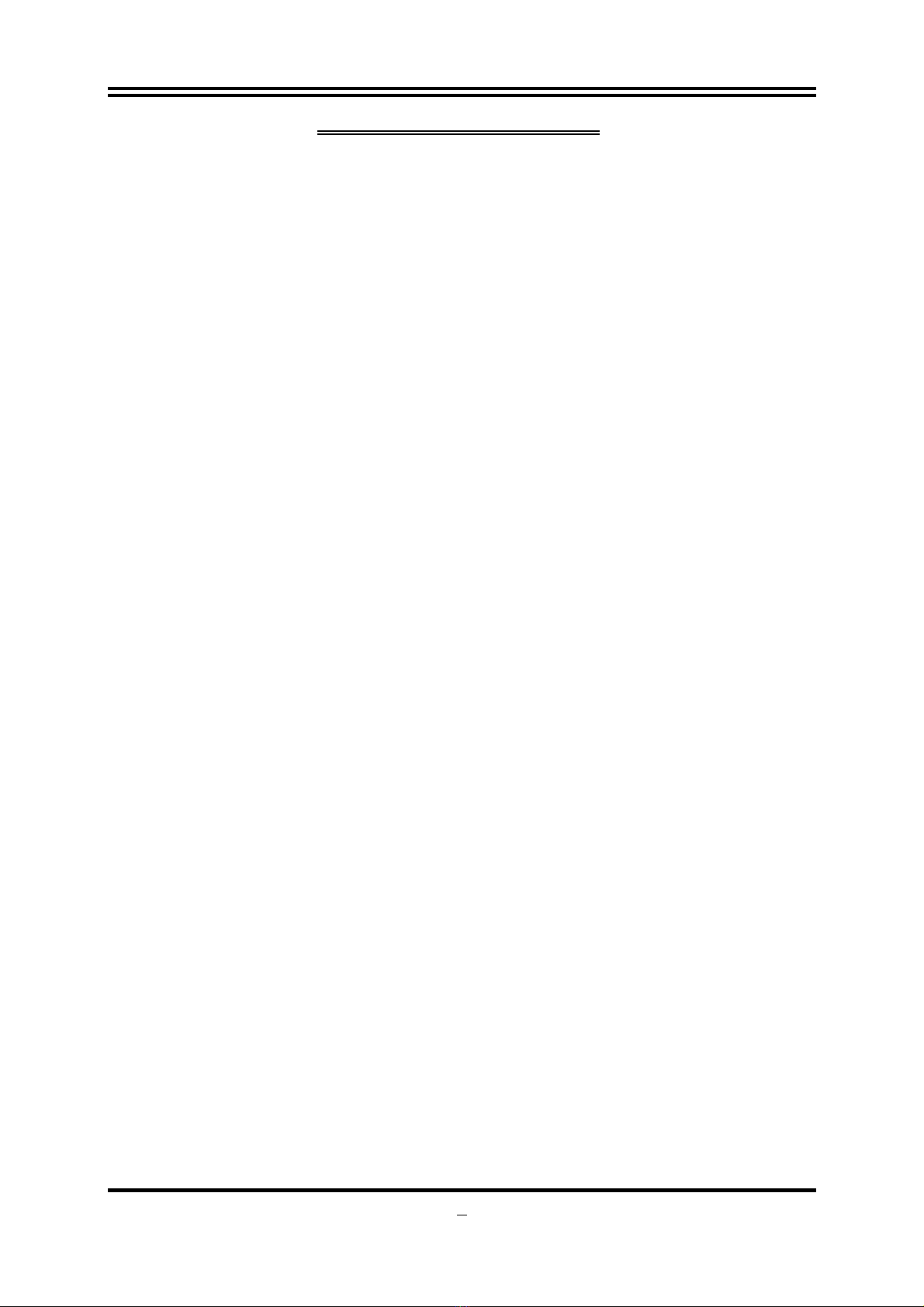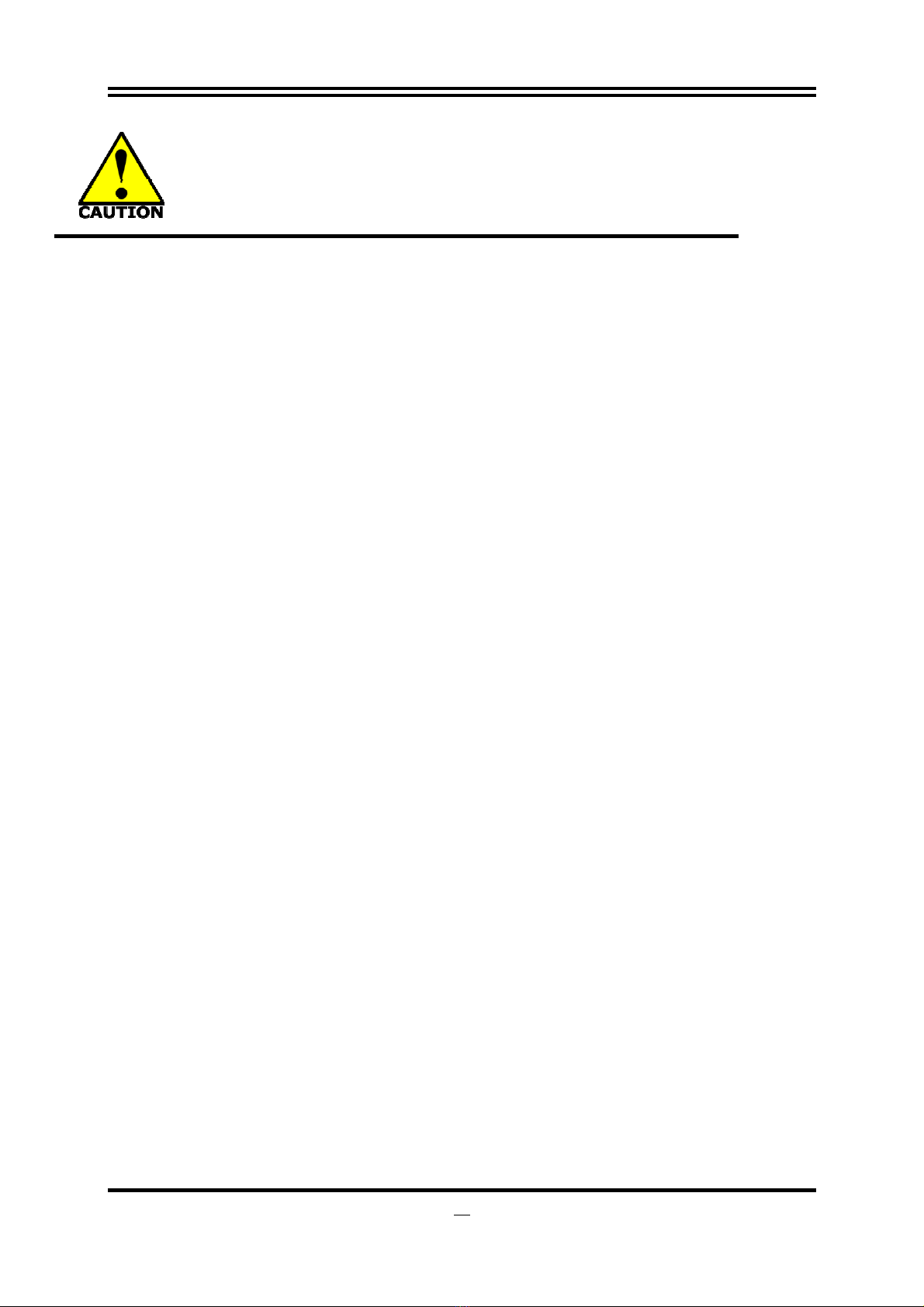ii
ENVIROMENTAL SAFETY INSTRUCTION .............................................................................iii
USER’S NOTICE .......................................................................................................................iv
MANUAL REVISION INFORMATION.......................................................................................iv
ITEM CHECK LIST ..................................................................................................................iv
COOLING SOLUTIONS ............................................................................................................iv
CHAPTER 1 INTRODUCTION OF INTEL H67/Z68 CHIPSET MOTHERBOARDS
1-1 MOTHERBOARD SPECIFICATION...........................................................................1
1-2 SPECIAL FEATURES OF MOTHERBOARD.............................................................2
1-3 LAYOUT DIAGRAM....................................................................................................4
CHAPTER 2 HARDWARE INSTALLATION
2-1 HARDWARE INSTALLATION STEPS.......................................................................5
2-2 CHECKING MOTHERBOARD'S JUMPER SETTING................................................5
2-3 INSTALLING CPU.......................................................................................................7
2-3-1 ABOUT AMD MA3+ SOCKET......................................................................7
2-3-2 CPU INSTALLATION GUIDE........................................................................7
2-3-3 THERMAL SOLUTION ASSEMBLY.............................................................8
2-4 INSTALL MEMORY MODULE....................................................................................9
2-5 EXPANSION CARDS INSTALLATION ......................................................................10
2-5-1 EXPANSION SLOTS.....................................................................................10
2-5-2 PROCEDURE FOR EXPANSION CARD INSTALLATION..........................10
2-5-3 INSTALLING CARD BRIDGE .......................................................................11
2-6 CONNECTORS AND HEADERS................................................................................12
2-6-1 I/O BACK PANEL CONNECTORS...............................................................12
2-6-2 INTERNAL CONNECTORS..........................................................................13
2-6-3 INTERNAL HEADERS..................................................................................14
CHAPTER 3 INTRODUCING BIOS
3-1 ENTERING SETUP.....................................................................................................18
3-2 BIOS MENU SCREEN ................................................................................................18
3-3 FUNCTION KEY..........................................................................................................19
3-4 GETTING HELP ..........................................................................................................19
3-5 MENU BAR..................................................................................................................19
3-6 MAIN MENU................................................................................................................19
3-7 ADVANCED MENU.....................................................................................................20
3-7-1 ACPI SETTINGS..........................................................................................21
3-7-2 S5 RTC WAKE SETTINGS..........................................................................22
3-7-3 SATA CONFIGURATION ............................................................................22
3-7-4 USB CONFIGURATION...............................................................................23
3-7-5 SUPER IO CONFIGURATION.....................................................................24
3-7-6 H/W MONITOR.............................................................................................25
3-7-7 SHUTDOWN TEMPERATURE CONFIGURATION ....................................25
3-8 CHIPSET MENU..........................................................................................................26
3-9 BOOT MENU..............................................................................................................27
3-10 SECURITY MENU......................................................................................................27
3-11 TURBO OC ................................................................................................................28
3-12 SAVE & EXIT MENU .................................................................................................30
3-13 HOW TO UPDATE BIOS...........................................................................................30
CHAPTER 4 DRIVER & FREE PROGRAM INSTALLATION
4-1 INSTALLATION INSTRUCTION.................................................................................31
APPENDIX...............................................................................................................................32
TABLE OF CONTENT