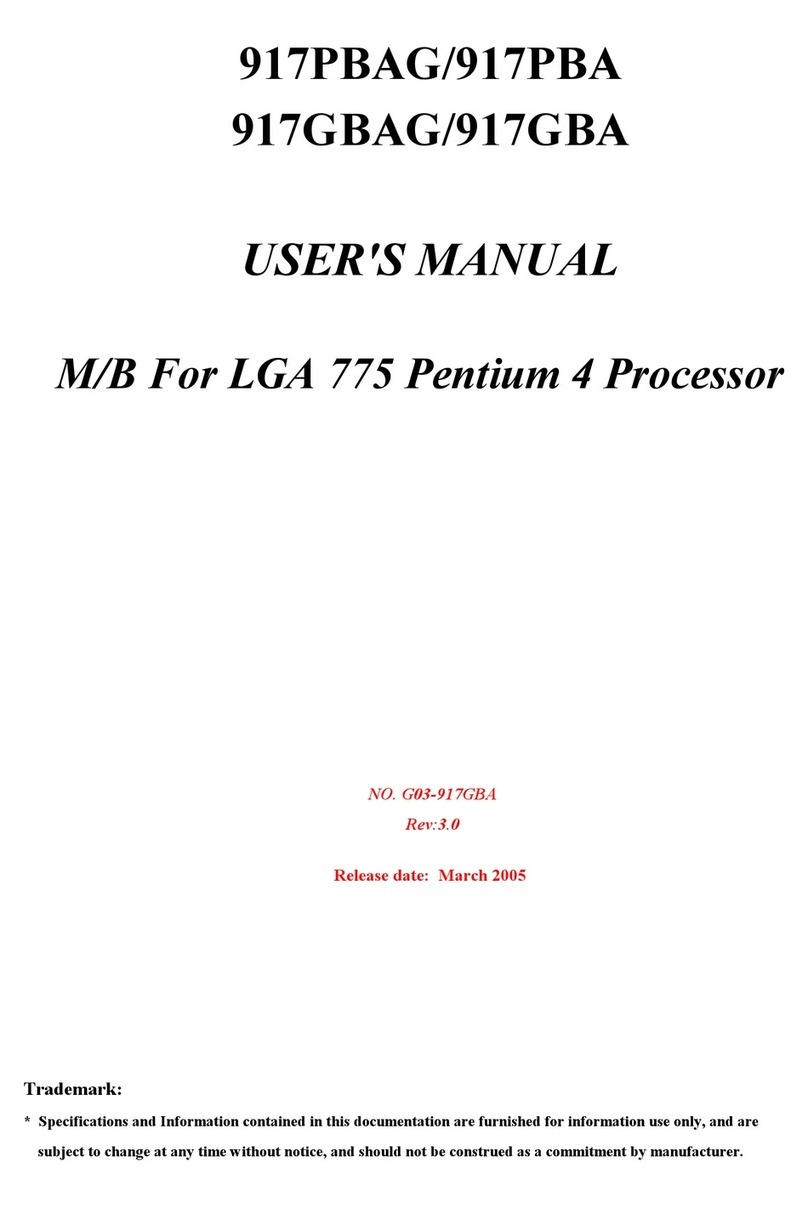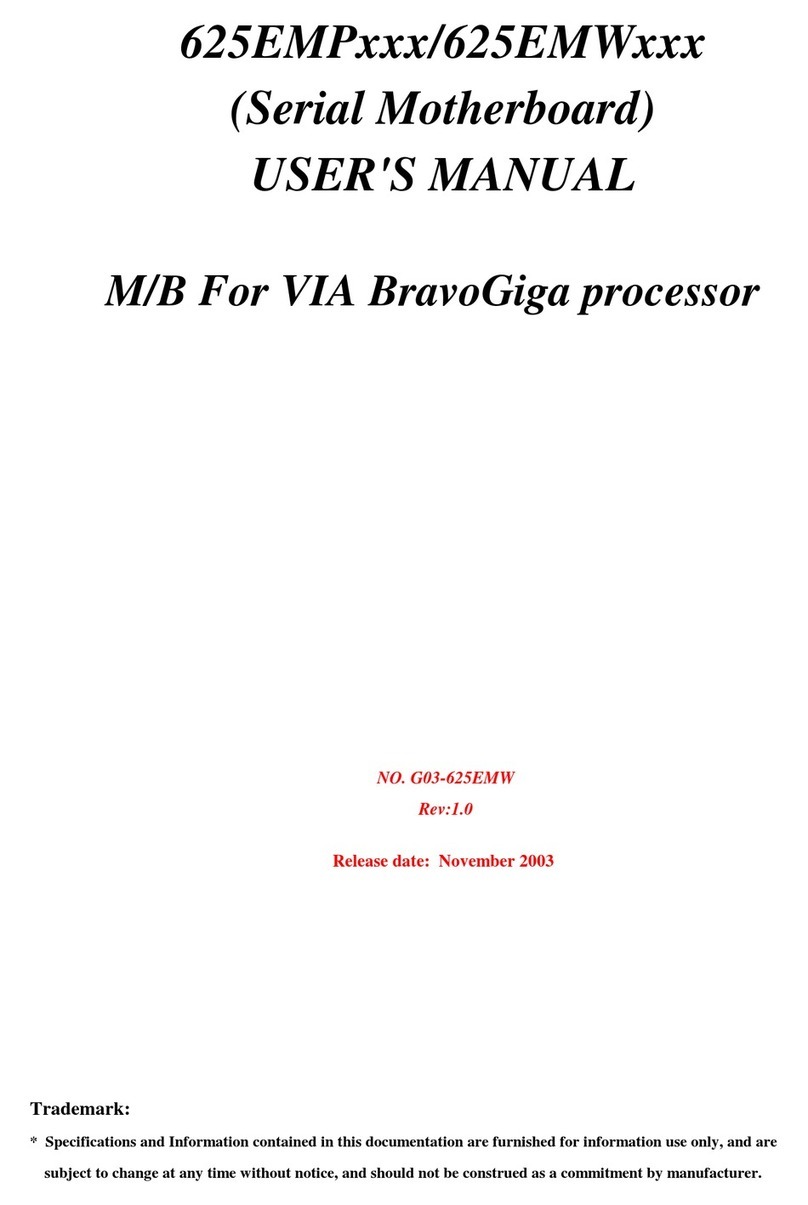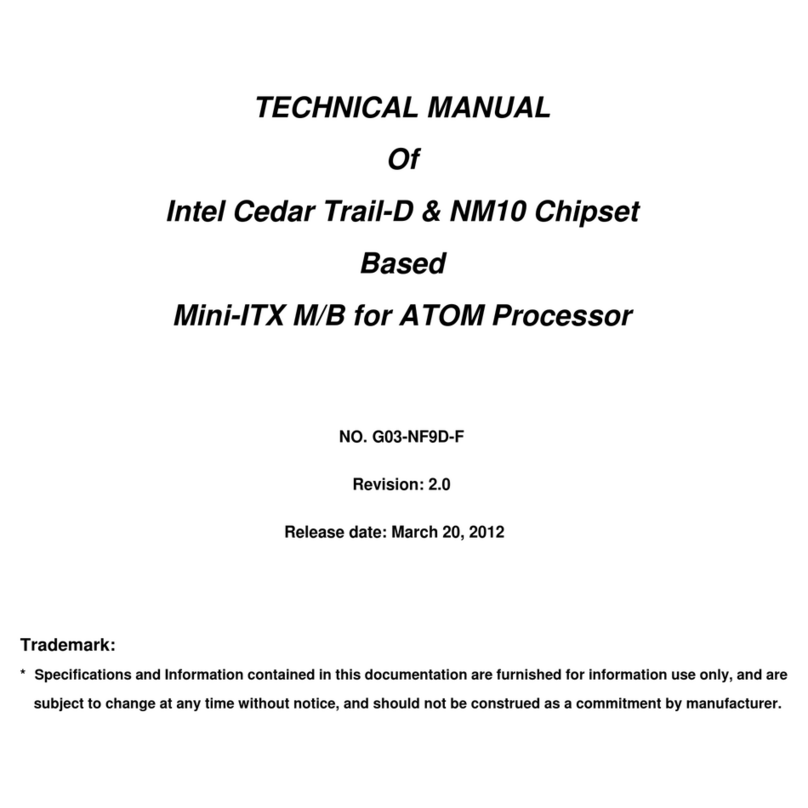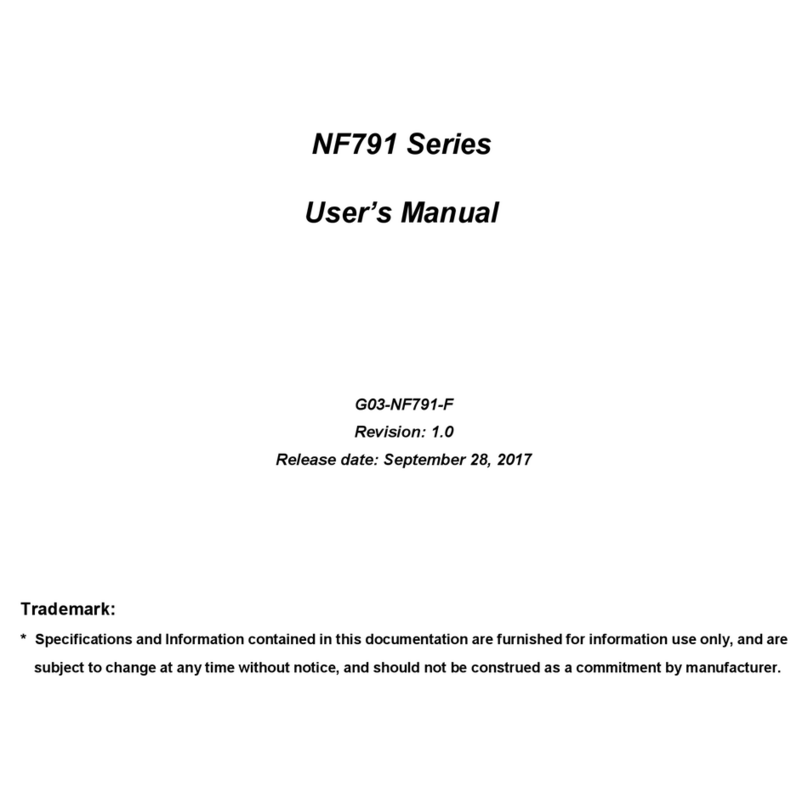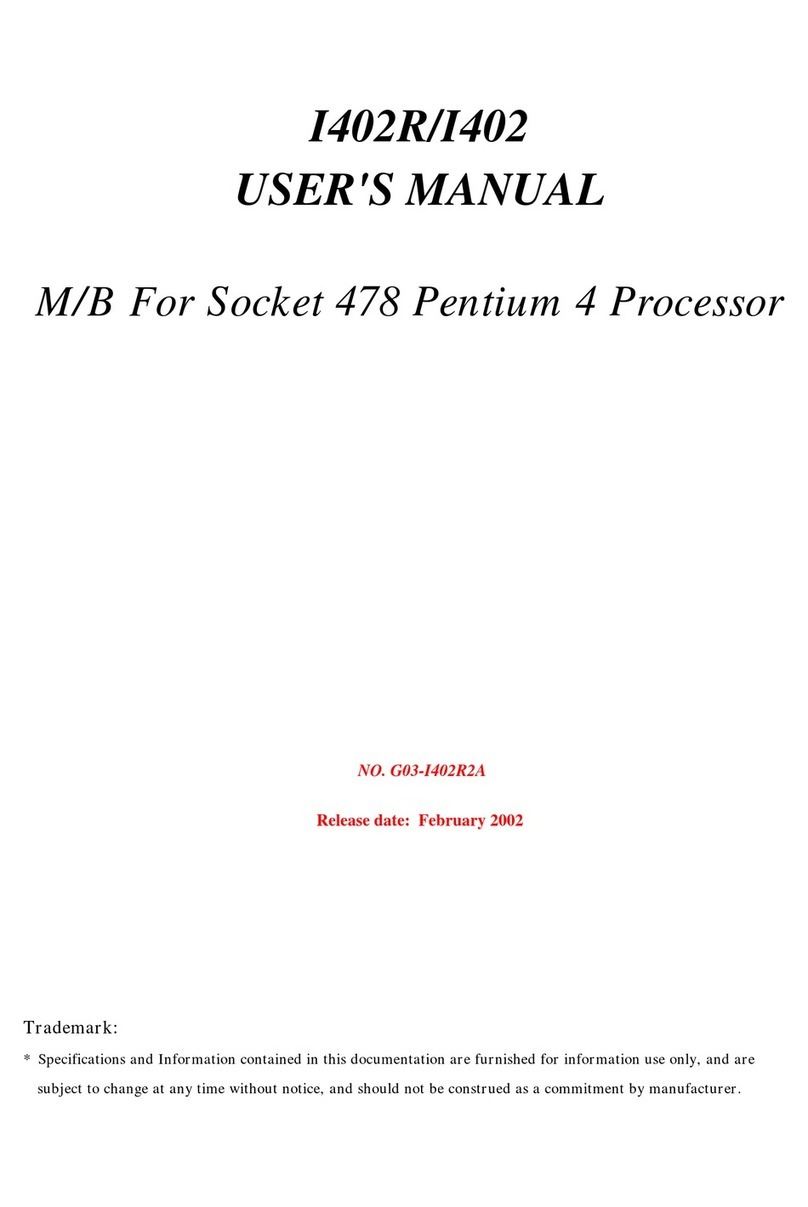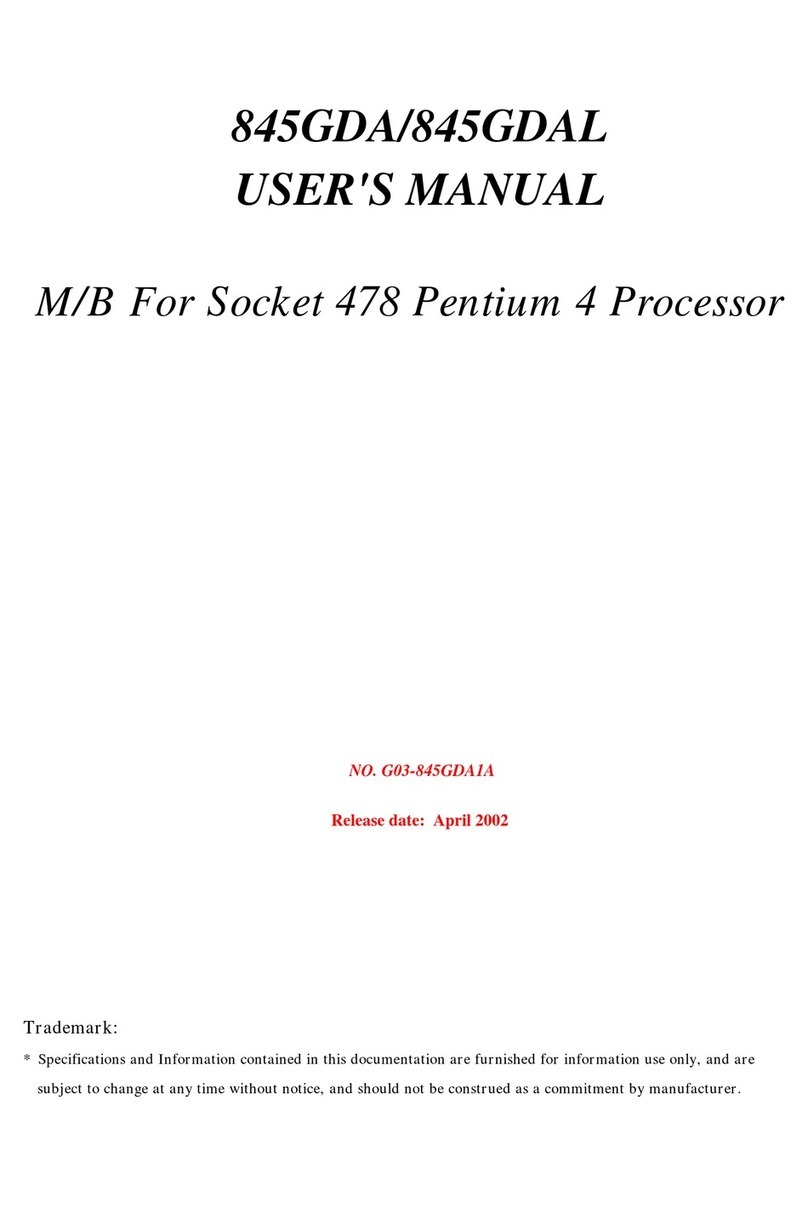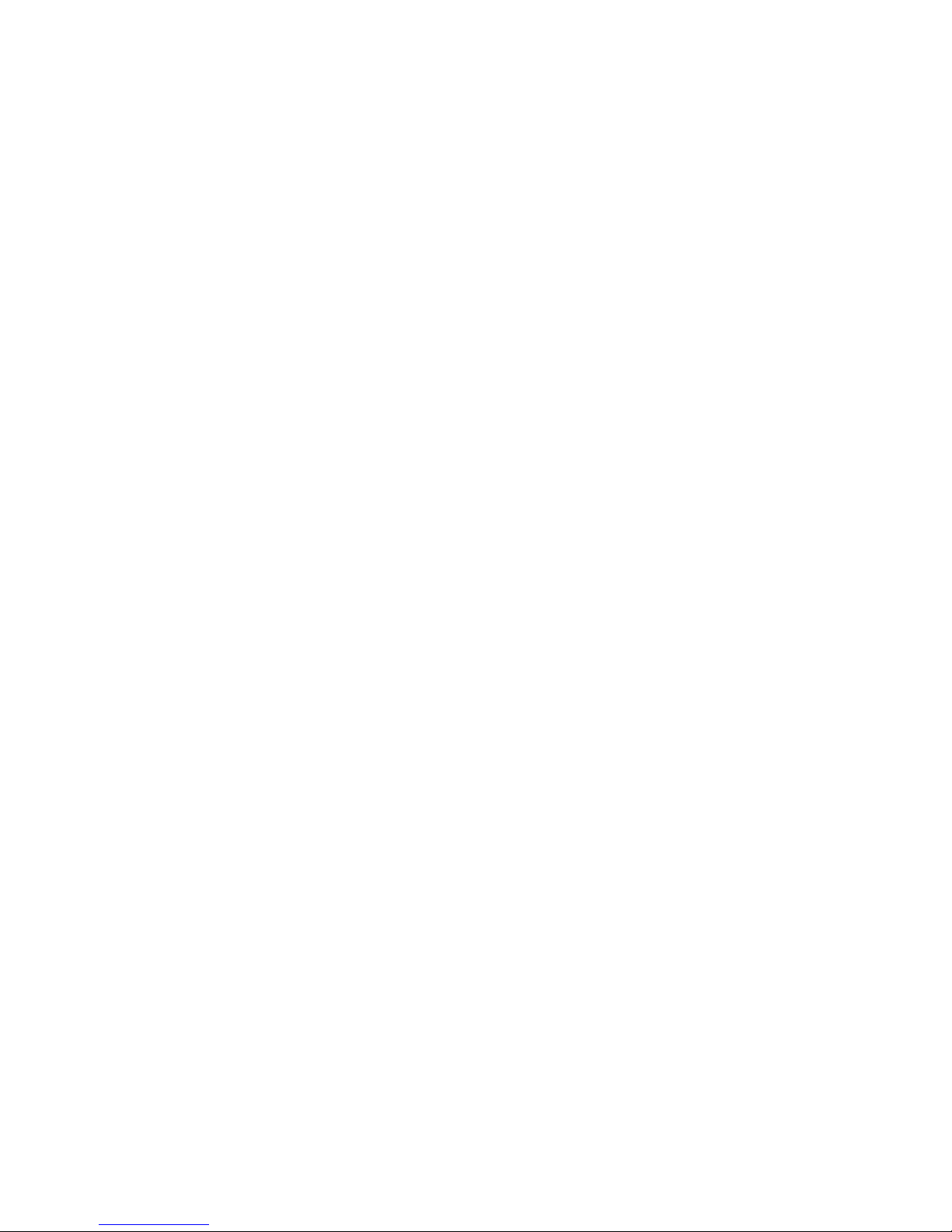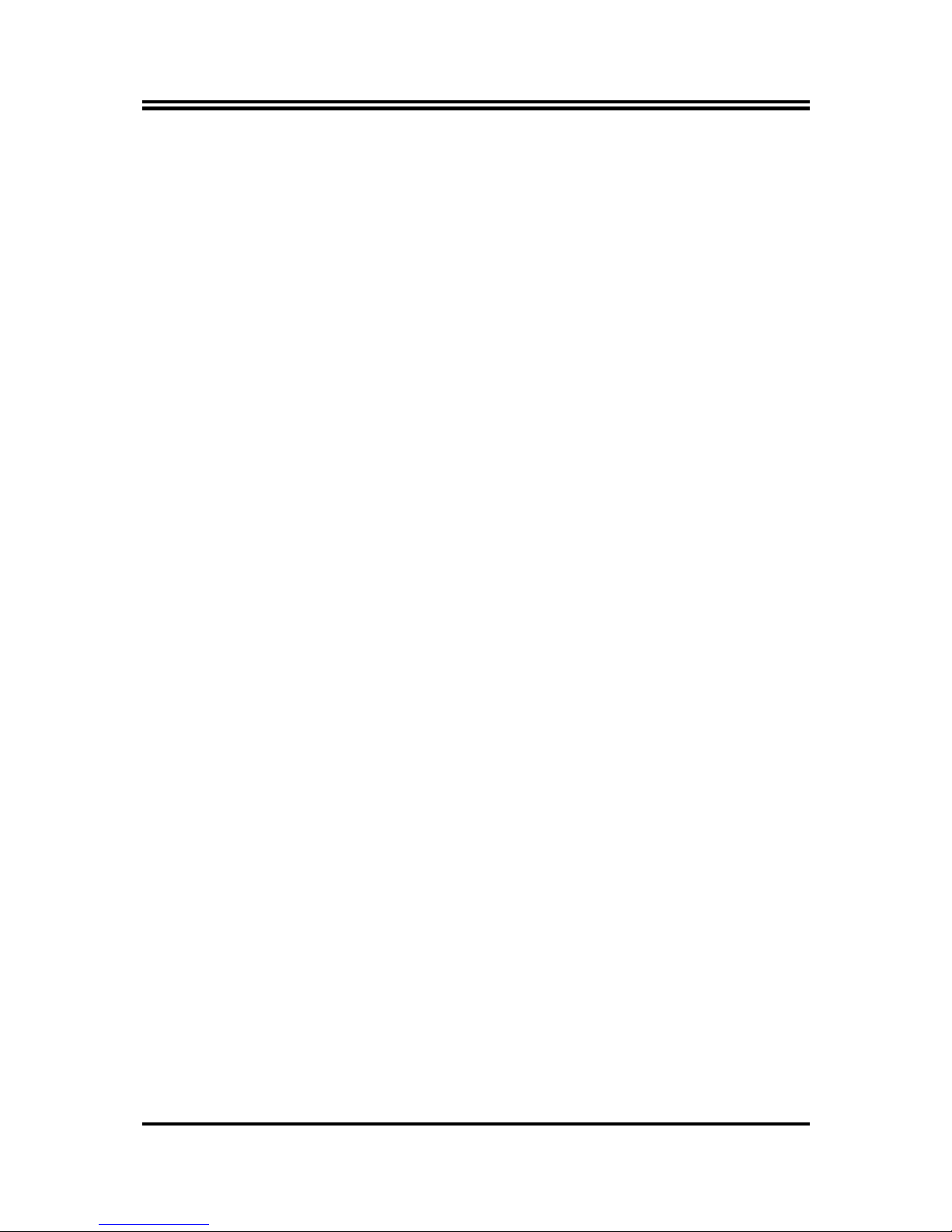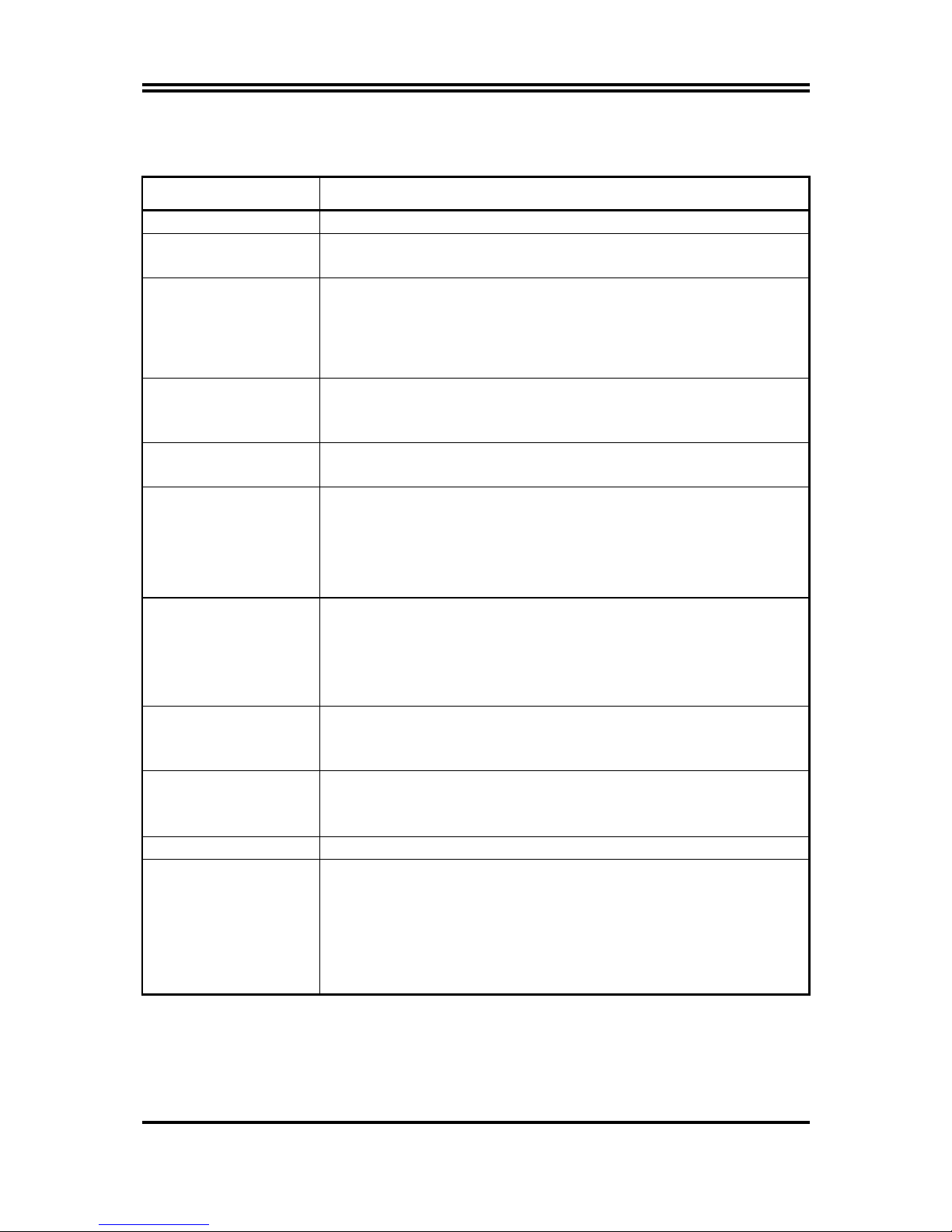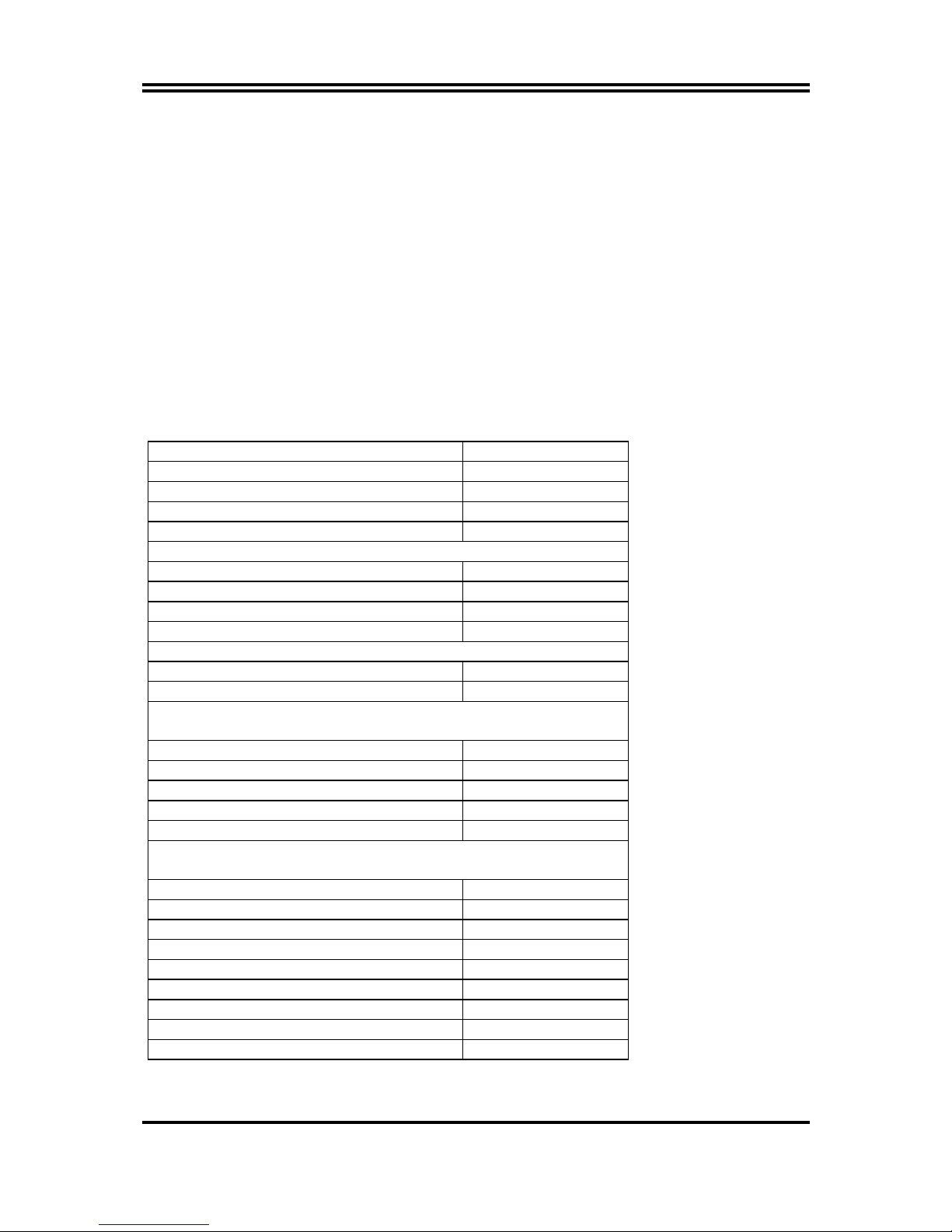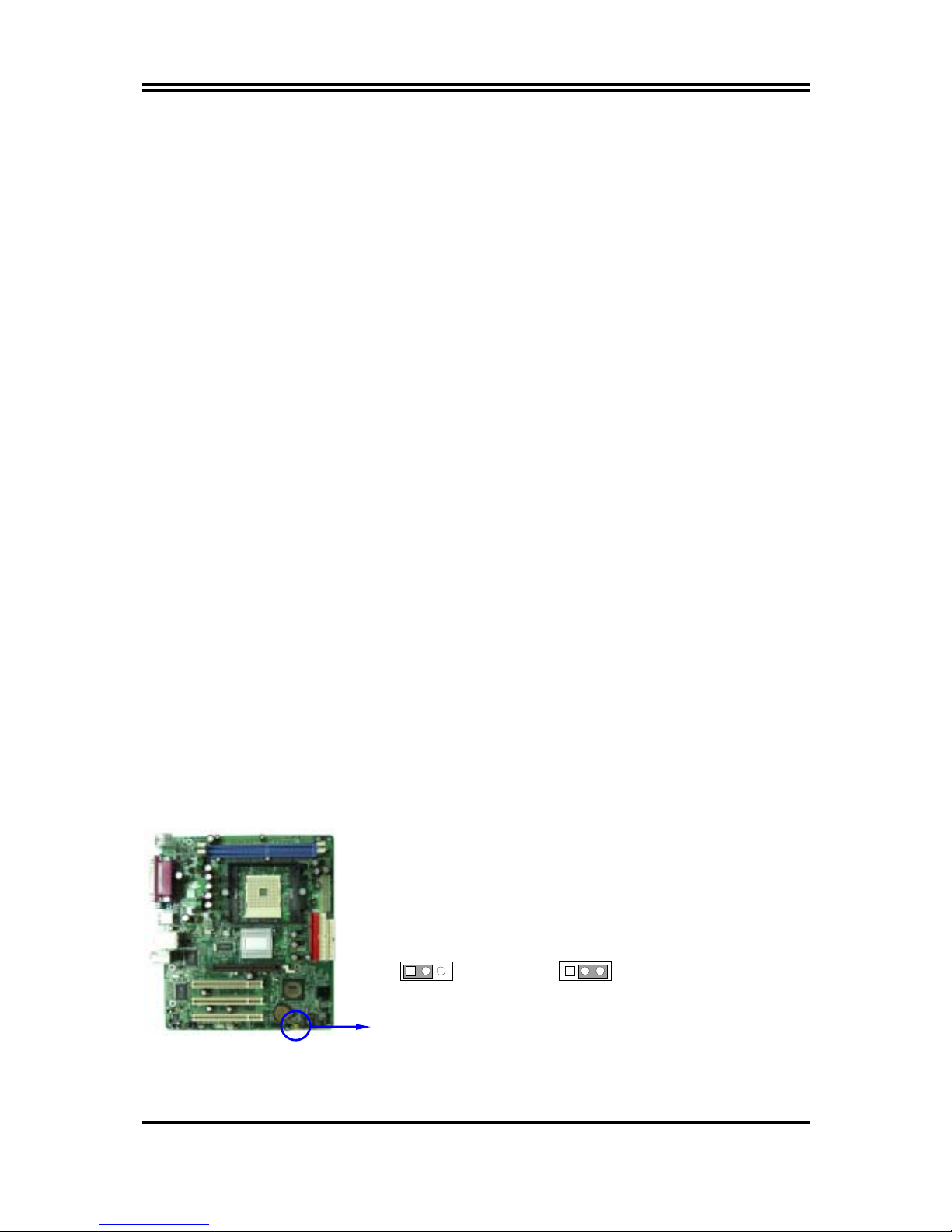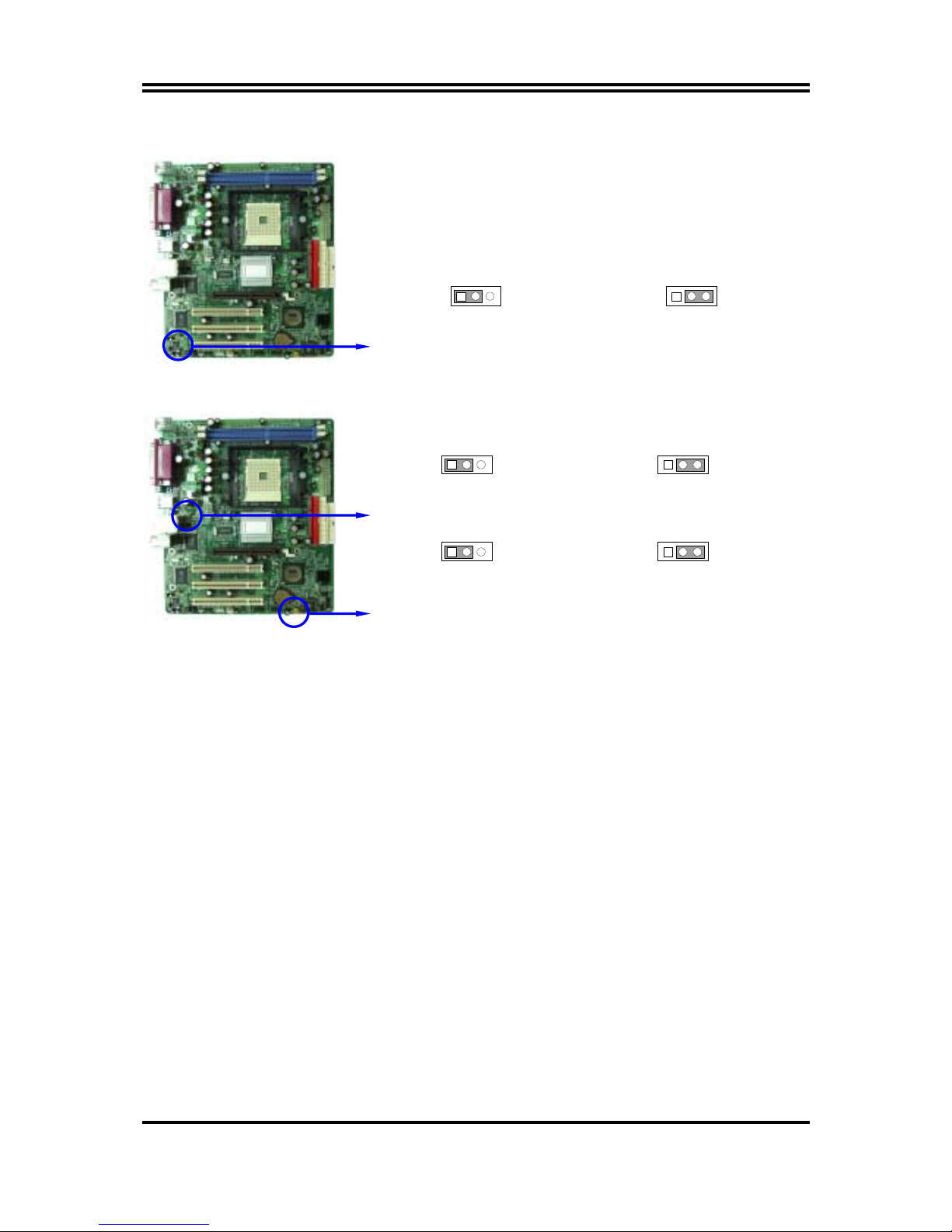i
USER’S NOTICE.....................................................................................................................ii
MANUAL REVISION INFORMATION ..............................................................................ii
COOLING SOLUTIONS........................................................................................................ii
CHAPTER 1 INTRODUCTION OF K8M8MS/K8M8M MOTHERBOARD
1-1 FEATURE OF MOTHERBOARD ...................................................................................... 1
1-2 SPECIFICATION.................................................................................................................. 2
1-3 PERFORMANCE LIST........................................................................................................ 3
1-4 LAYOUT DIAGRAM & JUMPER SETTING ................................................................... 4
CHAPTER 2 HARDWARE INSTALLATION
2-1 HARDWARE INSTALLATION STEPS............................................................................. 6
2-2 CHECKING MOTHERBOARD'S JUMPER SETTING................................................... 6
2-3 INSTALL CPU....................................................................................................................... 7
2-3-1 GLOSSARY................................................................................................................ 7
2-3-2 ABOUT INTEL AMD K8 754-PIN CPU ............................................................. 8
2-4 INSTALL MEMORY............................................................................................................ 9
2-5 EXPANSION CARD.............................................................................................................. 10
2-5-1 PROCEDURE FOR EXPANSION CARD INSTALLATION ............................... 10
2-5-2 ASSIGNING IRQ FOR EXPANSION CARD......................................................... 10
2-5-3 INTERRUPT REQUEST TABLE FOR THIS MOTHERBOARD....................... 11
2-5-4 AGP SLOT.................................................................................................................. 11
2-6 CONNECTORS, HEADERS ................................................................................................ 12
2-6-1 CONNECTORS.......................................................................................................... 12
2-6-2 HEADERS .................................................................................................................. 15
2-7 STARTING UP YOUR COMPUTER.................................................................................. 17
CHAPTER 3 INTRODUCING BIOS
3-1 ENTERING SETUP............................................................................................................... 18
3-2 GETTING HELP ................................................................................................................... 18
3-3 THE MAIN MENU................................................................................................................ 19
3-4 STANDARD CMOS FEATURES ........................................................................................ 20
3-5 ADVANCED BIOS FEATURES .......................................................................................... 21
3-6 ADVANCED CHIPSET FEATURES .................................................................................. 23
3-6-1 DRAM TIMING SETTINGS.................................................................................... 24
3-6-2 AGP FUNCTION SETTINGS .................................................................................. 25
3-6-3 PCI TIMING SETTINGS ......................................................................................... 25
3-7 INTEGRATED PERIPHERALS.......................................................................................... 26
3-7-1 ONCHIP IDE FUNCTION ....................................................................................... 26
3-7-2 ONCHIP DEVICE FUNCTION ............................................................................... 27
3-7-3 ONCHIP SUPER IO FUNCTION............................................................................ 28
3-8 POWER MANAGEMENT SETUP...................................................................................... 29
3-8-1 PM WAKE UP EVENTS.......................................................................................... 30
3-8-1.1 IRQS ACTIVITIES................................................................................................. 31
3-9 PNP/PCI CONFIGURATION SETUP ................................................................................ 31
3-9-1 IRQ RESOURCES .................................................................................................... 32
3-10 PC HEALTH STATUS ........................................................................................................ 33
3-11 MISCELLANEOUS CONTROL ........................................................................................ 34
3-12 LOAD STANDARD/OPTIMIZED DEFAULTS ............................................................... 35
3-13 SET SUPERVISOR/USER PASSWORD........................................................................... 35
CHAPTER 4 DRIVER & FREE PROGRAM INSTALLATION
MAGIC INSTALL SUPPORTS WINDOWS 9X/ME/NT4.0/2000/XP........................................ 36
4-1 VIA 4 IN 1 INSTALL VIA SERVICE PACK 4 IN 1 DRIVER............................... 37
4-2 VGA INSTALL VIA K8M800 VGA DRIVER ............................................... 38
4-3 SOUND INSTALL AC97 AUDIO CODEC DRIVER ......................................... 39
4-4 LAN INSTALL VIA 10/100MB LAN CONTROLLER DRIVER ................ 40
4-5 USB2.0 INSTALL VIA USB2.0 DEVICE DRIVER ........................................... 40
4-6 SATA INSTALL VIA SERIAL ATA DRIVER ............................................... 41
4-7 PC-CILLIN INSTALL PC-CILLIN2004 ANTI-VIRUS PROGRAM...................... 43
4-8 HOW TO DISABLE ON-BOARD SOUND......................................................................... 44
4-9 HOW TO UPDATE BIOS..................................................................................................... 44
TABLE OF CONTENT