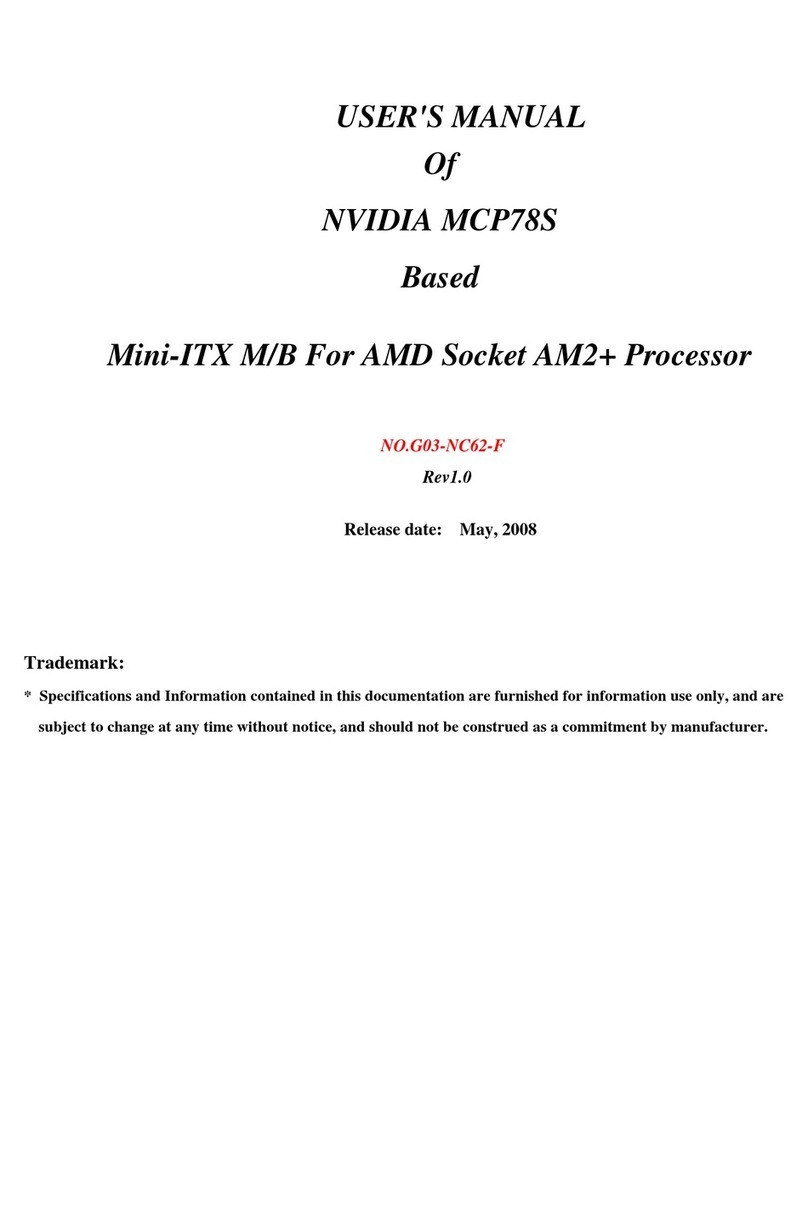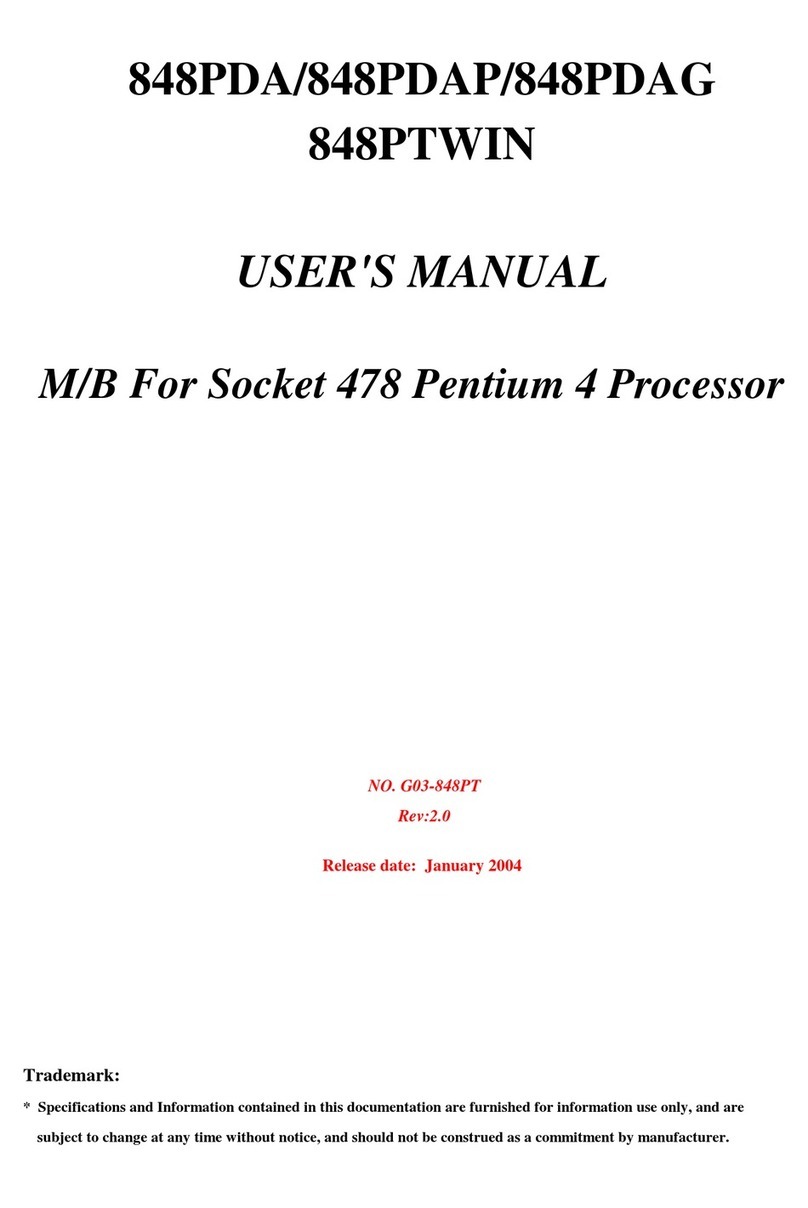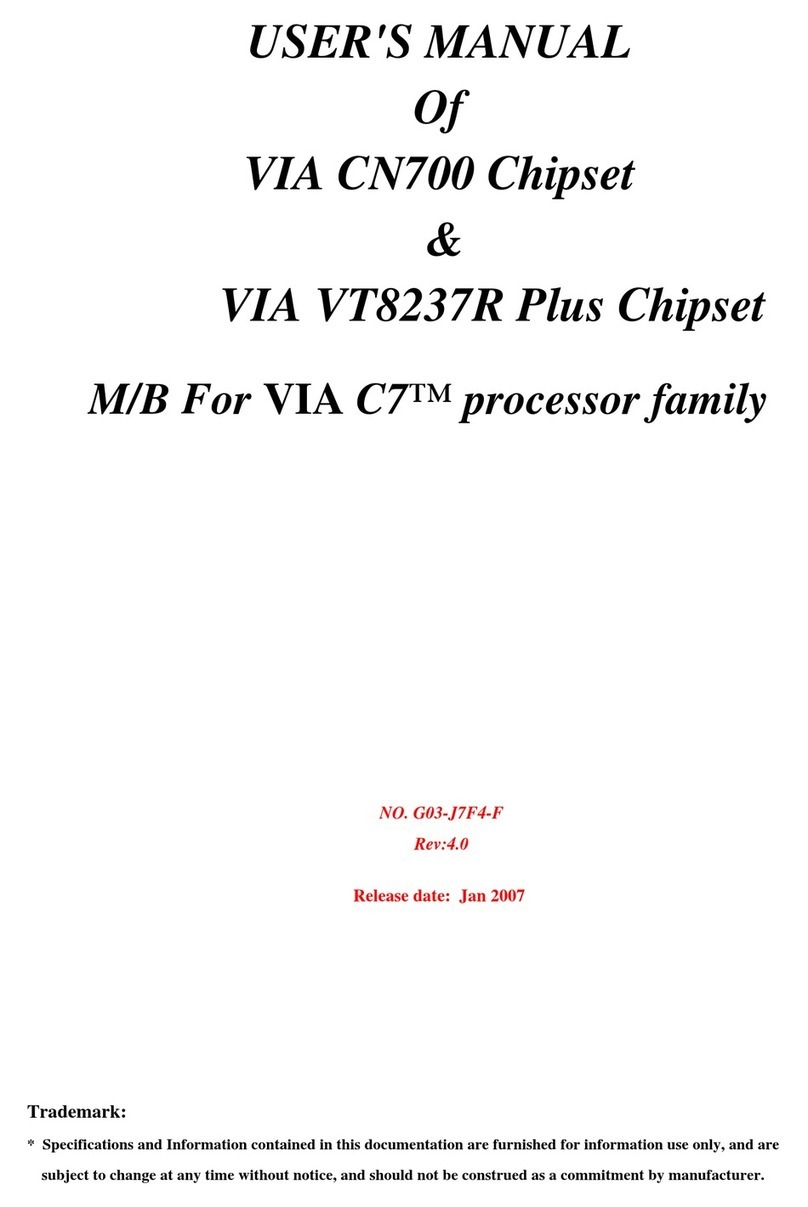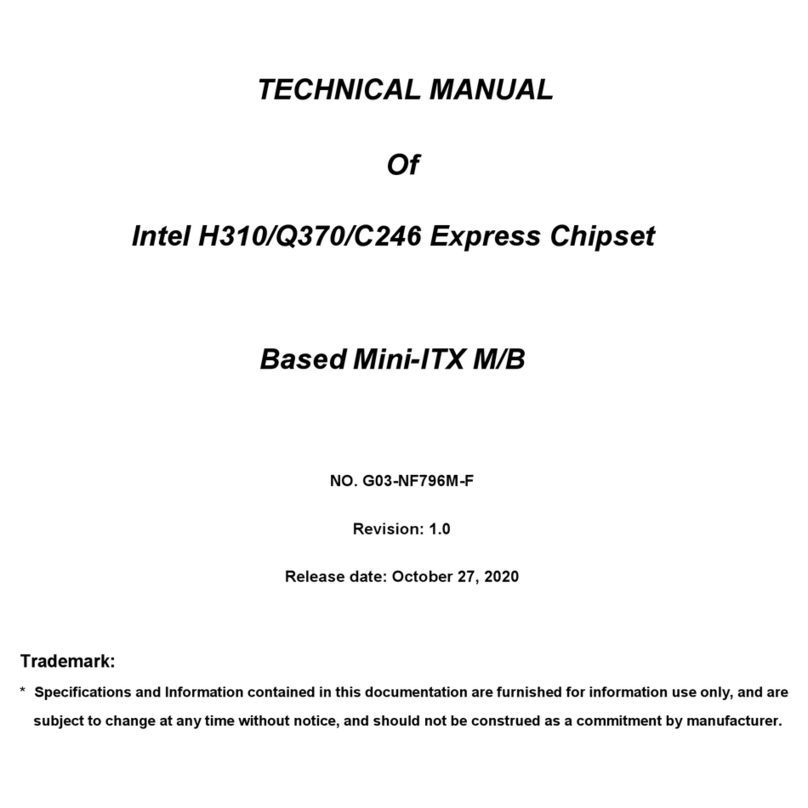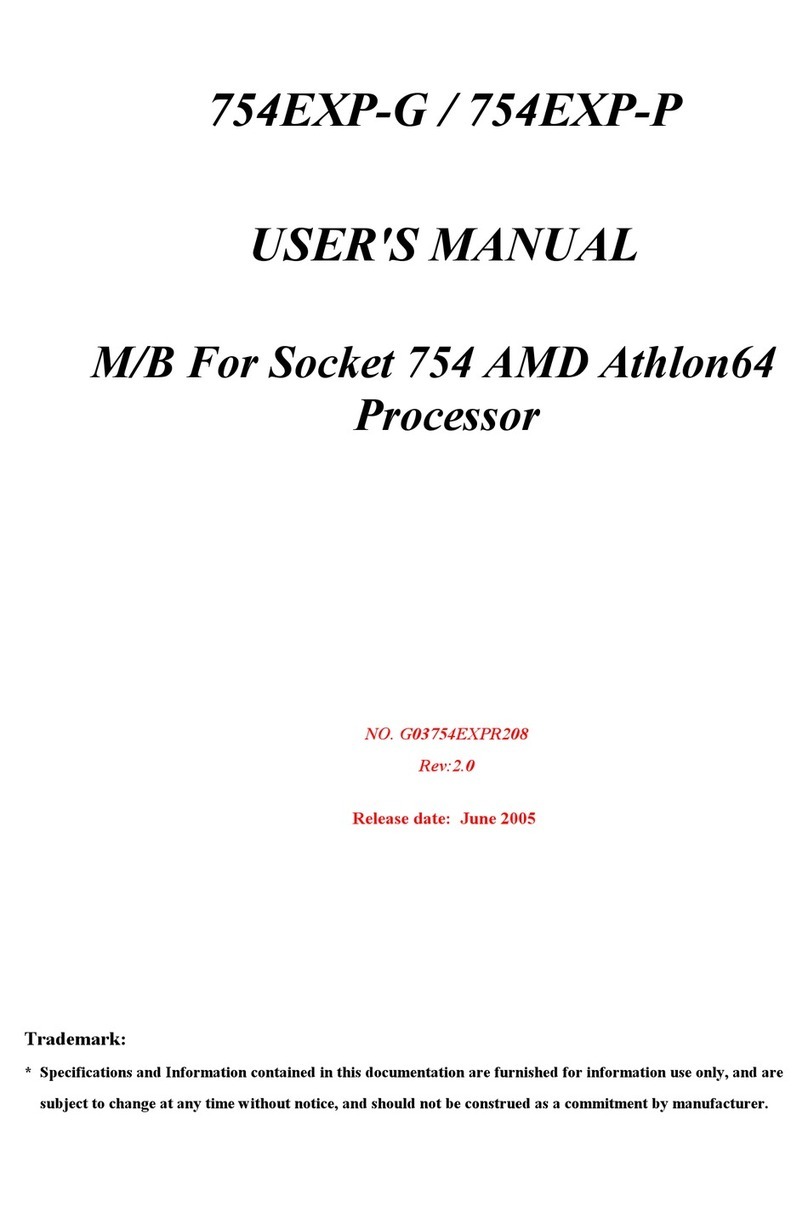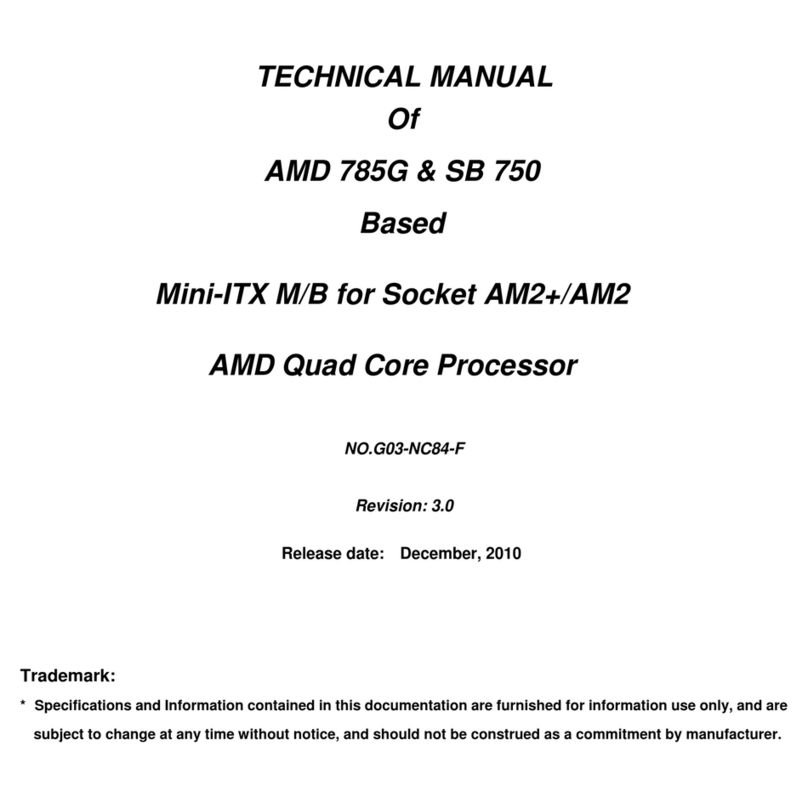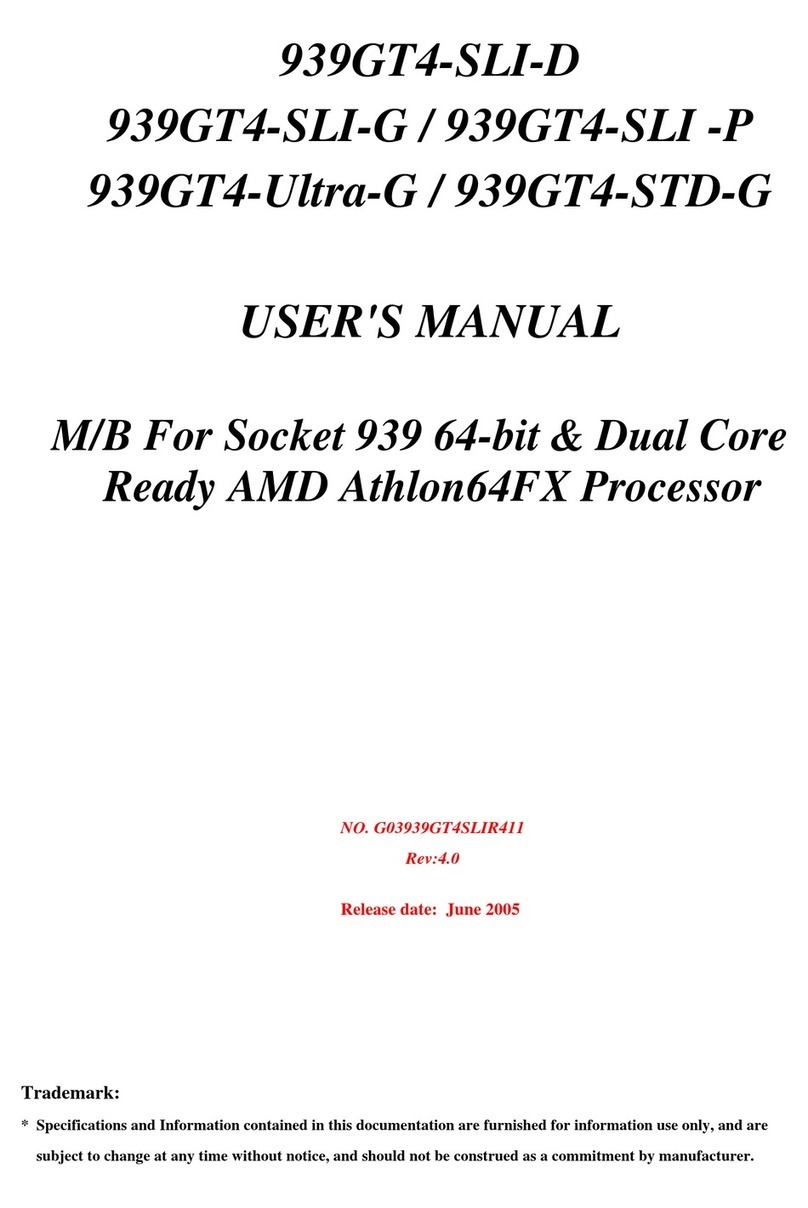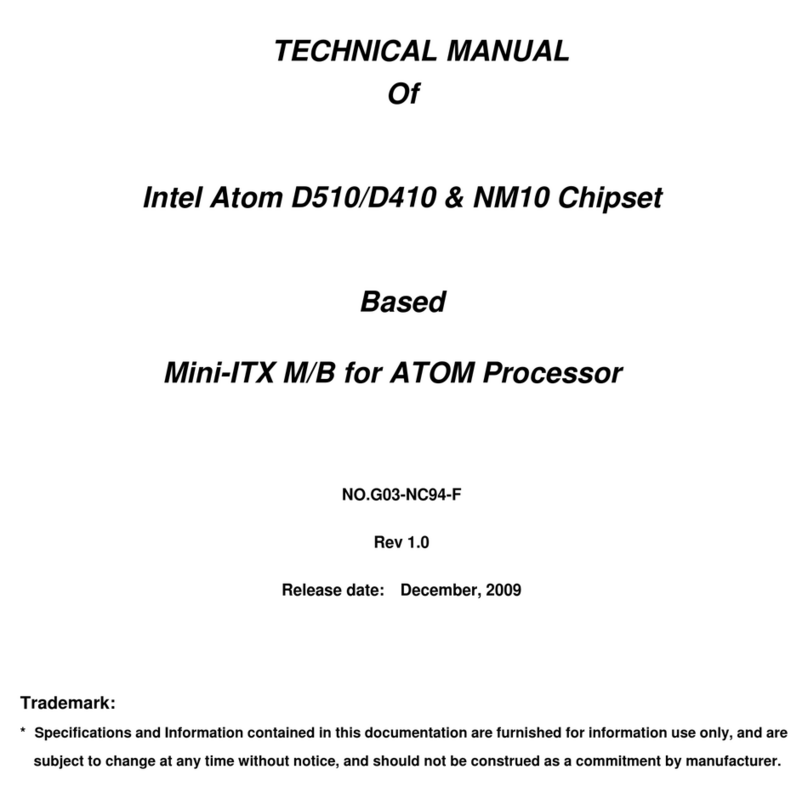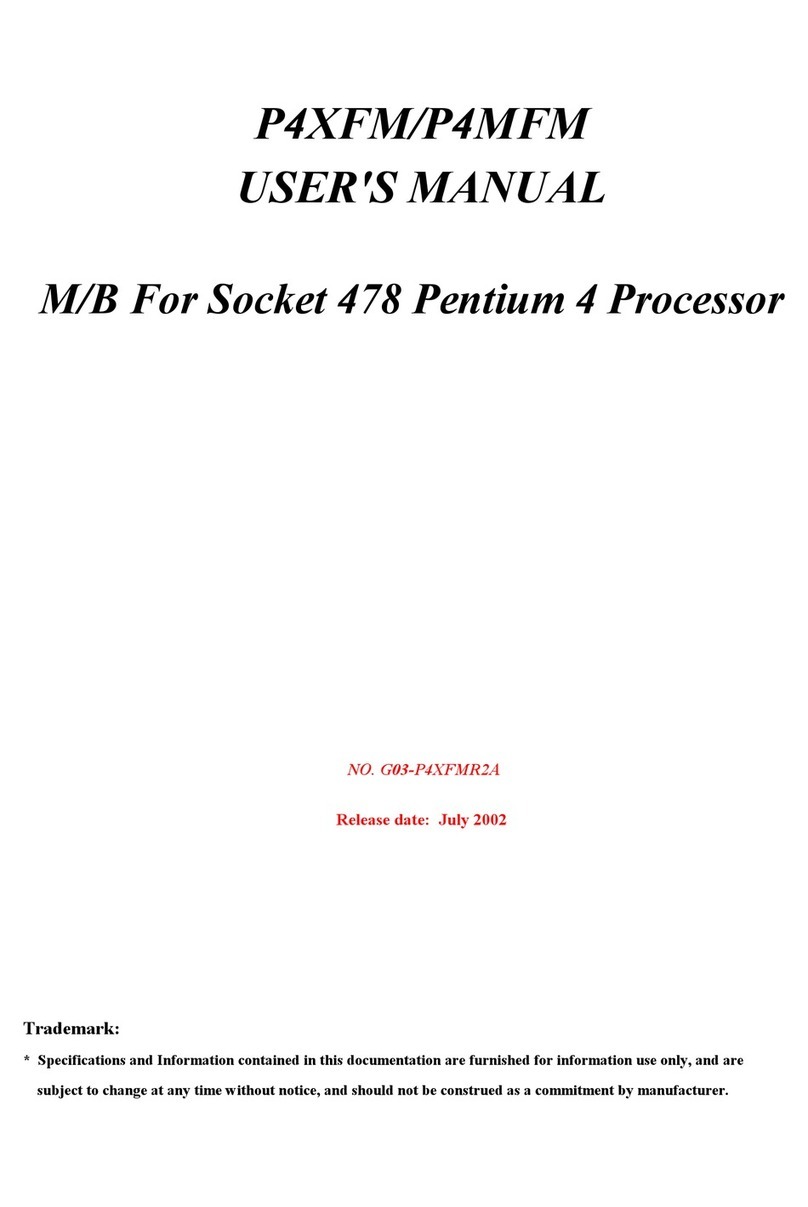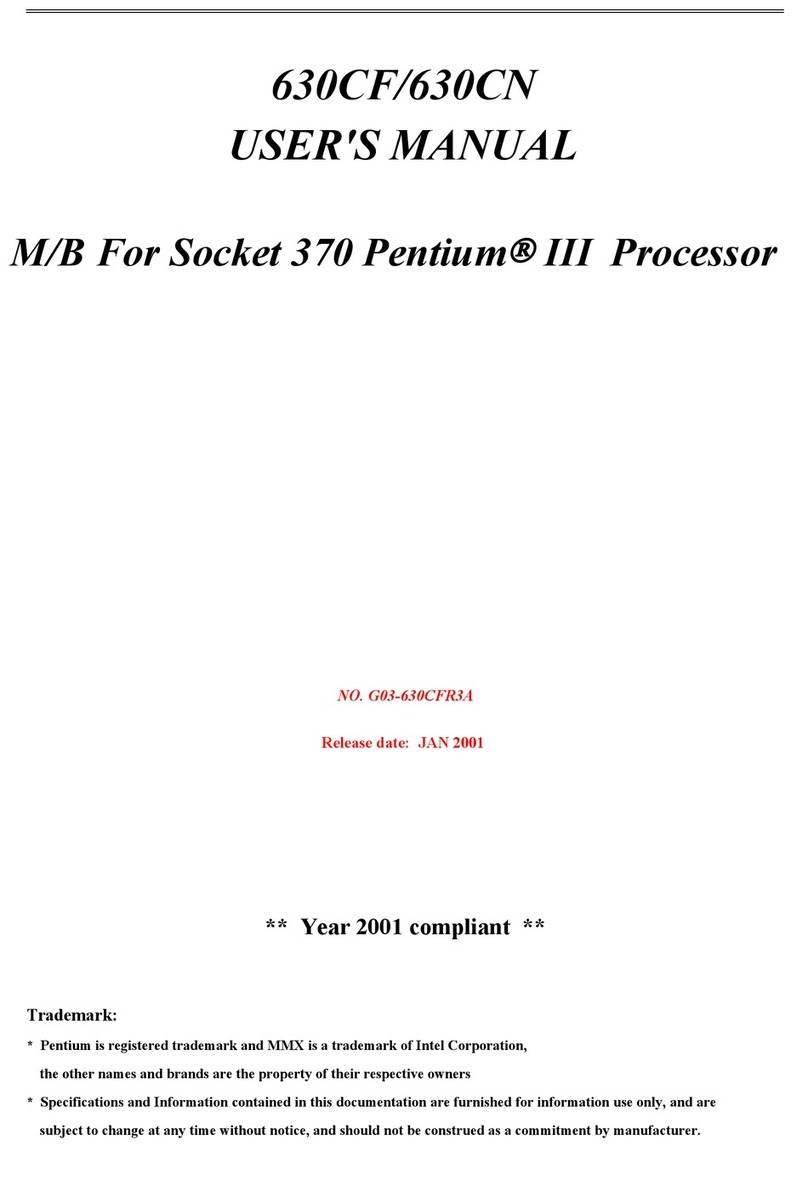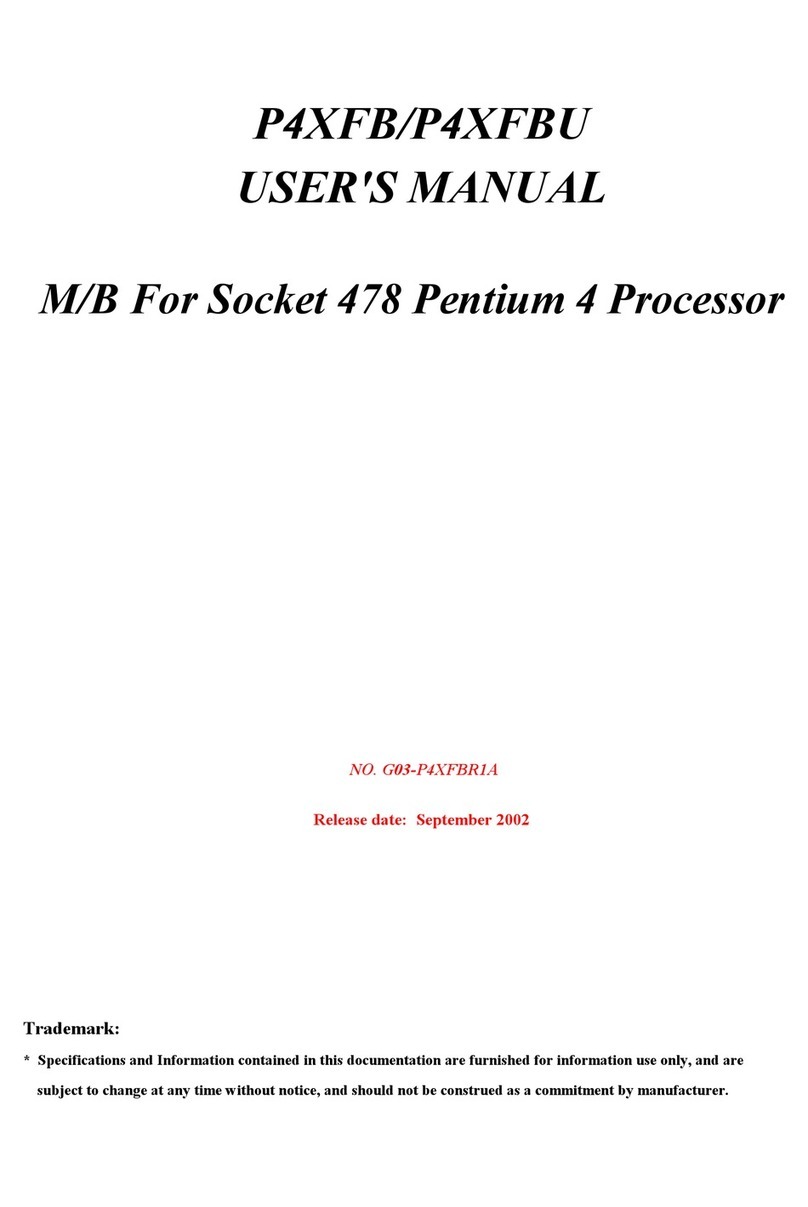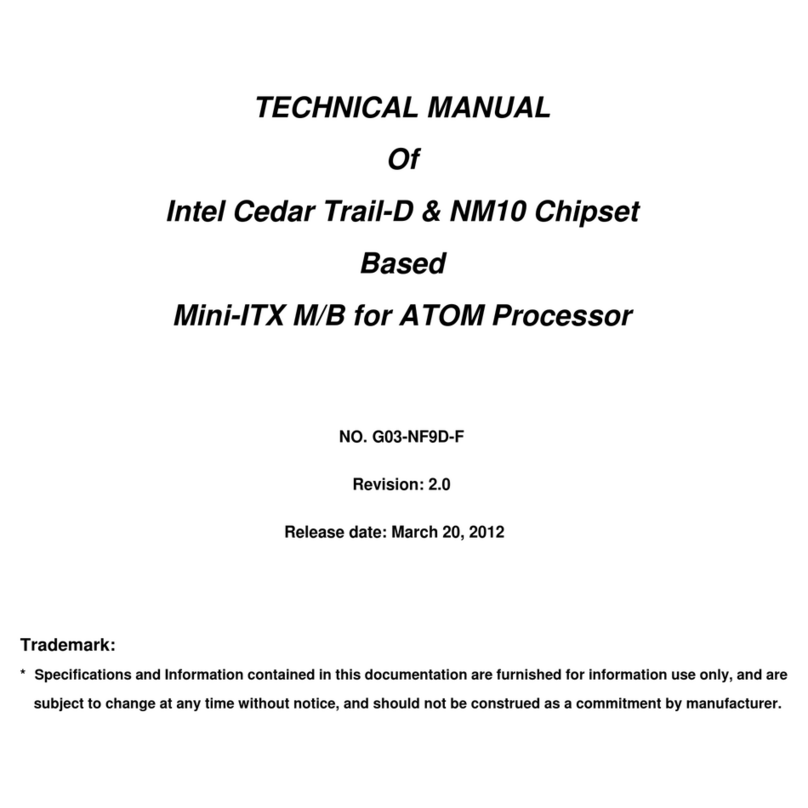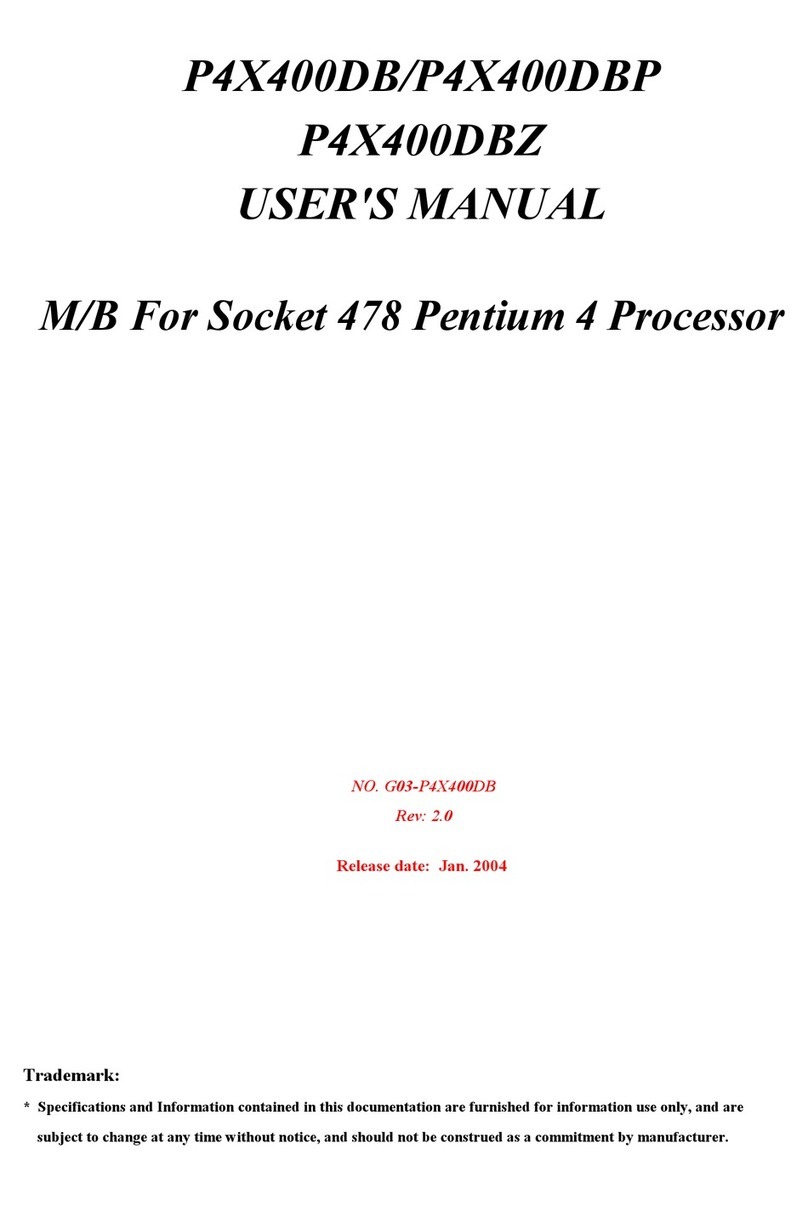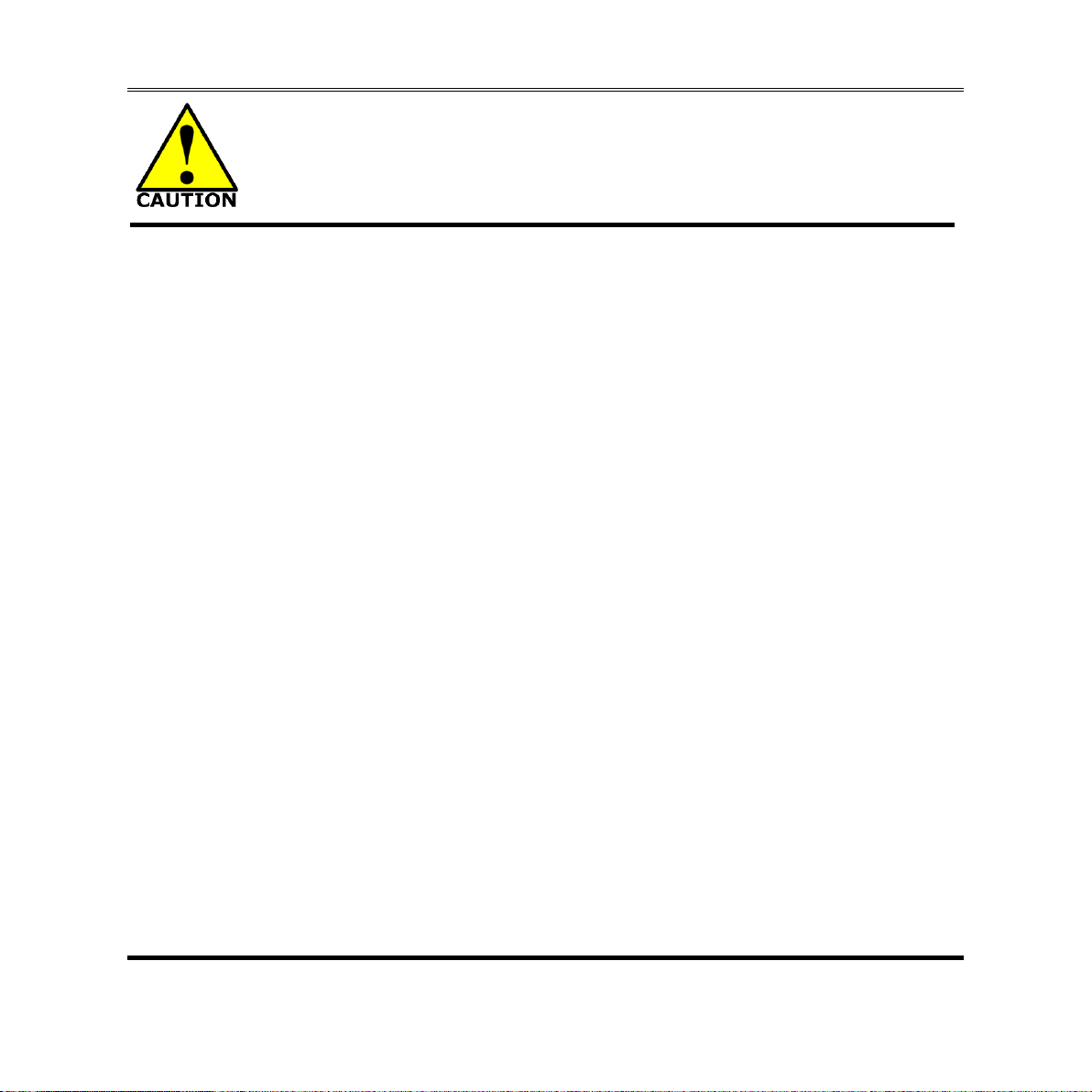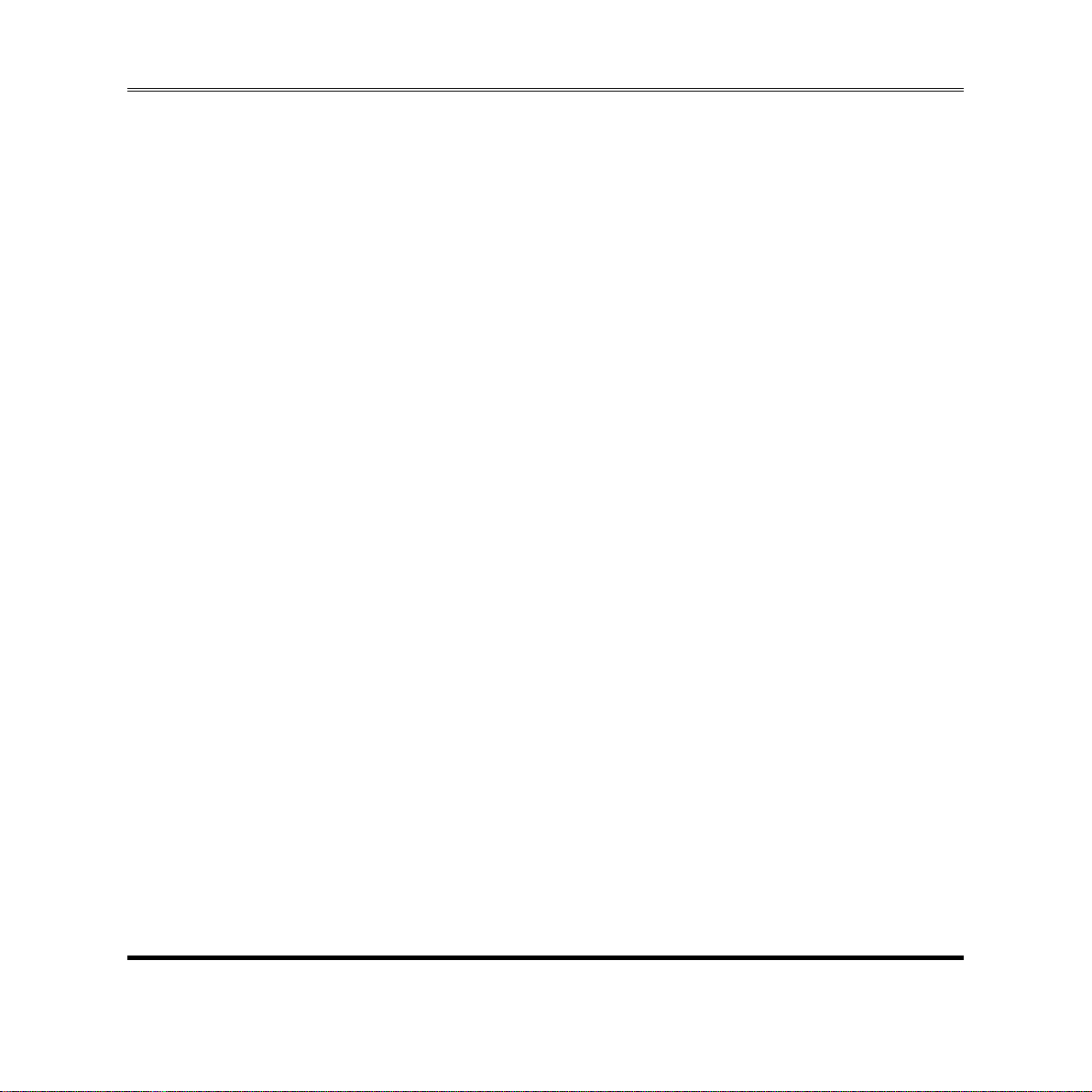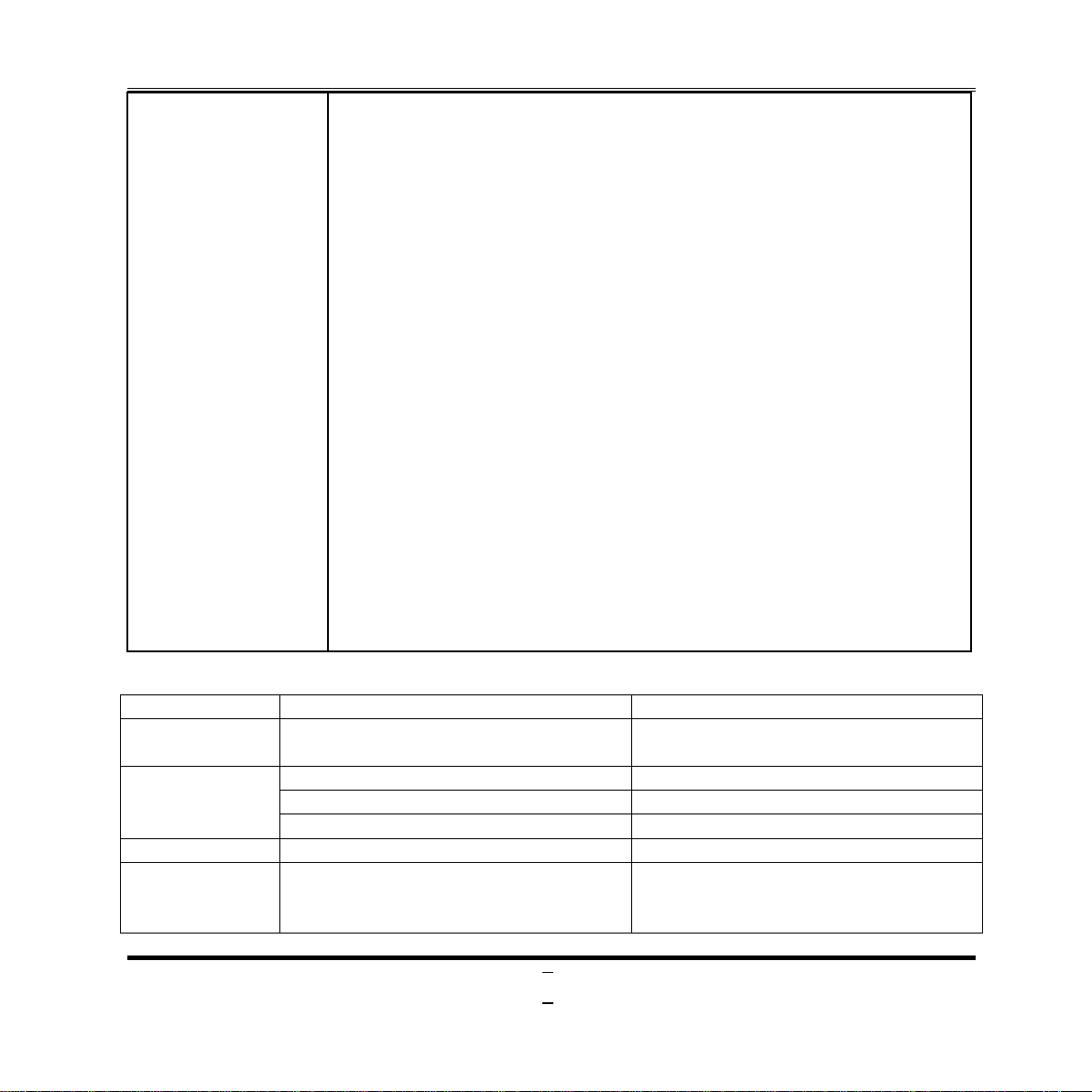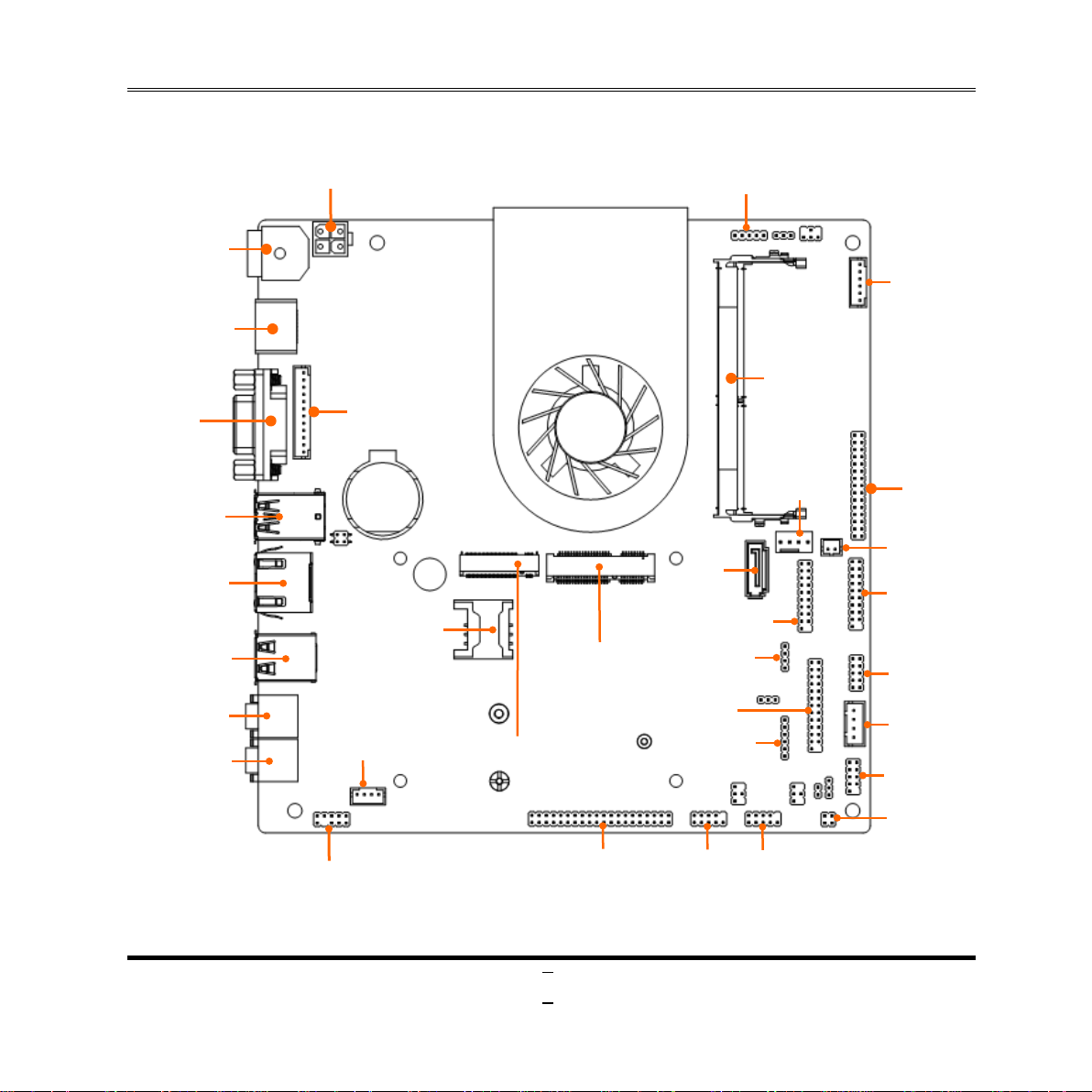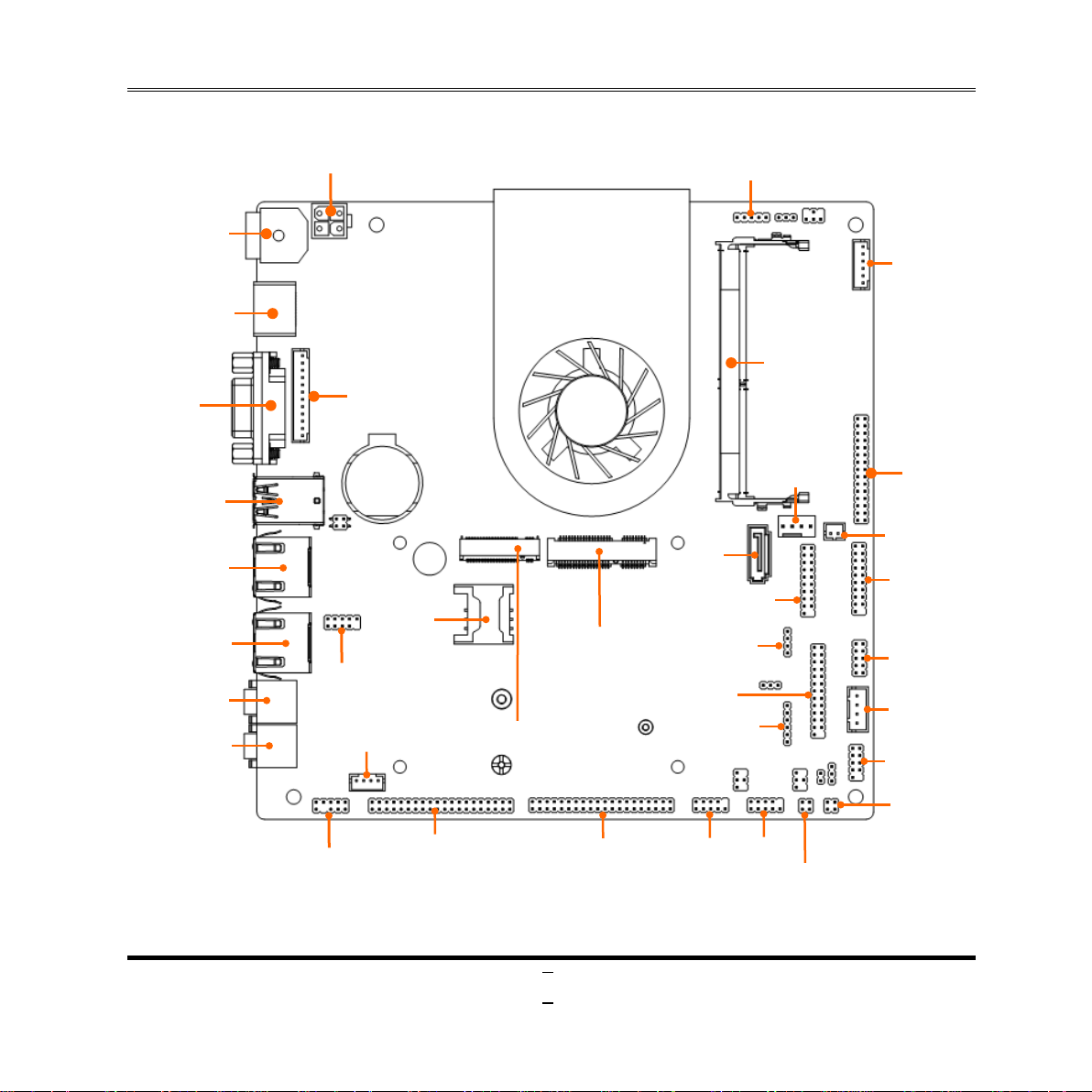ii
ENVIRONMENTAL SAFETY INSTRUCTION...........................................................................iii
USER’S NOTICE .......................................................................................................................iv
MANUAL REVISION INFORMATION.......................................................................................iv
ITEM CHECKLIST.....................................................................................................................iv
CHAPTER 1 INTRODUCTION OF MOTHERBOARD
1-1 PRODUCT FEATURES...............................................................................................1
1-2 SPECIFICATION.........................................................................................................2
1-3 LAYOUT DIAGRAM....................................................................................................4
CHAPTER 2 HARDWARE INSTALLATION
2-1 JUMPER SETTING .....................................................................................................9
2-2 CONNECTORS & HEADERS.....................................................................................12
2-2-1 CONNECTORS .............................................................................................12
2-2-2 HEADERS .....................................................................................................16
CHAPTER 3 INTRODUCING BIOS
3-1 ENTERING SETUP .....................................................................................................25
3-2 BIOS MENU SCREEN ................................................................................................26
3-3 FUNCTION KEYS .......................................................................................................26
3-4 GETTING HELP ..........................................................................................................27
3-5 MEMU BARS...............................................................................................................27
3-6 MAIN MENU................................................................................................................28
3-7 ADVANCED MENU.....................................................................................................29
3-8 CHIPSET MENU..........................................................................................................41
3-9 SECURITY MENU.......................................................................................................44
3-10 BOOT MENU...............................................................................................................45
3-11 SAVE & EXIT MENU...................................................................................................46