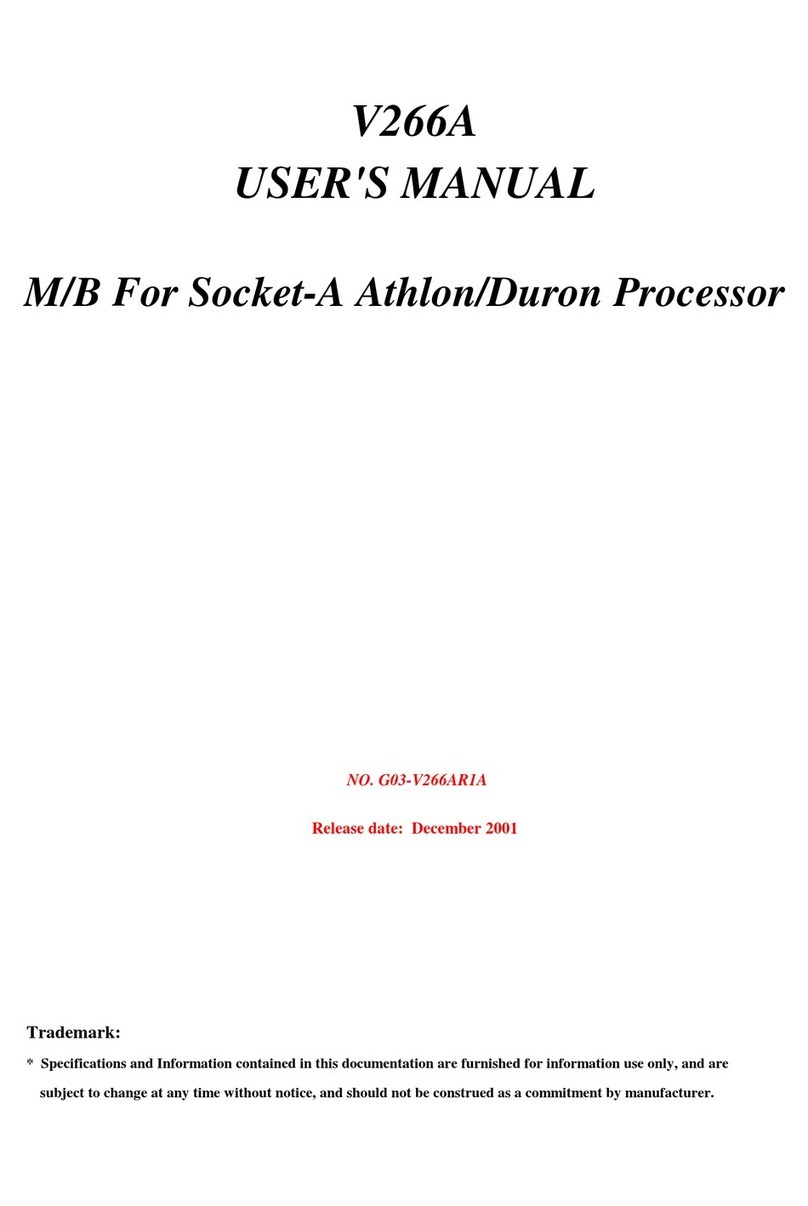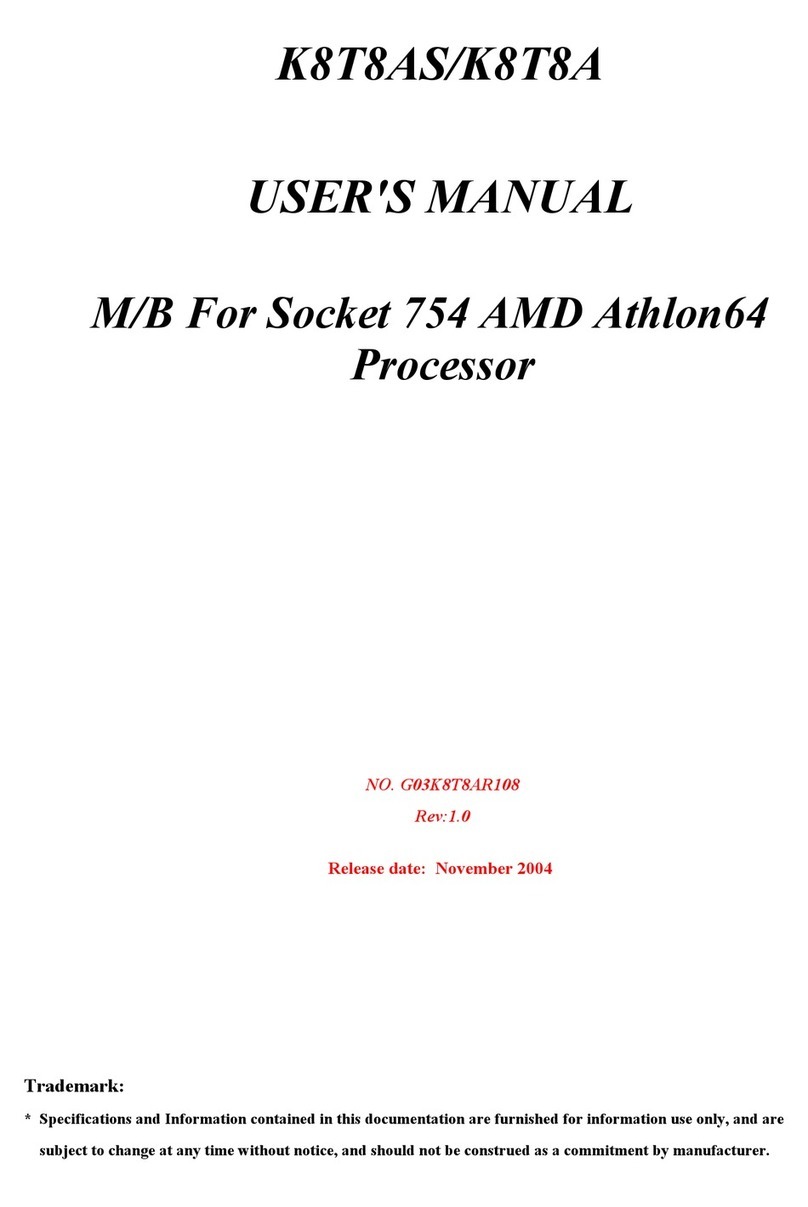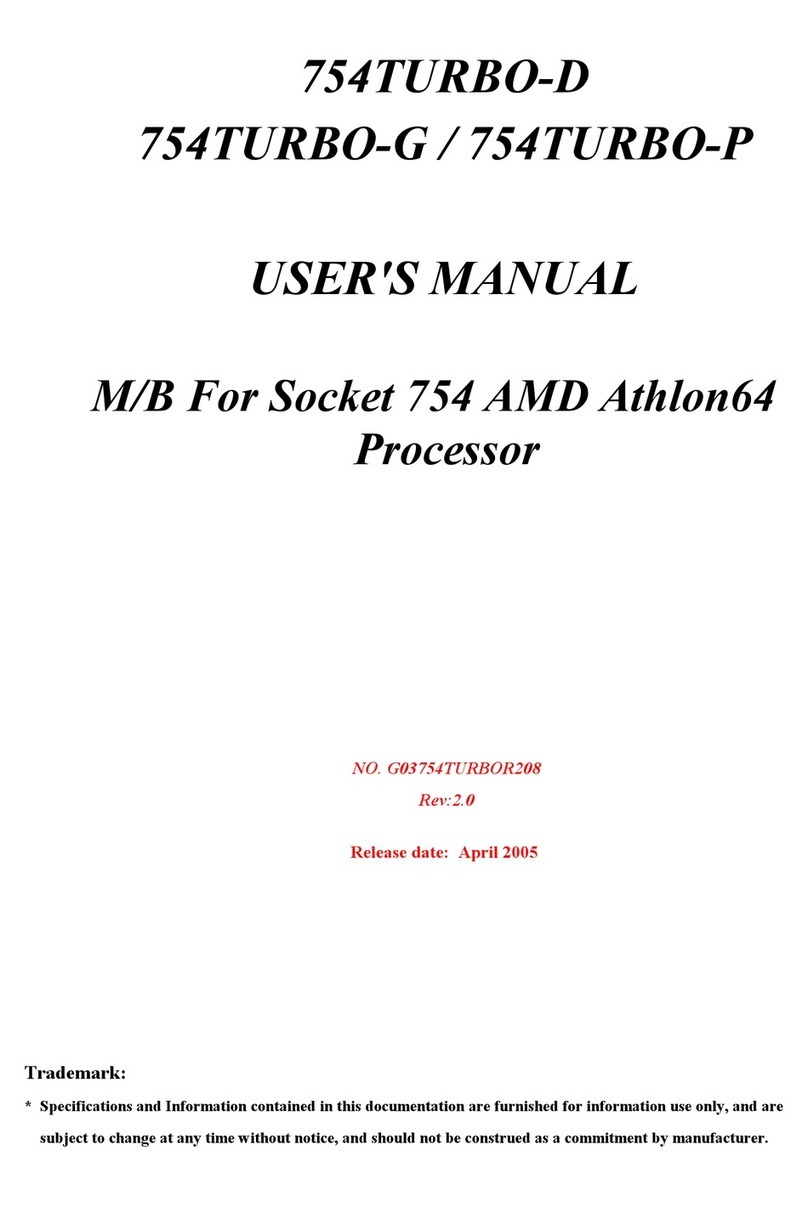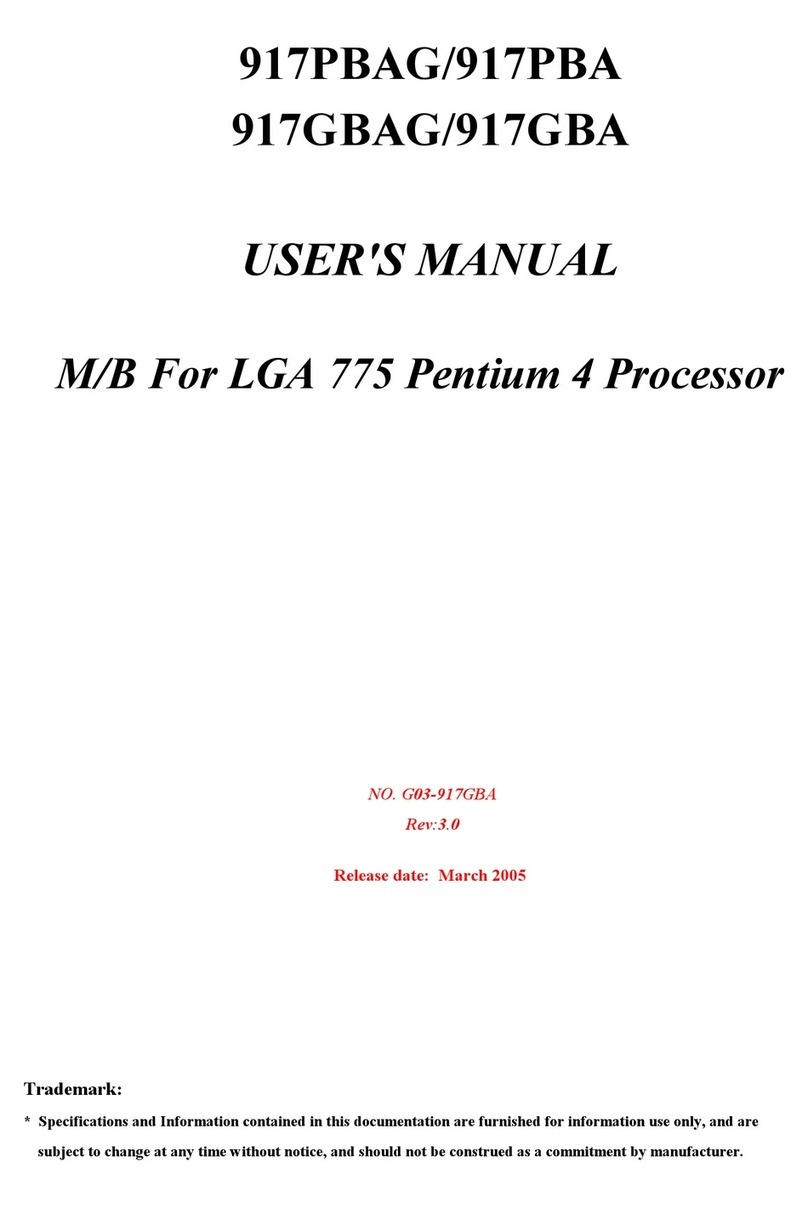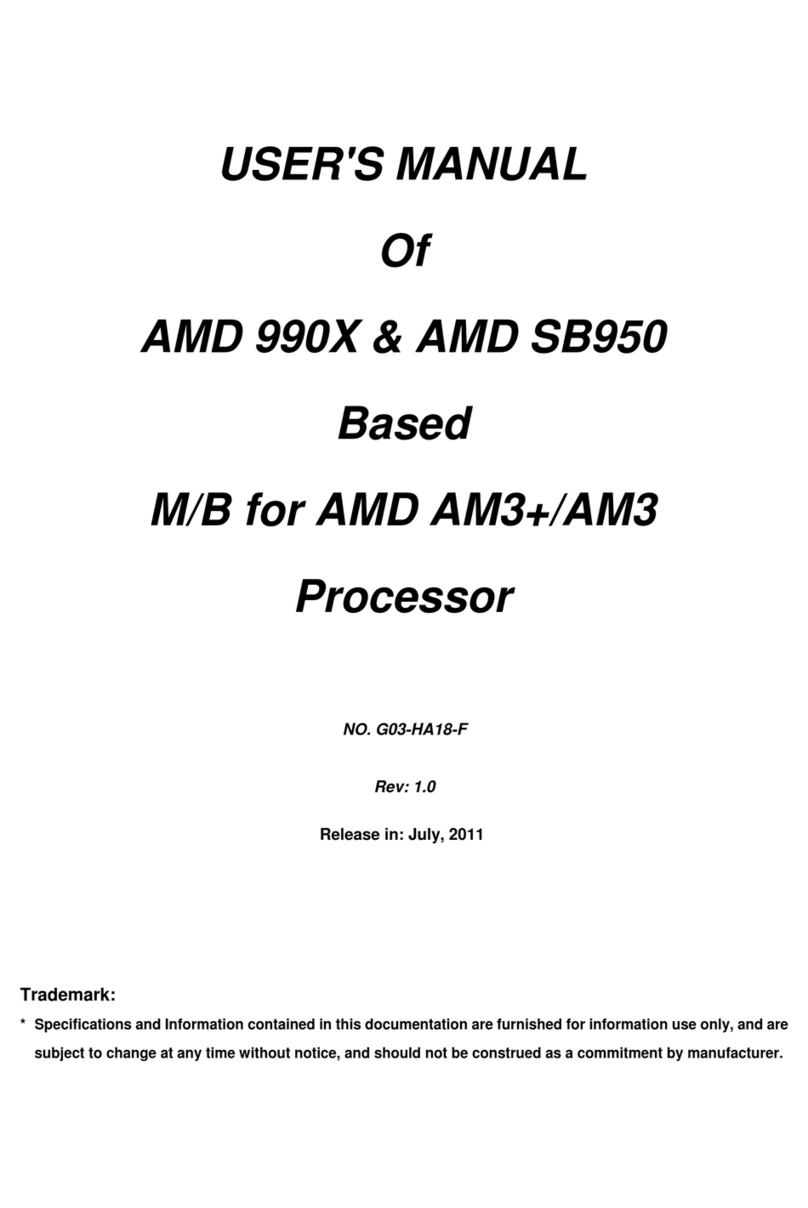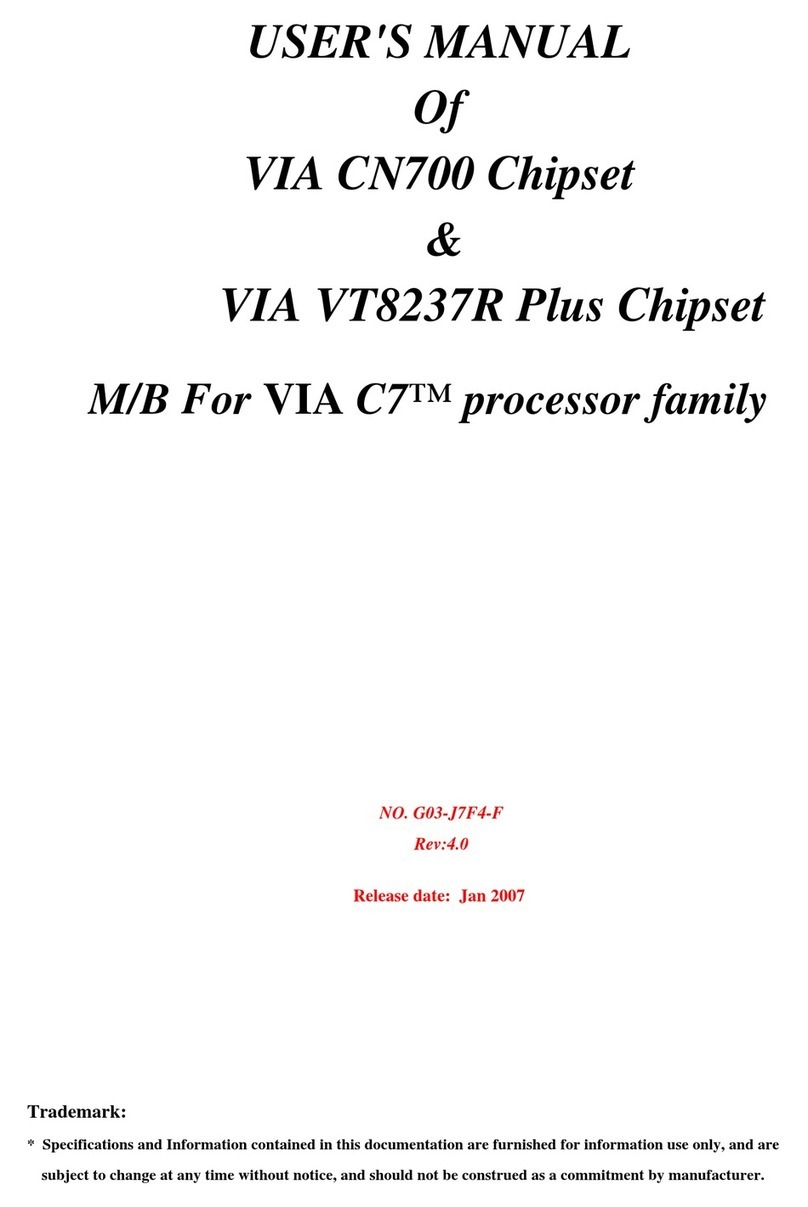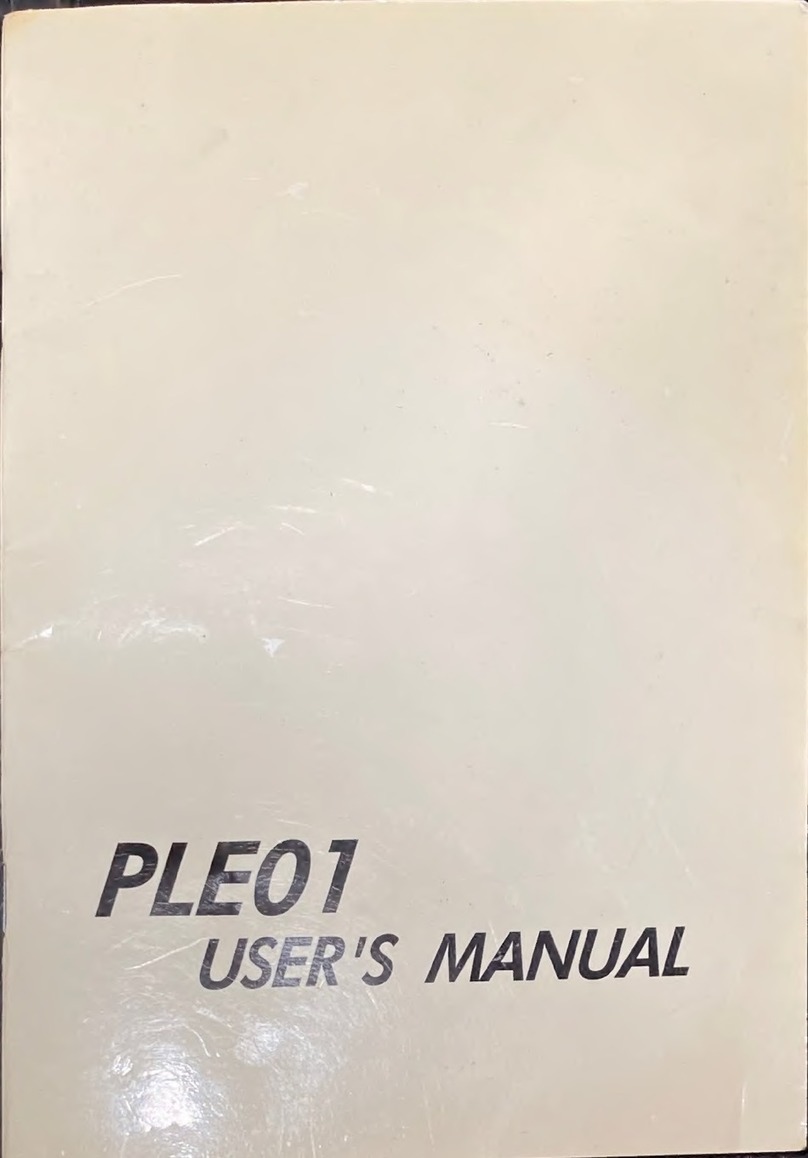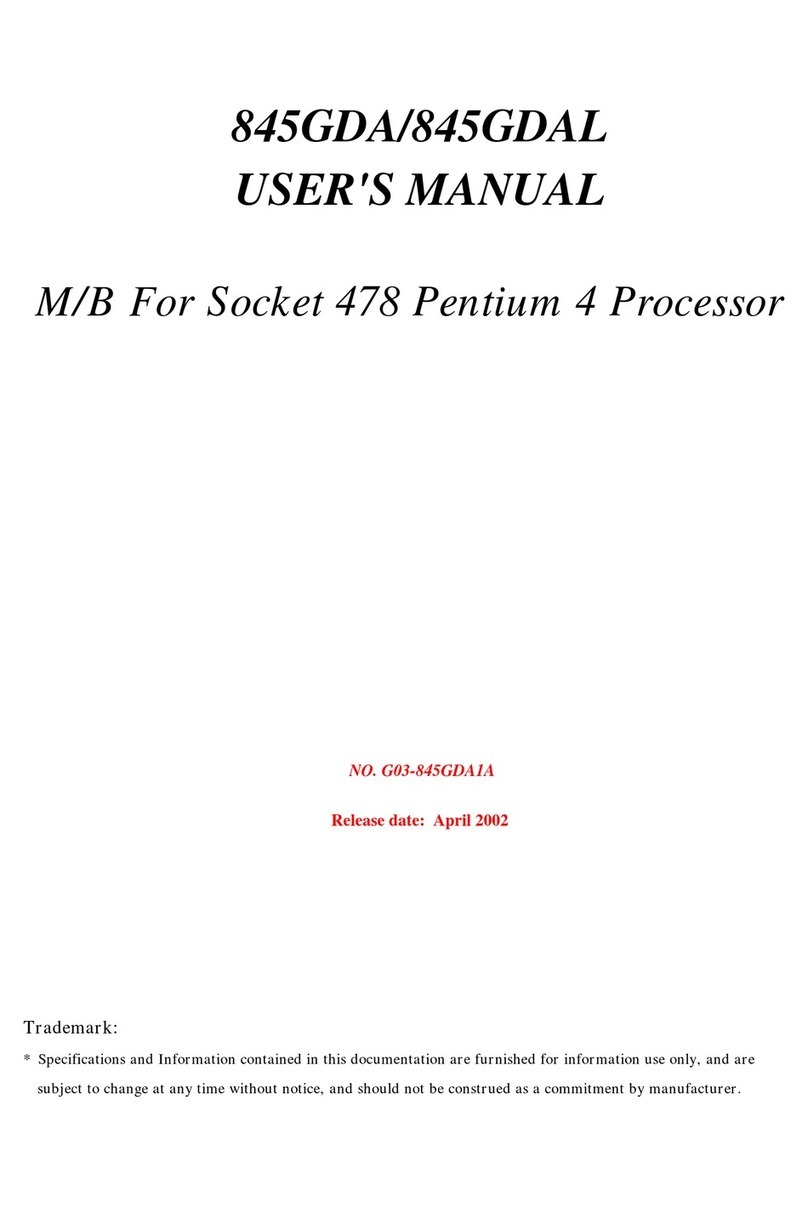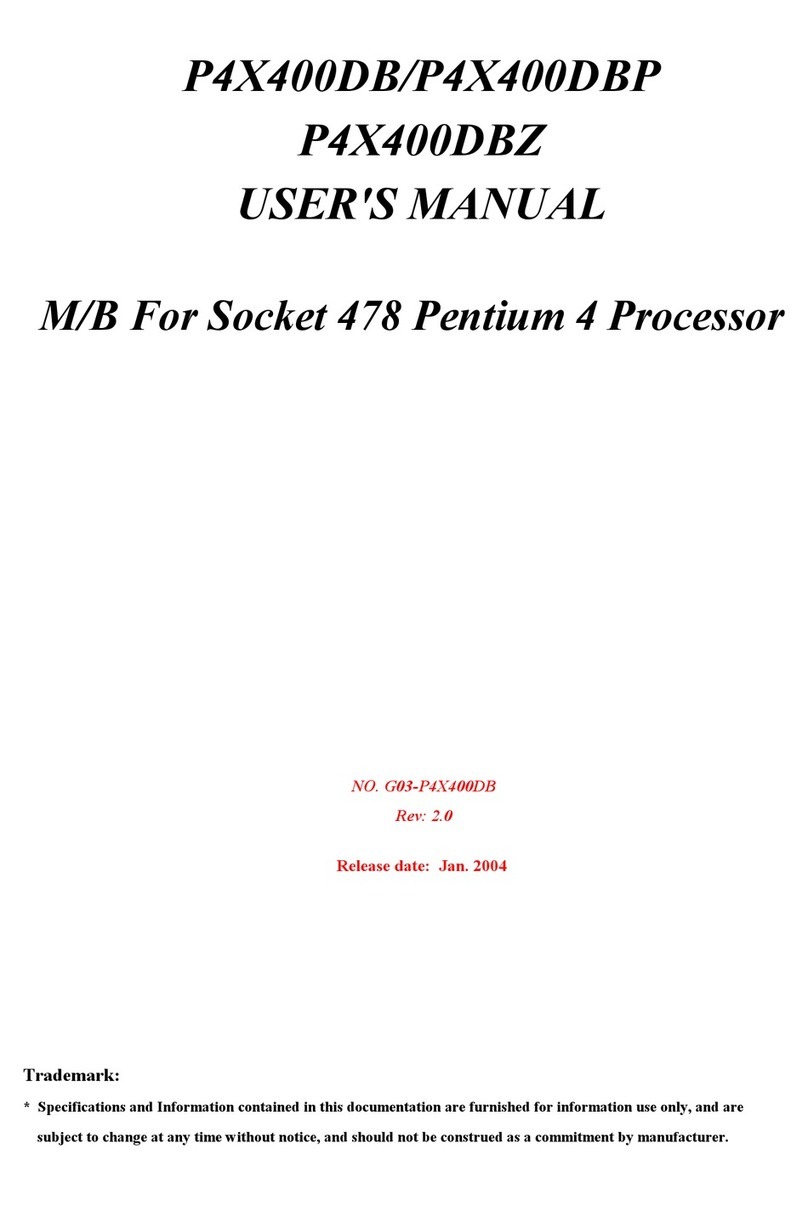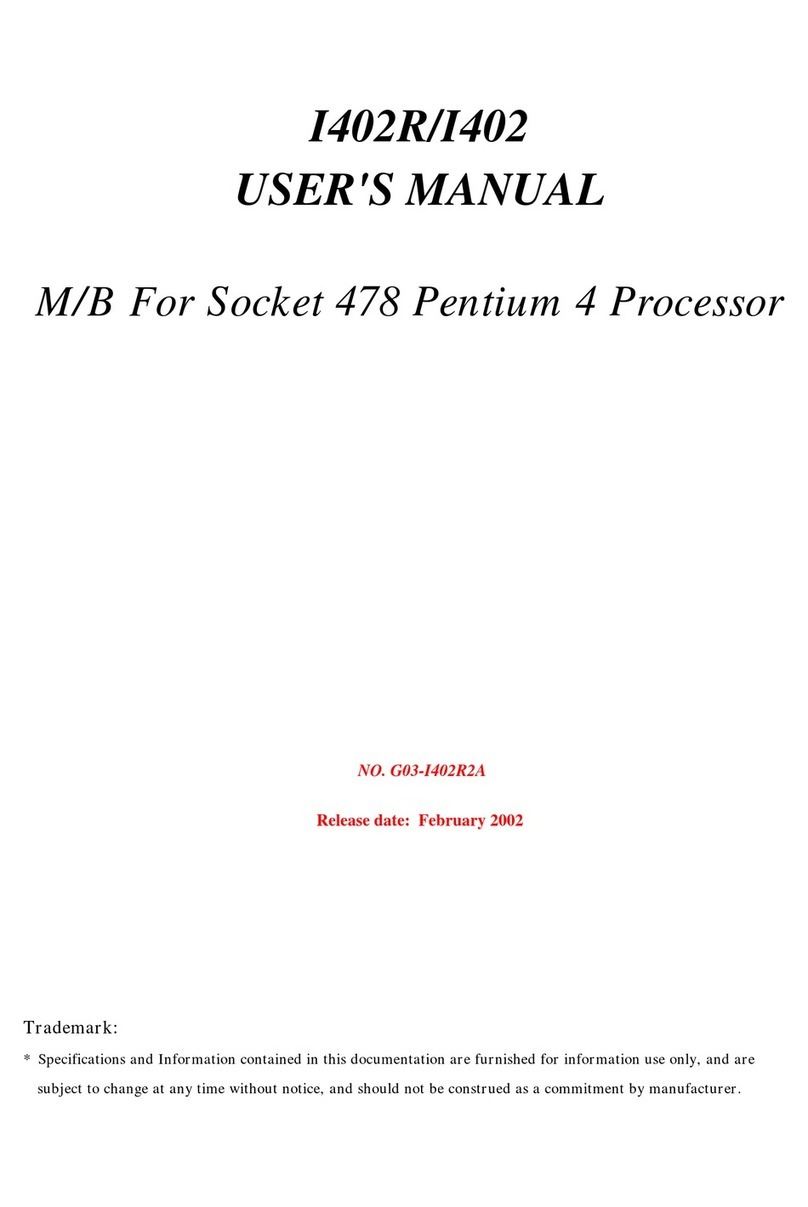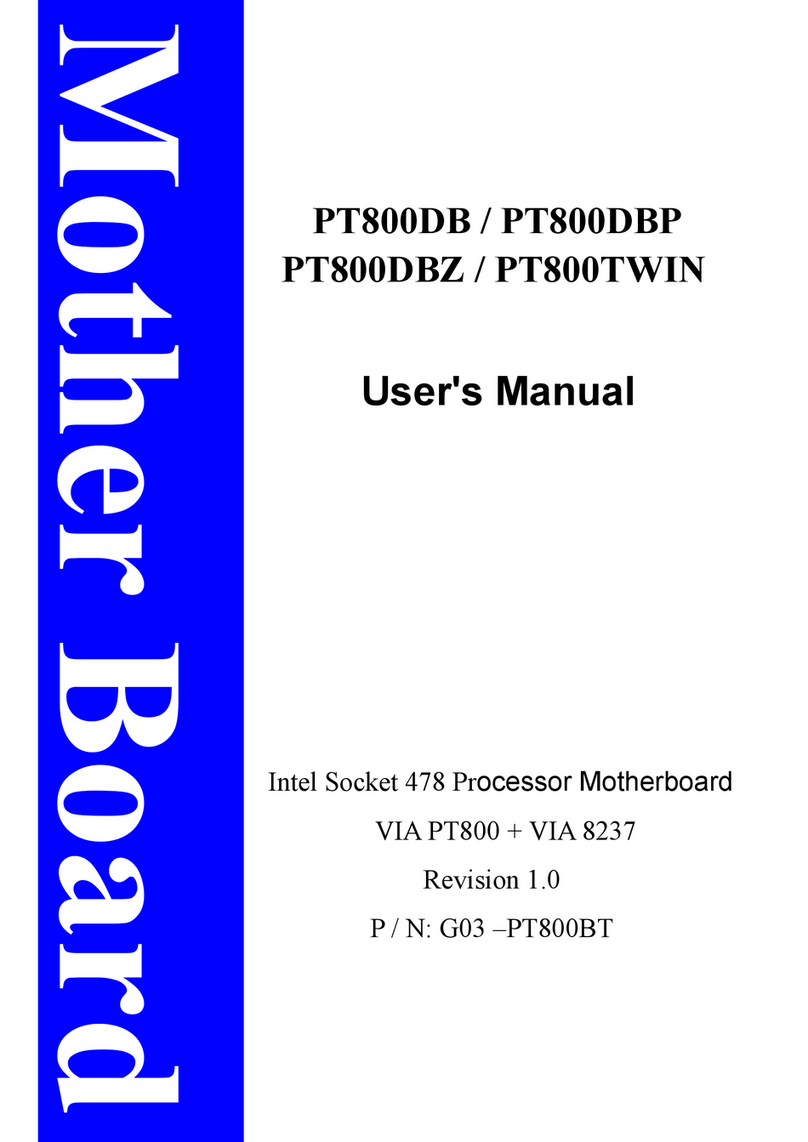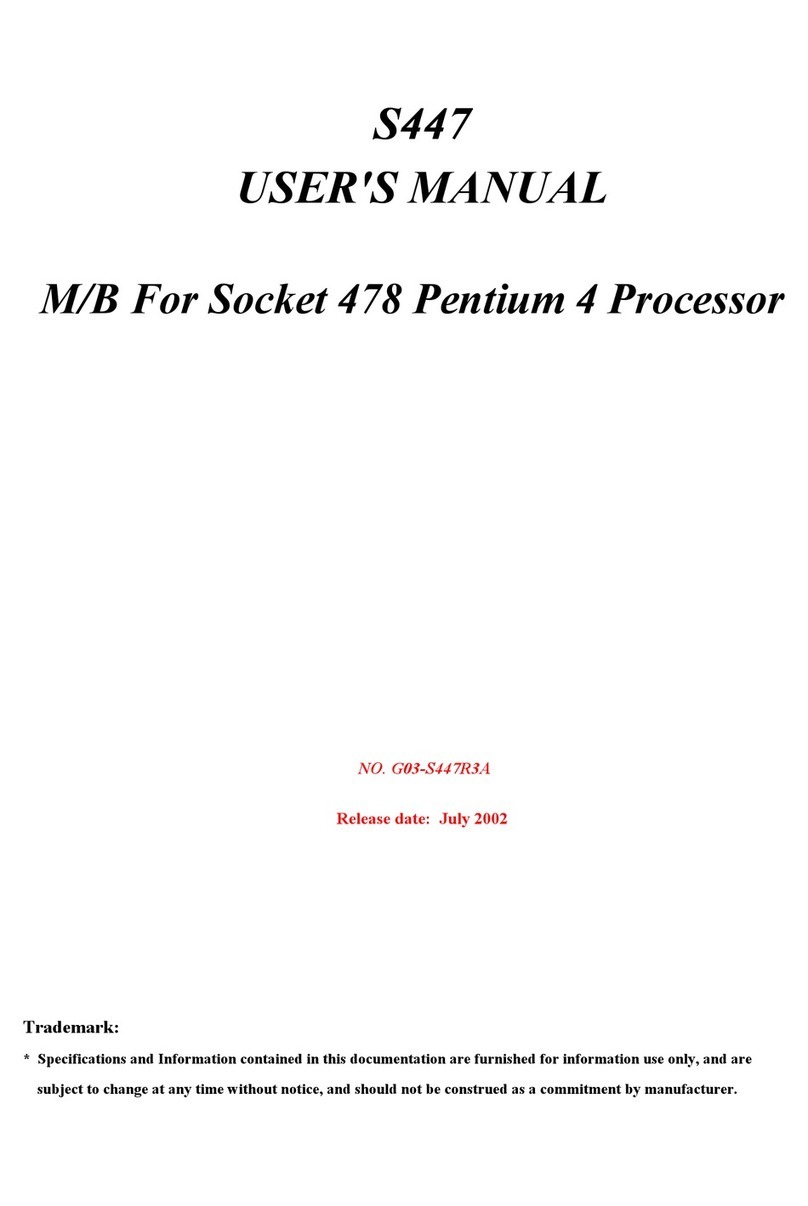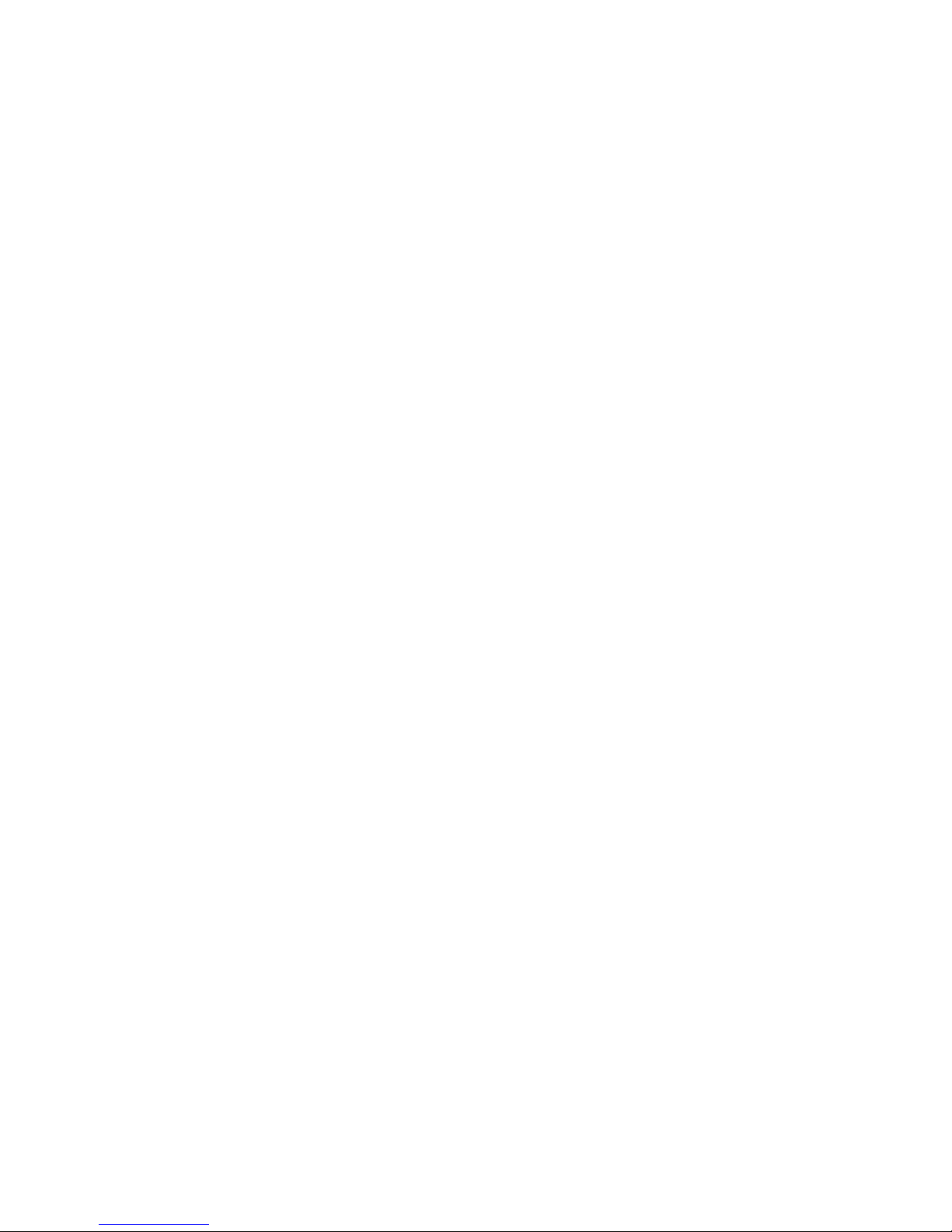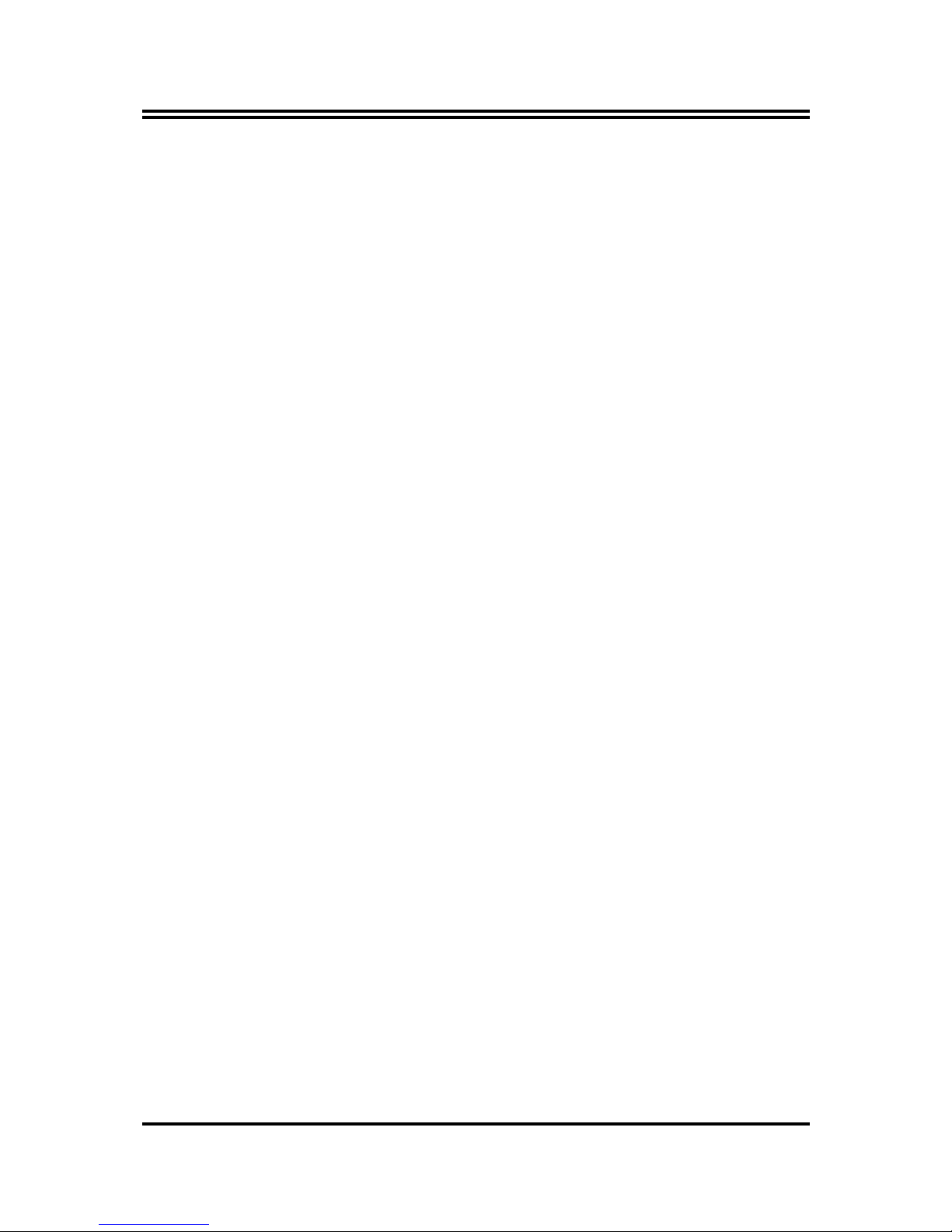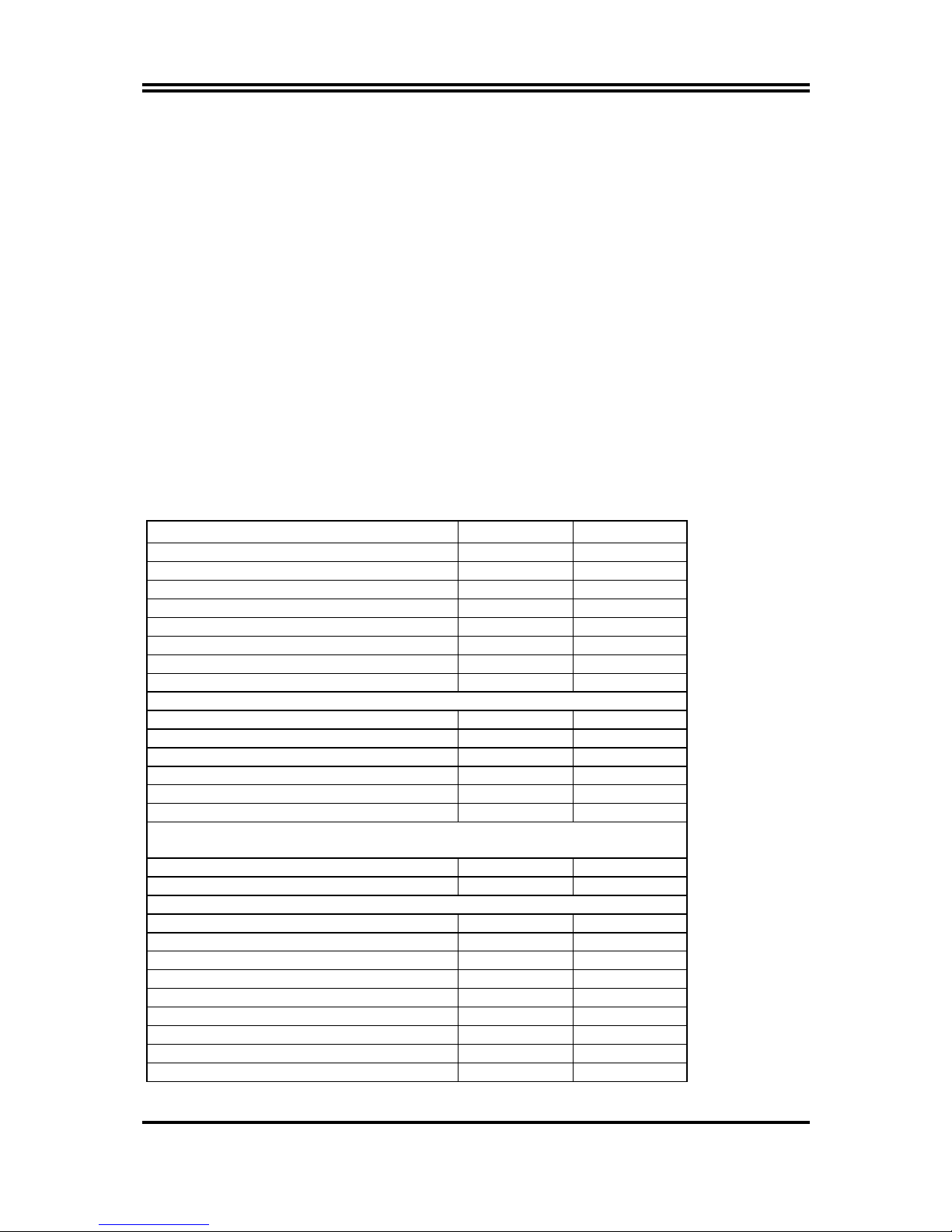i
USER’S NOTICE...........................................................................................................................1
MANUAL REVISION INFORMATION..........................................................................................1
COOLING SOLUTIONS ..............................................................................................................1
CHAPTER 1 INTRODUCTION OF Polaris 400 MOTHERBOARD
1-1 FEATURE OF MOTHERBOARD ...................................................................................... 2
1-2 SPECIFICATION.................................................................................................................. 3
1-3 PERFORMANCE LIST........................................................................................................ 4
1-4 LAYOUT DIAGRAM & JUMPER SETTING ................................................................... 5
CHAPTER 2 HARDWARE INSTALLATION
2-1 HARDWARE INSTALLATION STEPS ............................................................................. 7
2-2 CHECKING MOTHERBOARD'S JUMPER SETTING................................................... 7
2-3 INSTALL CPU....................................................................................................................... 8
2-3-1 GLOSSARY................................................................................................................ 8
2-3-2 ABOUT AMD ATHLON & DURON 462-PIN CPU............................................... 9
2-4 INSTALL MEMORY............................................................................................................ 10
2-5 EXPANSION CARD.............................................................................................................. 11
2-5-1 PROCEDURE FOR EXPANSION CARD INSTALLATION ............................... 11
2-5-2 ASSIGNING IRQ FOR EXPANSION CARD......................................................... 11
2-5-3 INTERRUPT REQUEST TABLE FOR THIS MOTHERBOARD....................... 12
2-5-4 AGP SLOT.................................................................................................................. 12
2-6 CONNECTORS, HEADERS ................................................................................................ 12
2-6-1 CONNECTORS.......................................................................................................... 12
2-6-2 HEADERS .................................................................................................................. 15
2-7 STARTING UP YOUR COMPUTER.................................................................................. 18
CHAPTER 3 INTRODUCING BIOS
3-1 ENTERING SETUP............................................................................................................... 19
3-2 GETTING HELP ................................................................................................................... 19
3-3 THE MAIN MENU................................................................................................................ 20
3-4 STANDARD CMOS FEATURES ........................................................................................ 21
3-5 ADVANCED BIOS FEATURES .......................................................................................... 22
3-6 ADVANCED CHIPSET FEATURES .................................................................................. 24
3-6-1 DRAM TIMING SETTINGS.................................................................................... 25
3-6-2 AGP TIMING SETTINGS........................................................................................ 26
3-6-3 PCI TIMING SETTINGS ......................................................................................... 26
3-7 INTEGRATED PERIPHERALS.......................................................................................... 27
3-7-1 ONCHIP IDE FUNCTION ....................................................................................... 27
3-7-2 ONCHIP DEVICE FUNCTION ............................................................................... 28
3-7-3 ONCHIP SUPER IO FUNCTION............................................................................ 29
3-8 POWER MANAGEMENT SETUP...................................................................................... 30
3-8-1 WAKE UP EVENTS ................................................................................................. 31
3-8-1.1 IRQS ACTIVITIES ................................................................................... 31
3-9 PNP/PCI CONFIGURATION SETUP ................................................................................ 32
3-9-1 IRQ RESOURCES .................................................................................................... 33
3-10 PC HEALTH STATUS ........................................................................................................ 33
3-11 MISCELLANEOUS CONTROL ........................................................................................ 34
3-12 LOAD STANDARD/OPTIMIZED DEFAULTS ............................................................... 35
3-13 SET SUPERVISOR/USER PASSWORD........................................................................... 35
CHAPTER 4 DRIVER & FREE PROGRAM INSTALLATION
MAGIC INSTALL SUPPORTS WINDOWS 9X/NT/2K/XP....................................................... 36
4-1 VIA 4 IN 1 INSTALL VIA SERVICE PACK 4 IN 1 DRIVER .............................. 37
4-2 SOUND INSTALL CMI/C3DX PCI AUDIO CODEC DRIVER....................... 38
4-3 LAN INSTALL RTL8100 LAN CONTROLLER DRIVER ........................ 40
4-4 SATA INSTALL PROMISE ATA IDE CONTROLLER DRIVER ............... 41
4-5 PC-HEALTH WINBOND HARDWARE DOCTOR MONITORING SOFTWARE ........... 41
4-6 MAGIC BIOS INSTALL BIOS LIVE UPDATE UTILITY.......................................... 42
4-7 PC-CILLIN INSTALL PC-CILLIN2002 ANTI-VIRUS PROGRAM ..................... 44
4-8 USB 2.0 INSTALL VIA USB 2.0 DEVICE DRIVER ....................................... 45
4-9 HOW TO UPDATE BIOS..................................................................................................... 46
TABLE OF CONTENT