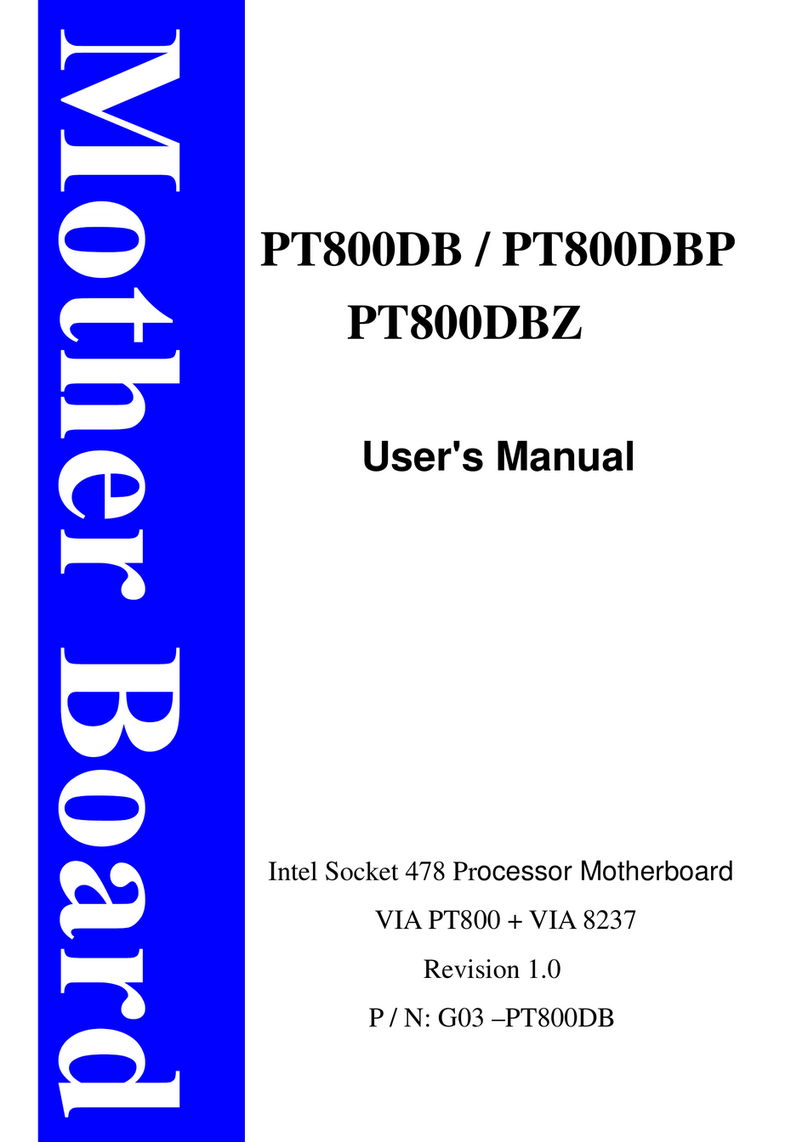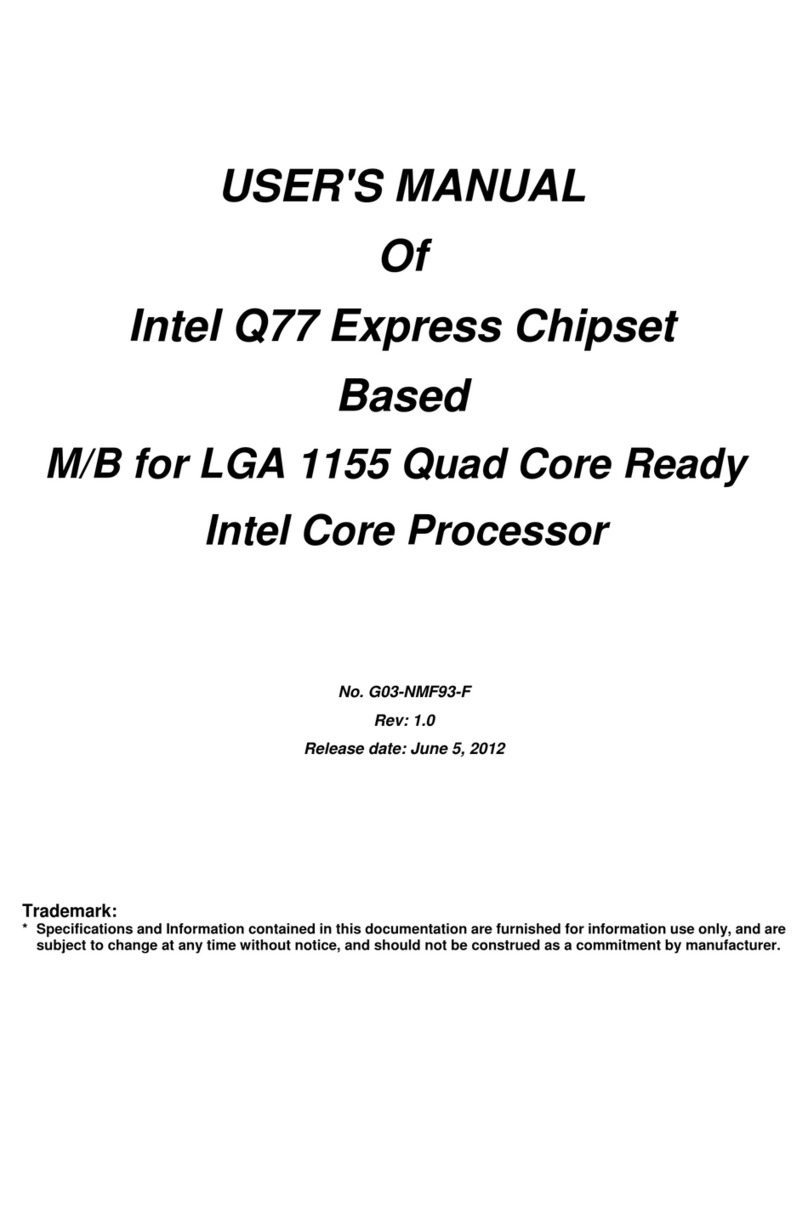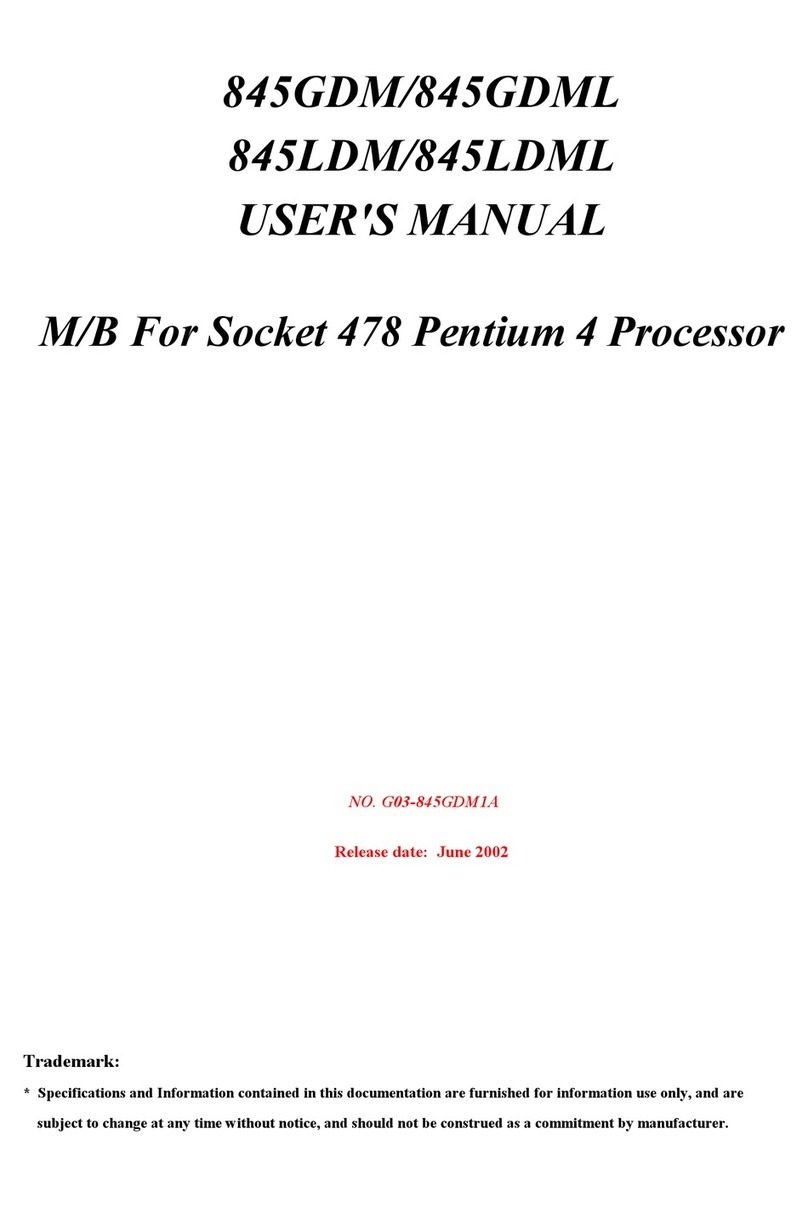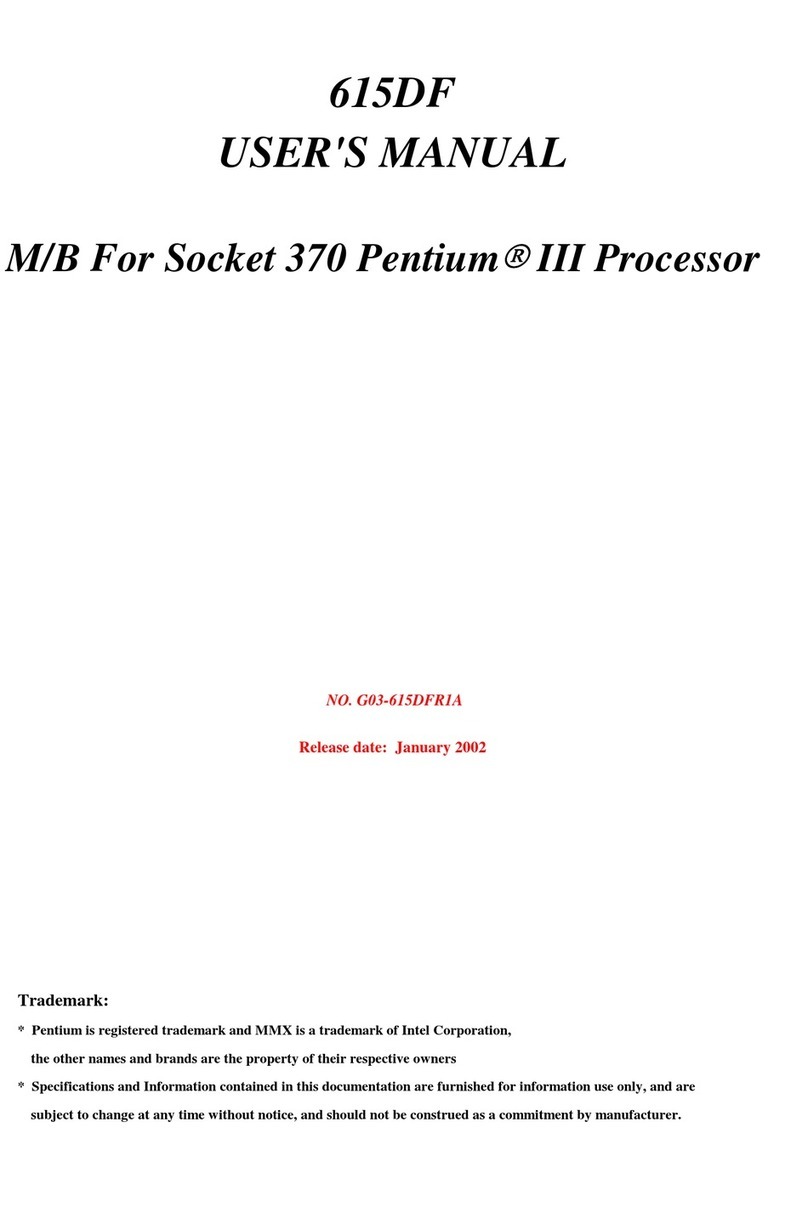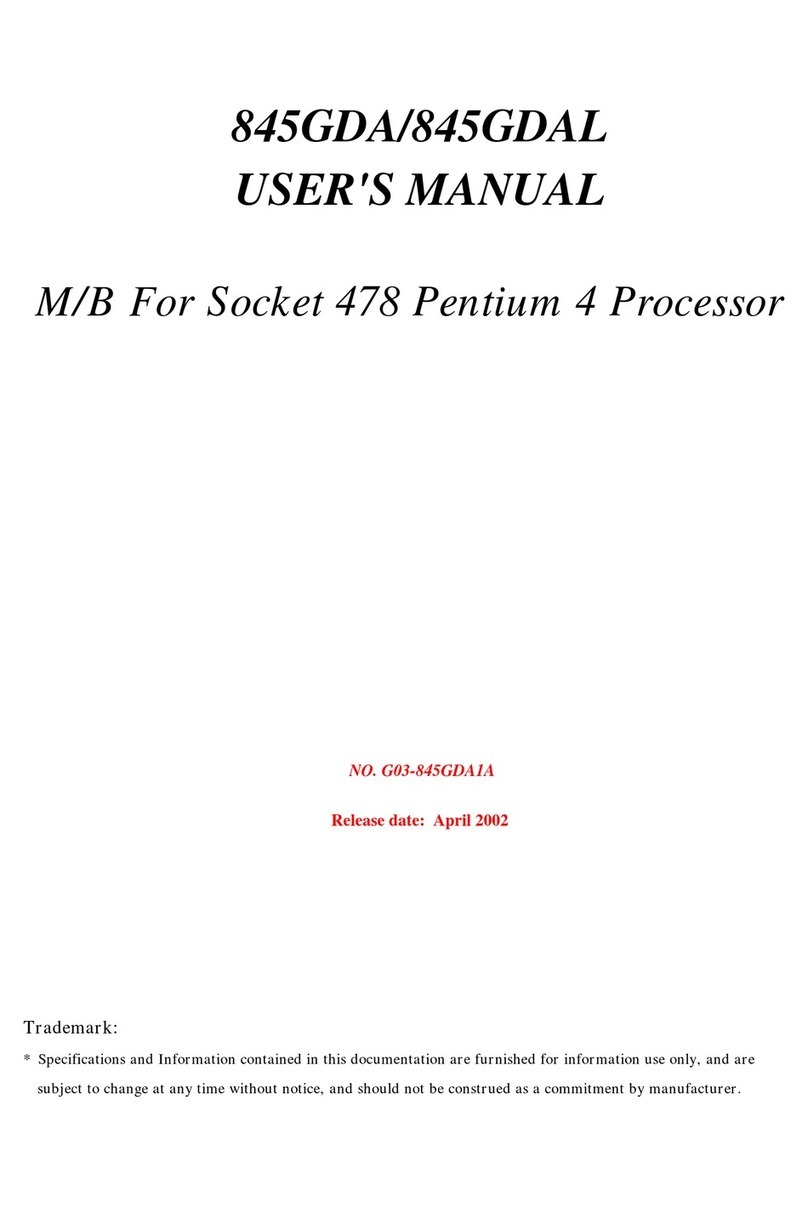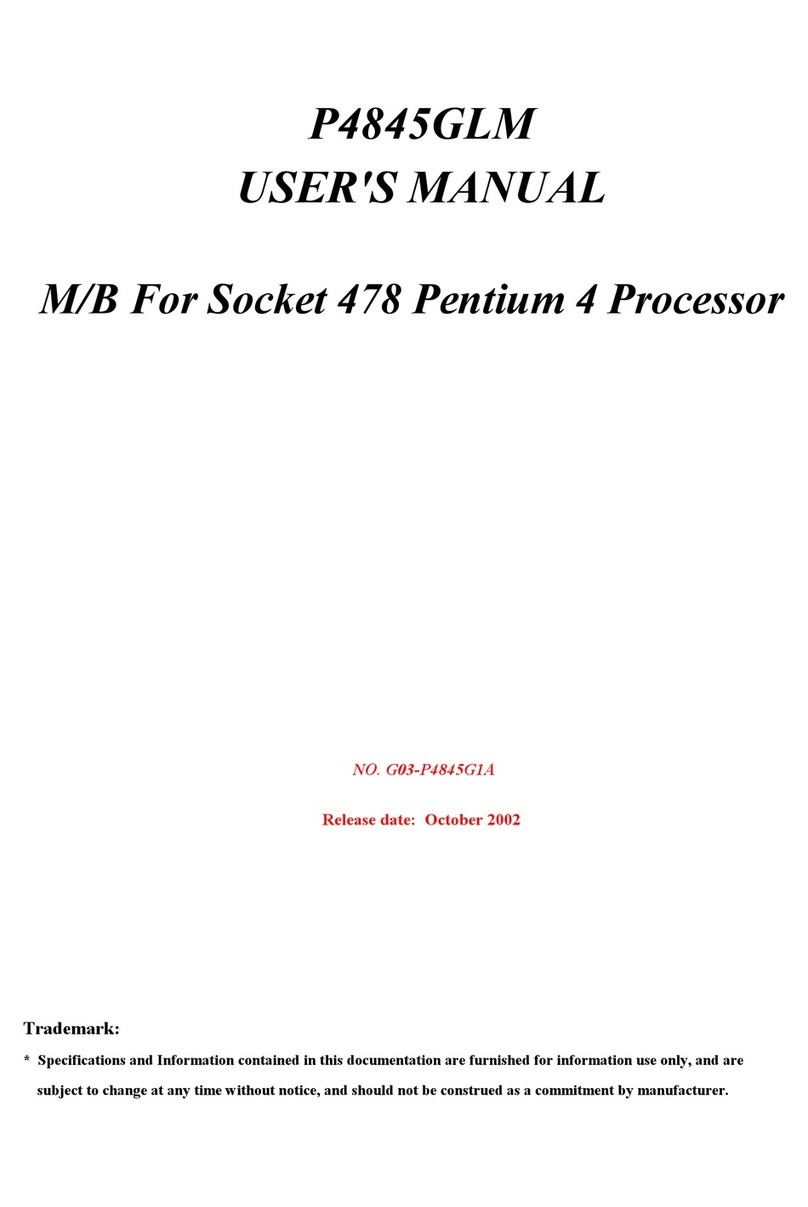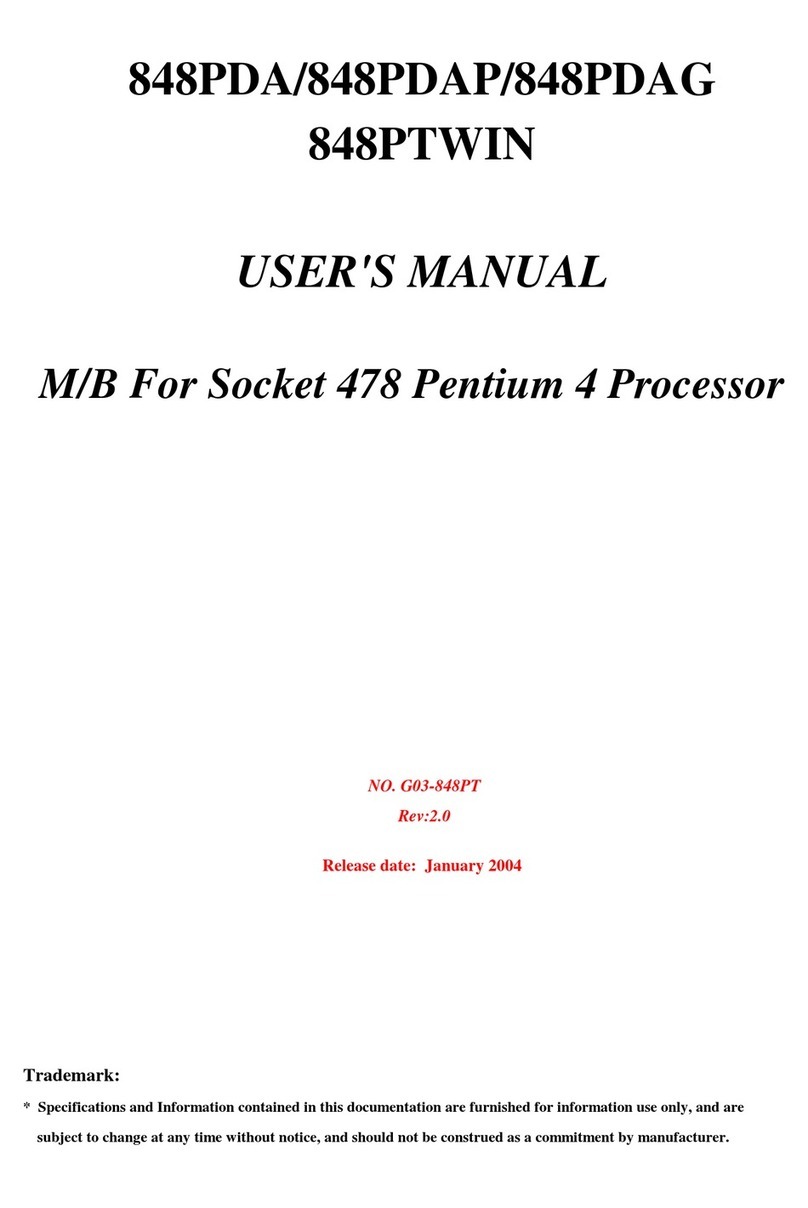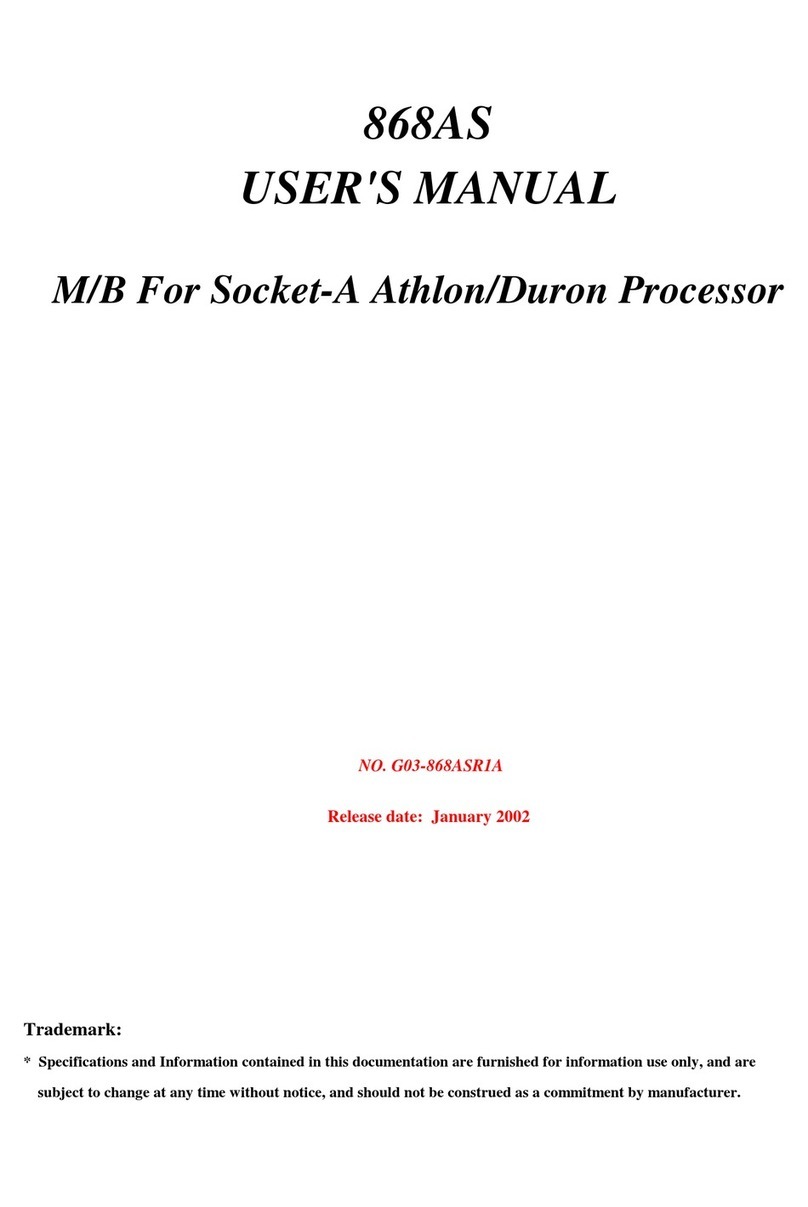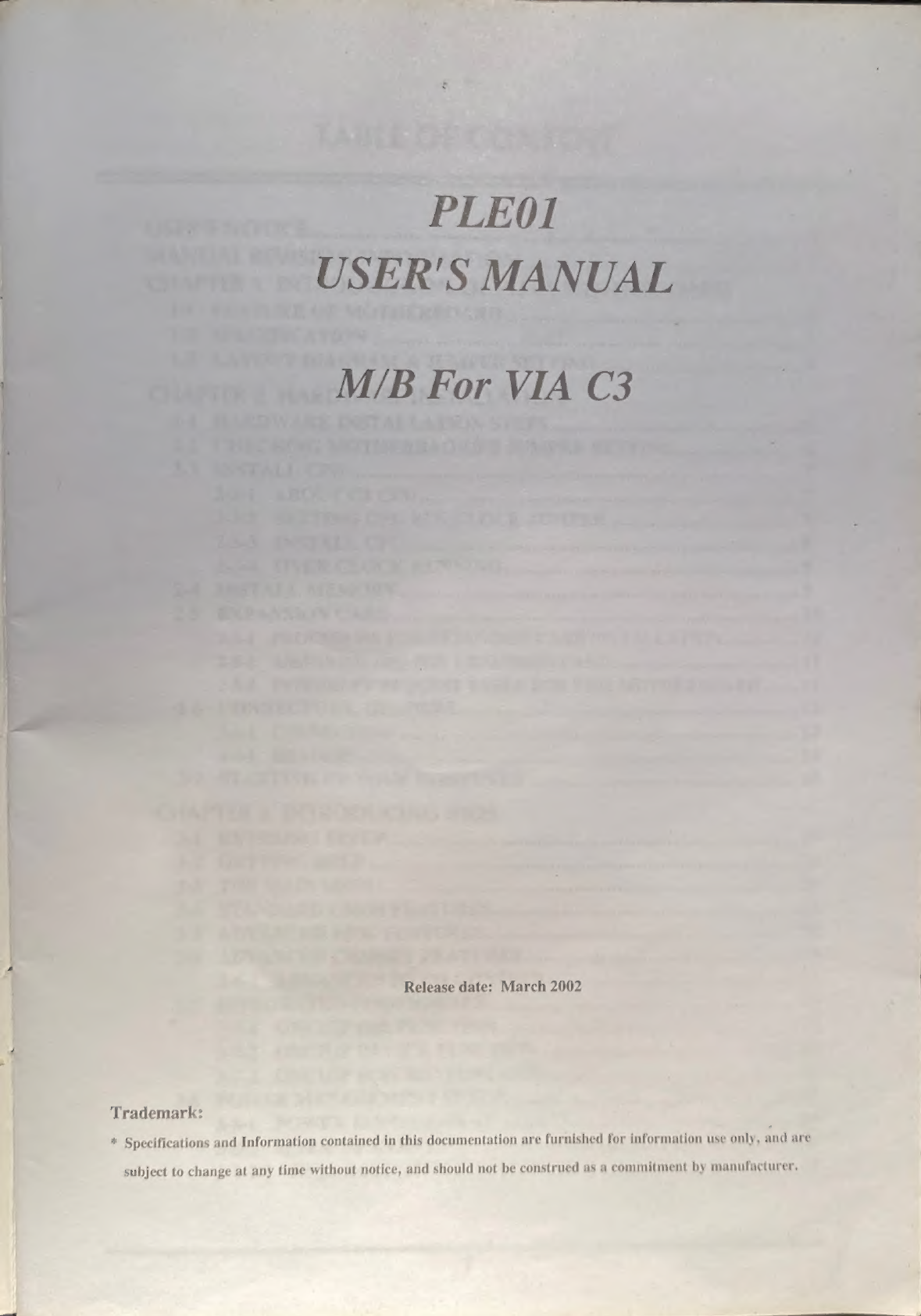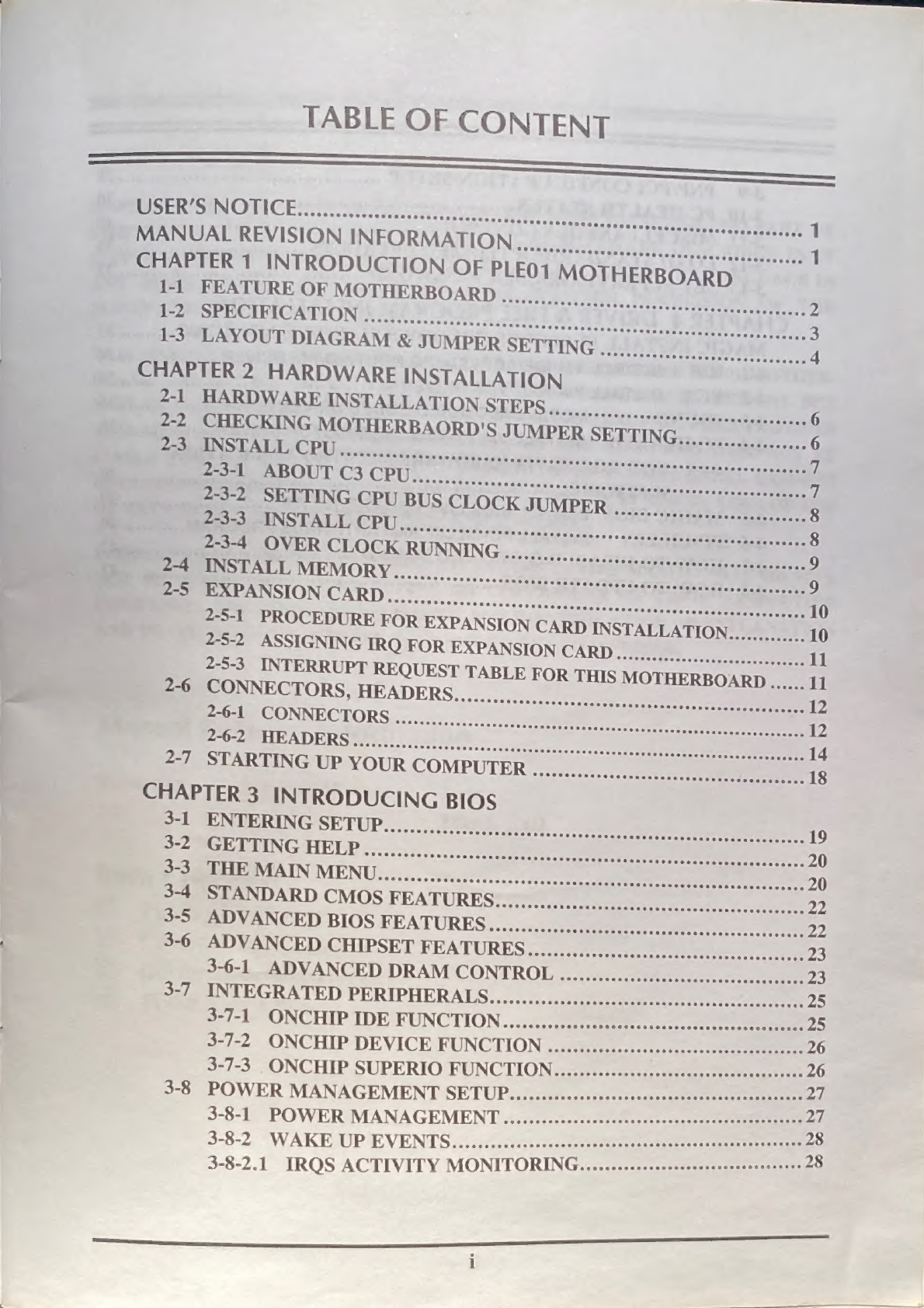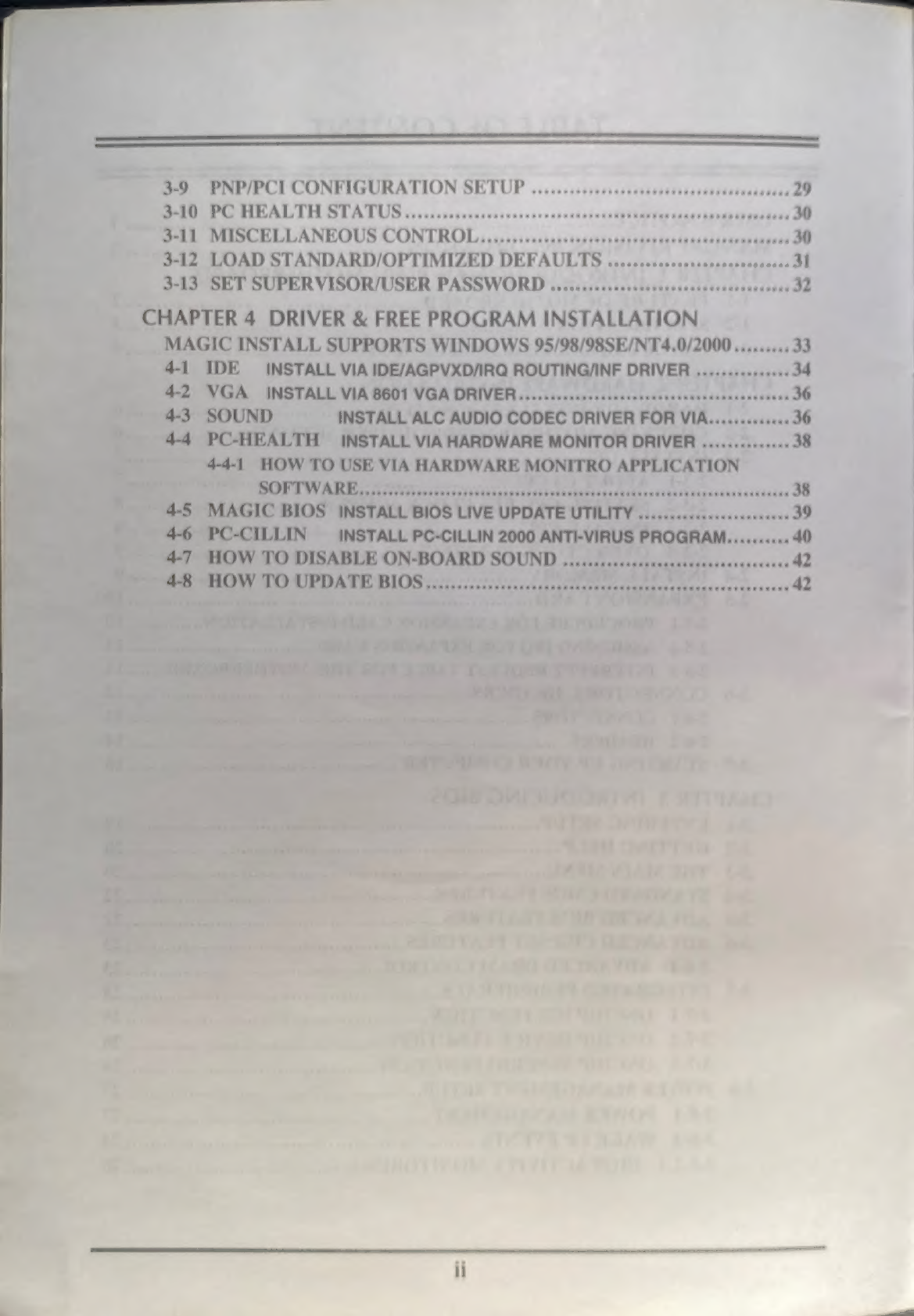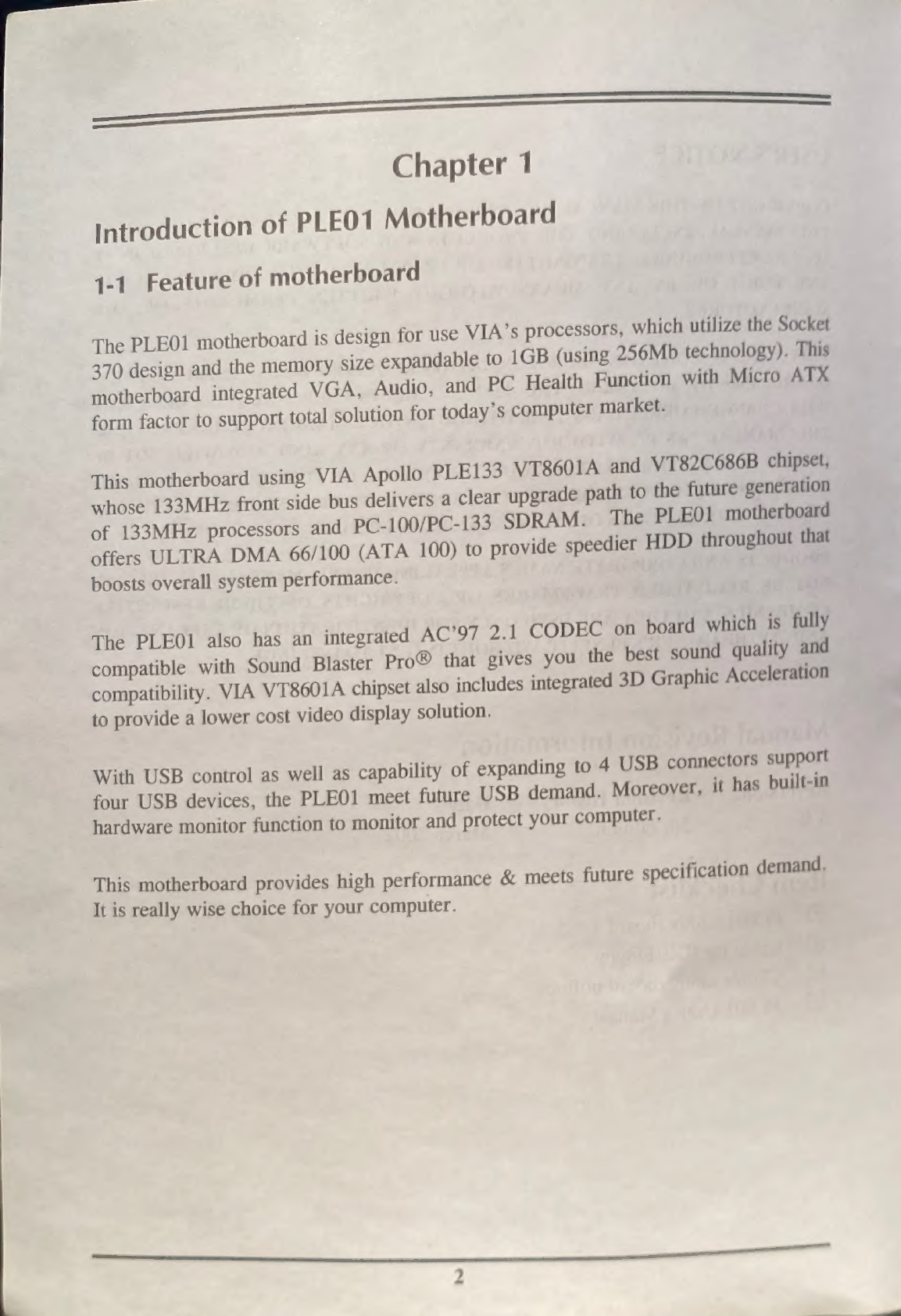TABLE
OF
CONTENT
+
USER’S
NOTICE
Sin
we
MOR
CS
OCR
eS
CESS
CU
eRaeseeescenesece
ssasseraresracttacaceties
ith
PAD
1
Dre
aeccy
SON
INEQRMATION.
coer
aaa
iain
dis
os
1
CHAPTER
1
INTRODUCTION
OF
PLEO1
MOTHERBOARD
Rete
MOTHERBOARD...
7h,
CR
Ol
2
DOME
ee
arn
incrersetereitete
eee
Ie
&
STORE
©
3
Boe,
LAGRAM
&
SUMPER
SETTING...)
Nf00
Sead
4
CHAPTER
2
HARDWARE
INSTALLATION
Ree
AEE
INSTALLATION
STEPS
1.12...
eee
6
5,
CHECKING
MOTHERBAORD'S
JUMPER
SETTING...
6
MM
as
CEU
sseesent
crete
stay
iestegusnseerrecrsso
ee
eT
Fi
“SELON
O
4
IR
MR
Eig
7
52.
SETTING-CPU
BUS
CLOCK
JUMPER
........
cn
8
IOP
rovcssreeessosensanits
ra..ccen
ghey
8
Been’
2
CLOCKRUNNING
5c...5c0:-sssssiag
ort
eee
9
Ree
MEMORY...
nec
cdo
a
ee
9
ee
SON
CARD
oe
ereeeessccsiaee
nt
ne
10
2-5-1
PROCEDURE
FOR
EXPANSION
CARD
INSTALLATION.............
10
Bi
~LSIGNING
TRO
FOR
EXPANSION
CARD
tian
ot
u
2-5-3.
INTERRUPT
REQUEST
TABLE
FOR
THIS
MOTHERBOARD
......
11
eee
2
SECTORS,
HEADERS...
0s,
12
RECTORS
csscnnss
conse.
tite
a
ee
12
Fee
TA
DER
S
tert.
ot
ttt.
n3.
igi
cds
ee
14
ge
SLR
TING
UP
YOUR
COMPUTER
«..:..0.<..
18
CHAPTER
3
INTRODUCING
BIOS
Ba
te
NURING
SETUP......;.
Dee
aeRO
oo
Se
eee
ea
19
SCE
LLING
HELP
5.
..sie;.:.sn12s
ee
en
te
20
RRMGEMIAIN
MENU.......05i05../00.00.0ssec
eee
20
Samoa
NDARD
CMOS
FEATURESS=)
0
en
oe
22
poe
VANCED
BIOS
FEATURES..«::i:,.
eee
22
Es
DVANCED|CHIPSET
FEATURES...
ae
eee
23
3-6-1
“ADVANCED
DRAM
CONTROL
..css.,s
tee
23
sig
UNTEGRATED
PERIPHERALS,,....1,.:))sn
teen
ae
25
3-7-1
ONCHIP
IDE
FUNCTION........ateeee
25
3-7-2,
ONCHIP
DEVICE
FUNCTION
..imiass
see
Zz
3-7-3.
ONCHIP
SUPERIO
FUNCTION
.zassssescte
ee
ee
a6
3-8
POWER
MANAGEMENT
SETUP......:sscecssssesssssssessncsececsecessnsens
2
3-8-1
POWER
MANAGEMENT
afta
aa
3-8-2.
WAKE
UP
EVENTS.
sissies
re
3-8-2.1
IRQS
ACTIVITY
MONITORING.
........0scs:sssecsesessesess