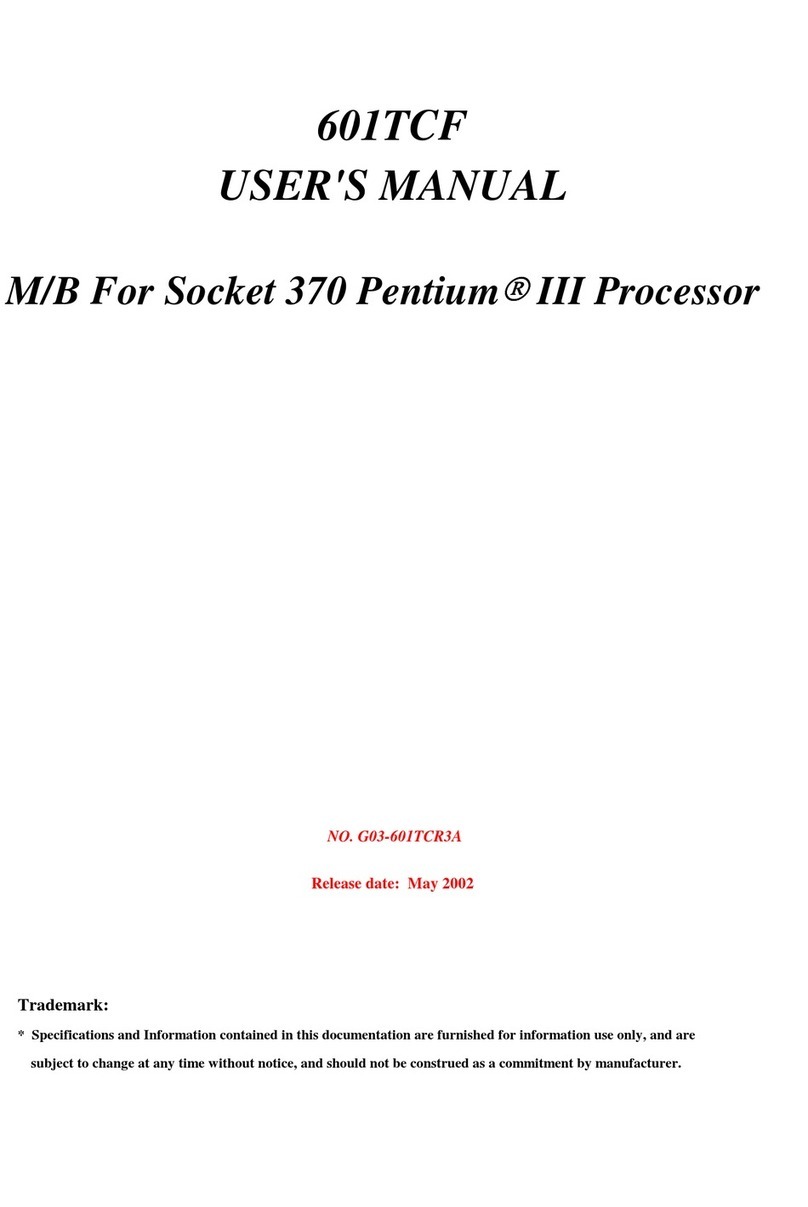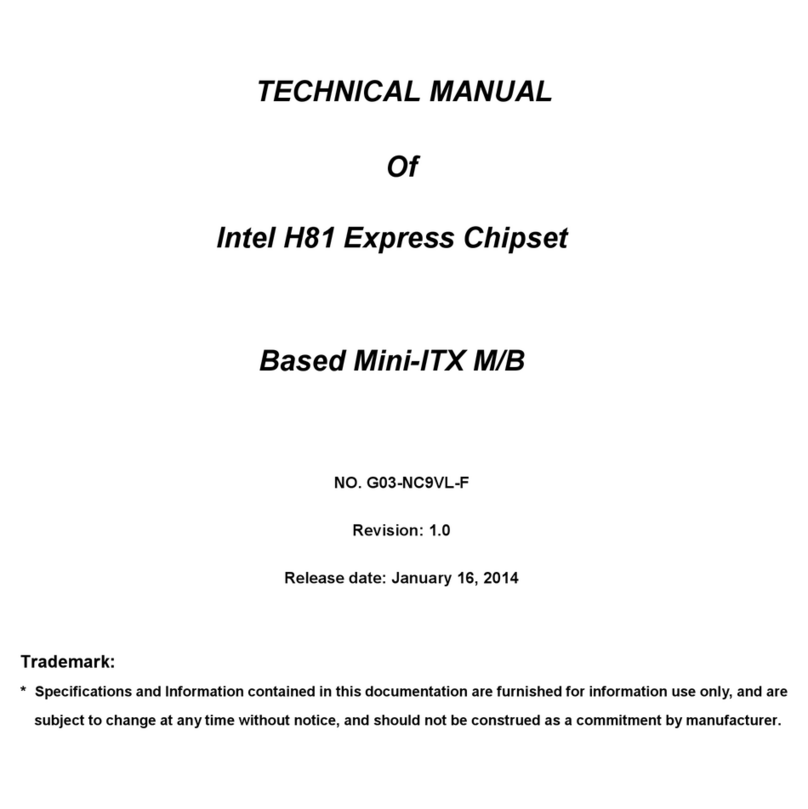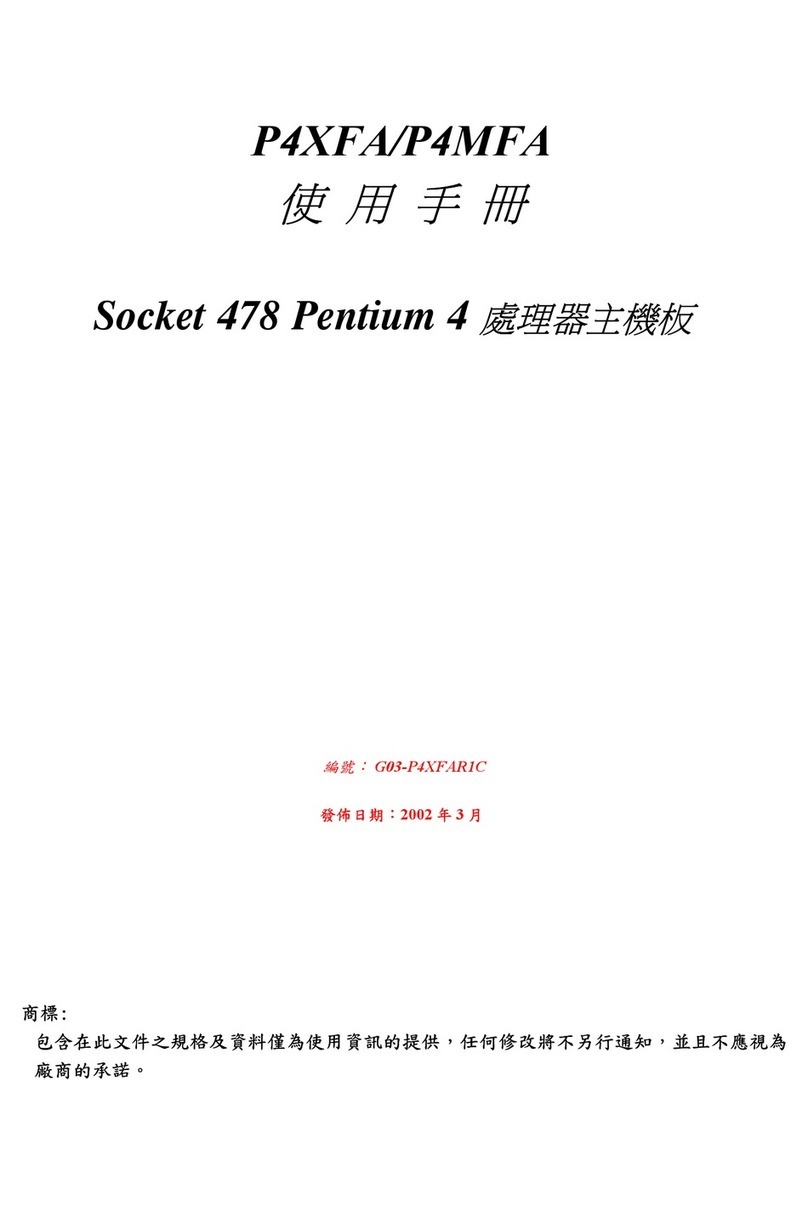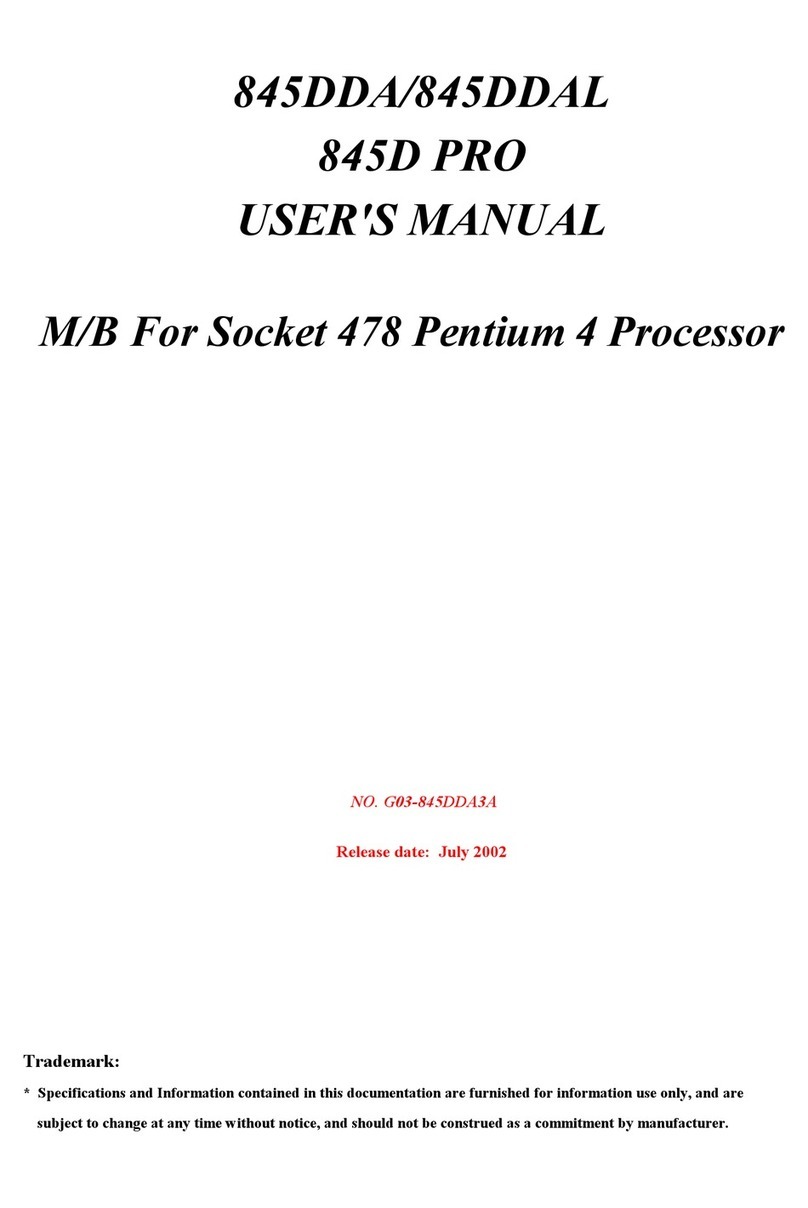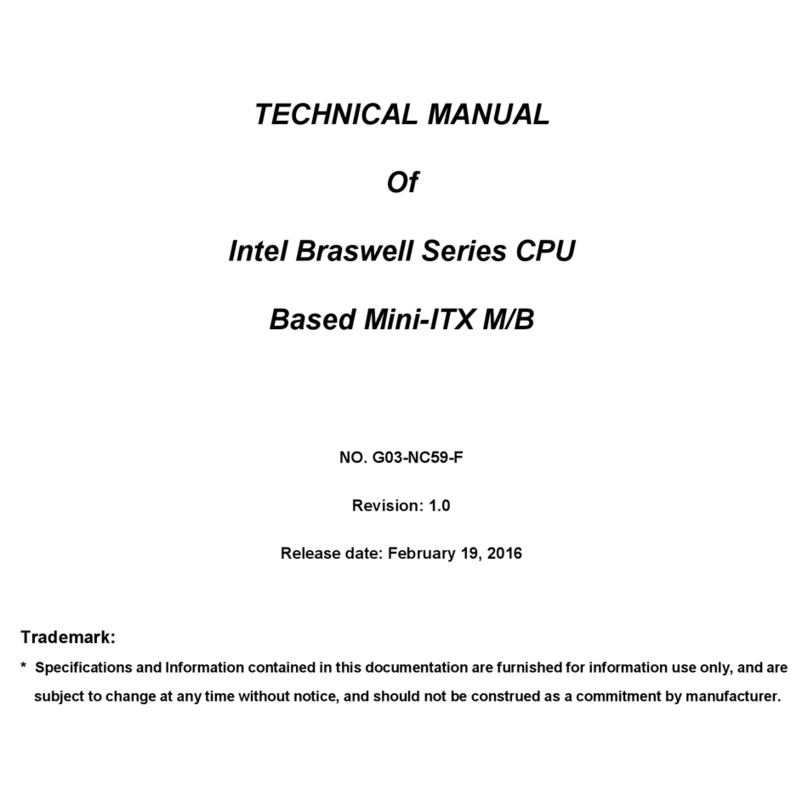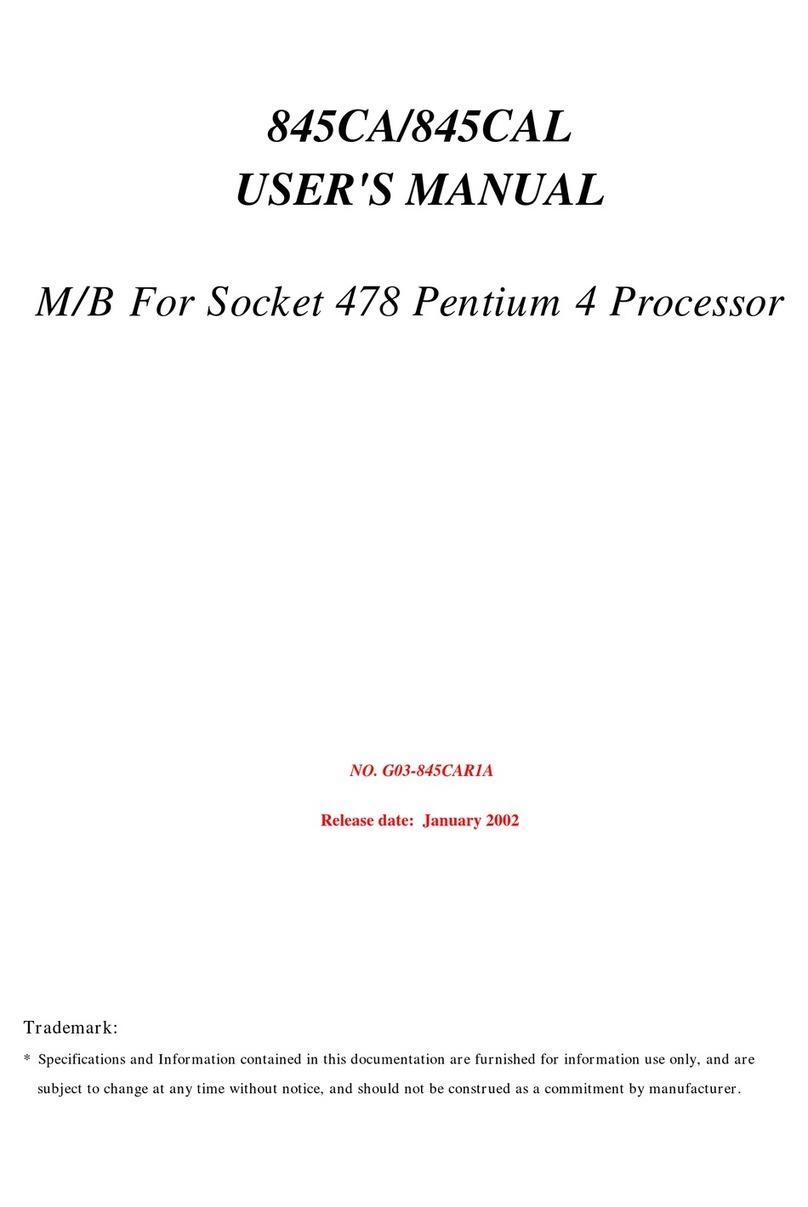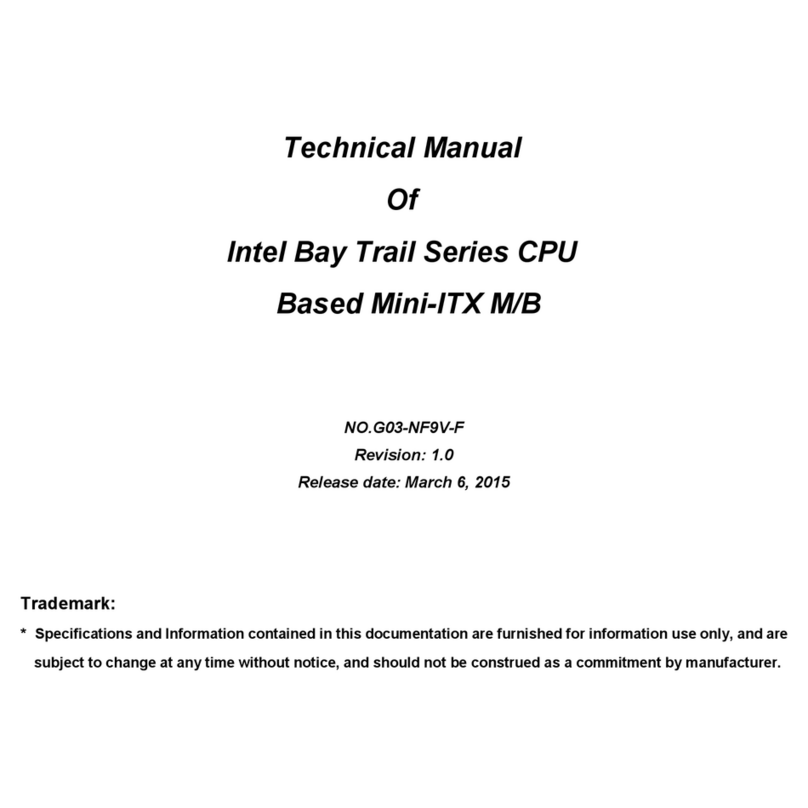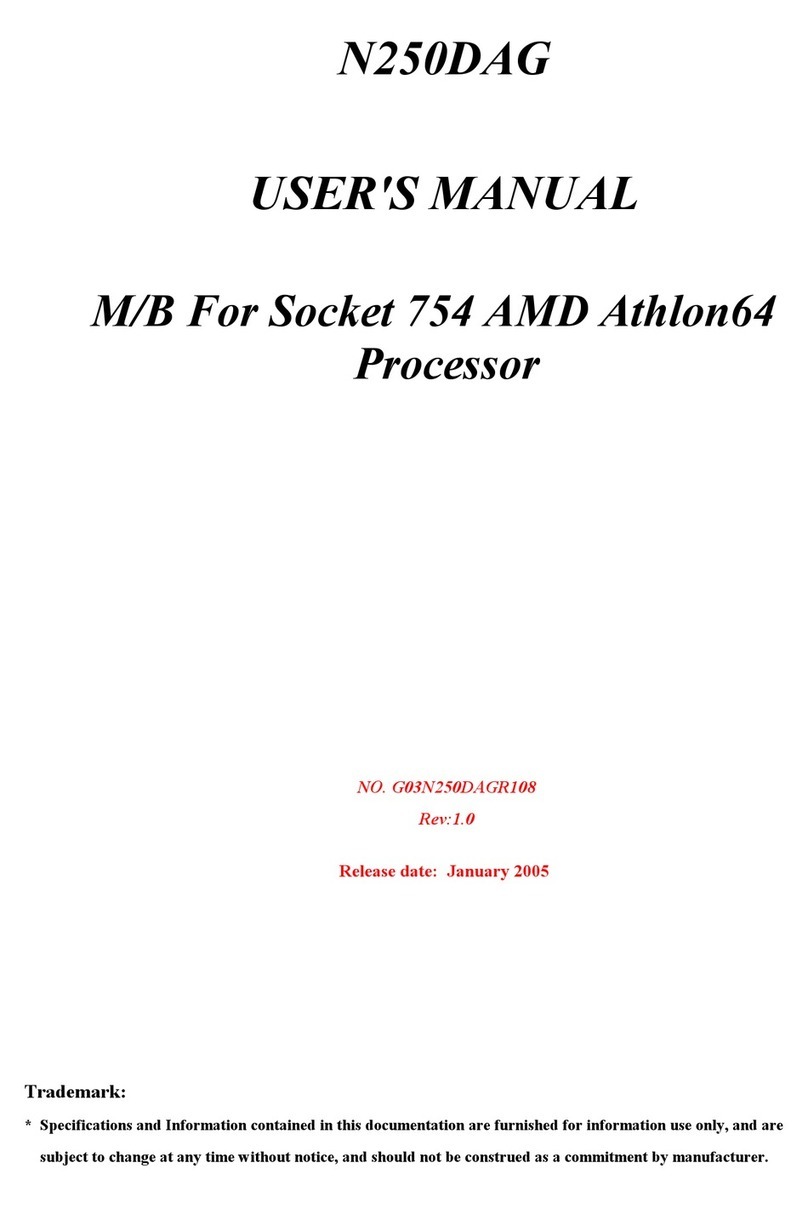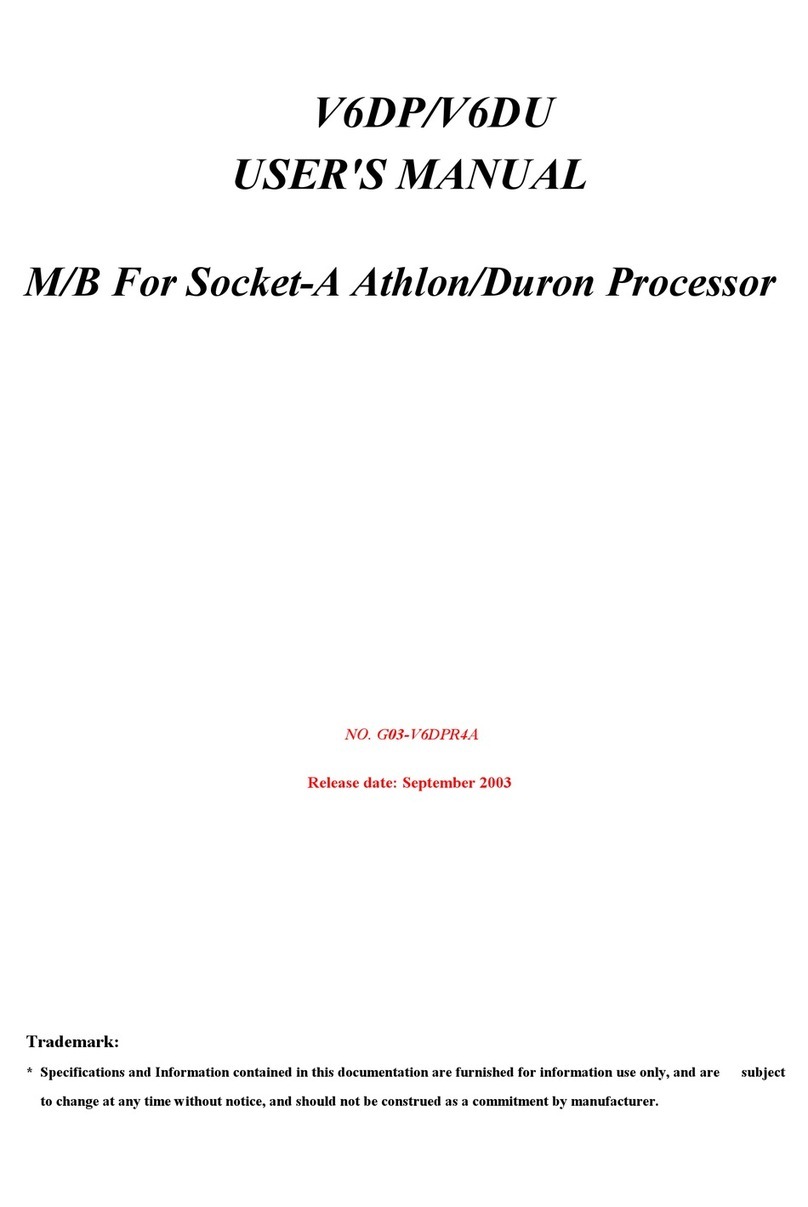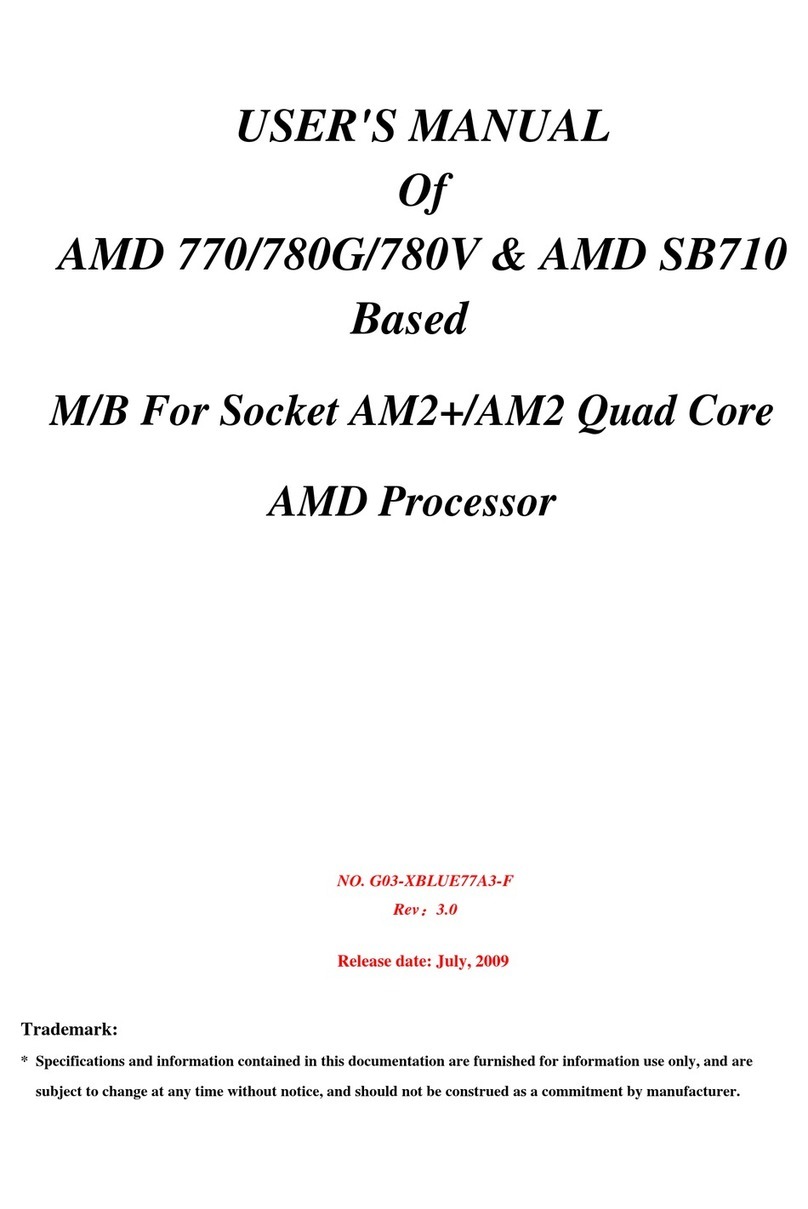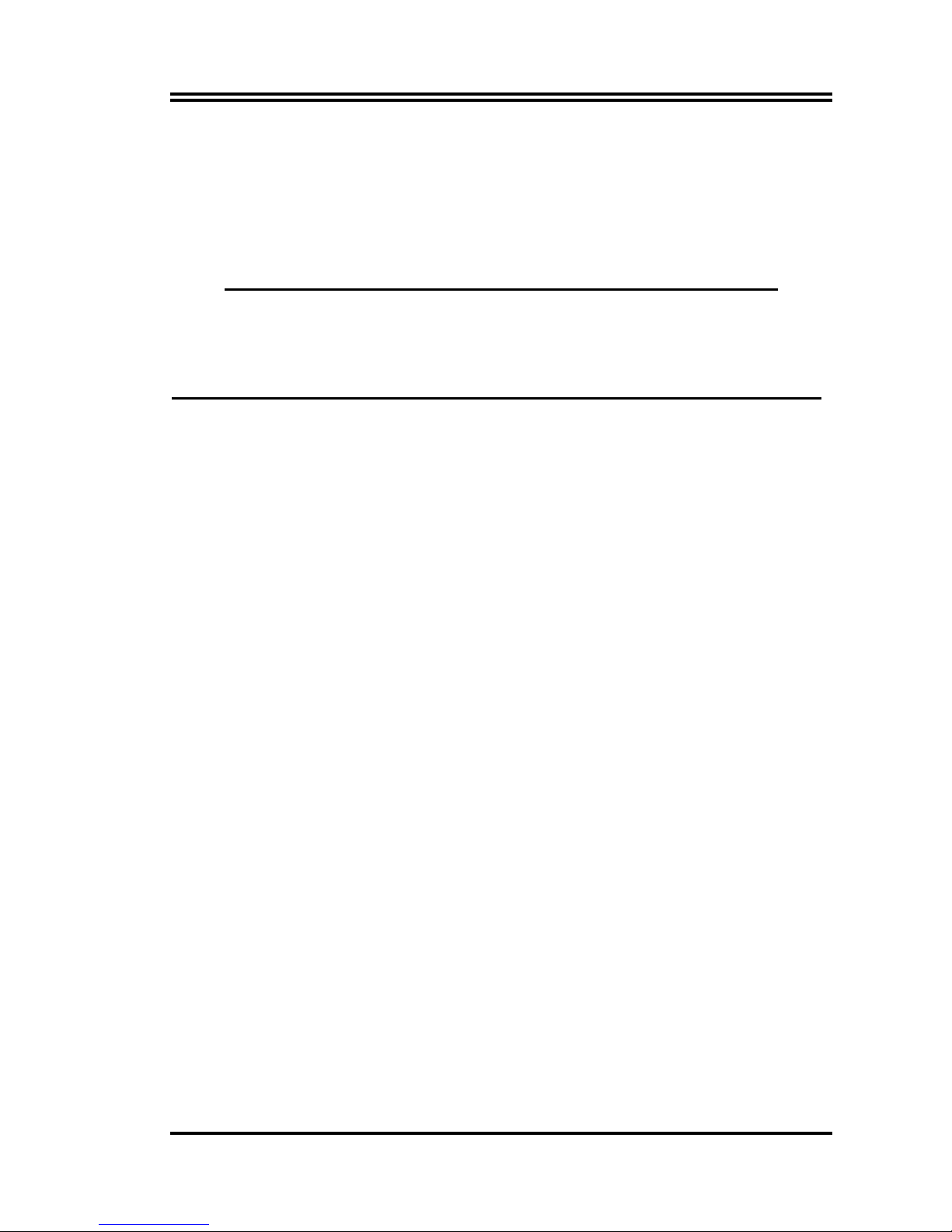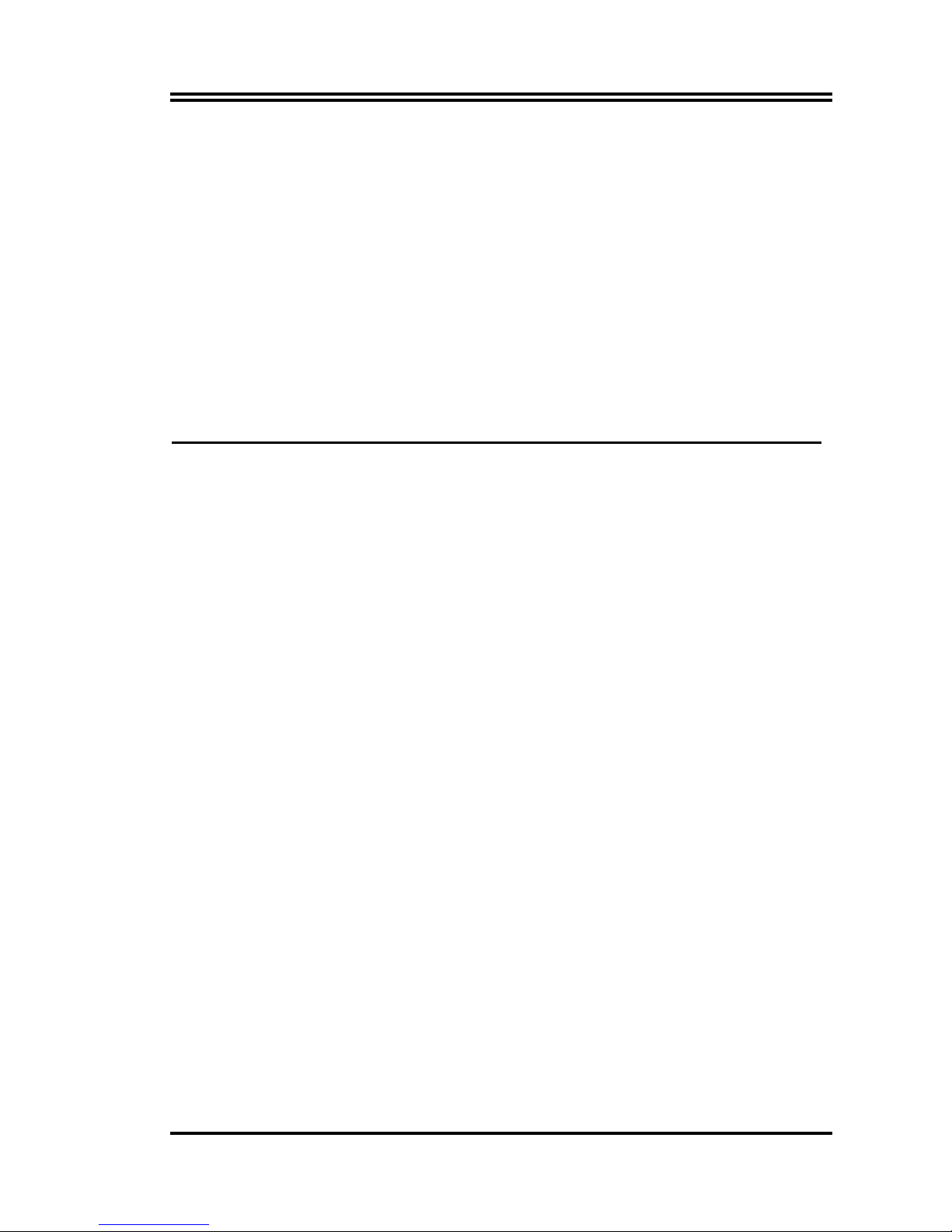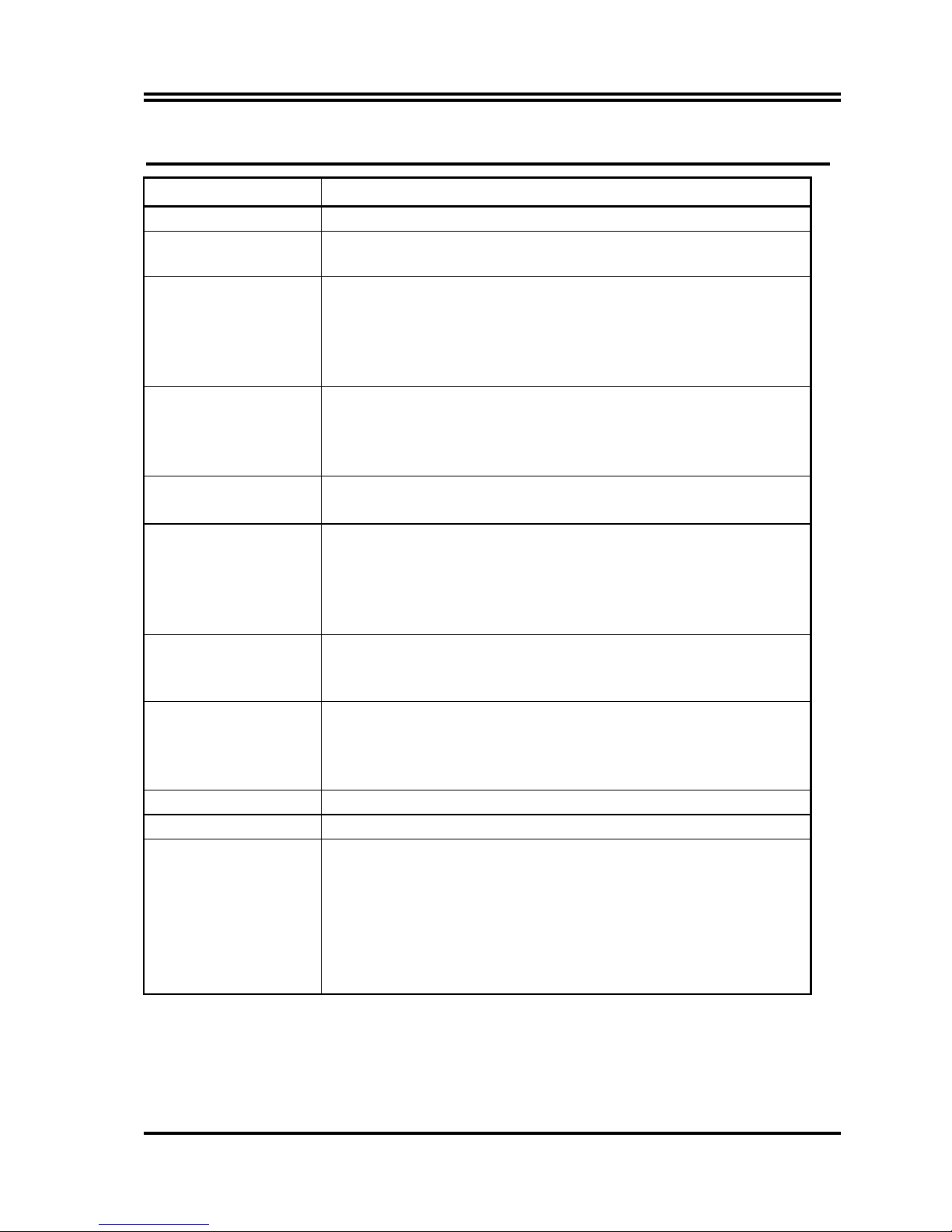i
TableofContent
Manual Revision History....................................................................................................................... ii
Copyright Announcement ..................................................................................................................... ii
Trademarks Notice ................................................................................................................................ ii
Safety Instructions ................................................................................................................................. iii
Packing Item Checklist.......................................................................................................................... iv
Intel Pentium 4 Socket 478 Processor Thermal Solutions.................................................................. iv
CHAPTER 1 INTRODUCTION OF MOTHERBOARD
1-1 FEATURE OF MOTHERBOARD ...................................................................................... 2
1-2 SPECIFICATION.................................................................................................................. 3
1-3 PERFORMANCE LIST ........................................................................................................ 4
1-4 LAYOUT DIAGRAM & JUMPER SETTING ................................................................... 5
CHAPTER 2 HARDWARE INSTALLATION
2-1 PRE-HARDWARE INSTALLATION................................................................................. 7
2-2 TO VERIFY THE JUMPER SETTINGS OF THE MOTHERBOARD .......................... 7
2-3 TO INSTALL THE CPU....................................................................................................... 8
2-3-1 GLOSSARY............................................................................................................. 8
2-3-2 ABOUT INTEL PENTIUM 4 478-PIN CPU ........................................................ 9
2-4 TO INSTALL THE SYSTEM MEMORY .......................................................................... 10
2-5 TO INSTALL THE EXPANSION CARDS......................................................................... 11
2-5-1 PROCEDURE FOR EXPANSION CARD INSTALLATION............................ 11
2-5-2 ASSIGNING IRQS FOR EXPANSION CARD.................................................... 11
2-5-3 INTERRUPT REQUEST TABLE FOR THIS MOTHERBOARD.................... 12
2-6 CONNECTORS AND PIN HEADERS................................................................................ 13
2-6-1 CONNECTORS....................................................................................................... 13
2-6-2 PIN HEADERS........................................................................................................ 16
2-7 STARTING UP YOUR COMPUTER ................................................................................. 19
CHAPTER 3 INTRODUCING BIOS SETTINGS
3-1 ENTERING SETUP .............................................................................................................. 20
3-2 GETTING HELP................................................................................................................... 21
3-3 THE MAIN MENU................................................................................................................ 21
3-4 STANDARD CMOS FEATURES ........................................................................................ 23
3-5 ADVANCED BIOS FEATURES.......................................................................................... 24
3-6 ADVANCED CHIPSET FEATURES .................................................................................. 26
3-6-1 DRAM TIMING SETTINGS ................................................................................. 27
3-6-2 AGP TIMING SETTINGS ..................................................................................... 27
3-6-3 PCI TIMING SETTINGS....................................................................................... 28
3-7 INTEGRATED PERIPHERALS ......................................................................................... 28
3-7-1 ONCHIP IDE FUNCTION..................................................................................... 29
3-7-2 ONCHIP DEVICE FUNCTION ............................................................................ 30
3-7-3 ONCHIP SUPER IO FUNCTION ......................................................................... 30
3-8 POWER MANAGEMENT SETUP ..................................................................................... 32
3-8-1 WAKE UP EVENTS ............................................................................................... 33
3-8-1.1 IRQS ACTIVITIES.............................................................................. 33
3-9 PNP/PCI CONFIGURATION SETUP ................................................................................ 34
3-9-1 IRQ RESOURCES .................................................................................................. 35
3-10 PC HEALTH STATUS.......................................................................................................... 35
3-11 MISCELLANEOUS CONTROL ......................................................................................... 36
3-12 LOAD STANDARD/OPTIMIZED DEFAULTS ................................................................ 37
3-13 SET SUPERVISOR/USER PASSWORD ............................................................................ 37
CHAPTER 4 DRIVER & FREE PROGRAM INSTALLATION
MAGIC INSTALL SUPPORTS WINDOWS 9X/NT/2K/XP ............................................................ 38
4-1 VIA 4 IN 1 INSTALL VIA SERVICE PACK 4 IN 1 DRIVER ........................................ 39
4-2 SOUND INSTALL VIA AC97 CODEC AUDIO DRIVER .......................................... 40
4-3 LAN INSTALL VIA LAN CONTROLLER DRIVER............................................ 41
4-4 PC-HEALTH WINBOND HARDWARE DOCTOR MONITORING SOFTWARE . 42
4-5 MAGIC BIOS INSTALL BIOS LIVE UPDATE UTILITY ........................................... 43
4-6 PC-CILLIN INSTALL PC-CILLIN2004 ANTI-VIRUS PROGRAM ....................... 45
4-7 USB 2.0 INSTALL VIA USB 2.0 DEVICE DRIVER ......................................... 46
4-8 SATA INSTALL VIA SERIAL ATA DRIVER ............................................... 47
4-9 HOW TO DISABLE ON-BOARD SOUND ........................................................................ 48
4-10 HOW TO UPDATE BIOS..................................................................................................... 48