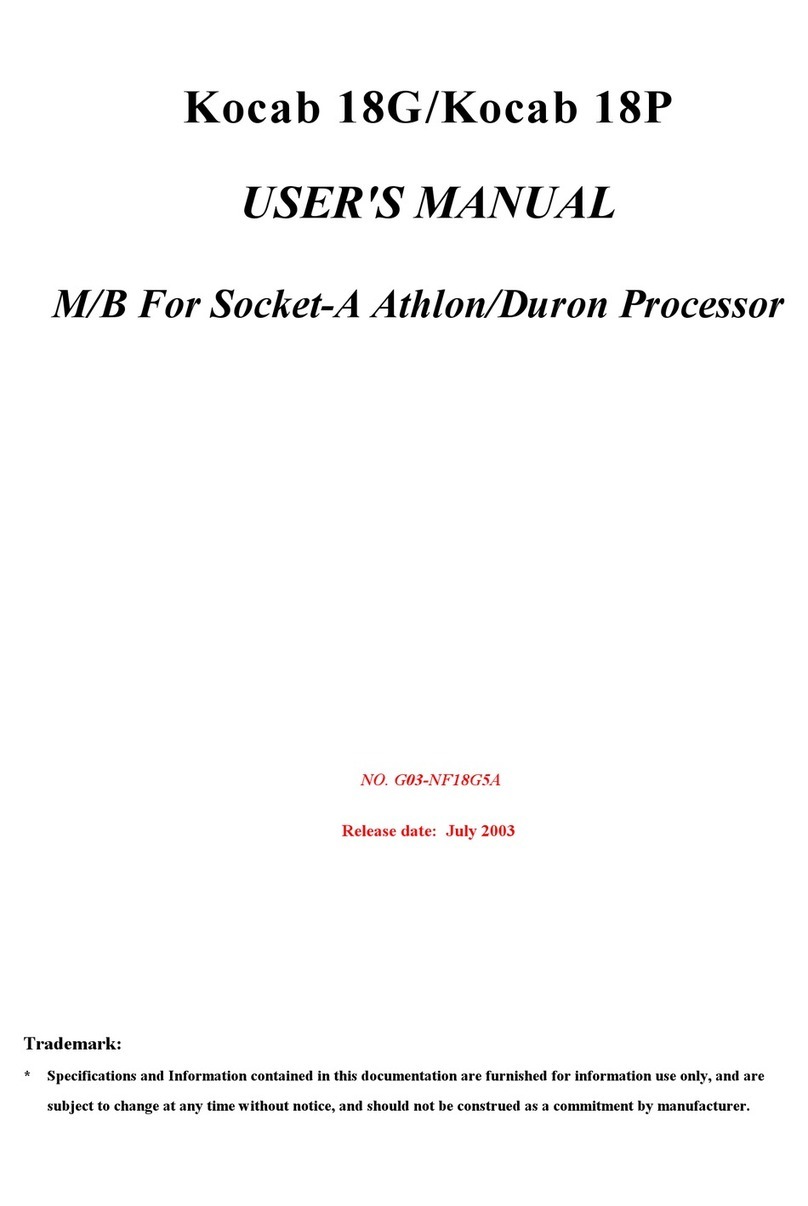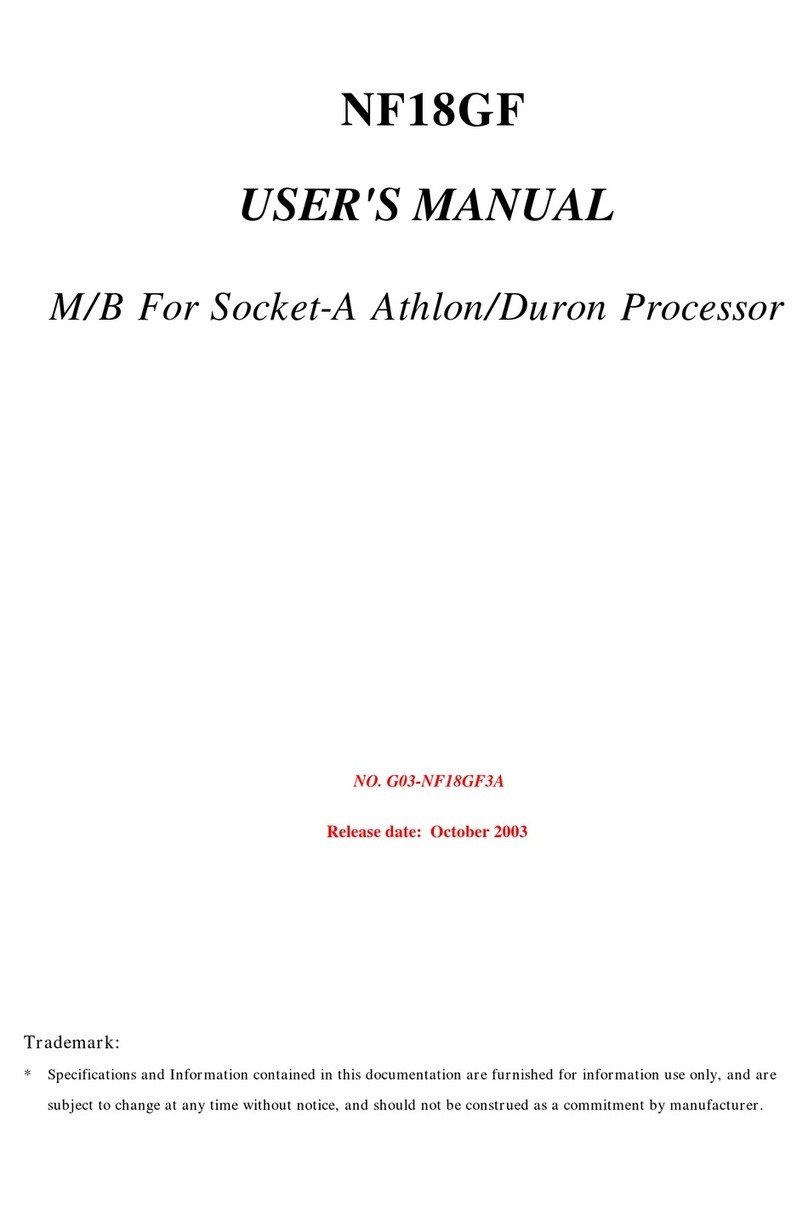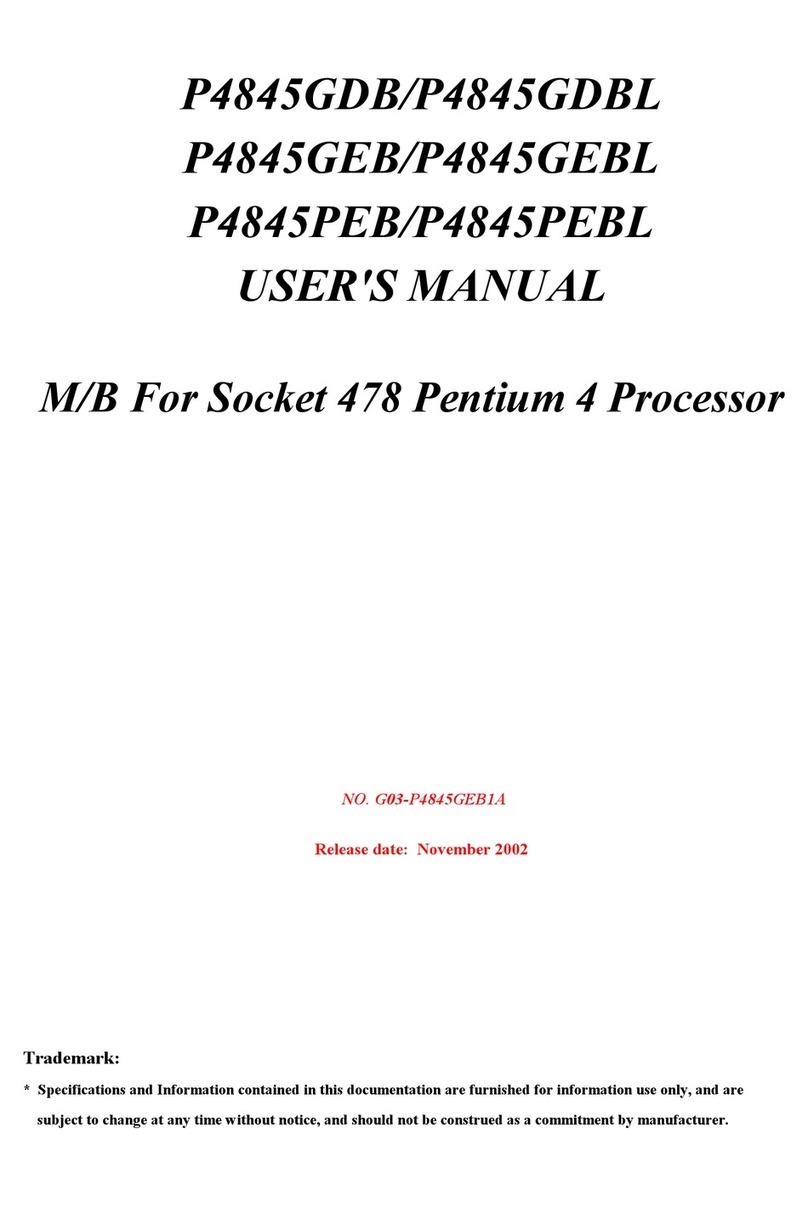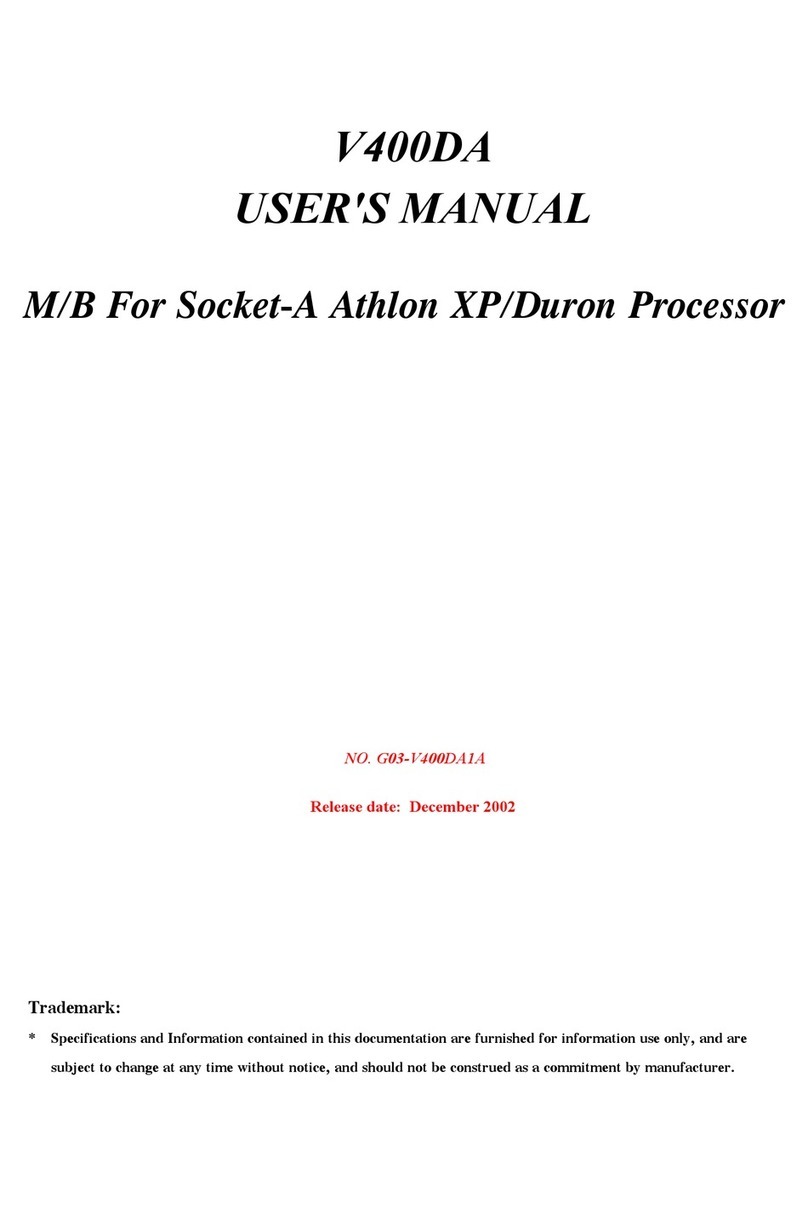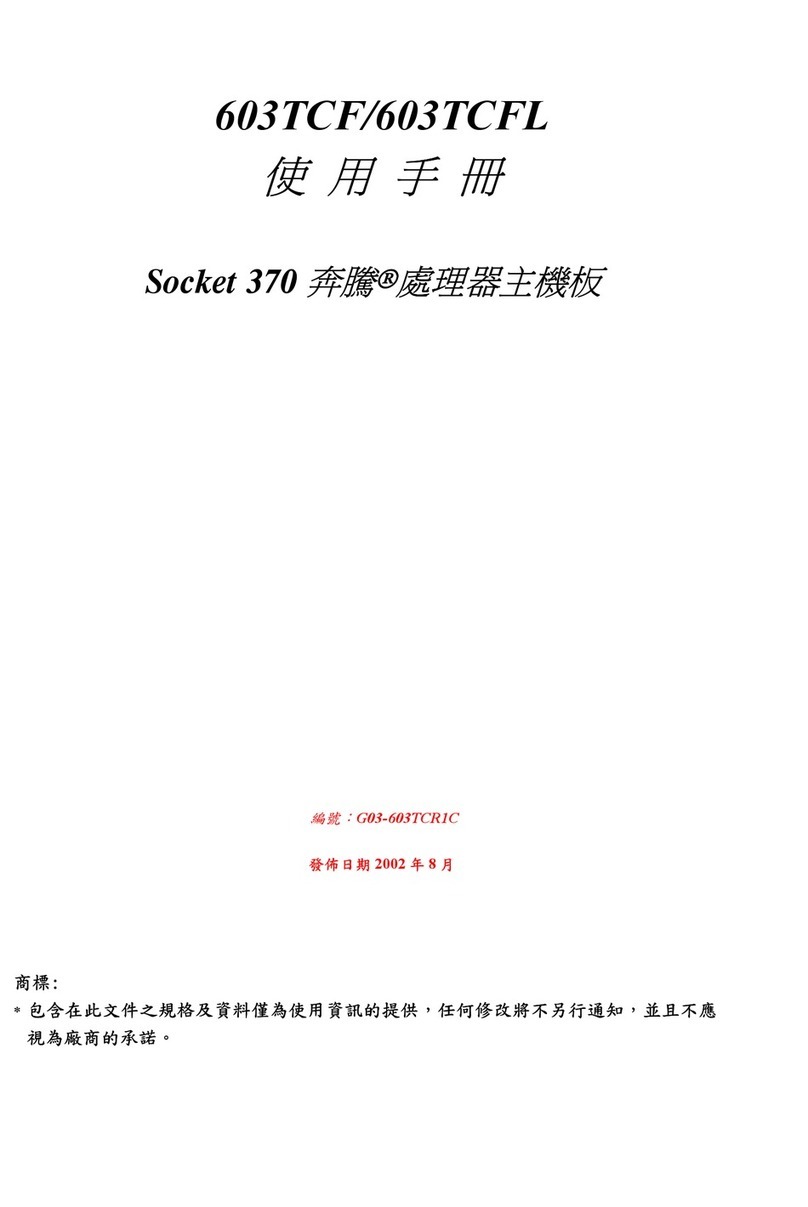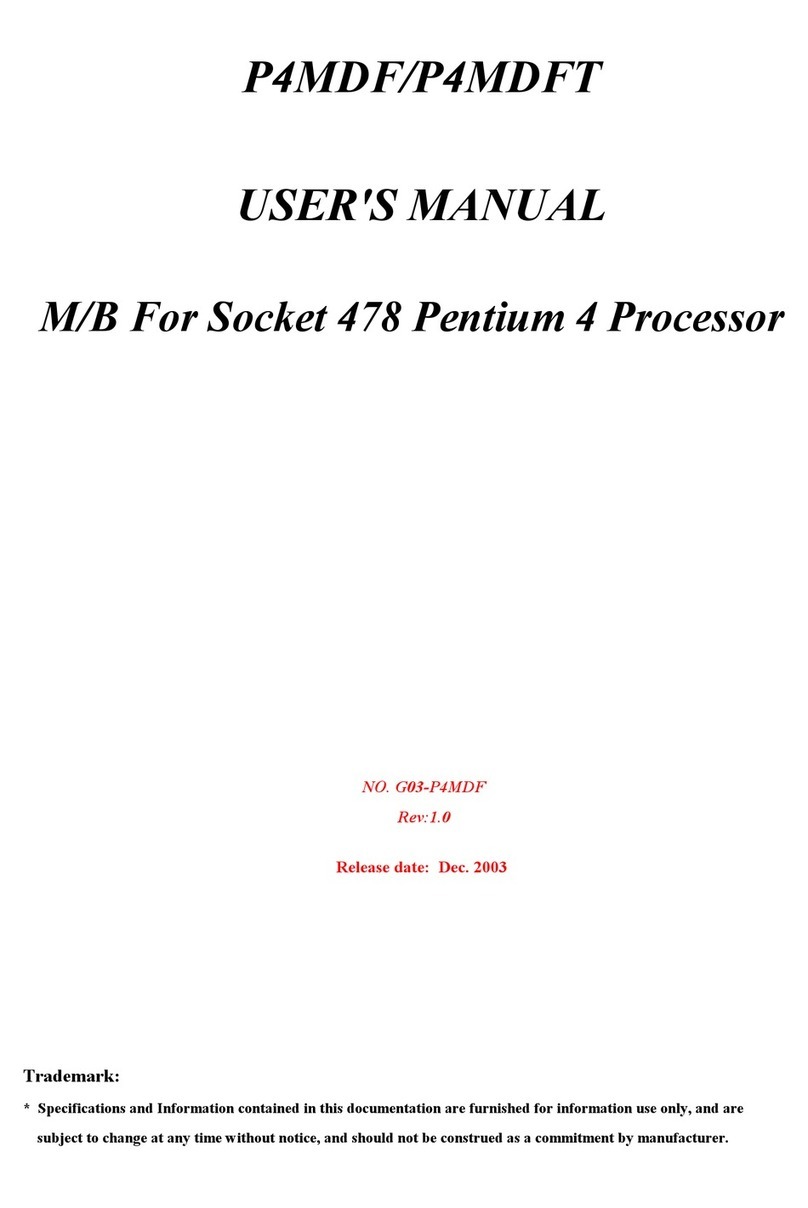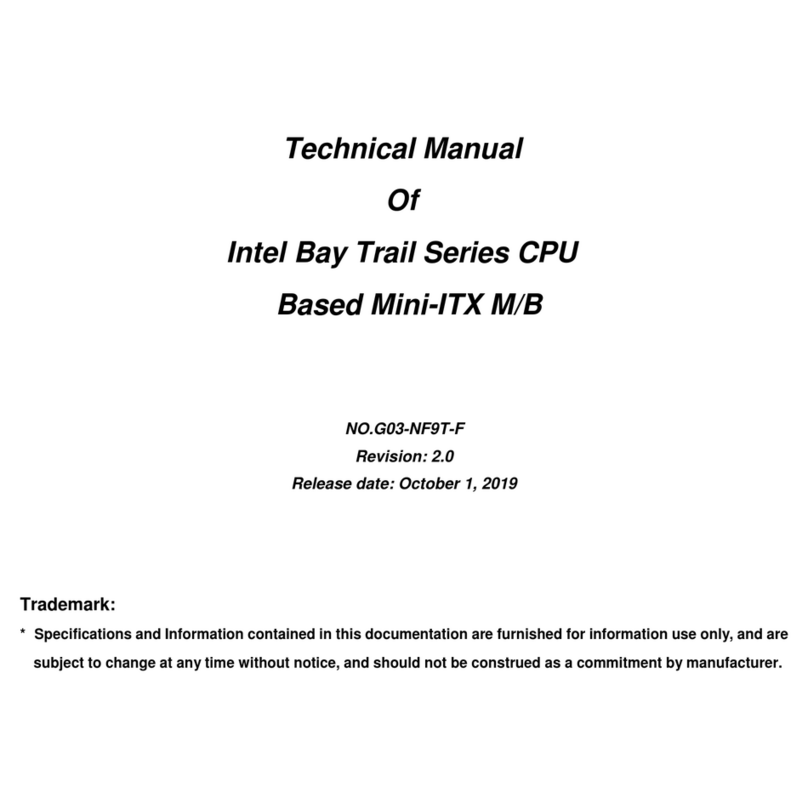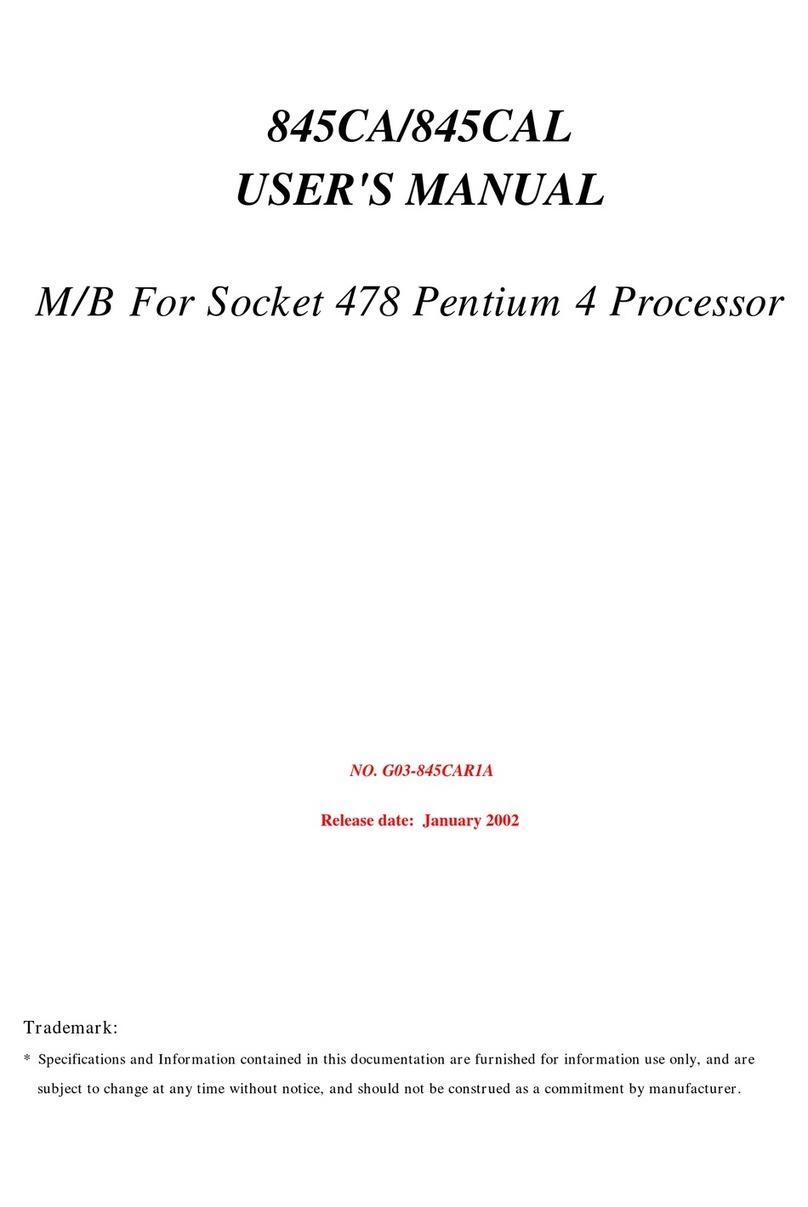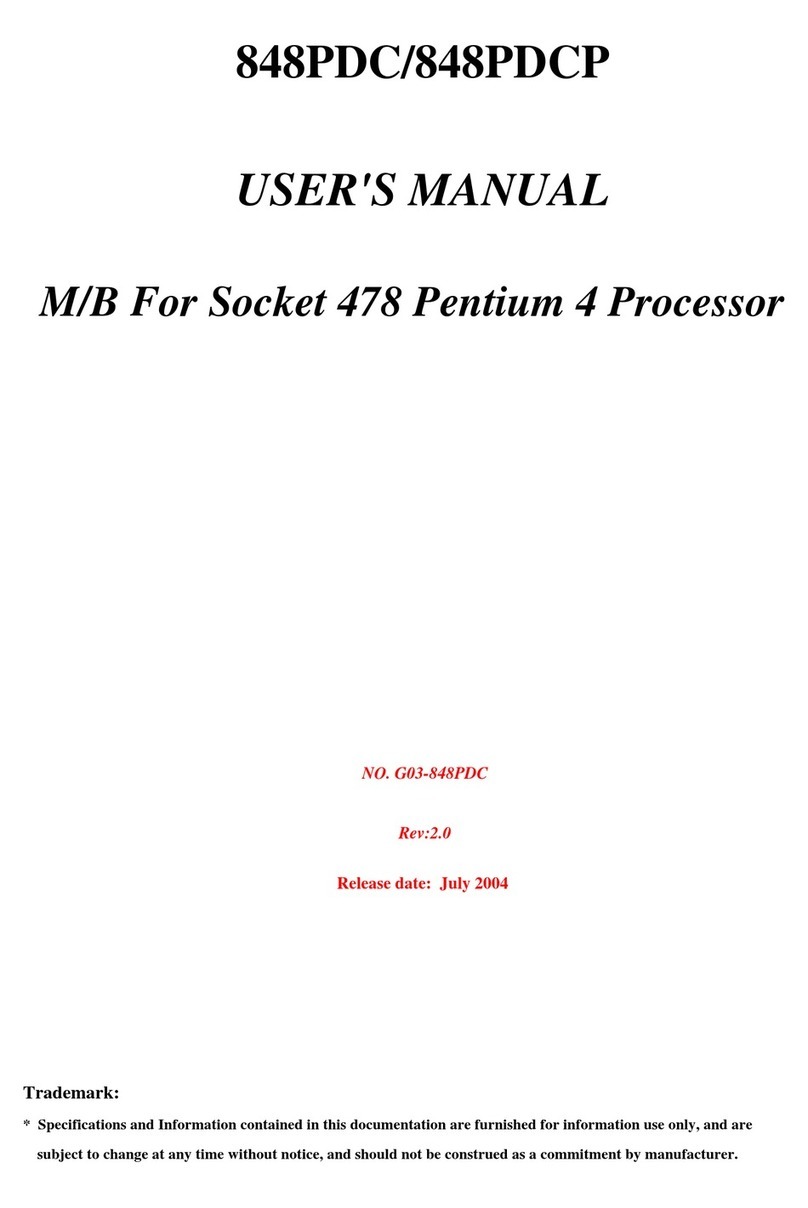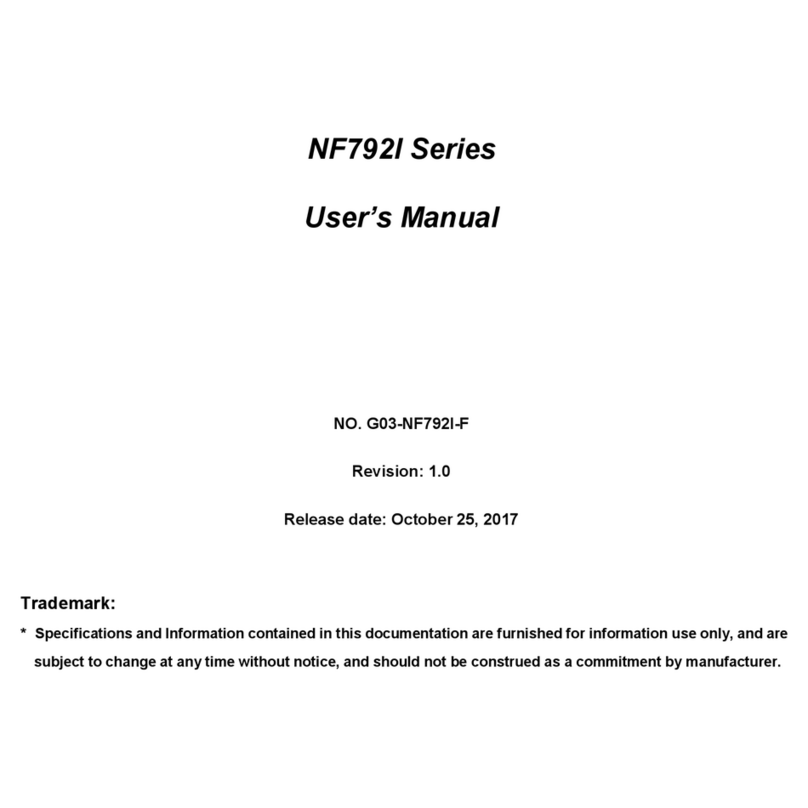i
USER’S NOTICE..............................................................................ii
MANUAL REVISION INFORMATION .............................................1
COOLING SOLUTIONS..................................................................1
CHAPTER 1 INTRODUCTION OF S450/S450L MOTHERBOARD
1-1 FEATURE OF MOTHERBOARD...............................................................2
1-2 SPECIFICATION..........................................................................................3
1-3 PERFORMANCE LIST ................................................................................4
1-4 LAYOUT DIAGRAM & JUMPER SETTING ...........................................5
CHAPTER 2 HARDWARE INSTALLATION
2-1 HARDWARE INSTALLATION STEPS.....................................................7
2-2 CHECKING MOTHERBOARD'S JUMPER SETTING ..........................7
2-3 INSTALL CPU...............................................................................................8
2-3-1 GLOSSARY ........................................................................................8
2-3-2 ABOUT INTEL PENTIUM 4 478-PIN CPU....................................9
2-4 INSTALL MEMORY ....................................................................................9
2-5 EXPANSION CARD......................................................................................10
2-5-1 PROCEDURE FOR EXPANSION CARD INSTALLATION..................10
2-5-2 ASSIGNING IRQ FOR EXPANSION CARD............................................10
2-5-3 INTERRUPT REQUEST TABLE FOR THIS MOTHERBOARD..........11
2-5-4 AGP SLOT.....................................................................................................11
2-6 CONNECTORS, HEADERS ........................................................................12
2-6-1 CONNECTORS.............................................................................................12
2-6-2 HEADERS......................................................................................................15
2-7 STARTING UP YOUR COMPUTER..........................................................18
CHAPTER 3 INTRODUCING BIOS
3-1 ENTERING SETUP.......................................................................................19
3-2 GETTING HELP............................................................................................20
3-3 THE MAIN MENU ........................................................................................20
3-4 STANDARD CMOS FEATURES.................................................................21
3-5 ADVANCED BIOS FEATURES ..................................................................23
3-6 ADVANCED CHIPSET FEATURES ..........................................................25
3-6-1 DRAM TIMING SETTINGS............................................................25
3-6-2 AGP FUNCTION SETTINGS ..........................................................26
3-7 INTEGRATED PERIPHERALS..................................................................26
3-7-1 ONCHIP IDE FUNCTION................................................................27
3-7-2 ONCHIP DEVICE FUNCTION.......................................................28
3-7-3 ONCHIP SUPER IO FUNCTION....................................................29
3-8 POWER MANAGEMENT SETUP..............................................................30
3-8-1 PM WAKE UP EVENTS ..................................................................31
3-9 PNP/PCI CONFIGURATION SETUP.........................................................32
TABLE OF CONTENT