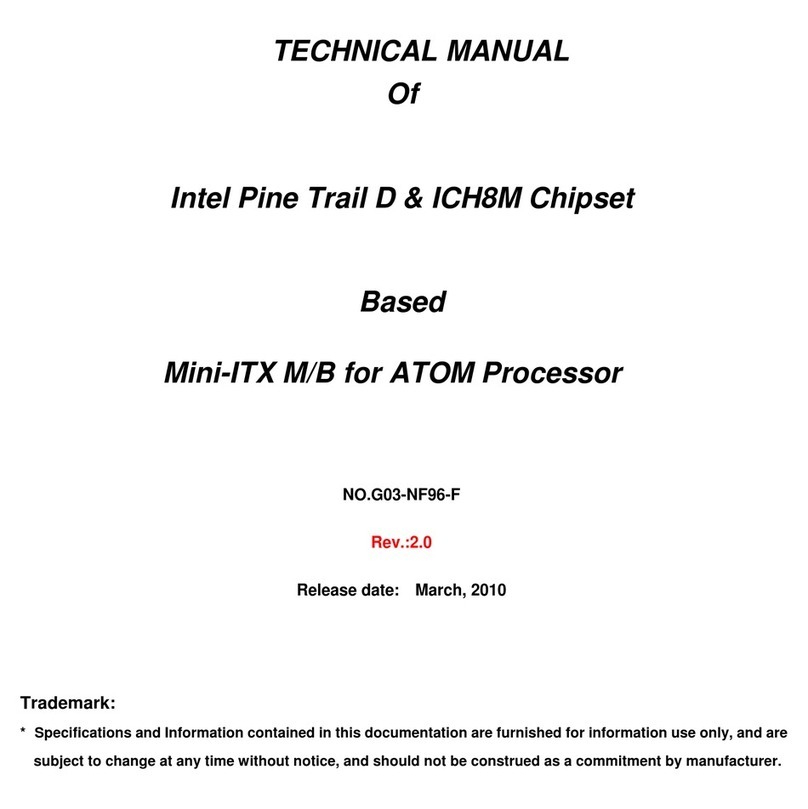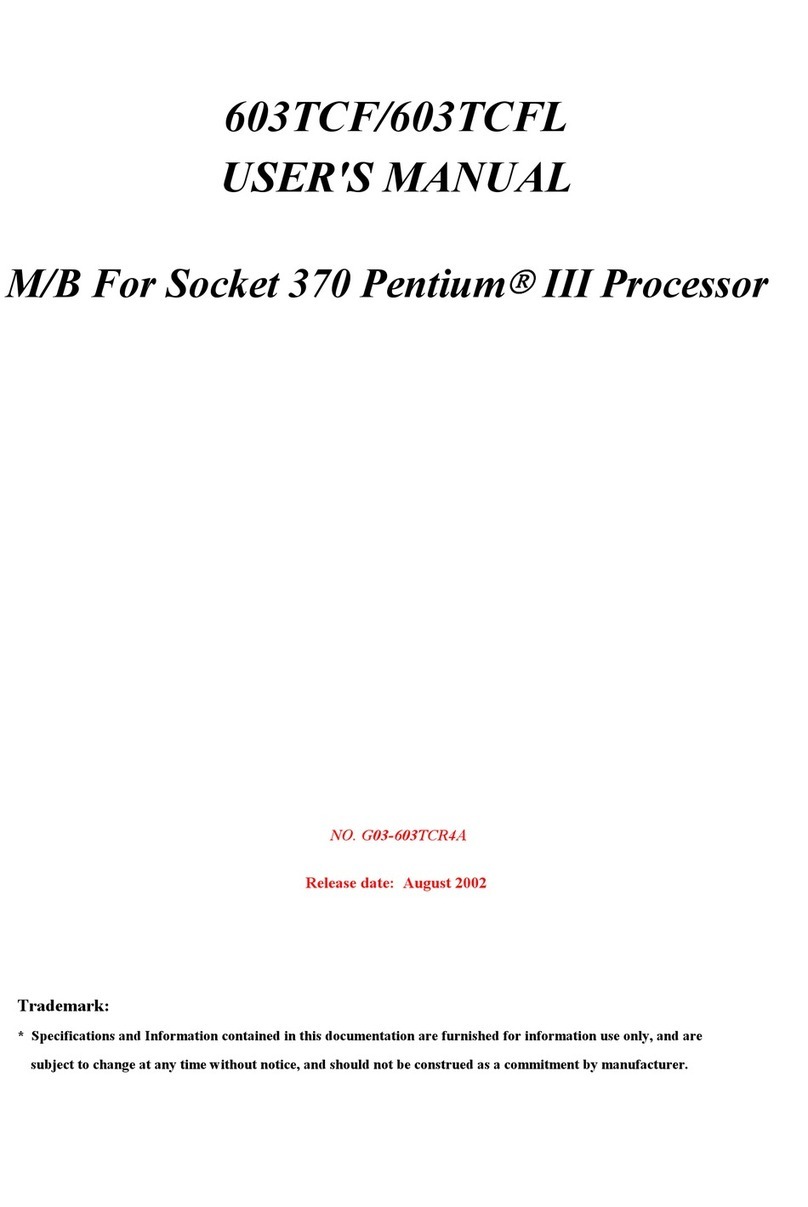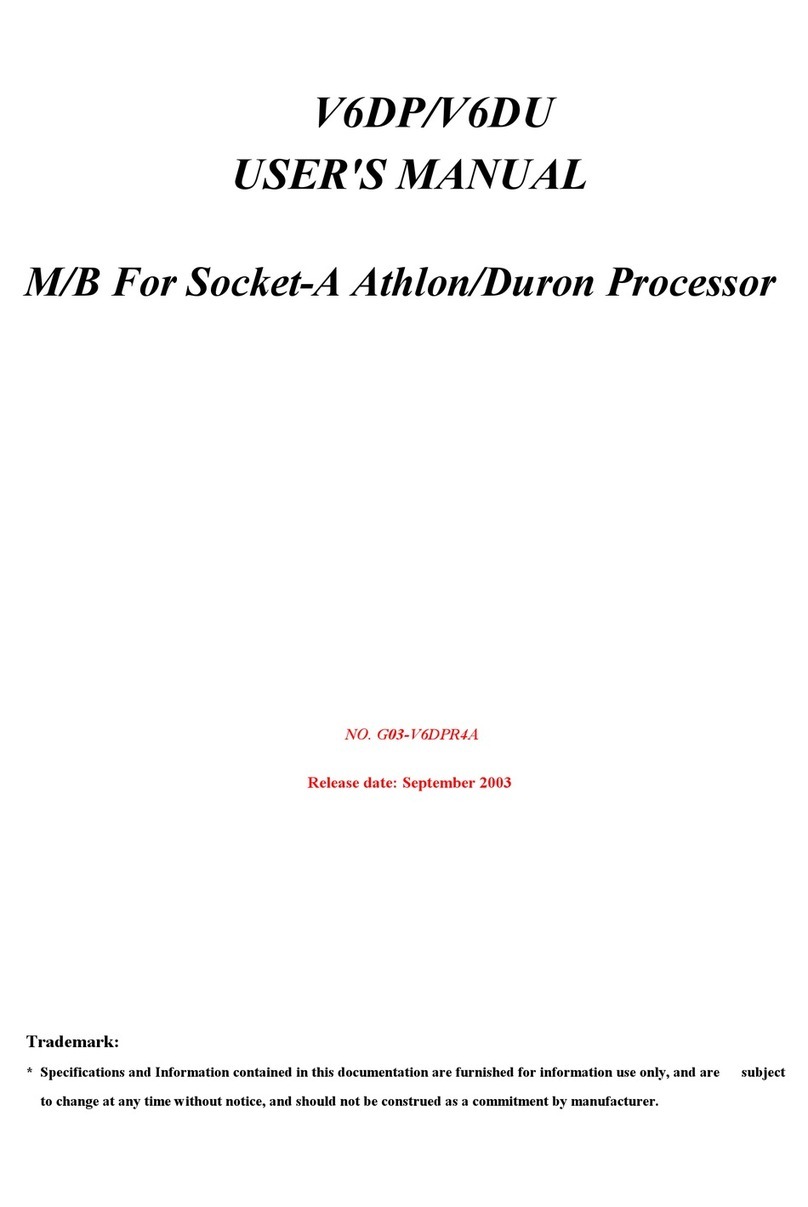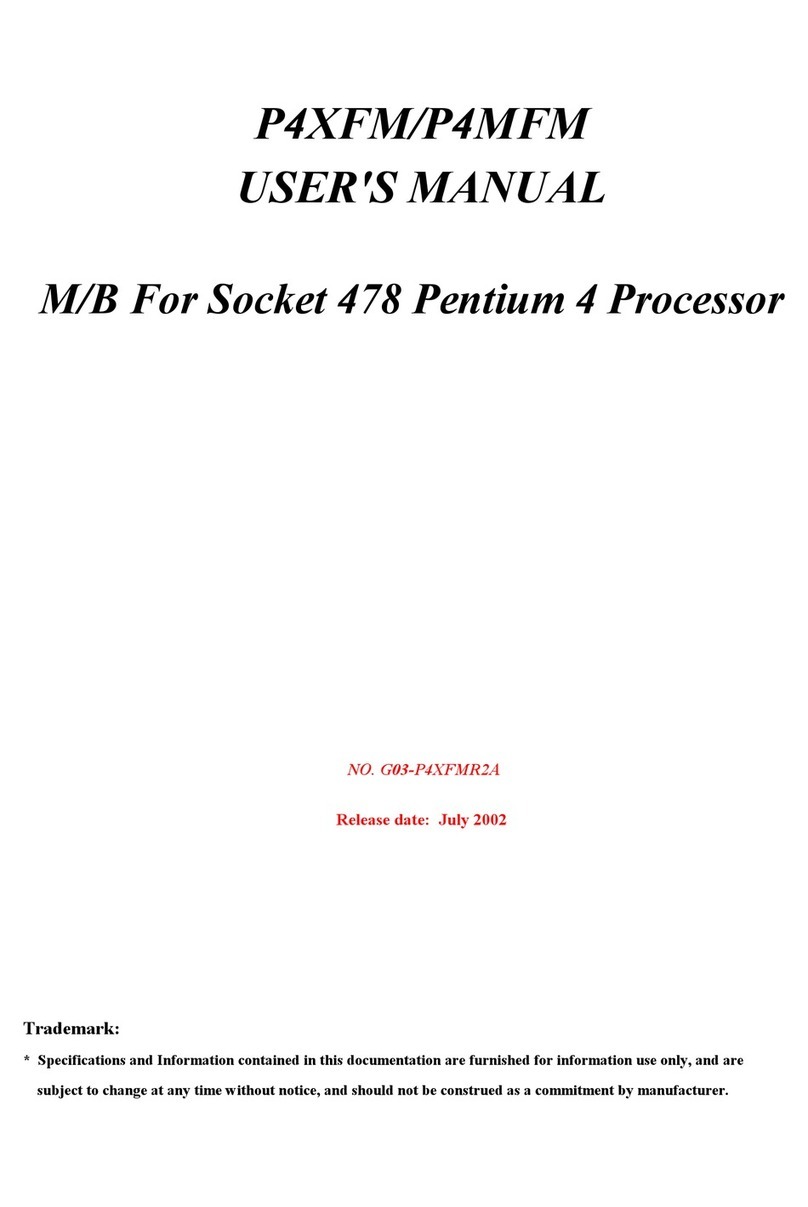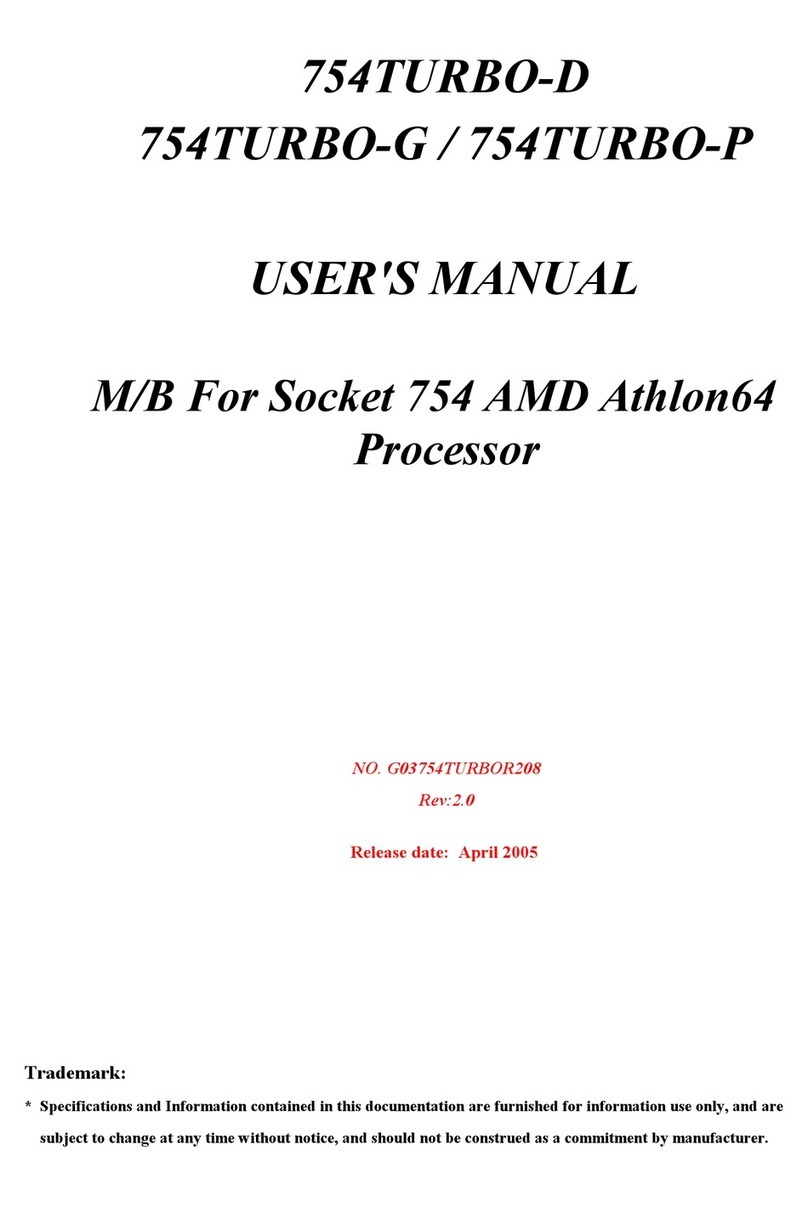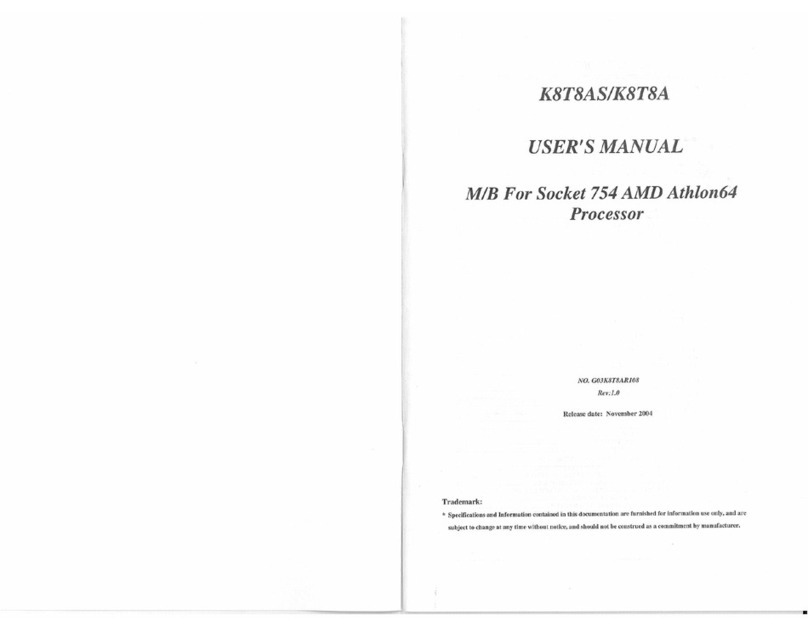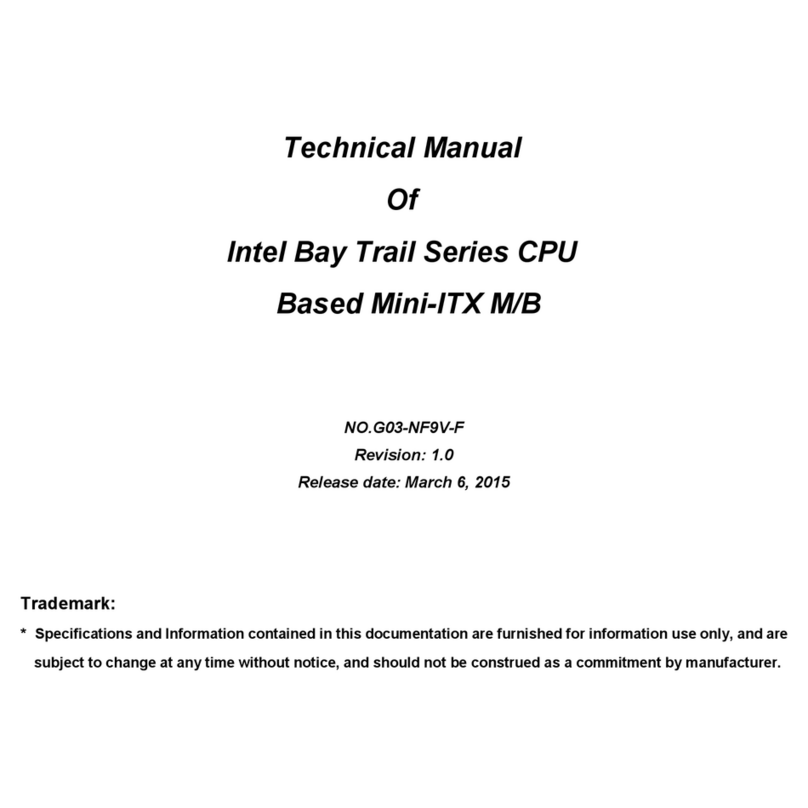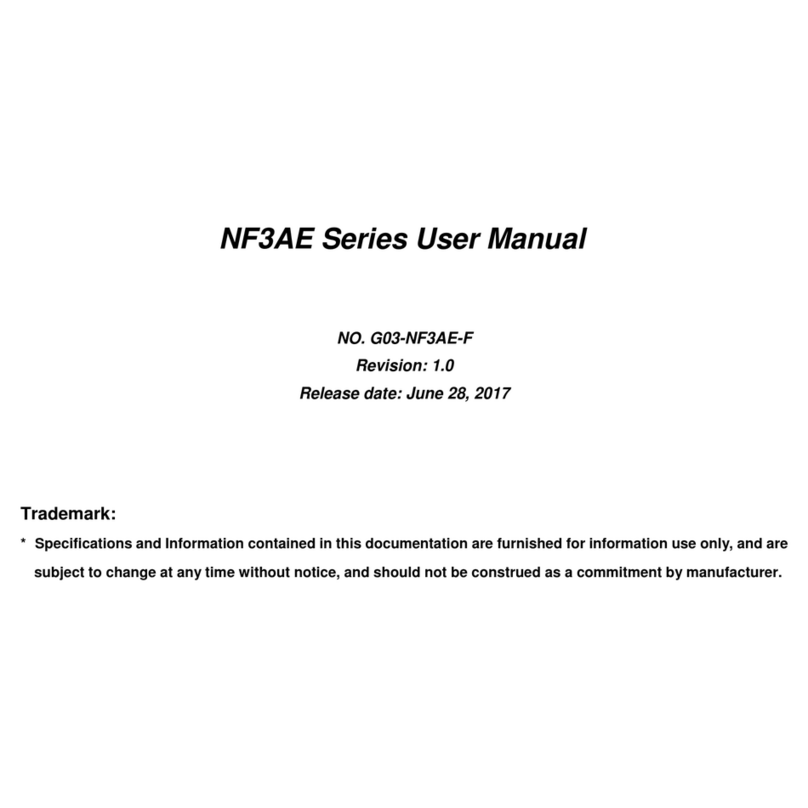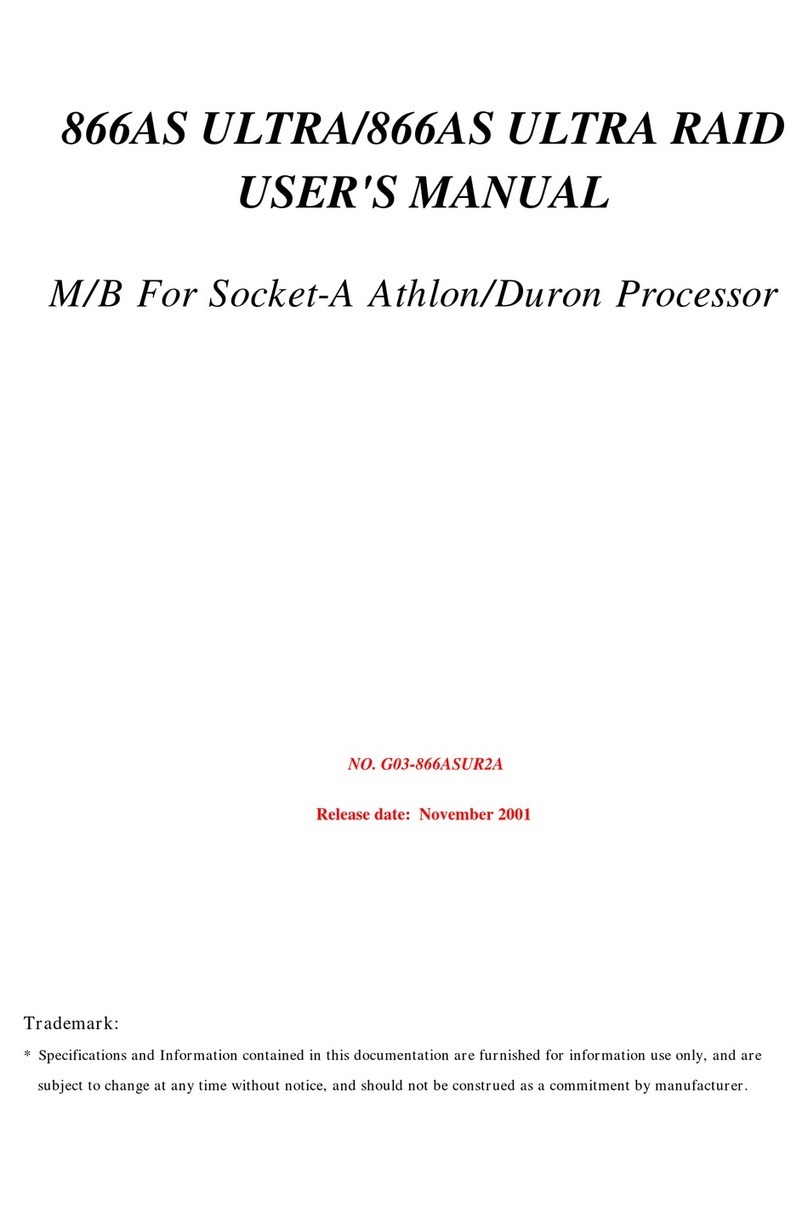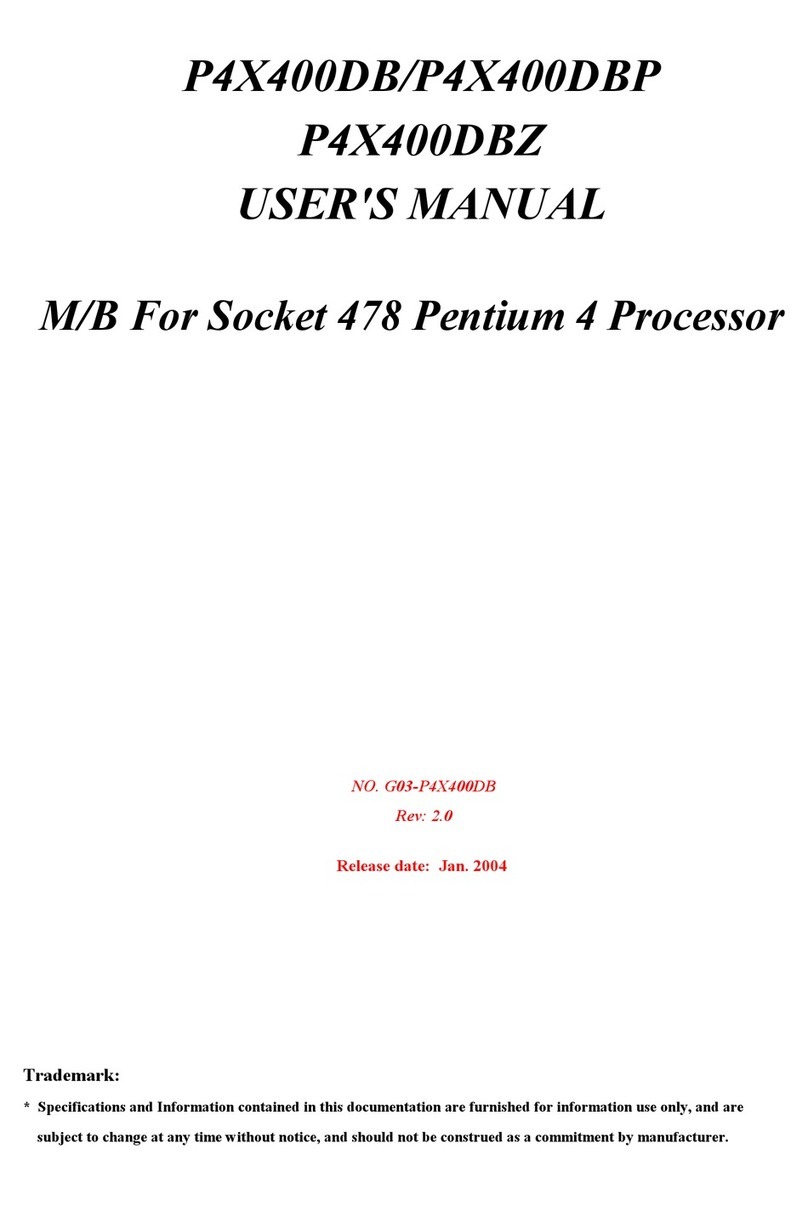ii
ENVIRONMENTAL SAFETY INSTRUCTION............................................................................iii
ENVIRONMENTAL PROTECTION ANNOUCEMENT ..............................................................iii
USER’S NOTICE........................................................................................................................iv
MANUAL REVISION INFORMATION........................................................................................iv
ITEM CHECKLIST......................................................................................................................iv
CHAPTER 1 INTRODUCTION OF THE MOTHERBOARD
1-1 SPECIFICATION .........................................................................................................1
1-2 LAYOUT DIAGRAM.....................................................................................................2
CHAPTER 2 HARDWARE INSTALLATION
2-1 JUMPER SETTING .....................................................................................................6
2-2 CONNECTORS AND HEADERS................................................................................12
2-2-1 REAR I/O BACK PANEL CONNECTORS.....................................................12
2-2-2 MOTHERBOARD INTERNAL CONNECTORS.............................................13
2-2-3 HEADER PIN DEFINITION ...........................................................................16
CHAPTER 3 INTRODUCING BIOS
3-1 ENTERNING SETUP...................................................................................................21
3-2 BIOS MENU SCREEN.................................................................................................22
3-3 FUNCTION KEYS........................................................................................................22
3-4 GETTING HELP ..........................................................................................................23
3-5 MENU BARS................................................................................................................23
3-6 MAIN MENU ................................................................................................................23
3-7 ADVANCED MENU .....................................................................................................24
3-8 CHIPSET MENU..........................................................................................................32
3-9 SECURITY MENU.......................................................................................................34
3-10 BOOT MENU...............................................................................................................35
3-11 SAVE & EXIT MENU ...................................................................................................36