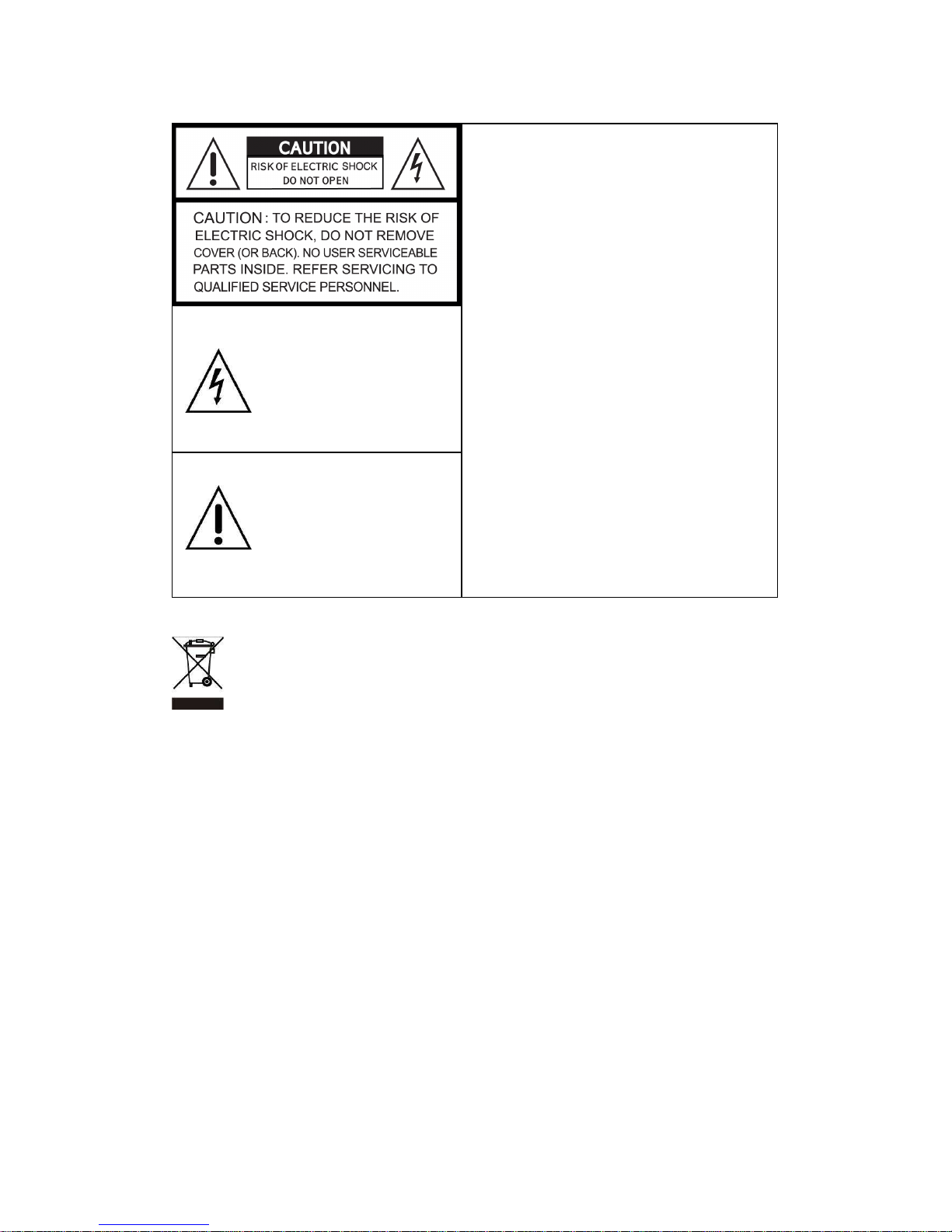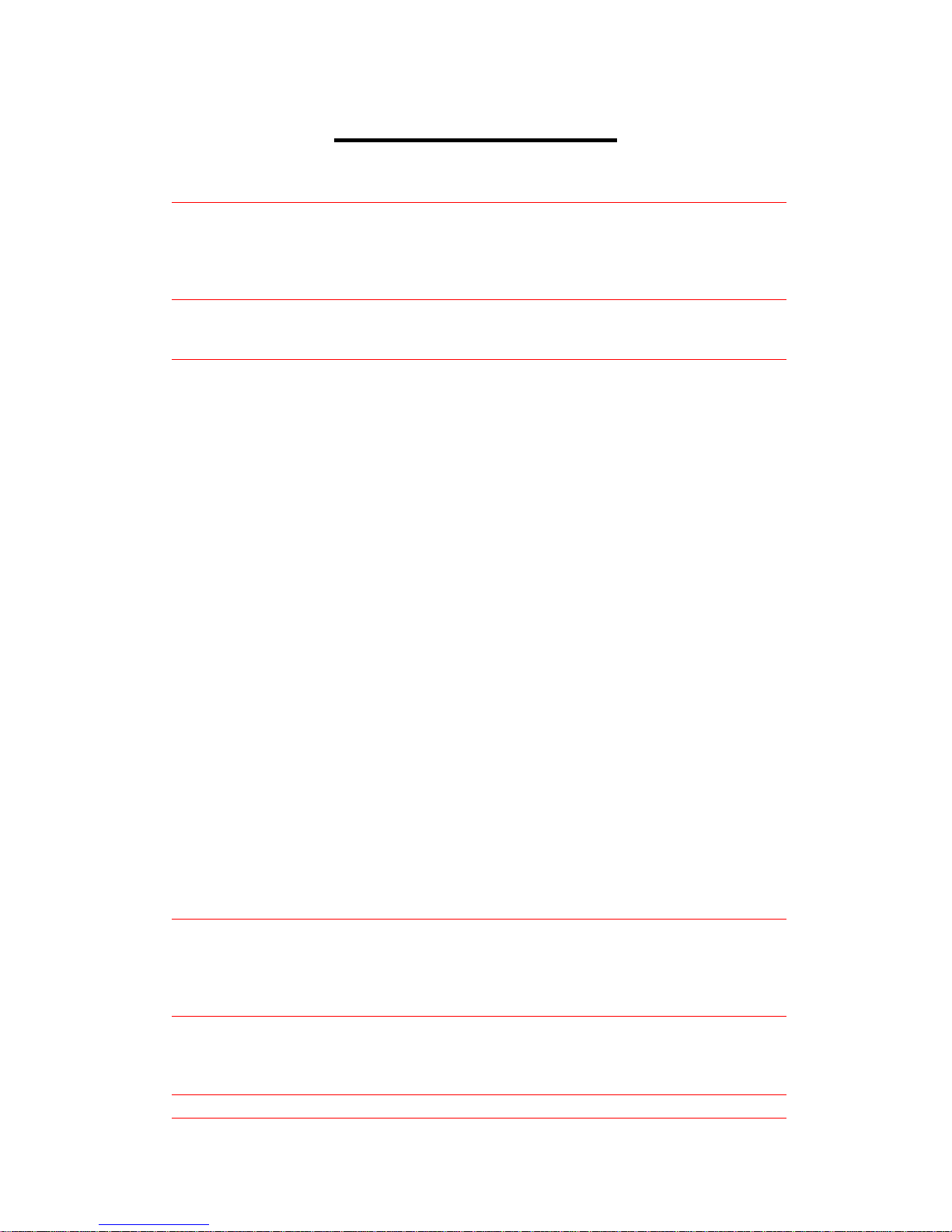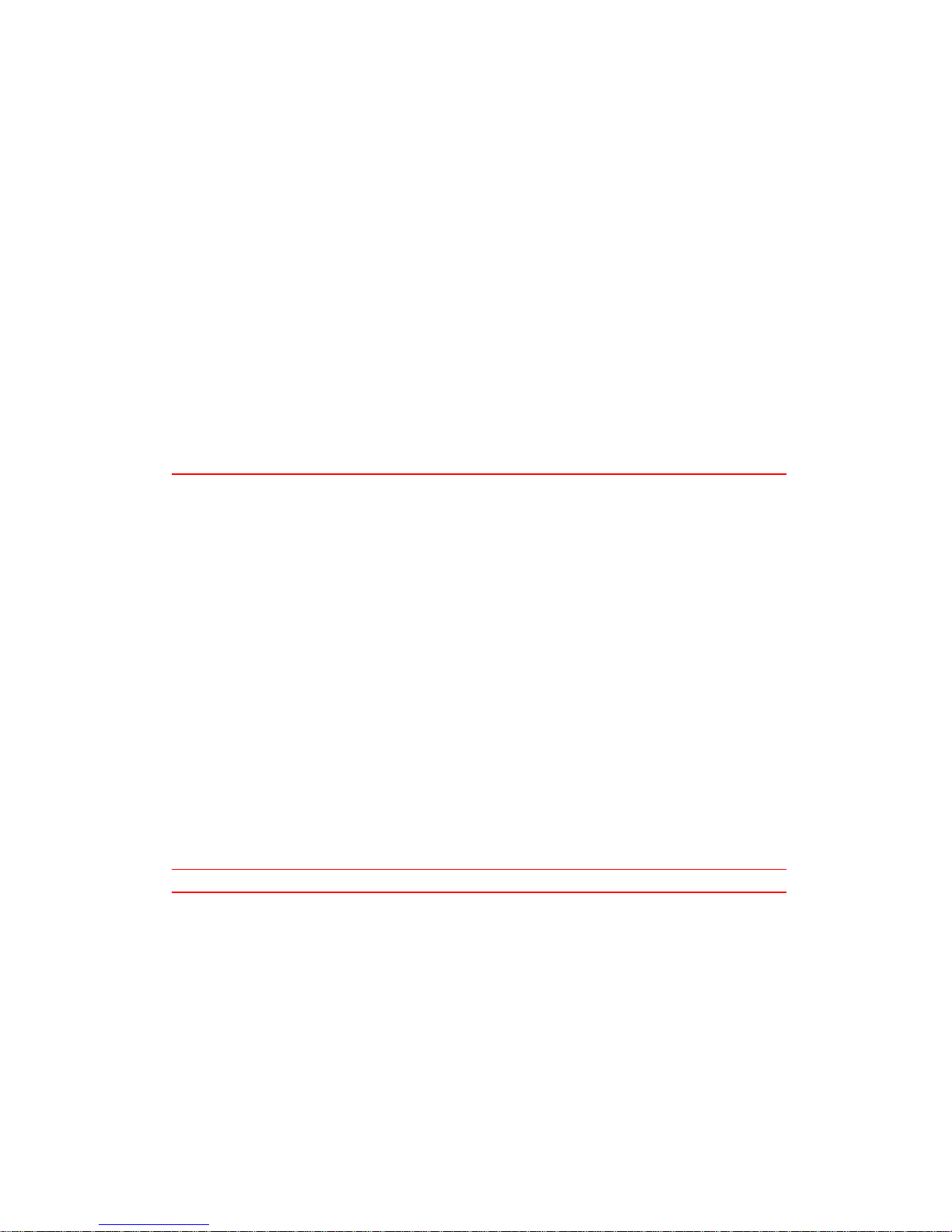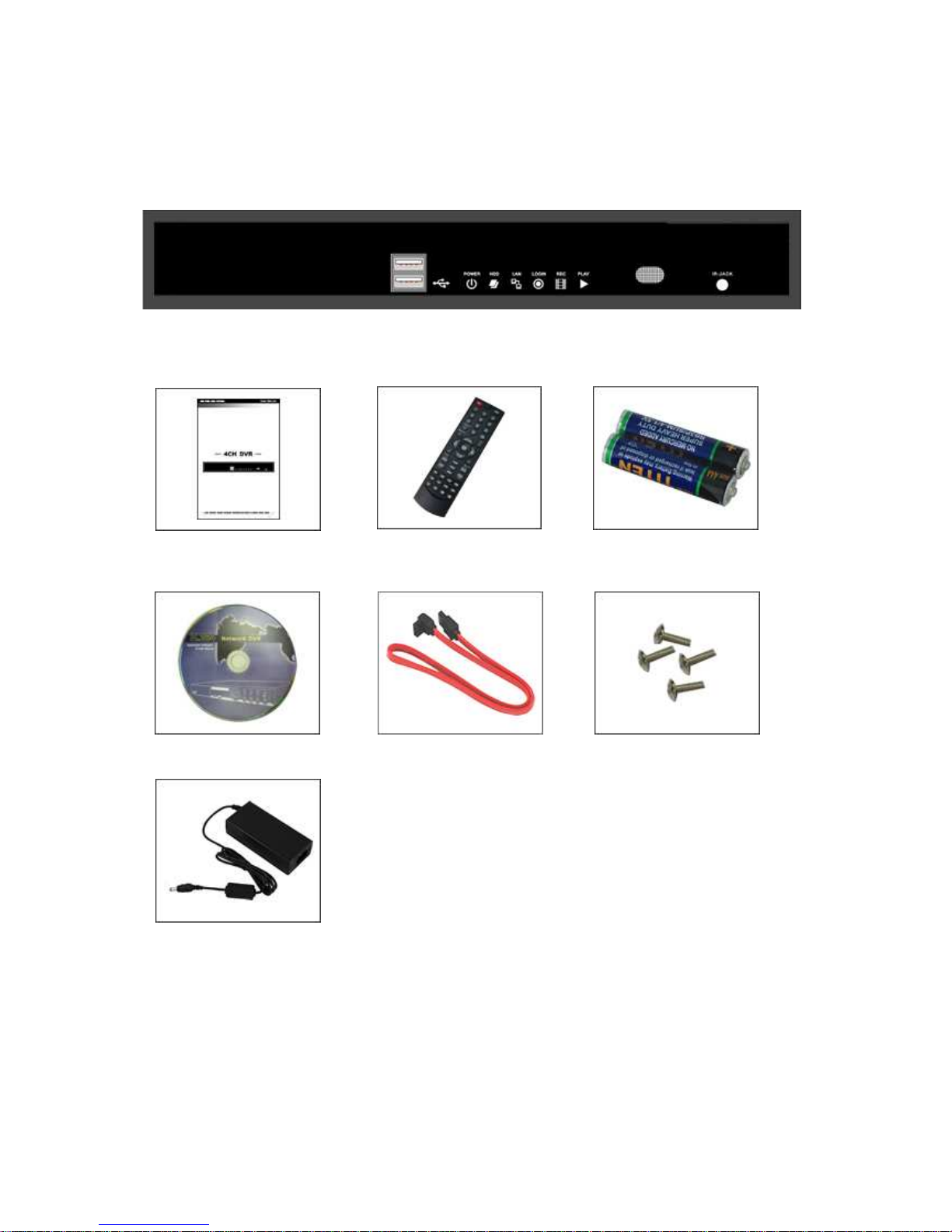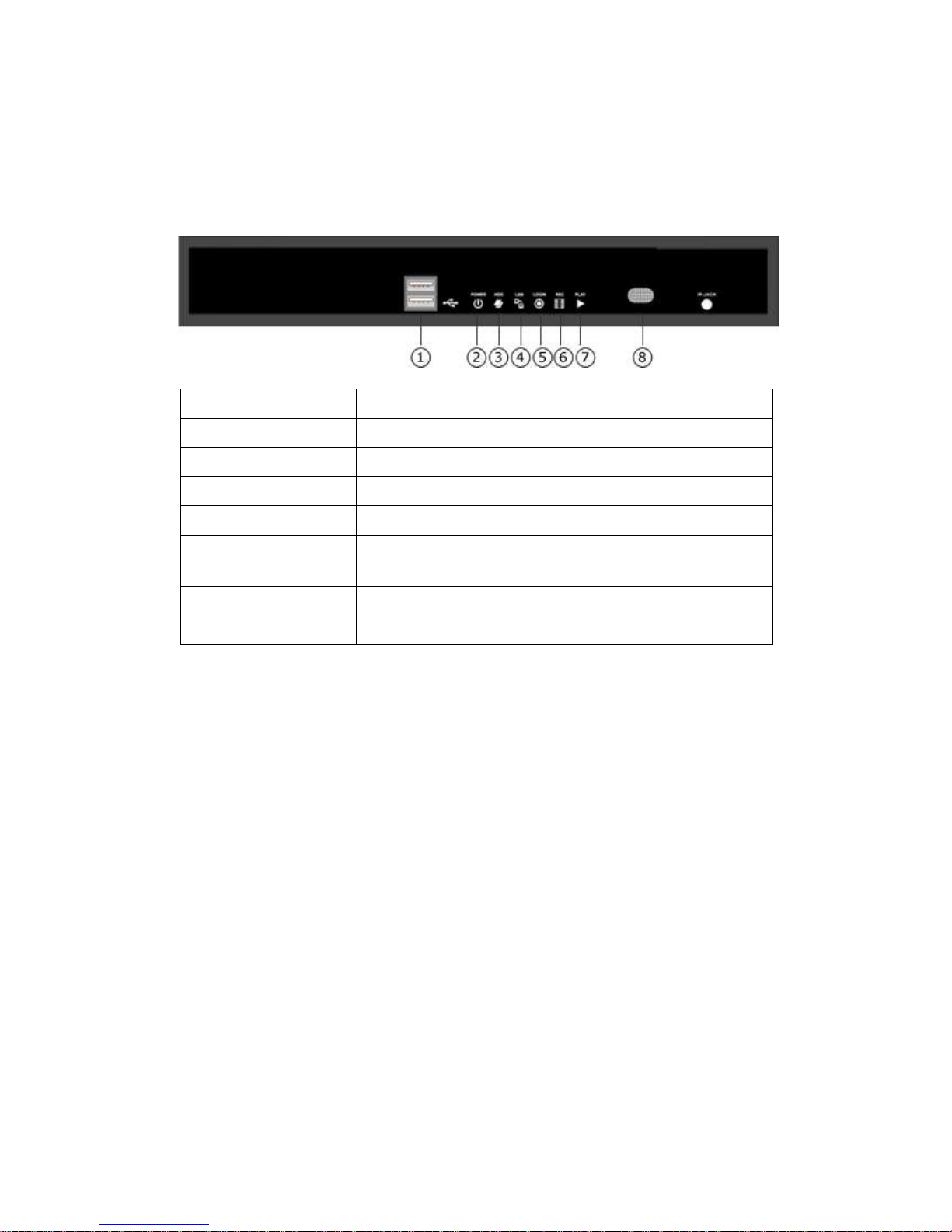4CH H.264 DVR User Manual V0.3(M02)- p3
Table of Contents
CHAPTER 1 PACKING DETAIL AND INSTALLATION _____________________5
1-1 PACKING ___________________________________________________ 5
1-2 Hard Disk Installation ________________________________________ 6
2-1 FRONT PANEL CONTROLS ___________________________________ 8
2-2 4CH REAR PANEL CONNECTORS _____________________________ 9
CHAPTER 3 LIVE, PLAYBACK AND PTZ OPERATIONS _________________10
3-1 LIVE Mode ________________________________________________ 10
3-2 PLAYBACK Mode___________________________________________ 13
CHAPTER 4 MAIN MENU SETUP ____________________________________15
4-1 RECORD SETUP ___________________________________________ 17
4-1.1 Quality & Frame Rate Setup ____________________________ 18
4-2 EVENT SETUP _____________________________________________ 18
4-2.1 MOTION SETUP _______________________________________ 19
4-2.1.1 MOTION AREA SETUP_____________________________ 19
4-3 SCHEDULE SETUP _________________________________________ 20
4-3.1 Schedule Record Setup ________________________________ 21
4-3.2 Holiday Setup _________________________________________ 21
4-4 CAMERA SETUP ___________________________________________ 22
4-5 ACCOUNT SETUP __________________________________________ 23
4-5.1 Permission Setup______________________________________ 24
4-5.2 User Picture Setup ____________________________________ 24
4-6 NETWORKING SETUP_______________________________________ 25
4-6.1 NETWORKING SETUP __________________________________ 25
4-6.1.1 DHCP ___________________________________________ 25
4-6.1.2 LAN_____________________________________________ 26
4-6.1.3 ADSL___________________________________________ 26
4-6.2
HTTP Setup_______________________________________ 27
4-6.3
DDNS Setup ______________________________________ 27
4-6.4 Mail Setup ___________________________________________ 28
4-7
SYSTEM SETUP_________________________________________ 29
4-7.1 DISPLAY SETUP_______________________________________ 30
4-7.2 DATE/TIME SETUP _____________________________________ 30
4-7.2.1 CHANGE DATE & TIME____________________________ 31
4-7.2.2 TIME ZONE AND DAYLIGHT SAVING TIME SETUP____ 31
4-7.2.3 INTERNET TIME SETUP ___________________________ 32
4-7.3 DEVICE SETUP________________________________________ 32
4-8 UTILITY SETUP ____________________________________________ 34
4-9 DIAGNOSTIC_______________________________________________ 35
CHAPTER 5 BACKUP & SEARCH____________________________________36
5-1 BACKUP SETUP____________________________________________ 36
5-2 SEARCH SETUP____________________________________________ 37
5-2.1 EVENT SEARCH_______________________________________ 37
5-2.2 TIME SEARCH_________________________________________ 39
CHAPTER 6 Remote Software Installation and Setup ____________________40
6-1 AP Software Installation and instruction ______________________ 40
6-2 How to do remote monitoring through IE _____________________ 42
6-3 AP Software Operation _____________________________________ 44
CHAPTER 7 SPECIFICAITONS_______________________________________45
CHAPTER 8 MOBILE APPLICATION INSTALLATION AND USAGE__________47