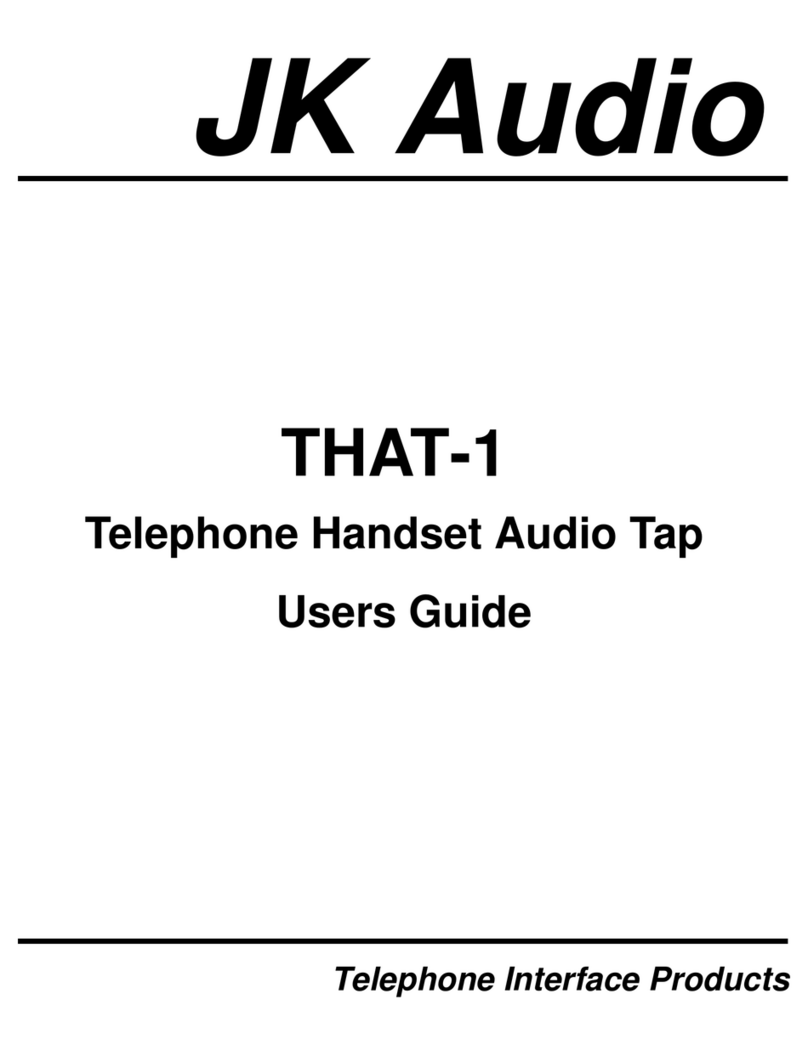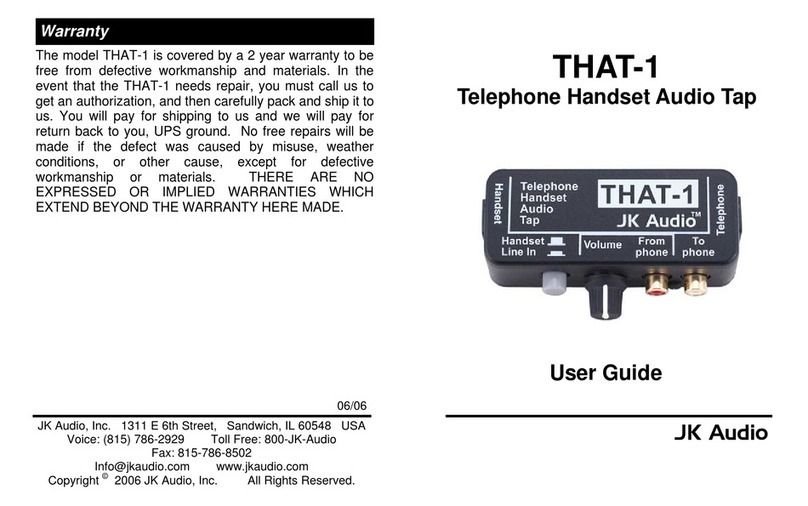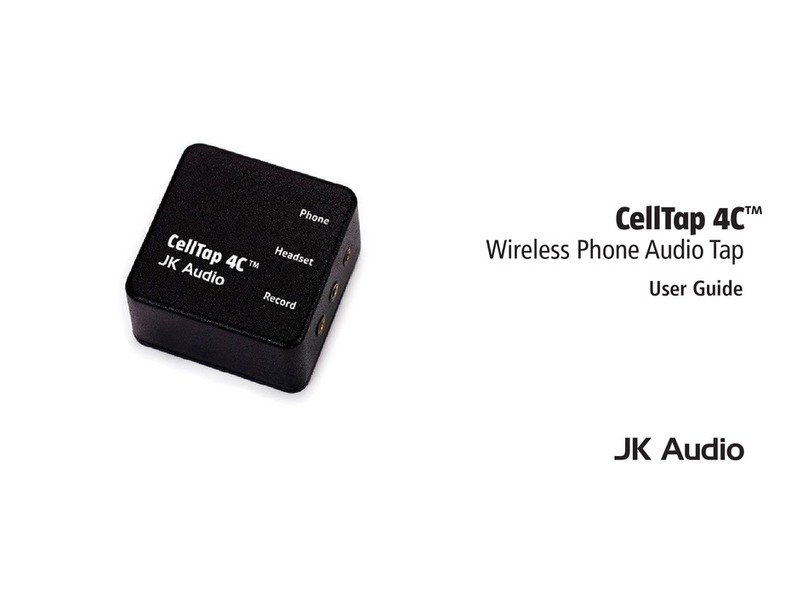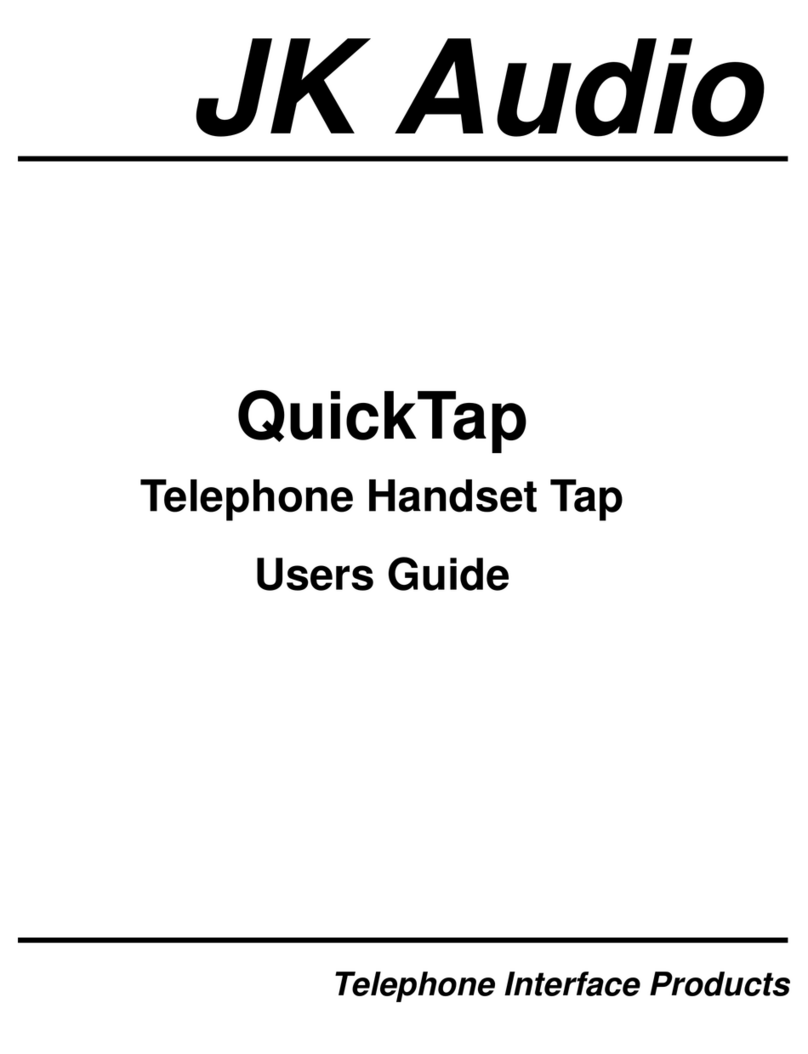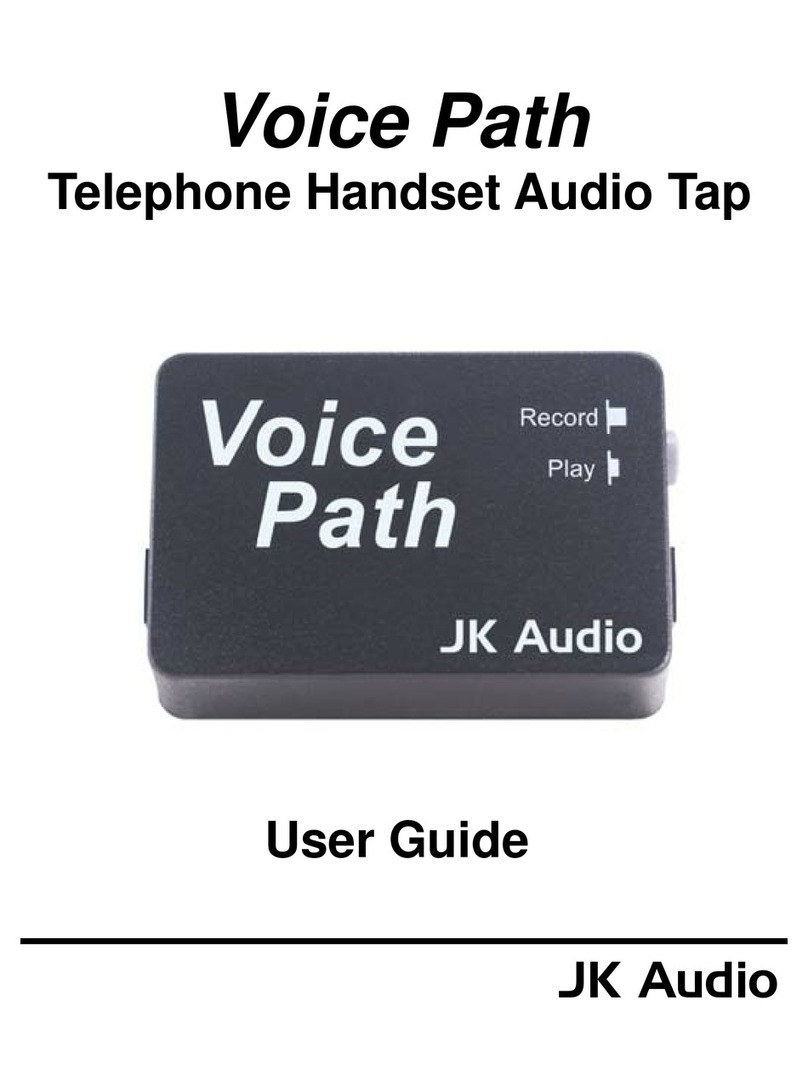8
FAQ’s
?I have a Voice Path connected between my tele-
phone and computer. I can record conversations
to my sound card but cannot send audio (from
the PC) down the phone line. What should I do?
!First make sure the Voice Path cable marked "Input
from PC" is connected to the line output or speaker
output of your sound card. This is usually where you
connect your PC speakers. Next, make sure your
computer volume (software) is at an acceptable
level.
Now follow these steps:
• Complete a call to a friend who can listen and evalu-
ate the signal. You will be able to hear their com-
ments during the call.
• Set the gray pushbutton on the Voice Path to the in
position. This disables the handset microphone and
enables the audio input.
• Play an audio file on your computer. It should be
long enough to complete this test (or select "loop
playback" from your software).
Next, switch between the 3 handset type positions on
the A-B-C selector switch on the back of the Voice Path.
Select the position with the best audio quality (best does
not necessarily mean loudest!). Then adjust the sound
card output level using your software.
5
Operation
The record/playback button selects which signal will be
sent down the phone line; the handset microphone, or
the input from PC cable.
Recording
After connecting the Voice Path as described on page 3,
recording a conversation is simple. Make certain the
Record / Playback button is in the “Out” position, then
start your recording from your software controls. The
level of the audio sent into your PC can be adjusted
from the back of the unit. Place a small screwdriver into
the hole marked “Volume to PC” and turn clockwise (to
raise level) or counter-clockwise (to lower level). This is
a passive unit so the signal can not be raised above mic
level (2800 ohms).
Playback
Make certain the Record / Playback button is in the “In”
position. Start the audio playing on your computer.
Select the appropriate position on the A-B-C selector
switch. The audio playing on your computer will be sent
down the telephone line to the other end of the call.
When the record / playback button is out, you can use
the handset to speak and listen as you normally would.
The sound that you hear on the handset is always avail-
able on the output to PC cable.