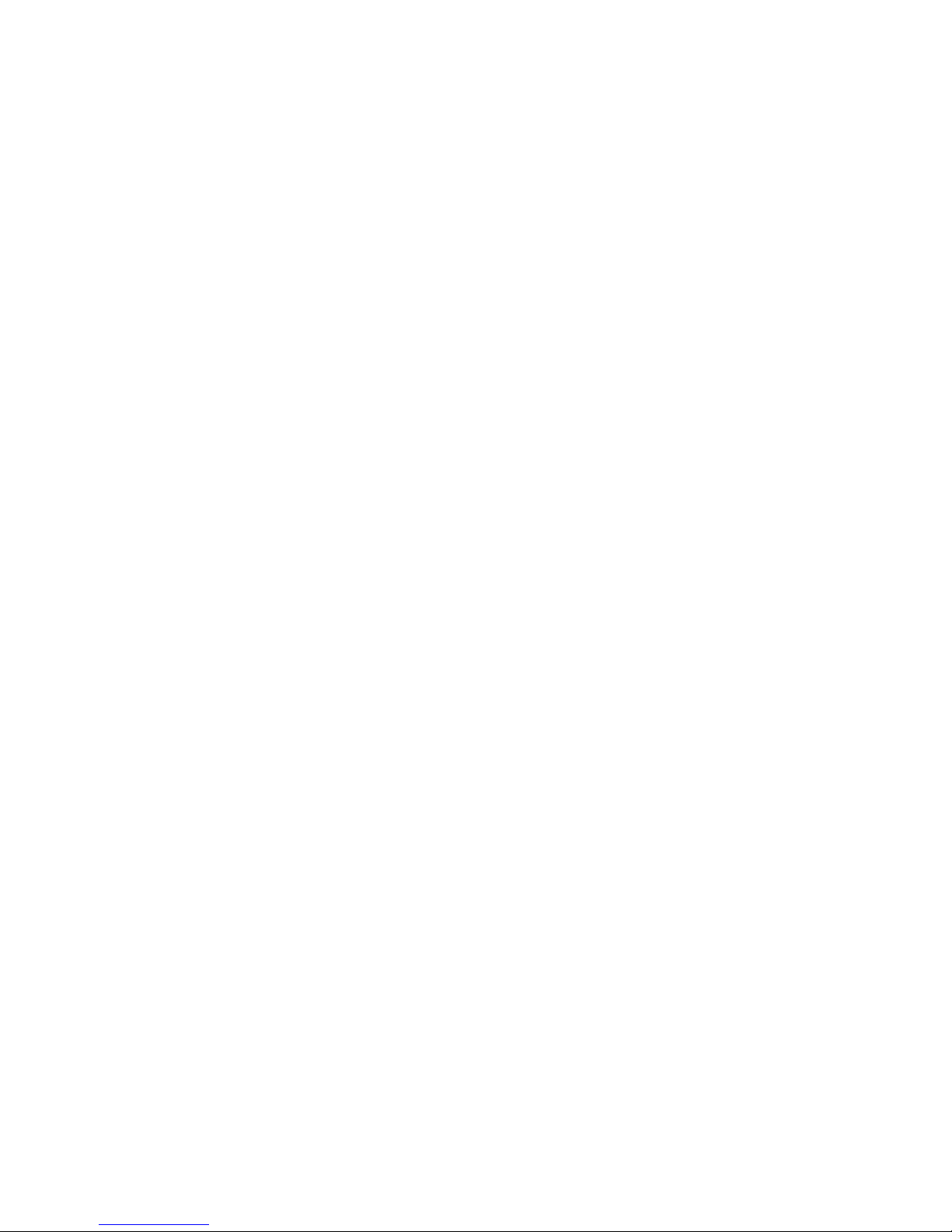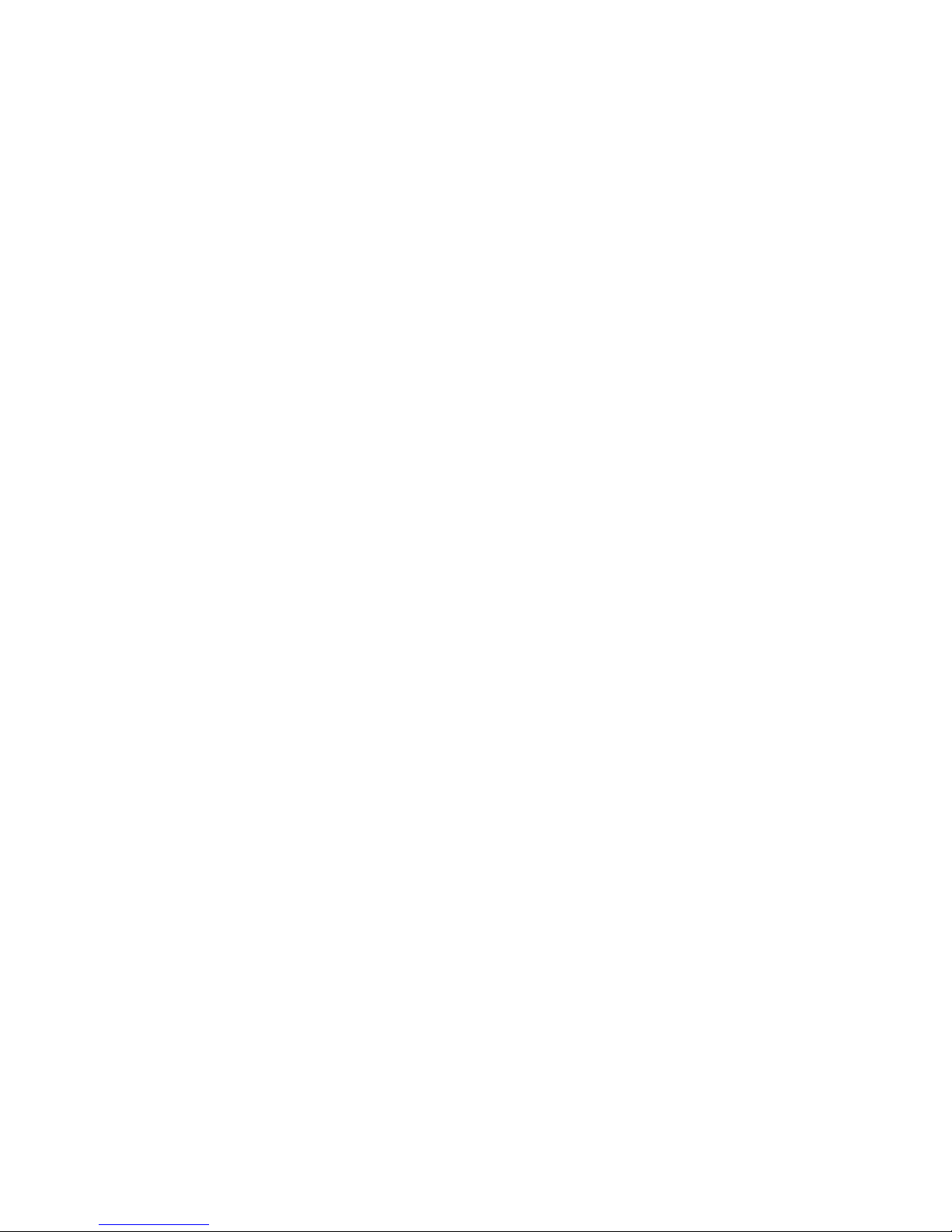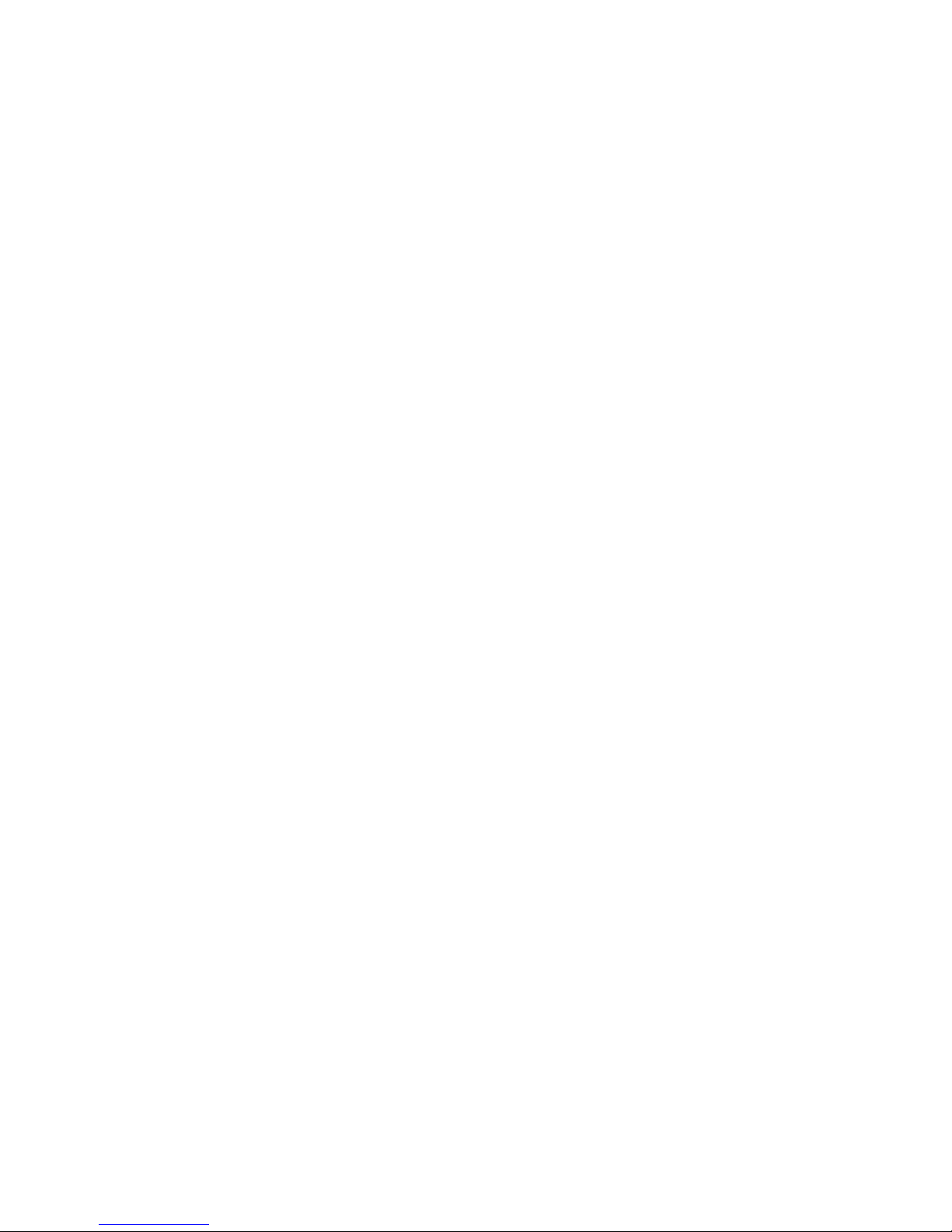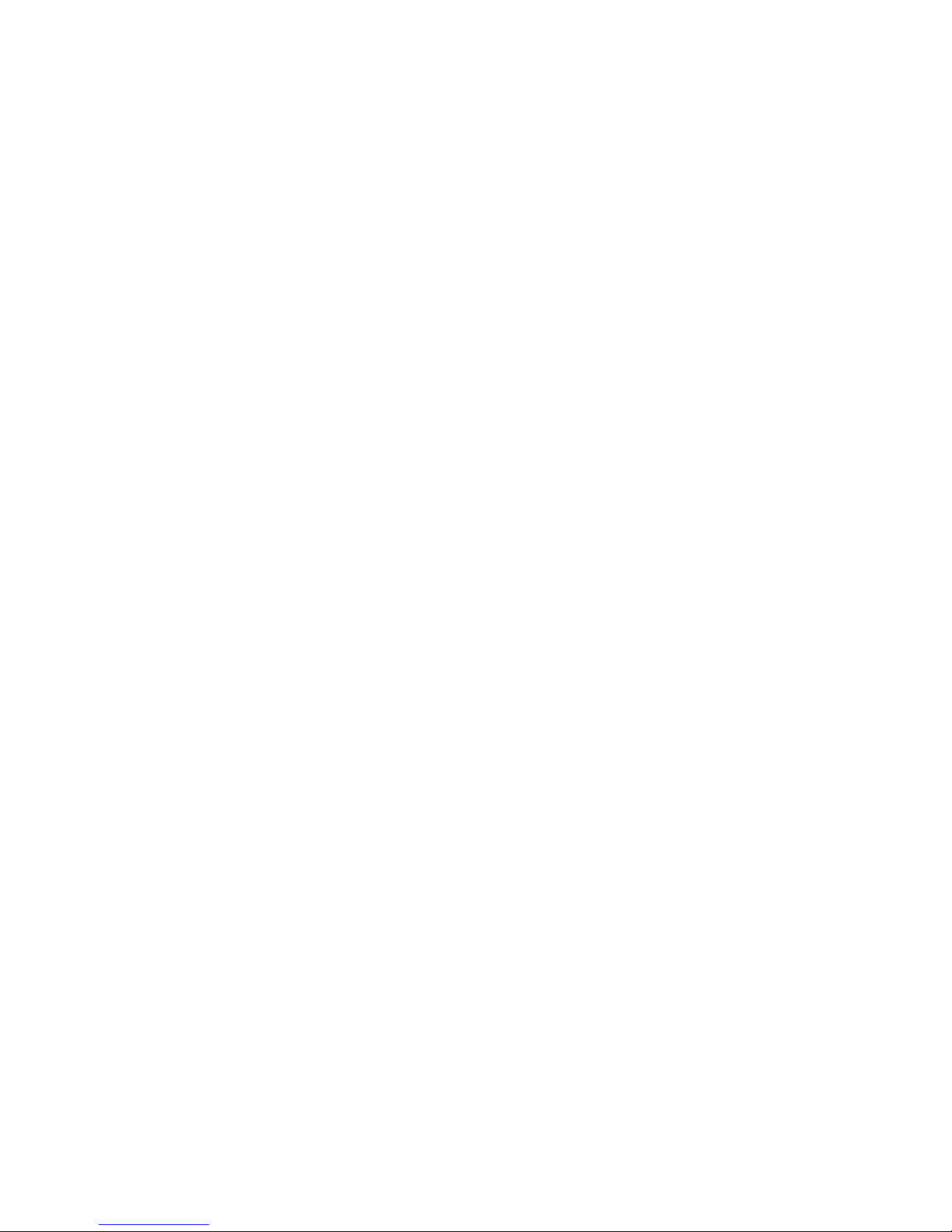6
Features and Operation
Transport Functions
The Transports control Rewind, Fast Forward, Stop, Play, and
Record. Pause is enabled by pressing the button marked W7.
The Record button is interlocked with the Play button.
To enable Record, you must hold down one and push the
other.
Record only operates if tracks have been enabled (“armed”)
first. (See Track Enabling below.)
To Record, first arm tracks. Then press and release Play, and
allow the machine to come up to speed.
Then press Play again and hold it down.
While holding down Play, press Record.
Then release both switches.
While in Record mode, the pressing of the Play button send a
Record Exit command, dropping the controlled unit out the
record state.
V-Stick Functions
The “V/Stick” is located to the upper right of the jog/shuttle
control. It is a soft, four position switch.
The switch is activated by applying pressure either left, right,
toward you, or away from you. (It is not necessary to press
down or rotate the control.) It performs the following
functions
:
• V-Stick Down = Reverse 2x Speed
• V-Stick Up = Forward 2x Speed
• V-Stick Left = Reverse 1x Speed
• V-Stick Right = Forward 1x Speed