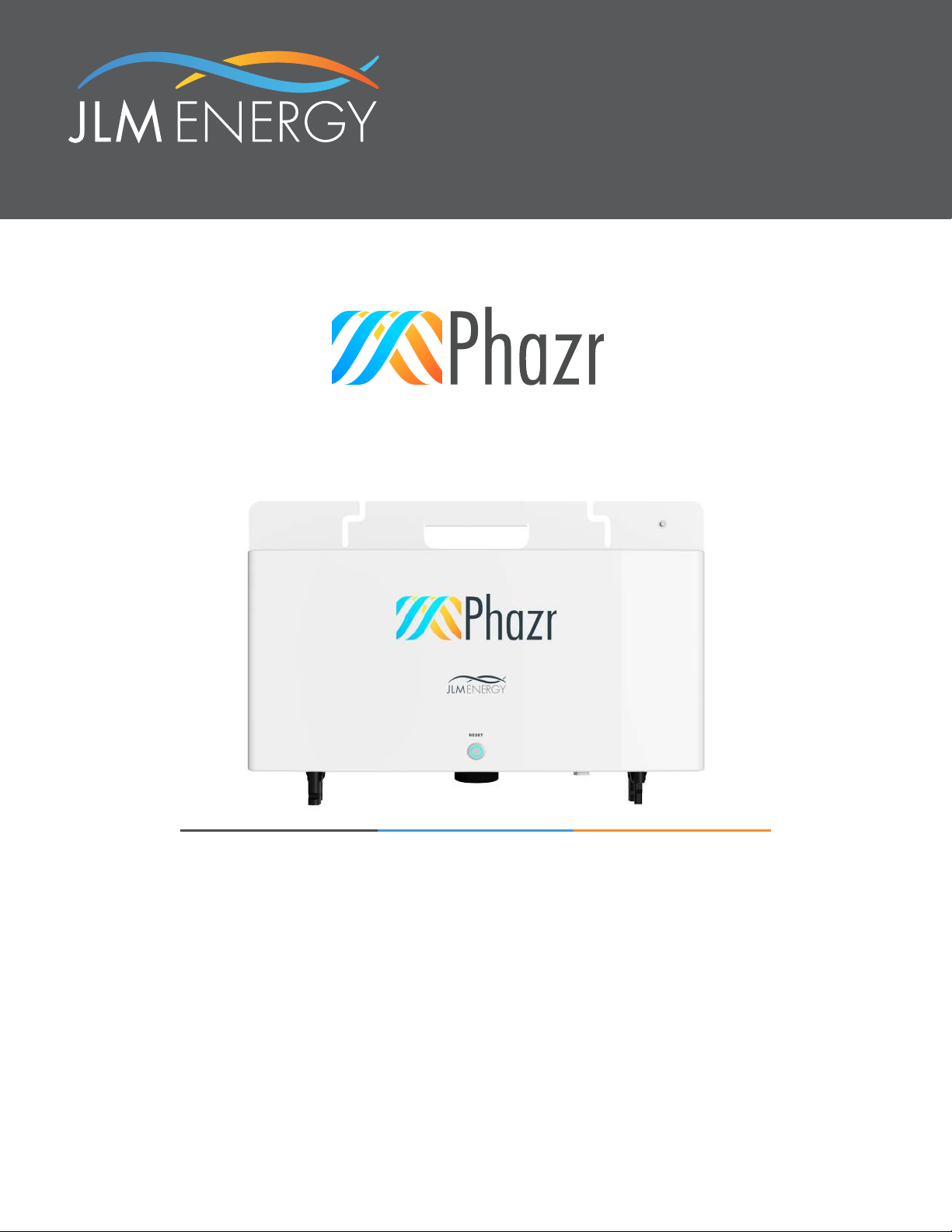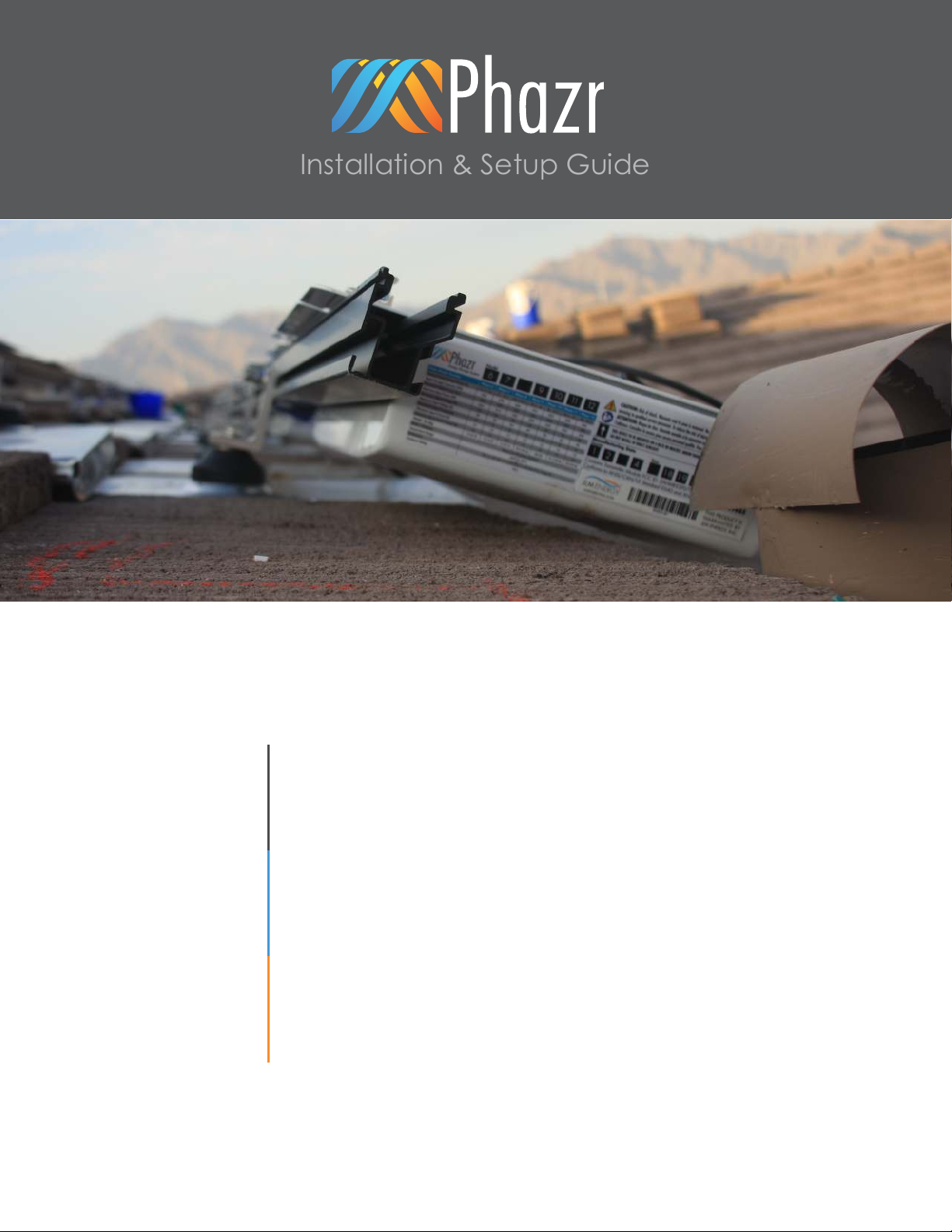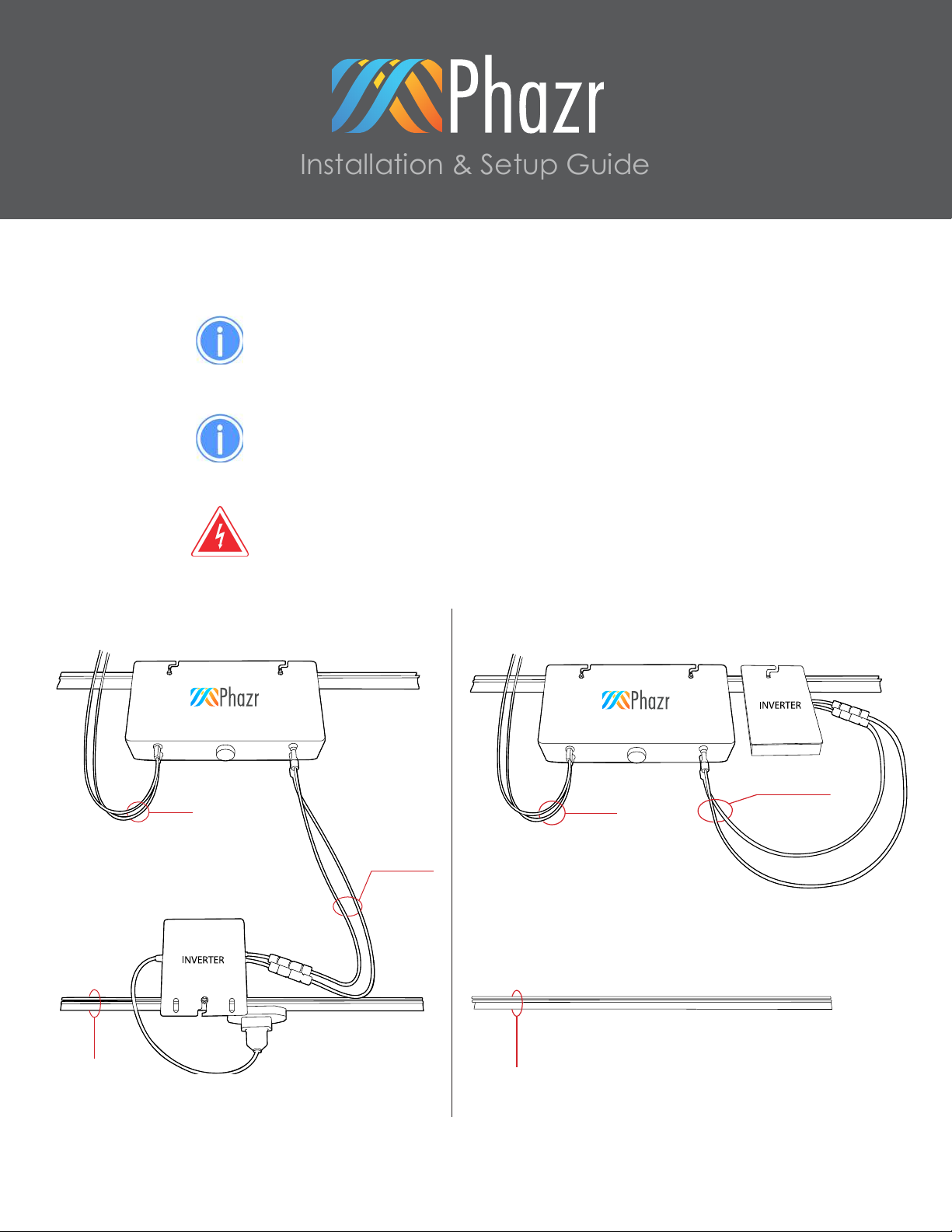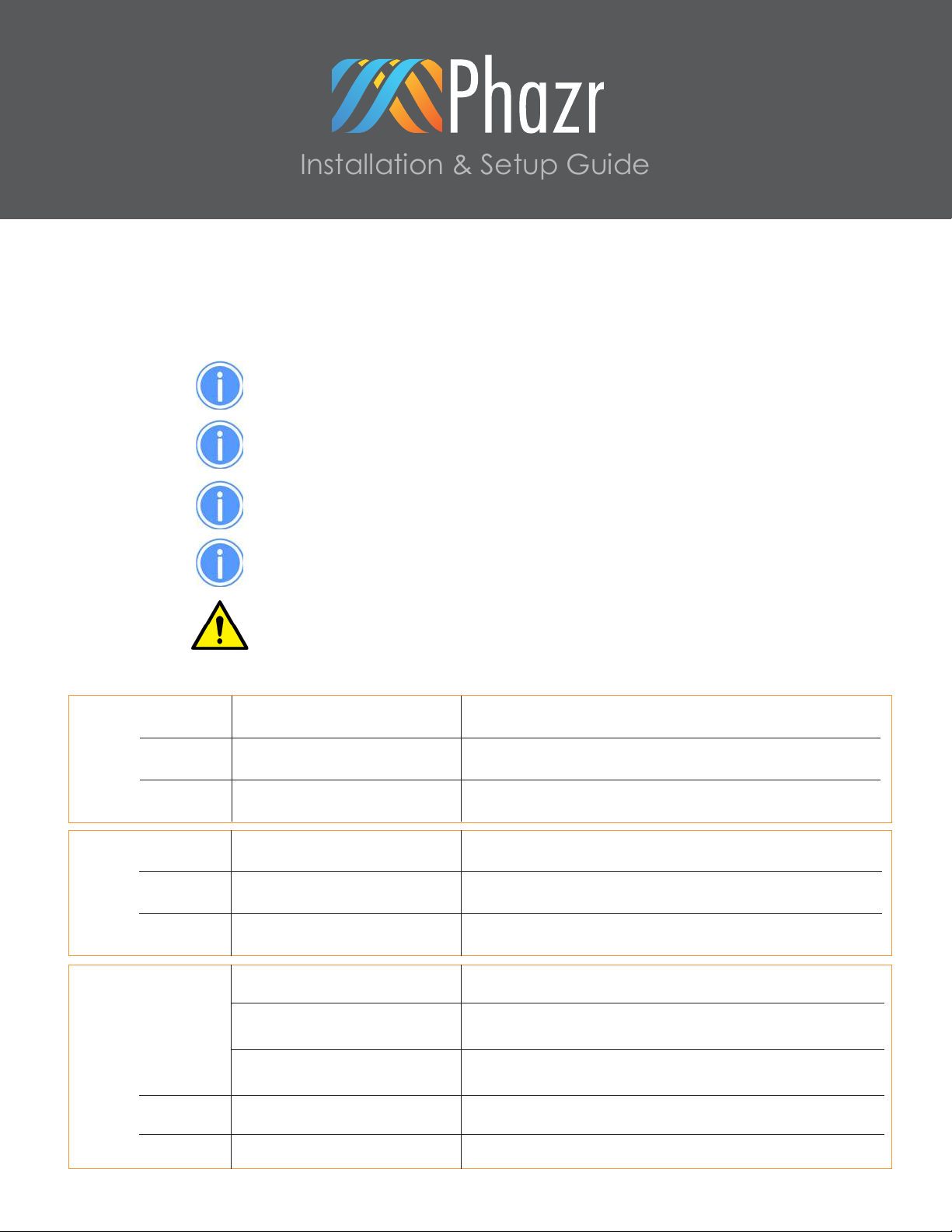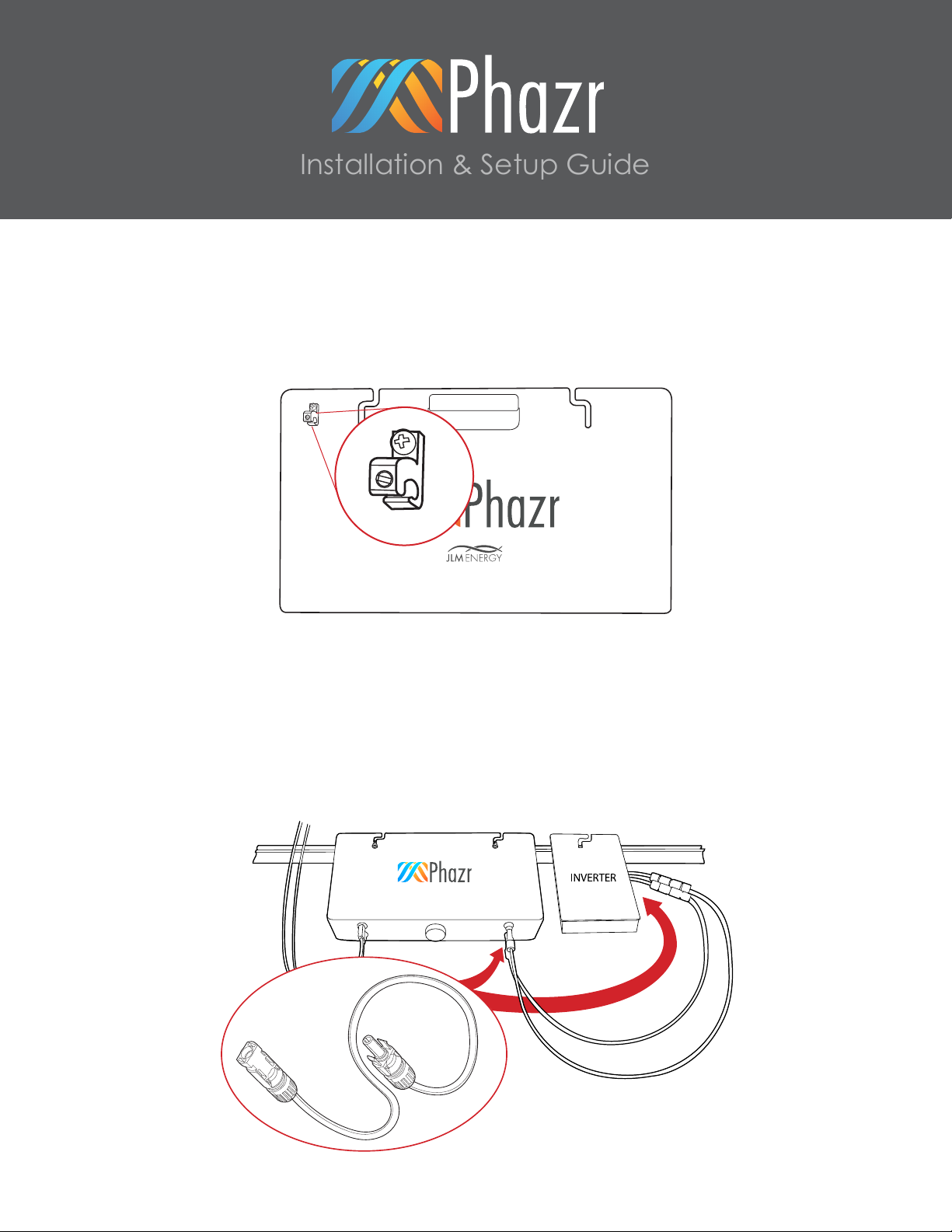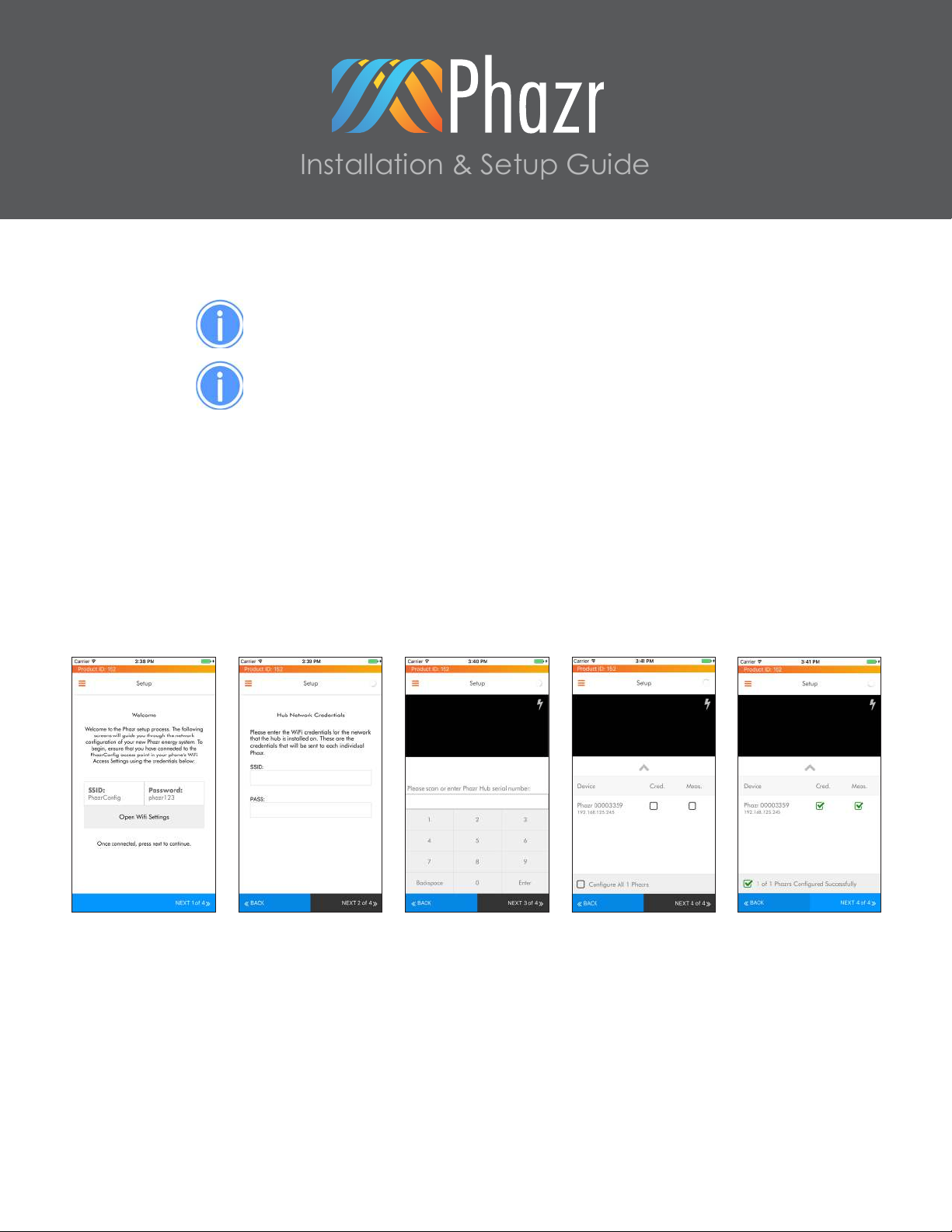Installation & Setup Guide
Info: If utilizing the parts and materials listed in a specic mounting
system, all parts listed for the system MUST be used.
The following mounting systems have been tested and proven to work with Phazr. These options are
not specically required for use with Phazr and are listed only as examples. It is the responsibility of the
installer to provide mounting systems that provide the required clearances for Phazr.
Info: The Phazr chassis is 3” tall.
Info: The minimum clearance between Phazr and the roof is 2”.
Info: The top of the racking must be a minimum of 5” above the
surface of the roof.
1.1 Roof Type & Mounting System Options
Caution: When using rails that utilize 5/16” mounting hardware, the
mounting slots of Phazr are designed for 1/4” hardware and must
be drilled out with a step bit if the 5/16” hardware is used.
Stand-off Quick Mount Q-Block or equivalent Recommend no more than 48” between stand-offs to avoid
excessive twisting of the racking.
Racking Iron Ridge XR1000 or equivalent Must be mounted as far up on the L-Bracket as possible for proper
Phazr clearance.
L-Bracket Iron Ridge FM-LFT-003 or equivalent
Stand-off Quick Mount #QMHSS or equivalent Recommend no more than 48” between stand-offs to avoid
excessive twisting of the racking.
Racking Iron Ridge XR1000 or equivalent Must be mounted as far up on the QMHSS slot as possible for proper
Phazr clearance.
L-Bracket Iron Ridge FM-LFT-003 or equivalent
Stand-off
Quick Mount PV Base Mount
#QMTR-BM or equivalent
Recommend no more than 48” between stand-offs to avoid
excessive twisting of the racking.
Quick Mount PV Tile Replacement
Kit #QMTR-S3.25 or equivalent
Quick Mount PV 4.5” Post
#QMC-SP4.5 (or taller) or equivalent Typical minimum order of 4.5” post is 12 with a 5-day lead time.
Racking Iron Ridge XR1000 or equivalent Must be mounted as far up on the L-Bracket as possible for proper
Phazr clearance.
L-Bracket Iron Ridge FM-LFT-003 or equivalent
Asphalt Shingle
System
Flat Tile
System
S-Tile & W-Tile
System
3
EXAMPLEEXAMPLEEXAMPLE