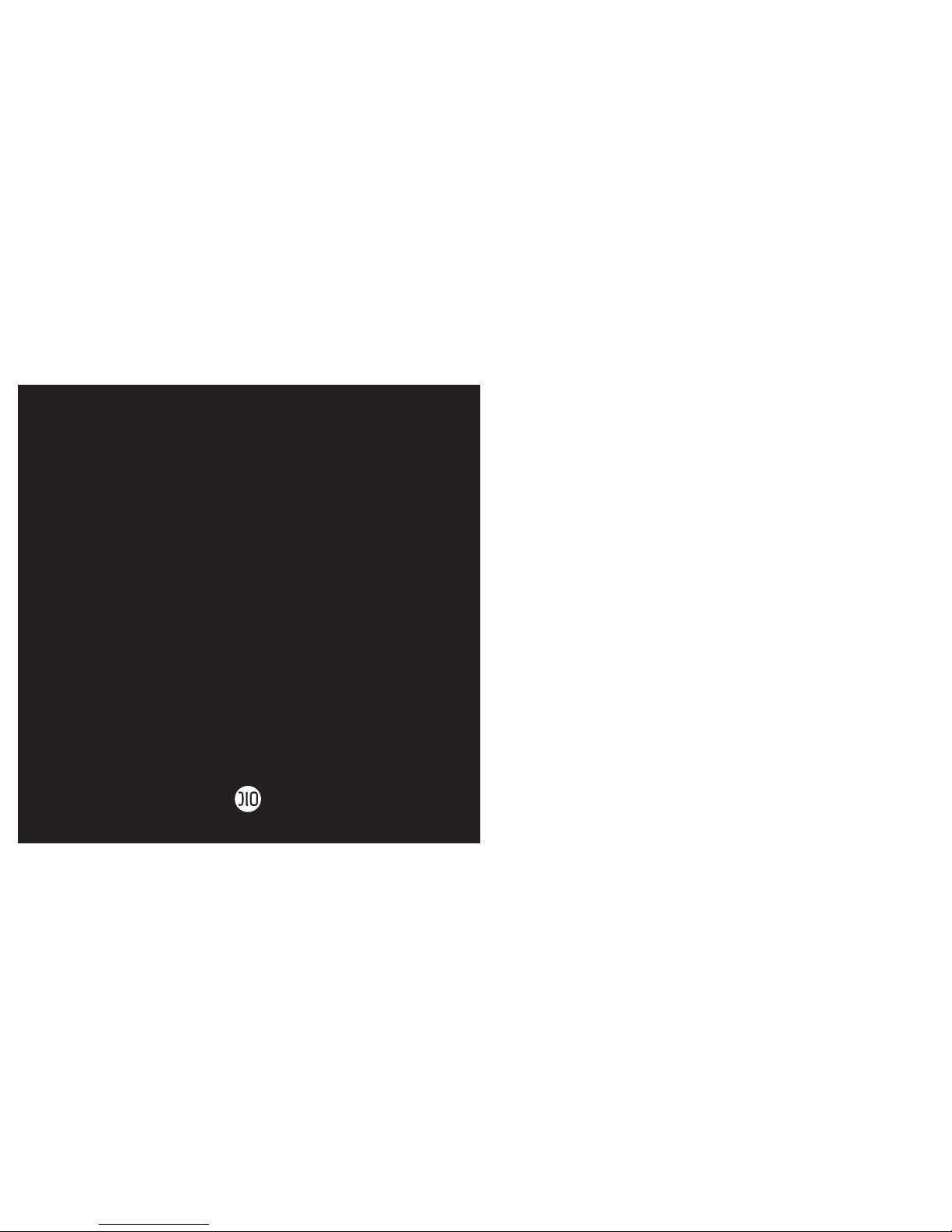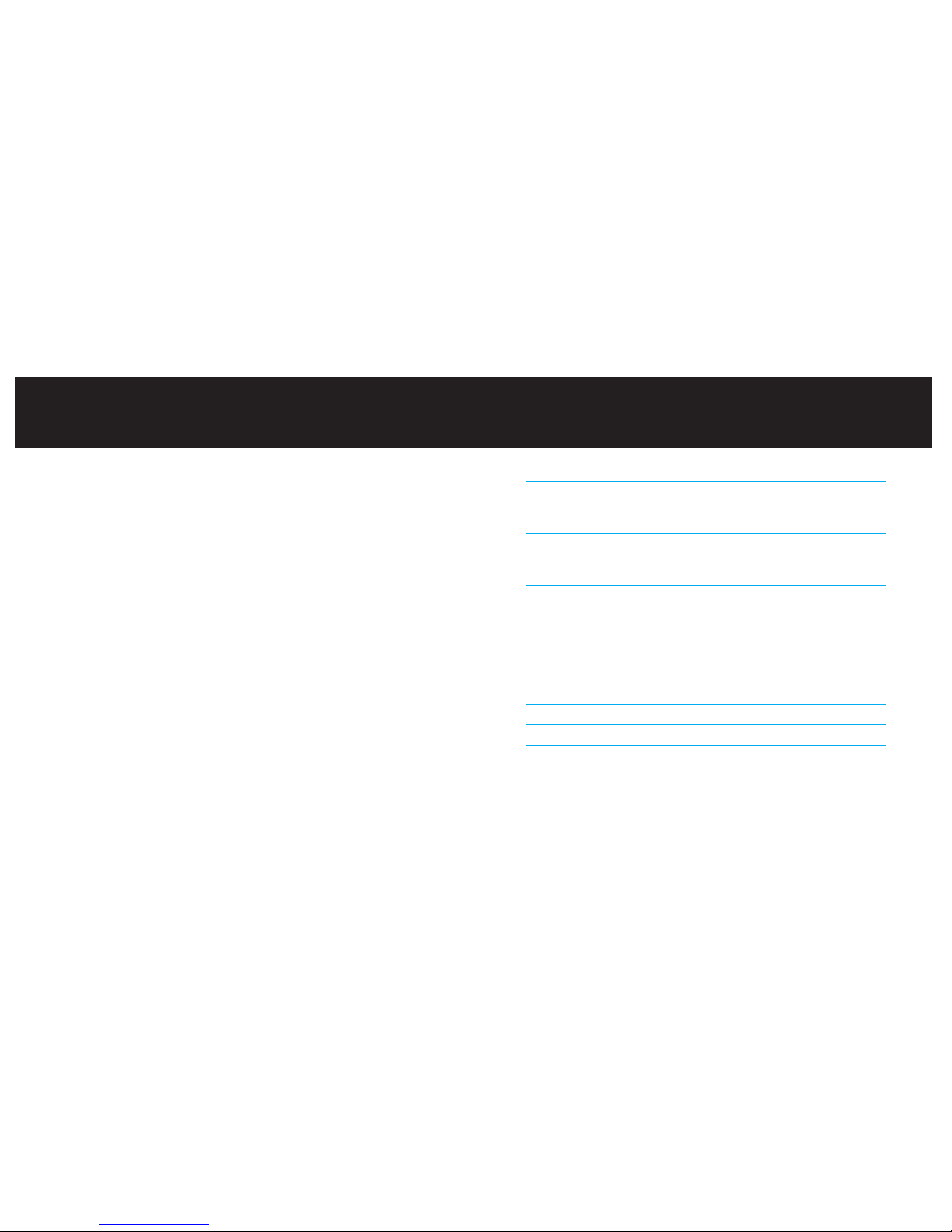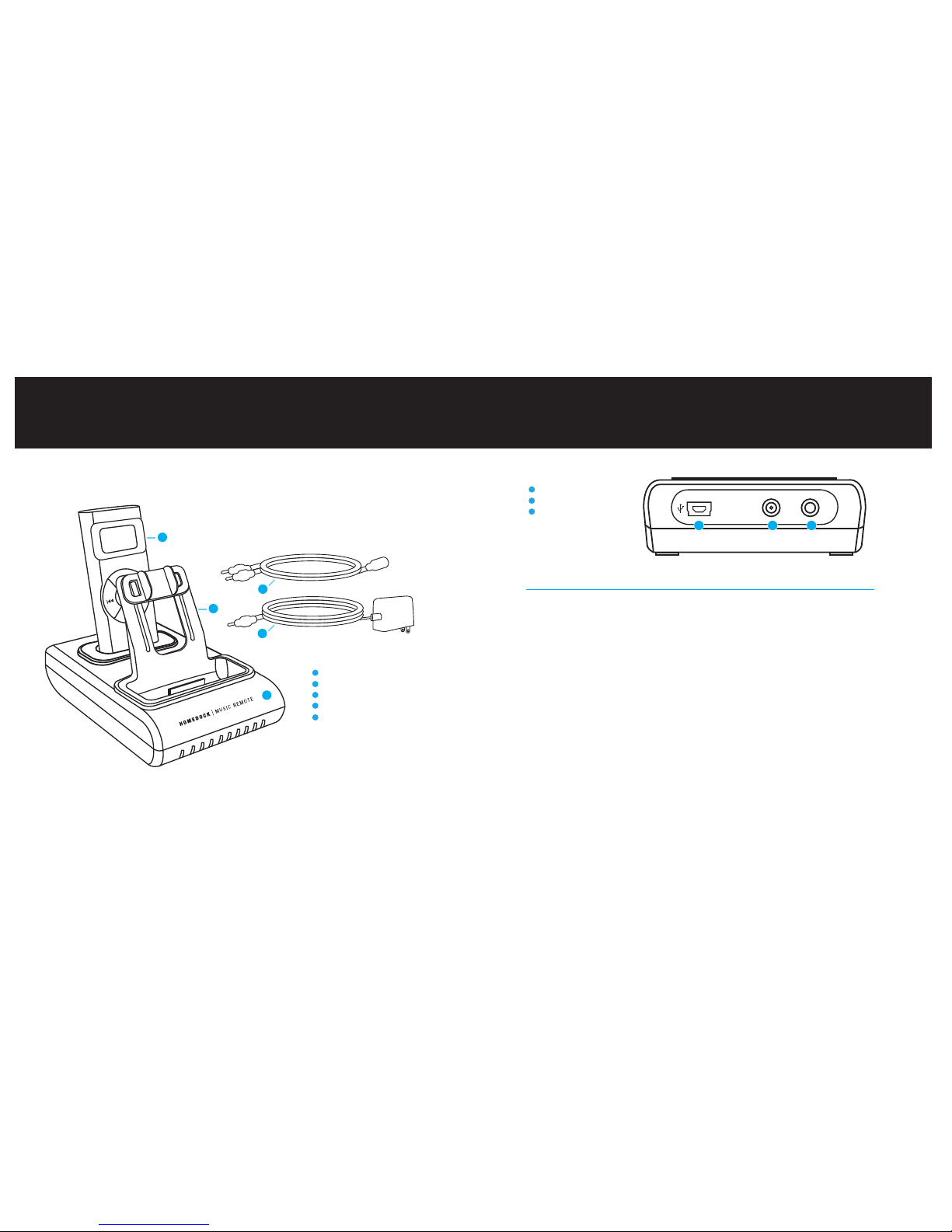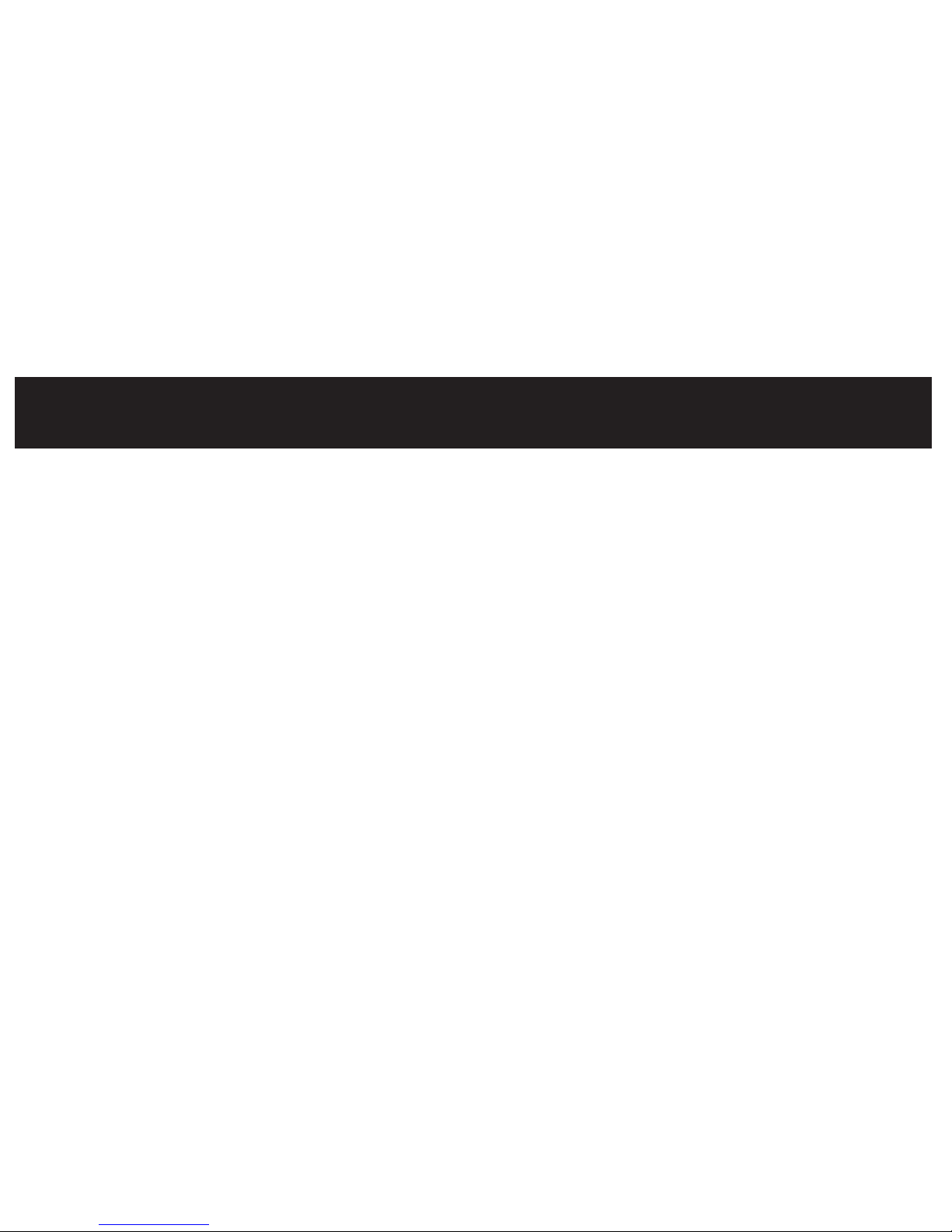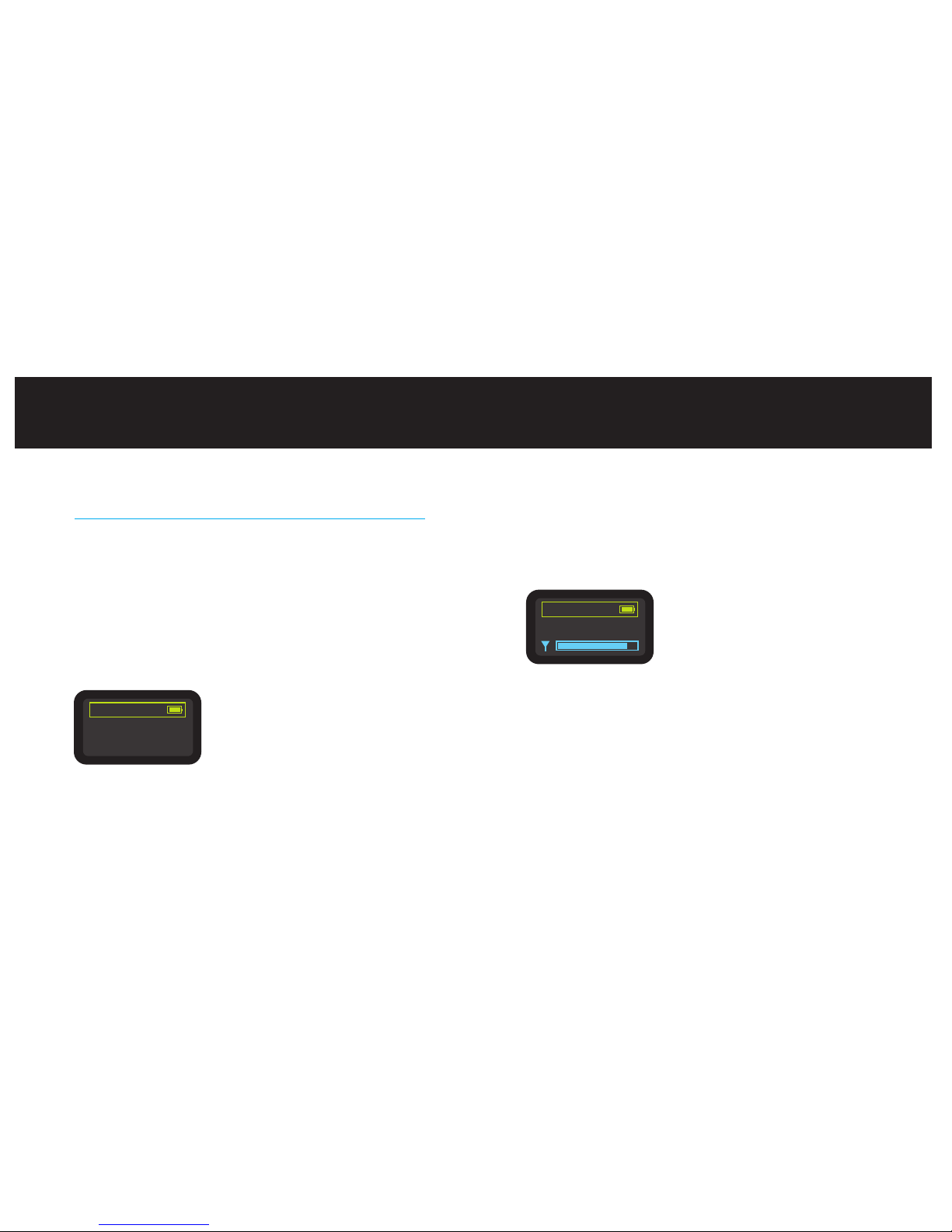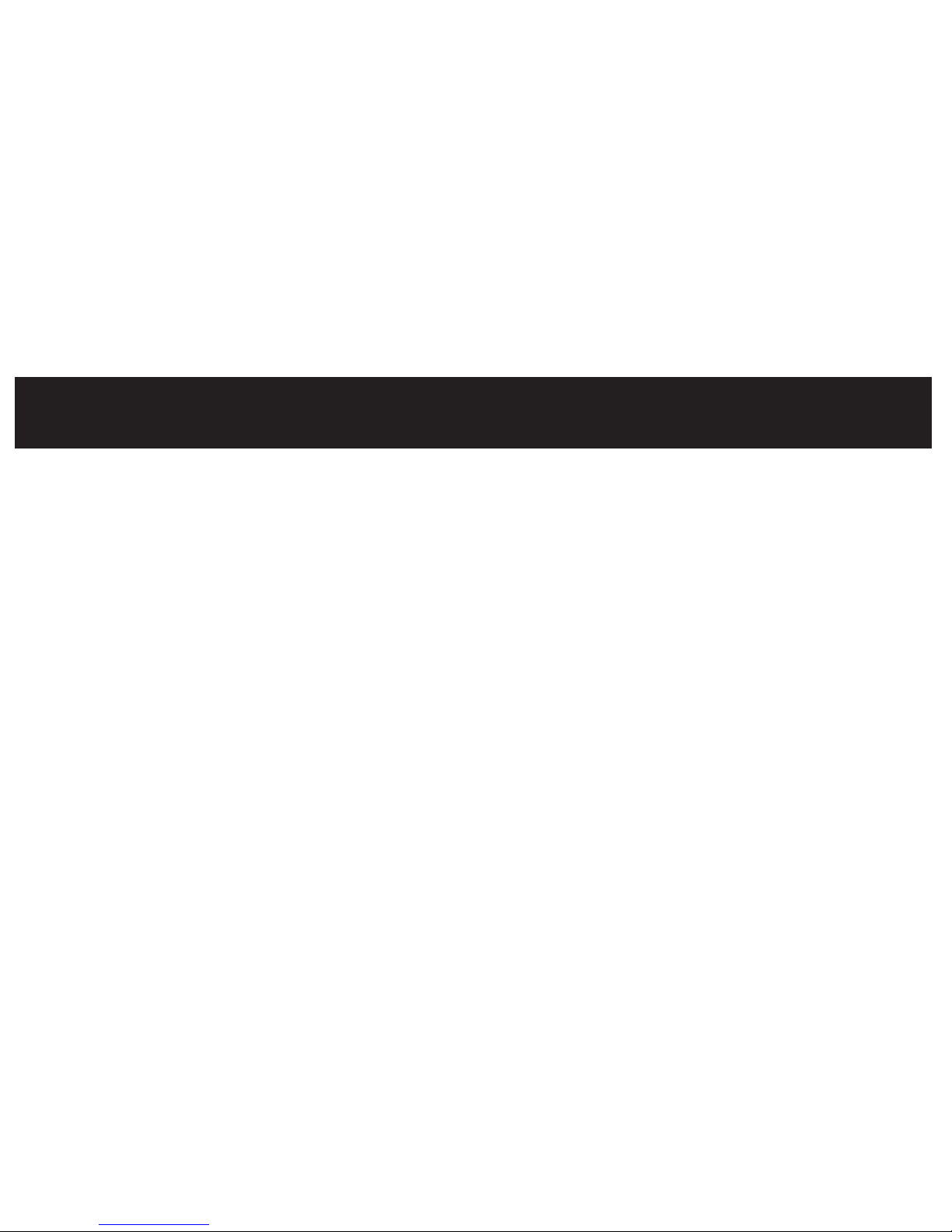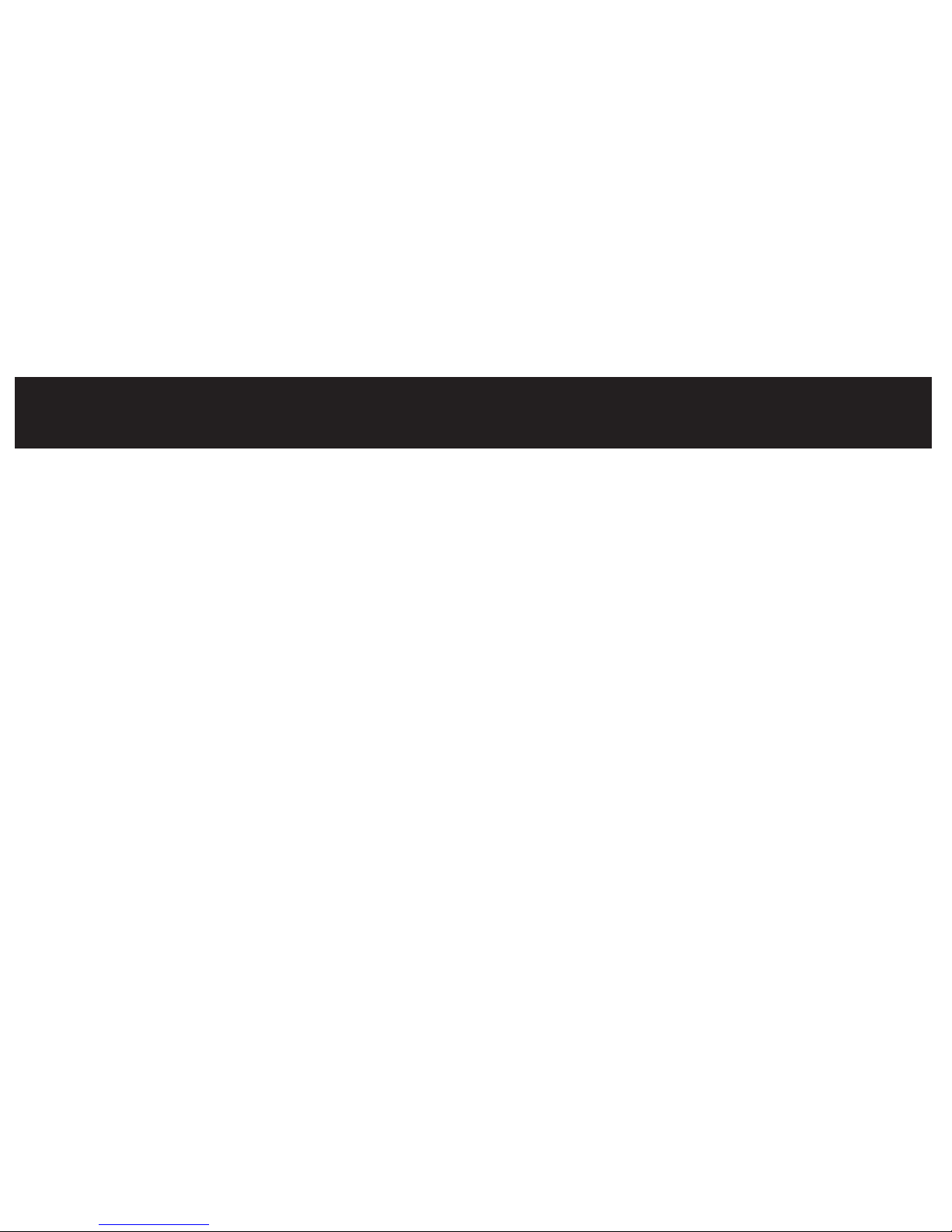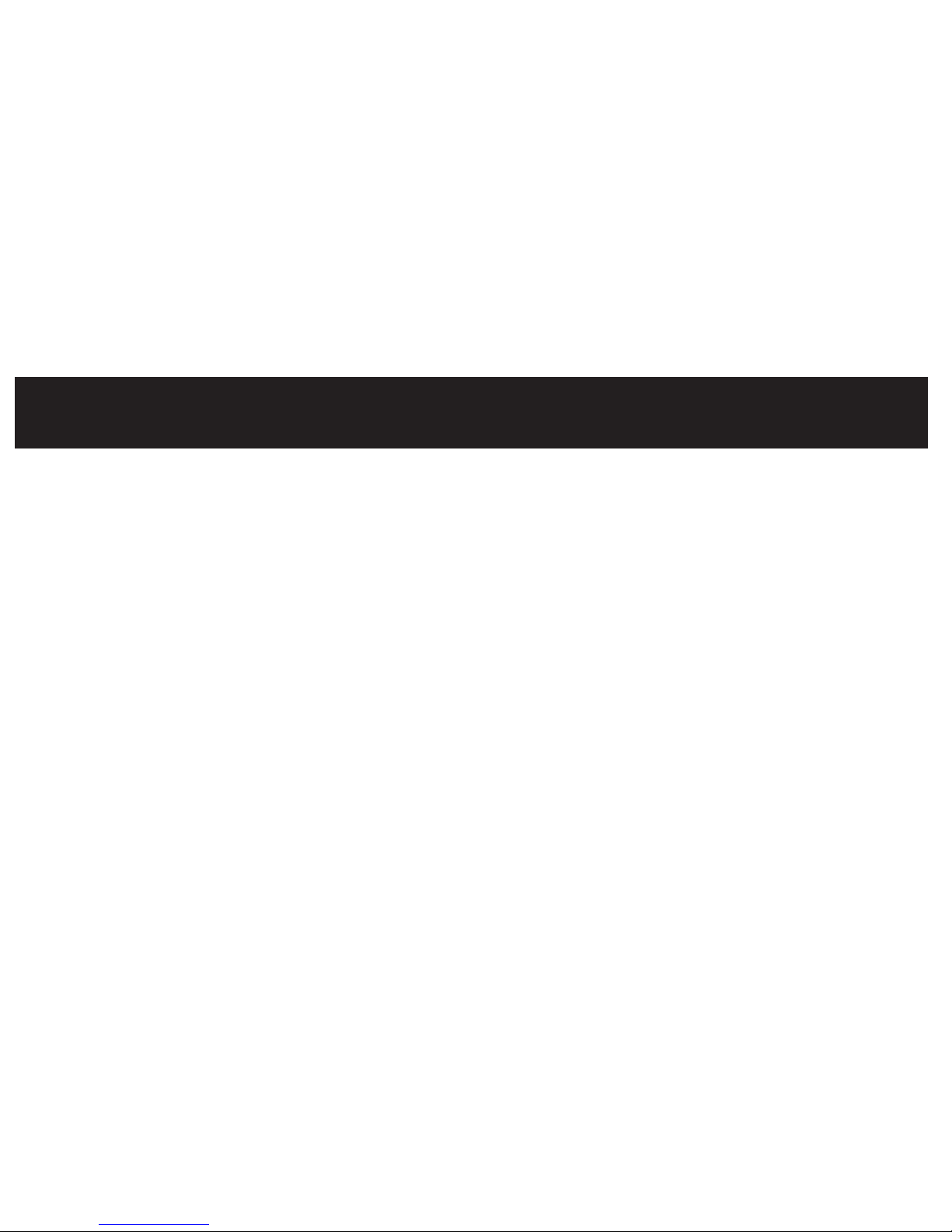| 15
Additional Featu es
Jukebox
The Music Remote has a Jukebox feature that allows you to select up to 10 songs
and play them on your iPod. In the Main Menu, select Jukebox. Next, select Song
#1, which will offer your Artist selections. Select an Artist, then select the song of
your choice. Repeat this process with up to 10 songs, then select Start Playing.
OTE: When you navigate out of the Jukebox, your selections will not be saved.
Syncing to iTunes and Your Computer
The HomeDock Music Remote will also act as a dock for your iPod to sync with
your computer and iTunes.
First, plug the included AC power adapter into the back of the Music Remote Dock,
then into any available AC power outlet. Next, plug in an A-to-B USB cable (avail-
able separately) to connect your Music Remote Dock unit to your home computer.
The Music Remote will sync and charge your iPod automatically. Do not use the
Music Remote control with your iPod while it is docked and syncing with your com-
puter. This will interrupt the syncing process.
To listen to your iPod using the Music Remote while it’s connected to your comput-
er, simply quit iTunes and use an the included Audio Cable or iPod audio cable to
connect to your computer’s speakers.
14 | DLO HOMEDOCK MUSIC REMOTE USER MANUAL
iPod + Music Remote Settings
The Music Remote lets you customize your iPod listening experience with multiple
settings. Just go to Settings on the Main Menu screen and select the settings that
are right for you.
Changing iPod Settings
•EQ lets you select the perfect audio setting for the type of music you’re enjoy-
ing. Choose from settings like Rock,Hip-Hop,Bass Booster,Jazz right from
your iPod’s EQ settings.
•Shuffle Songs will play back your music in random order.
Changing Music Remote Settings
•Display Timer lets you conserve your Music Remote’s energy by setting it to
sleep at either 30 seconds, 1 minute, or 2 minutes of inactivity. To quickly wake
up your Music Remote, simply press any of its control buttons.
•ow Playing Mode lets you set the display to show you either Song/Artist
information or Song/ ext Song information.
•iPod Mode disables your Music Remote’s iPod content navigation. In order to
control playback of iPod videos using the Music Remote (though you may not
navigate iPod videos using the Music Remote), you need to select iPod Mode.