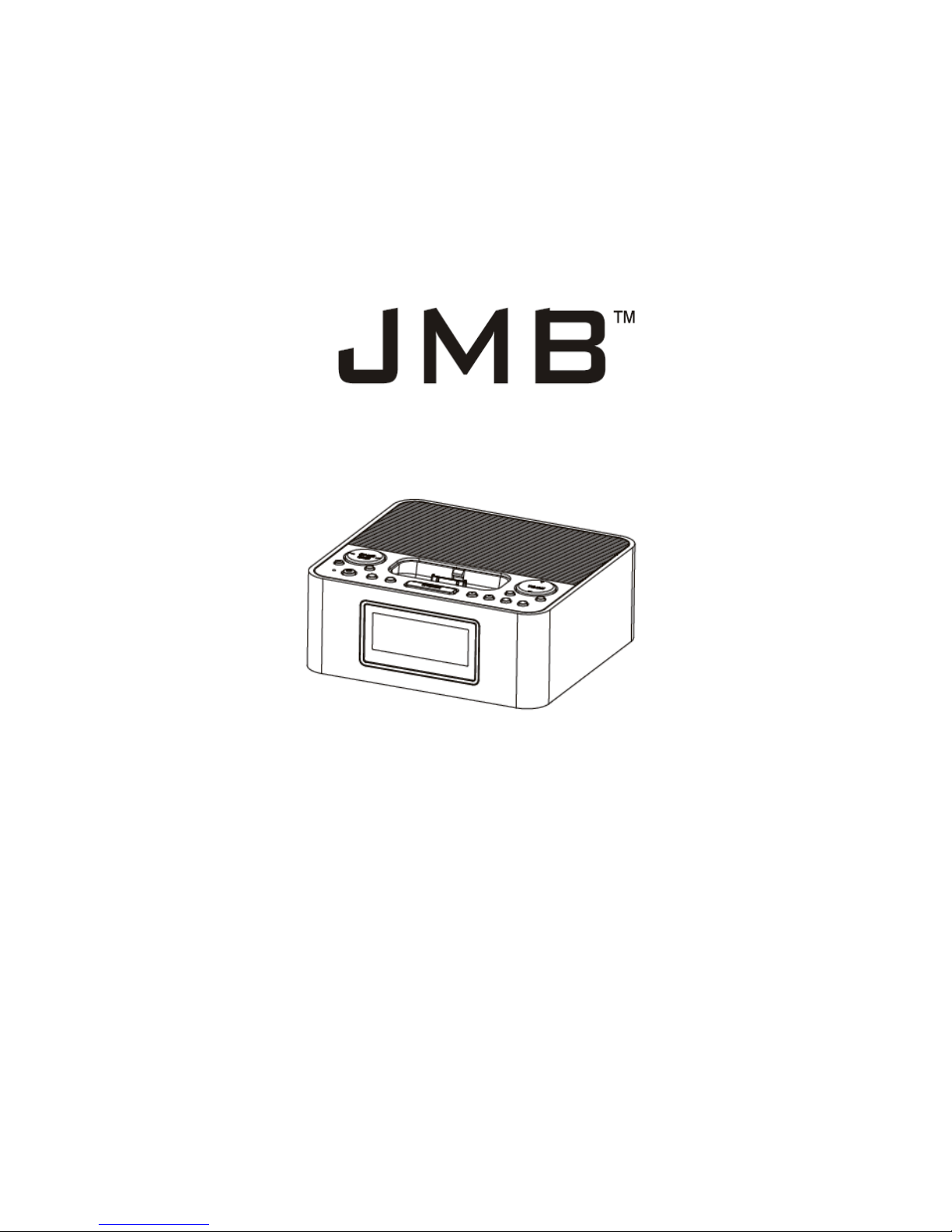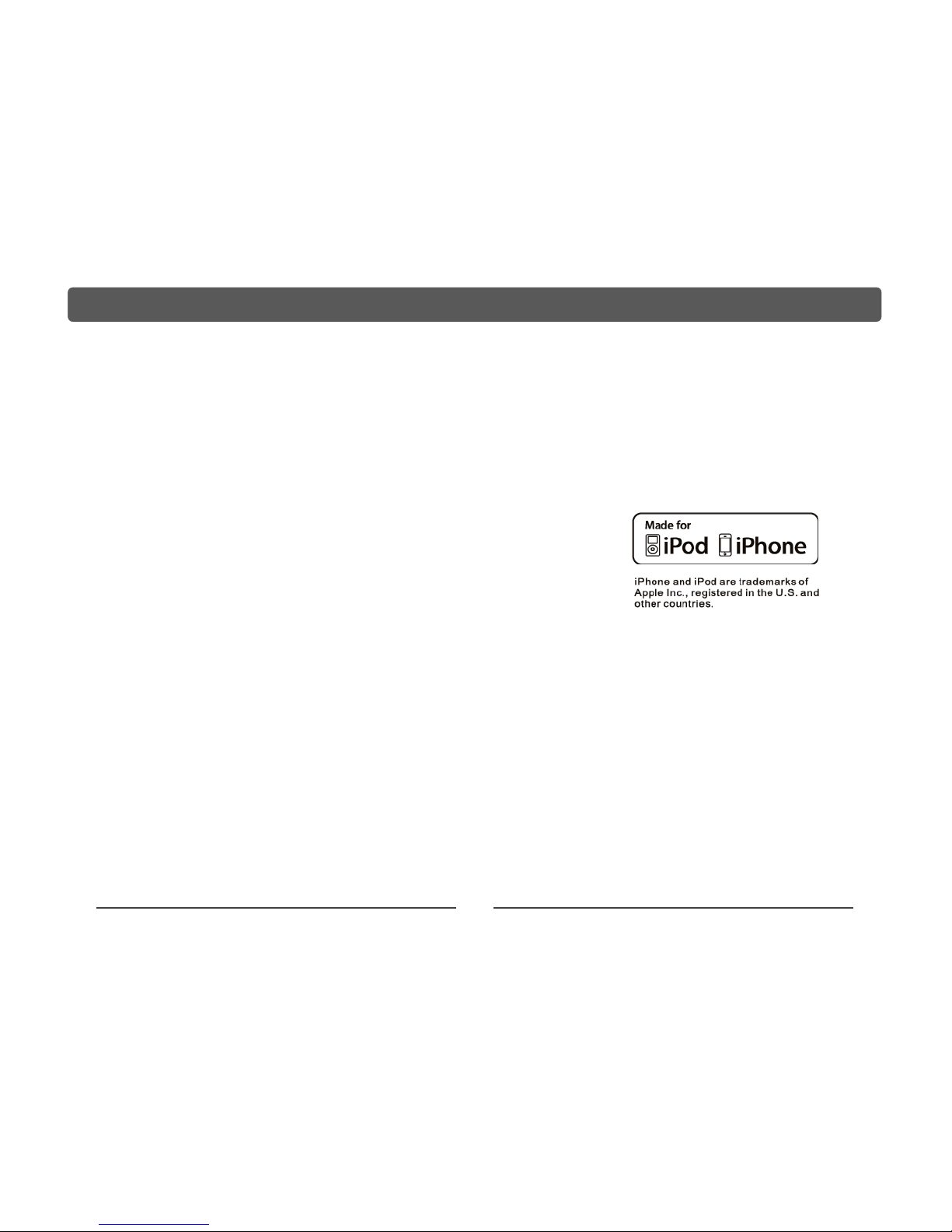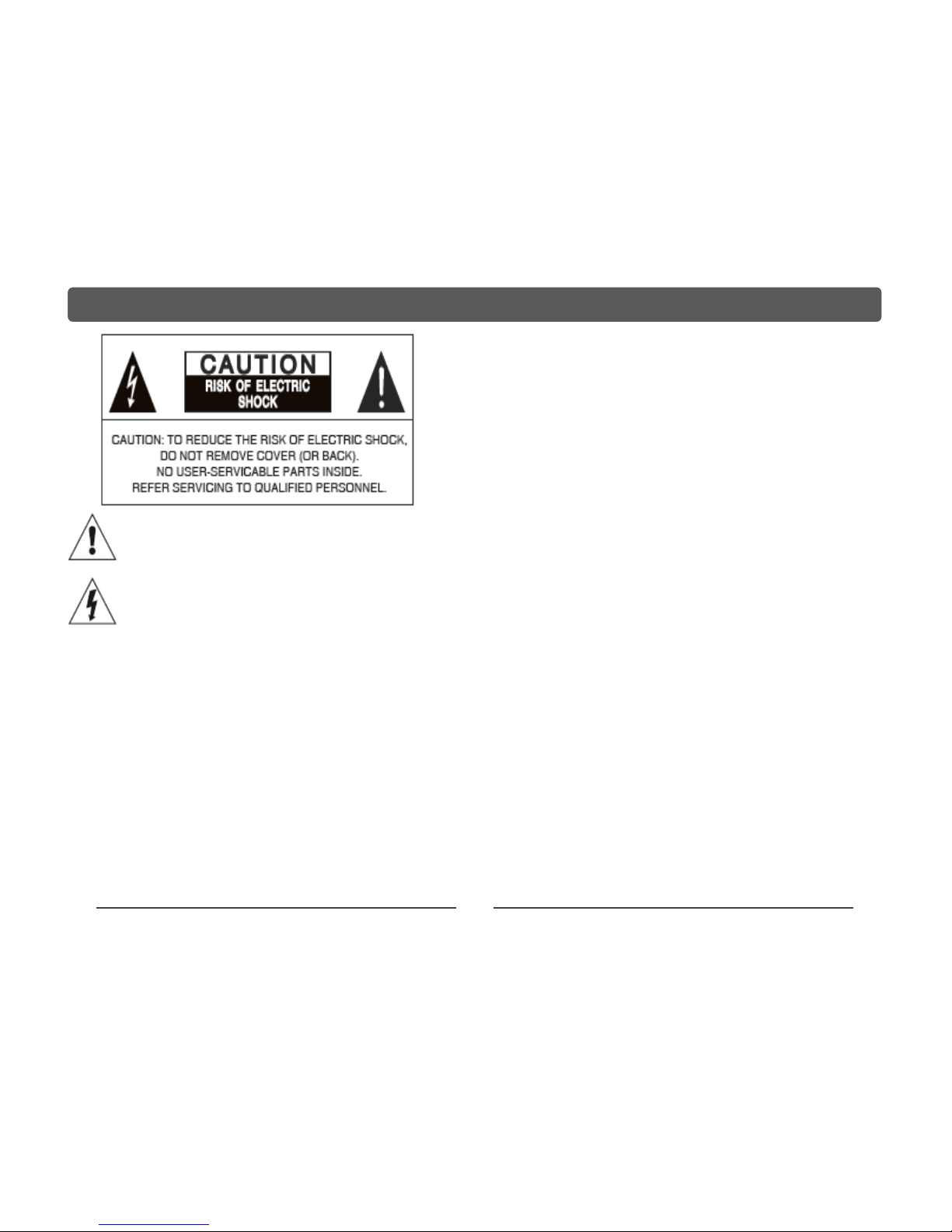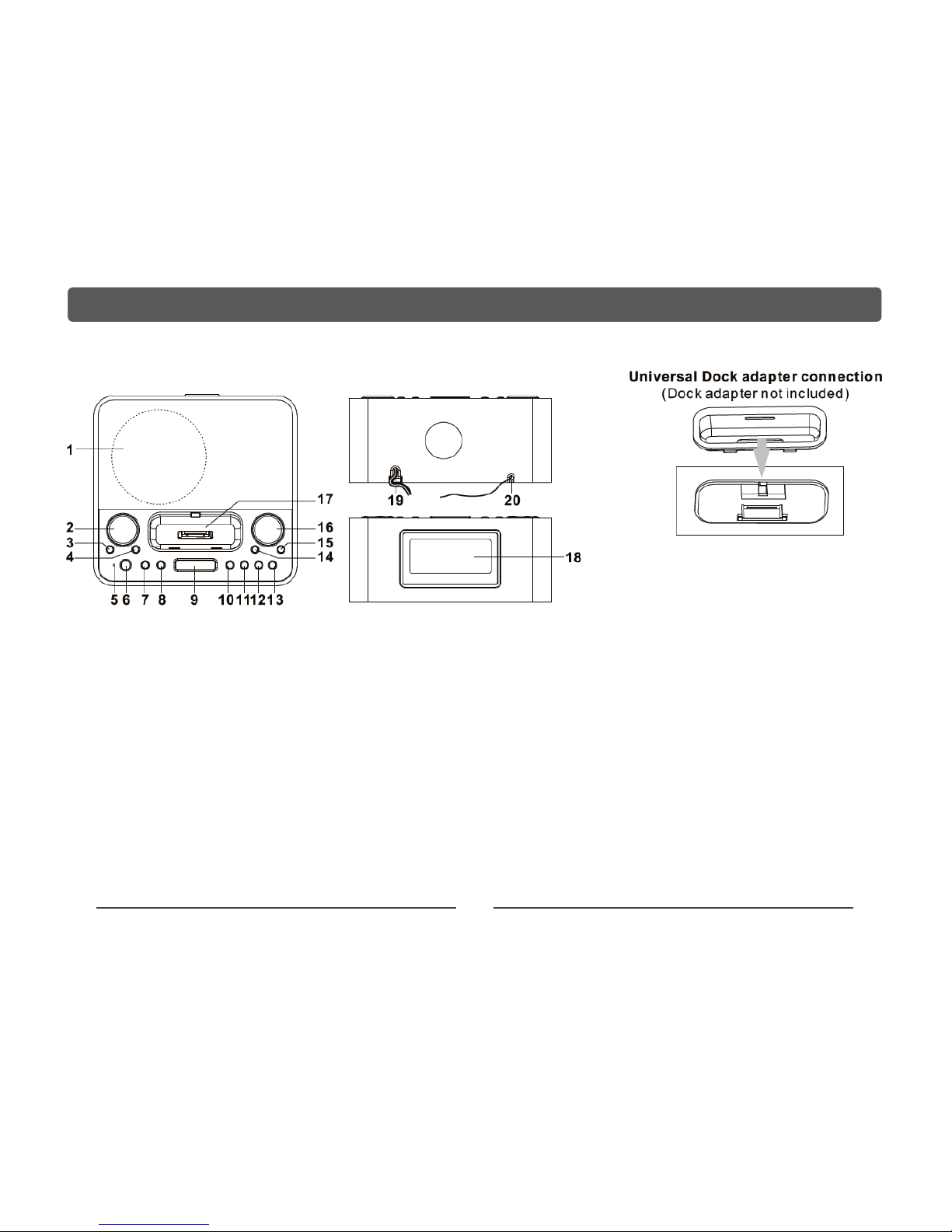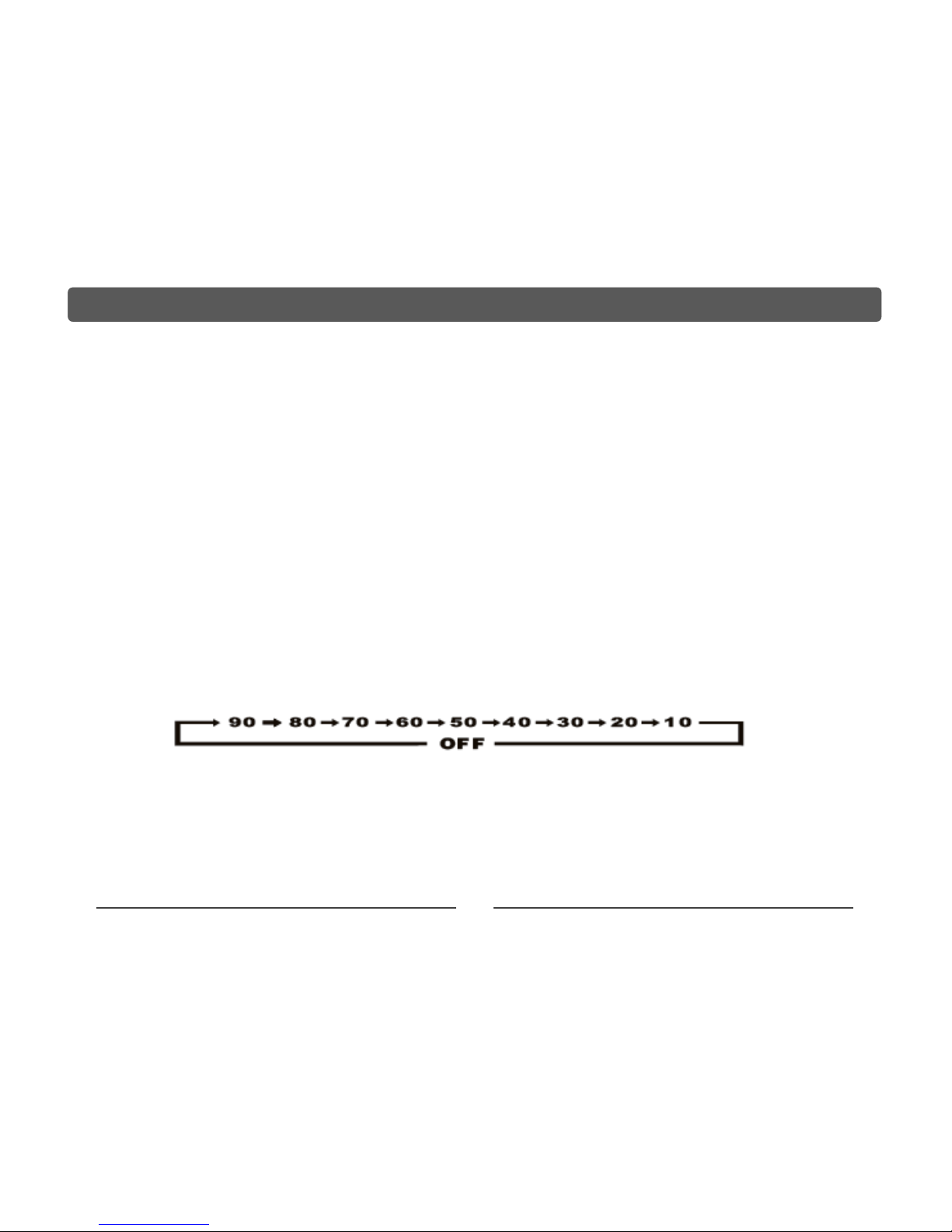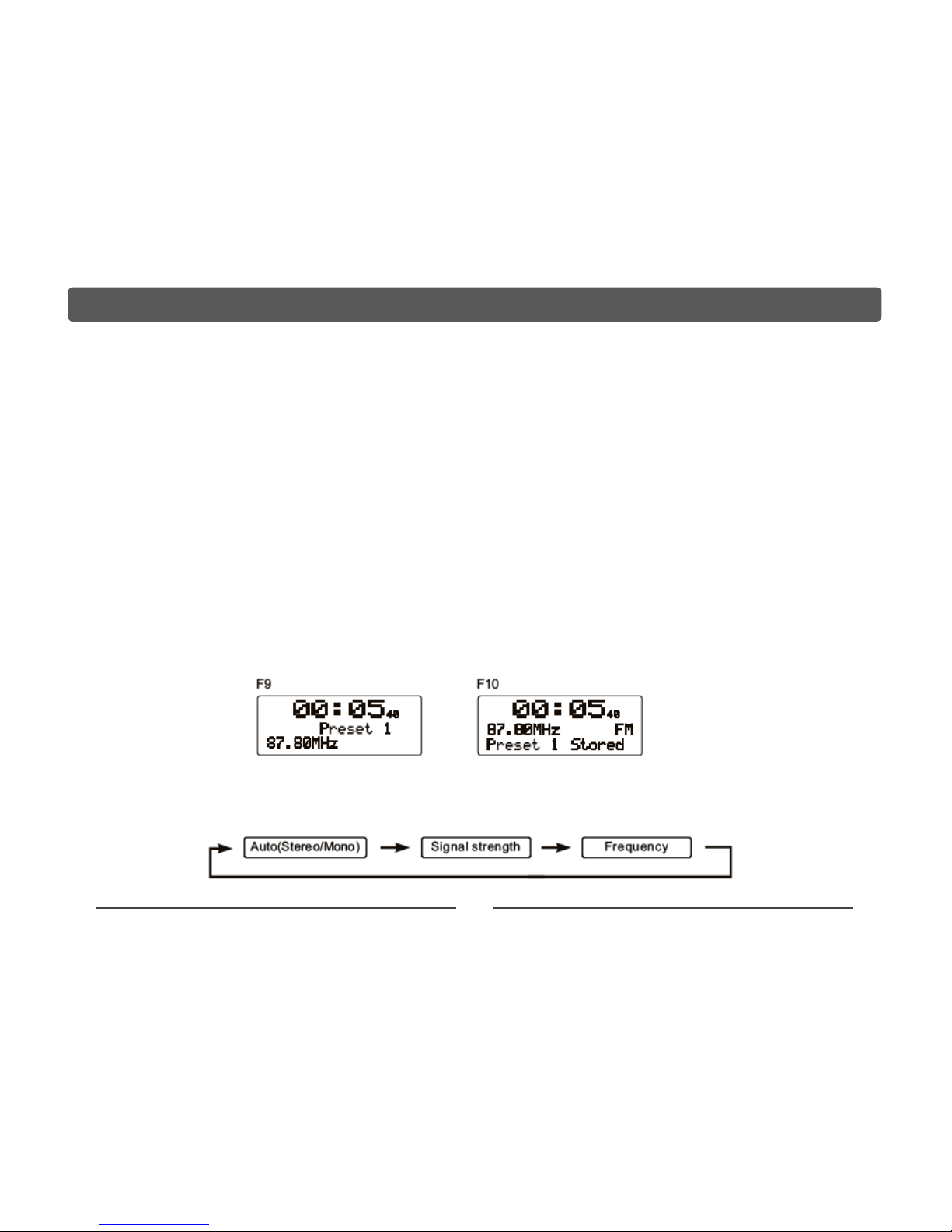SAFETY PRECAUTIONS:
This symbol indicates that there are important operating
and maintenance instructions in this unit.
This symbol indicates that dangerous voltage
constituting a risk of electric shock is present within this
unit.
•Places subject to constant vibration, humid or moist areas.
•No naked flames sources such as lighted candles should be
placed on the unit.
•Attention should be drawn to the environmental aspects of
battery disposal.
•Make sure not to obstruct the ventilation openings, a
minimum of 10cm should be kept around the apparatus for
ventilation.
•Dusty areas should be avoided to allow ventilation, this
should not be impeded either by covering the ventilation
openings with items such as newspaper , table-clothes,
curtains etc. Use apparatus in moderate climates only.
•Operate tuning controls and switch as instructed in manual.
•Before turning on the power for the first time, make sure the
power cord is properly installed.
•To completely disconnect the power input, the mains plug of
the apparatus must be disconnected from the mains.
•The normal function of the product may be disturbed by
strong electro magnetic interference. If so, simply reset the
product to resume normal operation by following the
instruction manual. In case the function could not resume,
please use the product in other location.
•Do not attempt to remove any screws, or open the casing of
the unit; there are no user service able parts inside, refer all
servicing to qualified service personnel.
Important safety instructions:-
When using this appliance, basic safety precautions should always
be followed.
Read and Retain instructions: All operating instructions, safety
for the user and others should be read before operation and
retained for future reference.
Heed all warnings: should be adhered to.
Important notes:
The apparatus shall not be exposed to dripping or splashing and
no objects filled with liquids, such as vases, shall be placed on
apparatus. Avoid installing the unit in locations described below:
•Places exposed to direct sunlight or close to heat radiating
appliances such as electric heaters, or on top of other
equipment
2
Customer Services & Spare Parts please call 0845 209 7461, Opening times: Monday –Friday 8am –6pm & Saturday 9am –
1pm