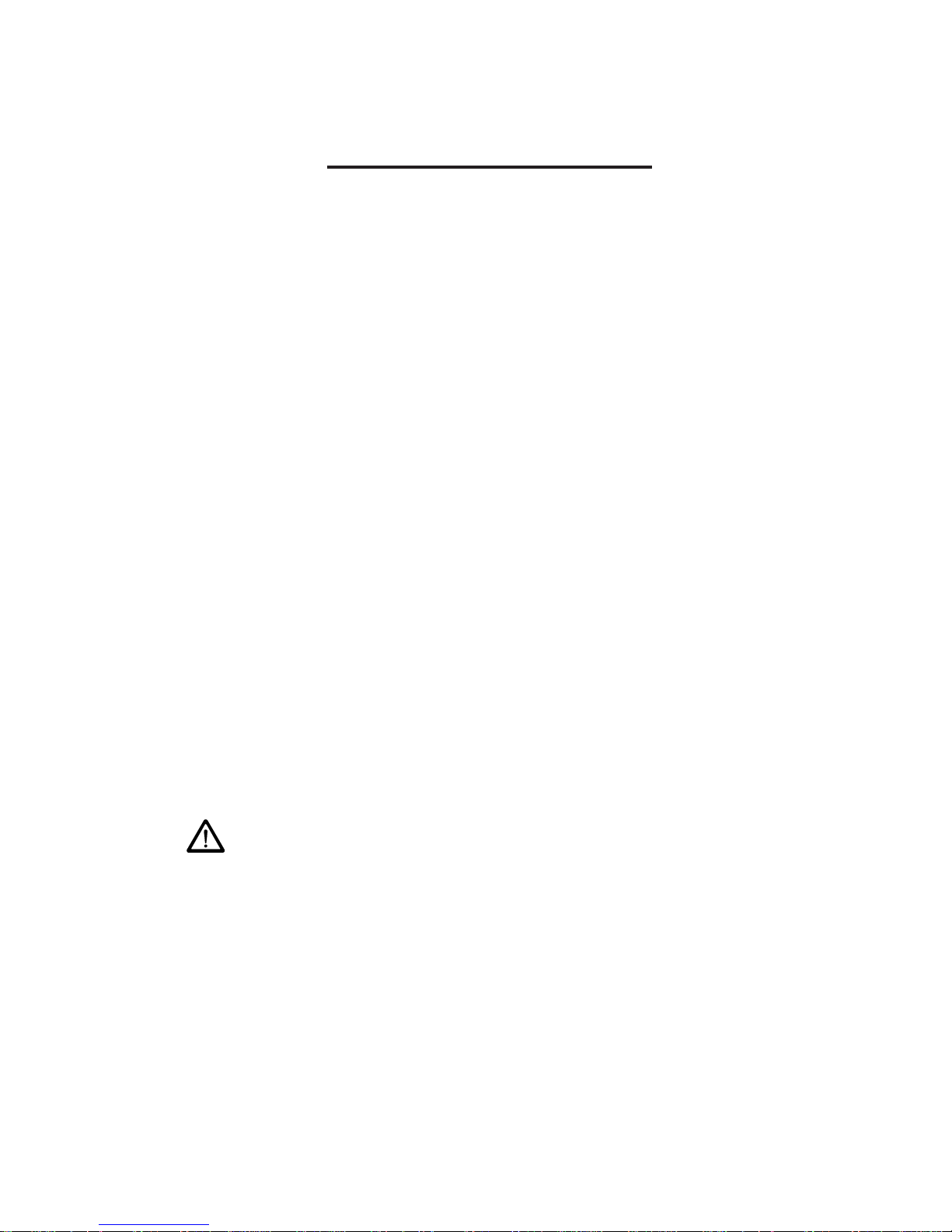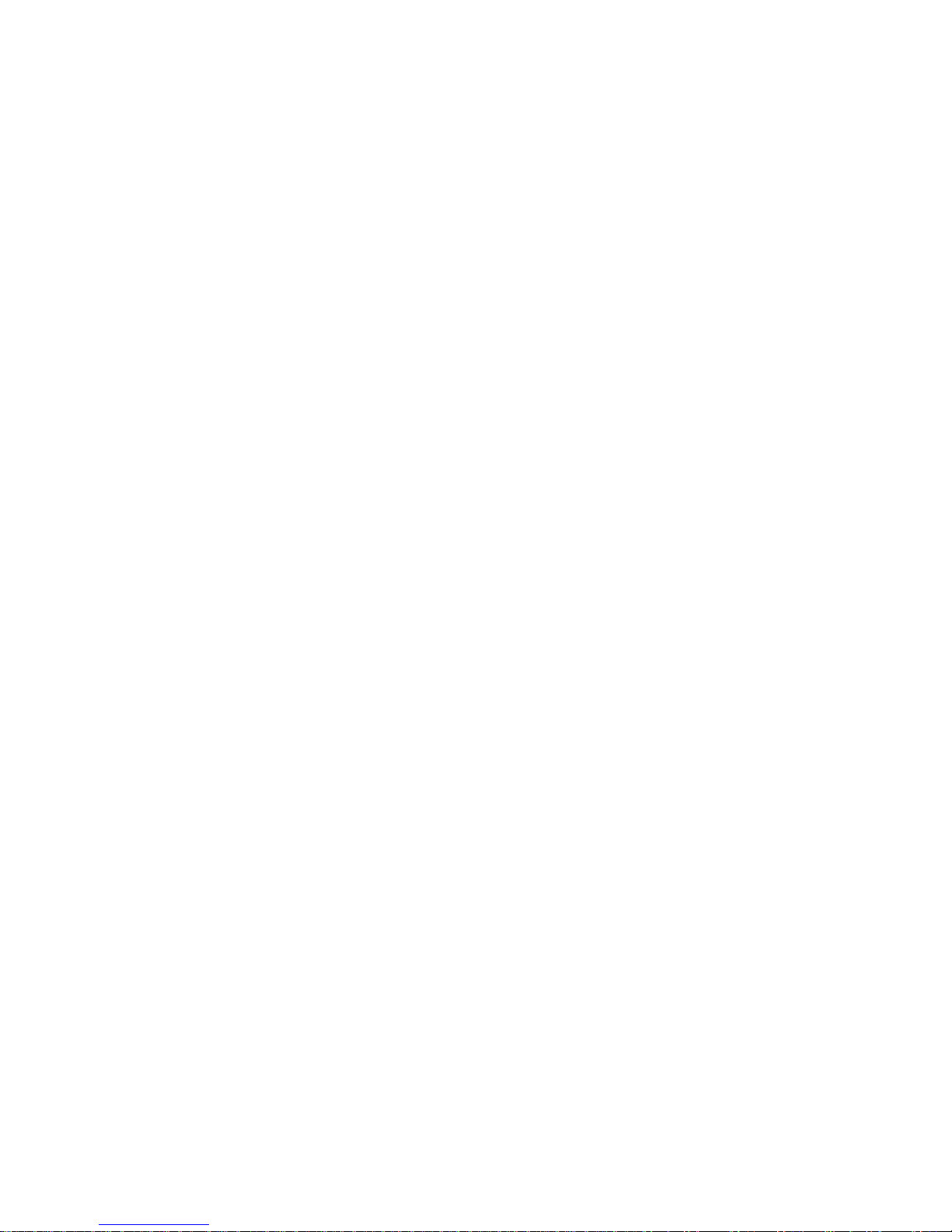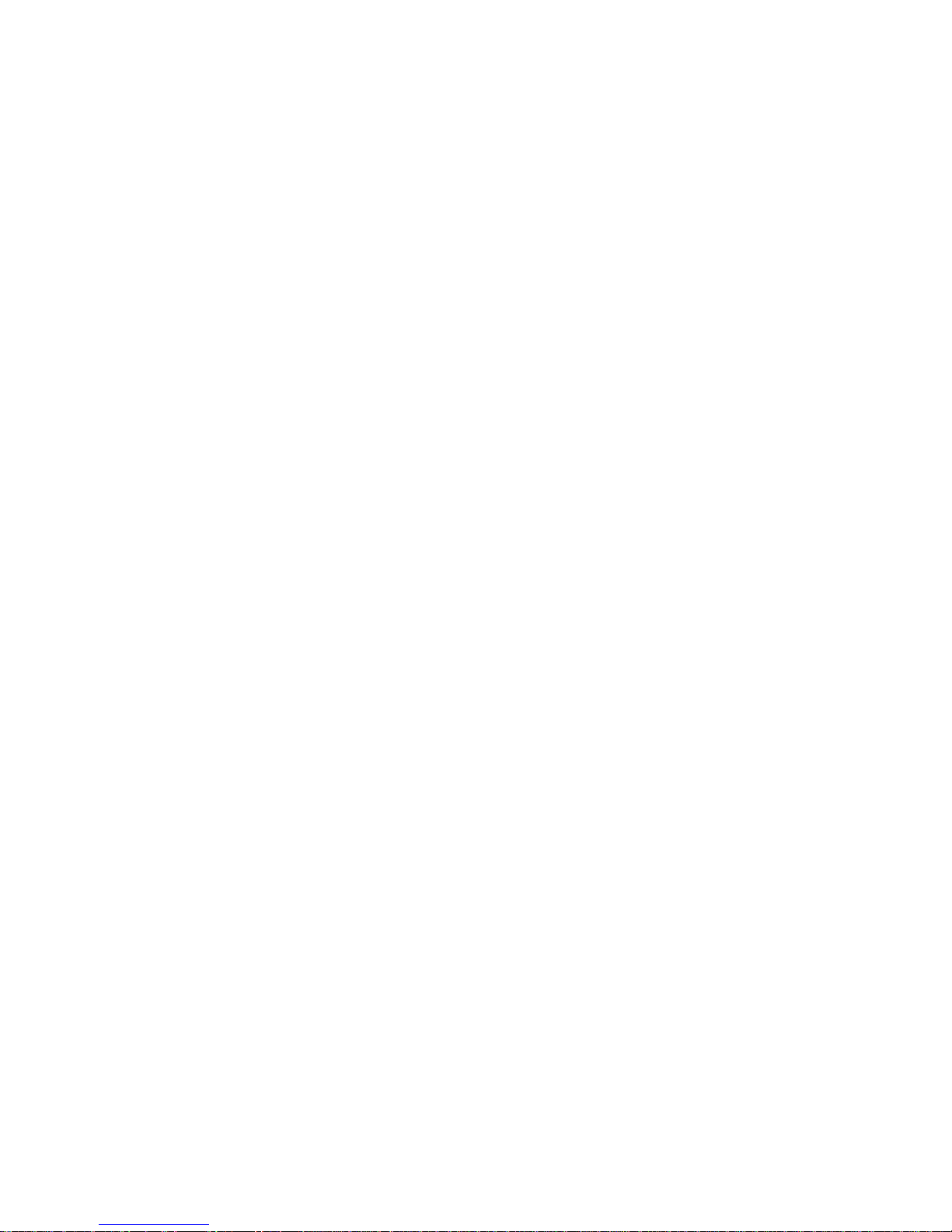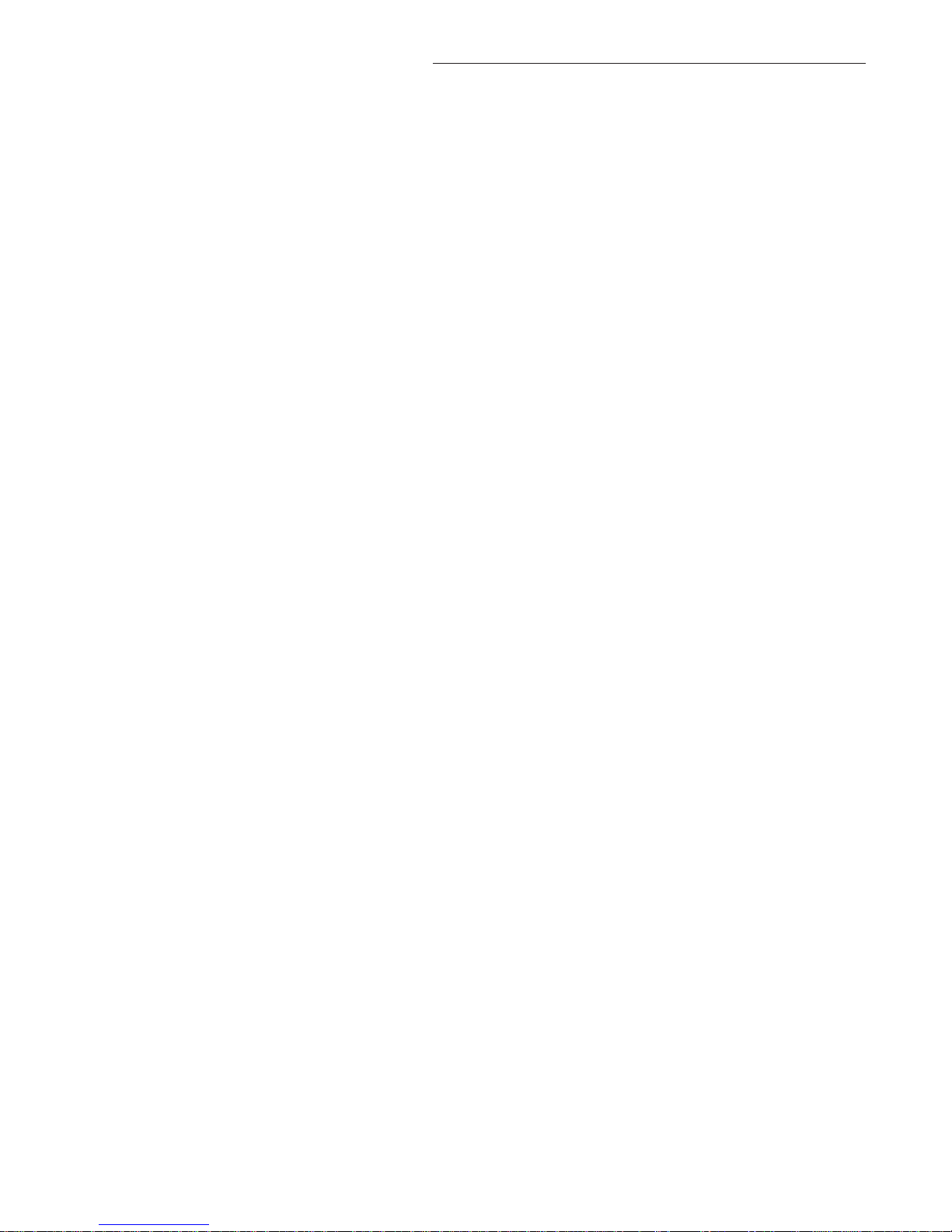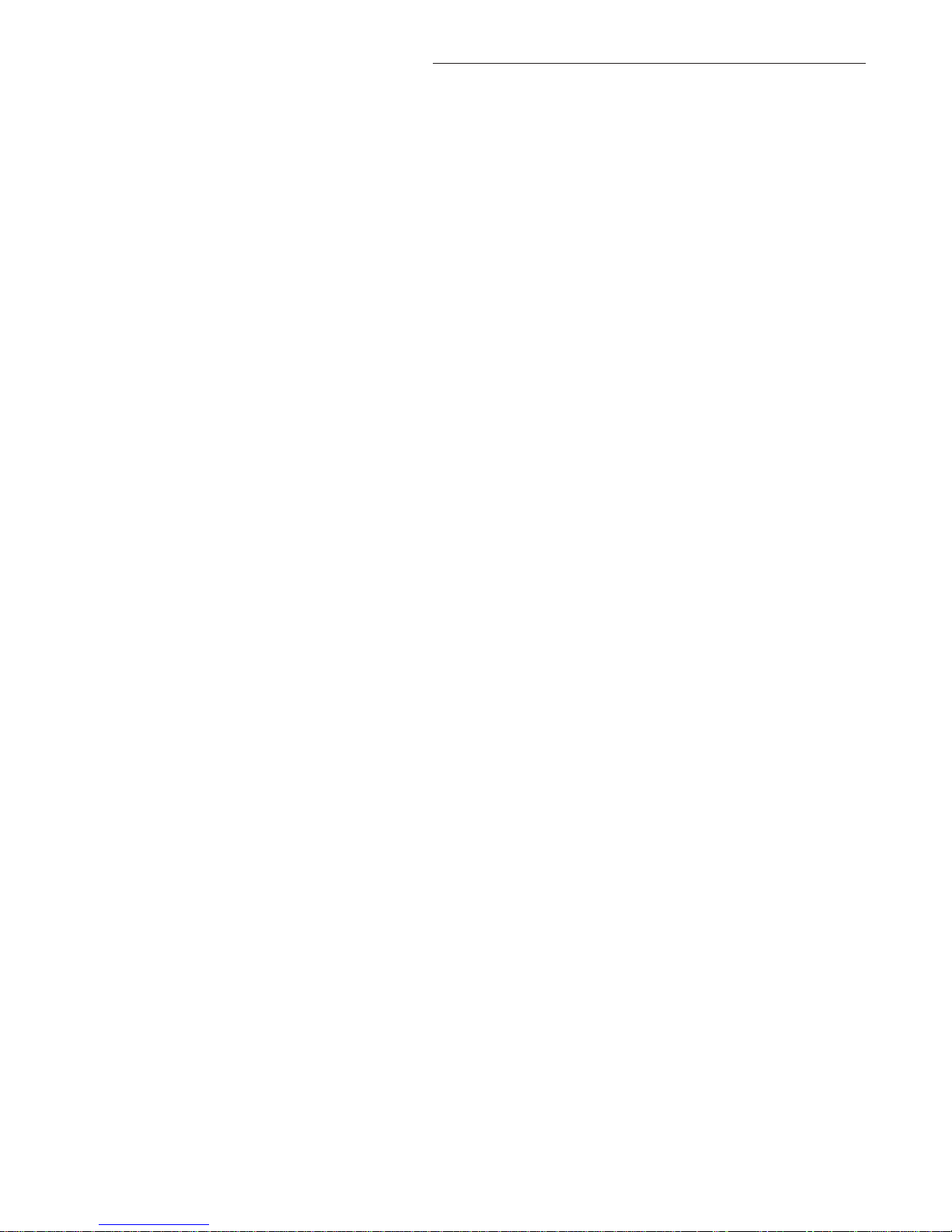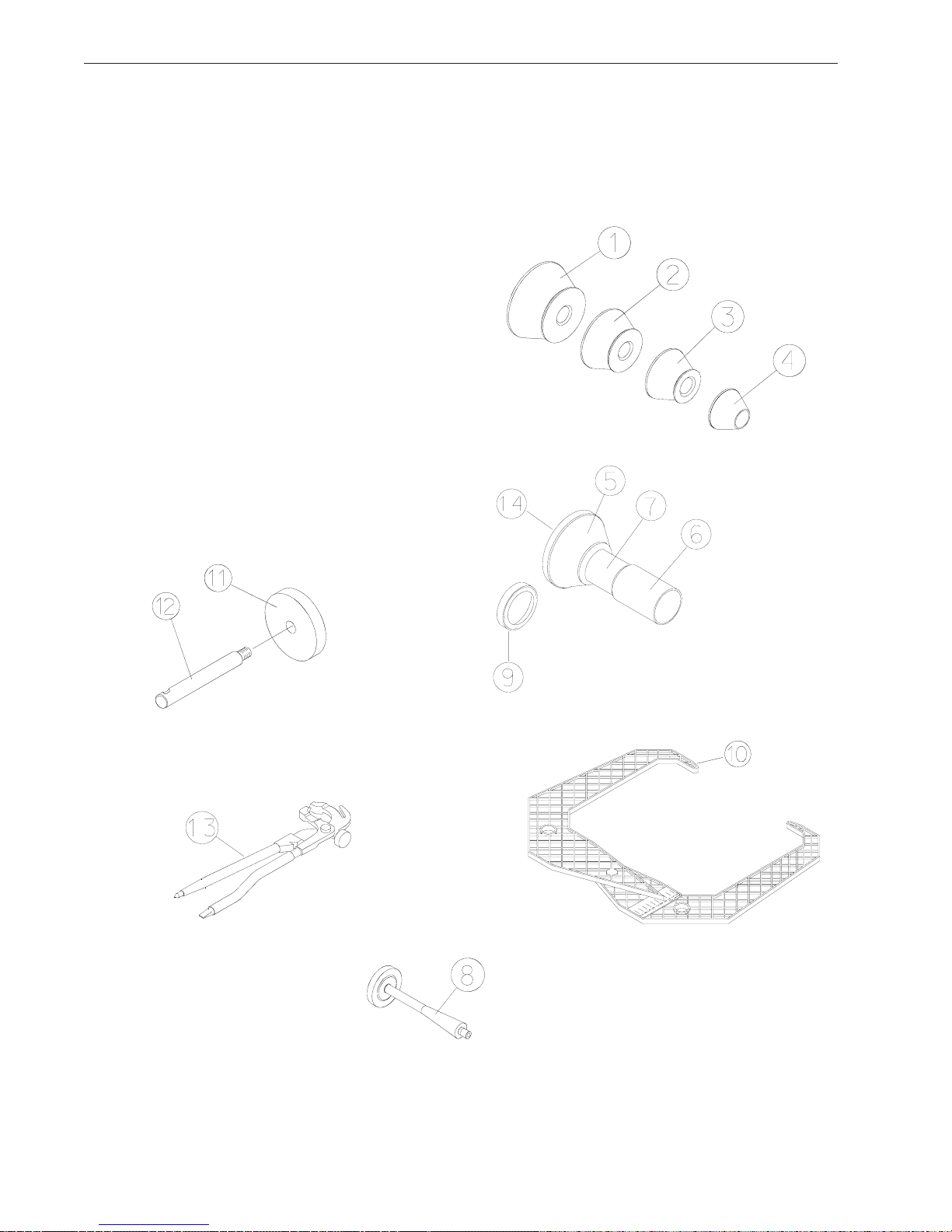Contents
SAFETY INFORMATION ...................................................................................................................1
1.0 INTRODUCTION .........................................................................................................................1
1.1 SAFETY NOTICE.........................................................................................................................2
1.2 BALANCERAPPLICATION..........................................................................................................2
1.3 BFH 1000 SPECIFICATIONS .....................................................................................................2
1.4 FEATURES ...................................................................................................................................3
1.5 STANDARD ACCESSORIES .......................................................................................................4
1.6 OPTIONAL ACCESSORIES ........................................................................................................5
1.6 PRE-INSTALLATION CONSIDERATIONS .................................................................................5
1.7 DIMENSIONS OF THE MACHINE ..............................................................................................5
1.8 INSTALLATION AREA REQUIREMENTS ...................................................................................6
1.9 INSTALLATION PRECAUTIONS ................................................................................................6
2.1 ELECTRIC INSTALLATION.........................................................................................................7
2.2 SETUP..........................................................................................................................................7
2.2.2 CUSTOMIZING OPTIMA FEATURES .....................................................................................9
3.0 Physical Layout..........................................................................................................................9
3.1 The Display Screen ....................................................................................................................9
3.2 Menu Keys.................................................................................................................................10
3.2.2 MAIN MENU FUNCTIONS ....................................................................................................11
3.2.3 BALANCING ...........................................................................................................................11
3.2.8 FUNCTION (SETUP) .............................................................................................................13
4.0 Help information .......................................................................................................................14
5.0 POWER CLAMP.........................................................................................................................15
6.0 OPERATION OF THE BALANCER ...........................................................................................16
6.1 CHECK LIST - INSPECTION...................................................................................................16
6.2 BALANCE SCREEN DESCRIPTION .......................................................................................17
6.2.1 WHEEL MOUNTING..............................................................................................................18
6.2.2 STANDARD WHEELS (BACK CONE MOUNT) ...................................................................18
6.2.3 CENTERING LIGHT-TRUCK WHEELS ................................................................................18
6.3 SCAN MODE SELECTION........................................................................................................19
6.4 SPINNING THE WHEEL............................................................................................................20
6.5 SELECTING THE WEIGHT PLACEMENT..............................................................................20
6.6 CORRECTION OF THE IMBALANCE......................................................................................21
6.6 PROCEDURE WHEN SCANNER FAILS TO ACQUIRE A VALID PROFILE ............................21
6.7 VERIFICATION OF THE RESULTS ..........................................................................................21
6.8 VIBRATION PROBLEMS .........................................................................................................22
7.0 SPOKE BALANCING MODE.....................................................................................................22
8.0 BFH 1000 Procedures ............................................................................................................23
8.2 Begin Diagnostic Run .............................................................................................................23
8.2 Profiling the wheel....................................................................................................................23
8.3 BFH 1000 Geometric Matching..............................................................................................25
8.4 Bare Rim Diagnosis .................................................................................................................27
9.0 OptiLine, Balancing a Set of Wheels ....................................................................................28
9.1 OptiLine Customer Calibration ..............................................................................................31
9.0 USER CALIBRATION ................................................................................................................33
10.0 EXPLANATION OF PROGRAM CODES ................................................................................34
11.0 MAINTENANCE........................................................................................................................36
12.0 TROUBLE SHOOTING ...........................................................................................................36