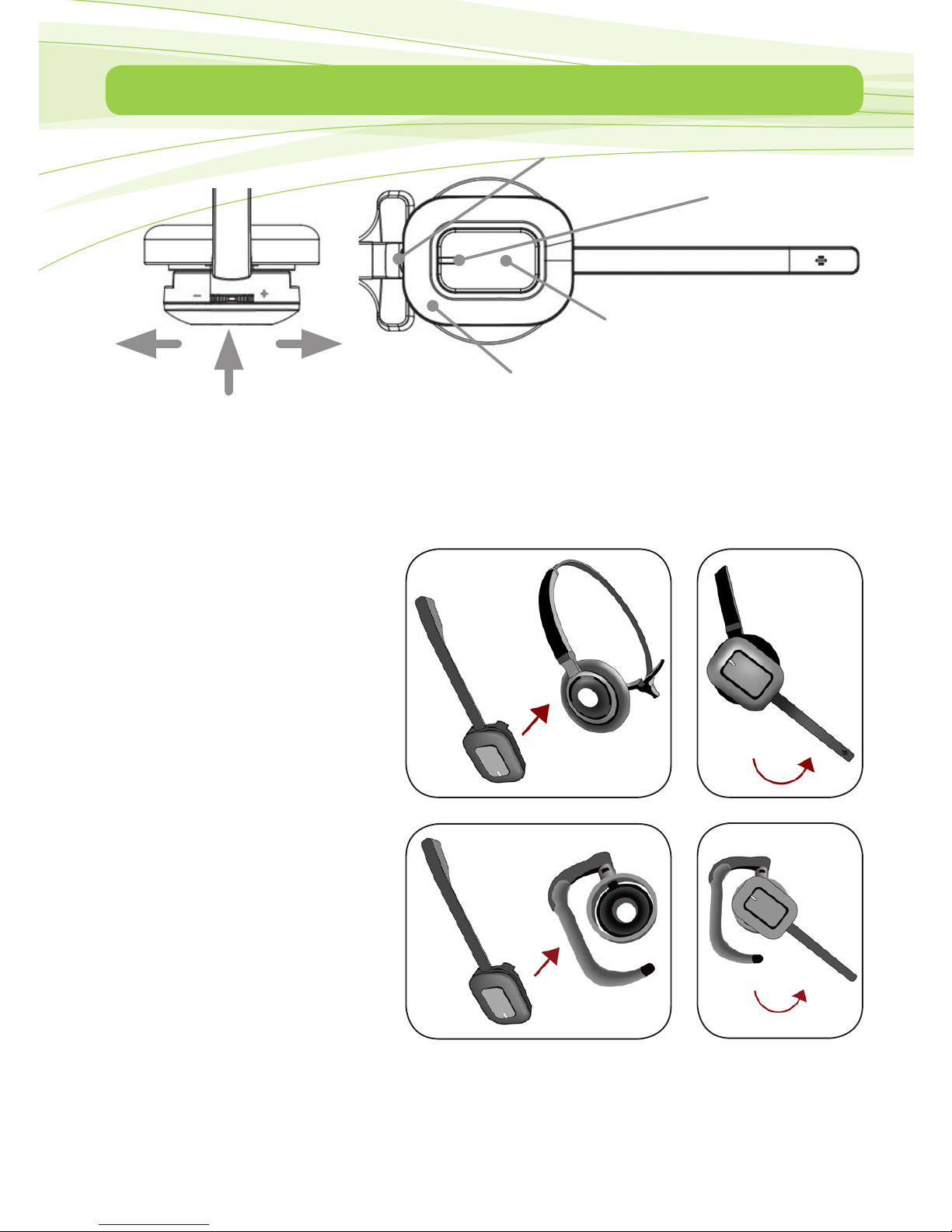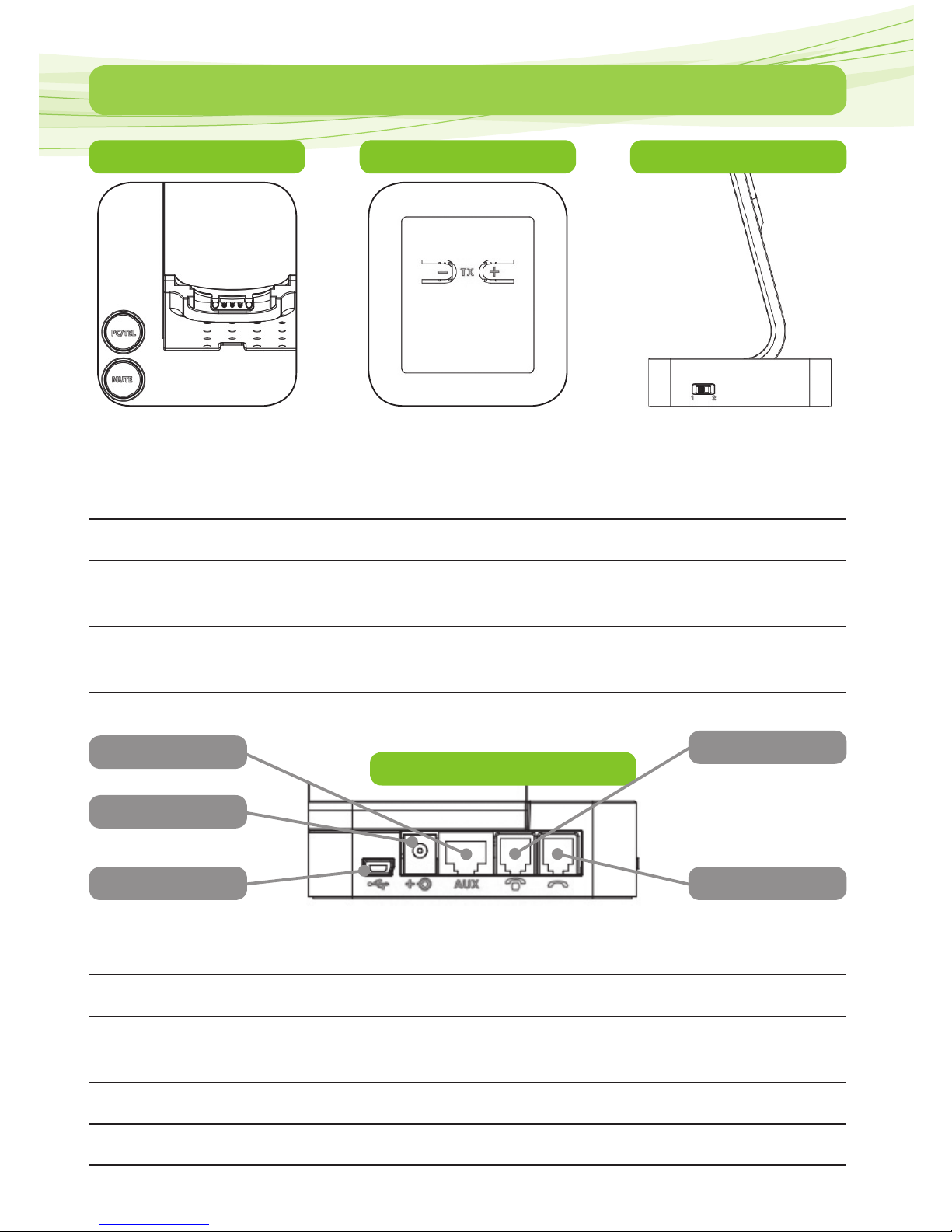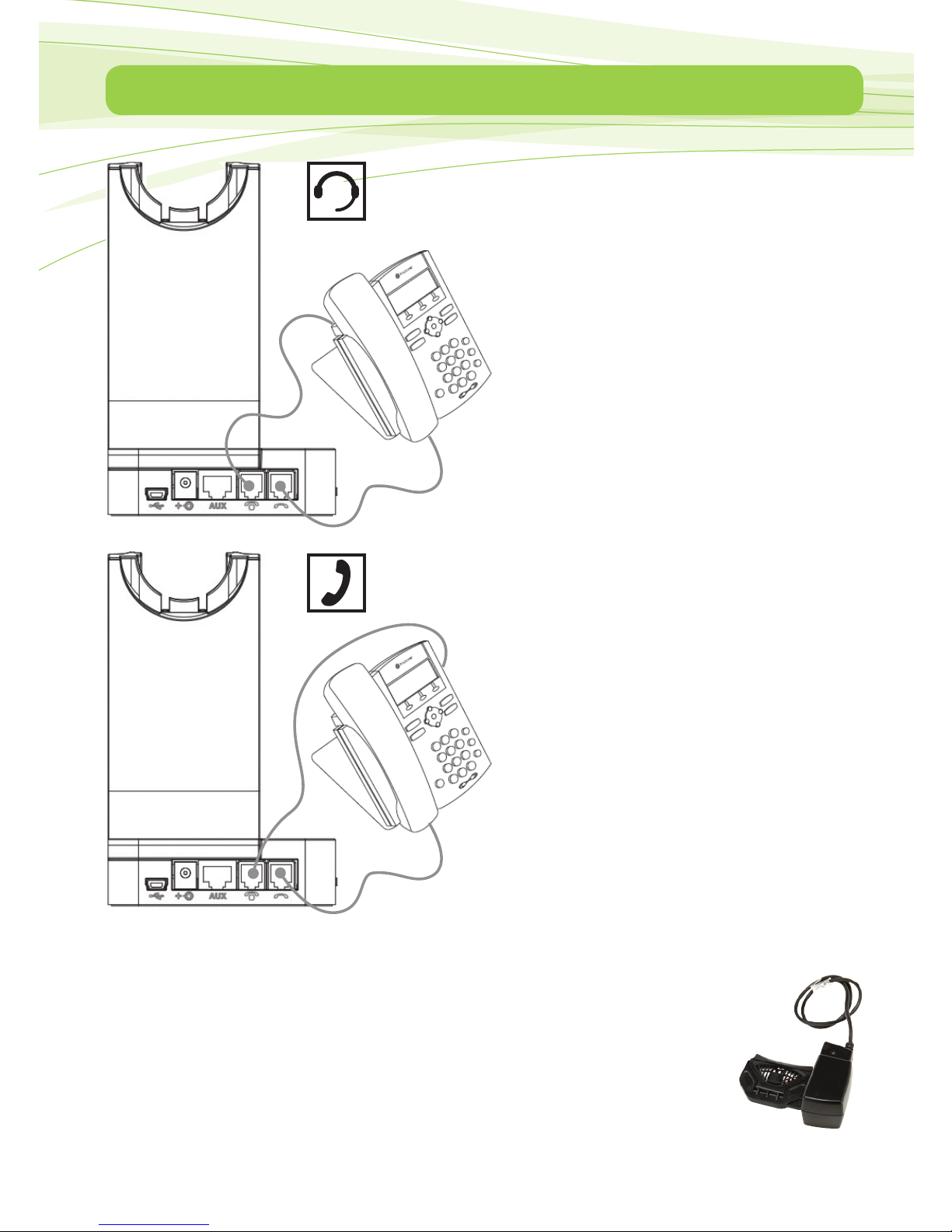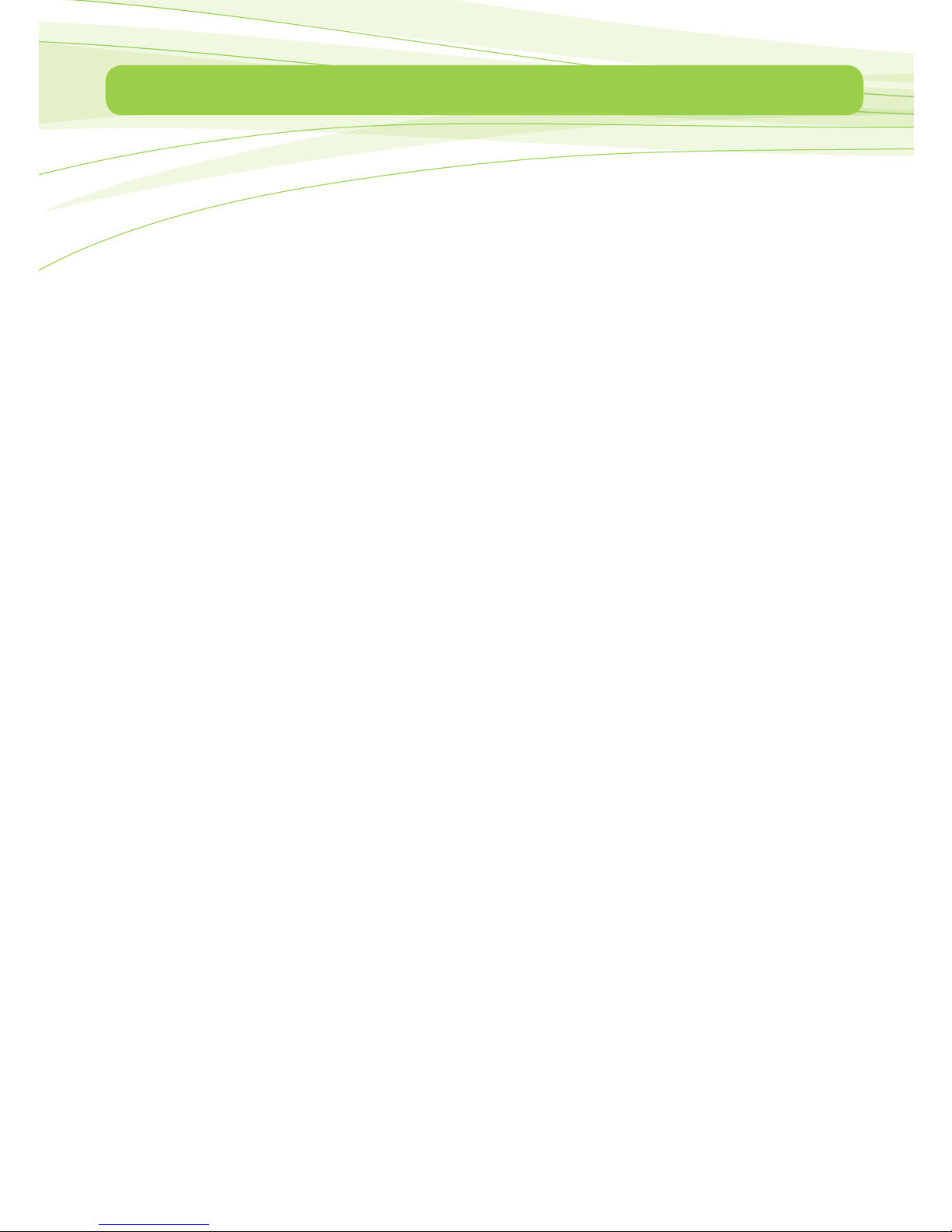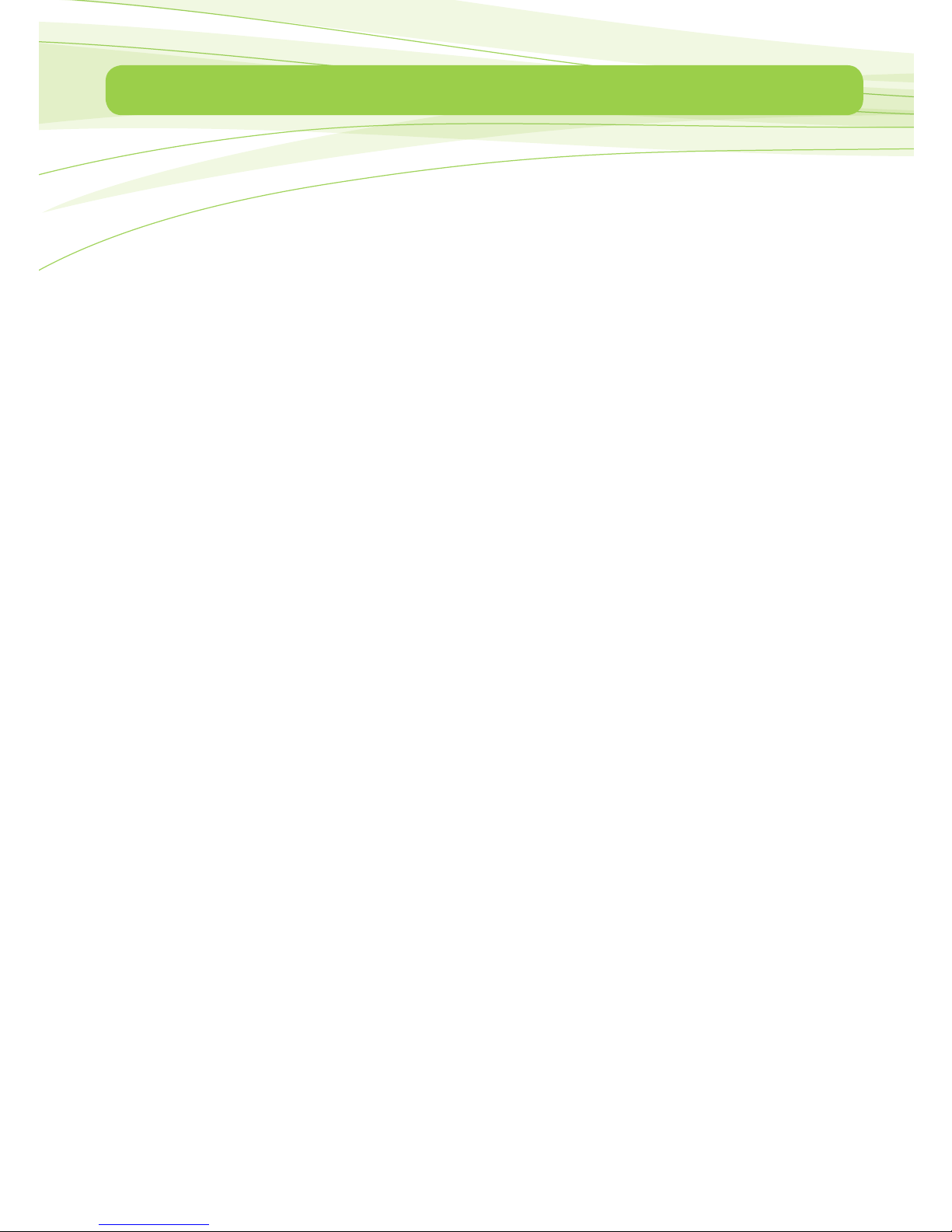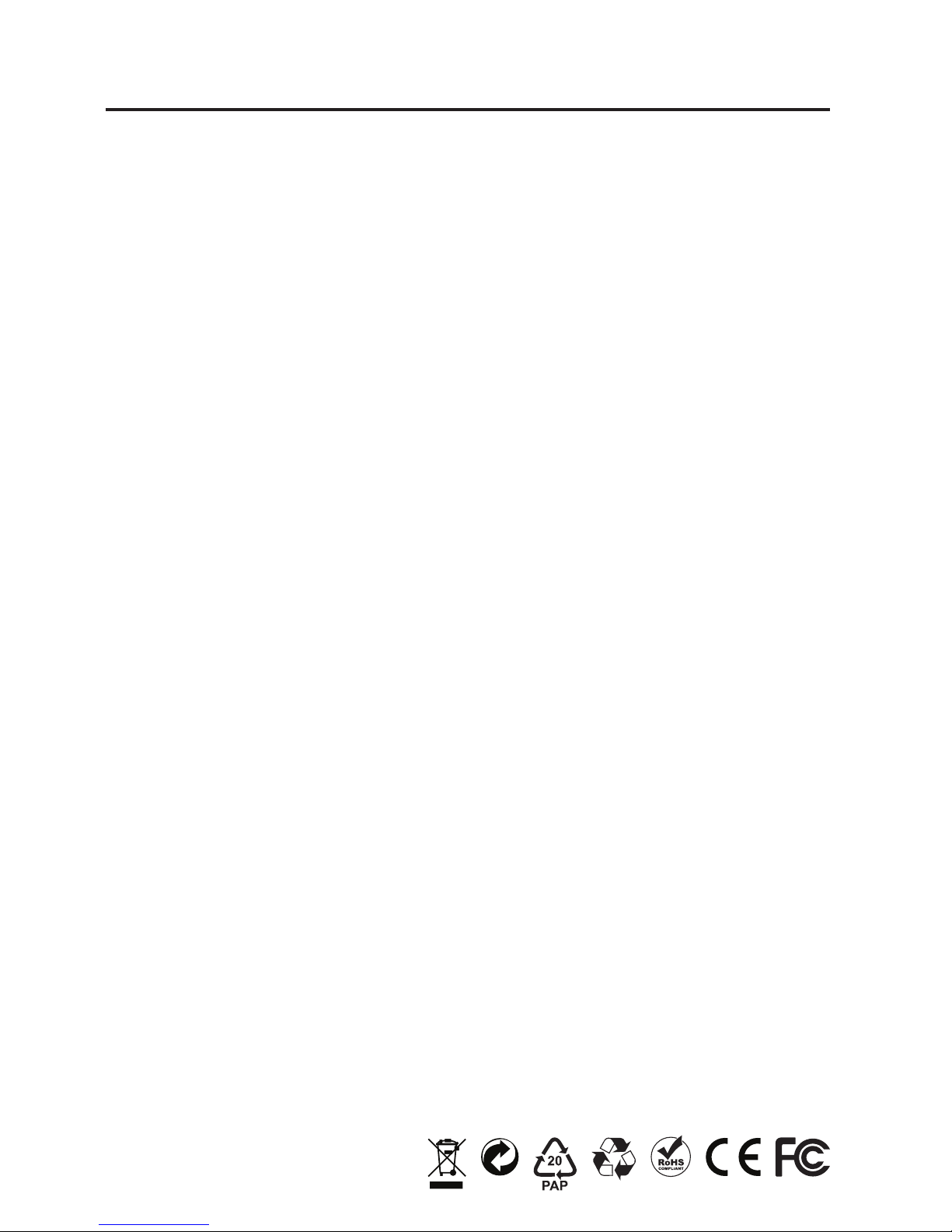WARRANTY
Your headset has been carefully manufactured and 100% tested using high quality assured
components. It is protected by warranty against faulty workmanship and materials for a
period of 24 months from the date of purchase. In the unlikely event that a failure should
occur, the unit will be repaired or replaced free of charge when returned postage paid to
the address below, within the 24 month warranty.
This warranty does not cover damage or failure resulting from misuse. Failure to comply
with the warnings, care and safety advice listed in this user guide will void the warranty.
This warranty does not cover goods damaged in transit. Removing the warranty tab thread
on the headset cable will also void warranty.
Your statutory rights are in no way aected by this warranty.
Repair or replacement is at the discretion of the manufacturer.
In accordance with its policy of progressive design, the retailer reserves the right to alter
product specifications at any time, without prior notice.
When returning this unit please ensure that the package contains a covering letter stating
when and where you purchased the unit and a description of the problem encountered.
If the unit is within the guarantee period please enclose proof of purchase.
LIMITED WARRANTY
Consequential and incidental damages, including without limitation, loss of
property and those arising from breach of any express to implied warranty,
are not the responsibilty of JPL and to the extent permitted by law, are excluded.
JPL Ltd, Church Close Business Park, Todber,
Sturminster Newton, Dorset, DT10 1JH, ENGLAND
Tel: +44(0)1258 820100
www.jpltele.com
Registered in England No. 5250754
Registered Oce: Church Close Business Park, Todber, Sturminster Newton, Dorset, DT10 1JH
15/01/100-V1