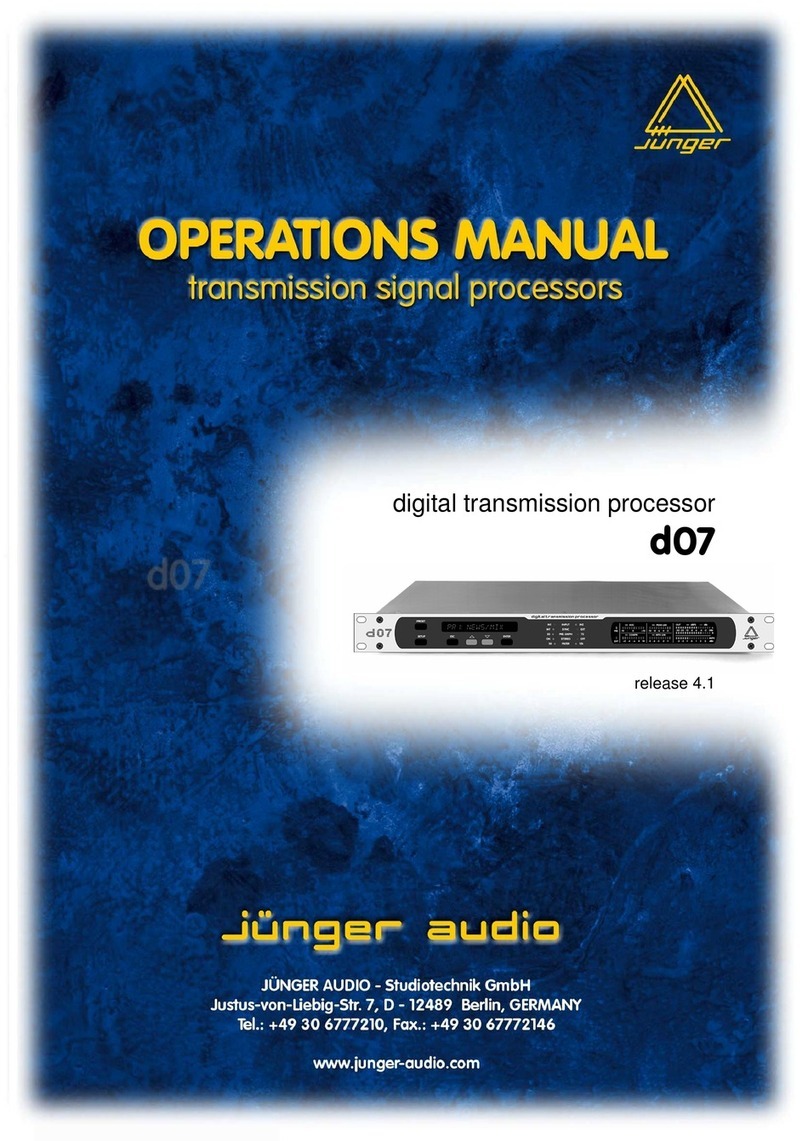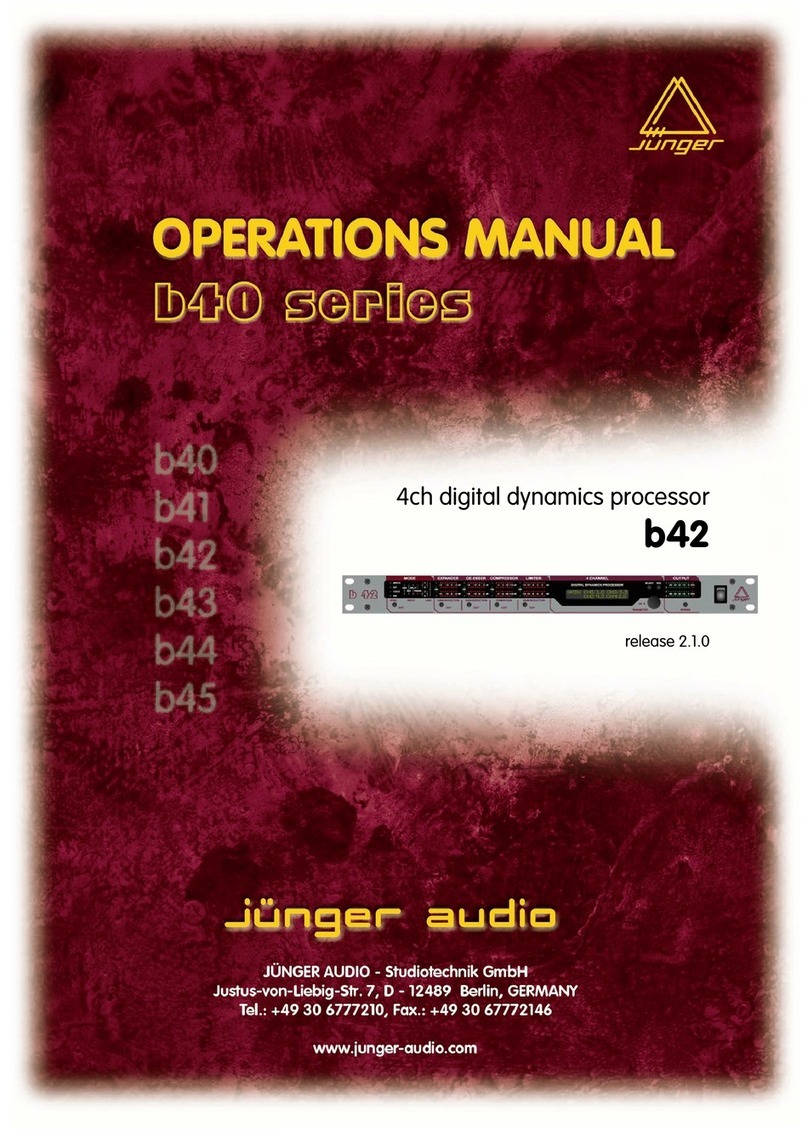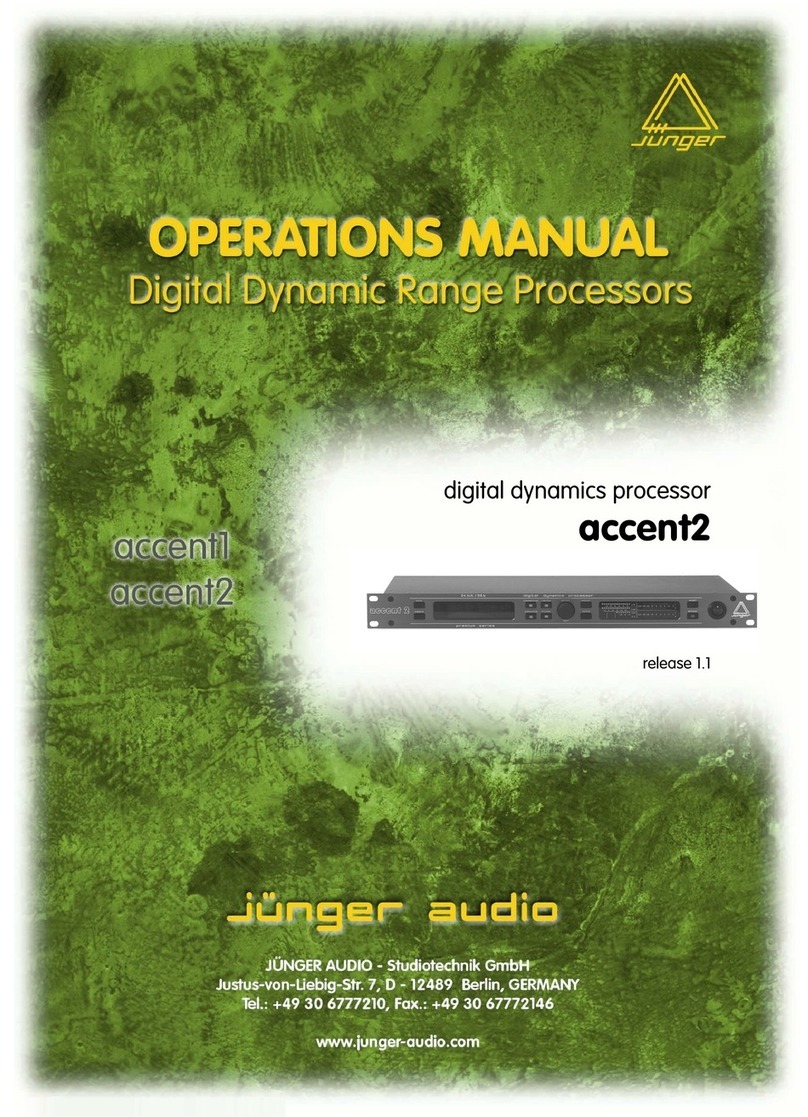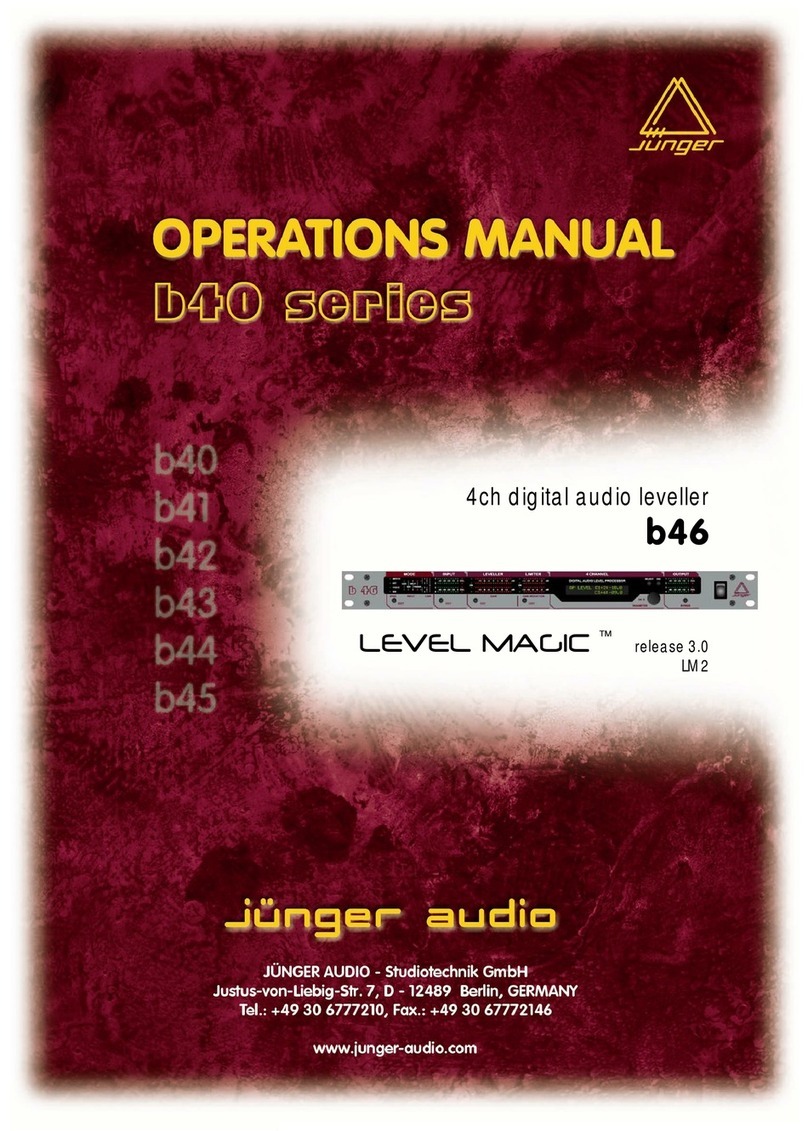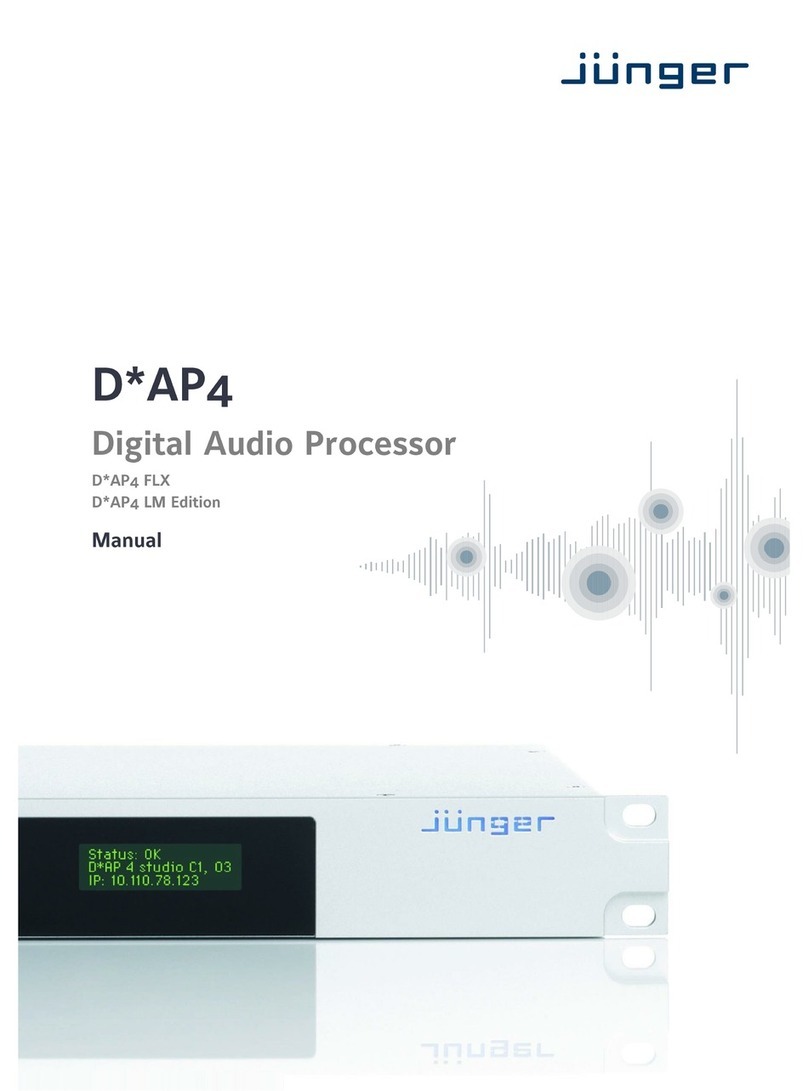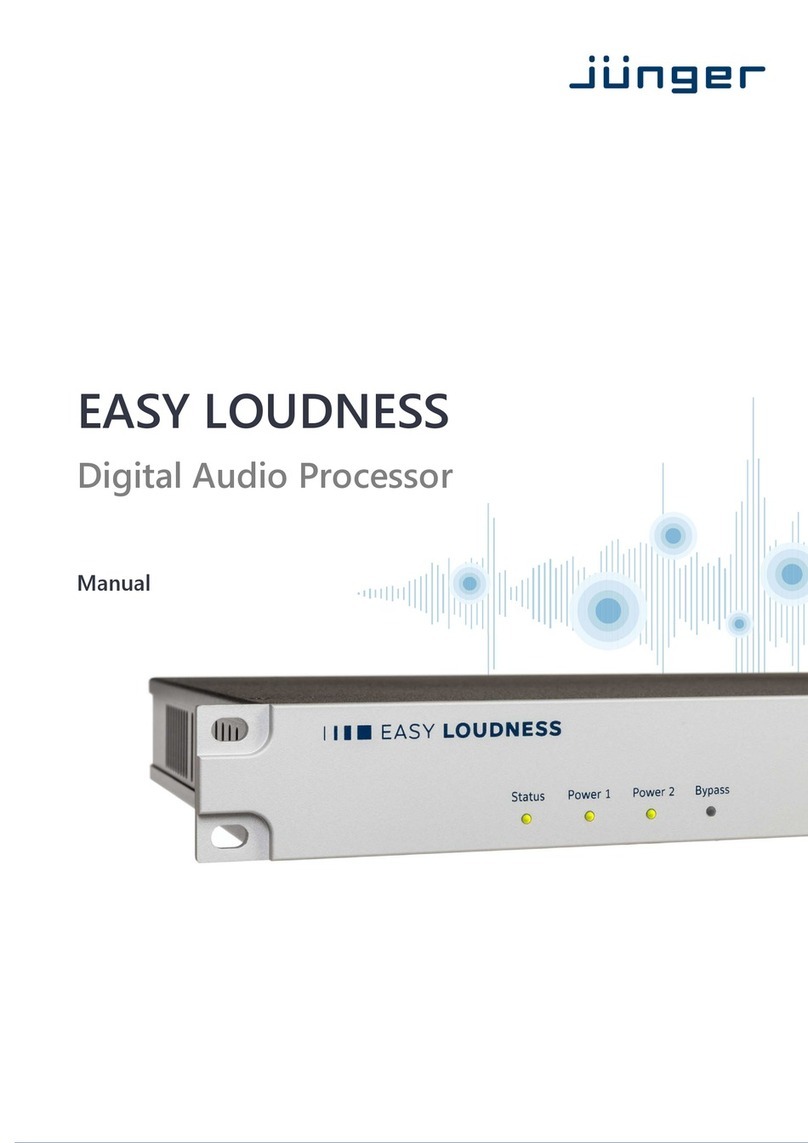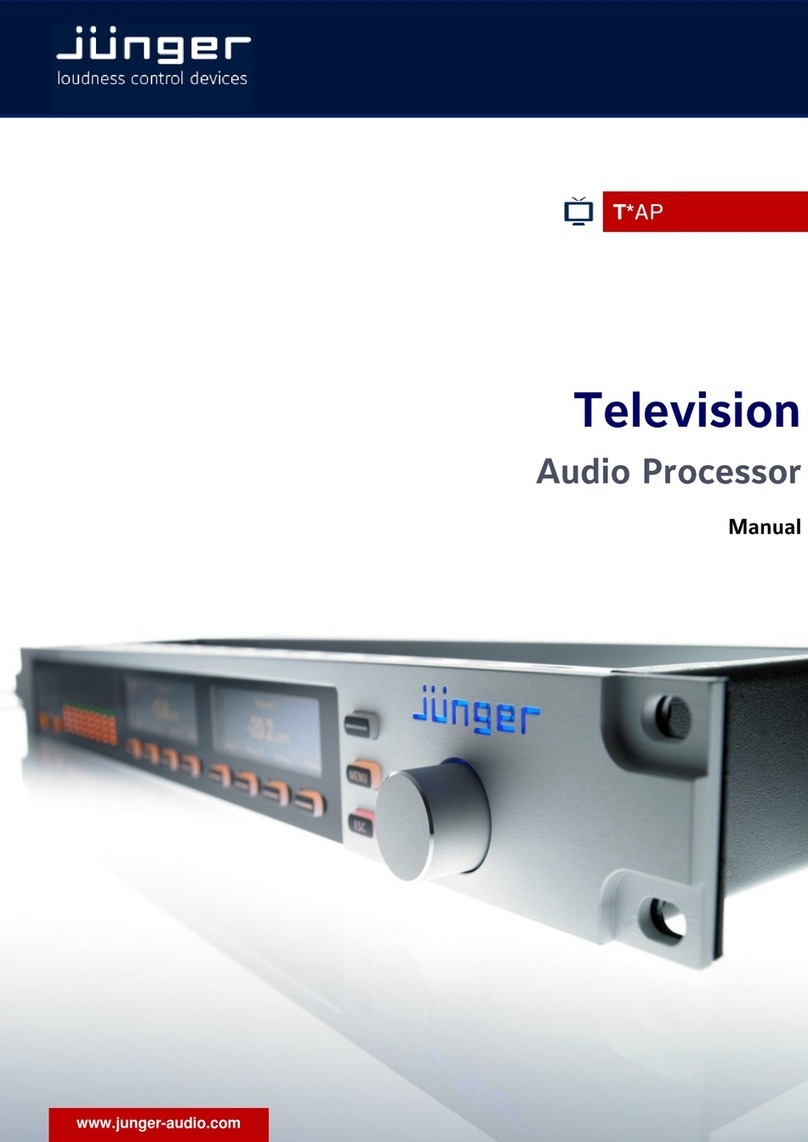1
D*AP LM 4
Content
page
block diagram ………………………………………………………………………………………. 2
audio processing blocks ……………..……………………………………………………………. 2
getting started .....………………….………………………………………………………………. 3
getting started – IP setup of the device via front panel ………………………………………… 3
getting started – IP setup of the device – via console interface ...……………………………. 4
getting started – IP setup of the device – via web browser ..….………………………………. 5
Operating …………………………………………………………………………………………… 6
Operating – menu structure of the front panel ………………………………………………….. 6
Operating – front panel navigation tree …………………………………………………………. 7
Web GUI ……………………………………………………………………………………………. 8
Web GUI – SYSTEM – Overview ……………………………………………………………….. 9
Web GUI – SYSTEM – Admin …………………………………………………………………….. 10
Web GUI – SYSTEM – Setup …………………………………………………………………….. 12
Web GUI – SYSTEM – The preset concept in detail ………………………………………….. 12
Web GUI – SYSTEM – SNMP ……………………………………………………………………. 13
Web GUI – SYSTEM – Backup / Restore ……………………………………………………….. 13
Web GUI – SYSTEM – Software Update ……………………………………………………….. 14
Web GUI – SYSTEM – Reboot …………………………………………………………………… 14
Web GUI – SYSTEM – System Status …………………………………………………………… 15
Web GUI – INTERFACES – AES I/O ……………………………………………………………. 16
Web GUI – INTERFACES – SDI I/O Interface – De-Embedder ……………………………… 17
Web GUI – INTERFACES – SDI I/O Interface – Embedder …………………………………. 18
Web GUI – INTERFACES – SDI I/O Interface – Setup ……………………………………….. 20
Web GUI – INTERFACES – (SDI I/O Interface) Status………………………………………… 21
Web GUI – ROUTING …………………………………………………………………………….. 22
Web GUI – AUDIO PROCESSOR – Overview …………………………………………………. 23
Web GUI – AUDIO PROCESSOR – Setup ……………………………………………………. 23
Web GUI – AUDIO PROCESSOR – Input …………………………………............................. 24
Web GUI – AUDIO PROCESSOR – Fail Over ……………………………………………….... 25
Web GUI – AUDIO PROCESSOR – Filter – Spectral Signature ……………………………… 26
Web GUI – AUDIO PROCESSOR – Filter – Equalizer ………………………………………… 27
Web GUI – AUDIO PROCESSOR – Dynamics ………………………………………………… 29
Web GUI – AUDIO PROCESSOR – Voice Over ……………………………………………… 30
Web GUI – AUDIO PROCESSOR – LevelMagic™ …………………………………………….. 32
Web GUI – AUDIO PROCESSOR – Output …………………………………………………..... 34
Web GUI – EVENTS – Trigger – Trigger Configuration ………………………………………. 34
Web GUI – EVENTS – Trigger – Remote Hotkey Sources …………………………………… 35
Web GUI – EVENTS – Trigger – Network Sources ……………………………………………. 36
Web GUI – EVENTS – Trigger – Parameter Sources …………………………………………. 37
Web GUI – EVENTS – Events – Preset Events – System …………………………………….. 37
Web GUI – EVENTS – Events – Preset Events – Interface …………………………………… 38
Web GUI – EVENTS – Events – Preset Events – Routing ……………………………………. 38
Web GUI – EVENTS – Events – Preset Events – Audio Processor ………………………….. 39
Web GUI – EVENTS – Events – Action Events – GPO………………………………………… 39
Web GUI – EVENTS – Events – Action Events – Loudness Measurement ………………… 40
Web GUI – EVENTS – Events – Bypass Events ………………………………………………. 41
Web GUI – EVENTS – Events – Example Setup ………………………………………………. 42
Technical data …………………………………………………………………………………...... 44
Technical data – base unit rear connectors – pin assignment ……………………................. 45
Technical data – interface modules – SDI De-Embedder / Embedder [SDI 150] ………… 46
Technical data – interface modules – 4x AES I/O [DD 188] ………………………………… 47
Technical data – interface modules – 4x analog I/O [AN 144] ………………………………. 47
Technical data – interface modules – 8x analog I/O [AN 104] ………………………………. 47
Technical data – optional interface modules – pin assignment ………………………………. 48
safety information …..……………………………………………………………………………… 49
warranty …………………………………………………………………………………………….. 49