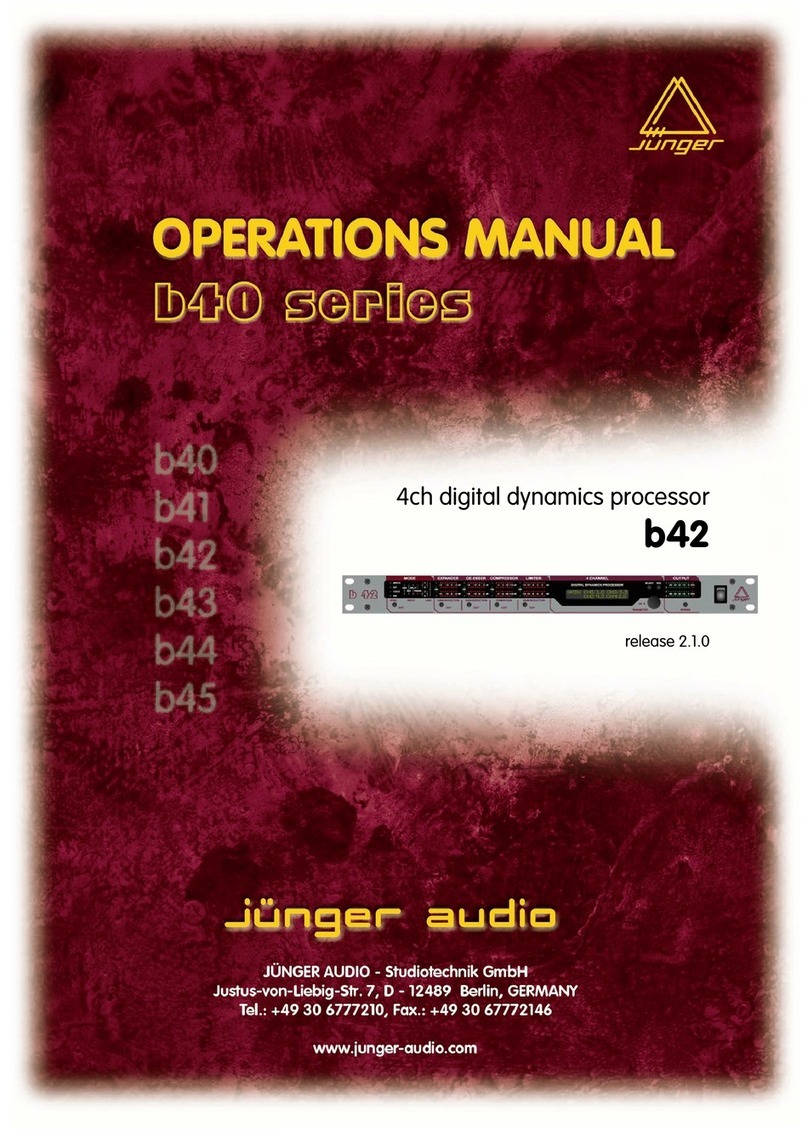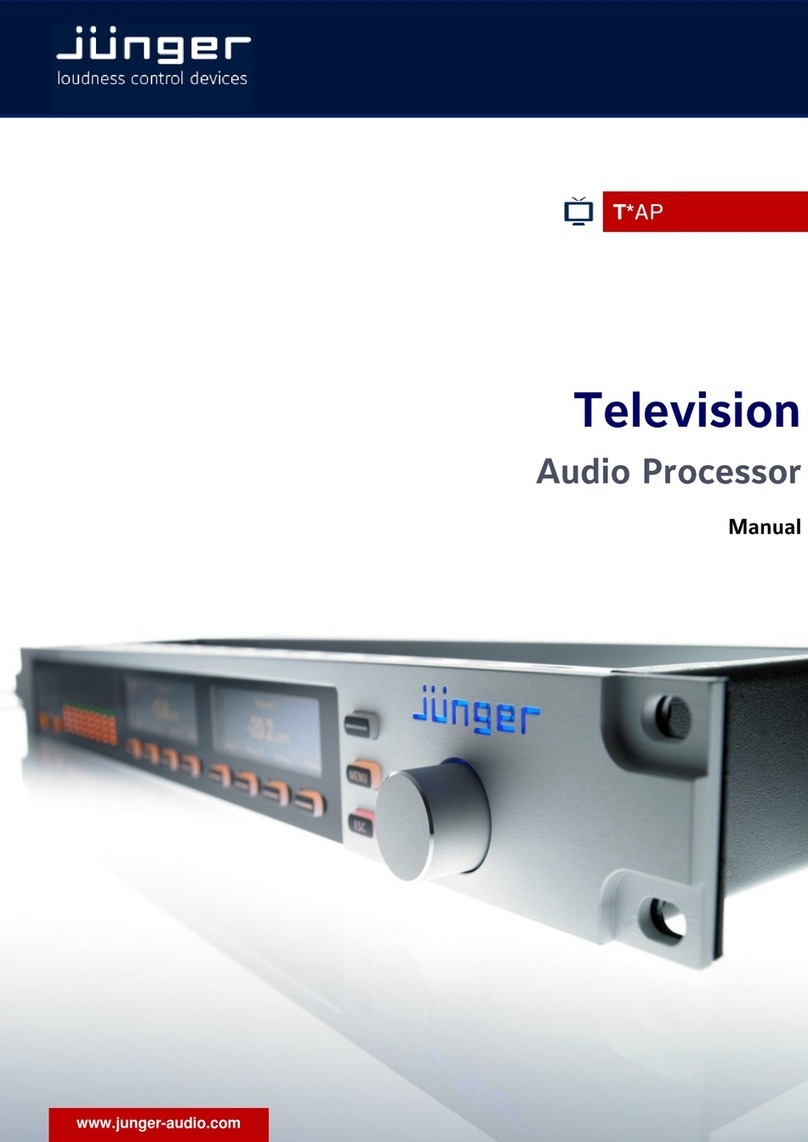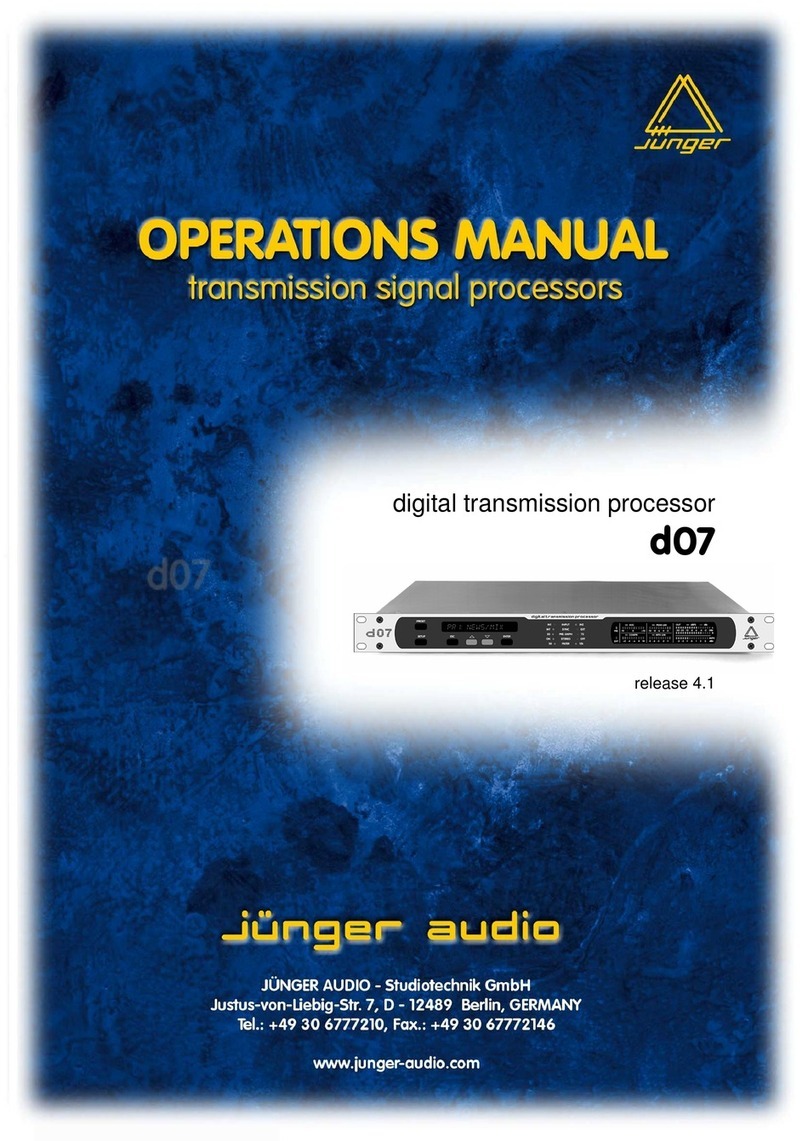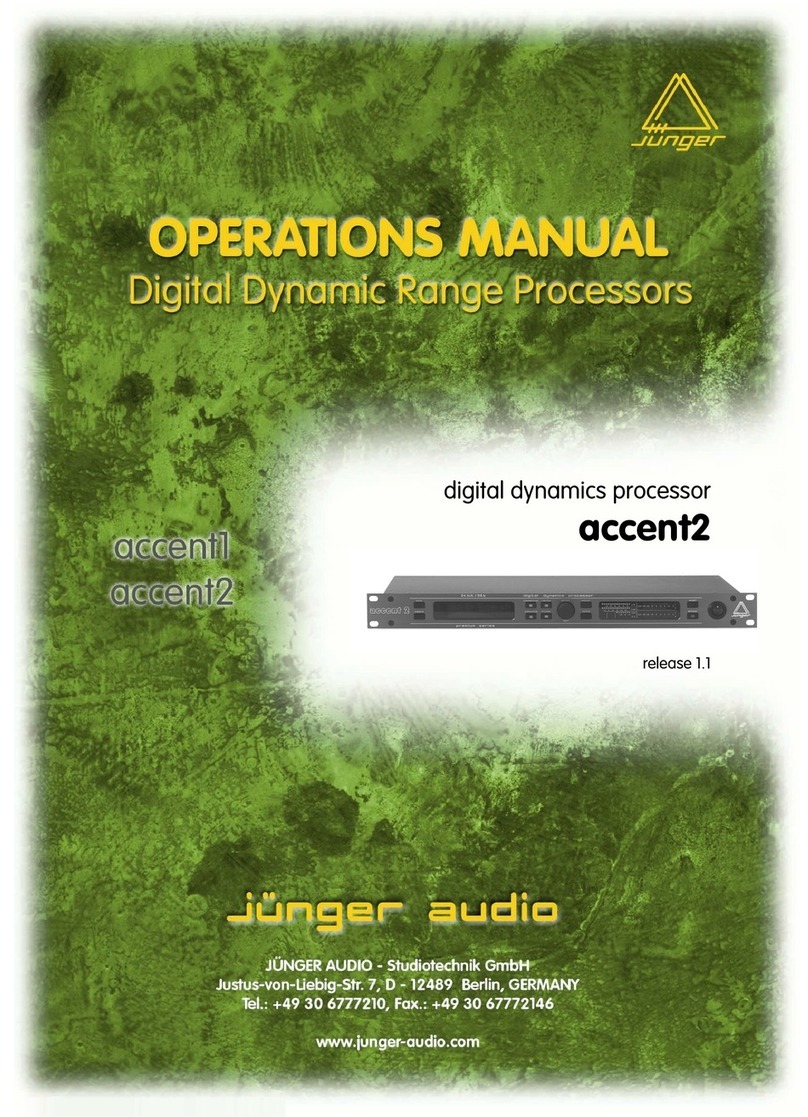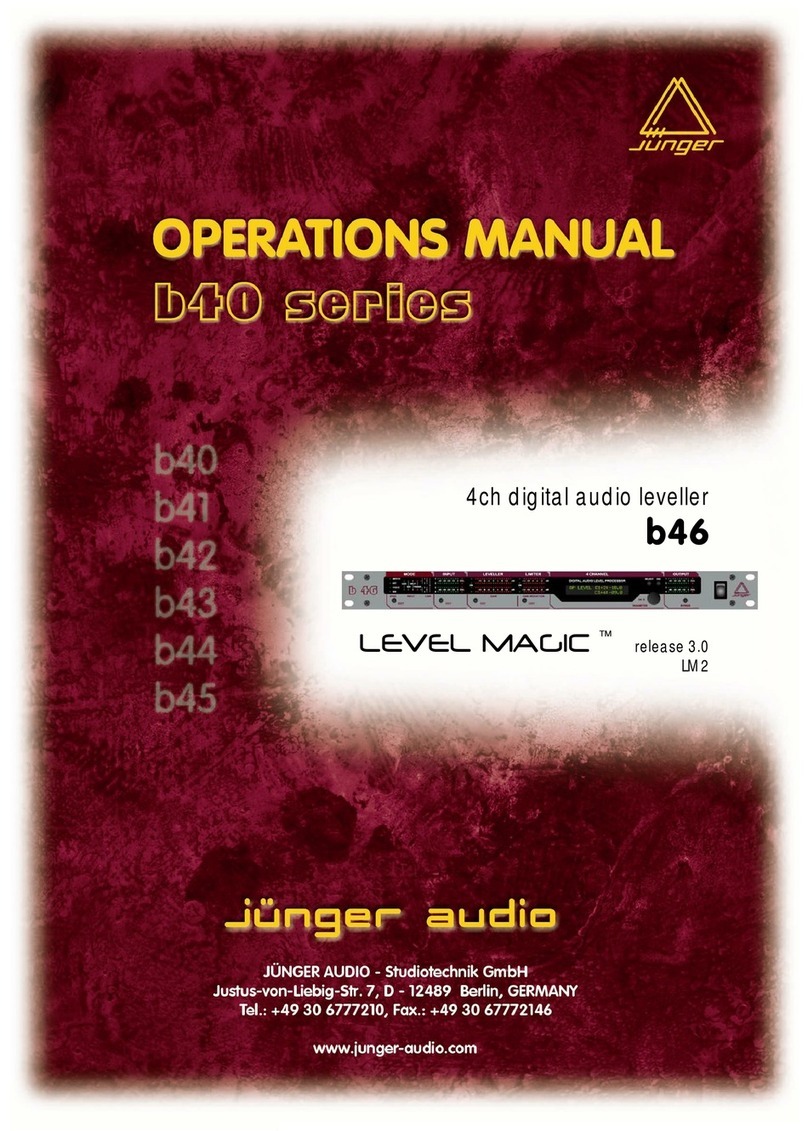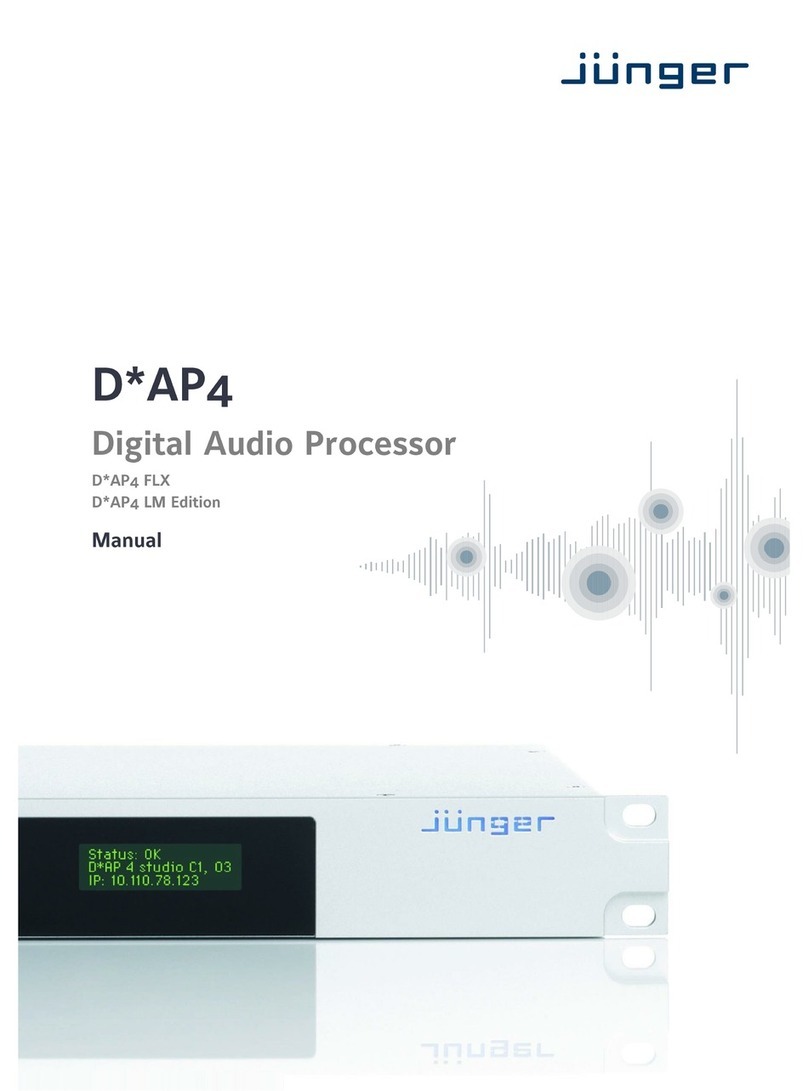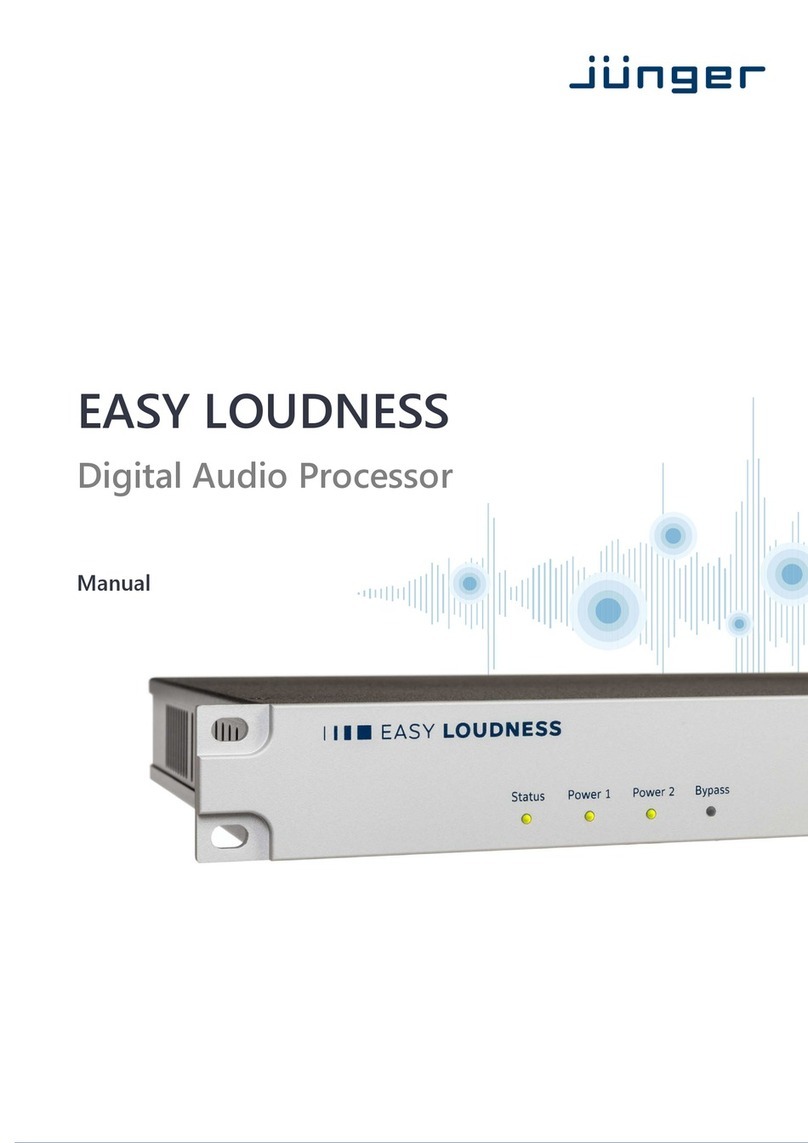V*AP
3
Introduction
Primarily designed to apply individual processing to voice based applications the 2 channel V*AP toolset
includes HP/LP filtering, dynamic section, full parametric EQ, and de-essing. A dedicated voice leveler aids
the integration of voice programs into loudness based broadcasting. Targeted at radio stations and TV
production voice-over applications, this unit will make your daily life easier and let you focus on content.
With Spectral Signature™ dynamic EQ, you will have a tool with automatic and dynamic EQ control to
balance spectral differences to one specific voice only when necessary. Spectral Signature™ analyzes
incoming audio and compares the spectral structure with individual predetermined voice “footprints”. On this
basis, dynamic EQ corrections will be applied only when necessary to achieve consistent results. Spectral
Signature™ is a V*AP standard feature while a separate program I/O path allows for voice over either in
manual controlled or automatic (ducking) mode.
The V*AP offers interfaces to allow integration in existing environments via AES insert or with an optional
analog board adding 2 high quality mic-preamps. Preset management can be controlled via network
integration. The X*AP RM1 provides the ability to control up to 4 units via hardware simultaneously, while
V*AP’s network interoperability is designed to allow full integration into broadcast scheduling- and studio
management systems. With this feature, preset changes will take place automatically according to your
content schedule.
At the heart of the V*AP is a sophisticated audio processor, powered by Analog Devices® Sharc DSPs.
These DSPs provide the signal processing, audio delays, monitoring facility as well as level measurements.
The AES I/Os on the motherboard may be added to by a variety of interface modules that can be installed as
an option into the V*AP’s interface slot.
A comprehensive routing matrix allows for almost every combination of audio signal flow from inputs to
outputs.
Routing paths, the enabling and disabling of audio processing blocks and the setting of processing
parameters can be pre configured by individual presets dedicated to each function block. The content of the
presets can be displayed and edited off line while the device is in use. These presets may either be recalled
on demand by the operator via the GUI, the X*AP RM
1
remote panel hot keys or external systems, but may
also be part of complex scenarios defined by the operator and automatically executed by the event manager
of the device.
The V*AP provides a web based setup GUI and an X*AP RM
1
remote panel that displays status and
metering information and allows user intervention. Due to the complexity of the device, the features of the
X*AP RM
1
remote panel are limited to operating needs (no device setup functions).
Junger Audio’s application manager J*AM is also available as an add on and can be attached by a few
simple clicks to the V*AP so that users can display level bar graphs.
Completing the feature set of the V*AP is the availability of an SNMP agent, which provides traps and status
polling.
As with most advanced tools, the V*AP can be driven in a variety of ways, depending on requirements and
ideas of the user. These can range from the simple and straightforward through to quite complex set ups.
Although this manual explains the functions and general operation of the V*AP, it does not give detailed
scenarios because the operational needs of todays productions vary so widely between organizations and
their work flows and cover so many different parameters – from simple editorial work places, to complex
database driven shift control for multiples of those places, through to semi-automatic operation controlled by
broadcast automation systems.
Junger Audio is more than happy to discuss your particular requirements with you and to convey your ideas
and solutions to other users of the Junger Audio Processors community.