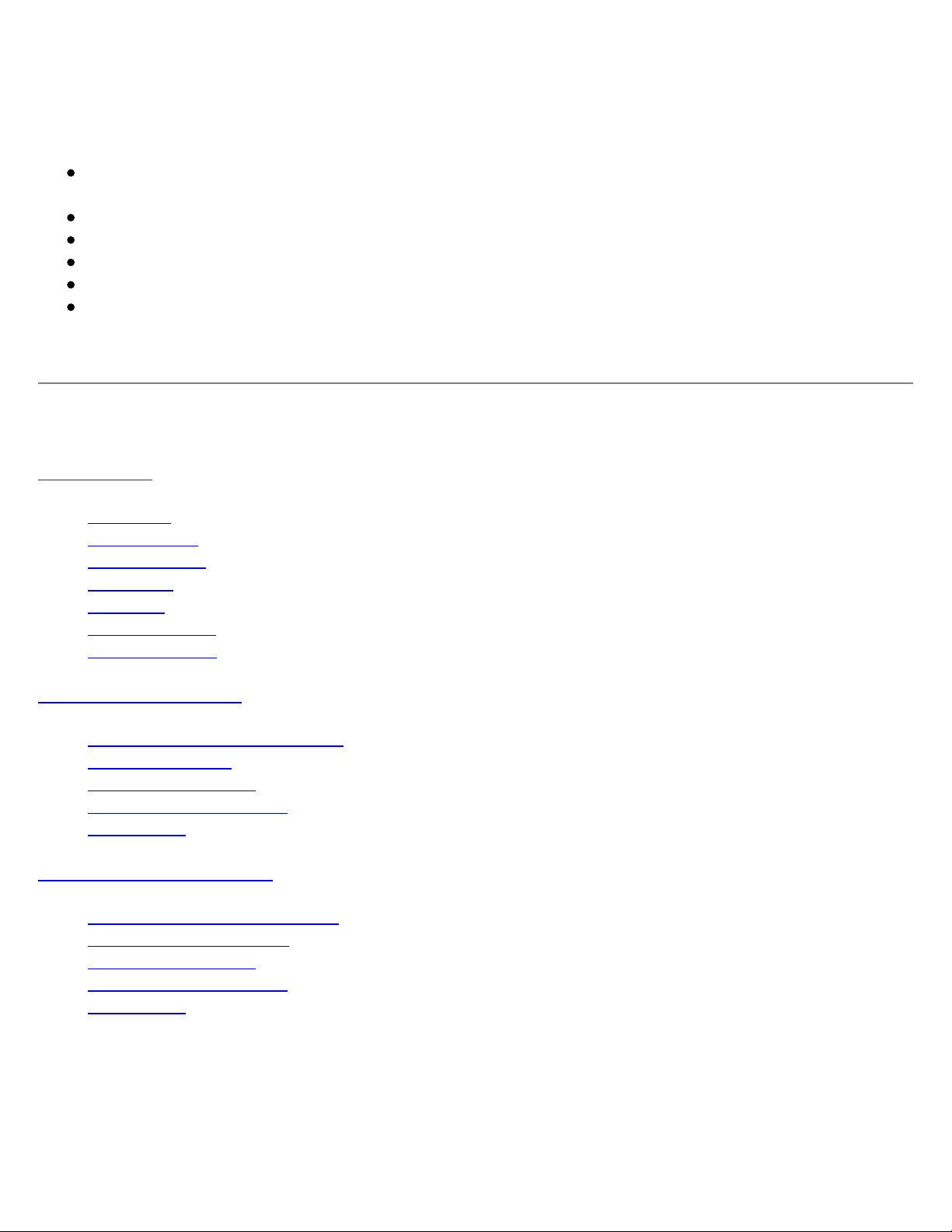Use the provided extension hoses as needed. Remember to remove the extensions when storing the drain
hoses, inside the processor's lower housing.
Connect W/D overflow hoses to a drain line capable of handling the 1.5 liter per minute flow rate of the wash
water which will come from the W/D in use.
4.3 Filter Setup
With the power OFF (!) remove the filter chamber lid and insert the filter. Replace the lid on the chamber.
CAUTION! Whenever you remove the filter chamber lid, at any time in the life of the CP51 processor, be sure to
have the power off, or you will have quite a mess as the chemical is pumped up from the filter chamber.
There are also small filters mounted in-line on the replenisher hoses. The replenisher hose should be removed
from the replenisher storage vessel before opening the in-line filter housing. But also be ready to catch the liquid
draining from the end of the hose in a suitable container.
4.4 Test Run
After pouring water into each bath (using the funnels as described above), turn the power on at the main body.
While there are no racks in the baths, check that the spray bars are working normally; water should be coming
out of each hole in the bar. If the water is not flowing from the spray bar, switch off the main body, open the
filter chamber lid, and close it again. Switch the power back on again. This procedure gets rid of any air trapped
inside the circulation system, which can interfere with proper solution circulation. (When there is an air lock in
the circulation system, you will usually hear a screeching sound that may cause you to think the bearings of the
pump motor have been ruined. Normally, this is not indicative of damage to the bearings if you shut off the
processor quickly, and correct the circulation problem as described above.)
Insert each rack. The worm gear on the drive shaft, and the main rack gear should mesh properly. Plug in the
connector of the inlet rack to the receptacle on the end of the main body.
CAUTION!
The power MUST be switched OFF when there is no liquid in the chemical baths. Operating the processor with "empty"
baths can severely damage the machine.
4.5 Chemical Temperature Setup for MB
In the following section, HIGH SET refers to a temperature 0.5o C above the "target " temperature of the process you
will run. For example, 35.5o C (96o F) when the process will be run at 35.0o C (95o F). The purpose of HIGH SET is
to program a temperature that will activate an "overheat" warning LED on the processor. LOW SET refers to the actual
temperature that is to be set for the process. In the example above this would be 35.0o C (95o F). The LOW SET is
used to program the actual process temperature. Any temperature between the HIGH SET and LOW SET programmed
temperatures, is considered an "acceptable" temperature range for processing, but the processor will normally hold the
low-set temperature to ±0.1o C.
In the following section, four single letters are used to represent function buttons on the control panel of the CP51 MB.
[S] represents "set". [D] represents "down". [U] represents "up". [R] represents "reset". (See illustration number 6.)
Push the [S] pad on the control panel for the first bath for at least 2 seconds. The 1st bath display will show
HIGH SET and 50o C, which is the maximum programmable temperature.
Push the [D] and set the temperature 0.5o C higher than the "target" temperature for this process. (35.5o C for
RA-4.)
Push the [S] pad. This will lock in the temperatures for the HIGH SET. Now the display will show LOW SET and
-20o C. (Please note: MINUS 20o C)
Push [U] on the display setting pad, and program the LOW SET for the "target temperature". (35o C for RA-4.)
When the set pad [S] is pushed, a triangular arrow and the actual bath temperature will be shown in the display.
This indicates the temperature programming has been completed for the 1st bath.
Repeat the entire procedure for the second (Bleach) bath.