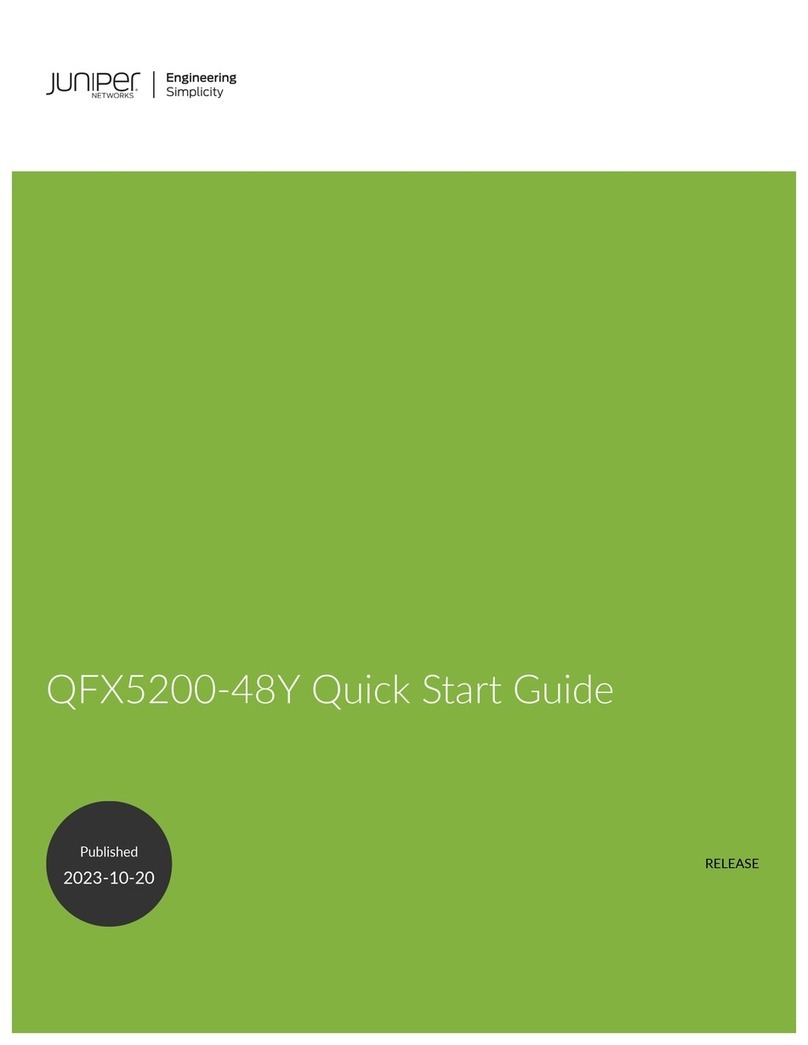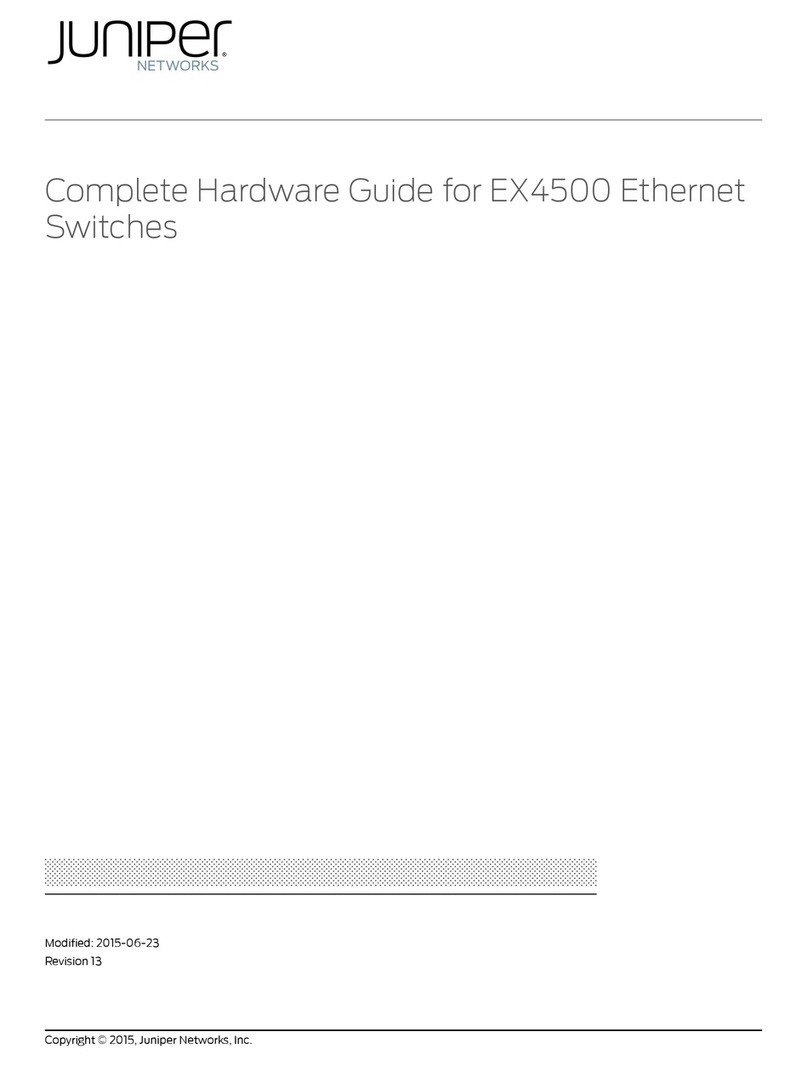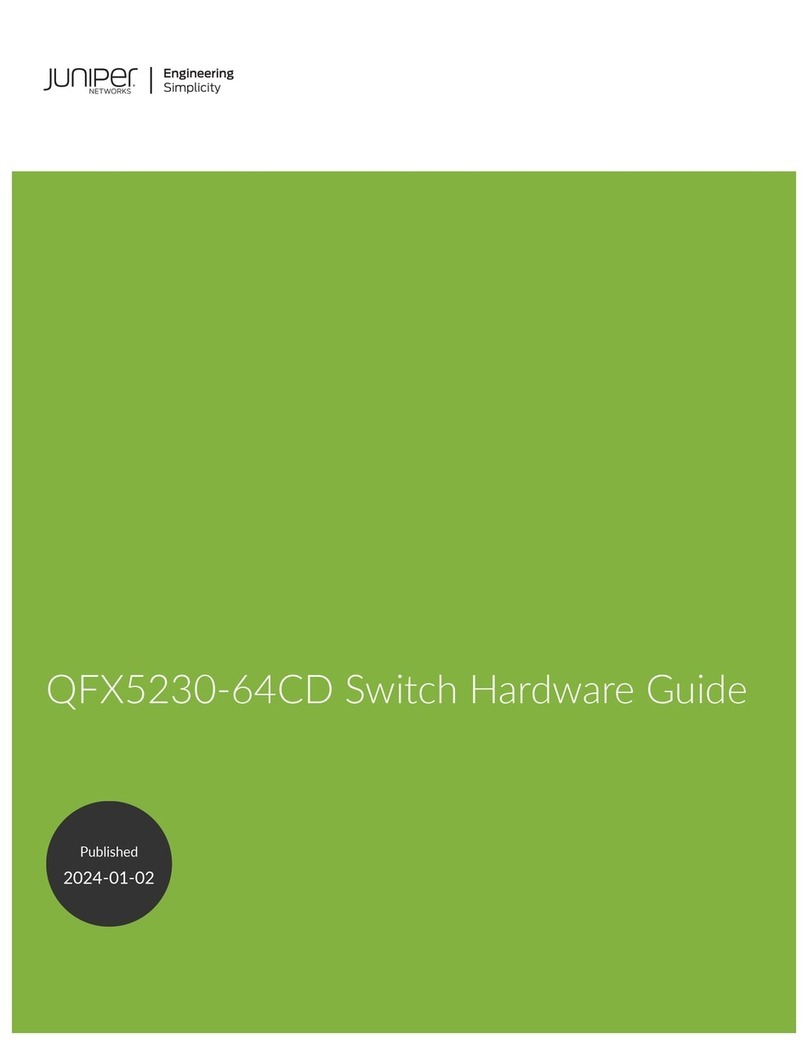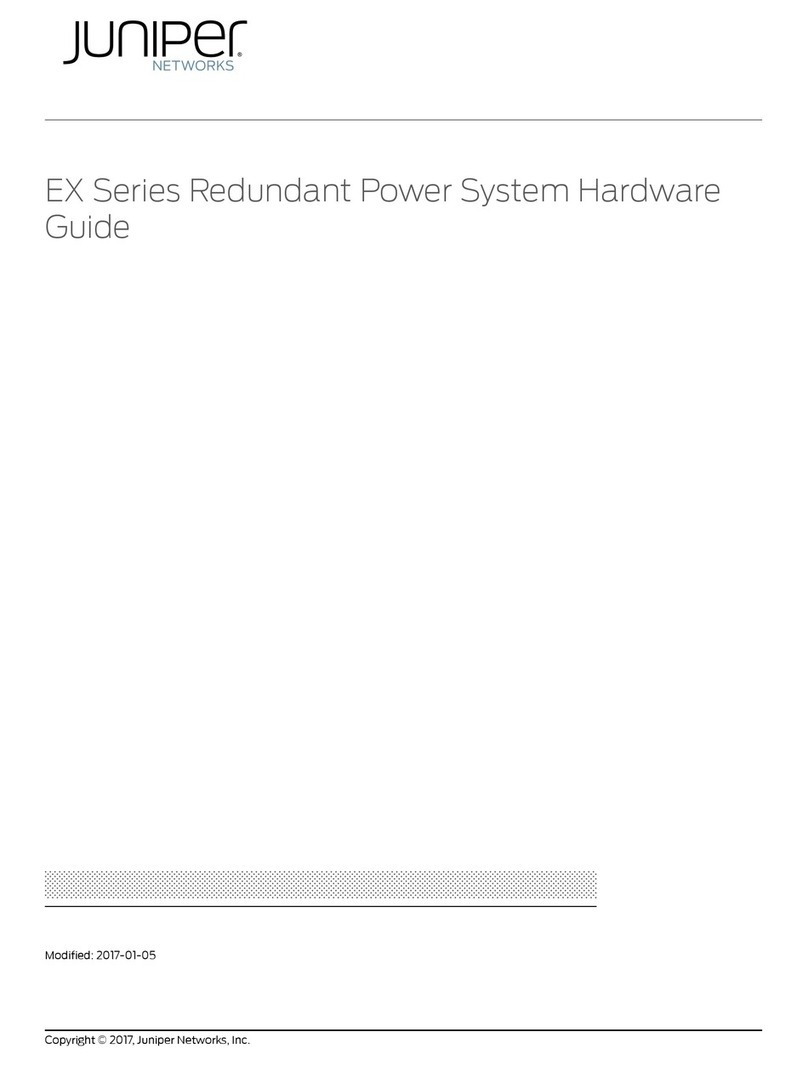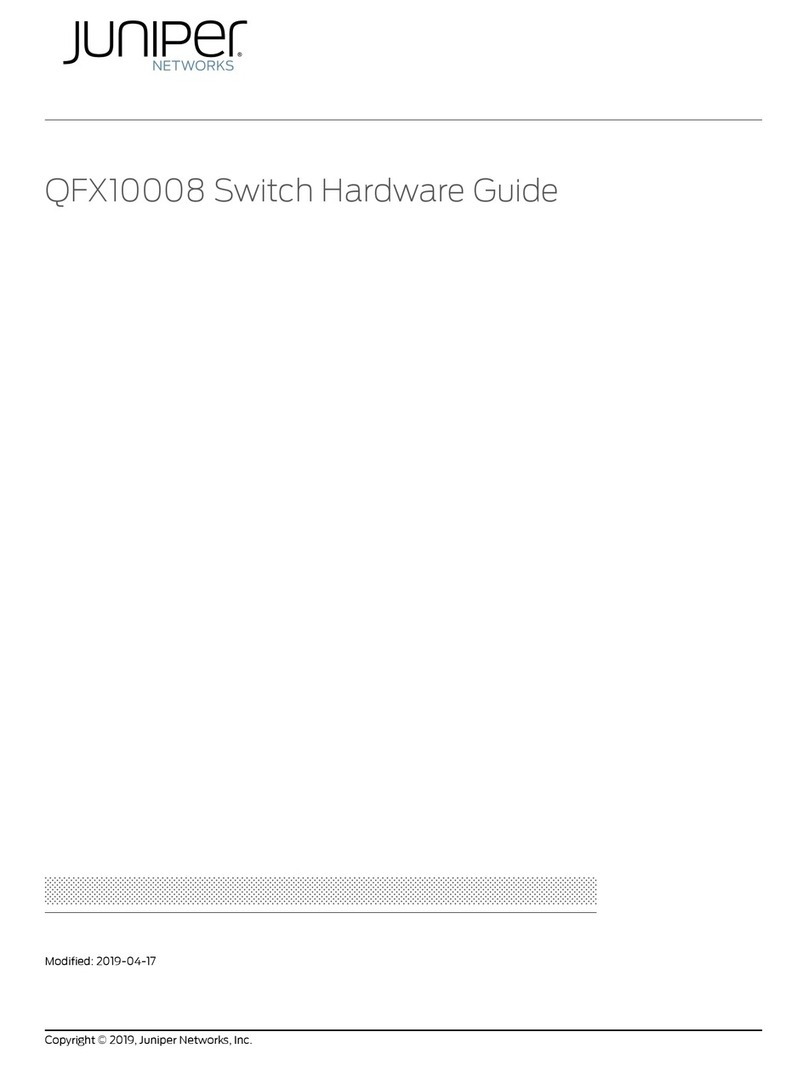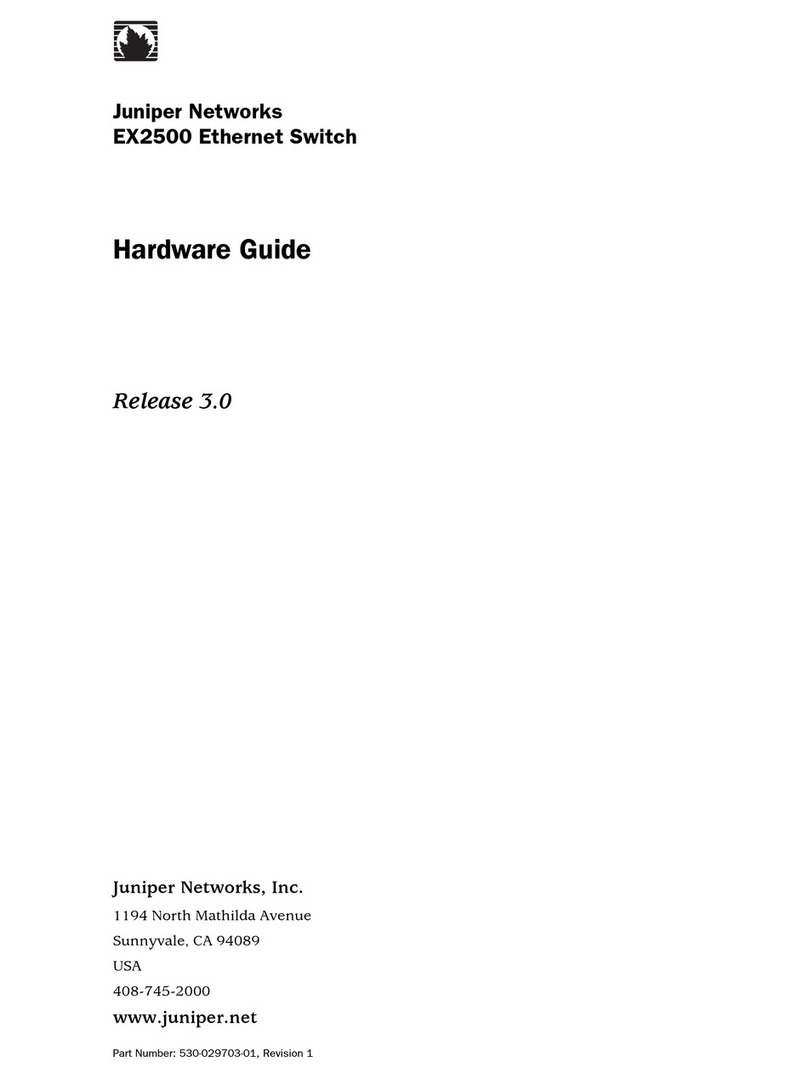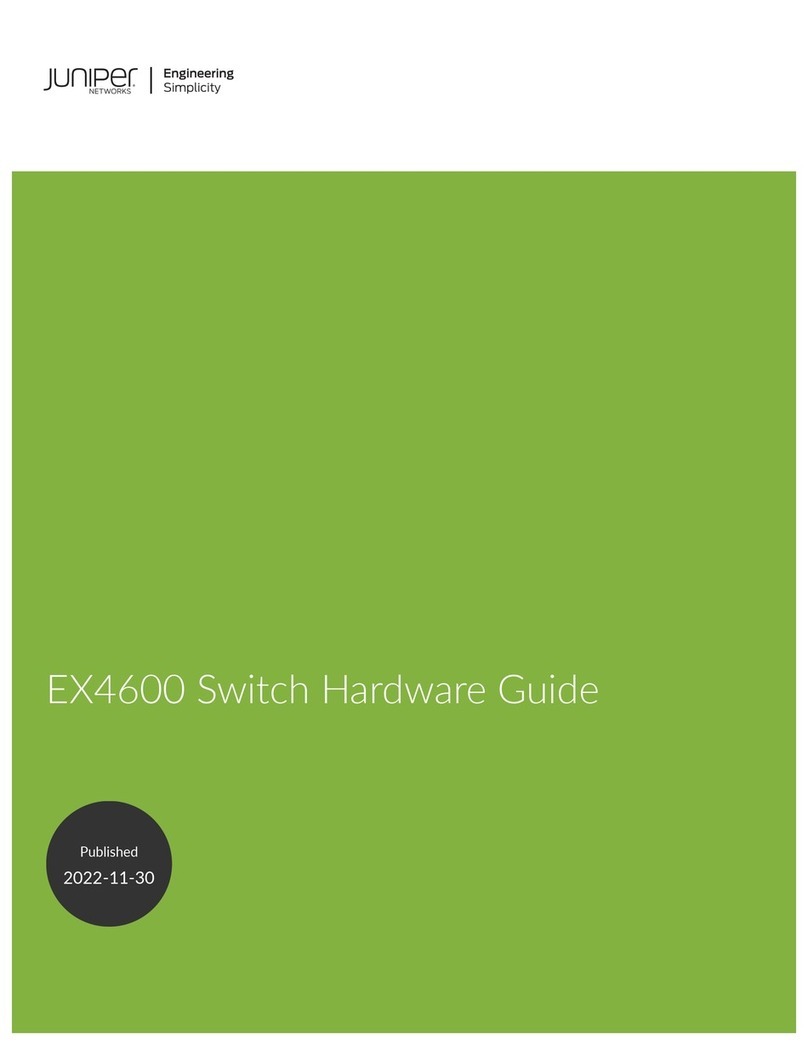Chapter 7 Power Specifications and Requirements . . . . . . . . . . . . . . . . . . . . . . . . . . . . . 61
Figure20:ACPlugTypes.............................................63
Part 3 Initial Installation and Configuration
Chapter11 InstallingtheSwitch ..............................................89
Figure 21: Attaching Rubber Feet to a Switch Chassis . . . . . . . . . . . . . . . . . . . . . . 93
Figure 22: Attaching a Cable Guard to an EX2200-C Switch . . . . . . . . . . . . . . . . . 93
Figure 23: Securing the EX2200-C Switch Using Security Slots . . . . . . . . . . . . . . 94
Figure 24: Attaching the Mounting Bracket Along the Front of the Switch . . . . . . 96
Figure 25: Mounting the Switch on Two Posts of a Rack . . . . . . . . . . . . . . . . . . . . 96
Figure 26: Attaching the Front-Mounting Bracket to the Side Mounting-Rail . . . . 98
Figure 27: Attaching the Side Mounting-Rail to the Switch Chassis . . . . . . . . . . . 99
Figure 28: Mounting the Switch to the Front Posts of a Rack . . . . . . . . . . . . . . . . 99
Figure 29: Sliding the Rear Mounting-Blades into the Side Mounting-Rail . . . . . 100
Figure 30: Attaching Wall-Mount Brackets to a Switch Chassis . . . . . . . . . . . . . . 102
Figure 31: Measurements for Installing Mounting Screws . . . . . . . . . . . . . . . . . . . 103
Figure 32: Mounting the Switch on a Wall . . . . . . . . . . . . . . . . . . . . . . . . . . . . . . . 104
Figure 33: Measurements for Installing Mounting Screws for the EX2200-C
Switch .......................................................105
Figure 34: Mounting the EX2200-C Switch on a Wall Using Screws . . . . . . . . . . 106
Figure 35: Attaching a Cable Guard to an EX2200-C Switch . . . . . . . . . . . . . . . . 106
Figure 36: Securing the EX2200-C Switch Using Security Slots . . . . . . . . . . . . . . 107
Figure 37: Measurements for Installing Mounting Screws for EX2200-C
Switch .......................................................108
Figure 38: Mounting the EX2200-C Switch On or Under a Desk Using Screws . . 109
Figure 39: Attaching a Cable Guard to an EX2200-C Switch . . . . . . . . . . . . . . . . 110
Figure 40: Securing the EX2200-C Switch Using Security Slots . . . . . . . . . . . . . . 110
Figure 41: Mounting an EX2200-C Switch Using Magnet Mount . . . . . . . . . . . . . . 112
Figure 42: Attaching a Cable Guard to an EX2200-C Switch . . . . . . . . . . . . . . . . . 113
Figure 43: Securing the EX2200-C Switch Using Security Slots . . . . . . . . . . . . . . 113
Chapter 12 Connecting the Switch to Power . . . . . . . . . . . . . . . . . . . . . . . . . . . . . . . . . . . . 115
Figure 44: Connecting the Grounding Lug to a Switch Mounted on Four Posts of
aRack........................................................119
Figure 45: Connecting a Grounding Cable to an EX Series Switch . . . . . . . . . . . . 120
Figure 46: Connecting an AC Power Cord Retainer Clip to the AC Power Cord
InletonanEX2200Switch.......................................122
Figure 47: Connecting an AC Power Cord to the AC Power Cord Inlet on an
EX2200Switch................................................123
Figure 48: Securing Ring Lugs to the Terminals on the DC Power Supply . . . . . . 125
Chapter 13 Connecting the Switch to the Network . . . . . . . . . . . . . . . . . . . . . . . . . . . . . . 127
Figure 49: RJ-45 Connector on an Ethernet Cable . . . . . . . . . . . . . . . . . . . . . . . . . 127
Figure 50: Connecting a Device to a Network for Out-of-Band Management . . . 128
Figure 51: RJ-45 Connector on an Ethernet Cable . . . . . . . . . . . . . . . . . . . . . . . . . 128
Figure 52: Connecting a Device to a Management Console Through a Console
Server........................................................129
Figure 53: Connecting a Device Directly to a Management Console . . . . . . . . . . . 129
Copyright © 2017, Juniper Networks, Inc.x
EX2200 and EX2200-C Switches Hardware Guide