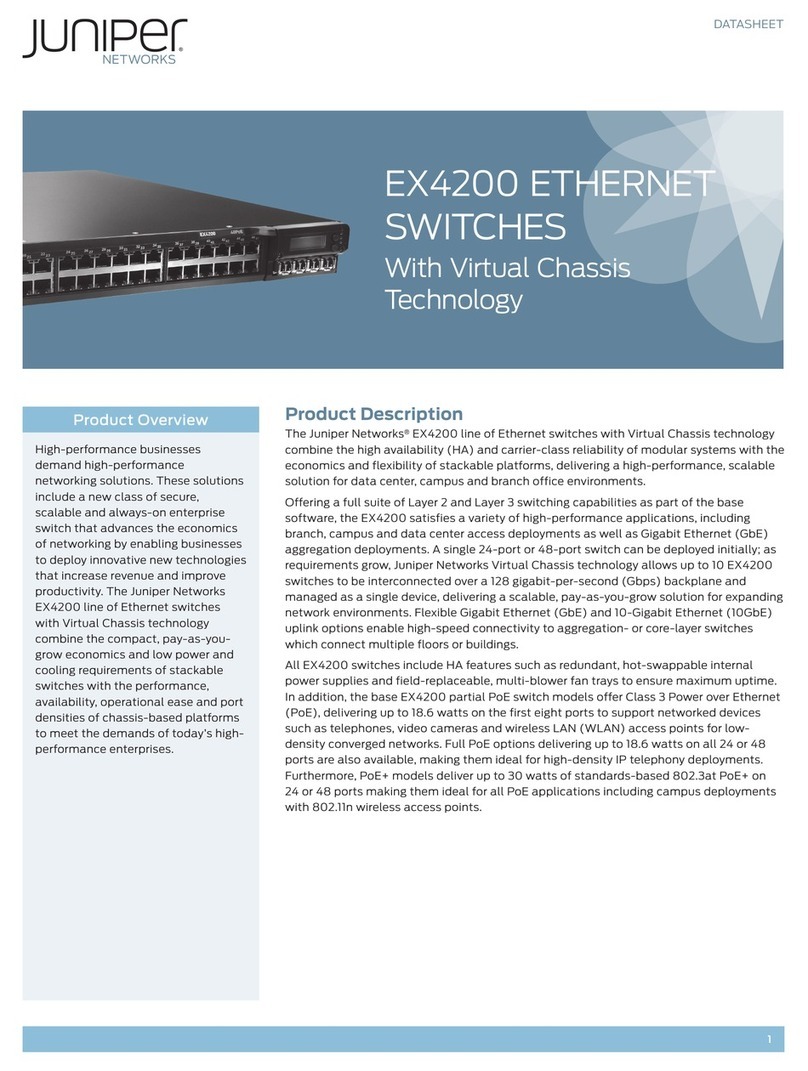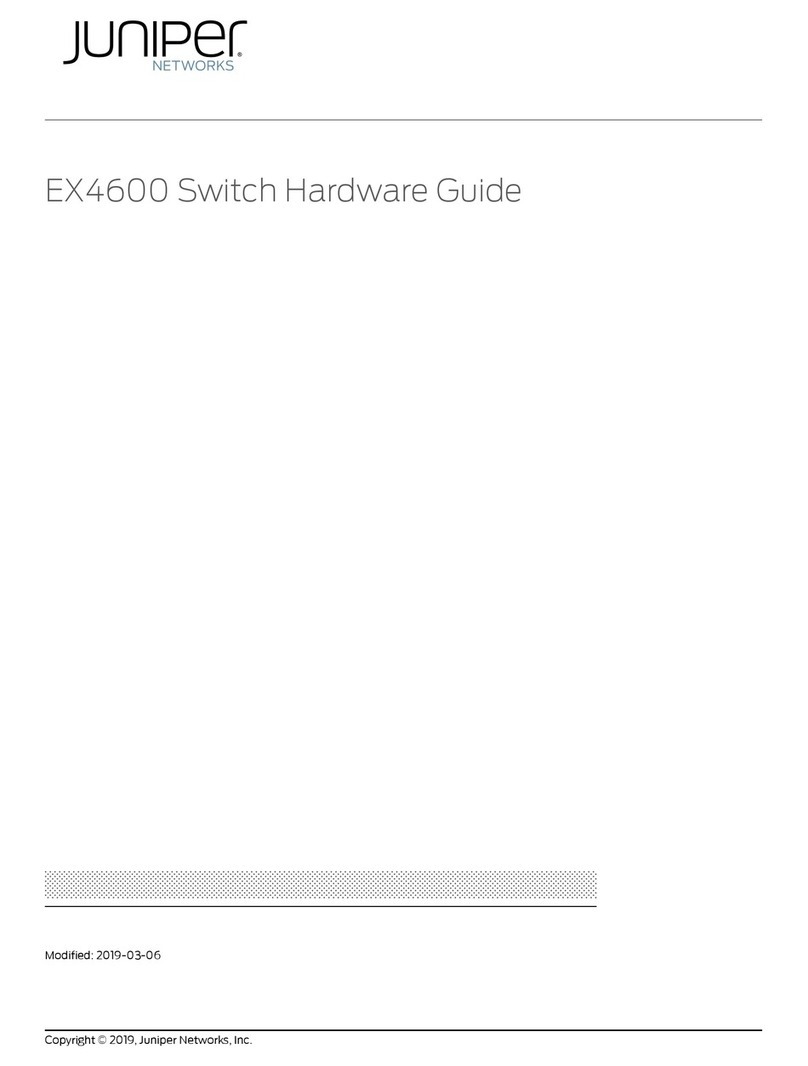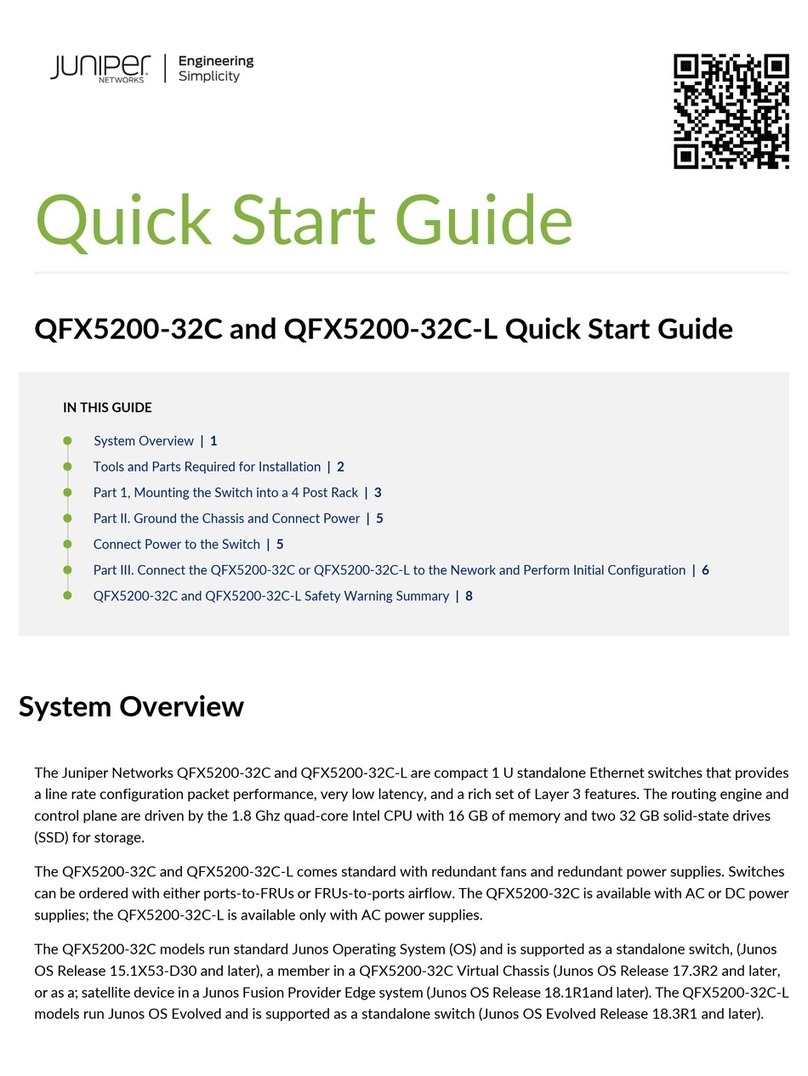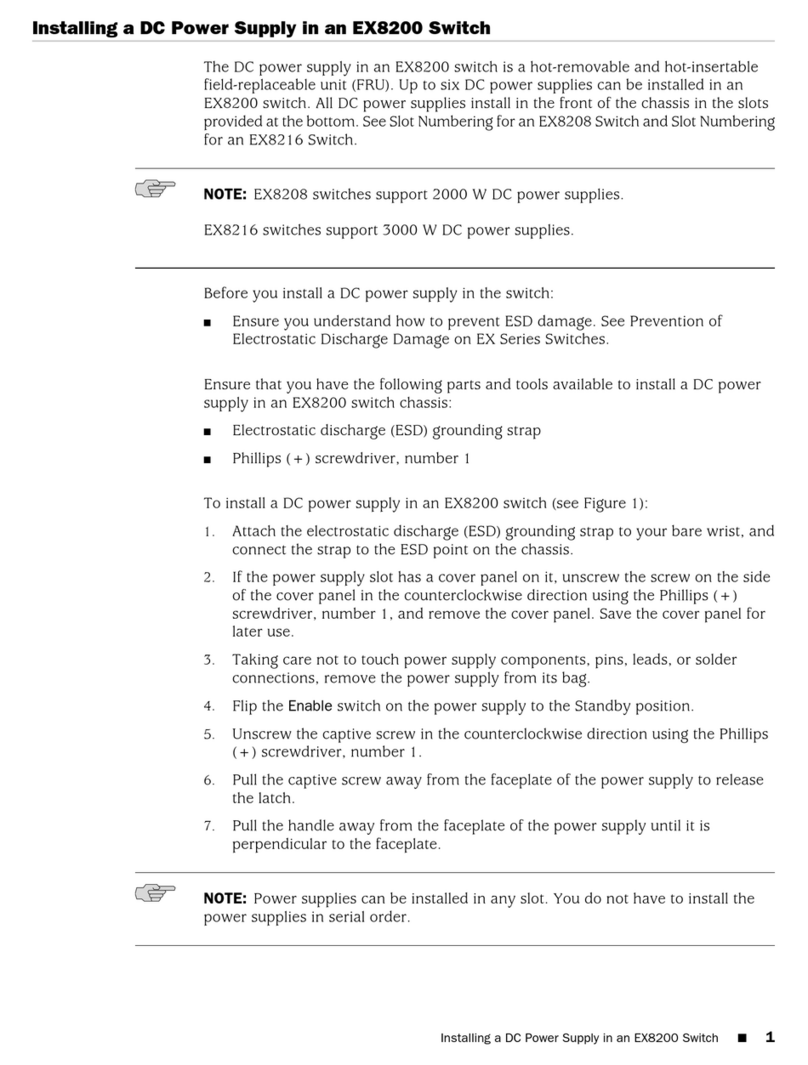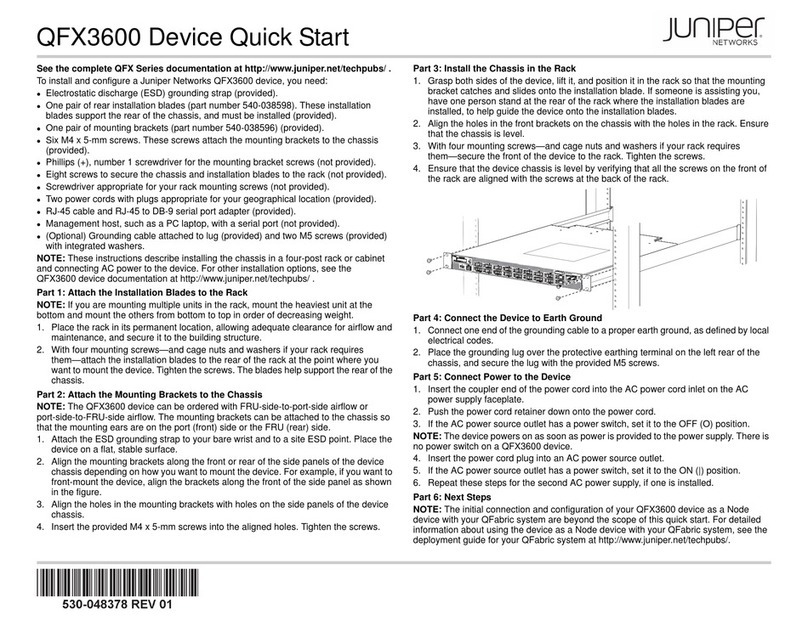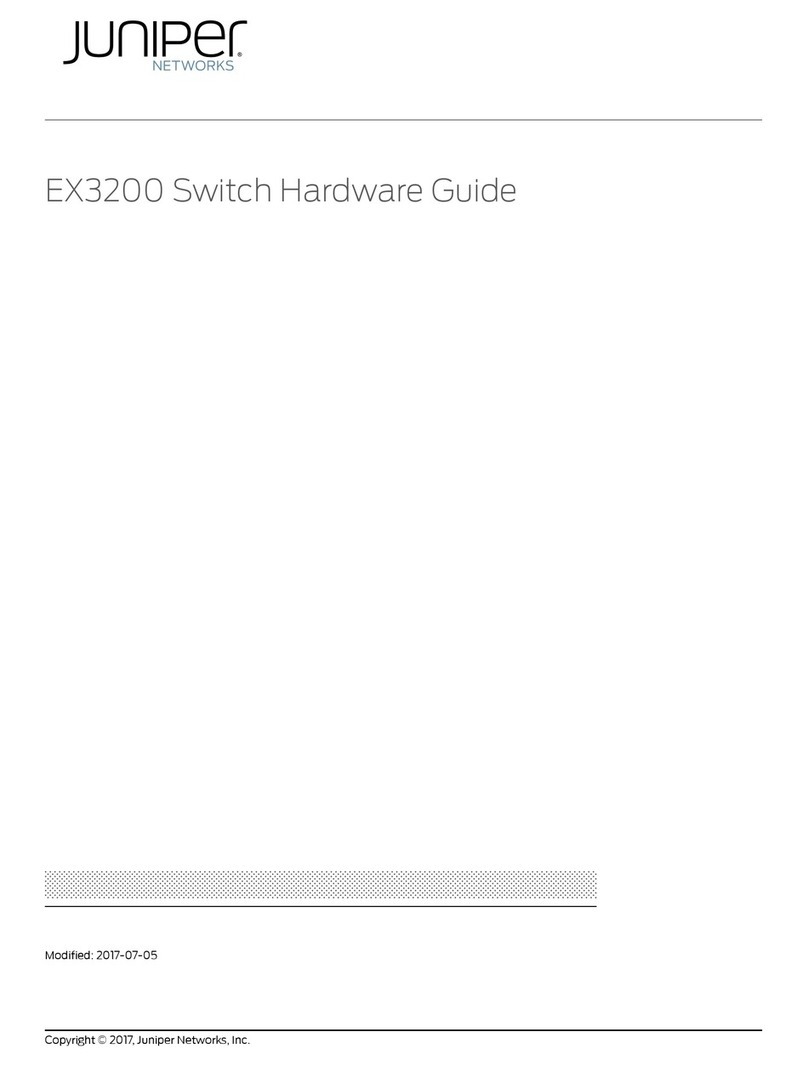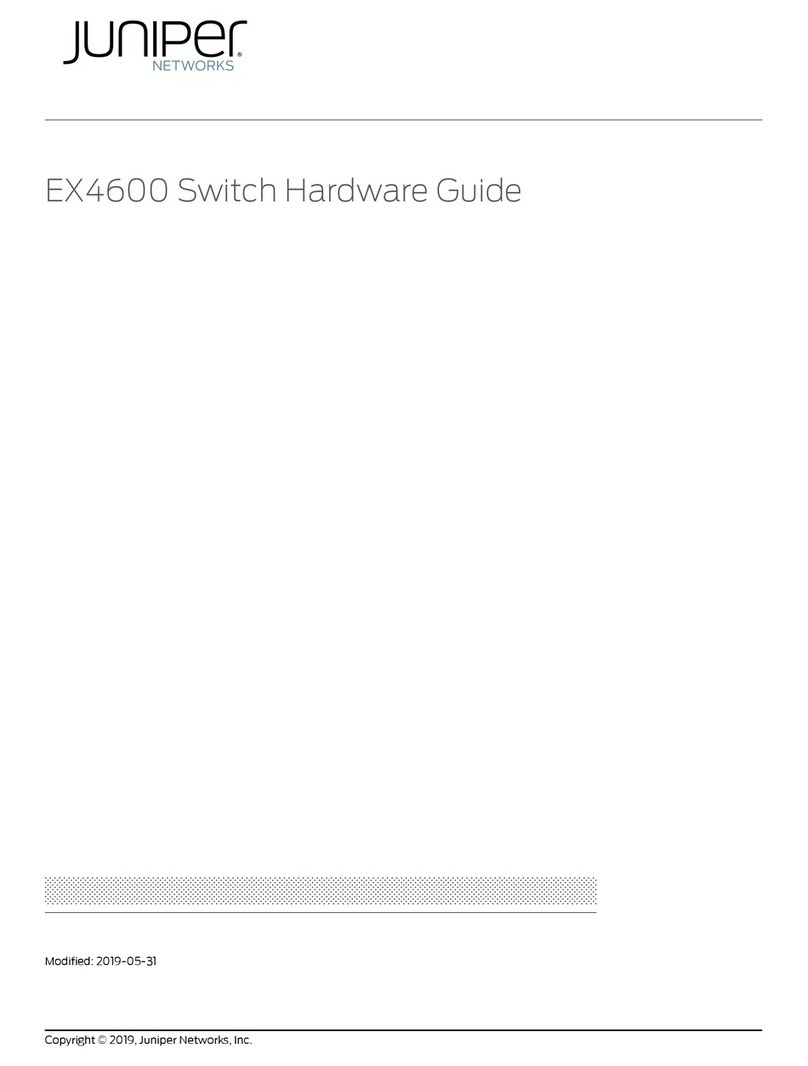Juniper Networks, the Juniper Networks logo, JUNOS, NetScreen, ScreenOS, and Steel-Belted Radius are registered trademarks of Juniper Networks, Inc. in the United States and other countries. JUNOSe is a trademark of Juniper Networks,
Inc. All other trademarks, service marks, registered trademarks, or registered service marks are the property of their respective owners. Juniper Networks assumes no responsibility for any inaccuracies in this document. Juniper Networks
reserves the right to change, modify, transfer, or otherwise revise this publication without notice. Products made or sold by Juniper Networks or components thereof might be covered by one or more of the following patents that are owned
by or licensed to Juniper Networks: U.S. Patent Nos. 5,473,599, 5,905,725, 5,909,440, 6,192,051, 6,333,650, 6,359,479, 6,406,312, 6,429,706, 6,459,579, 6,493,347, 6,538,518, 6,538,899, 6,552,918, 6,567,902, 6,578,186, and
6,590,785. Copyright © 2008, Juniper Networks, Inc. All rights reserved. Printed in USA. Part Number: 530-027368-01, Revision 01, 15 September 2008.
To connect one power supply to two power sources: Remove the jumpers and
secure the positive power source cable of the first power source to the A+
terminal and the negative power source cable to the A– terminal. Then secure the
positive power source cable of the second power source to the B+ terminal and
the negative power source cable to the B– terminal.
3. Replace the terminal block cover and secure it using the screw.
4. Close the input circuit breaker. Verify that the LEDs on the power supply are lit green
and are on steadily.
Part 5: Perform Initial Configuration
NOTE: To obtain an IP address dynamically, you must enable a DHCP client on the
management PC you connect to the switch.
1. To transition the switch into initial setup mode, use the Menu and Enter buttons to the
right of the LCD panel on the front panel of the switch:
Press Menu until you see MAINTENANCE MENU. Then press Enter.
Press Menu until you see ENTER EZSetup. Then press Enter.
If EZSetup does not appear as an option in the Maintenance menu, select Factory
Default to return the switch to the factory default configuration. EZSetup is displayed
in the menu only when the switch is set to the factory default configuration.
Press Enter to confirm setup and continue with EZSetup.
The ge-0/0/0 interface on the front panel of the switch is configured as the DHCP
server with the default IP address, 192.168.1.1. The switch can assign an IP address
to the management PC in the IP address range 192.168.1.2 through 192.168.1.253.
NOTE: You must complete the initial configuration using the J-Web interface within 10
minutes. The LCD displays a count-down timer once you connect the switch to the
management PC. The switch exits the EZSetup mode after 10 minutes and reverts to
factory default configuration, and the PC loses connectivity to the switch.
2. Insert one end of the Ethernet cable into the Ethernet port on the PC and connect the
other end to port 0(ge-0/0/0) on the front panel of the switch.
3. From the PC, open a Web browser, type http://192.168.1.1 in the address field, and
press Enter.
4. On the Login page, enter root as the username, leave the password field blank, and
click Login.
5. On the Introduction page, click Next.
6. On the Basic Settings page, enter the hostname, enter and reenter a password, specify
the time zone, and synchronize the switch date and time settings with the
management PC or set them manually.
7. Click Next.
8. Use the Management Options page to select the management scenario:
In-band Management—Use VLAN ‘default’ for management
Select this option to configure all data interfaces as members of the default VLAN.
Click Next. Specify the management IP address and the default gateway.
In-band Management—Create new VLAN for management
Select this option to create a management VLAN. Click Next. Specify the VLAN
name, VLAN ID, member interfaces, and management IP address and default
gateway for the new VLAN.
Out-of-band Management—Configure management port
Select this option to configure only the management interface. Click Next.
Specify the IP address and default gateway for the management interface.
9. Click Next.
10. On the Manage Access page, you may select options to enable Telnet, SSH, and SNMP
services. For SNMP, you can configure the read community, location, and contact.
11 . C l i c k Next. The Summary page displays the settings you have selected.
12. Click Finish. The configuration is committed as the active switch configuration. You
can now log in with the CLI or the J-Web interface to continue configuring the switch.
NOTE: After the configuration is committed, the connectivity between the PC and the
switch might be lost. To reconnect, release and renew the IP address by executing the
appropriate commands on the PC or by removing and reinserting the Ethernet cable.
Safety Warnings Summary
This is a summary of safety warnings. For a complete list of warnings, including
translations, see the EX-series documentation at http://www.juniper.net/techpubs/.
WARNING:Failure to observe these safety warnings can result in serious physical injury.
Permit only trained and qualified personnel to install or replace switch components.
Perform only the procedures described in this quick start and the EX-series
documentation. Only authorized service personnel must perform other services.
Before installing an EX 3200 or EX 4200 switch, read the planning instructions in the
EX-series documentation to make sure that the site meets power, environmental, and
clearance requirements for the switch.
Before connecting an EX 3200 or EX 4200 switch to a power source, read the
installation instructions in the EX-series documentation.
Manually installing an EX 3200 or EX 4200 switch requires one person to lift the
switch and a second person to install mounting screws. To prevent injury, keep your
back straight and lift with your legs, not your back.
If the rack has stabilizing devices, install them in the rack before mounting or
servicing an EX 3200 or EX 4200 switch in the rack.
Before installing or after removing an electrical component, always place it
component-side up on a flat antistatic surface or in an electrostatic bag.
Do not work on the switch or connect or disconnect cables during electrical storms.
Before working on equipment that is connected to power lines, remove jewelry,
including rings, necklaces, and watches. Metal objects heat up when connected to
power and ground and can cause serious burns or become welded to the terminals.
Contacting Juniper Networks
For technical support, see http://www.juniper.net/support/requesting-support.html.