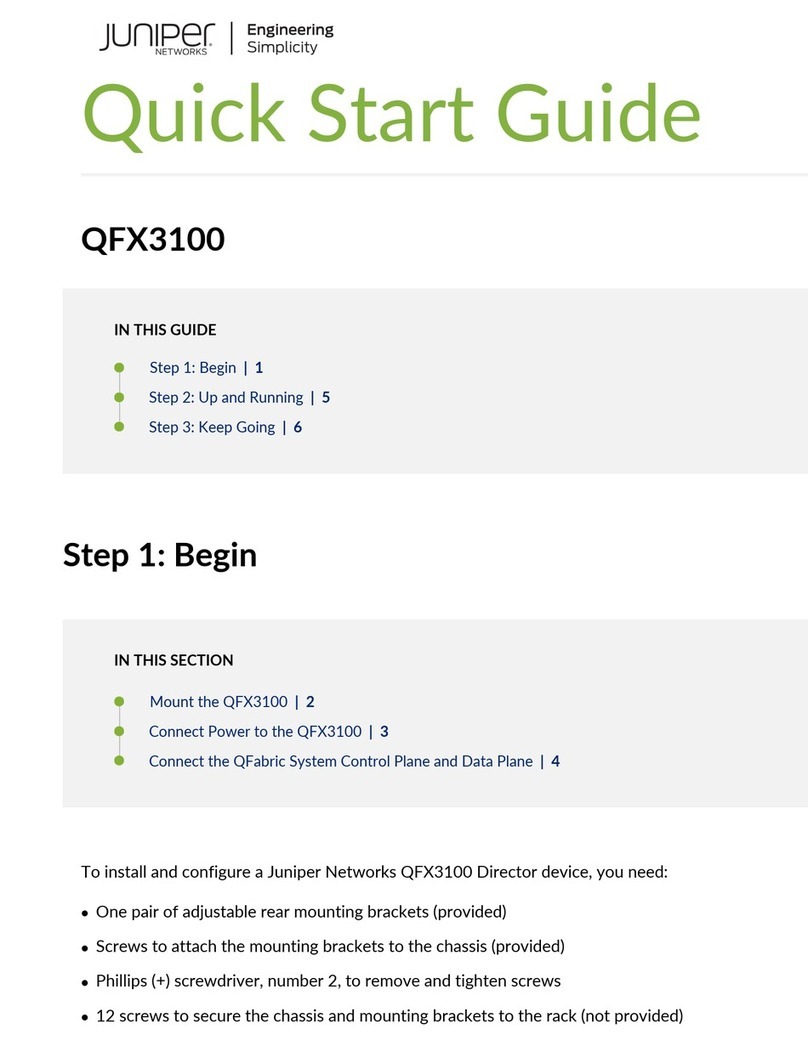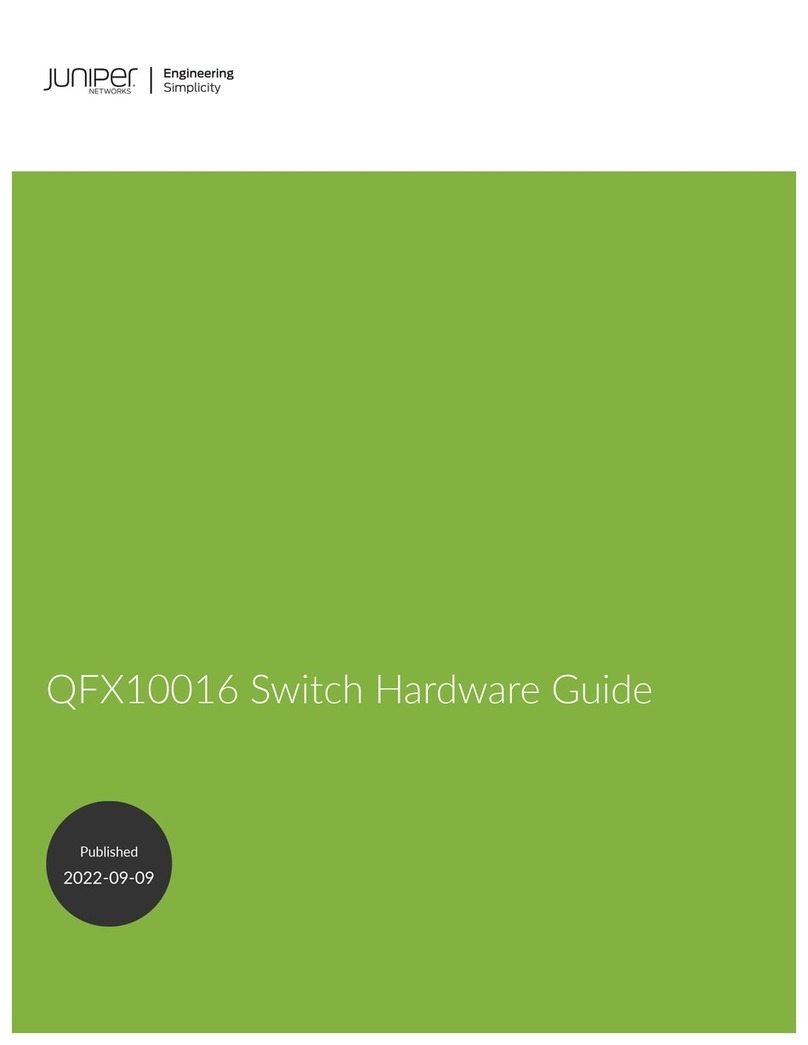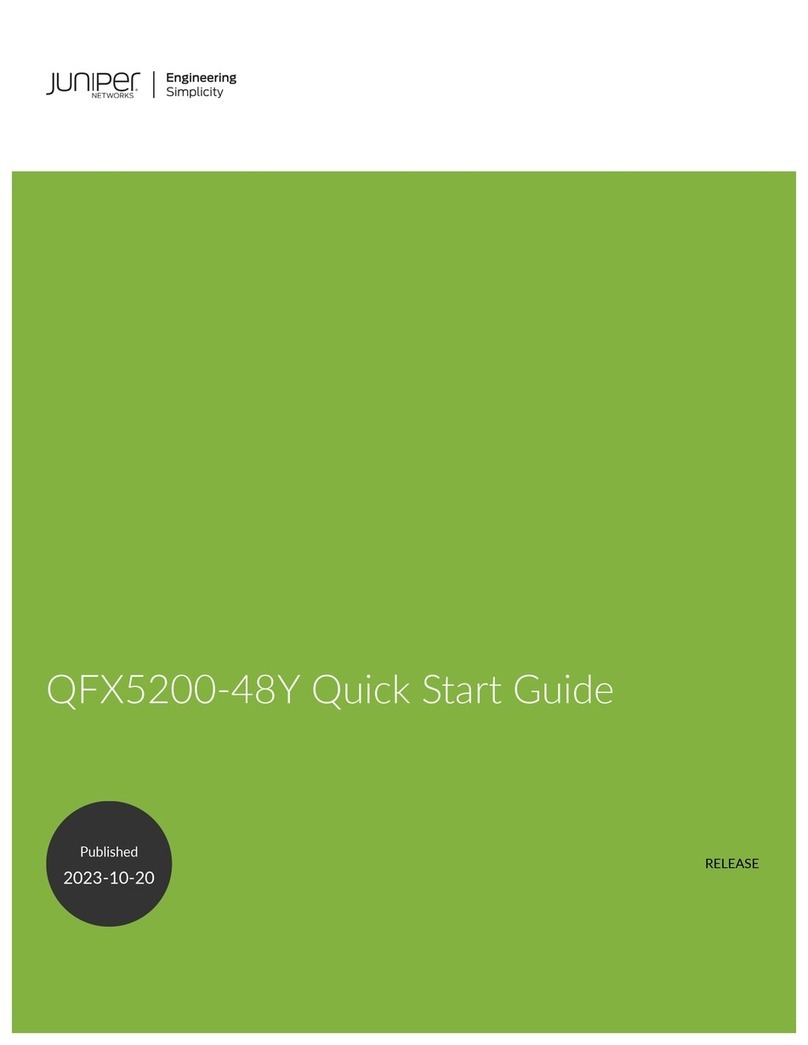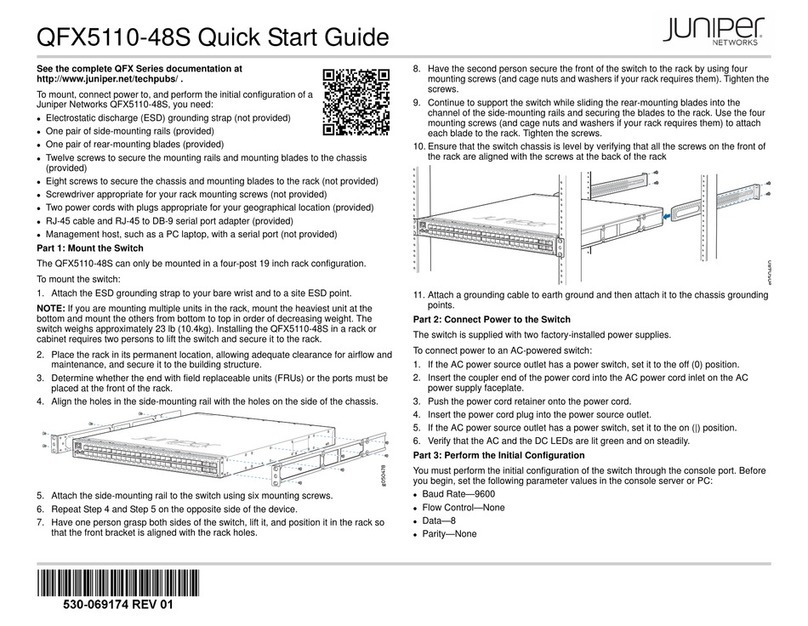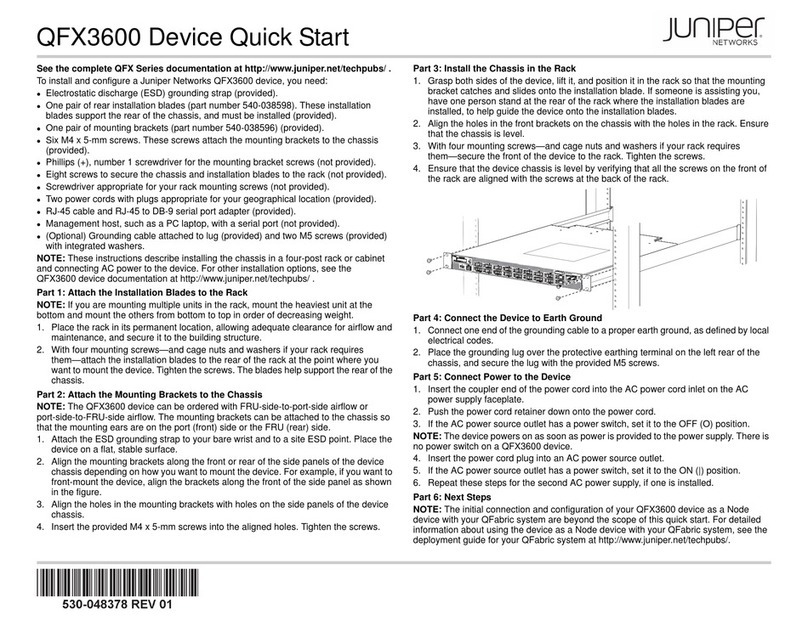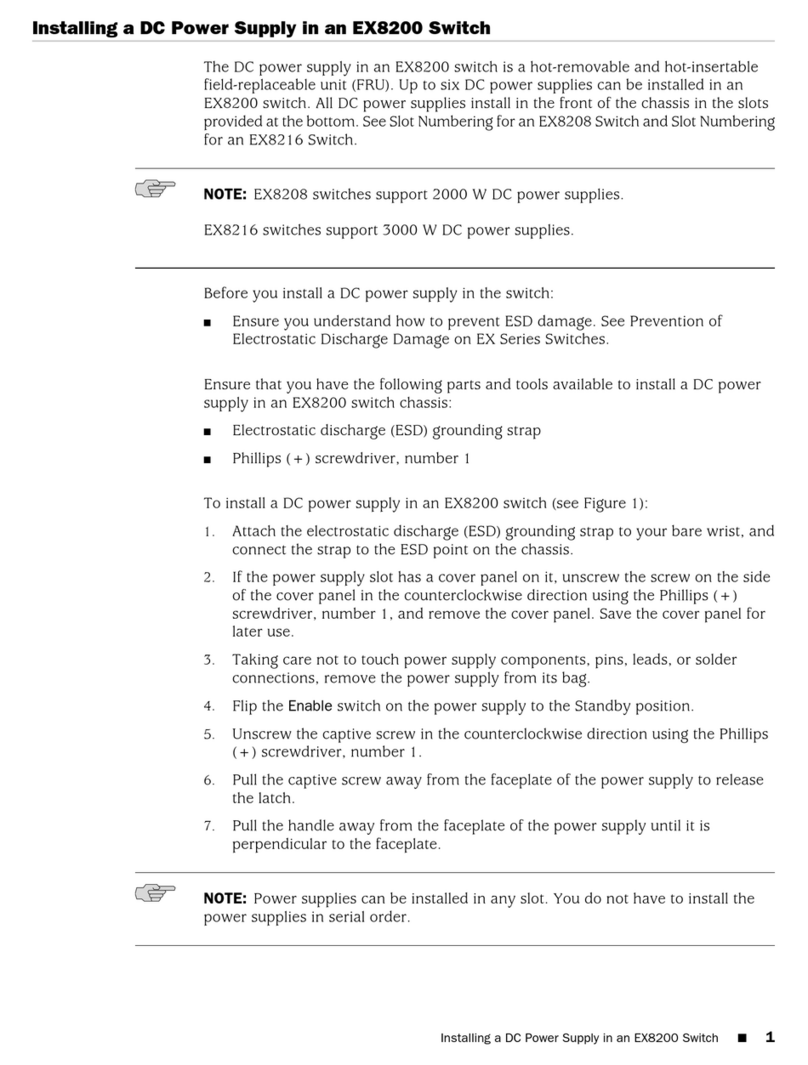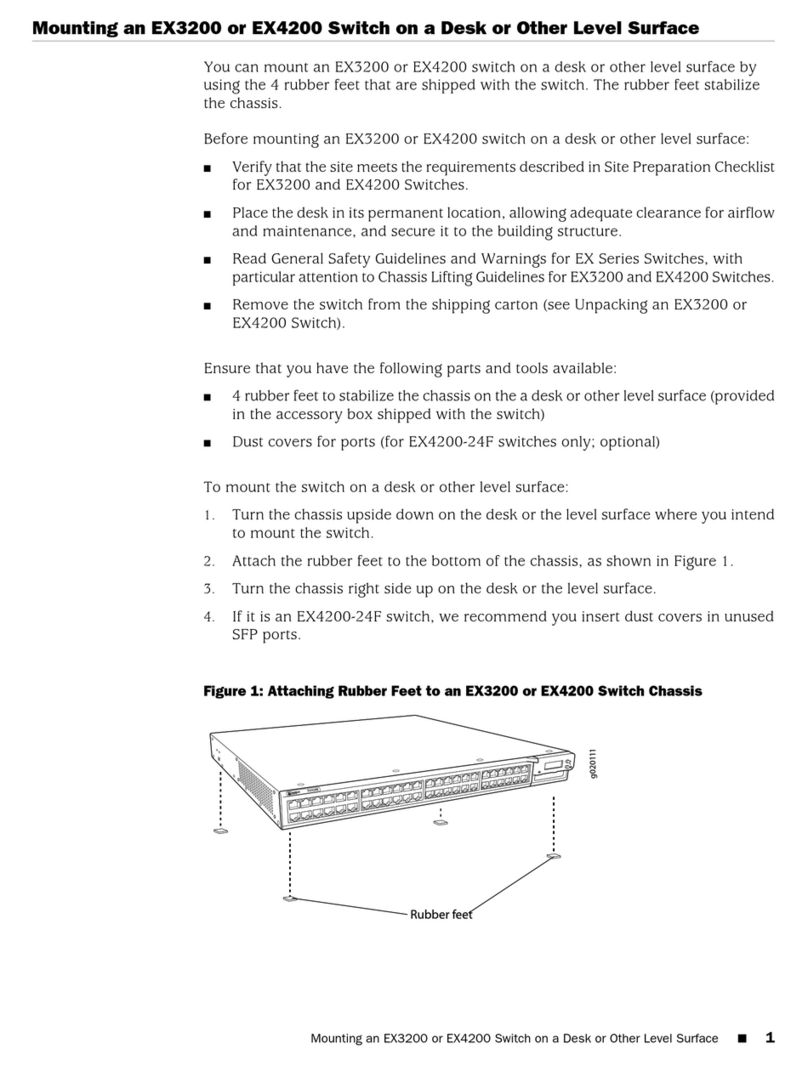Juniper Networks, Junos, Steel-Belted Radius, NetScreen, and ScreenOS are registered trademarks of Juniper Networks, Inc. in the United States and other countries. The Juniper Networks Logo, the Junos logo, and JunosE are
trademarks of Juniper Networks, Inc. All other trademarks, service marks, registered trademarks, or registered service marks are the property of their respective owners. Juniper Networks assumes no responsibility for any inaccuracies
in this document. Juniper Networks reserves the right to change, modify, transfer, or otherwise revise this publication without notice. Products made or sold by Juniper Networks or components thereof might be covered by one or more
of the following patents that are owned by or licensed to Juniper Networks: U.S. Patent Nos. 5,473,599, 5,905,725, 5,909,440, 6,192,051, 6,333,650, 6,359,479, 6,406,312, 6,429,706, 6,459,579, 6,493,347, 6,538,518, 6,538,899,
6,552,918, 6,567,902, 6,578,186, and 6,590,785. Copyright © 2012, Juniper Networks, Inc. All rights reserved. Part Number: 530-064608, Revision 01, April 2015.
6. Replace the terminal block cover.
7. Close the input circuit breaker.
8. Verify that the IN and the OUT LEDs are lit green and on steadily.
Part 3: Perform Initial Configuration on a Standalone Switch
NOTE: To run the ezsetup script, the switch must have the factory default configuration
as the active configuration. If you have configured anything on the switch and want to run
ezsetup, see the EX Series documentation at http://www.juniper.net/techpubs/ to revert
to the factory default configuration.
To connect and configure the switch from the console:
1. Set the values in the console server or PC: baud rate—9600; flow control—none;
data—8; parity—none; stop bits—1; DCD state—disregard.
2. Connect the console port of the switch to a laptop or PC using the RJ-45 to DB-9
serial port adapter.
NOTE: You can also use the mini-USB port to connect an EX4550 switch to a laptop or
PC (see the EX Series documentation at http://www.juniper.net/techpubs/) .
3. At the Junos OS shell prompt root%, type ezsetup.
4. (Optional) Enter the hostname.
5. Enter the root password you want to use for this device. You are prompted to re-enter
the root password.
6. Enter yes to enable services like Telnet and SSH. By default, Telnet is not enabled
and SSH is enabled.
NOTE: You will not be able to log in to the switch as the user root through Telnet. Root
login is only allowed through SSH.
7. Use the Management Options page to select the management scenario:
−In-band Management—Use VLAN ‘default’ for management
−In-band Management—Create new VLAN for management
Select this option to create a management VLAN. Specify the VLAN name, VLAN
ID, management IP address, and default gateway for the new VLAN. Select the
ports that must be part of this VLAN.
−Out-of-band Management—Configure management port
Select this option to configure only the management interface. Specify the IP
address and default gateway for the management interface.
8. (Optional) Specify the SNMP Read Community, Location, and Contact to configure
SNMP parameters.
9. (Optional) Specify the system date and time. Select the time zone from the list.
10. The configured parameters are displayed. Enter yes to commit the configuration. The
configuration is committed as the active configuration for the switch.
You can now log in with the CLI to continue configuring the switch.
Safety Warnings Summary
This is a summary of safety warnings. For a complete list of warnings, including
translations, see the EX Series documentation at http://www.juniper.net/techpubs/.
WARNING: Failure to observe these safety warnings can result in personal injury
or death.
zPermit only trained and qualified personnel to install or replace switch components.
zPerform only the procedures described in this quick start and the EX Series
documentation. Other services must be performed only by authorized service
personnel.
zBefore installing the switch, read the planning instructions in the EX Series
documentation to make sure that the site meets power, environmental, and clearance
requirements for the switch.
zBefore connecting the switch to a power source, read the installation instructions in the
EX Series documentation.
zInstalling an EX4550 switch requires one person to lift the switch and a second person
to install the mounting screws.
zIf the rack has stabilizing devices, install them in the rack before mounting or servicing
the switch in the rack.
zBefore installing or after removing an electrical component, always place it
component-side up on an antistatic mat placed on a flat, stable surface or in an
antistatic bag.
zDo not work on the switch or connect or disconnect cables during electrical storms.
zBefore working on equipment that is connected to power lines, remove jewelry,
including rings, necklaces, and watches. Metal objects heat up when connected to
power and ground and can cause serious burns or become welded to the terminals.
Cable Specification for 10GBASE-T Ethernet Ports
To achieve optimal performance, you must use cables that conform to IEEE 802.3-2012
specifications for connections for 10GBASE-T Ethernet network ports and 10GBASE-T
expansion module ports that operate in 10G mode. For information about cable
specifications, see http://www.juniper.net/techpubs/en_US/release-independent/junos/to
pics/reference/specifications/cable-ex4550-network.html .
Power Cable Warning (Japanese)
The attached power cable is only for this product. Do not use this cable for another
product.
Contacting Juniper Networks
For technical support, see http://www.juniper.net/support/requesting-support.html .