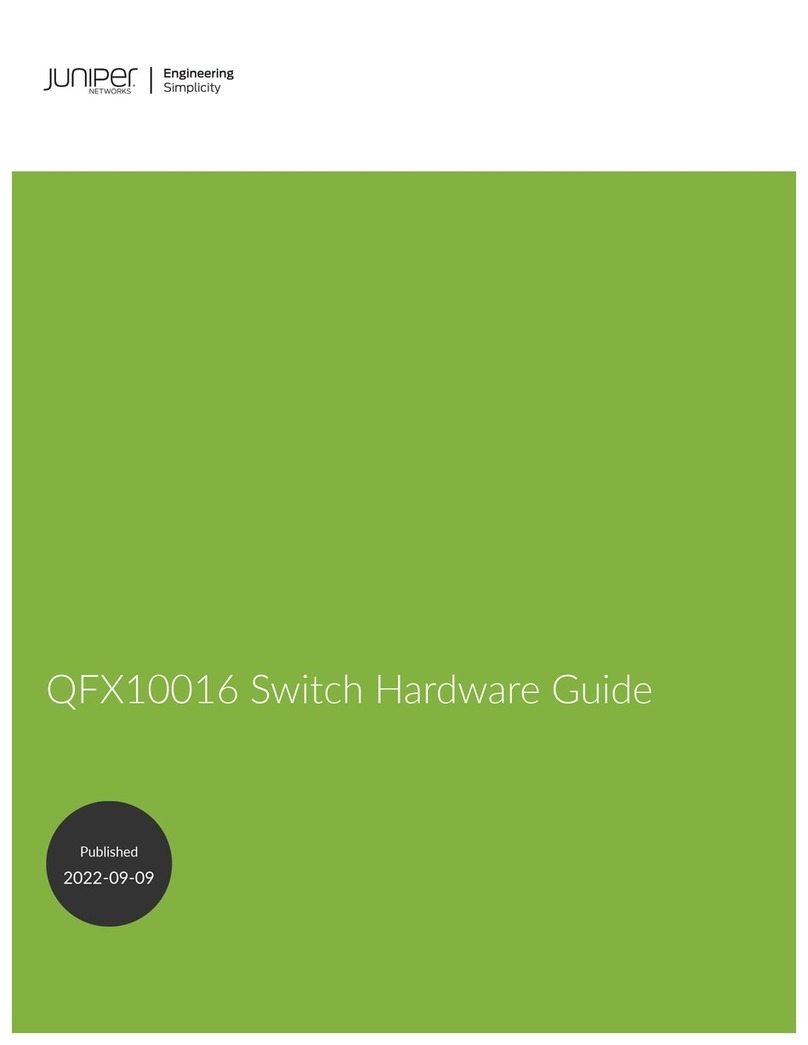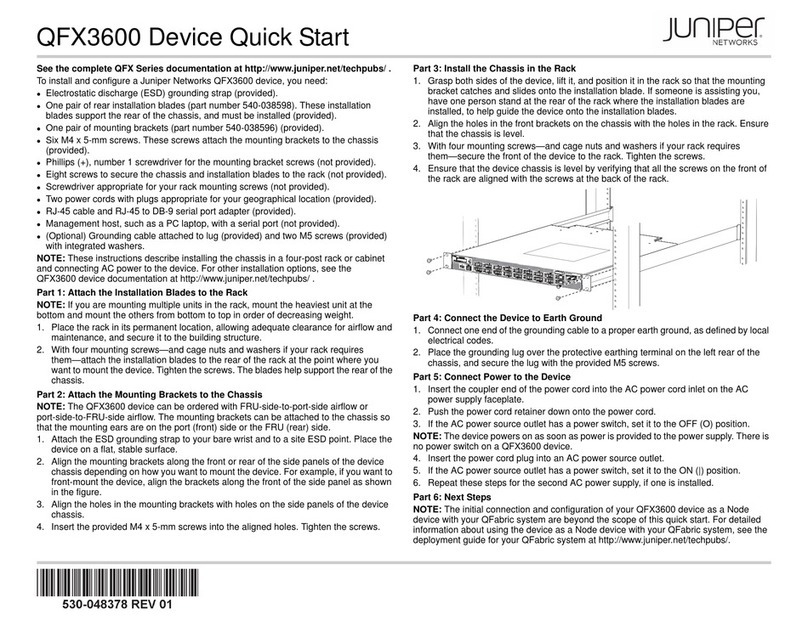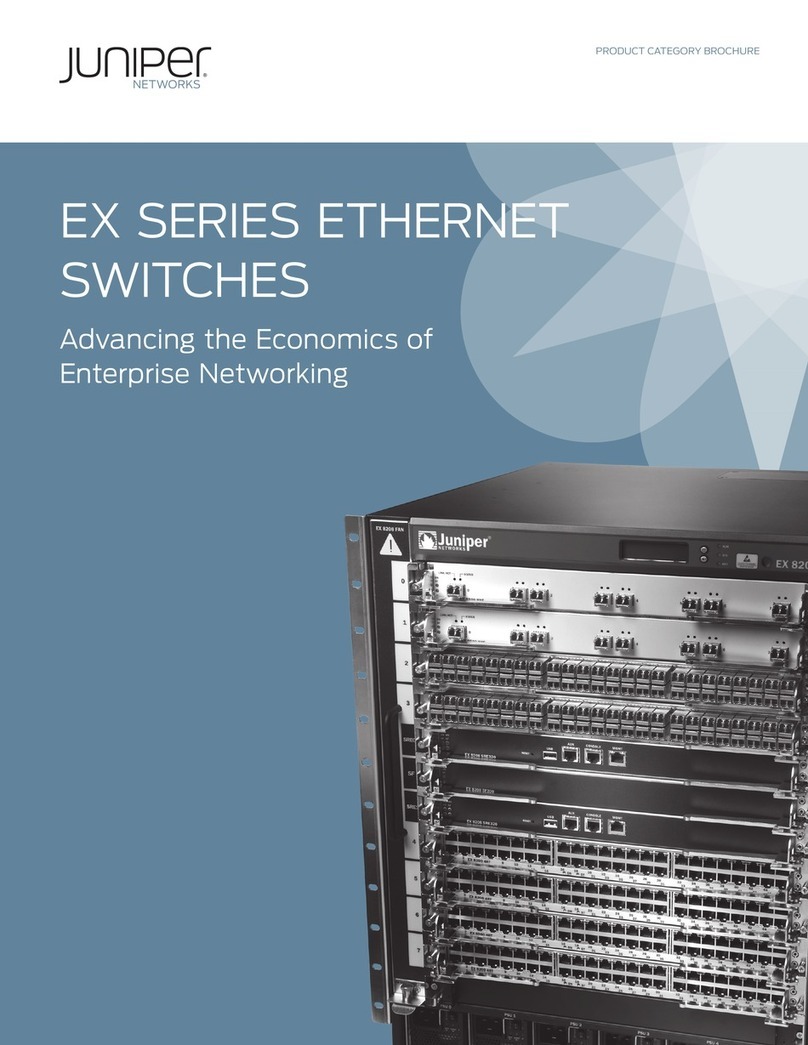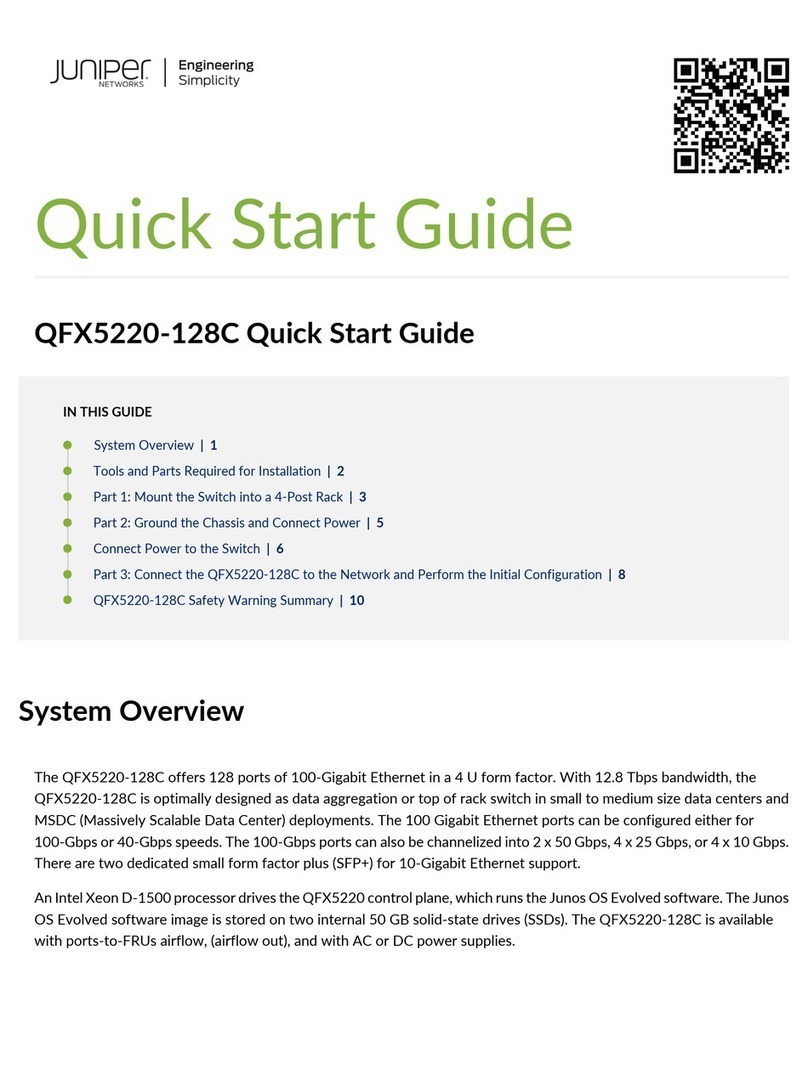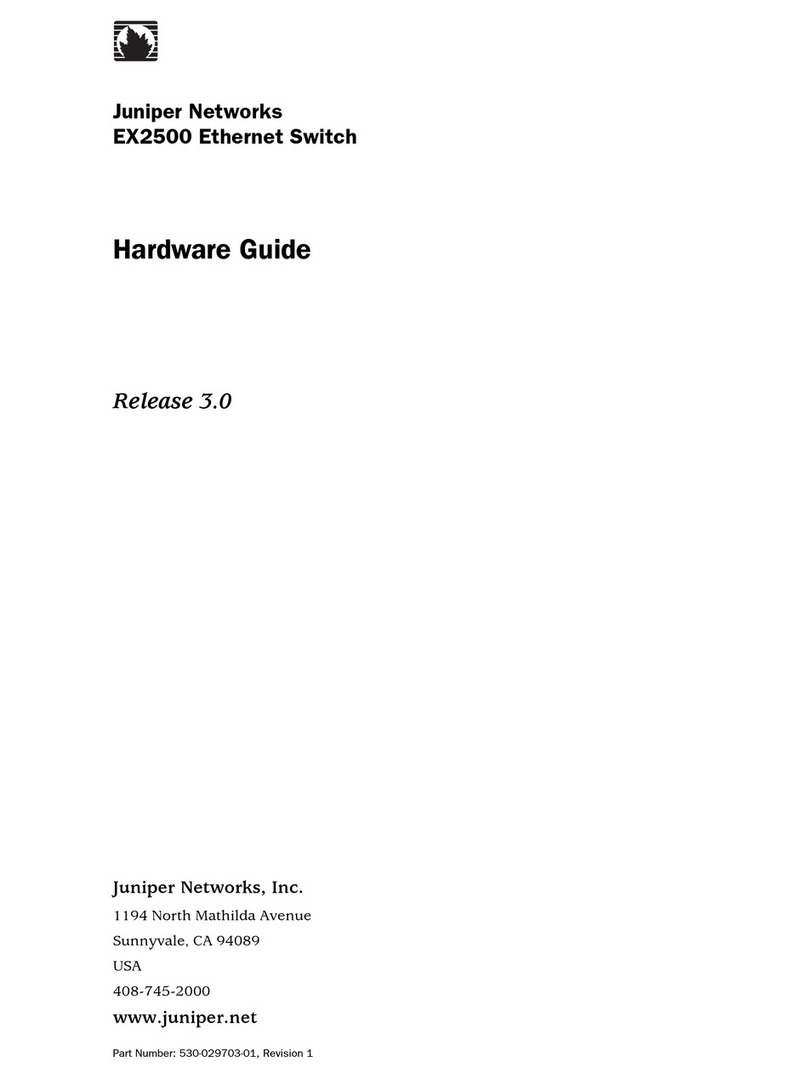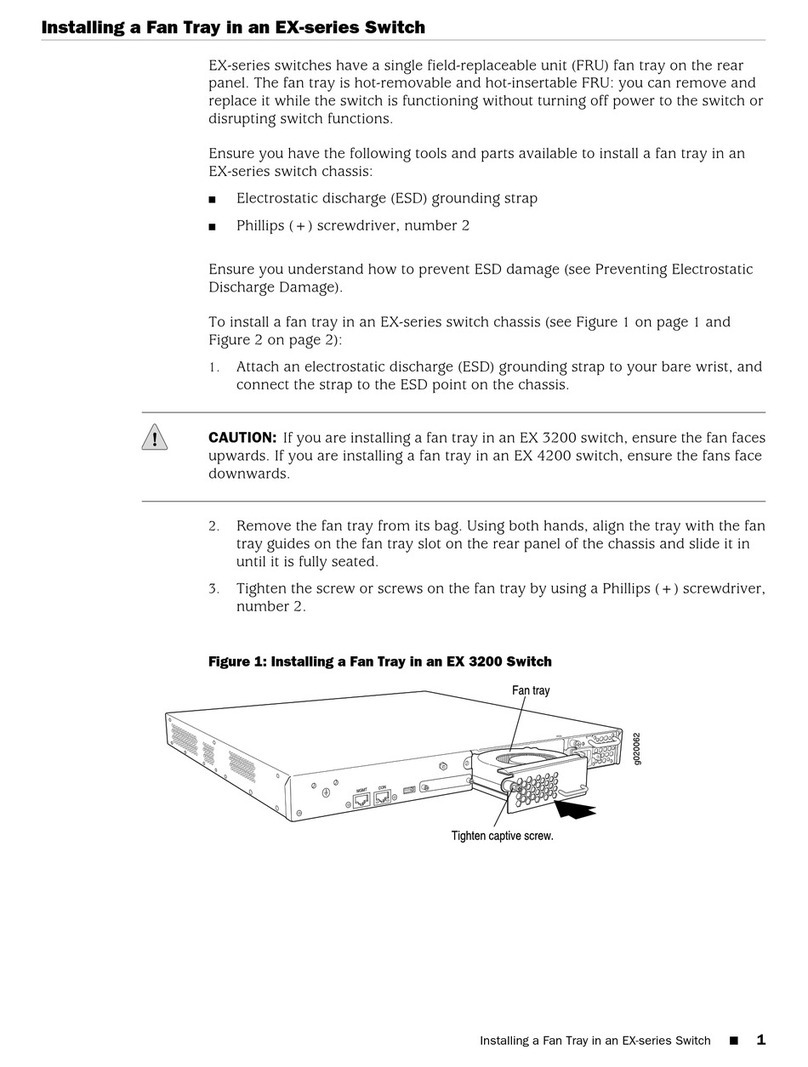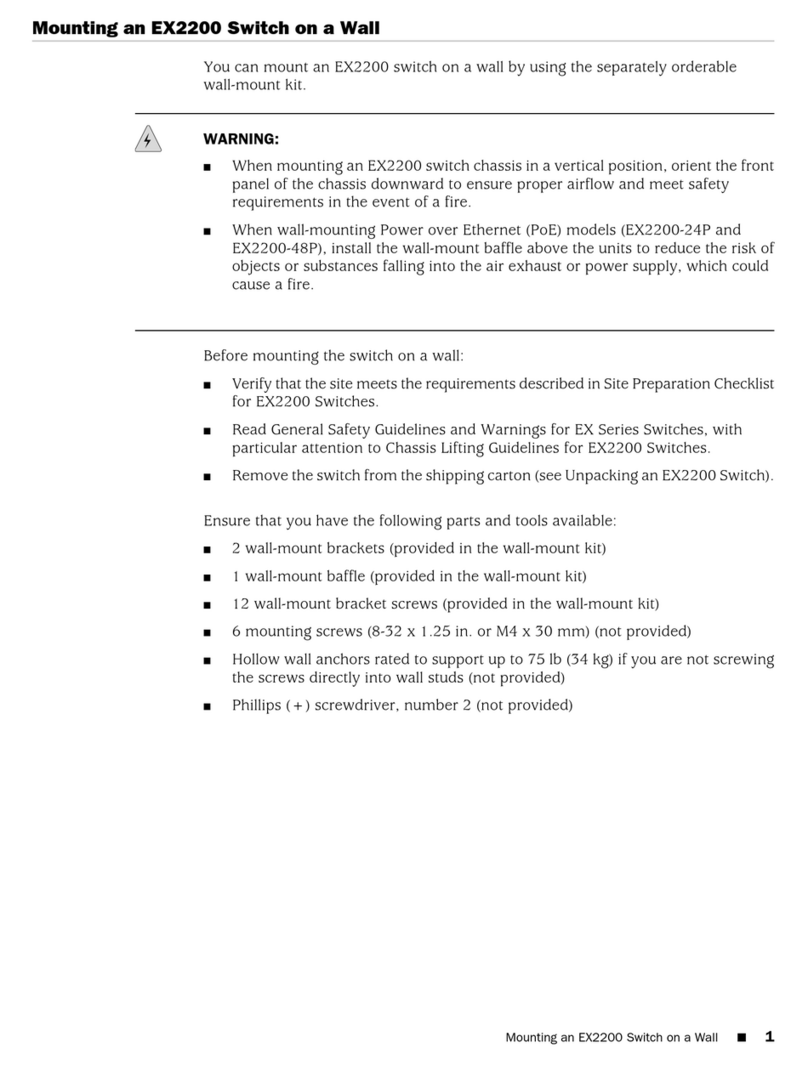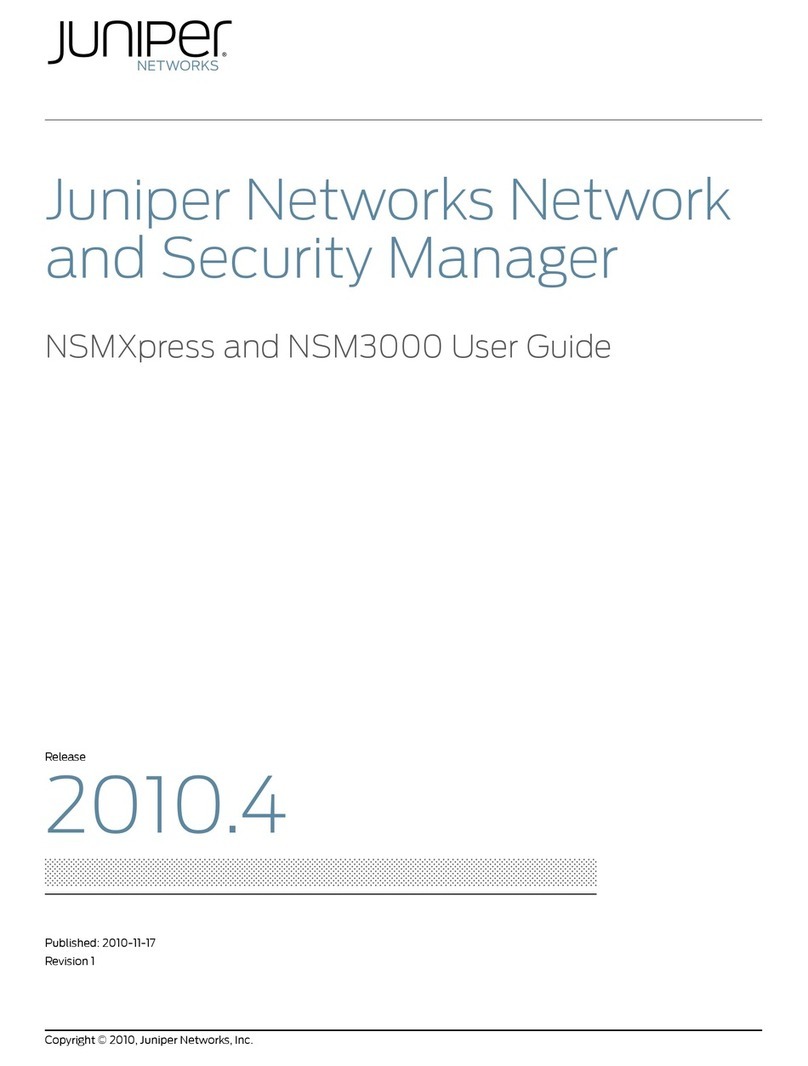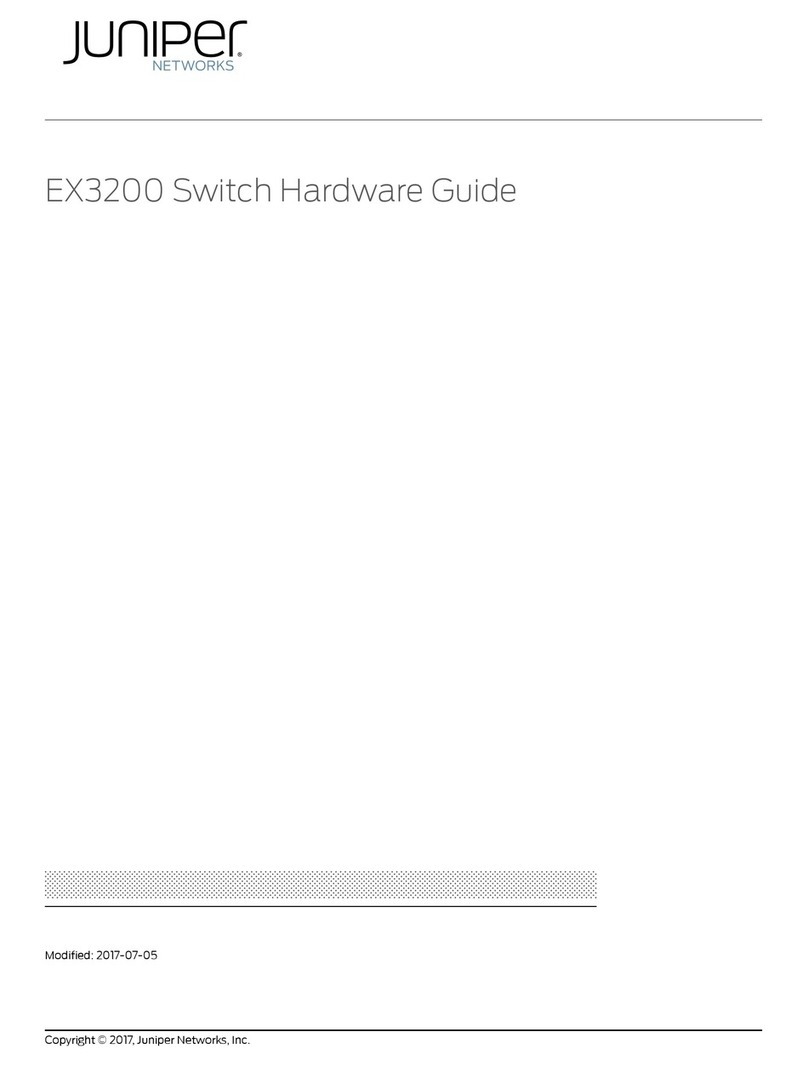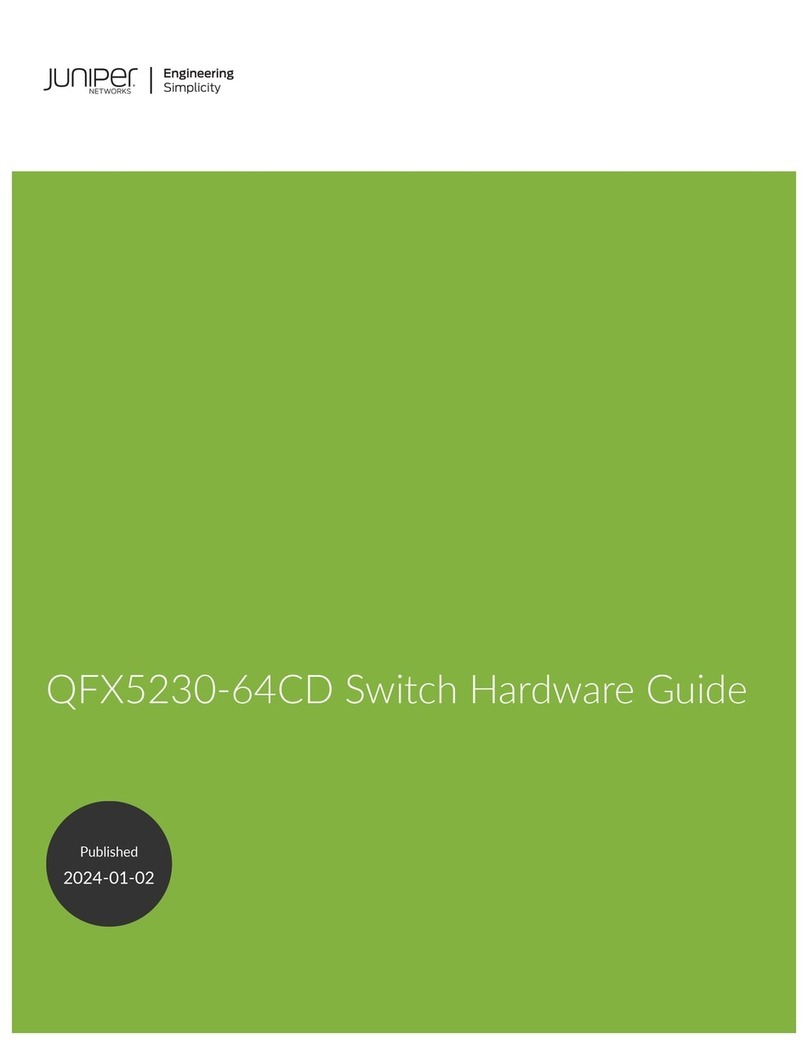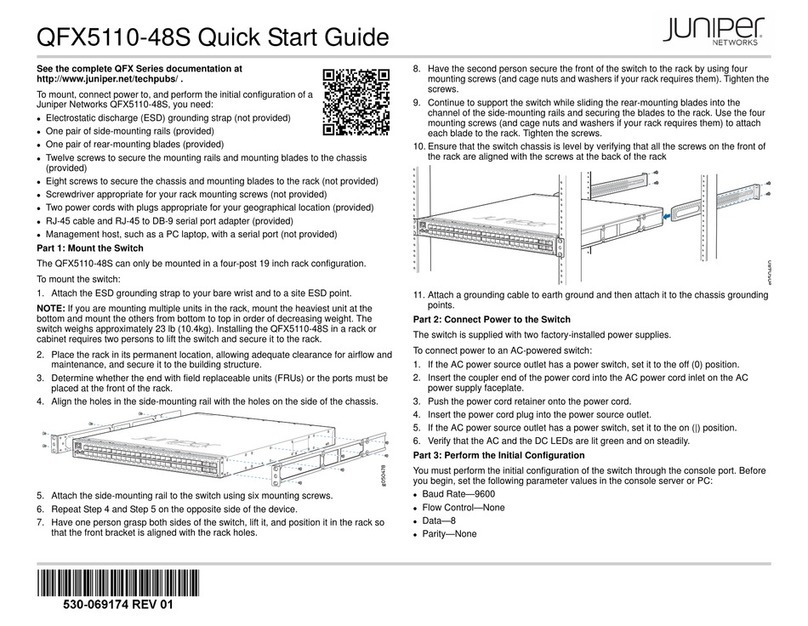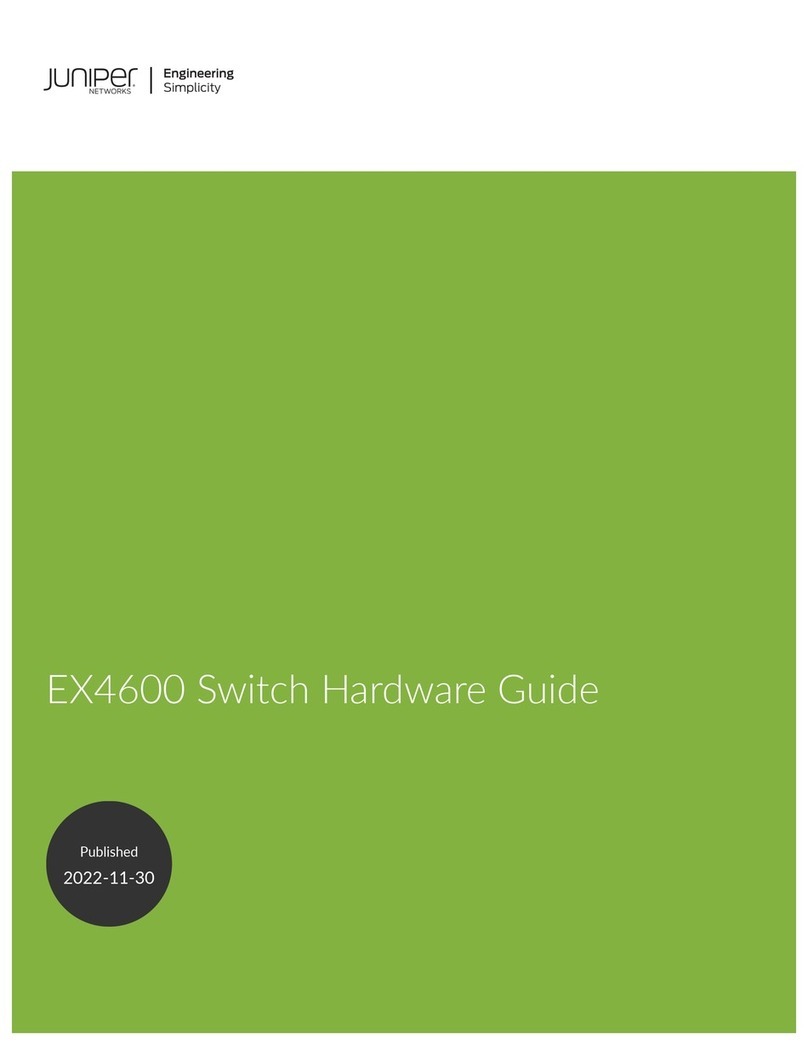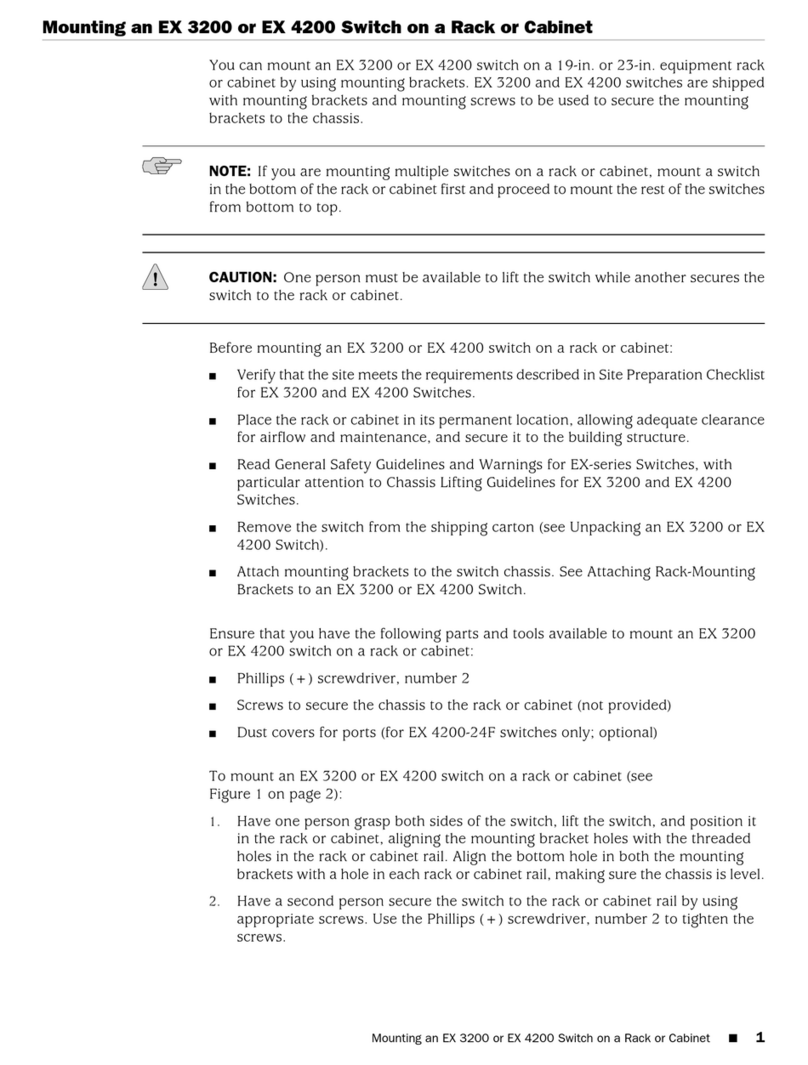Figure 25: Mounting the Switch on Two Posts of a Rack . . . . . . . . . . . . . . . . . . . . 76
Figure 26: Attaching the Front-Mounting Bracket to the Side Mounting-Rail . . . . 78
Figure 27: Attaching the Side Mounting-Rail to the Switch Chassis . . . . . . . . . . . . 78
Figure 28: Mounting the Switch to the Front Posts of a Rack . . . . . . . . . . . . . . . . . 79
Figure 29: Sliding the Rear Mounting-Blades into the Side Mounting-Rail . . . . . . 79
Figure 30: Attaching Wall-Mount Brackets to a Switch Chassis . . . . . . . . . . . . . . . 81
Figure 31: Measurements for Installing Mounting Screws . . . . . . . . . . . . . . . . . . . . 82
Figure 32: Mounting the Switch on a Wall . . . . . . . . . . . . . . . . . . . . . . . . . . . . . . . . 82
Figure 33: Measurements for Installing Mounting Screws for the EX2200-C
Switch........................................................84
Figure 34: Mounting the EX2200-C Switch on a Wall Using Screws . . . . . . . . . . . 85
Figure 35: Attaching a Cable Guard to an EX2200-C Switch . . . . . . . . . . . . . . . . . 85
Figure 36: Securing the EX2200-C Switch Using Security Slots . . . . . . . . . . . . . . 86
Figure 37: Measurements for Installing Mounting Screws for EX2200-C
Switch ........................................................87
Figure 38: Mounting the EX2200-C Switch On or Under a Desk Using Screws . . 88
Figure 39: Attaching a Cable Guard to an EX2200-C Switch . . . . . . . . . . . . . . . . . 89
Figure 40: Securing the EX2200-C Switch Using Security Slots . . . . . . . . . . . . . . 89
Figure 41: Mounting an EX2200-C Switch Using Magnet Mount . . . . . . . . . . . . . . 91
Figure 42: Attaching a Cable Guard to an EX2200-C Switch . . . . . . . . . . . . . . . . . 92
Figure 43: Securing the EX2200-C Switch Using Security Slots . . . . . . . . . . . . . . 92
Figure 44: Connecting the Grounding Lug to a Switch Mounted on Four Posts of
aRack........................................................98
Figure 45: Connecting a Grounding Cable to an EX Series Switch . . . . . . . . . . . . . 99
Figure 46: Connecting an AC Power Cord Retainer Clip to the AC Power Cord
InletonanEX2200Switch.......................................101
Figure 47: Connecting an AC Power Cord to the AC Power Cord Inlet on an
EX2200Switch.................................................101
Figure 48: Securing Ring Lugs to the Terminals on the DC Power Supply . . . . . . 103
Figure 49: RJ-45 Connector on an Ethernet Cable . . . . . . . . . . . . . . . . . . . . . . . . 104
Figure 50: Connecting a Device to a Network for Out-of-Band Management . . . 105
Figure 51: RJ-45 Connector on an Ethernet Cable . . . . . . . . . . . . . . . . . . . . . . . . . 105
Figure 52: Connecting a Device to a Management Console Through a Console
Server........................................................106
Figure 53: Connecting a Device Directly to a Management Console . . . . . . . . . . 106
Figure54:InstallingaTransceiver.....................................109
Figure 55: Connecting a Fiber-Optic Cable to an Optical Transceiver Installed in
a Device ......................................................110
Figure 56: LCD Panel in an EX3200, EX4200, EX4500, EX4550, or EX8200
Switch........................................................118
Figure 57: LCD Panel in an EX4300 Switches Except EX4300-48MP and
EX4300-48MP-SSwitches.......................................118
Chapter4 MaintainingComponents..........................................141
Figure 58: Removing an SFP, SFP+, XFP, or a QSFP+ Transceiver . . . . . . . . . . . . 143
Figure59:InstallingaTransceiver.....................................146
Figure 60: Connecting a Fiber-Optic Cable to an Optical Transceiver Installed
inaDevice....................................................147
Copyright © 2018, Juniper Networks, Inc.x
EX2200 and EX2200-C Switches Hardware Guide