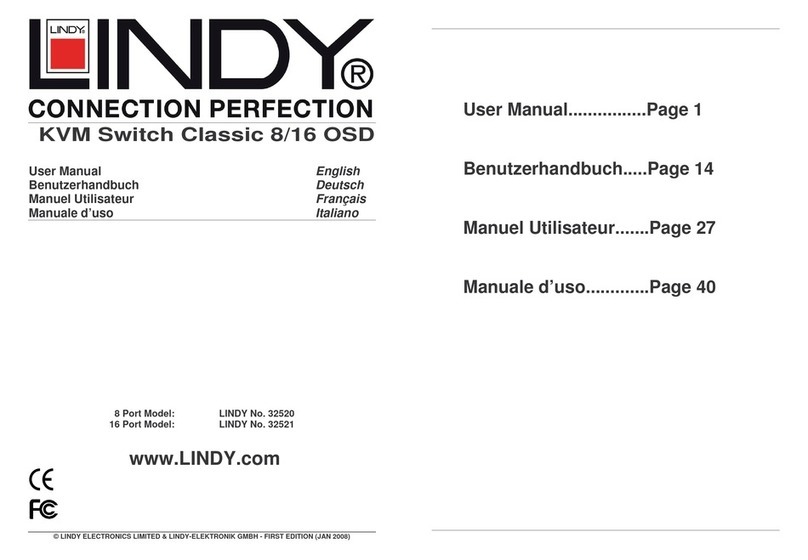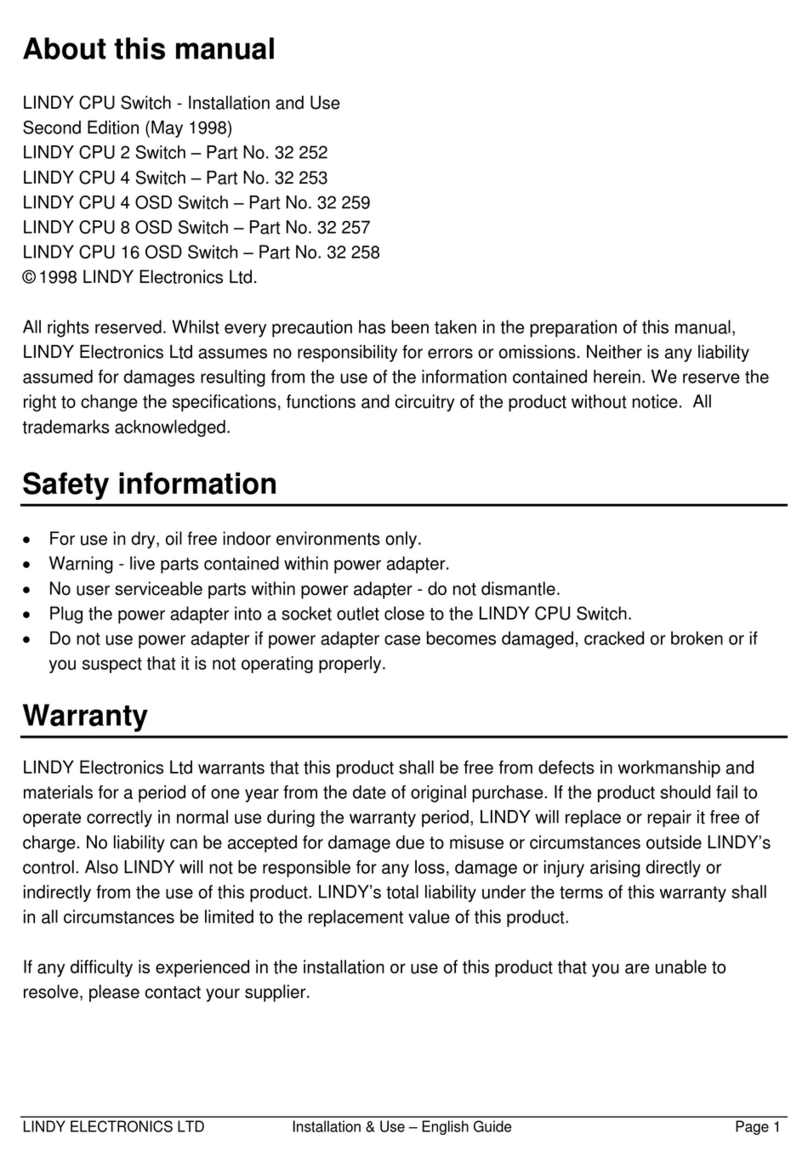No. 39317, 39318 © LINDY GROUP - FIRST EDITION (APRIL 2015)
4
FOR HOME AND OPFFICE USE! Tested to comply with FCC Standards
LINDY-Elektronik GmbH
Markircher Str. 20
DE-68229 Mannheim
GERMANY
T:. +49 (0)621 47005 0
LINDY Electronics Ltd.
Sadler Forster Way
Teesside Industrial Estate, Thornaby
Stockton-on-Tees, TS17 9JY
UNITED KINGDOM
T: +44 (0) 1642 754000
Operation, Computer / Port Switching (Continued)
Hotkey Switching and Configuration Commands
* stands for the universal hotkey (factory default is SCROLL LOCK, configurable to new hotkey
** NUM, CAPS, F12, or ESC key)
Binding feature: By factory default KVM ports, Audio ports and USB 2.0 ports are bound together
and switched simultaneously. You can unbind USB 2.0 ports from KVM ports so that they are
excluded from switching – For unbinding hotkeys please see above.
Important Note: If you share USB Pen Drives or other storage devices, and switch them between
your computers, you must make sure that any current data transfer is completed before you change
channels. If you do not do this the active data transfer may be interrupted and files may become
corrupted or lost. To prevent such problems make sure that any data transfer has completed.
Manufacturers EU / Hersteller EU
KVM Switch Pro USB 2.0 Audio
Command Hotkey Input
Front / Remark
Binds KVM & Hub switching (Default, Z for QWERTY kb!) * + * + Z
(DE keyboard: Y)
Unbinds KVM & Hub switching * + * + X
Switches directly to port 1, 2, 3, … or 8 * + * + 0/1 + 1 – 8 Port 1: … 0 + 1
Port 16: … 1 + 6
Switches one port up * + * + ↓
Switches one port down * + * + ↑
Switches to the previous port * + * + ←
Switches the Beep confirmation tone ON / OFF * + * + B
Switches the universal Hotkey to ** * + * + H+ **
Switches to Autoscan with port time 10s (1) to 100s (0) * + * + S+ 0-9
Stops Autoscan Any key Yes
KVM Switch Pro USB 2.0 Audio DVI-I
No. 39317, 39318 © LINDY Group – 1st EDITION (APRIL 2015)
1
FOR HOME AND OFFICE USE! Tested to comply with FCC Standards
Introduction
Thank you for purchasing the LINDY KVM Switch Pro USB 2.0 Audio DVI-I. This product is covered
by a limited 2 Year warranty. Please read this manual carefully to fully understand all the functions
and features of this advanced USB KVM Switch.
The KVM Switch allows up to 16 (No. 39318) or up to 8 (No. 39317) USB enabled computers to be
connected and controlled from a single keyboard, monitor and mouse thereby reducing hardware
costs and maximizing desk space.
The LINDY KVM Switch Pro USB 2.0 Audio DVI-I supports advanced features that allow modern DVI,
Audio and USB enabled computers such as PCs and Macs to connect and share USB peripherals
with USB 2.0 High-Speed, such as printers, scanners, storage devices etc.
•Supports USB mice and keyboards as well as USB 2.0 device sharing between the
connected computers
•Computer port selection by any of the following:
oFront panel push buttons on the switch
oKeyboard Hotkey - configurable by the user
•Audio support for microphone and speakers.
•Built in 2 port USB 2.0 hub on the front panel allows peripherals to be shared between the
connected computers. USB hub ports can be configured to be excluded from switching when
changing computers.
•
DVI-I version using advanced DVI-I technology for digital or analog video signals via the DVI-
I connector. Supports all digital DVI-D Single Link resolutions up to 1920 x 1200, or analogue
VGA resolutions up to 2048 x 1536. Anyhow, only DVI-D signals should be used, a mix of
analog and digital DVI signals may cause incompatibilities and the KVM switch may not be
able to show the analog signals.
Shielded cables must be used with this equipment to maintain compliance with radio frequency energy emission regulations and ensure a
suitably high level of immunity to electromagnetic disturbances.
This equipment has been tested and found to comply with the limits for a Class A digital device, pursuant to part 15 of the FCC Rules. These limits
are designed to provide reasonable protection against harmful interference when the equipment is operated in a commercial environment.
This equipment generates, uses, and can radiate radio frequency energy and, if not installed and used in accordance with the instruction manual,
may cause harmful interference to radio communications. Operation of this equipment in a residential area is likely to cause harmful interference
in which case the user will be required to correct the interference at their own expense.