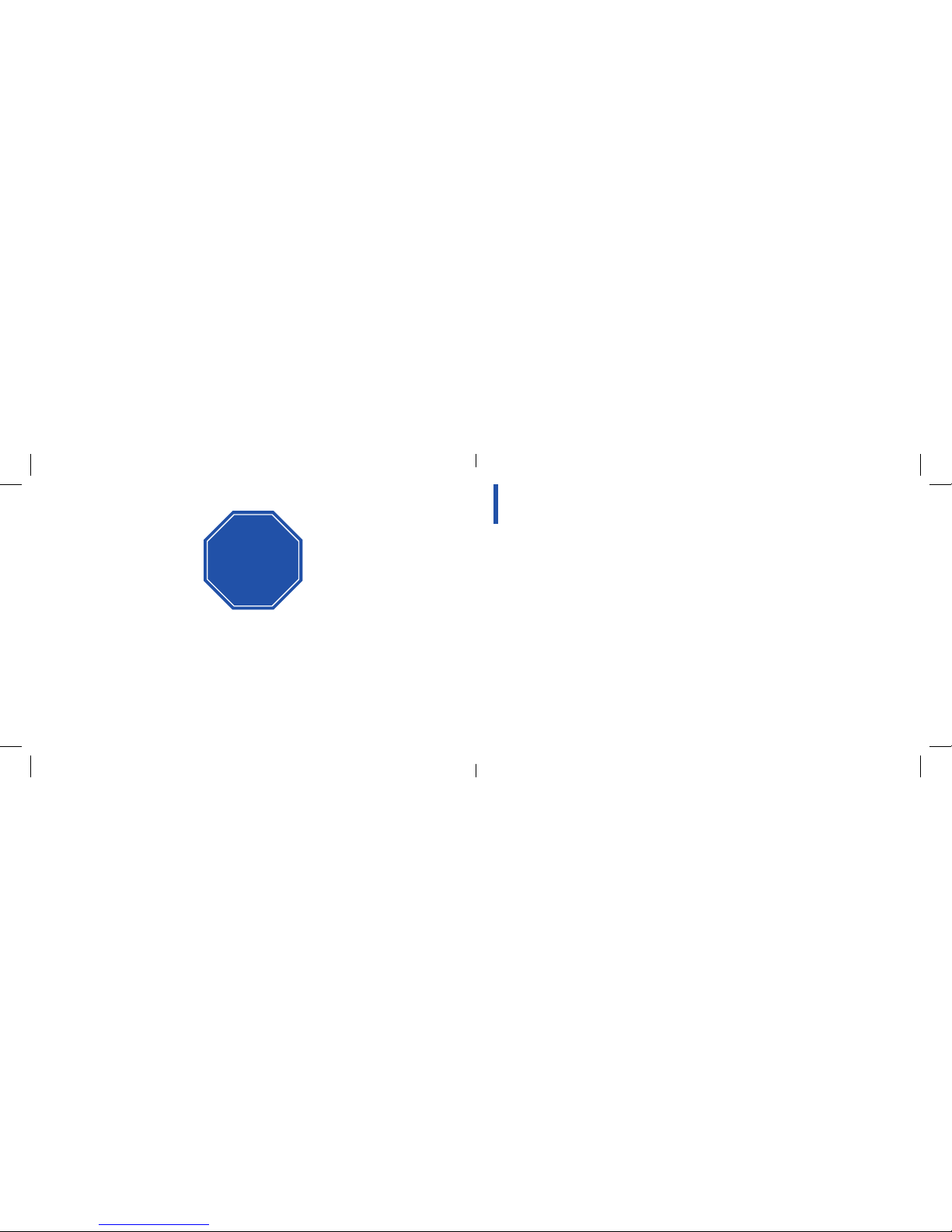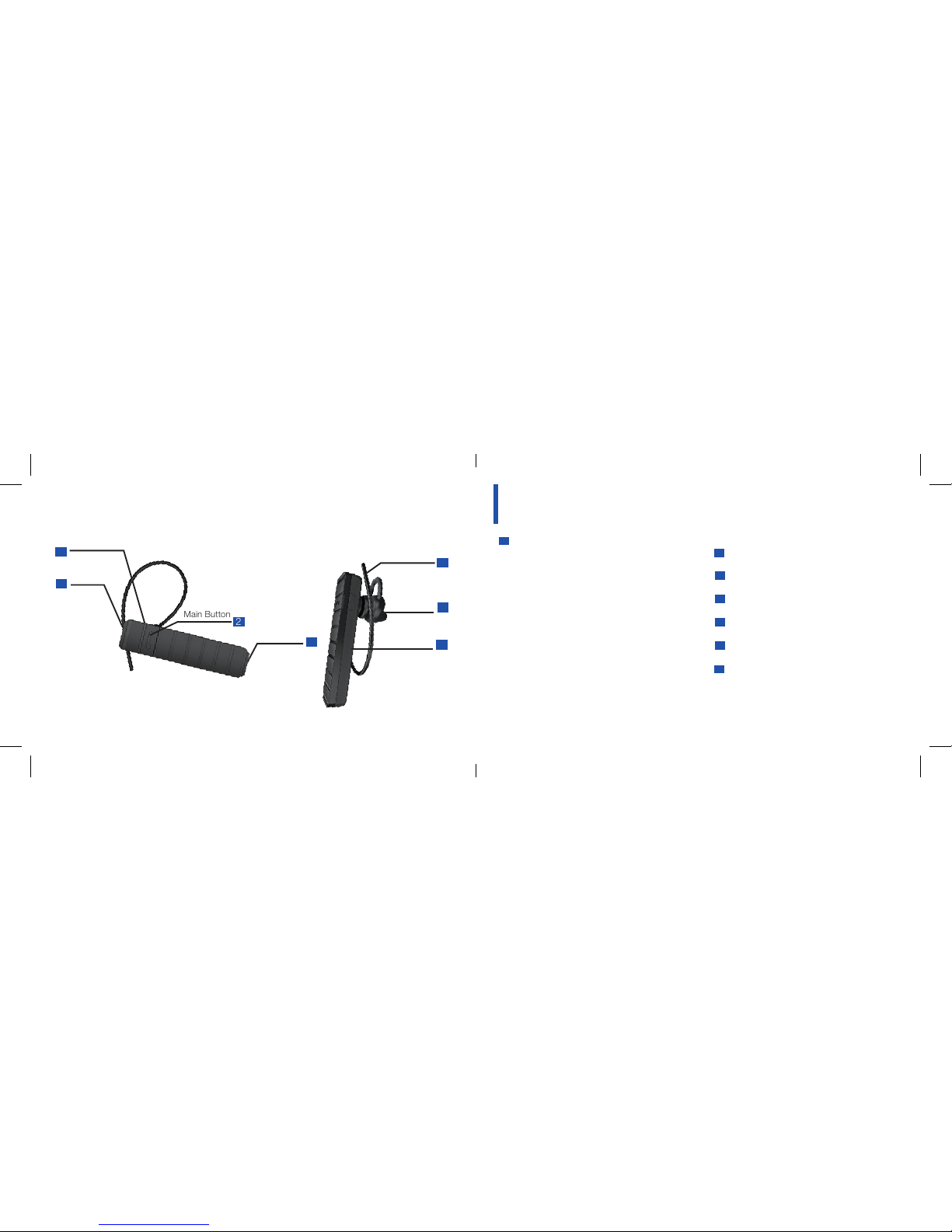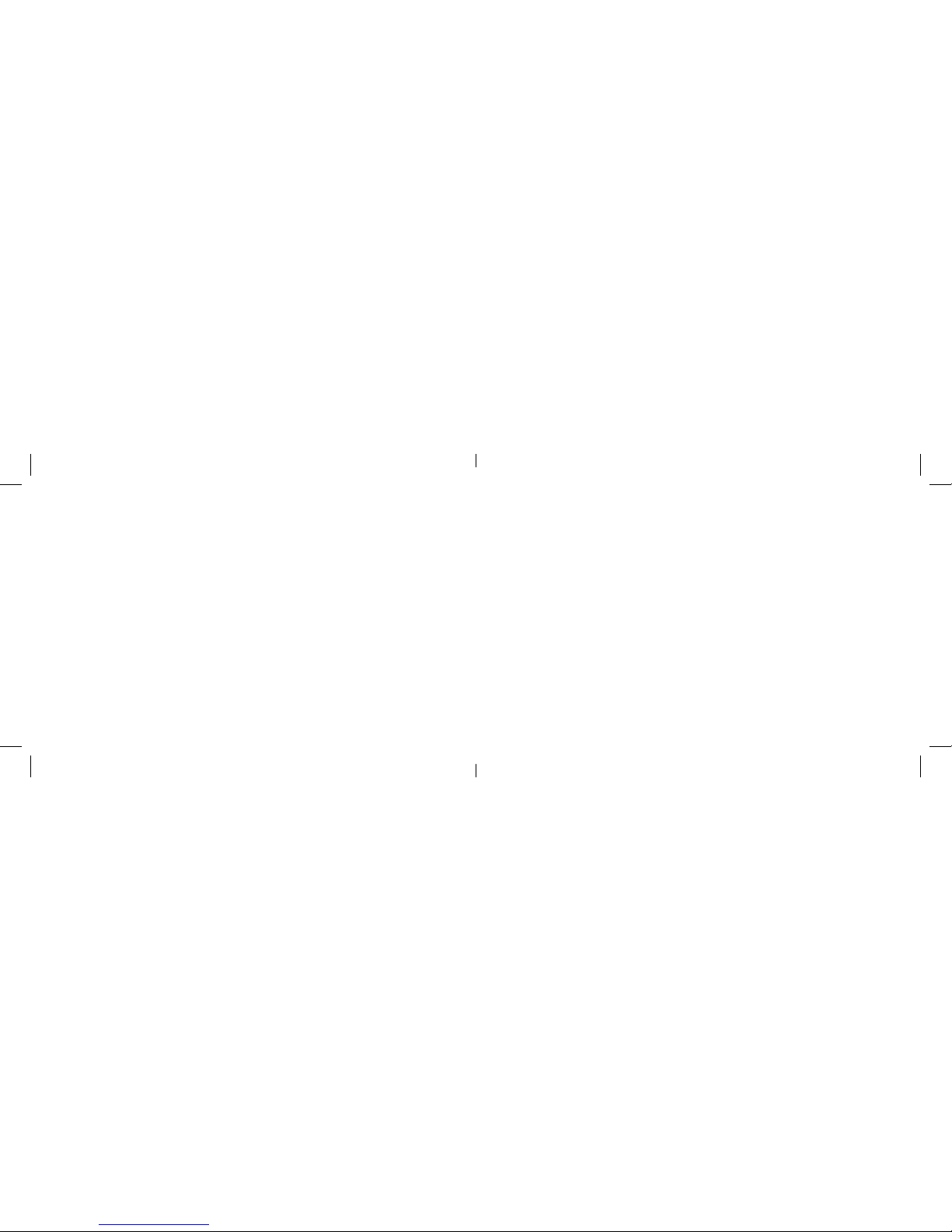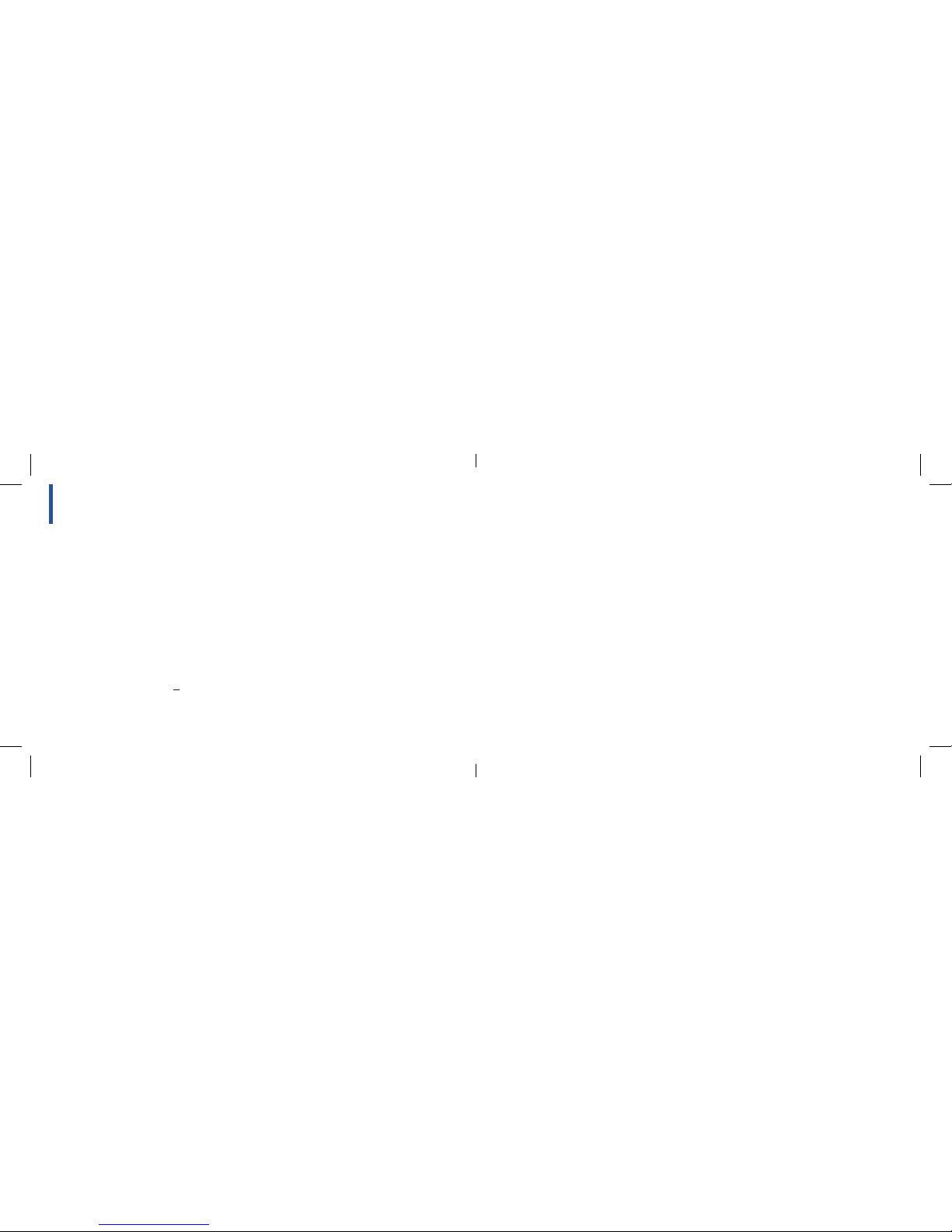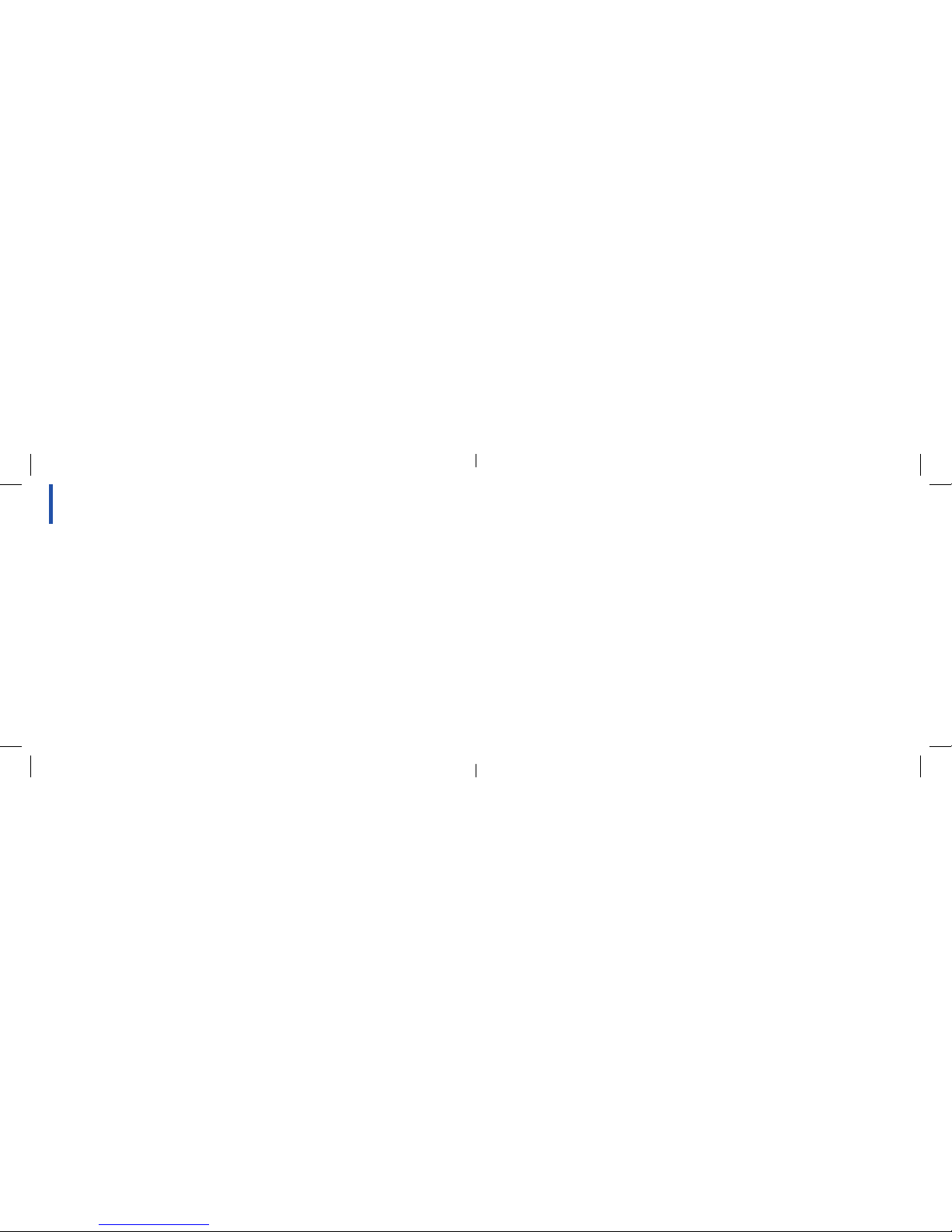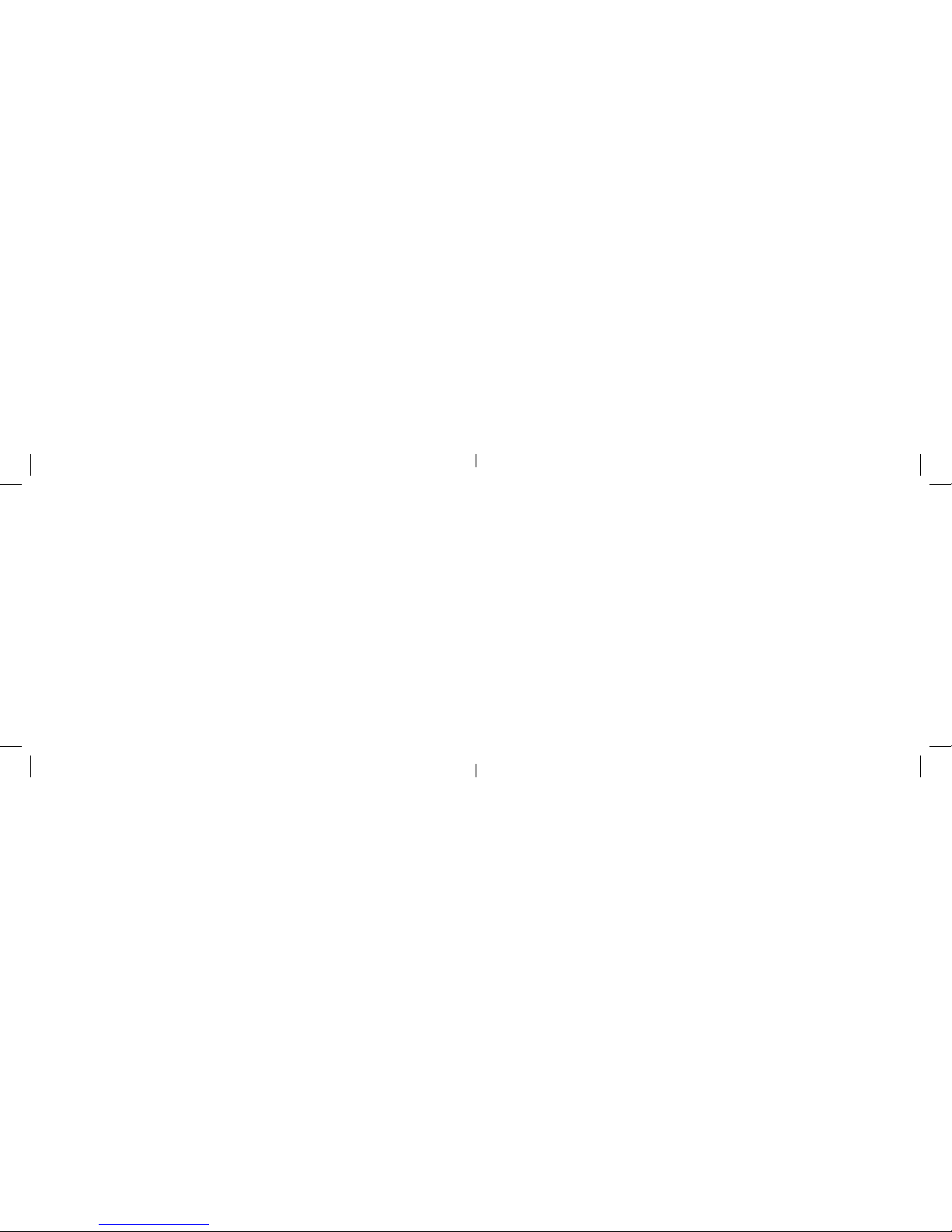16 17
liFetime WArrAntystoring your bluetooth heAdset
•Always store your Just Wireless® Bluetooth® Headset with the power OFF and make sure it is safely
protected.
•Avoid storage at high temperatures (above 40°C/104°F) such as in a hot vehicle or in direct sunlight.
(Storage at high temperatures can reduce performance and battery life)
•Keep the headset or any of its supplied parts from getting wet.
Just Wireless will repair or replace this product if, due to defective parts or workmanship, it does not
perform as specified. This warranty covers only repair or replacement of the product itself. This warranty
is extended to the original consumer purchaser only. Specifically exempt from this warranty are limited-life
consumable components subject to normal wear and tear, such as microphone windscreens, ear cushions,
ear tips, decorative finishes, batteries, and other accessories. In no event does this warranty extend to
instances where the product is damaged through uses for which it was not intended, misuse, mishandling,
removal and/or reinstallation, neglect, accident or tampering. In no event shall Just Wireless be liable for
any indirect, incidental or consequential damages, or lost profits arising out of or related to this product,
or the performance or breach thereof, even if Just Wireless has been advised of the possibility thereof.
Just Wireless liability to customer, if any, shall in no event exceed the total of the purchase price. Some
states do not permit the exclusion or limitation of incidental or consequential damages, therefore, sections of
the above limitation or exclusion may not apply to you. This warranty is in lieu of any other warranty, expressed
or implied, including, but not limited to, any warranty of merchantability or fitness for any particular purpose.
Any representations or promises inconsistent, or in addition to this warranty are unauthorized and shall not be
binding upon Just Wireless. Please contact Just Wireless by phone at 888-753-6957 or by email