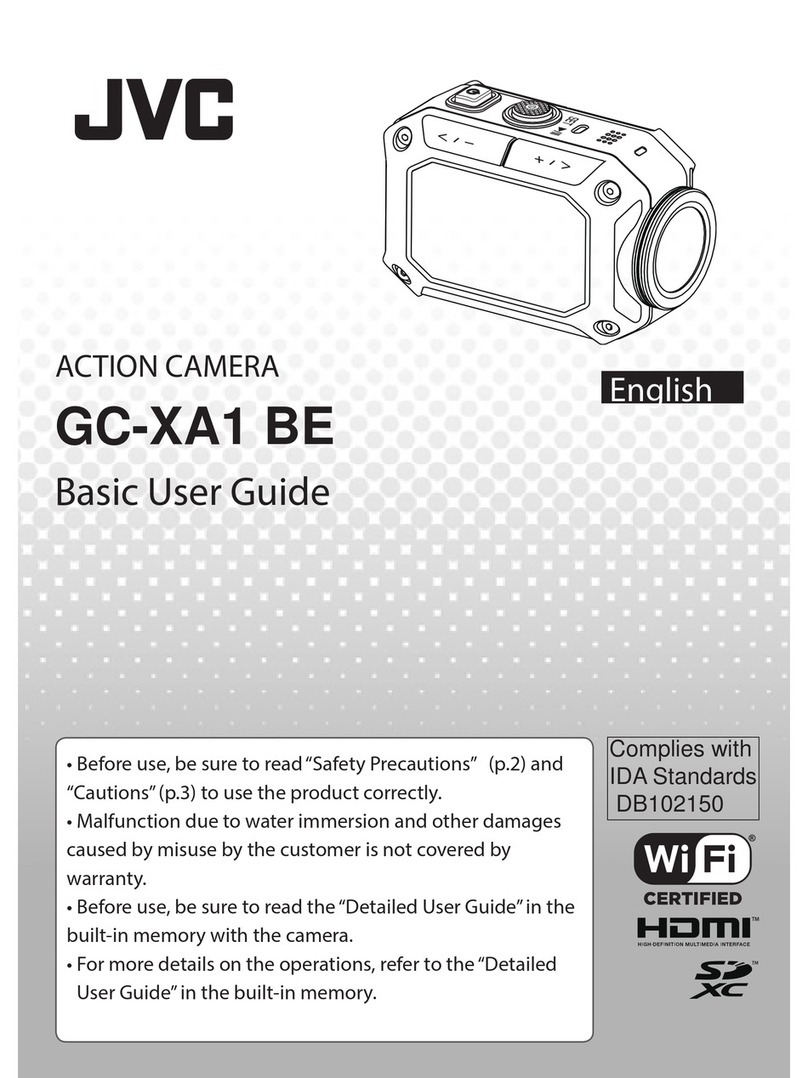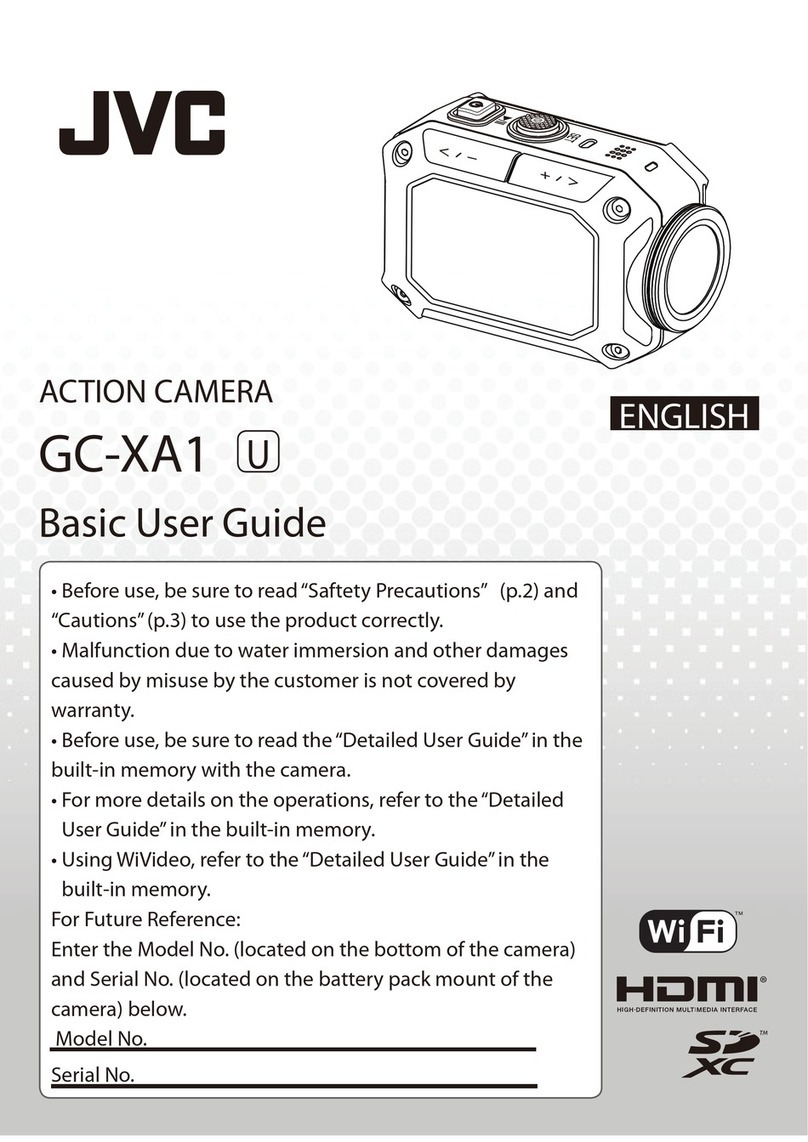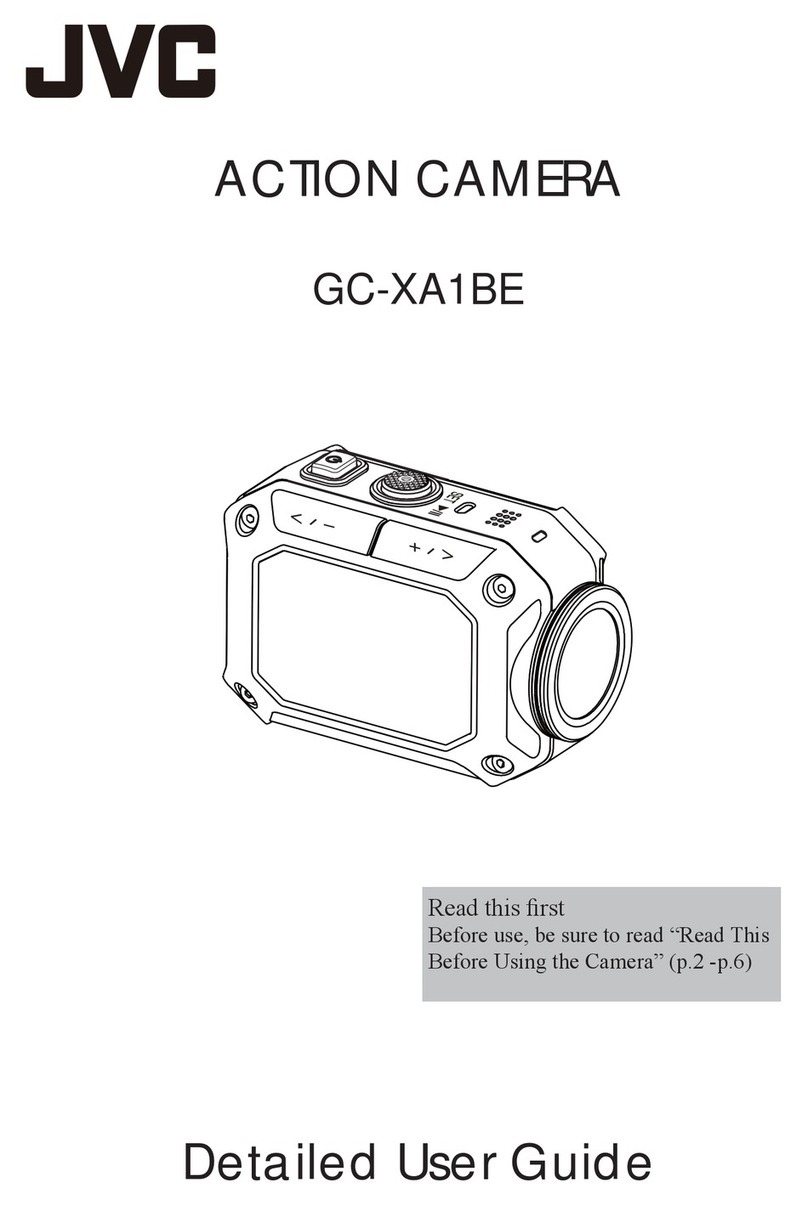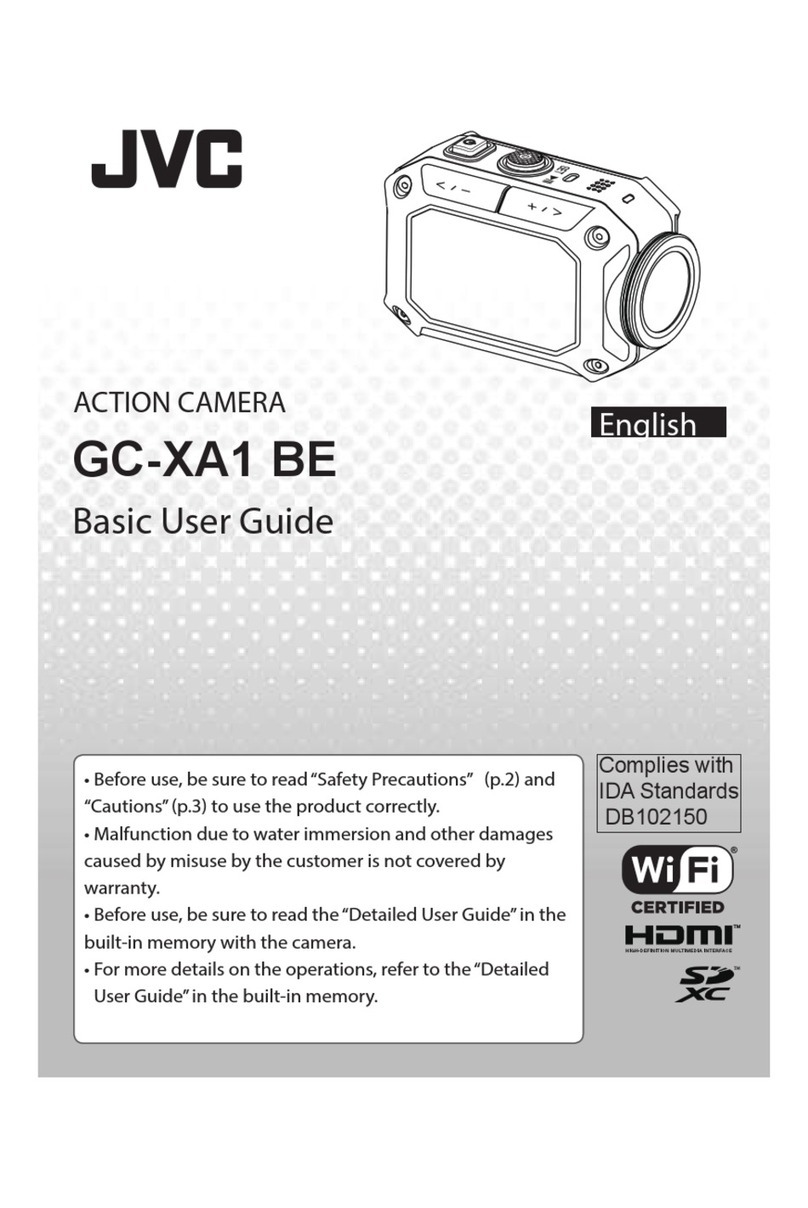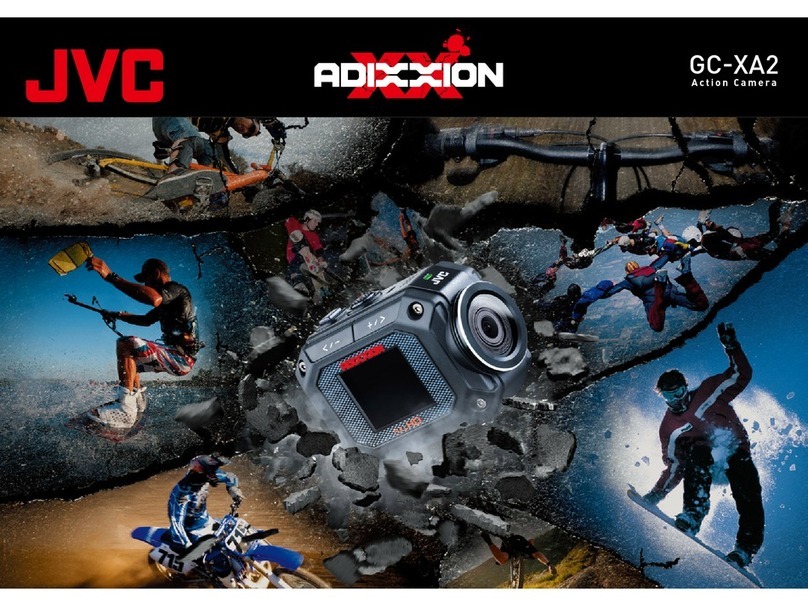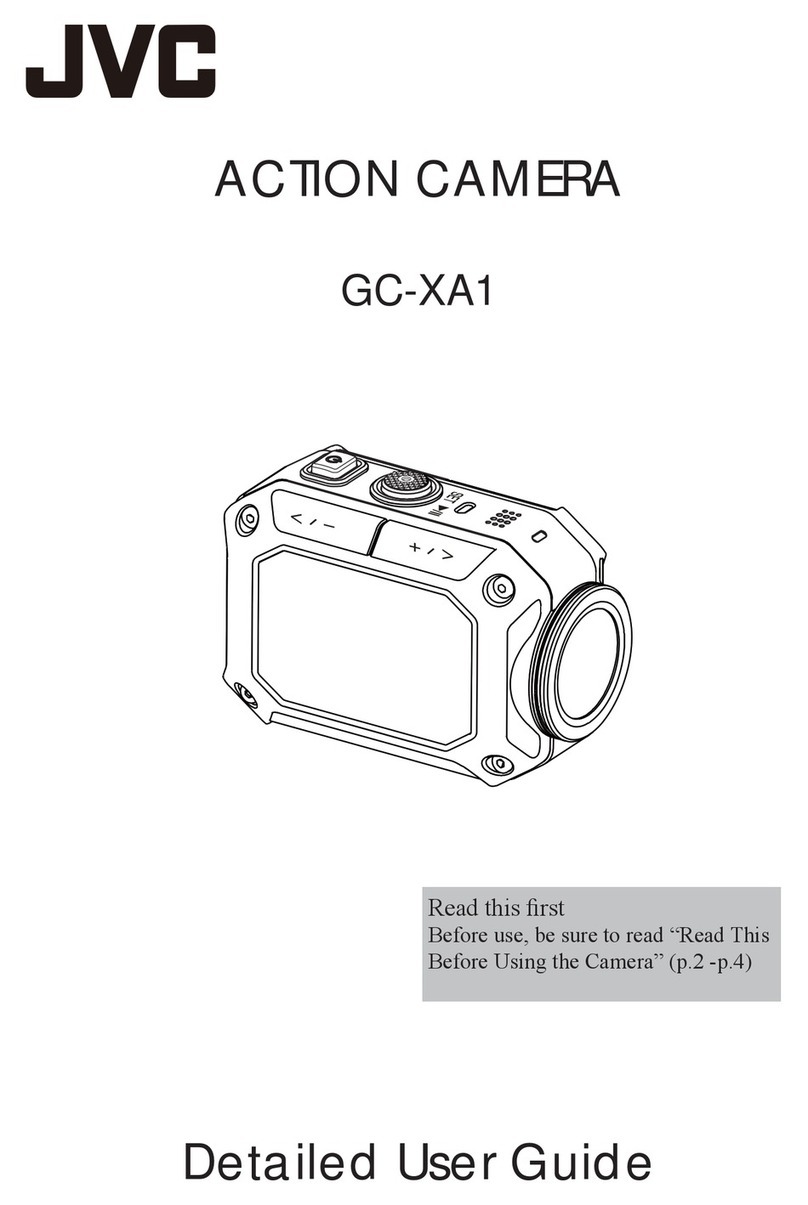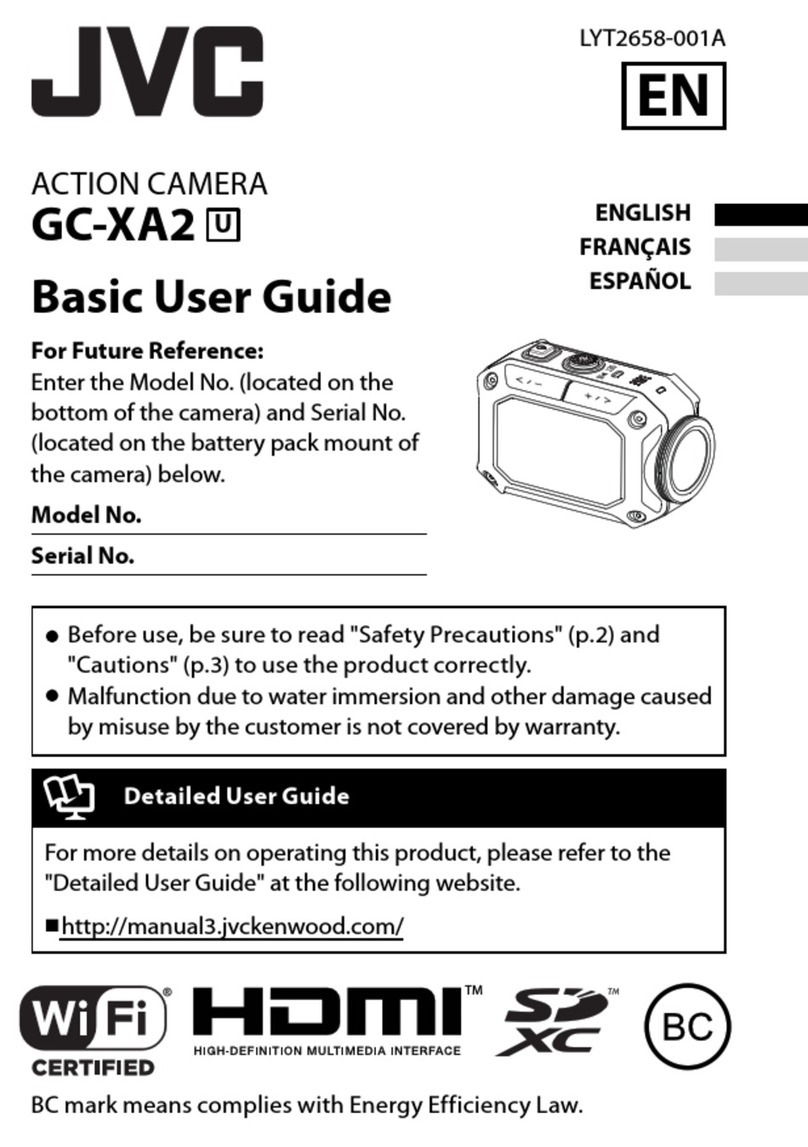2Read this before using the camera
Read this before using the camera
Safety Instructions
• Beforeusingtheproductinwater,besuretoreadp.3andtousetheproductcorrectly.
• Malfunctionduetomisusebythecustomerisnotcoveredbywarranty.
• Donotusethisproductinwaterdeeperthan5m(16.4ft)orforlongerthan30minutes.
• Donotdrop,punctureordisassemblethecamera.
• Usethecamerawithcare.Roughhandlingmaydamagetheinternalcomponents.
• Donotexposethecameratohightemperature.
• Pleasebeawarethatthecamerabodymaybecomewarmwhenoperatingitforanextended
period.
• Testforproperoperationbeforeusingthecamera.
• Onlyuseaccessoriessuppliedbythemanufacturer,suchasadapterandbattery.
• Inordertopreventexternalshortcircuitingofthebattery,pleaseuseavinylbag,etc.
• Removethebatteryifthecameraisnotgoingtobeusedforlongperiods.
• Whentemperatureofthecamerareaches67°C(152°F),analarmicon(thermometericon)will
appear.Onceitreaches70°C(158°F),thecamerawillturnoffautomaticallyforsafety.
Using at Low Temperatures
Onskislopes,athighelevations,andinothercoldareaswherethetemperaturedropsbelow
freezing0°C(32°F),keepthecamerawarminsideclothingorotherinsulatingmaterial.
• Prolongedcontactwithexposedmetallicportionscantriggerfrostbiteandotherdamageto
the skin.
• Temperaturesbetween0and-10°C(32and14°F)temporarilylowerbatteryperformance,
reducingthetimeavailableforphotography.
• Chargingisnotpossibleattemperaturesbelowfreezing0°C(32°F).
• TurningonathoroughlychilledcameracanresultinlowerLCDmonitorperformance,
producing a slightly darker screen, afterimages, and other temporary issues.
• Leavingsnowandwaterdropletsonthecamerainafreezingenvironmentcanproduceice
crystalsinsidethegapssurroundingthepowerbutton,controlbuttons,speaker,microphone,
etc.,interferingwithbuttonoperationandreducingsoundlevels.