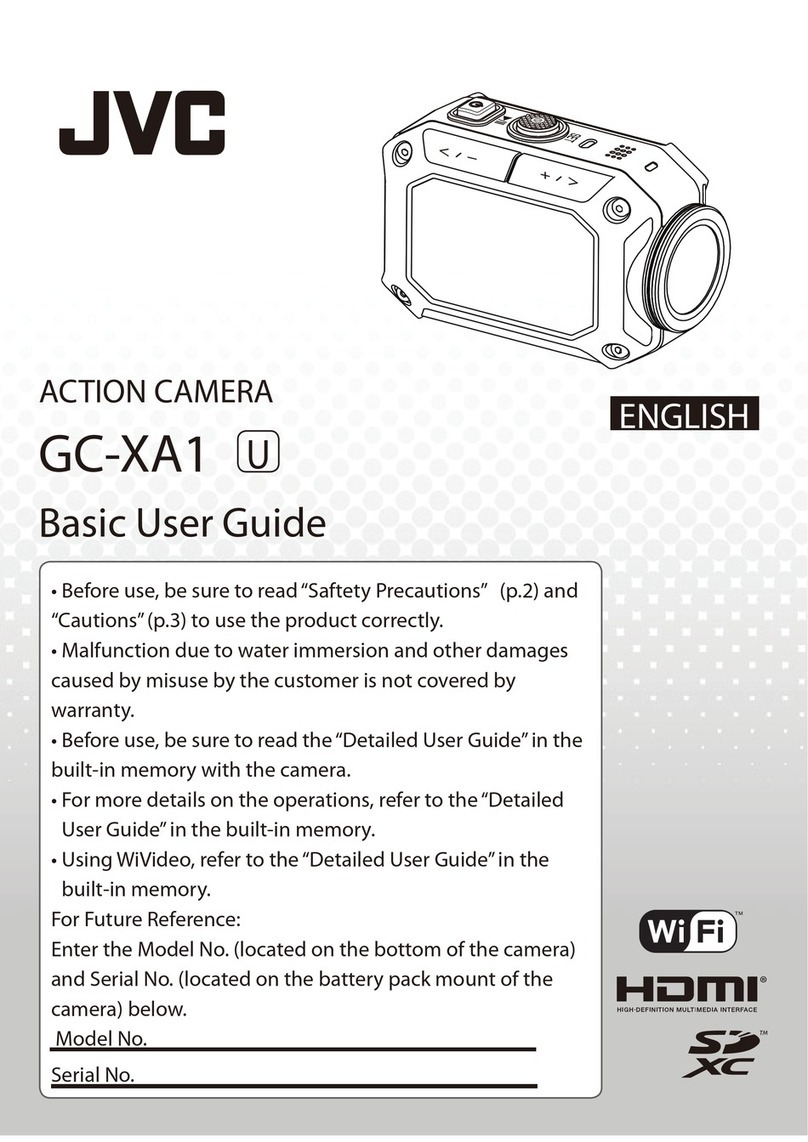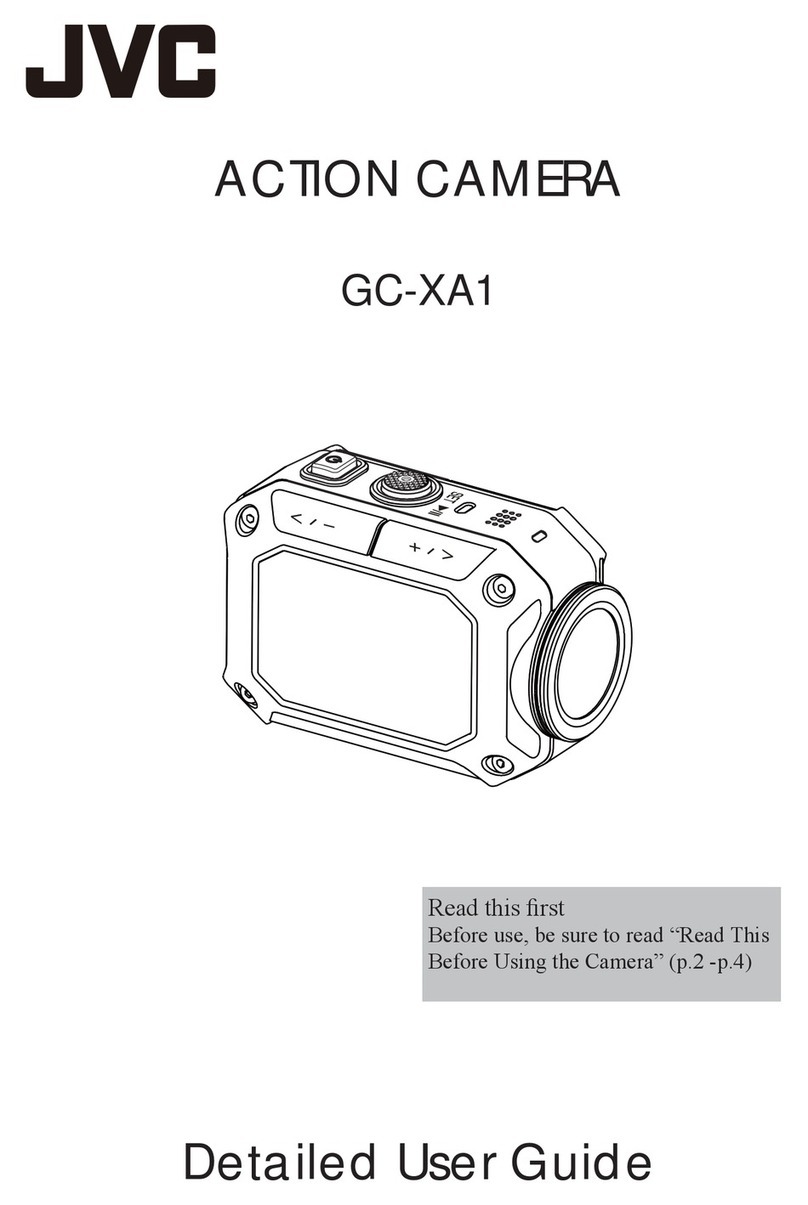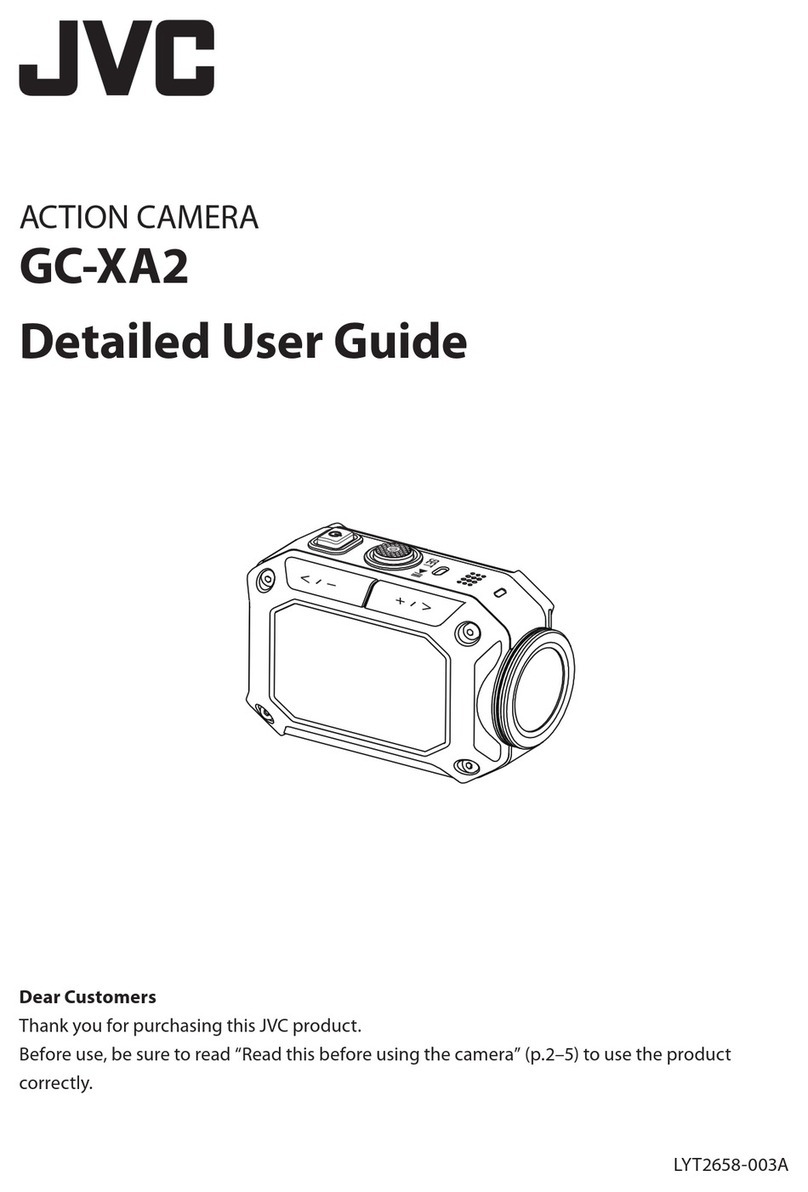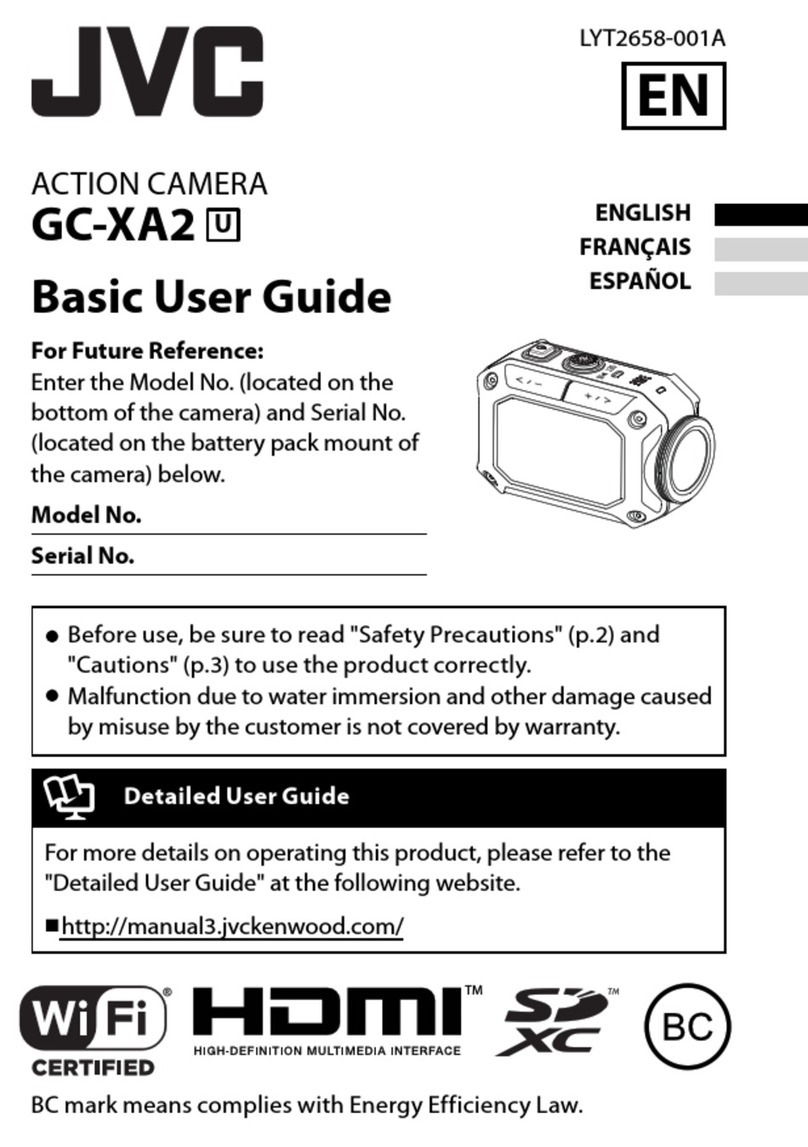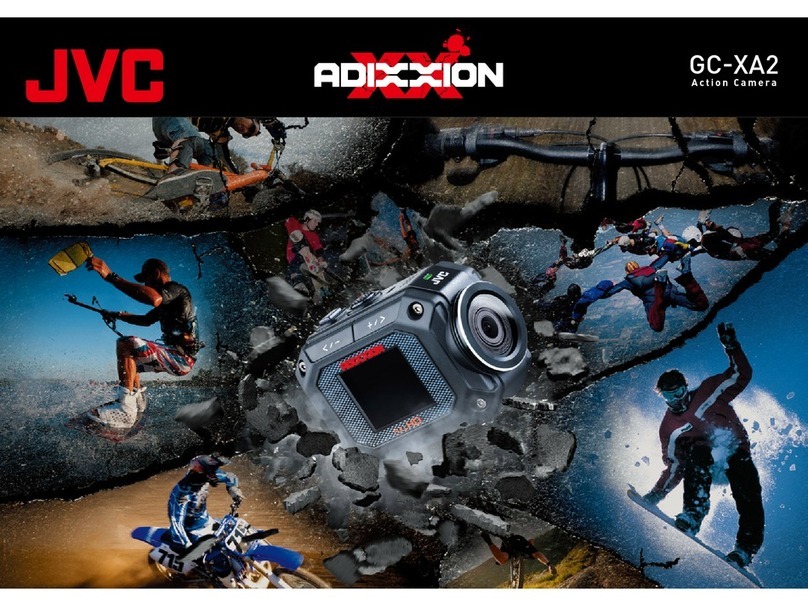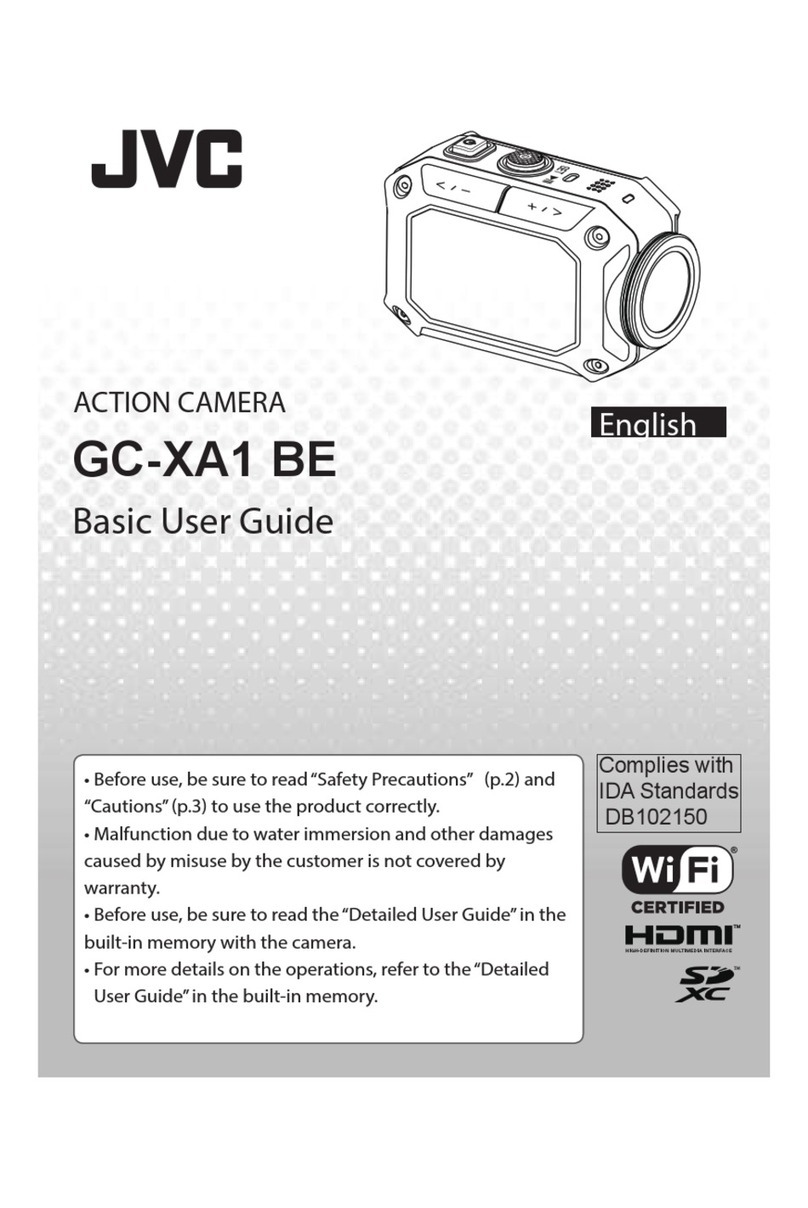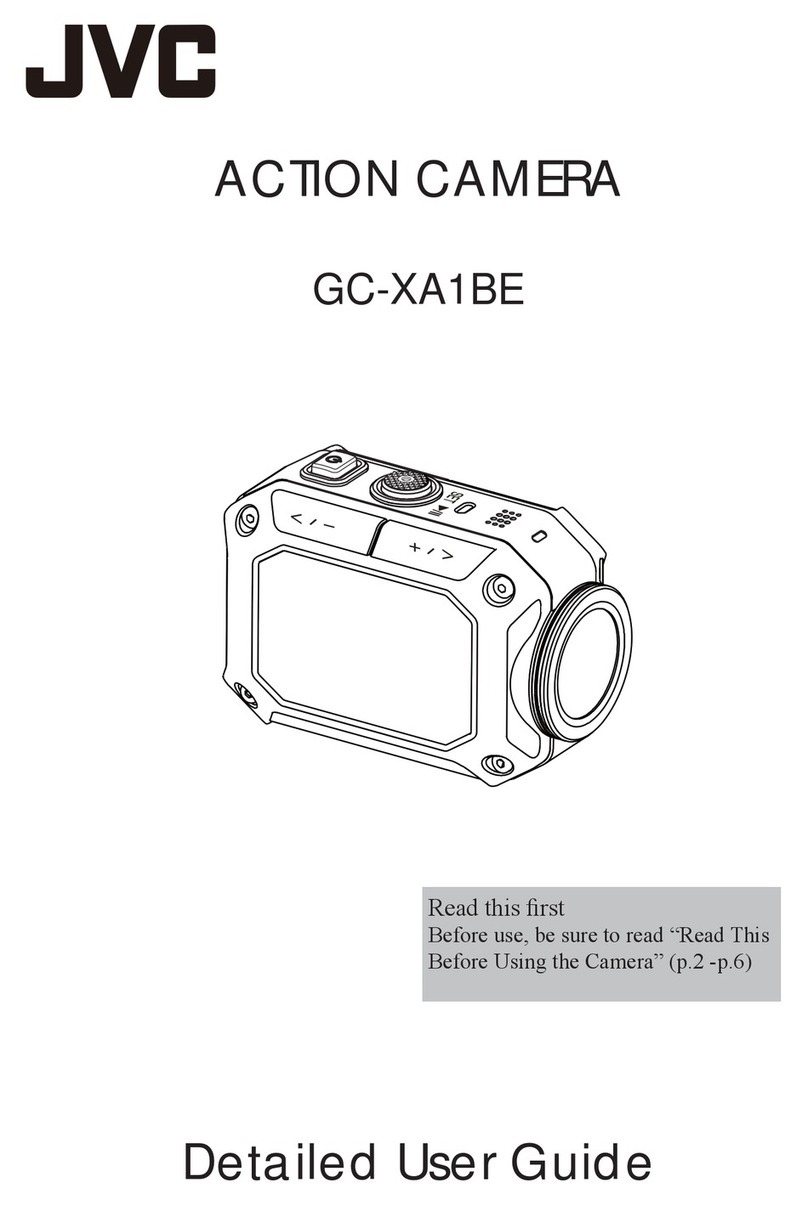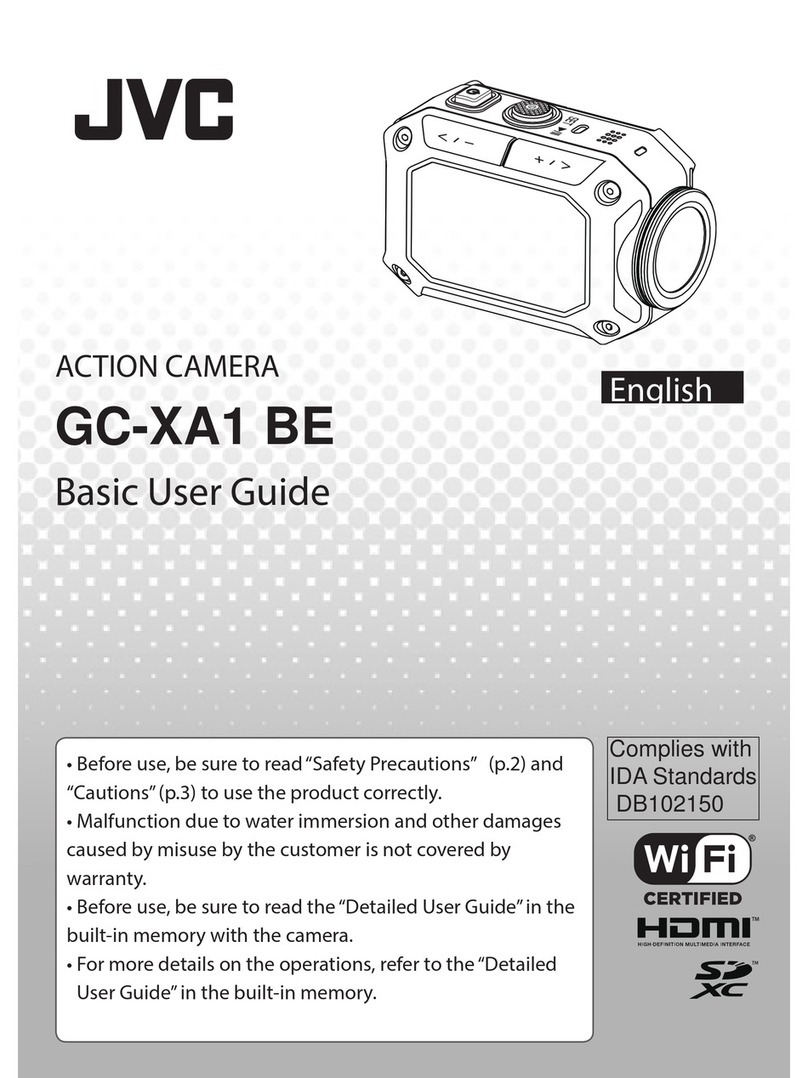2
EN
Read This Before Using the Camera
Safety Instructions
• Beforeusingtheproductinwater,besuretoreadp.3andtousetheproductcorrectly.
• Malfunctionduetomisusebythecustomerisnotcoveredbywarranty.
• Donotusethisproductinwaterdeeperthan5m(16.4ft)orforlongerthan30minutes.
• Donotdrop,punctureordisassemblethecamera.
• Usethecamerawithcare.Roughhandlingmaydamagetheinternalcomponents.
• Donotexposethecameratohightemperature.
• Pleasenoticethatthecamerabodymaybecomewarmwhenoperatingitforanextendedperiod.
• Testforproperoperationbeforeusingthecamera.
• Onlyuseaccessoriessuppliedbythemanufacturer,suchasadapterandbattery.
• InordertopreventtheExternalShortCircuitofbattery,pleaseusethebatterybag.
• Removethebatteryifthecameraisnotgoingtobeusedforlongperiods.
• Whentemperatureofthecamerareachesto67°C(152°F),analarmiconwillpopout( ).Onceit
reachesto70°C(158°F),thecamerawillturnoffautomaticallyforsafetyconcern.
Product Information
• Designsandspecicationsofthecameraaresubjecttochangewithoutnotice.Thisincludesprimary
productspecications,software,andthisuser’smanual.
• ThisUser’sManualisageneralreferenceguideforthecamera.
• Theillustrationsinthismanualmaynotbethesameastheactualdesignofyourcameraandthose
youseeontheLCDscreen.
Using at low temperatures
Onskislopes,athighelevations,andinothercoldareaswherethetemperaturedropsbelowfreezing
0°C(32°F),keepthecamerawarminsideclothingorotherinsulatingmaterial.
• Prolonged contact with the metallic portions of the exposed can trigger frostbite and other
damagetotheskin.
• Temperatures between 0 and -10°C (32 and 14°F) temporarily lower battery performance,
reducingthetimeavailableforphotography.
• Chargingisnotpossibleattemperaturesbelowfreezing0°C(32°F).
• Turning on the thoroughly chilled camera can result in lower LCD monitor performance,
producingaslightlydarkerscreen,afterimages,andothertemporaryissues.
• Leavingsnowandwaterdropletsonthecamerainafreezingenvironmentcanproduceice
crystalsinsidethegapssurroundingthepowerbutton,controlbuttons,speaker,microphone,
etc.,interferingwithbuttonoperationandreducingsoundlevels.