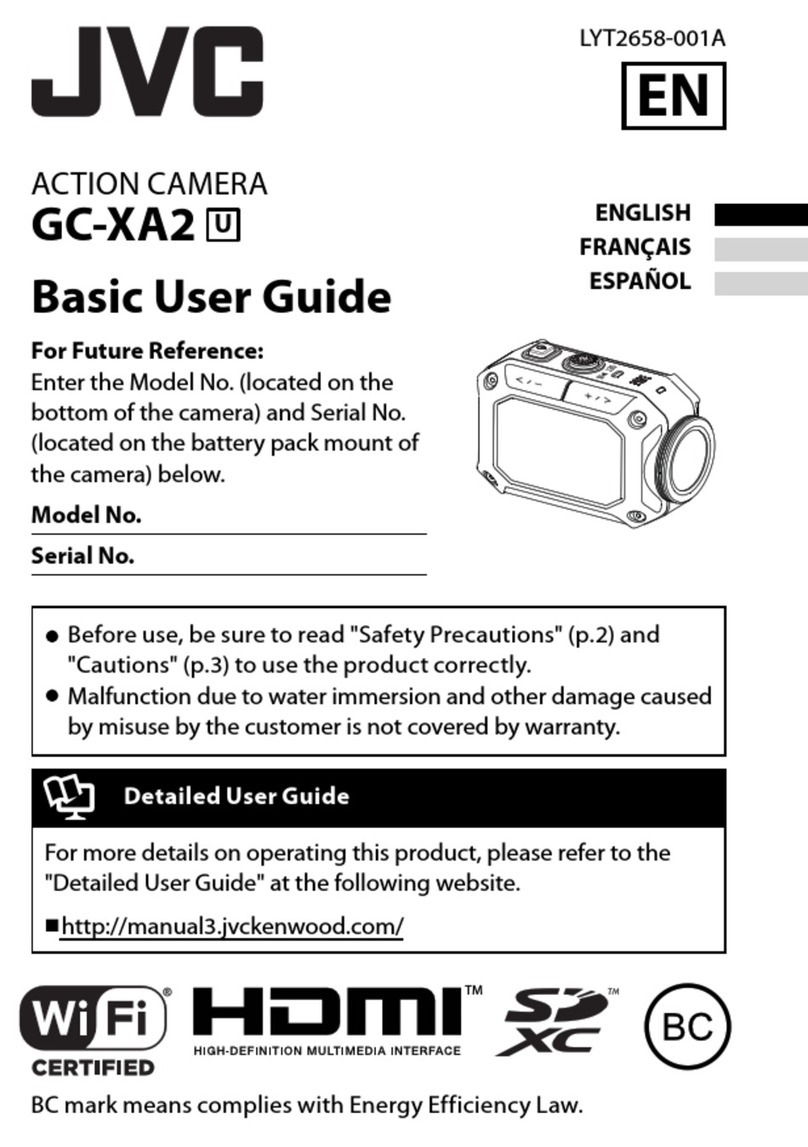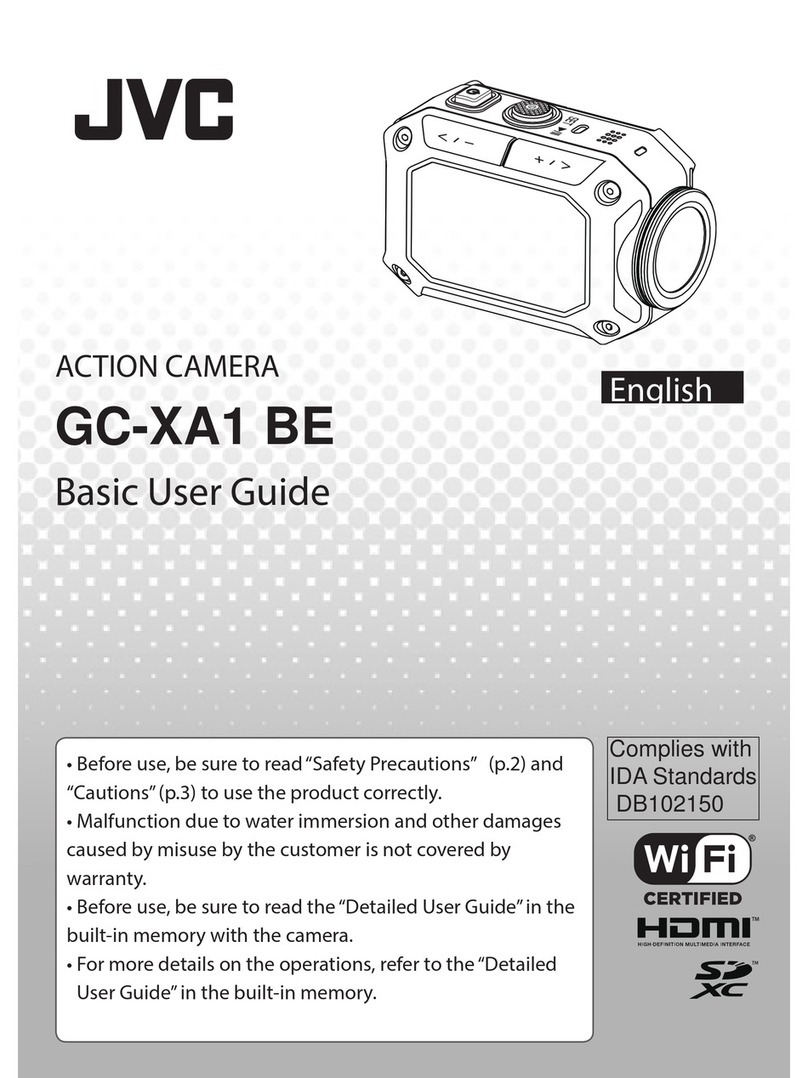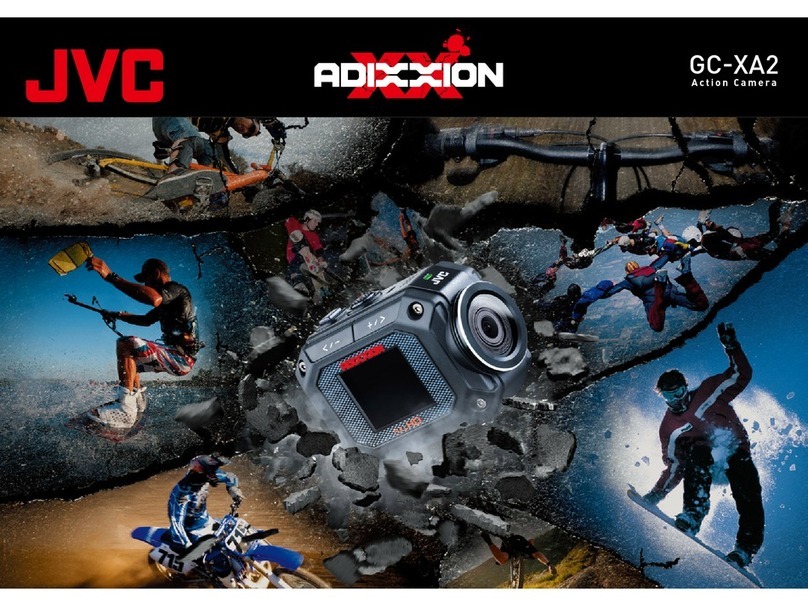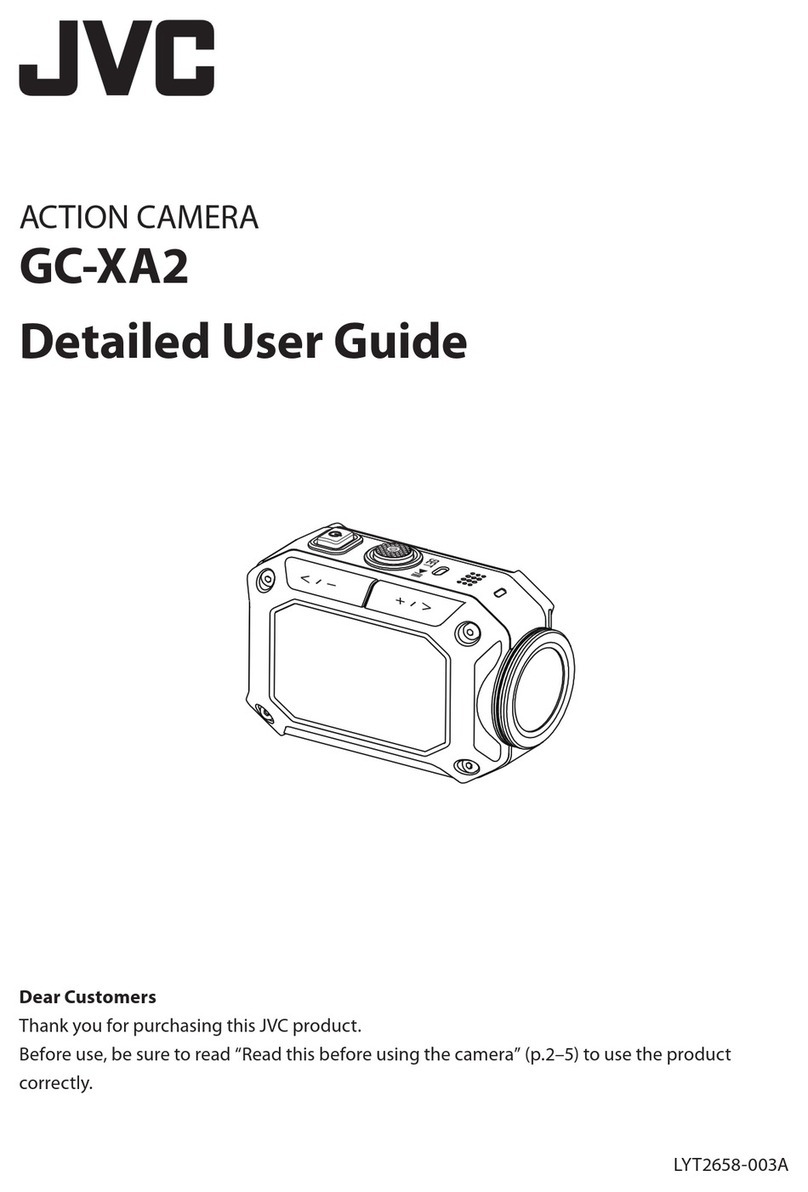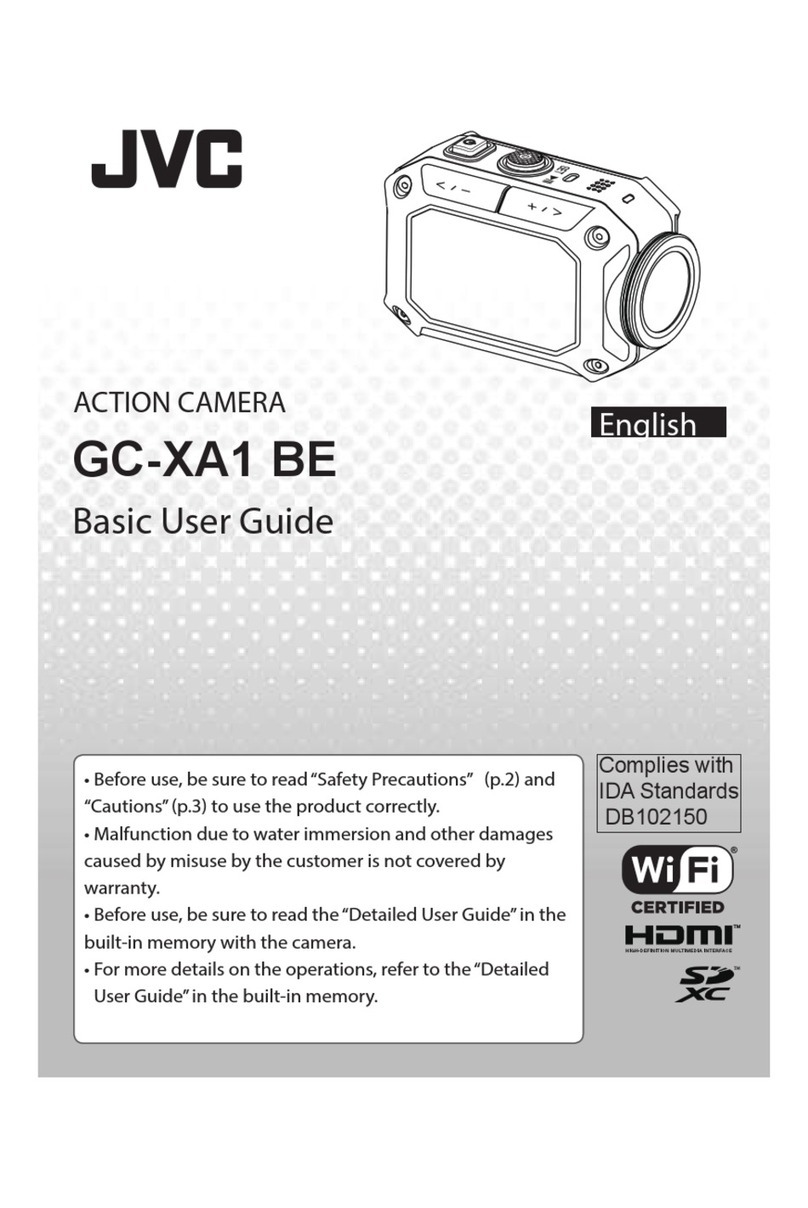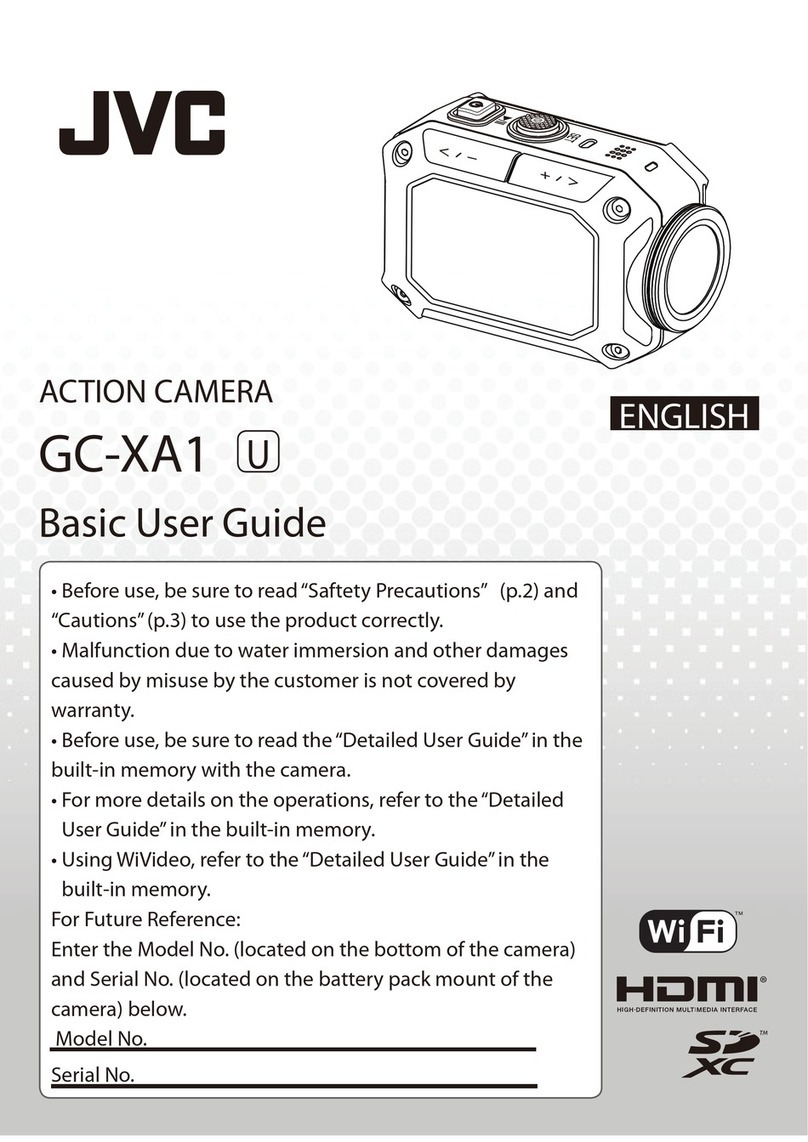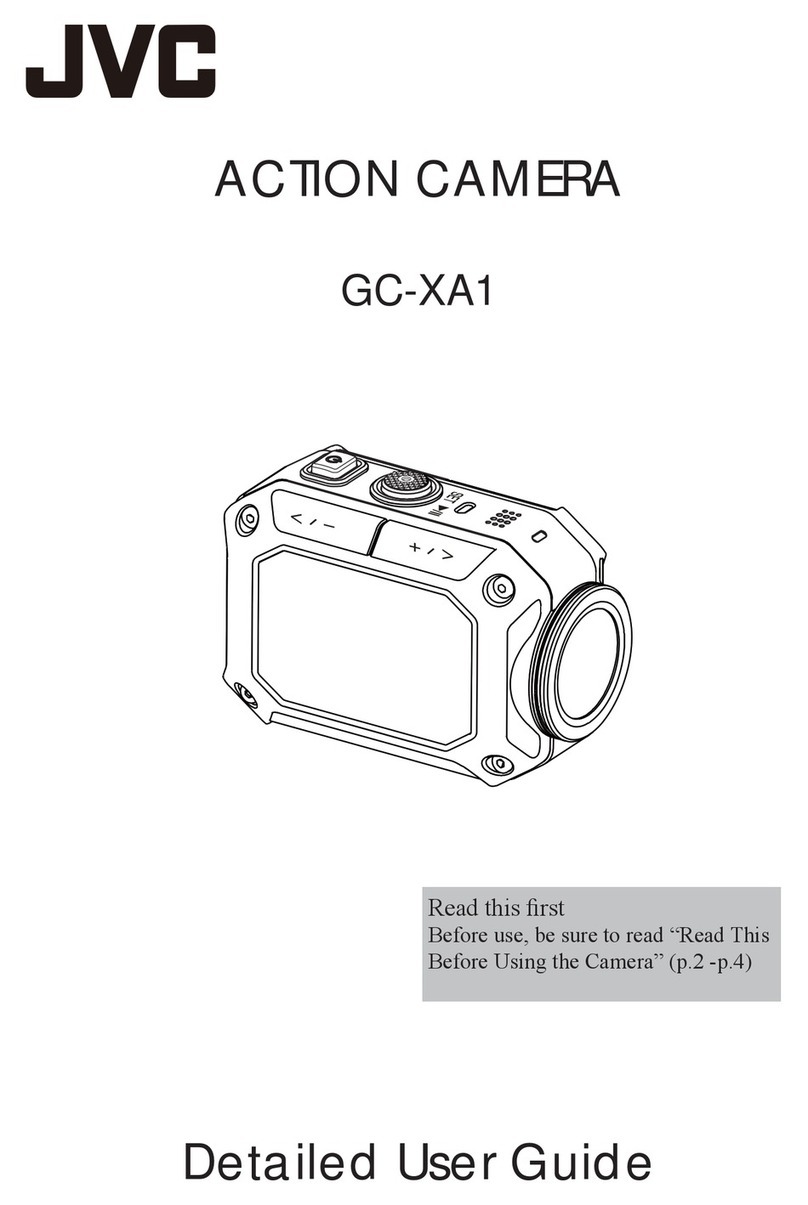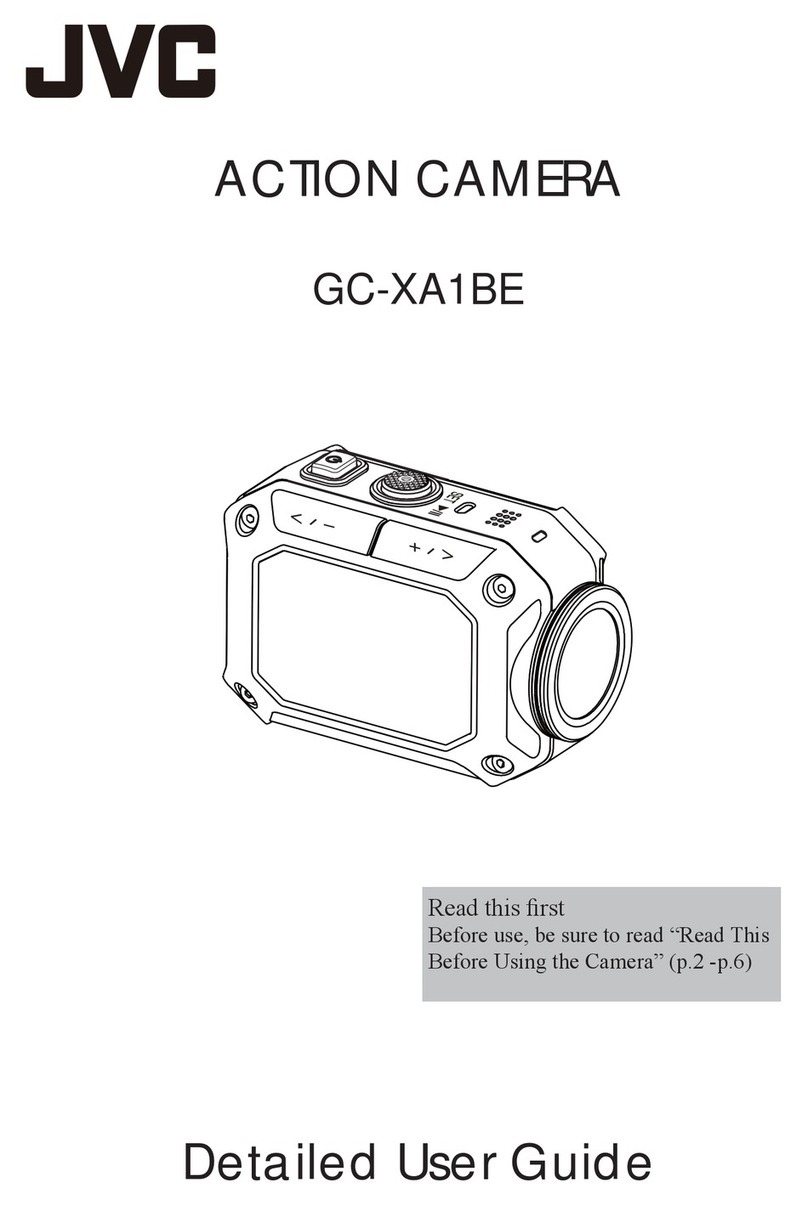Safety Precautions
NOTES:
• Theserialnumberplateisonthebatterymountof
thecamera.
CAUTION:
Themainsplugshallremainreadilyoperable.
• Removethemainsplugimmediatelyifthe
camcorderfunctionsabnormally.
WARNING:
Thecamcordershouldnotbeexposedtoexcessiveheat
suchasdirectsunshine,reorthelike.
IMPORTANT SAFETY INSTRUCTIONS
1. Readtheseinstructions.
2. Keeptheseinstructions.
3. Heedallwarnings.
4. Followallinstructions.
5. Cleanonlywithdrycloth.
6. Donotblockanyventilationopenings.Installin
accordancewiththemanufacturer’sinstructions.
7. Donotinstallnearanyheatsourcessuchasradiators,
heatregisters,stoves,orotherapparatus(including
ampliers)thatproduceheat.
8. Protectthepowercordfrombeingwalkedon
or
pinchedparticularlyatplugs,conveniencereceptacles,
andthepointwheretheyexitfromtheapparatus.
9. Onlyuseattachments/accessoriesspeciedbythe
manufacturer.
10.Unplugthisapparatusduringlightningstormsor
whenunusedforlongperiodsoftime.
11.Referallservicingtoqualiedservicepersonnel.
Servicingisrequiredwhentheapparatushasbeen
damagedinanyway,suchaspower-supplycordor
plugisdamaged,liquidhasbeenspilledorobjects
havefallenintotheapparatus,theapparatushas
beenexposedtorainormoisture,doesnotoperate
normally,orhasbeendropped.
Ifamalfunctionoccurs,stopusingthecamcorder
immediatelyandcontactwww.jvc.comorbyphoneat
1-800-252-5722
ChangesormodicationsnotapprovedbyJVCcould
voidtheuser’sauthoritytooperatetheequipment.
Thisequipmenthasbeentestedandfoundto
complywiththelimitsforaClassBdigitaldevice,
pursuanttoPart15oftheFCCRules.Theselimitsare
designedtoprovidereasonableprotectionagainst
harmfulinterferenceinaresidentialinstallation.
Thisequipmentgenerates,uses,andcanradiate
radiofrequencyenergyand,ifnotinstalledand
usedinaccordancewiththeinstructions,maycause
harmfulinterferencetoradiocommunications.
However,thereisnoguaranteethatinterference
willnotoccurinaparticularinstallation.Ifthis
equipmentdoescauseharmfulinterferencetoradio
ortelevisionreception,whichcanbedetermined
byturningtheequipmentoandon,theuseris
encouragedtotrytocorrecttheinterferenceby
oneormoreofthefollowingmeasures:Reorient
orrelocatethereceivingantenna.Increasethe
separationbetweentheequipmentandreceiver.
Connecttheequipmentintoanoutletona
circuitdierentfromthattowhichthereceiveris
connected.Consultthedealeroranexperienced
radio/TVtechnicianforhelp.
Declaration of Conformity
ModelNumber:GC-XA1
TradeName:JVC
Responsibleparty:JVCAMERICASCORP.
Address:1700ValleyRoadWayne,N.J.07470
TelephoneNumber:973-317-5000
ThisdevicecomplieswithPart15ofFCCRules.
Operationissubjecttothefollowingtwoconditions:
(1)Thisdevicemaynotcauseharmfulinterference,
and(2)thisdevicemustacceptanyinterference
received,includinginterferencethatmaycause
undesiredoperation.
ThisClassBdigitalapparatuscomplieswithCanadian
CAUTION
RISK OF ELECTRIC SHOCK
DO NOT OPEN
CAUTION: TO REDUCE THE RISK OF ELECTRIC SHOCK,
DO NOT REMOVE COVER (OR BACK).
NO USER-SERVICEABLE PARTS INSIDE.
REFER SERVICING TO QUALIFIED SERVICE PERSONNEL.
The lightning flash with arrowhead symbol, within an
equilateral triangle, is intended to alert the user to the
presence of uninsulated "dangerous voltage" within the
product's enclosure that may be of sufficient magnitude
to constitute a risk of electric shock to persons.
The exclamation point within an equilateral triangle is
intended to alert the user to the presence of important
operating and maintenance (servicing) instructions in
the literature accompanying the appliance.