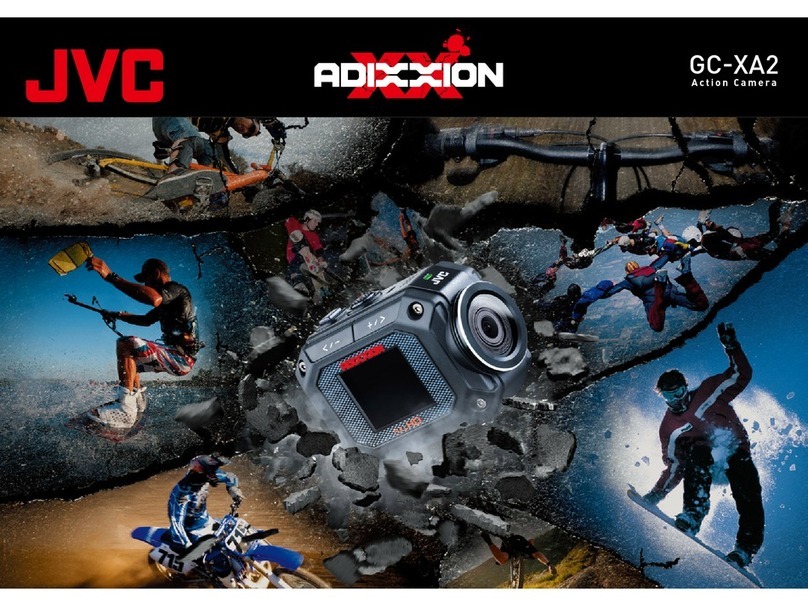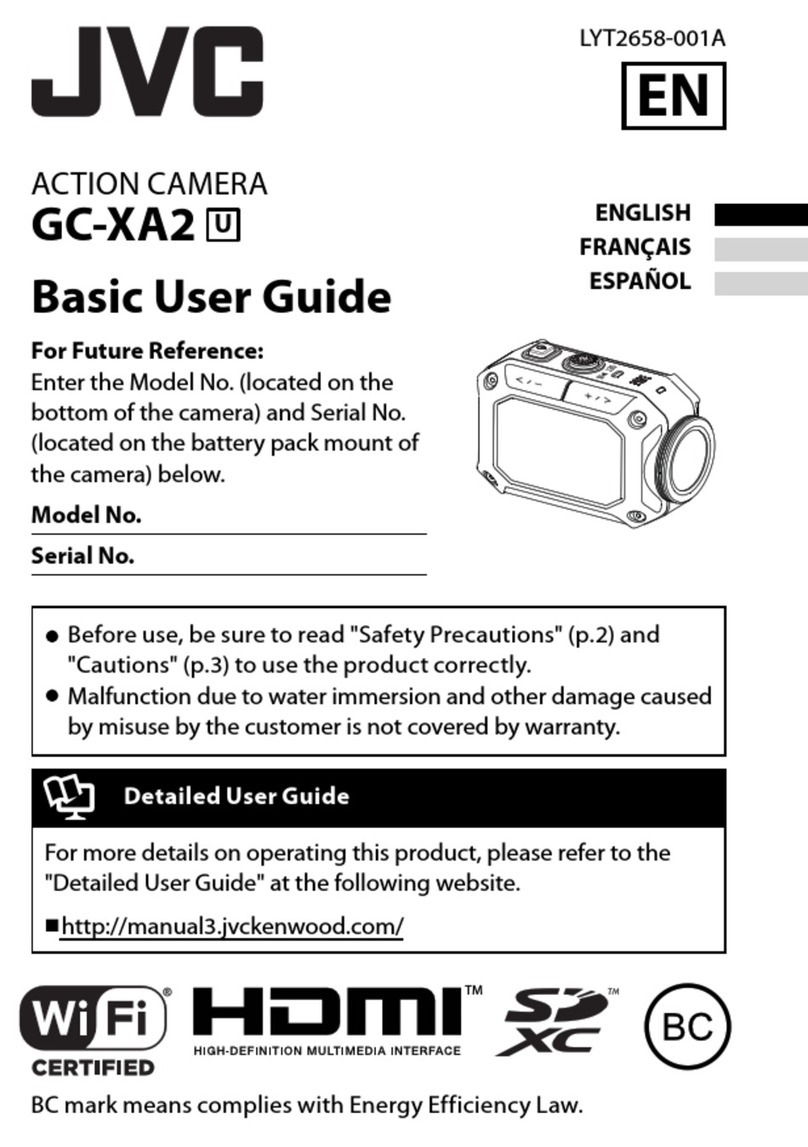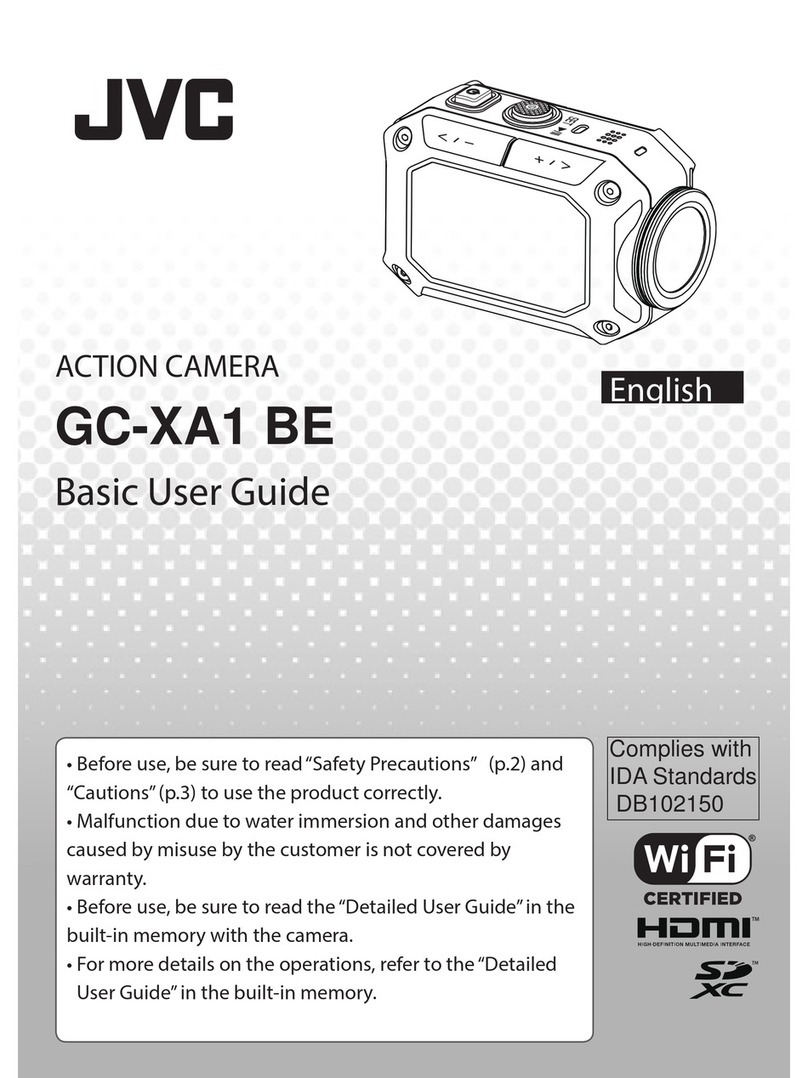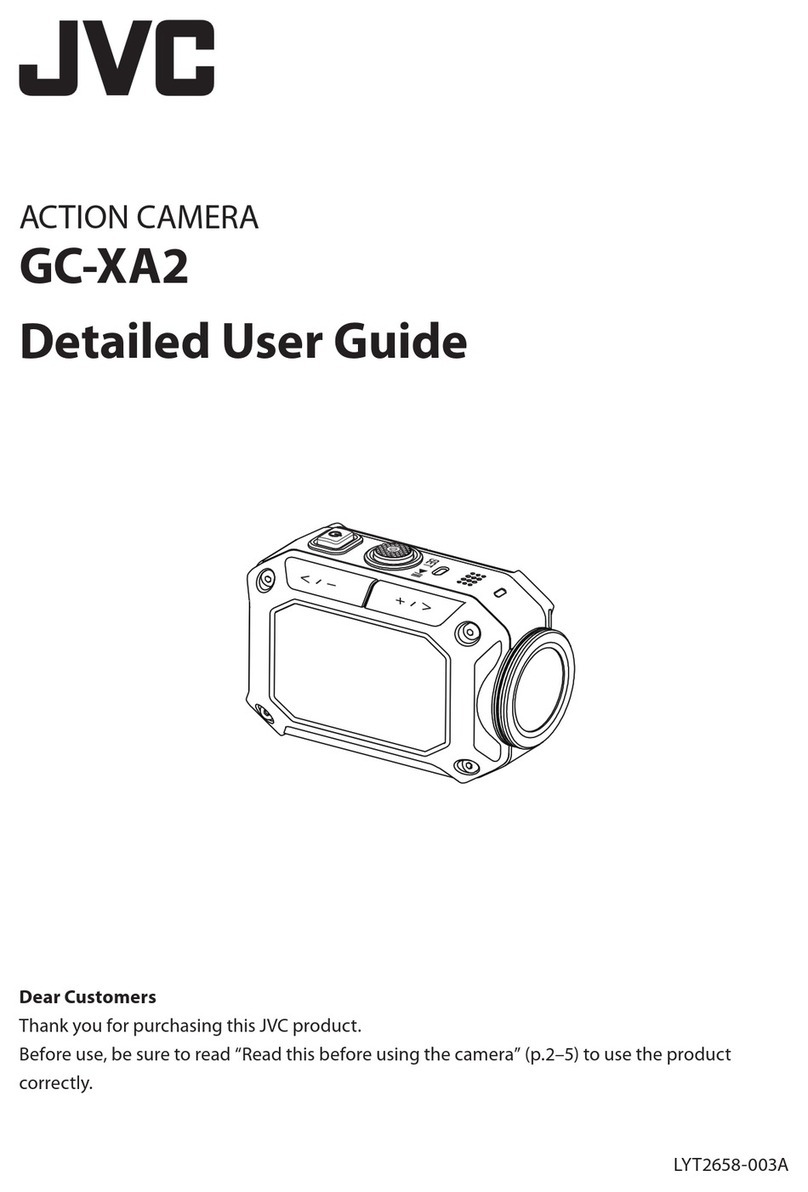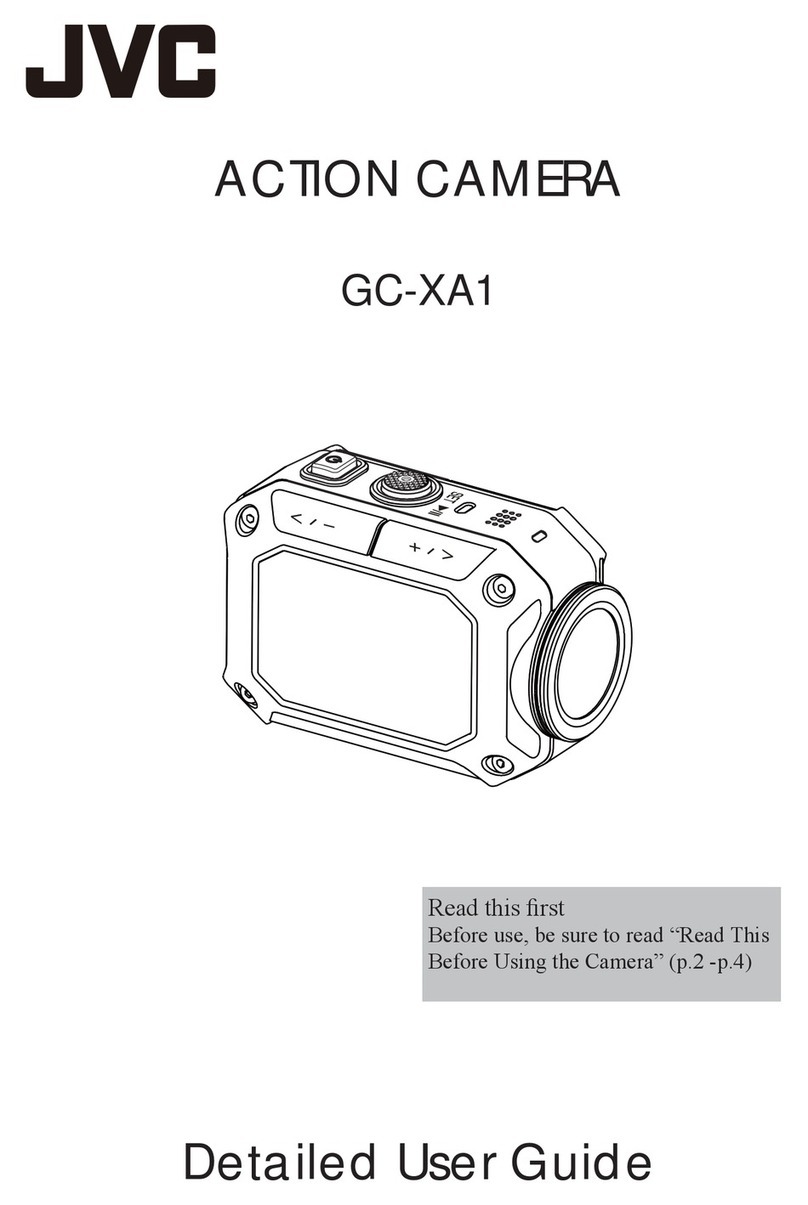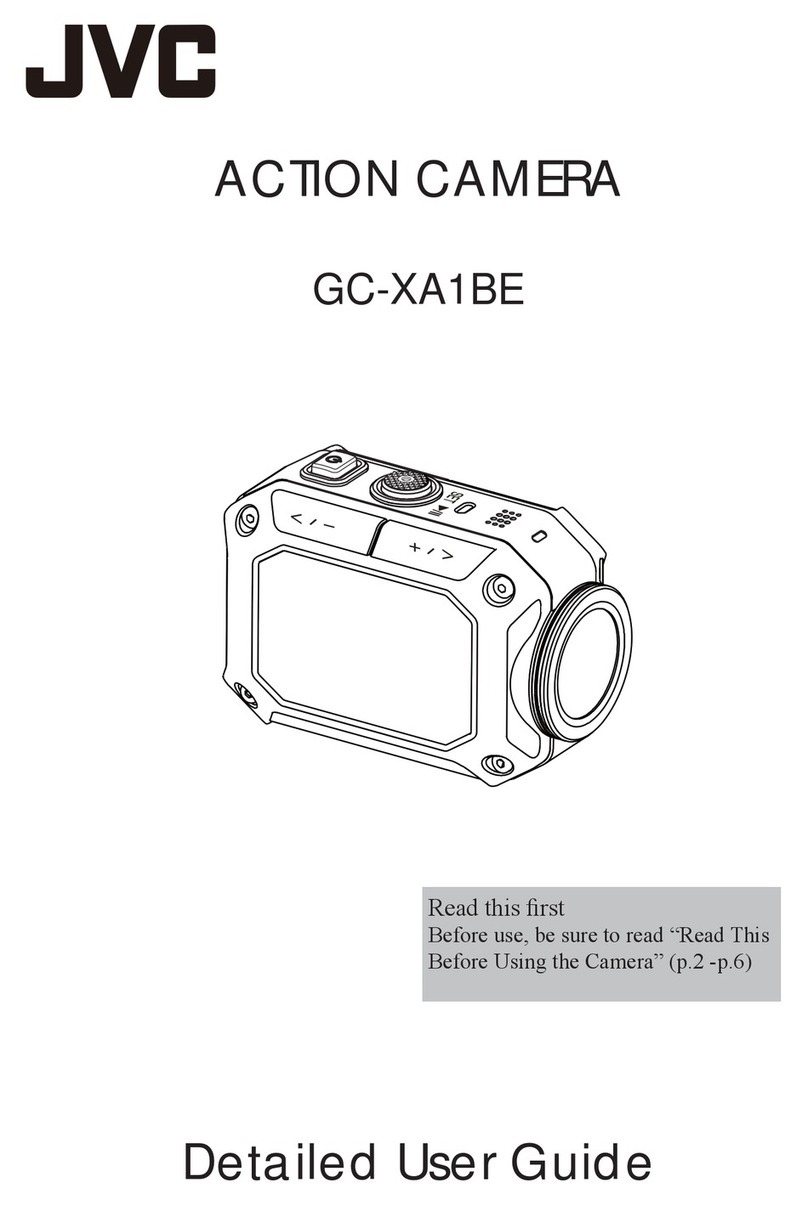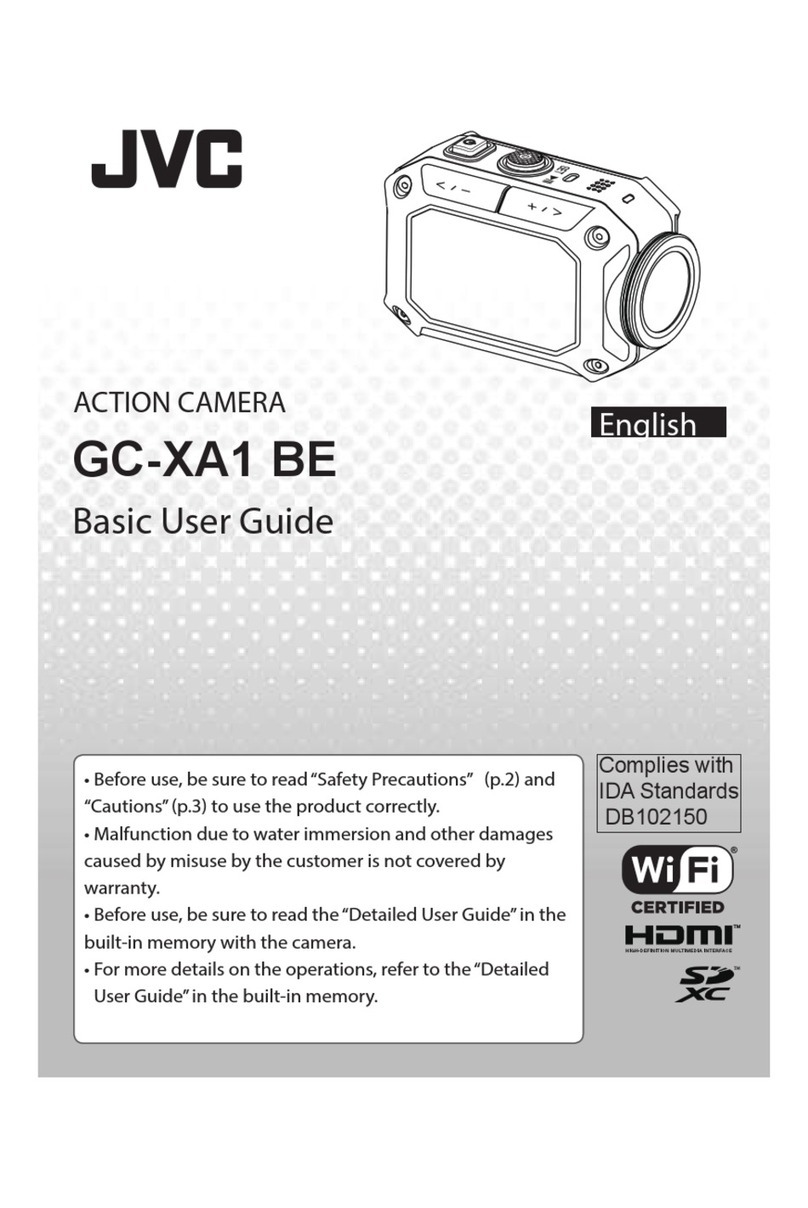CZUIF8J'JQSPEVDUNBZDBVTFOPJTFUPPDDVSJOUIFTPVOEPSJNBHFTPGUIF57SBEJPw
t
Radio signals are unable to penetrate through
reinforced steel, metal, or concrete.
5IFSBEJPXBWFTVTFECZUIJTQSPEVDUBSFVOBCMFUPQFOFUSBUFUISPVHISFJOGPSDFETUFFMNFUBMPSDPODSFUFNBUFSJBMT*UNBZEJóDVMUGPSDPNNVOJDBUJPOUPCFFTUBCMJTIFEJGUXPSPPNTPSøPPSTBSFTFQBSBUFECZUIFTFNBUFSJBMT$PNNVOJDBUJPONBZBMTPHFUXFBLFSXIFOUIFSFBSFIVNBOTVCKFDUTPSQBSUTPGUIFCPEZJOCFUXFFOUIF8J'JEFWJDFT
t
Do not connect to wireless networks that you
do not have authorization for.
0ODFDPOOFDUFEJUNBZCFDPOTJEFSFEBTVOBVUIPSJ[FEBDDFTTBOEMFHBMBDUJPOTDBOCFUBLFOBHBJOTUZPV
t
Do not use the Wi-Fi function outside the
country of purchase.
%FQFOEJOHPOUIFDPVOUSZUIFSFNBZCFSFTUSJDUJPOTPOUIFVTFPGSBEJPXBWFTBOEBOZWJPMBUJPOTDPVMECFQVOJTIBCMFCZMBX
t
Exporting/Bringing the Unit Overseas
1FSNJTTJPOGSPNUIF64HPWFSONFOUNBZCFSFRVJSFEXIFOCSJOHJOHUIFVOJUUPBOFYQPSUDPOUSPMMFEDPVOUSZTFUCZUIF64HPWFSONFOUTVDIBT$VCB*SBR/PSUI,PSFB*SBO3XBOEBBOE4ZSJB"TPG/PWFNCFS'PSNPSFJOGPSNBUJPODPOTVMUUIF64&NCBTTZ$PNNFSDJBM4FSWJDF
Waterproof Function
5IJTDBNFSBJTFRVJQQFEXJUIBXBUFSQSPPGGVODUJPO
5IJTDBNFSBDBONBLFSFDPSEJOHTJONBSJOFXBUFSBOEGSFTIXBUFS8FSFDPNNFOEUPTFMFDU<#MVFNBSJOF><(SFFONBSJOF>JO8IJUF#BMBODFGPSVOEFSXBUFSTDFOF5IFXBUFSQSPPGJTUFTUFEJOBDDPSEBODFXJUI+7$UFTUTUBOEBSEBOEJUEPFTOPUBTTVSFEBNBHFGSFFPSUSPVCMFGSFFPQFSBUJPO8BUFSQSPPGGVODUJPOOPUFWBMVBUFECZ6-The waterproof cannot be guaranteed if the camera
is subject to impact. 8BUFSQSPPG'VODUJPO+*4+BQBOFTF*OEVTUSJBM4UBOEBSE*19
t
The cover for the ports must be rmly
closed.
t
Do not use this product in water deeper
than 5 m (16 ft).
t
Do not use in the following locations:
Place with higher water pressure than specied,
in hot springs or water of 40°C (104°F) or higher. *GUIJTTZNCPMJTTIPXOJUJTPOMZWBMJEJOUIF&VSPQFBO6OJPO
t
Supplied accessories are not waterproof.
J.BMGVODUJPOEVFUPXBUFSJNNFSTJPO*19NNJOVUFTBOEPUIFSEBNBHFTDBVTFECZNJTVTFCZUIFDVTUPNFSJTOPUDPWFSFECZXBSSBOUZ#FGPSFVTFCFTVSFUPSFBEUIFi%FUBJMFE6TFS(VJEFwJOUIFCVJMUJONFNPSZXJUIUIFDBNFSB5IFQSPEVDUZPVIBWFQVSDIBTFEJTQPXFSFECZBSFDIBSHFBCMFCBUUFSZUIBUJTSFDZDMBCMF1MFBTFDBMM#"55&3:GPSJOGPSNBUJPOPOIPXUPSFDZDMFUIJTCBUUFSZ64"BOE$BOBEBPOMZ
— Maintenance After Use —
t
After use in water or or a dusty environment,
rinse the camera as soon as possible with still
fresh water in basin.
t
Always keep the lens clean and wipe the
water droplets o the camera with a soft
and dry cloth.
t"JSESZUIFDBNFSBDPNQMFUFMZJOBTIBEFEarea.
JThe waterproof of the ports are not
guaranteed in all environments or
conditions*19NNJOVUFT.
—CAUTION—
To maintain compliance with FCC’s RF exposure
guidelines, use only the supplied antenna.
Unauthorized antenna, modication, or
attachments could damage the transmitter and
may violate FCC regulations. This device complies
with Part 15 of the FCC Rules. Operation is
subject to the following two conditions:
(1) This device may not cause harmful
interference.
(2) This device must accept any interference
received, including interference that may Cause
undesired operation.
ATTENTION: The product you have purchased is
powered by a rechargeable battery
that is recyclable.
Please call 1-800-8-BATTERY for
information on how to recycle this
battery. (USA and Canada only)