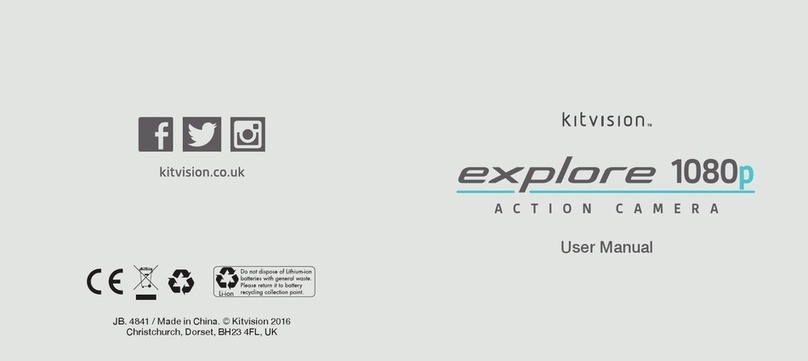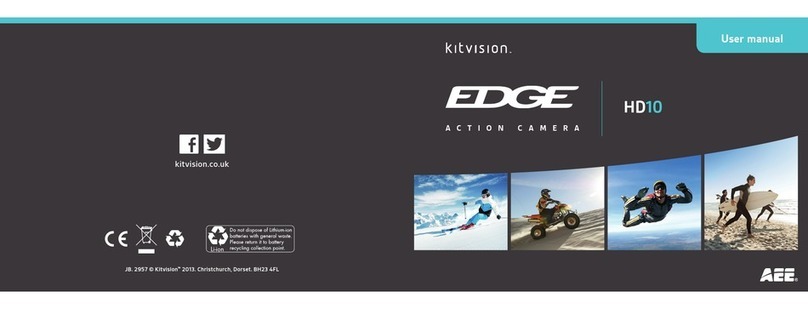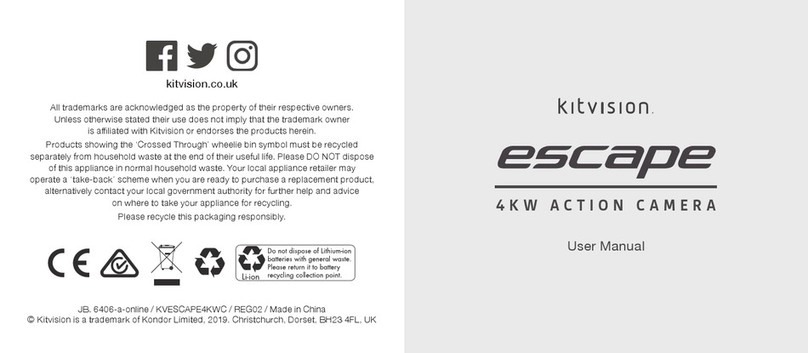16 17
Time Stamp This function can be used to add a date and time to your videos as you take them
[O]/[Date]/[Date&Time]
Exposure Change the exposure of the Video Mode
[-2.0] / [-1.7] / [-1.3] / [-1] / [-0.7] / [-0.3] / [0] / [+0.3] / [+0.7] / [+1] / [+1.3] / [+1.7] / [+2.0]
Resolution Changethephotoresolutiondependingondesiredquality.
[12MP] / [8MP] / [5MP] / [4MP]
Burst Photo Change the amount of photos taken in Burst Mode. [On, 3 Photo burst]
Time Lapse Choose a timer for Timer Mode or a time interval for Time Lapse mode when
Continuous Mode is activated
[2s] / [3s] / [5s] / [10s] / [20s] / [30s] / [60s]
Continuous Lapse Turn this mode on to enable Time Lapse Mode, change the timing of the intervals by
changingtheTimeLapsemenu[O]/[On]
PowerFrequency ChangetheFrequencyofyourcamera[50Hz]/[60Hz]/[Auto]
Language Change the language of your camera
[English] / [Chinese Traditional] / [Italian] / [Spanish] / [Portuguese] / [German] / [Dutch] /
[French] / [Czech] / [Polish] / [Turkish] / [Russian] / [Japanese] / [Korean]
Date and Time When Date Stamp is activated you should ensure the date and time are correct. Use the
Up and Down buttons to select a value and press the Shutter/Ok Button (1) to proceed
Sound Indicator Changethesoundsettings:
Shutter[On/O],Start-up[On/O],Beep[On/O],Volume[0,1,2,3]
Upside Down Activate 180°rotate; when inverted the camera will automatically rotate the photo or
videorecording[On]/[O]
Screen Saver Activate the screen saver to save power
[O]/[1min]/[3min]/[5min]
Power Saver Change the time in which the camera will enter sleep mode
[O]/[1min]/[3min]/[5min]
Format Select this option to format your storage device, this will erase all content stored on your
microSDcardandcreateaFAT32lingsystem[No]/[Yes]
Reset Reset the settings to the default/factory standard [No] / [Yes]
Version Selectthisoptiontoviewyourmodelnumberandrmwareversion