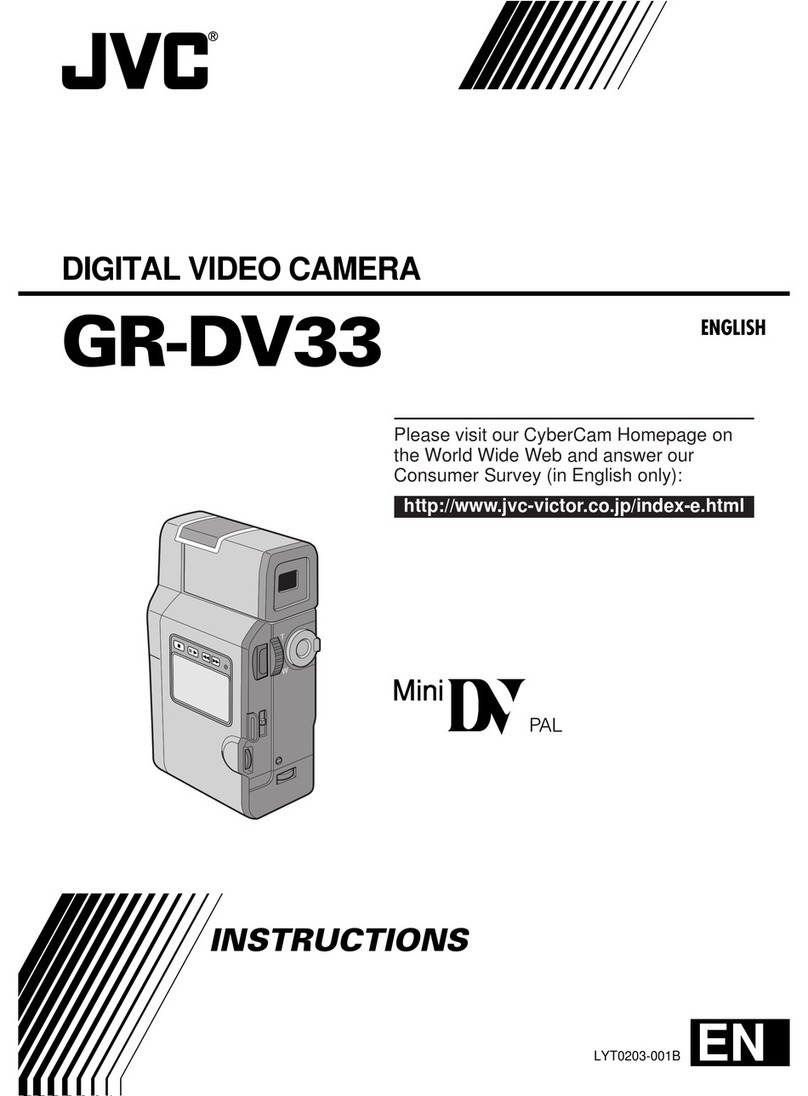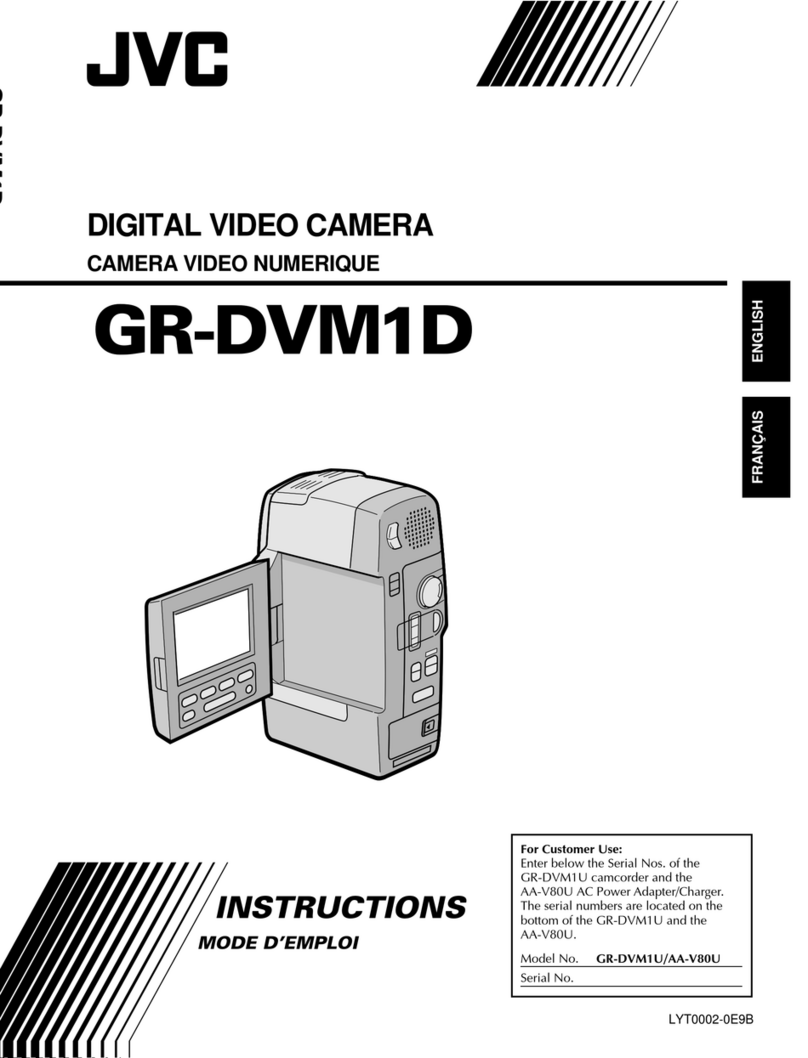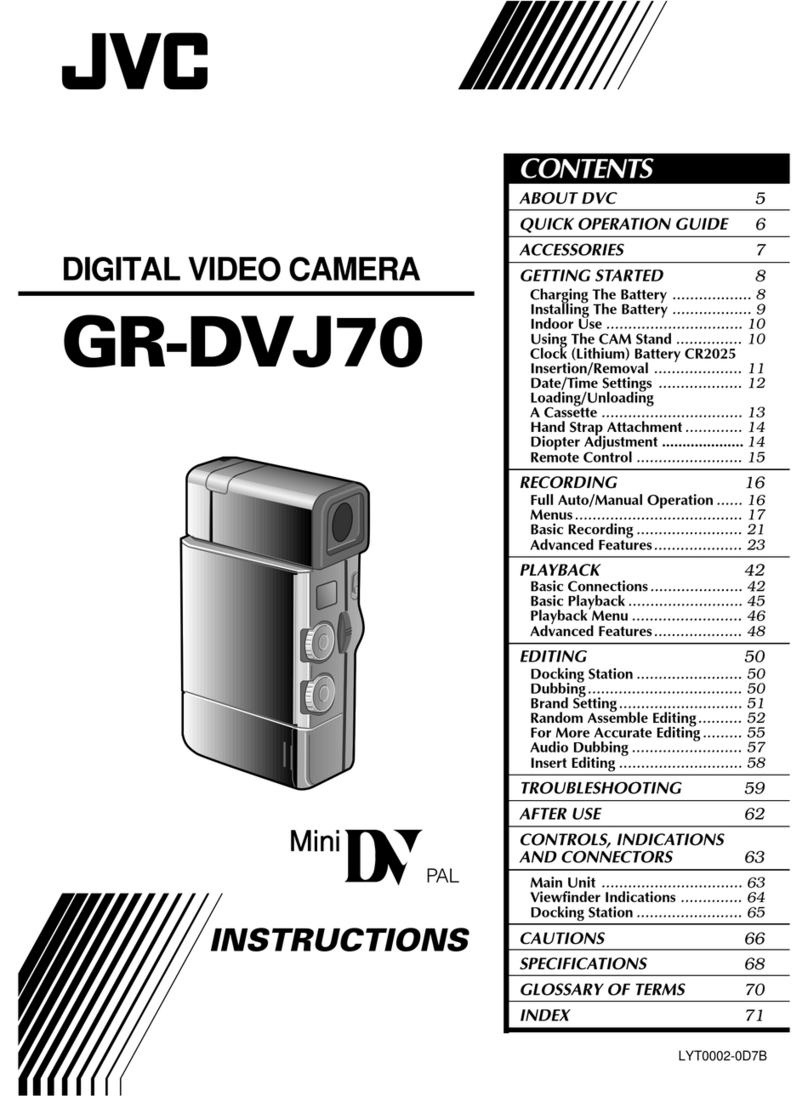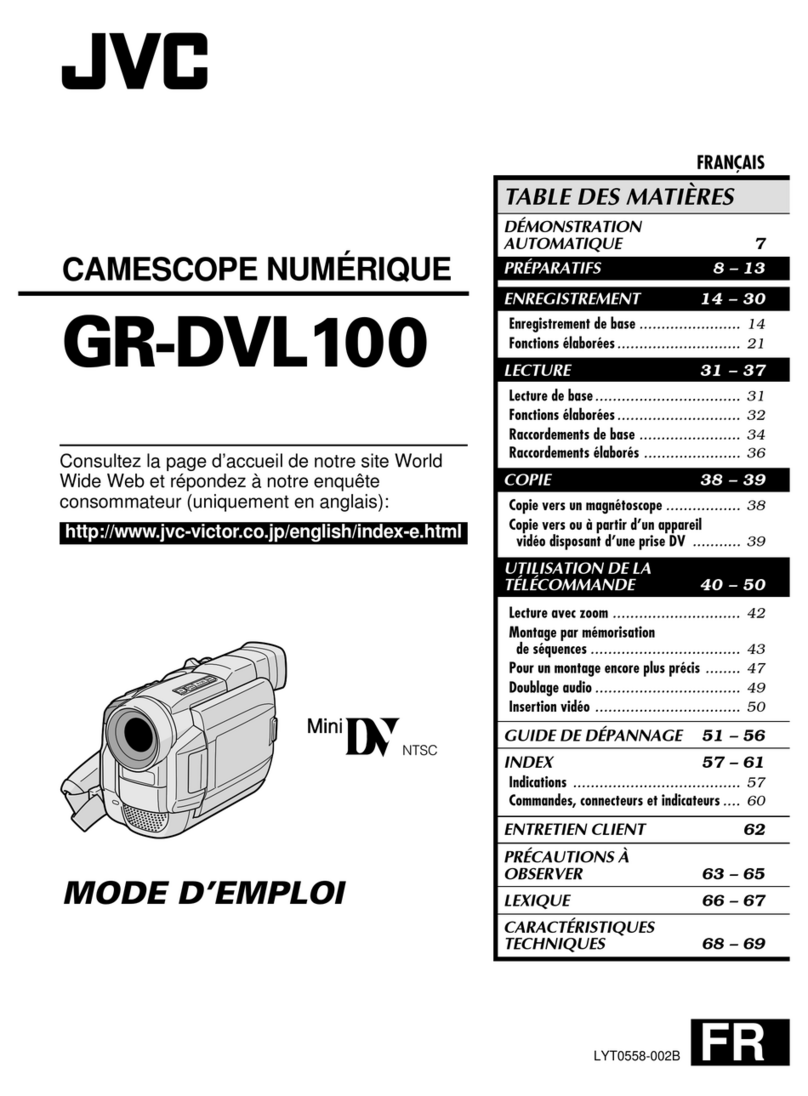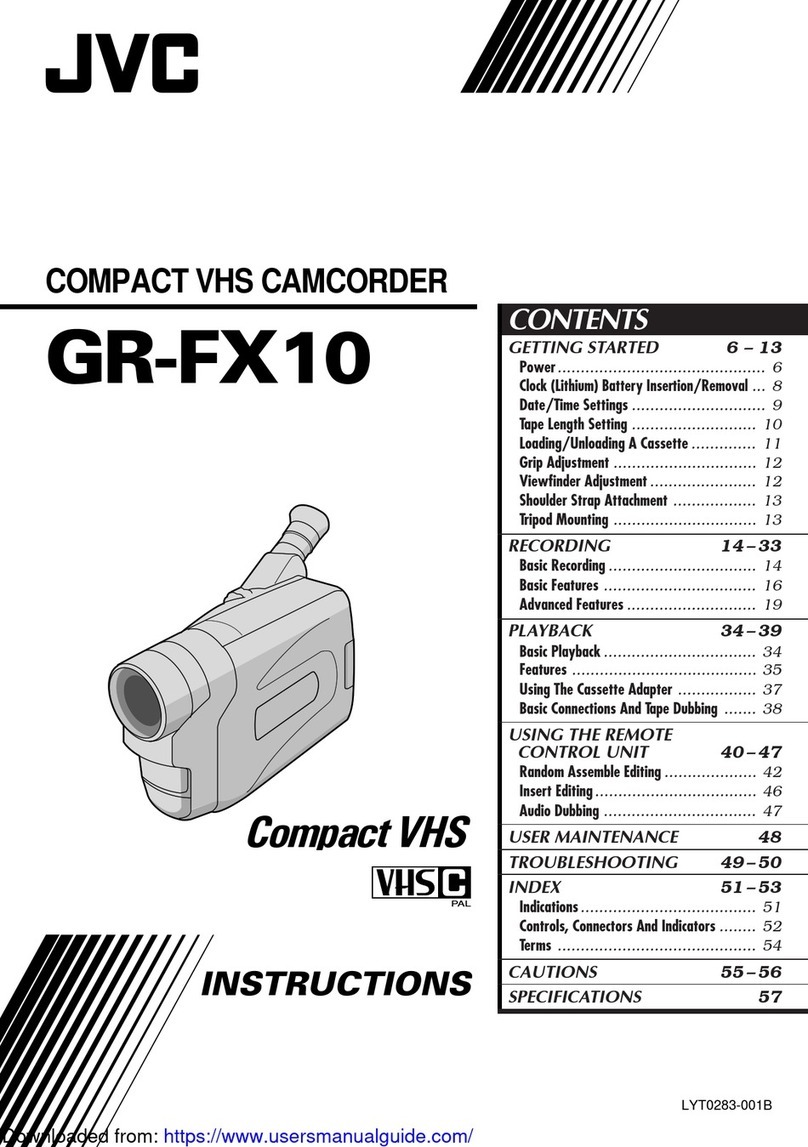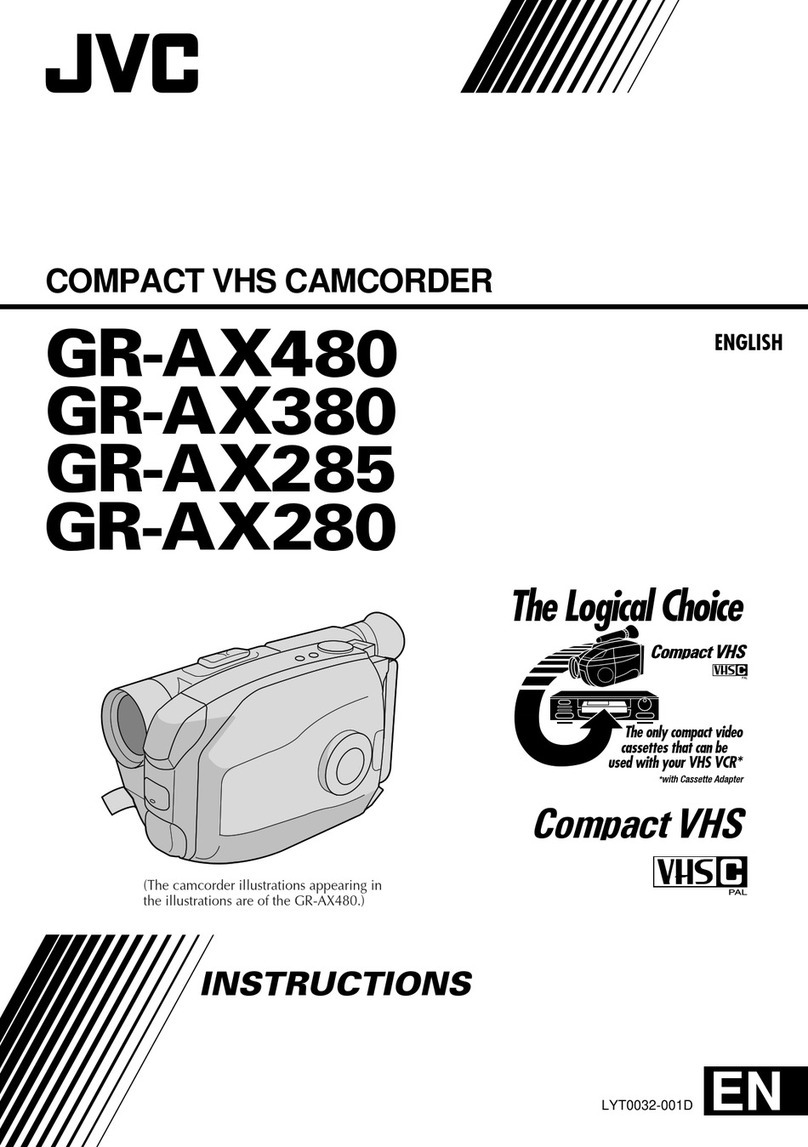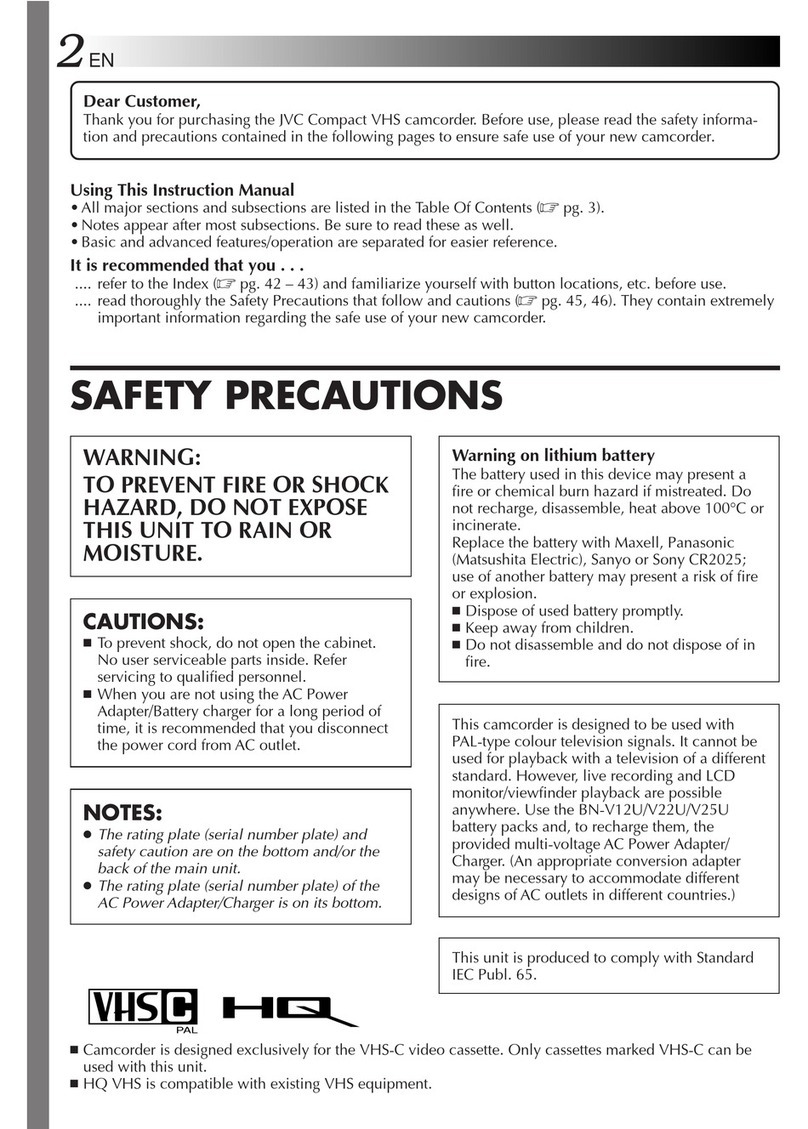TRADEMARK
• Windows®is either registered trademark or trademark of Microsoft Corporation in
the United States and/or other countries.
• Macintosh is a registered trademark of Apple Inc.
• iMovie, iPhoto are trademarks of Apple Inc., registered in the U.S. and other
countries.
• YouTube and the YouTube logo are trademarks and/or registered trademarks of
YouTube LLC.
Mac USERS
PC USERS HOW TO RECORD A FILE (VIDEO CLIP) FOR YouTube™
HOW TO UPLOAD A FILE(VIDEO CLIP) TO YouTube™ (Windows PC only)
QPress the Lbutton to select the recording mode.
RPress the A/Bbutton to select the video mode.
SPress the UPLOAD button and switch on the function.
• The mode switches between ON and OFF with every press.
TPress the START/STOP button to start recording.
• Recording stops automatically after 10 minutes.
FILE BACKUP (Windows PC)
Preparation
Always check available memory space and battery power in advance.
Make sure your battery is fully charged.
A spare battery may be useful.
Stabilizing Your Picture
Try these tips to improve the image:
Look for a place to sit down and take your video.
Look for something you can set your camera on.
Consider using a tripod or a monopod to further steady your video.
Camera Movement
The most enjoyable and professional looking videos generally have very little
camera movement
Treat all movements as a special effect.
If you must move the camera, do it slowly.
Zooming
As a general rule, your video will look better if you zoom the lens before
you start your recording:
Focus on the subject first, then begin recording.
If you must zoom during a recording, treat it as a special effect and zoom slowly.
Exposure
Remember to shoot with the sun or the primary light source behind you.
Keeping the range of contrast in your scene to a reasonable level is the
easiest way to improve the picture quality.
Pay special attention to objects in the LCD screen that appear very washed out or
over exposed.
Making a simple change in how the camera is aimed or by zooming in slightly,
you may reduce contrast to a reasonable range.
Length of Recording
Many recordings are ruined by stopping the recording too soon and missing the best
moment:
Always try for at least a 10 second recording.
When in doubt, let the recording continue longer.
It is much easier to edit unneeded material later.
–
–
–
–
–
–
–
–
–
–
–
–
–
–
–
–
–
USB jack
To US B port
• You may use the software supplied with the Mac Computer
to view and edit files from the Everio Camera.
• Connect the Everio Camera to the Mac Computer using a
USB Cable.
Preparation:
• Load the provided CD-ROM into the PC.
• In Windows Vista, the auto play dialog box appears.
QClick [Easy Installation].
Follow the on-screen instructions.
RClick [Next].
SClick [Finish].
• Everio MediaBrowser icons are created on the desktop.
Preparation:
• Install the Everio MediaBrowser software onto the PC.
• Make sure that enough space is left in the PC’s HDD.
• Close the LCD monitor to turn off the camera.
• Connect the camera to the PC with the USB cable.
QOpen the LCD monitor to turn on the camera.
RSelect [BACK UP] on the Camera.
Everio MediaBrowser starts on the PC.
To USB Ter minal
USB Cable
(Provided)
AC Adapter
To AC Outlet
(110V to 240V)
To DC Terminal
To USB Ter minal
SClick [All volume in camcorder] and
click [Next].
2Click
Click1
TClick [Start].
The Backup starts.
Click
?
USB MENU
PLAYBACK ON PC
CREATE DISC
DIRECT DISC
UPLOAD
BACK UP
SET QUIT
Saving destination (PC)
Preparation:
• Make sure that enough space is left in the Mac’s HDD.
• Close the LCD Monitor to turn off the camera.
• Connect the camera to the Mac Computer with the USB cable.
QOpen the LCD monitor to turn on the camera.
RSelect [PLAYBACK ON PC] on the Camera.
?
USB MENU
CREATE DISC
DIRECT DISC
UPLOAD
BACK UP
SET QUIT
PLAYBACK ON PC
SCopy and Paste the files to the Mac Computer for backup.
USB jack
To US B port
Note:
Files must be transferred to the
Mac Computer for editing.
iMovie and iPhoto
You can import files from this unit to a PC using Apple’s iMovie ‘09 (video) or iPhoto (still
image). To verify the system requirements, select “About This Mac” from the Apple menu.
You can determine the operating system version, processor and amount of memory.
Note:
• For the latest information on iMovie or iPhoto, refer to the Apple website.
• For details on how to use iMovie or iPhoto, refer to the help file of the respective
software.
• There is no guarantee that the operations will work with all computer environments.
CHANGING MENU SETTINGS
USING THE OPERATION BUTTONS
Select an item from the menu screen.
QTouch the Dbutton.
RSlide your finger up and down on the
Slider.
?
VIDEO
REGISTER EVENT
ZOOM
GAIN UP
TIME-LAPSE RECORDING
SET QUIT
VIDEO QUALITY
3
Select
Touch
1Touch
2
STouch the Cbutton.
PLAYBACK ON A TV (CONT.)
LTo connect using the COMPONENT/AV connector
• Change the settings in [COMPONENT OUTPUT]/[VIDEO OUTPUT] according to
the connection.
AV
COMPONENT
AV
LPlayback Operation
After the connection with TV is completed
QTurn on the camera and the TV.
RSelect the TV input switch.
SStart playback on the camera.
Component Cable
(Optional)
AV Cable (Provided)
Component Video Input
Do not connect the yellow plug
when using component cable.
To AV
Terminal
To AC Outlet
To DC Terminal
To COMPONENT Terminal
Video Input
Audio Input (L)
Video Input
Audio Input (R)
TV
CB/PB
Y
CR/PR
ATo select an Operation icon appearing on the
left side, touch the portion of the Slider next
to Operation icon.
BTo select an Operation icon appearing at
the bottom of the screen, touch the buttons
underneath them.
MENU
OK
A
B
Uploading Videos
You can upload your videos to YouTube™ using the provided software “Everio
MediaBrowser”.
Install the software on your PC and connect this unit to the PC.
• For details on how to use the software, refer to the help file.
“Installing the Provided Software”
“Connecting this Unit to PC”
Trouble with Uploading Videos
• Check if you have created an account with YouTube™.
Trouble with Using the Provided Software Everio MediaBrowser
Consult the customer service center below.
• Pixela User Support Center
Region Language Phone #
USA and Canada English +1-800-458-4029 (toll-free)
Europe (UK, Germany,
France, and Spain)
English/German/
French/Spanish +800-1532-4865 (toll-free)
Other Countries in
Europe
English/German/
French/Spanish +44-1489-564-764
Asia (Philippines) English +63-2-438-0090
China Chinese 10800-163-0014 (toll-free)
• For details on how to upload to YouTube™, refer to “MediaBrowser Help”.
FILE BACKUP (Mac Computer)
How to Install Software
File Backup to Computer
Uploading Videos to YouTube™
Recording Techniques
Using the Slider and Operation Buttons
Playing Back Files
C0S4_EasyStartup_B_EN.indd 2C0S4_EasyStartup_B_EN.indd 2 1/6/2010 3:58:51 PM1/6/2010 3:58:51 PM