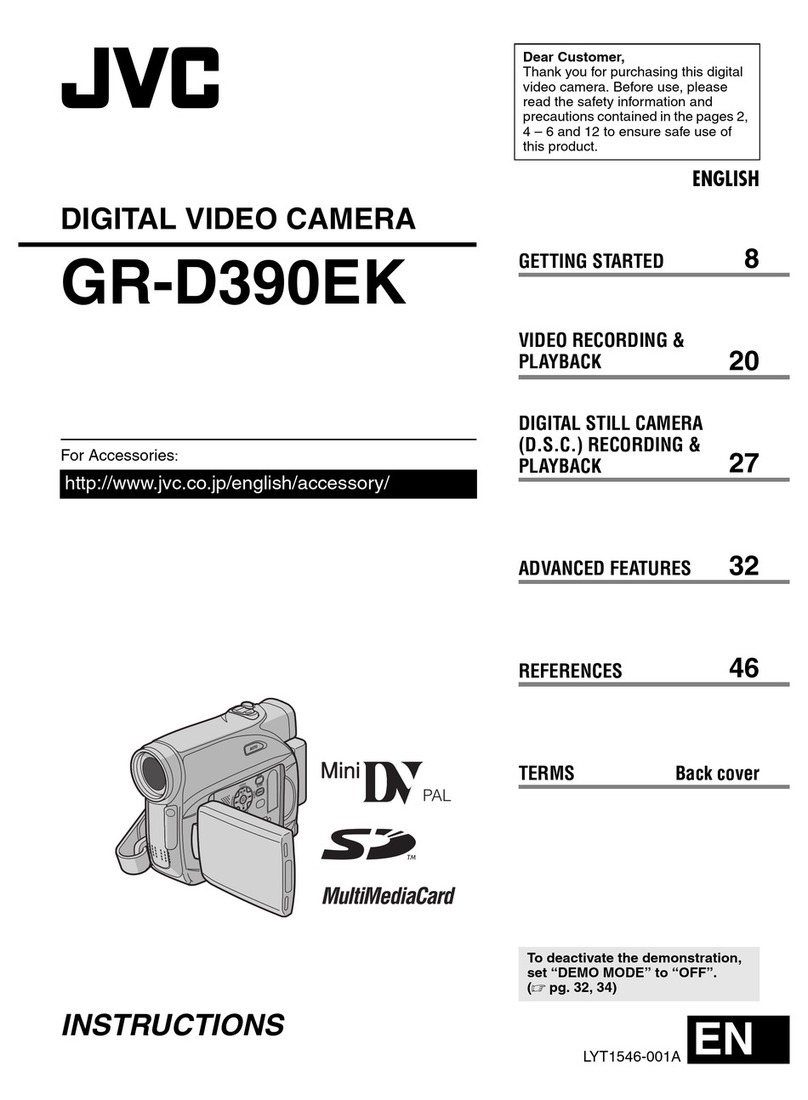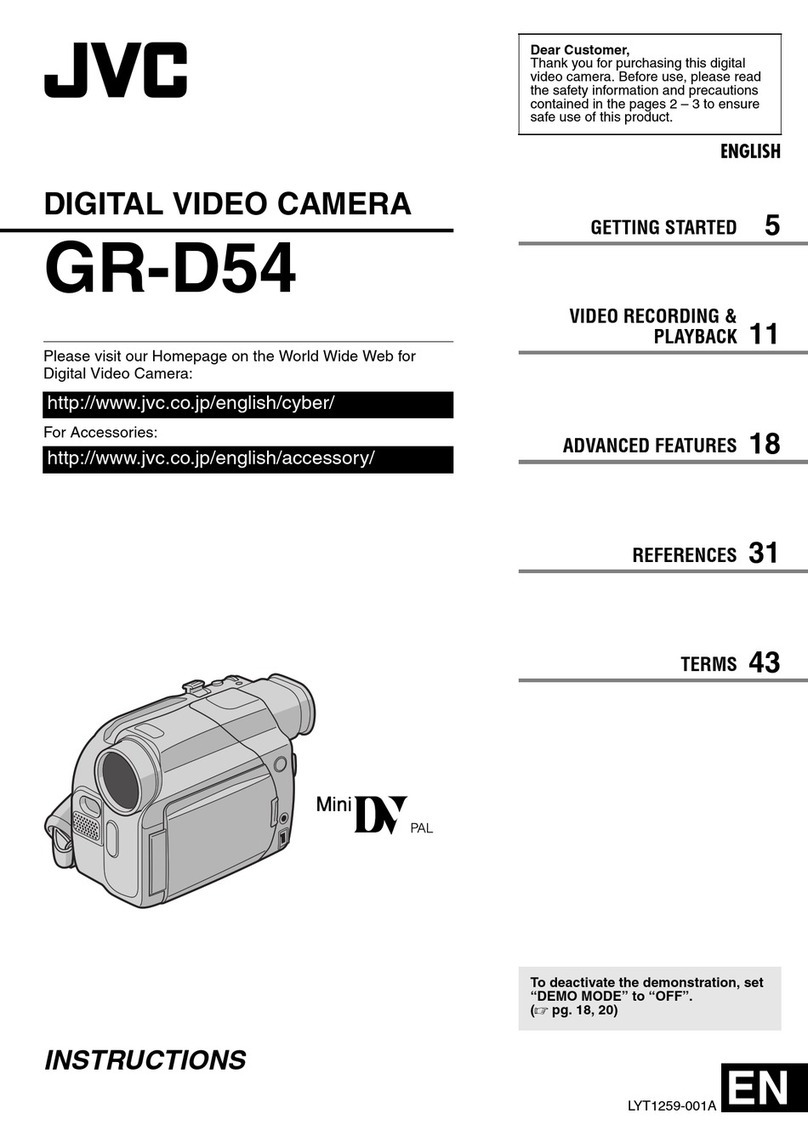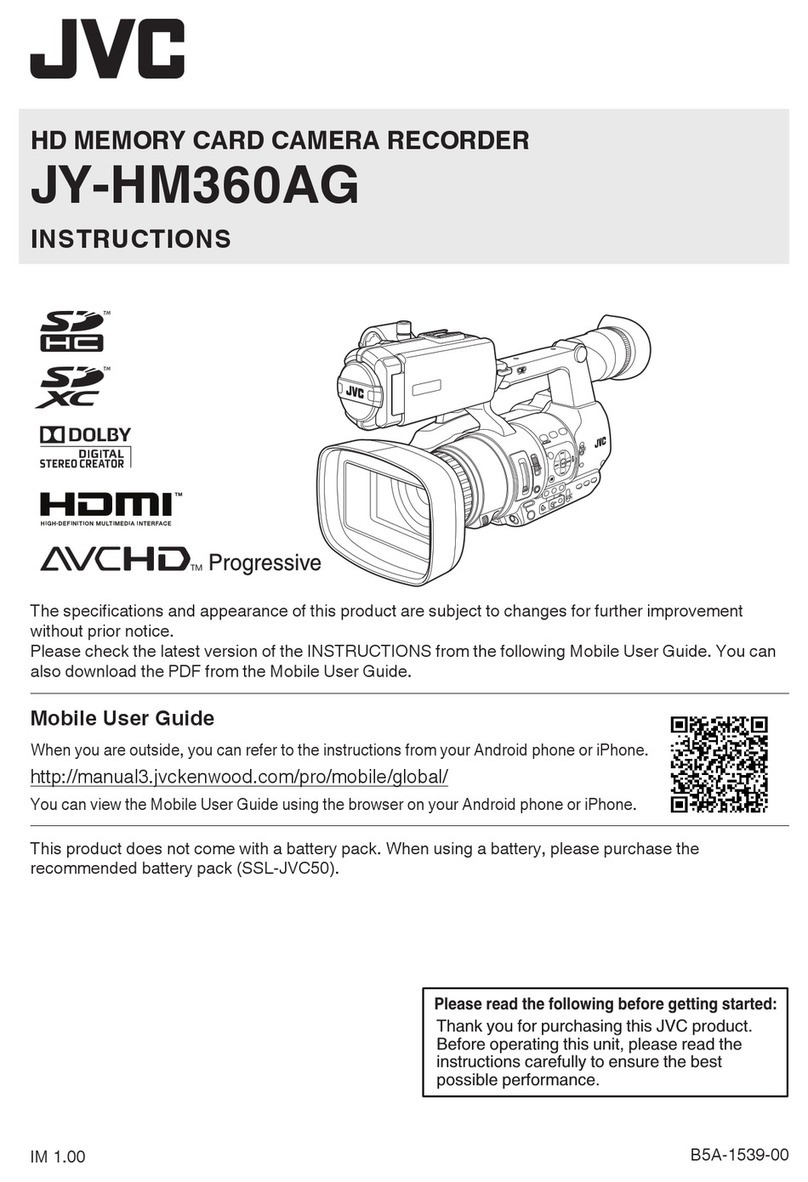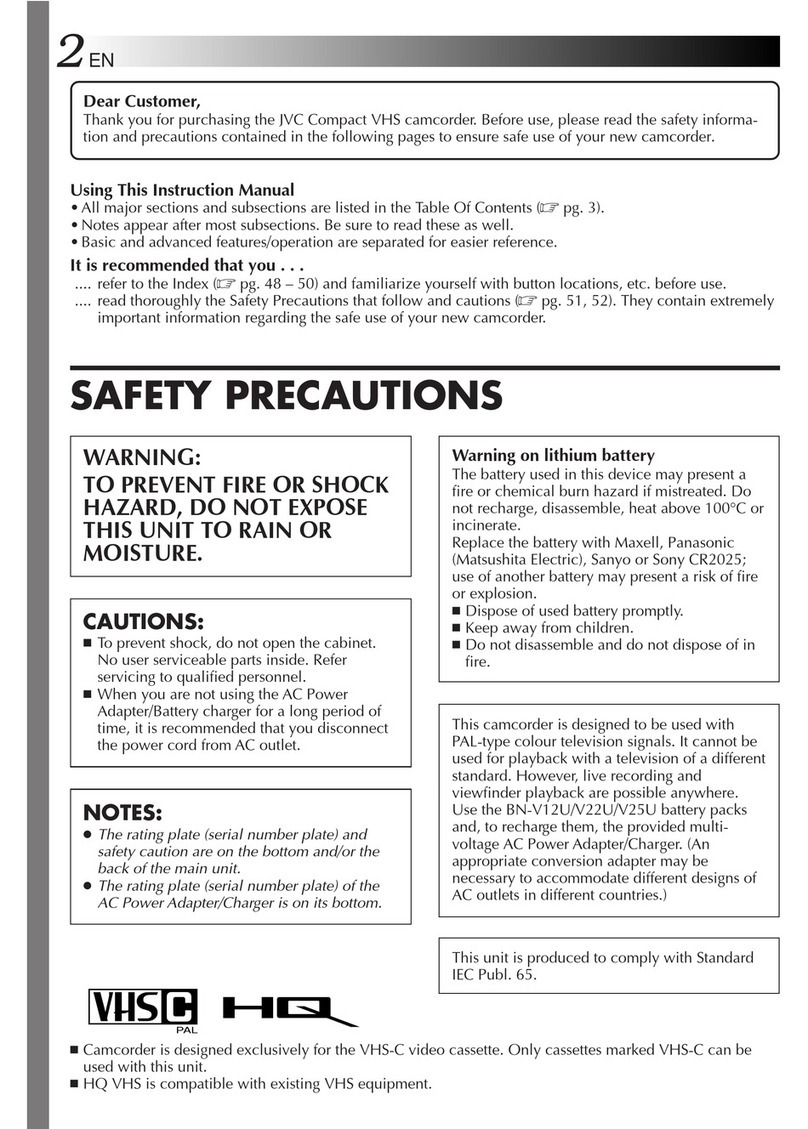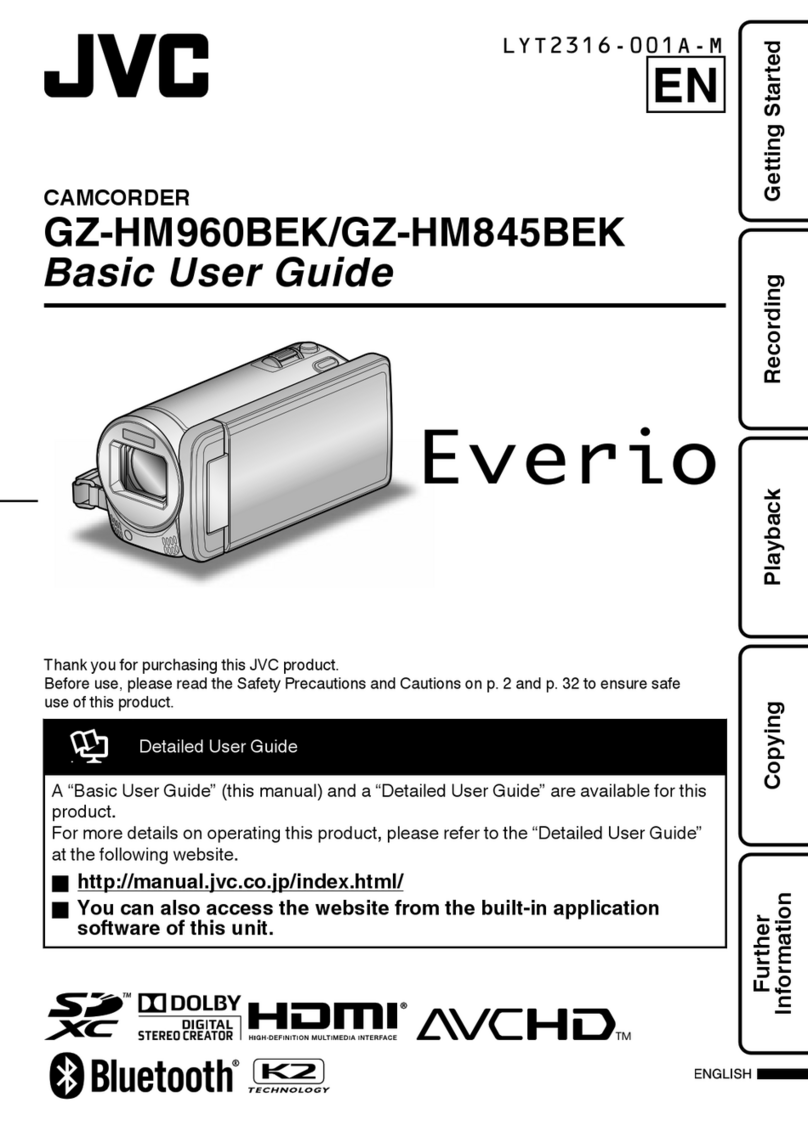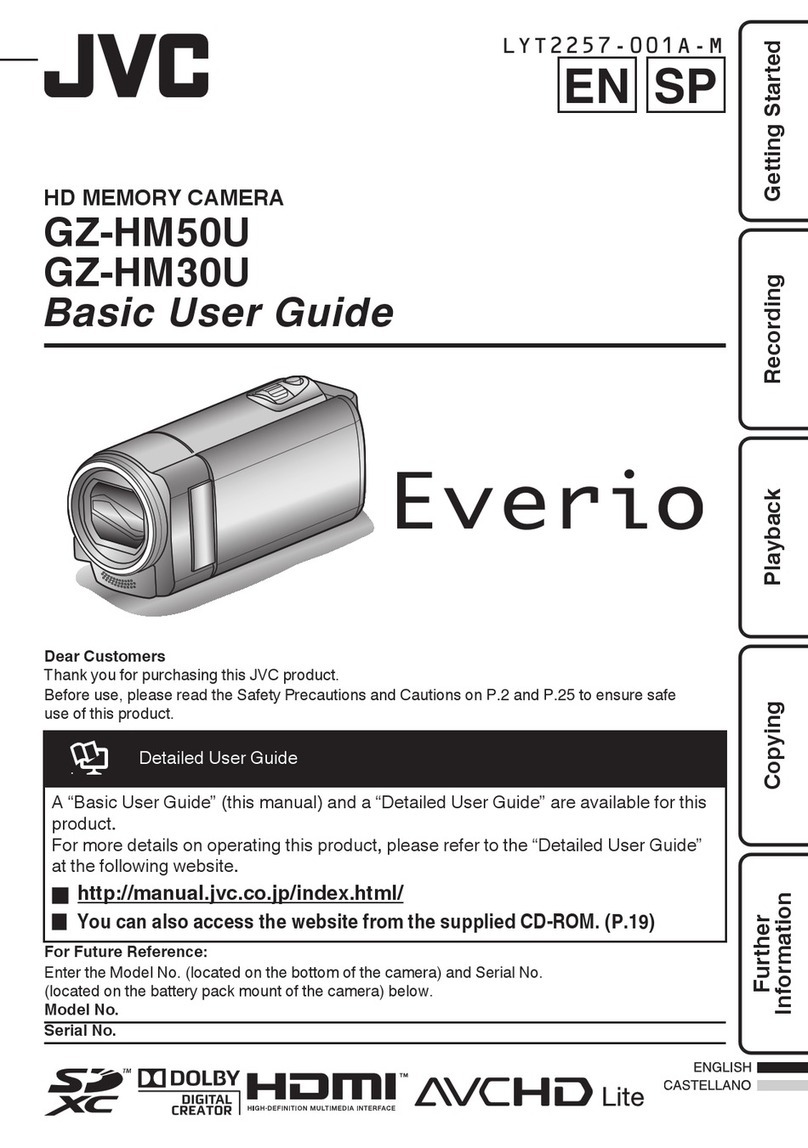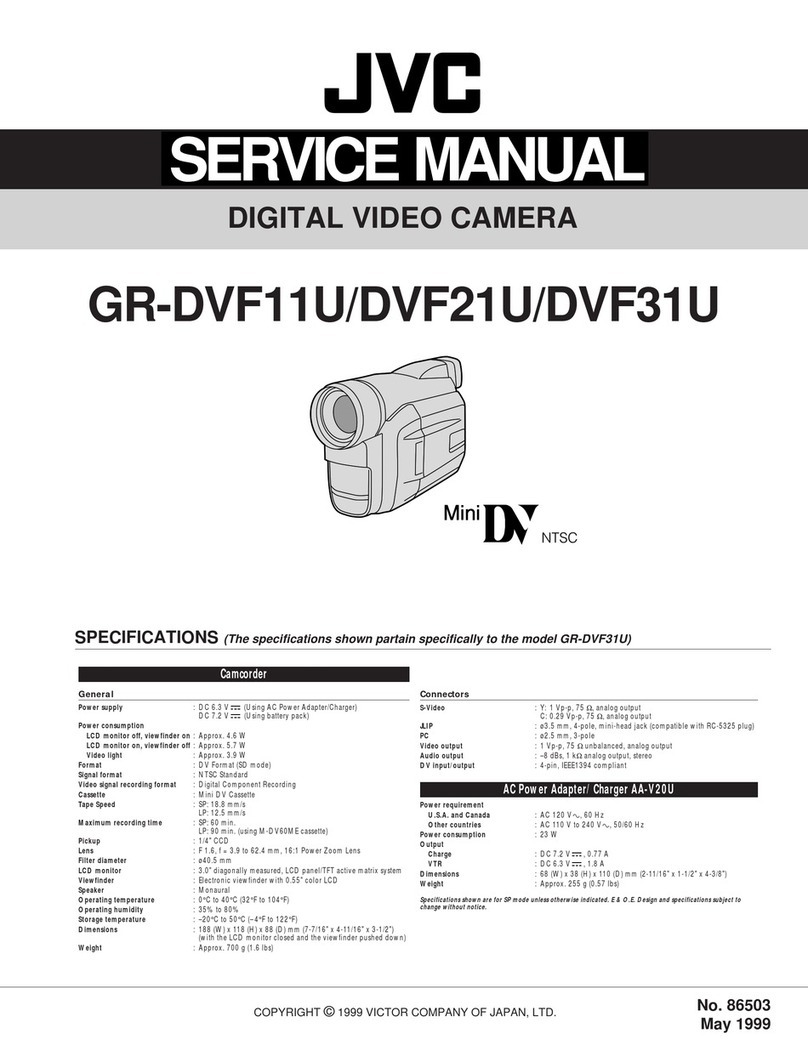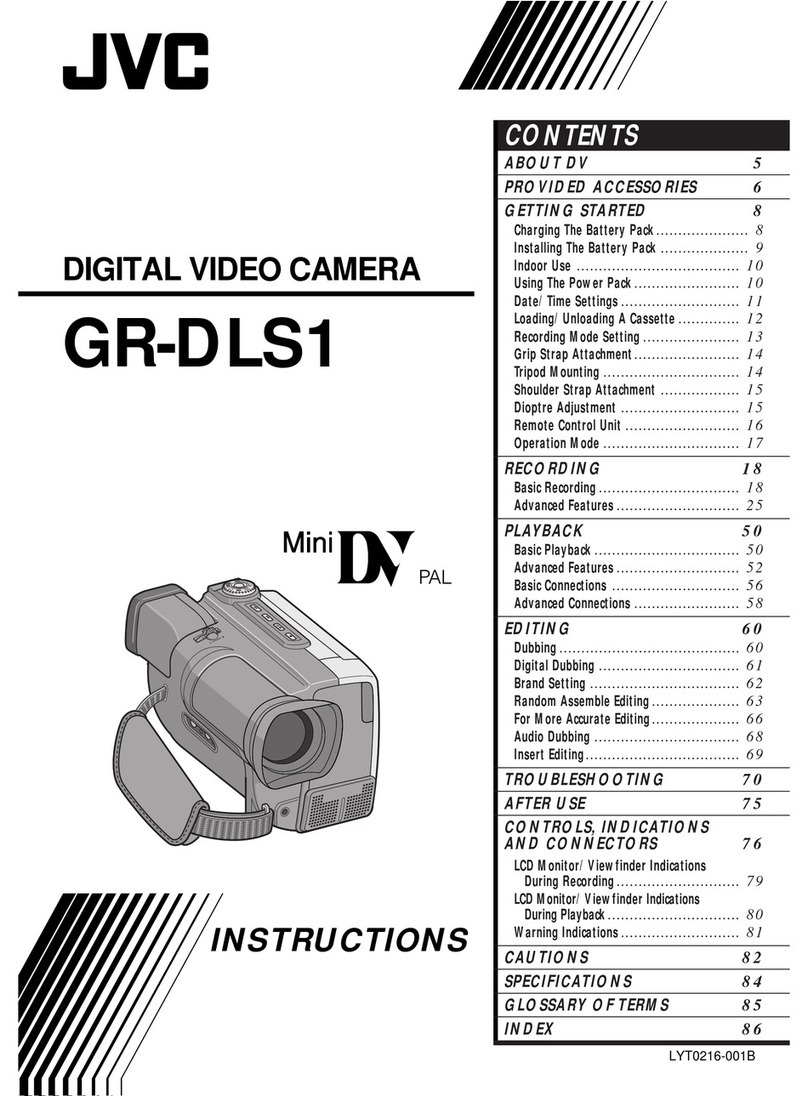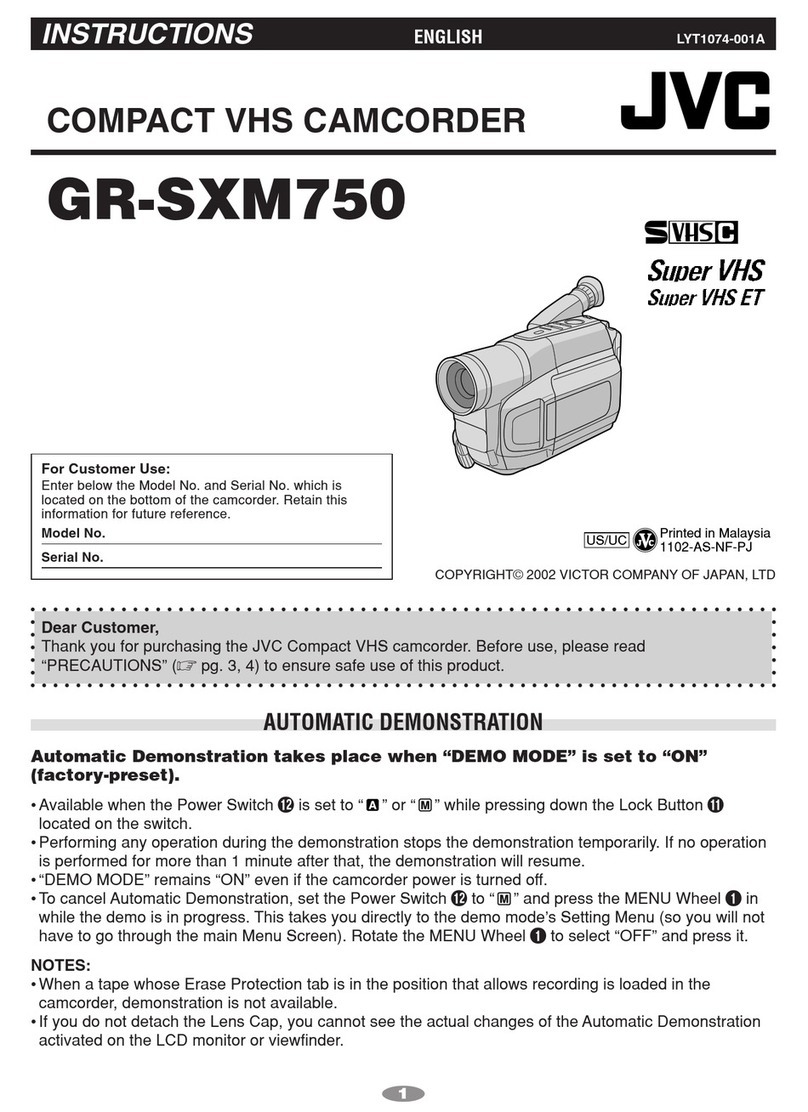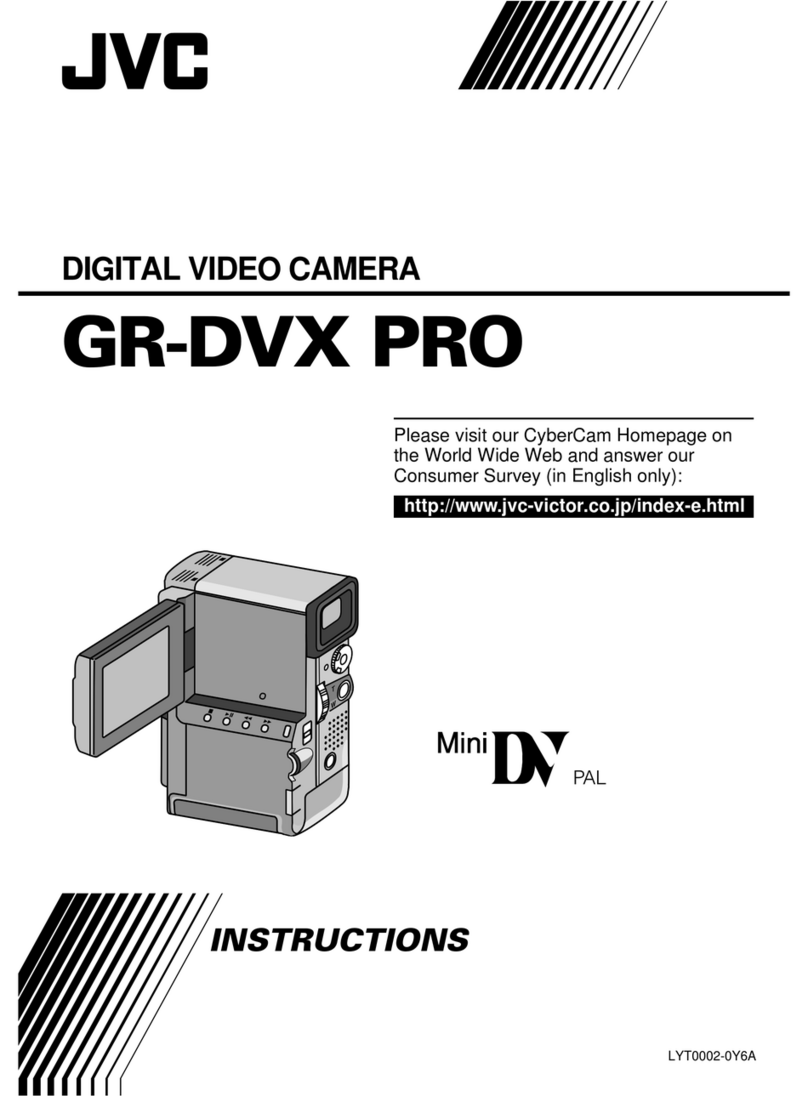Operation Buttons for Video Recording
.
Operation Button Description
T/W Zoom Allows the same functions as the zoom lever to
be performed.
Camera shake that often occurs when using the
zoom lever can be minimized.
Image Stabilizer Sets whether to reduce camera shake.
Recording Start/
Stop
Functions as the START/STOP button.
Quick Review Enables the most recently captured video to be
viewed.
Auto/Manual Switches the recording mode between Auto and
Manual.
Memo:
●The slider operation button cannot be used when the LCD monitor is
flipped.
●The zoom appears when the slider is touched.
Useful Settings for Recording
●Videos can be found easily during playback by categorizing them when
recording.
●When “QUICK RESTART” is set to “ON”, this unit turns on immediately
if you open the LCD monitor within 5 minutes after the power is turned
off by closing the monitor.
●When “AUTO POWER OFF” is set to “ON”, this unit turns itself off
automatically to conserve power when it is not operated for 5 minutes.
(only when using the battery pack)
●When “FACE PRIORITY AE/AF” is set to “ON” (default setting), this unit
detects faces and automatically adjusts its brightness and focus to record
the faces more clearly.
●If the remaining space on the recording media runs out while
“SEAMLESS RECORDING” is set to “ON”, recording continues after
switching to another recording media.
CAUTION:
●Do not expose the lens to direct sunlight.
●Do not use this unit in the rain, snow, or places with high humidity like the
bathroom.
●Do not use this unit in places subject to excessive humidity or dust, as
well as places exposed to steam or smoke directly.
●The access lamp lights up when video recording is in progress. Do not
remove the battery pack, AC adapter, or SD card when the lamp is
lighted.
●Make a backup of important recorded data.
It is recommended to copy your important recorded data to a DVD or
other recording media for storage. JVC will not be responsible for any lost
data.
Memo:
●Before recording an important scene, it is recommended to conduct a trial
recording.
●Check the remaining recording time in the media before you start
shooting. If there is not enough space, move (copy) the data to a PC or
disc.
●Do not forget to make copies after recording!
●Recording stops automatically as it cannot be performed for 12 or more
consecutive hours according to specifications. To ensure continuous
recording, set “SEAMLESS RECORDING” to “ON” before you start
recording.
●For long recordings, the file is split into two or more files if the size
exceeds 4 GB.
●You can connect this unit to the AC adapter to record for long hours
indoors.
Recording
2