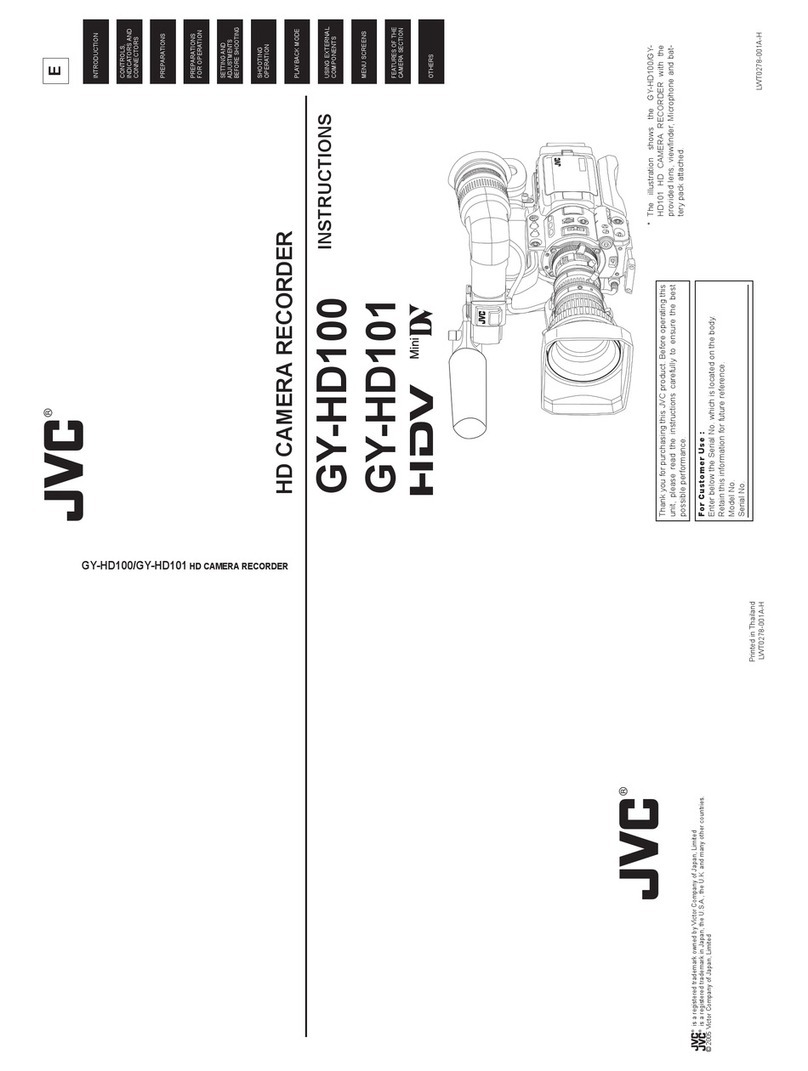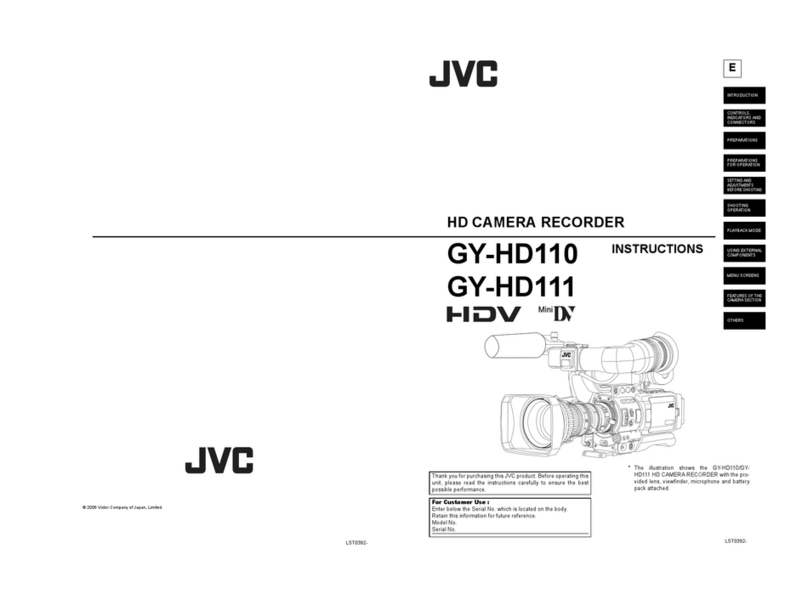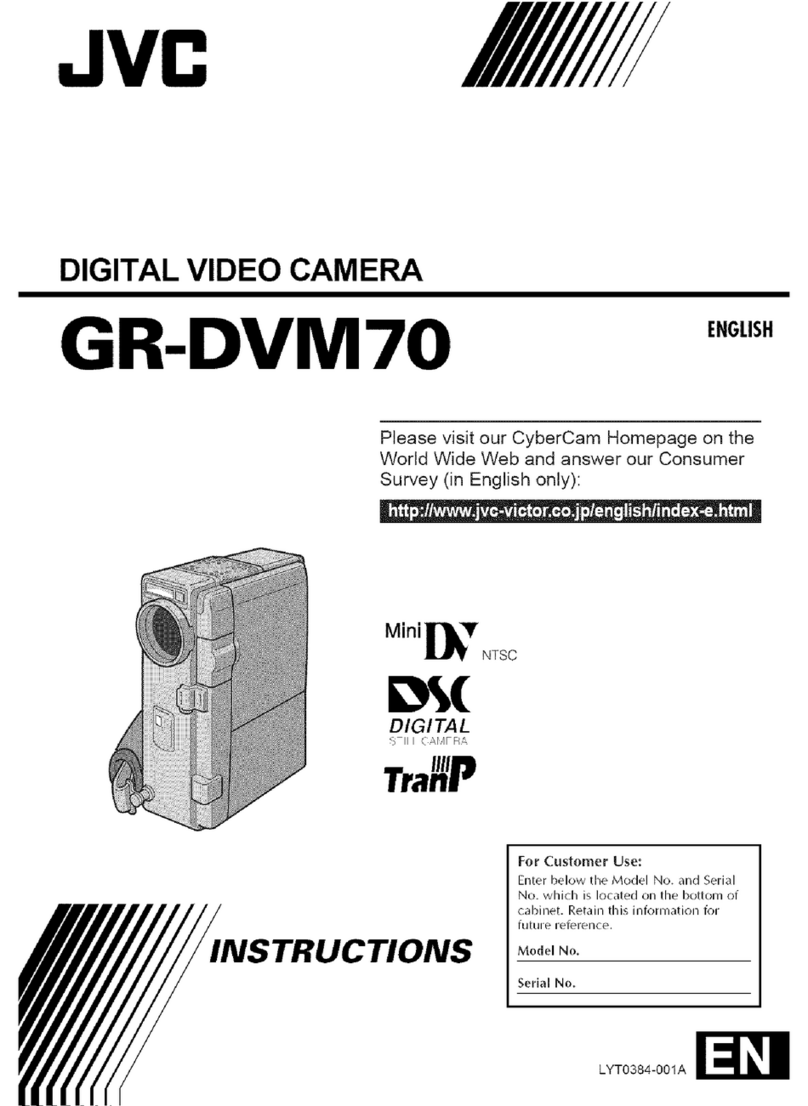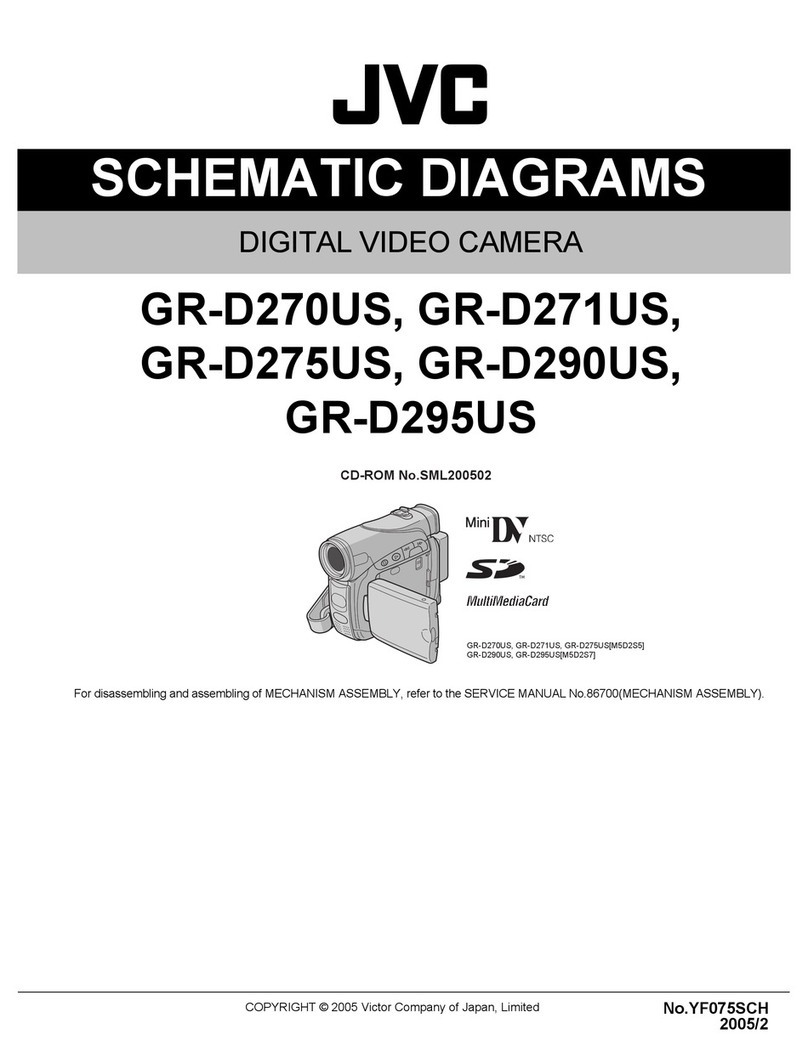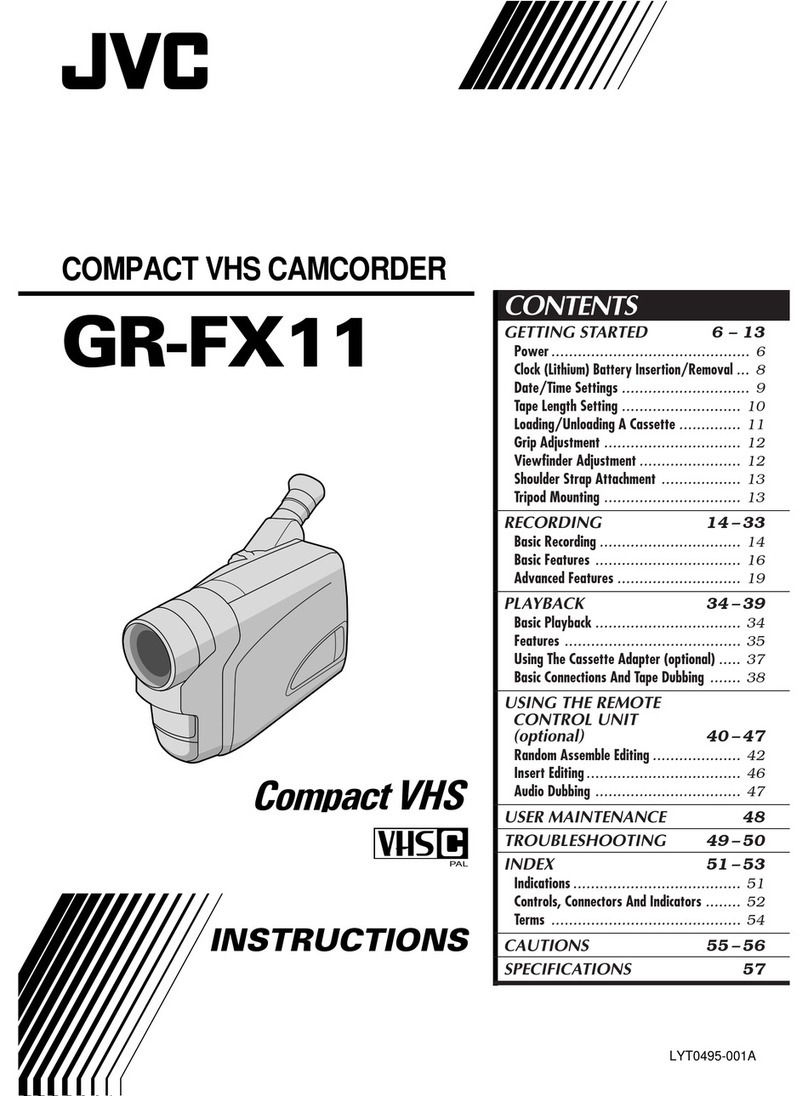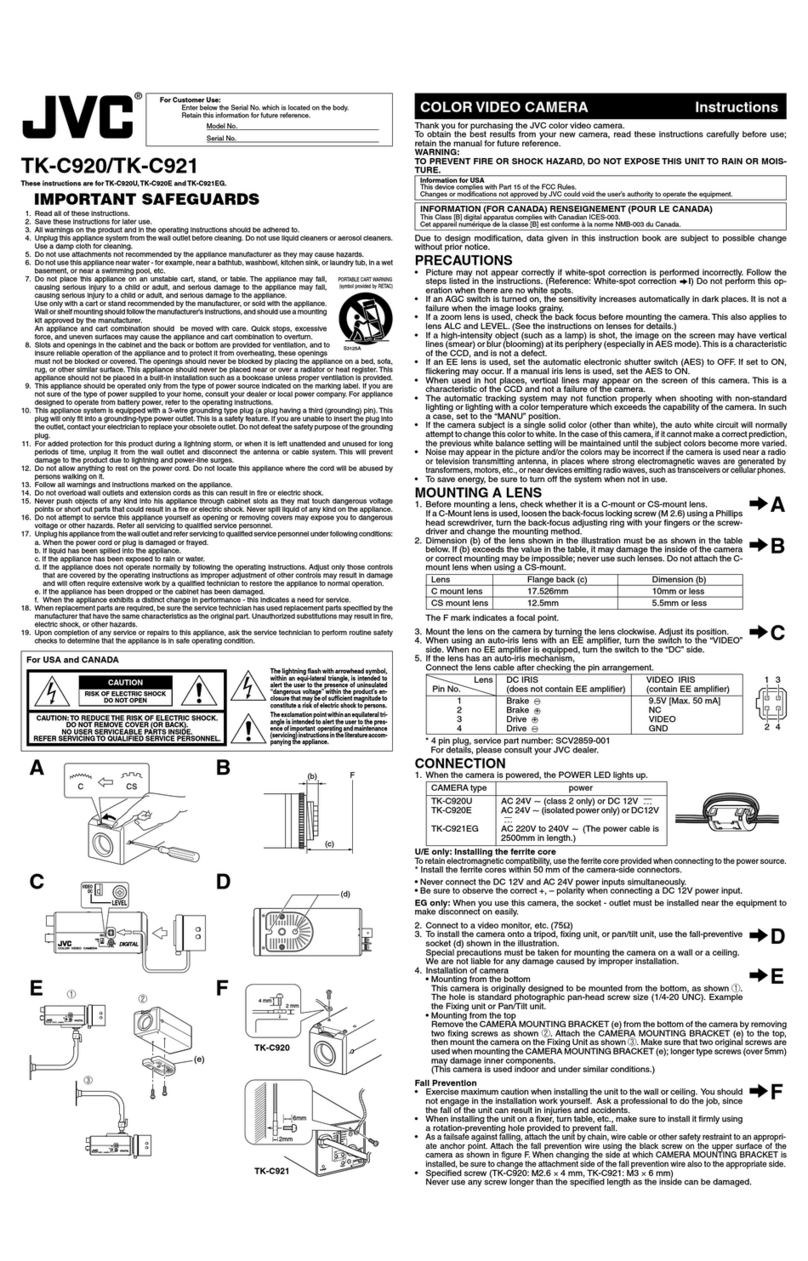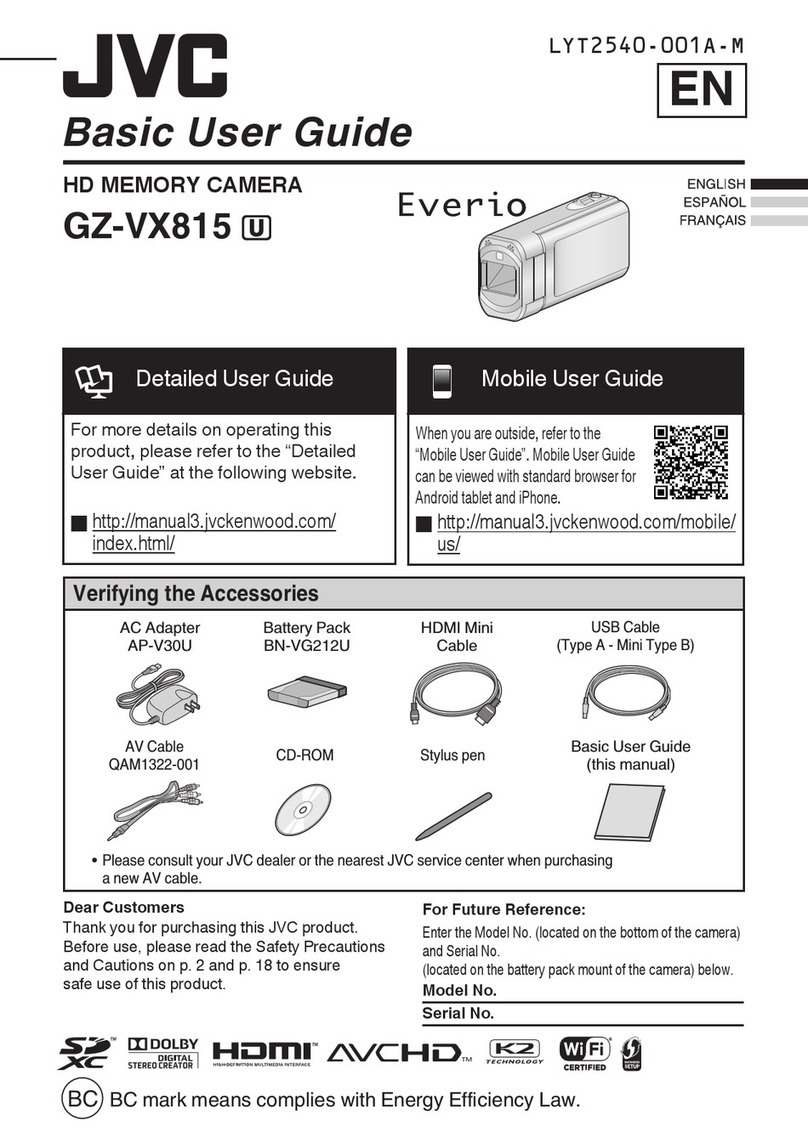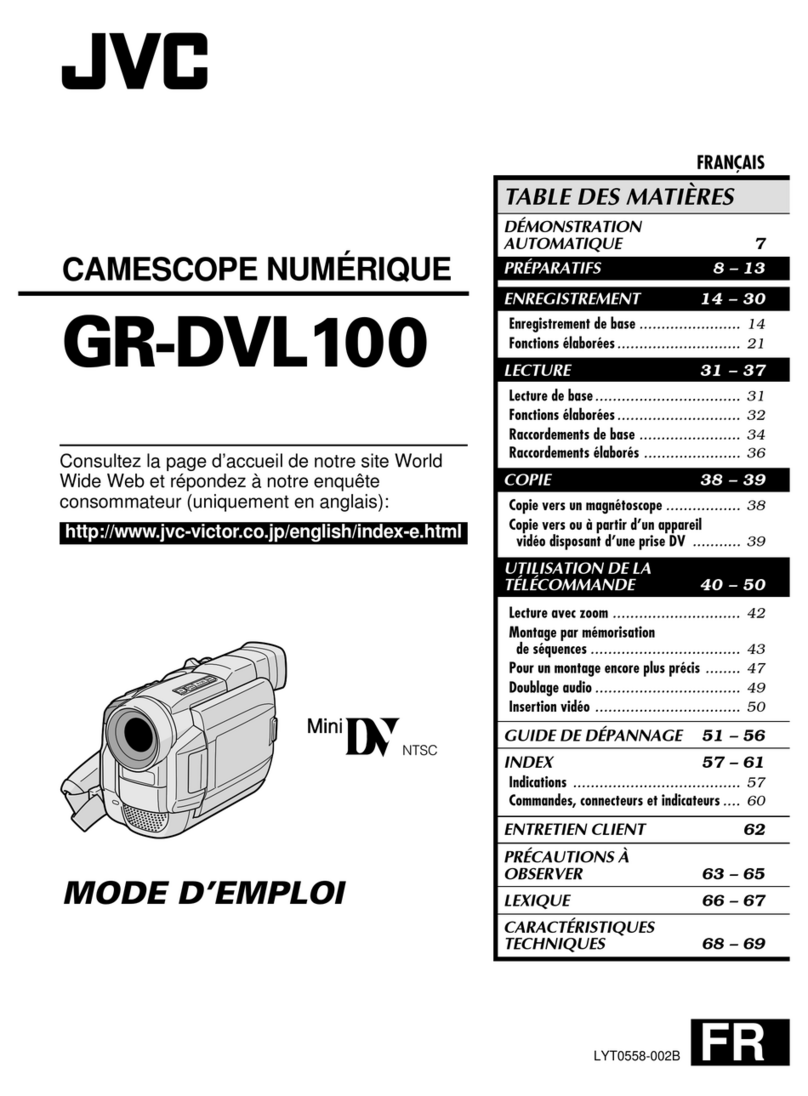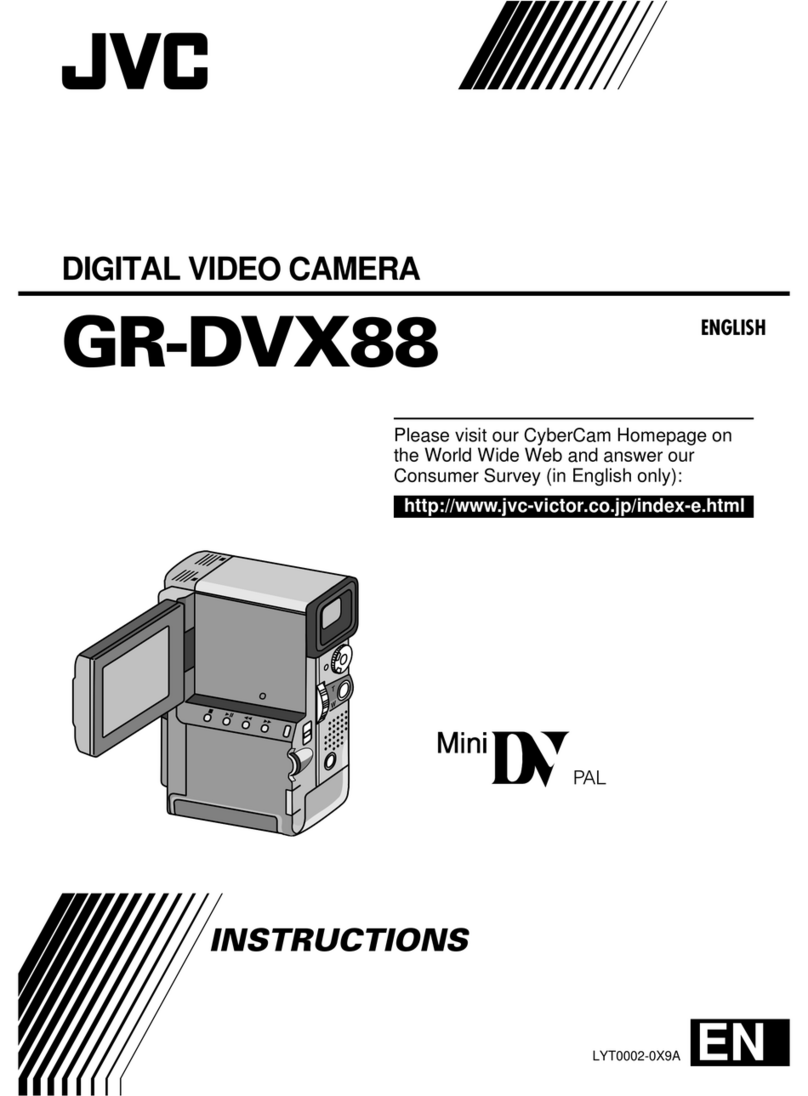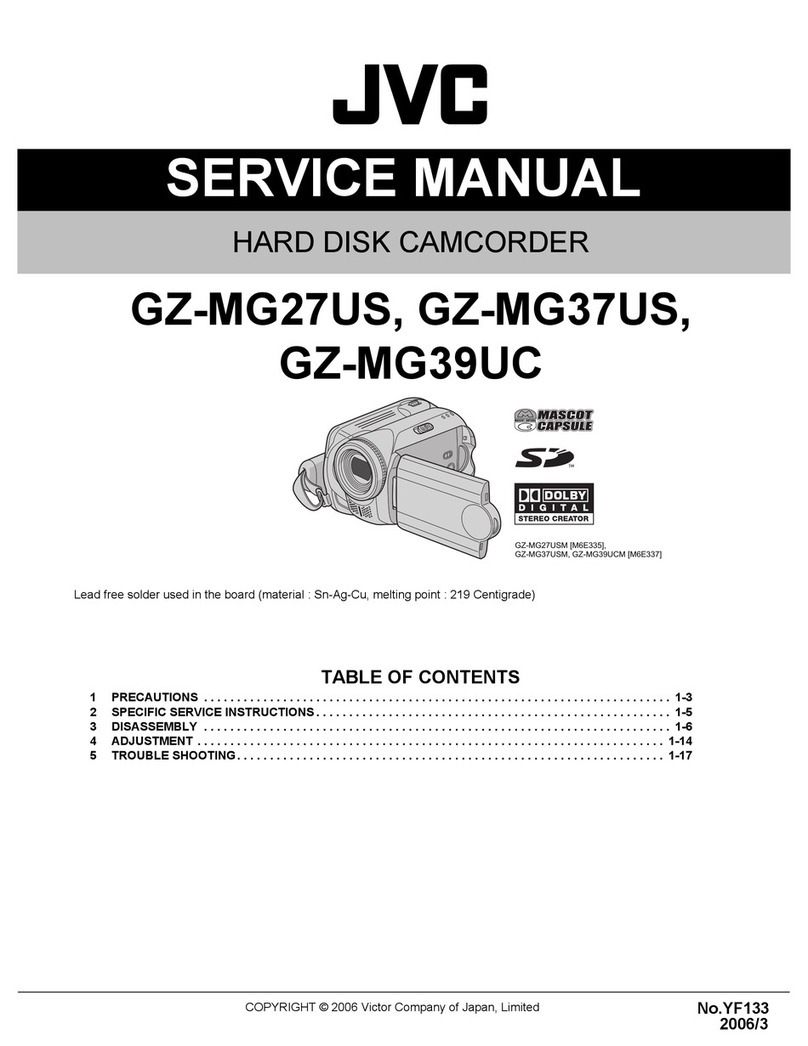Capturing a Still Image in the Video During Playback .......... 125
Capturing a Required Part in the Video (TRIMMING) .......... 125
Capturing Videos for Uploading to YouTube ........................ 126
Creating Playlists from the Recorded Videos ....................... 128
Creating Playlists with Selected Files ............................... 128
Creating Playlists by Date ................................................ 129
Editing Playlists ................................................................ 130
Deleting Playlists .............................................................. 131
Copying
Creating Discs with a DVD Writer ........................................ 132
Preparing a DVD Writer (CU-VD3) ................................... 133
Preparing a DVD Writer (CU-VD50) ................................. 133
Creating a Disc ................................................................. 134
Playing Back with a DVD Writer ....................................... 138
Creating Discs with an External Blu-ray Drive ...................... 139
Preparing an External Blu-ray Drive ................................. 139
Creating a Disc ................................................................. 140
Playing Back with an External Blu-ray Drive ..................... 145
Creating a Disc Using a Connected Blu-ray Recorder ......... 146
Dubbing Files to a Disc by Connecting to a DVD Recorder . 146
Dubbing Files to a VHS Tape by Connecting to a VCR ........ 147
Copying Files with a USB External Hard Disk Drive ............. 147
Preparing a USB External Hard Disk Drive ....................... 148
Copying All Files .............................................................. 148
Playing Back Files in the USB External Hard Disk Drive .. 149
Deleting Folders in the USB External Hard Disk Drive ..... 150
Formatting the USB External Hard Disk Drive .................. 150
Copying to Windows PC ...................................................... 151
Verifying System Requirements (Guideline) ..................... 151
Installing the Provided Software ....................................... 152
Backing Up All Files ......................................................... 153
Organizing Files ............................................................... 154
Recording Videos to Discs ............................................... 155
Backing Up Files Without Using Provided Software ......... 157
List of Files and Folders ................................................... 158
Copying to Mac Computer ................................................... 159
Menu Settings
Operating the Menu ............................................................. 160
Operating the Shortcut Menu ........................................... 160
Operating the Main Menu ................................................. 161
Operating the Common Menu .......................................... 161
Recording Menu (Video) ...................................................... 162
SCENE SELECT .............................................................. 164
FOCUS ............................................................................ 164
BRIGHTNESS ADJUST ................................................... 164
WHITE BALANCE ............................................................ 164
BACKLIGHT COMP. ........................................................ 164
TELE MACRO .................................................................. 164
TOUCH PRIORITY AE/AF ............................................... 164
LIGHT (GZ-EX215) .......................................................... 164
GAIN UP .......................................................................... 165
WIND CUT ....................................................................... 165
ANIMATION EFFECT ...................................................... 166
DECORATE FACE EFFECT ............................................ 166
STAMP ............................................................................ 166
HANDWRITING EFFECT ................................................ 166
HIGH SPEED RECORDING ............................................ 166
TIME-LAPSE RECORDING ............................................. 166
AUTO REC ...................................................................... 166
Wi-Fi ................................................................................ 166
DATE/TIME RECORDING ............................................... 166
FACE SUB-WINDOW ...................................................... 166
SMILE SHOT ................................................................... 166
SMILE%/NAME DISPLAY ................................................ 166
FACE REGISTRATION .................................................... 166
PET SHOT ....................................................................... 166
VIDEO QUALITY .............................................................. 167
ZOOM .............................................................................. 167
ZOOM MIC ...................................................................... 168
Recording Menu (Still Image) .............................................. 169
SCENE SELECT .............................................................. 171
FOCUS ............................................................................ 171
BRIGHTNESS ADJUST ................................................... 171
WHITE BALANCE ............................................................ 171
BACKLIGHT COMP. ........................................................ 171
TELE MACRO .................................................................. 171
TOUCH PRIORITY AE/AF ............................................... 171
LIGHT (GZ-EX215) .......................................................... 171
SELF-TIMER .................................................................... 172
GAIN UP .......................................................................... 172
AUTO REC ...................................................................... 172
SHUTTER MODE ............................................................ 173
SMILE SHOT ................................................................... 173
SMILE%/NAME DISPLAY ................................................ 173
FACE REGISTRATION .................................................... 173
PET SHOT ....................................................................... 173
IMAGE SIZE ..................................................................... 174
Playback Menu (Video) ........................................................ 175
SEARCH DATE ................................................................ 176
DISPLAY DATE/TIME ...................................................... 176
DIGEST PLAYBACK ........................................................ 176
PLAYBACK PLAYLIST .................................................... 176
EDIT PLAYLIST ............................................................... 176
PROTECT/CANCEL ........................................................ 176
TRIMMING ....................................................................... 176
UPLOAD SETTINGS ....................................................... 176
PLAYBACK OTHER FILE ................................................ 176
K2 TECHNOLOGY .......................................................... 177
Playback Menu (Still Image) ................................................ 178
SEARCH DATE ................................................................ 178
SLIDE SHOW EFFECTS ................................................. 179
PROTECT/CANCEL ........................................................ 179
Common Menu .................................................................... 180
CLOCK ADJUST .............................................................. 182
DATE DISPLAY STYLE ................................................... 182
LANGUAGE ..................................................................... 182
MONITOR BRIGHTNESS ................................................ 182
OPERATION SOUND ...................................................... 183
SILENT MODE ................................................................. 183
AUTO POWER OFF ......................................................... 184
QUICK RESTART ............................................................ 184
DEMO MODE .................................................................. 185
TOUCH SCREEN ADJUST ............................................. 185
DISPLAY ON TV .............................................................. 186
VIDEO OUTPUT .............................................................. 187
HDMI OUTPUT ................................................................ 187
HDMI CONTROL ............................................................. 188
FACTORY PRESET ......................................................... 188
UPDATE .......................................................................... 188
PC SOFTWARE UPDATE ............................................... 188
FORMAT SD CARD ......................................................... 189
OPEN SOURCE LICENSES ............................................ 189
Names of Parts
Front .................................................................................... 190
Rear ..................................................................................... 190
Bottom ................................................................................. 191
Interior ................................................................................. 191
LCD Monitor ........................................................................ 192
Indications on the LCD monitor
Common Recording Indications .......................................... 193
Video Recording .................................................................. 193
Still Image Recording ........................................................... 194
Video Playback .................................................................... 194
Still Image Playback ............................................................ 195
Troubleshooting
When the unit is not working properly .................................. 195
3