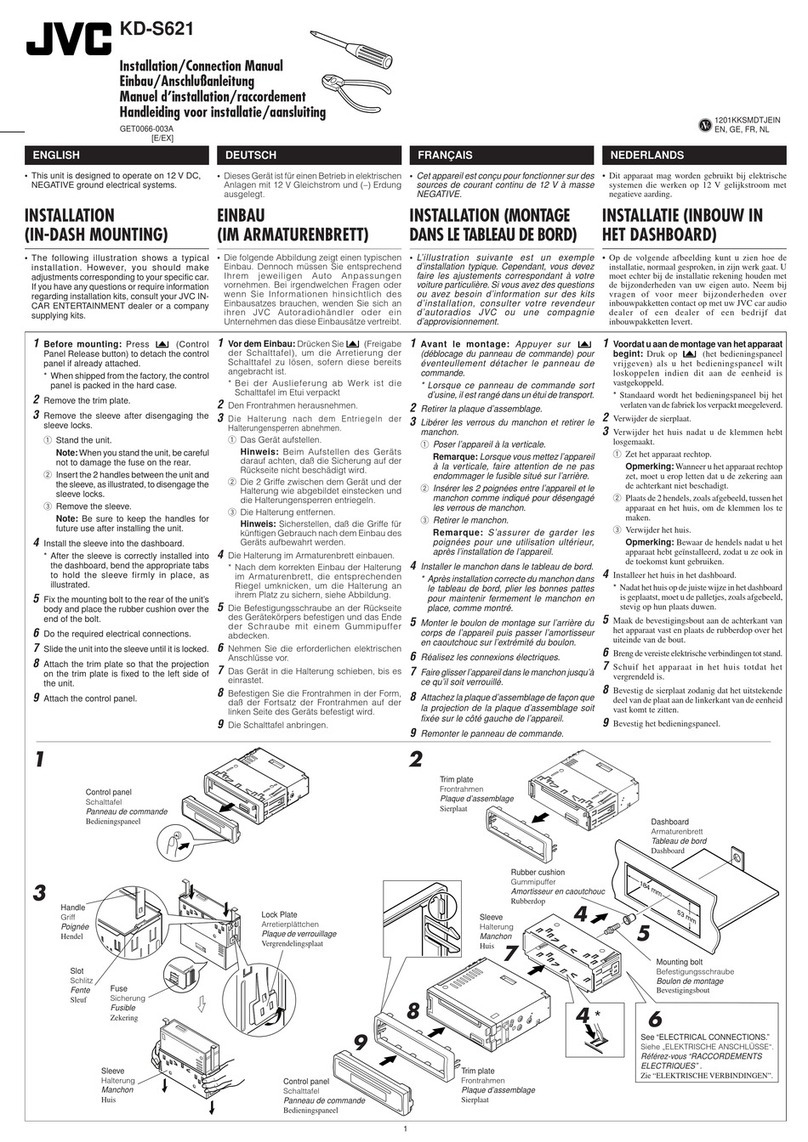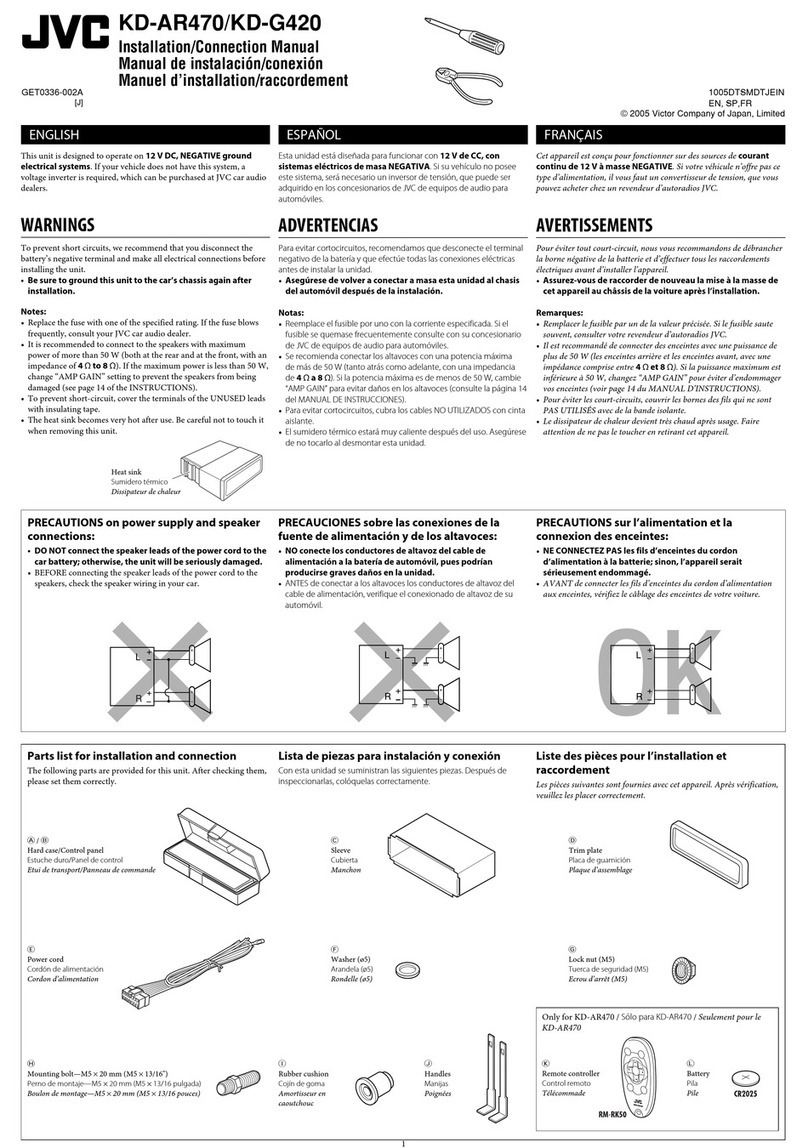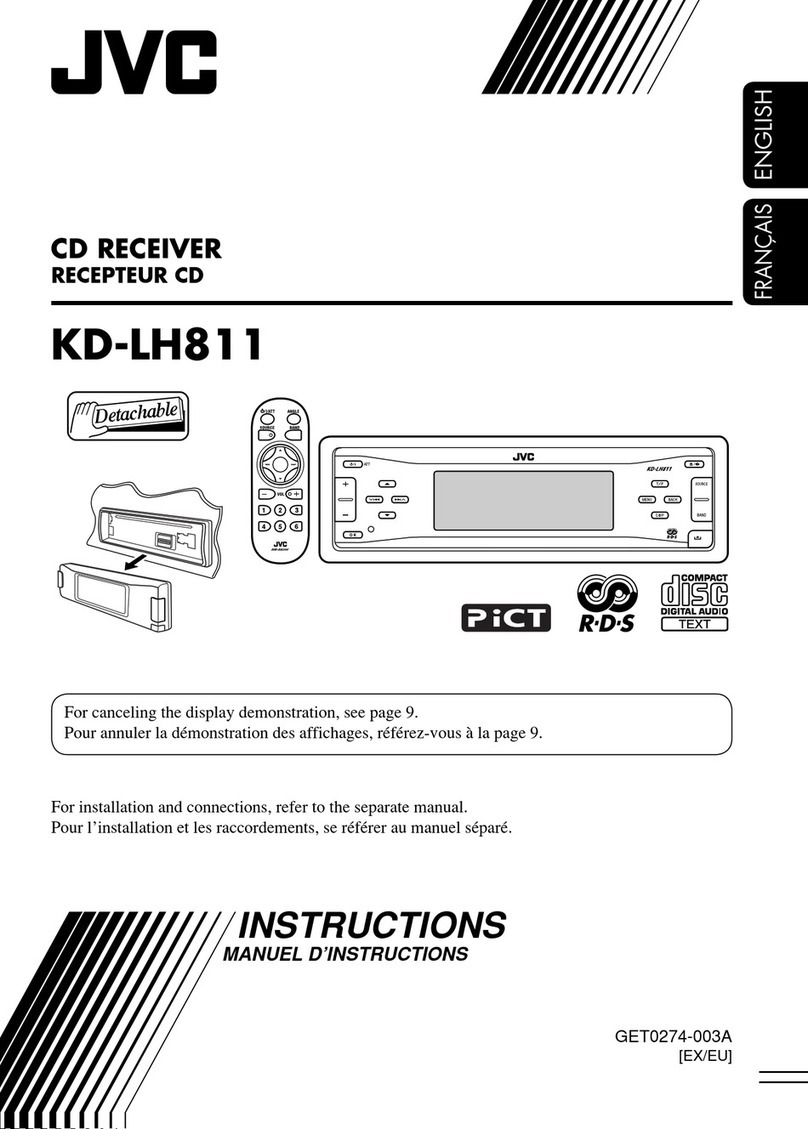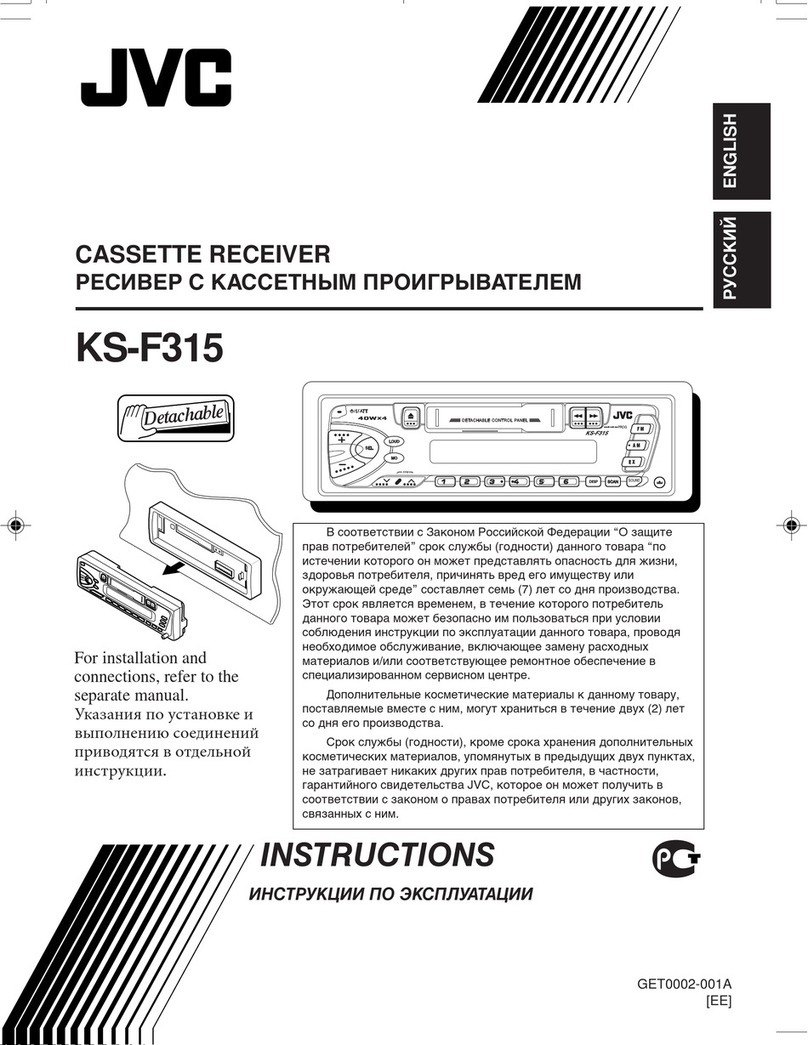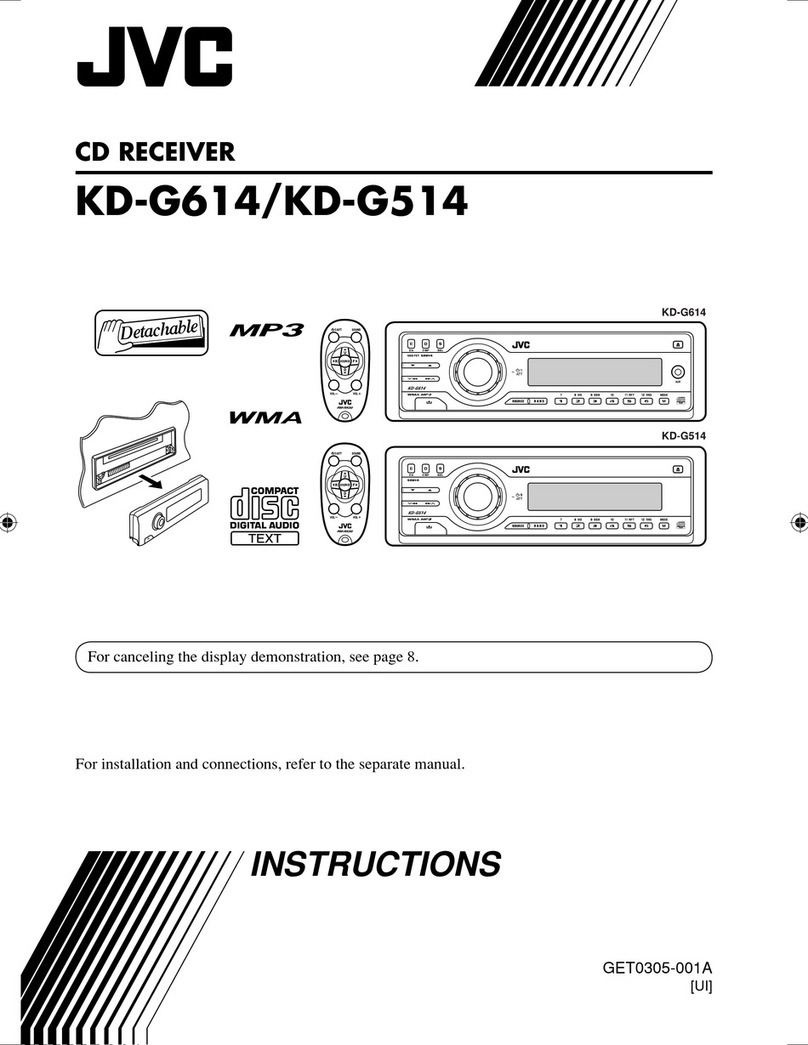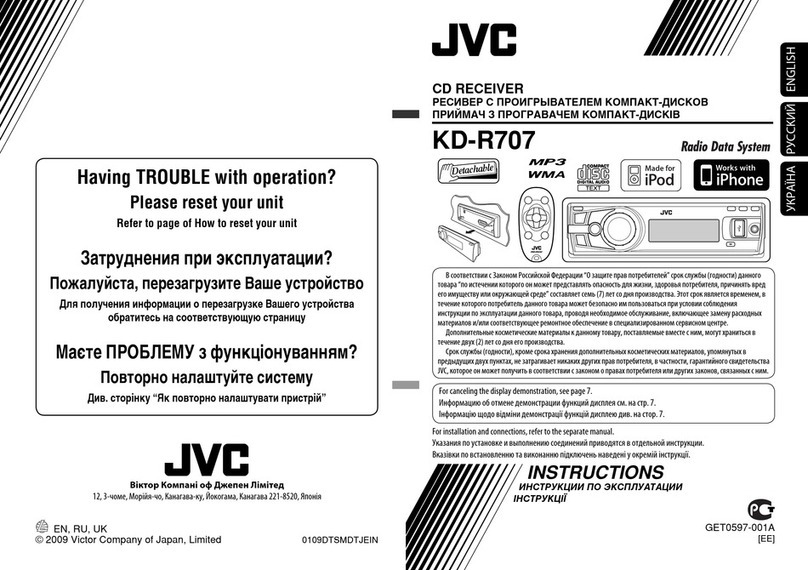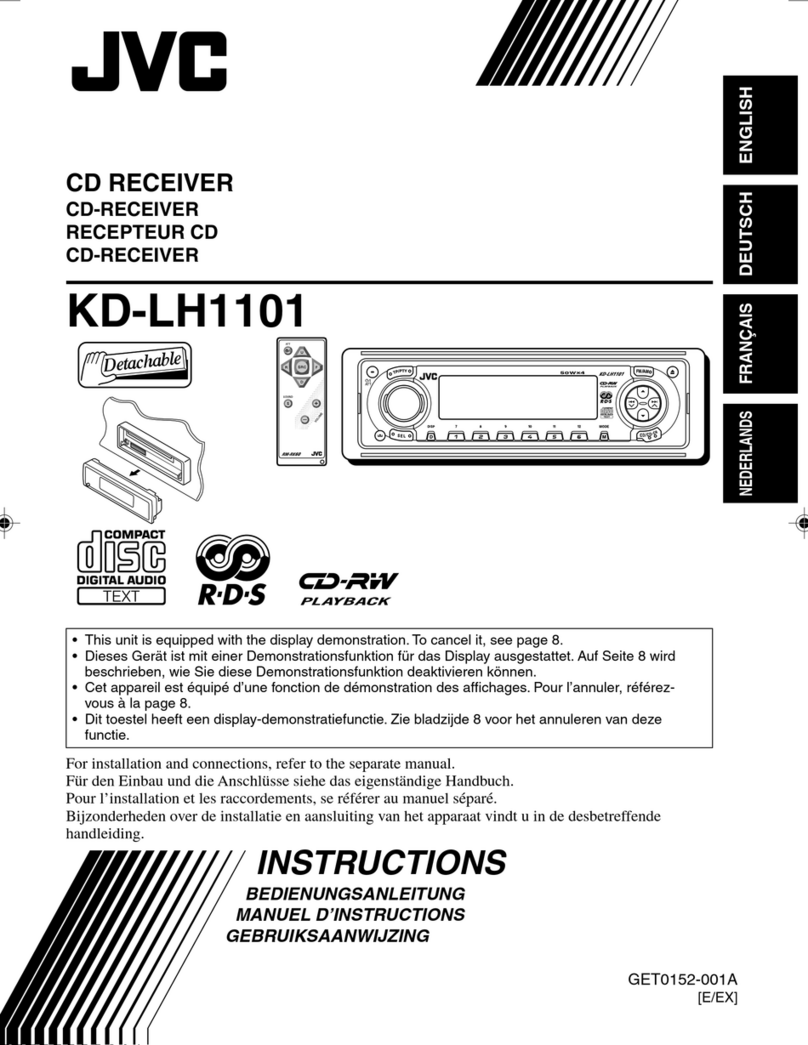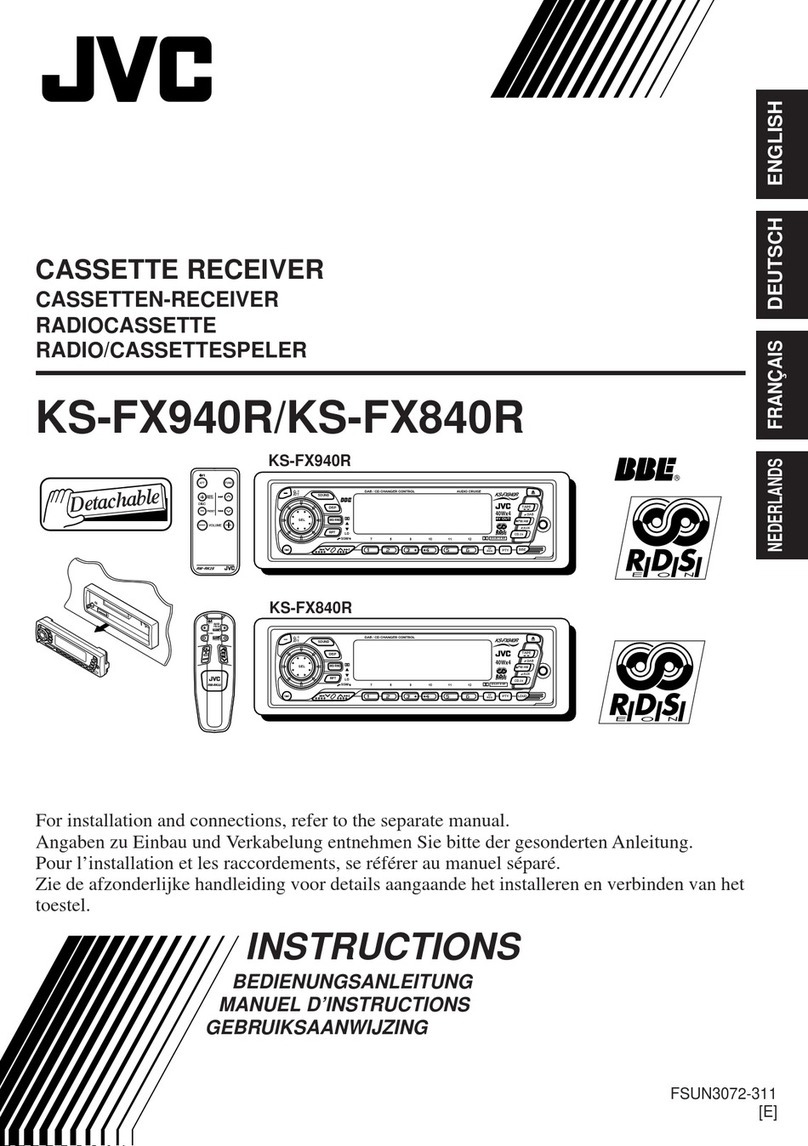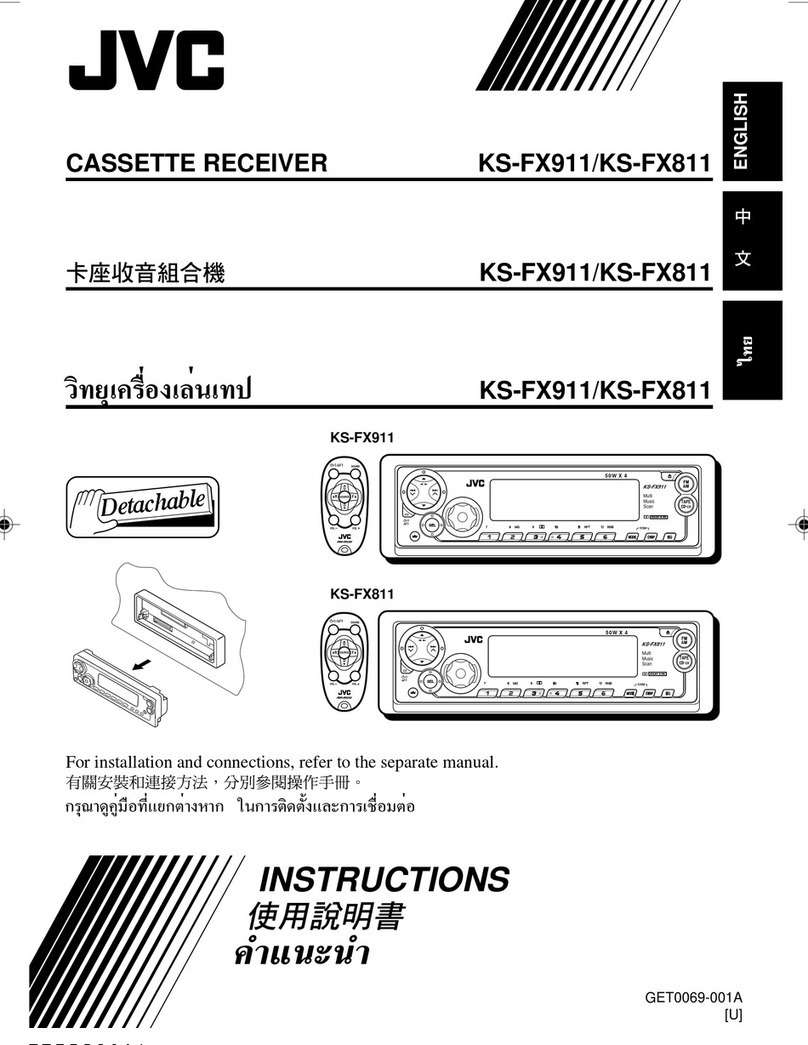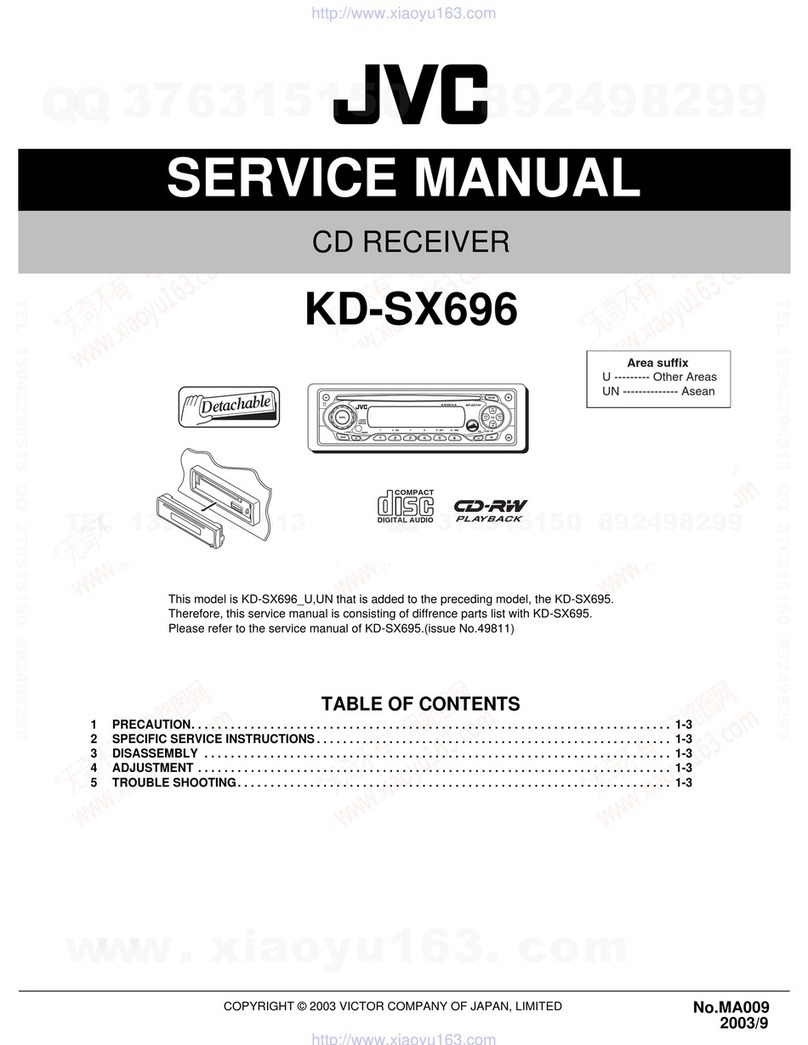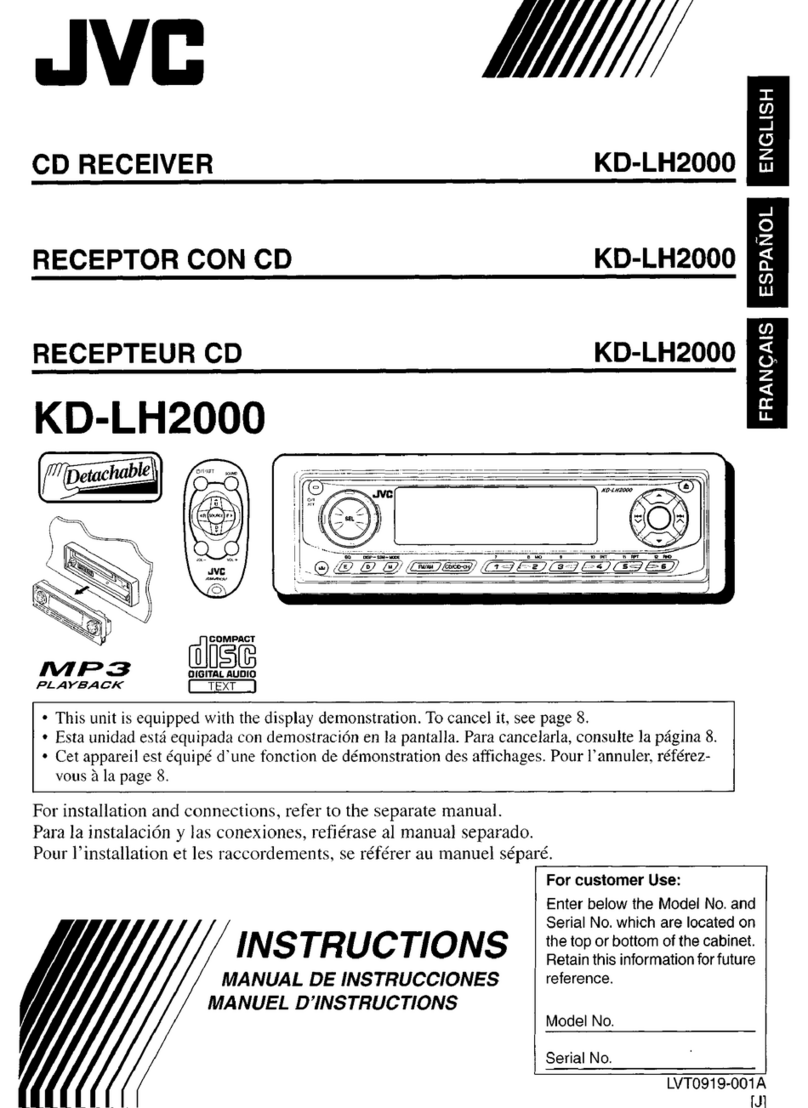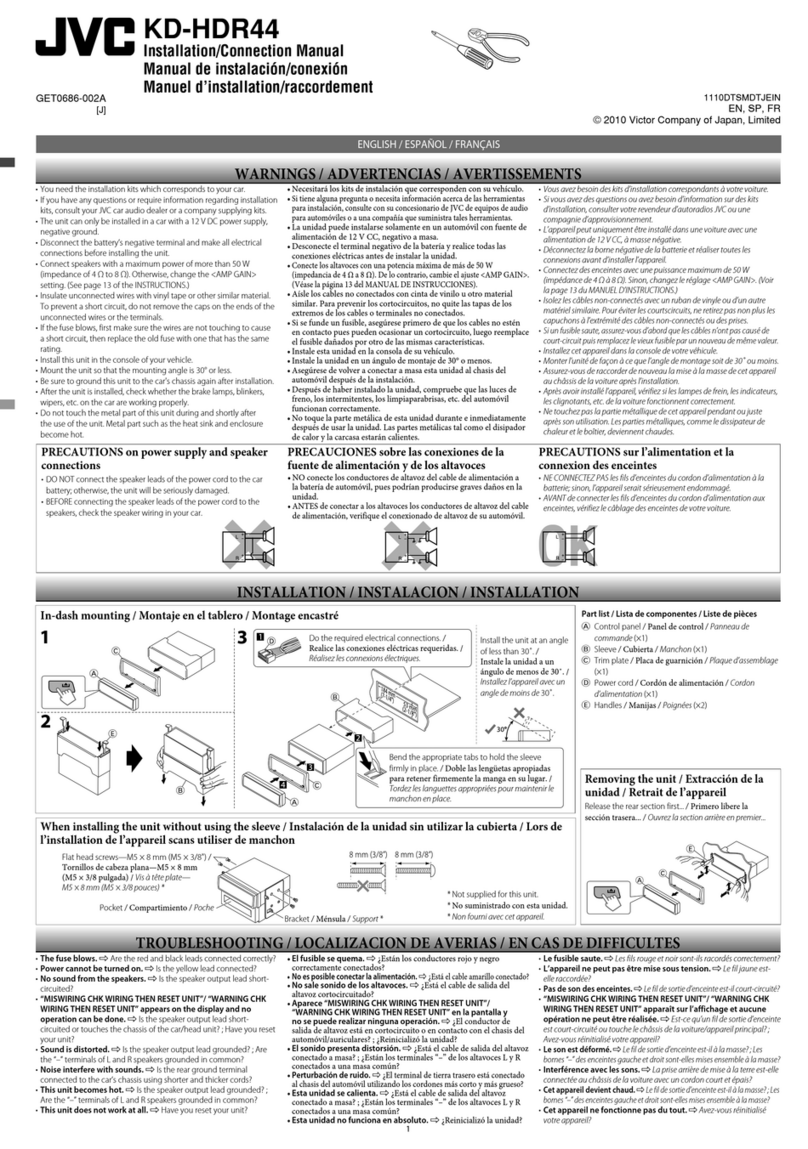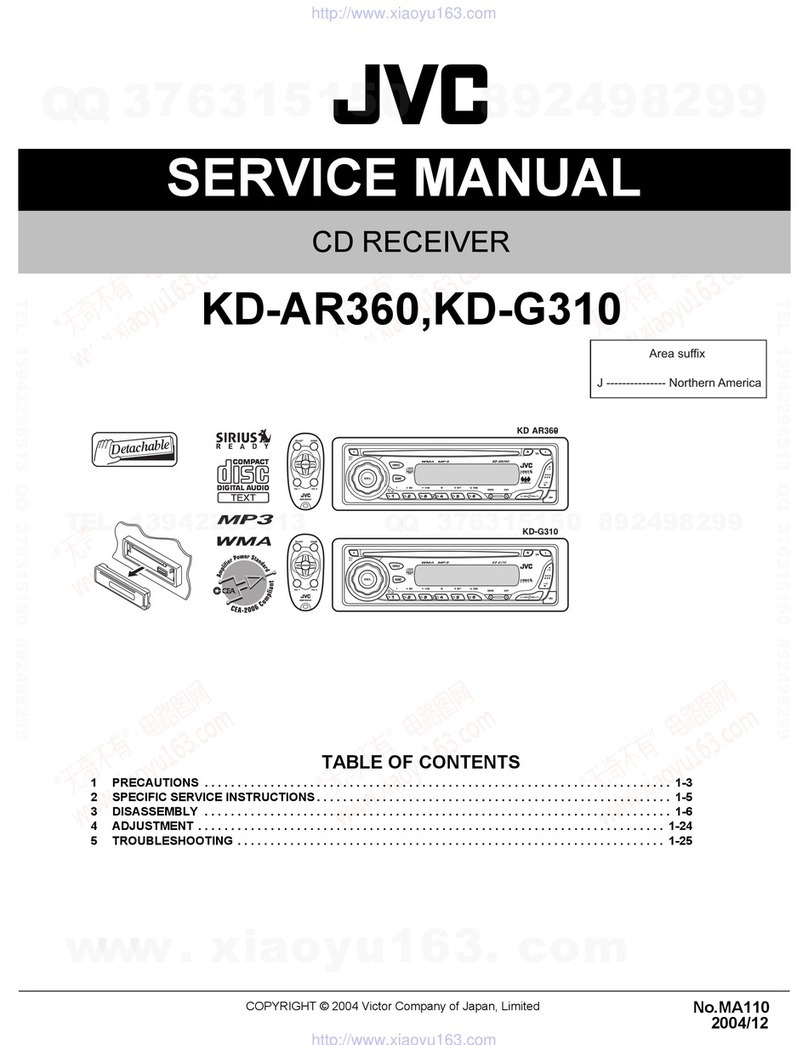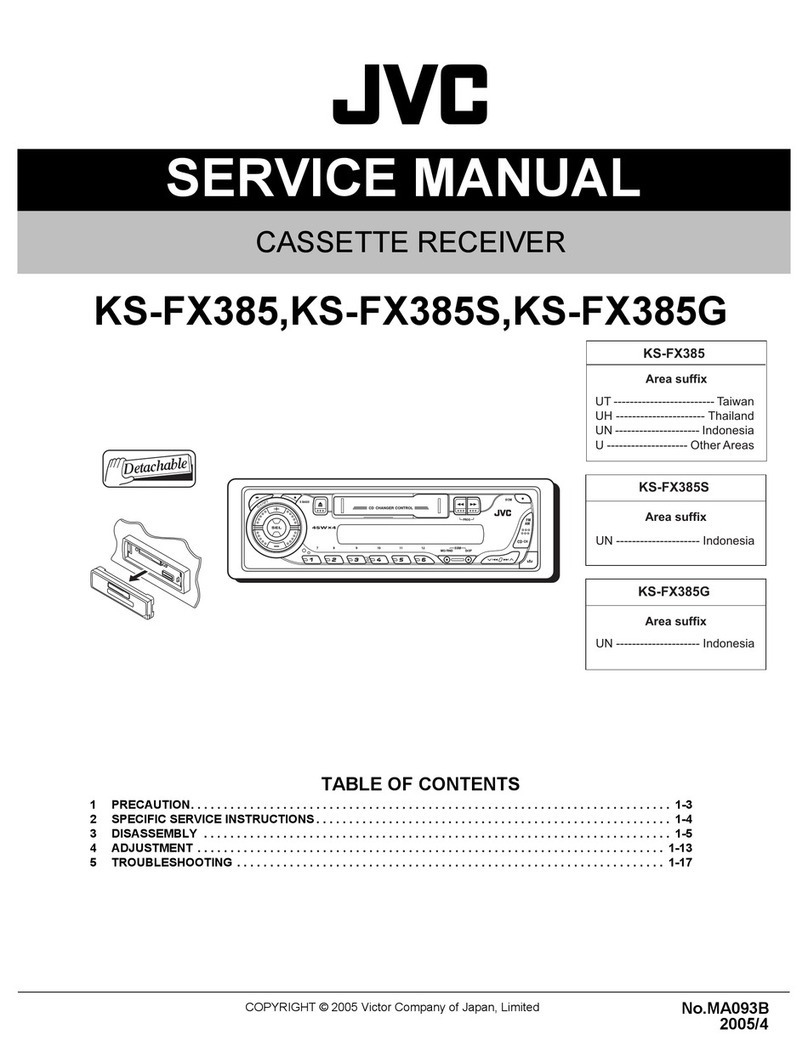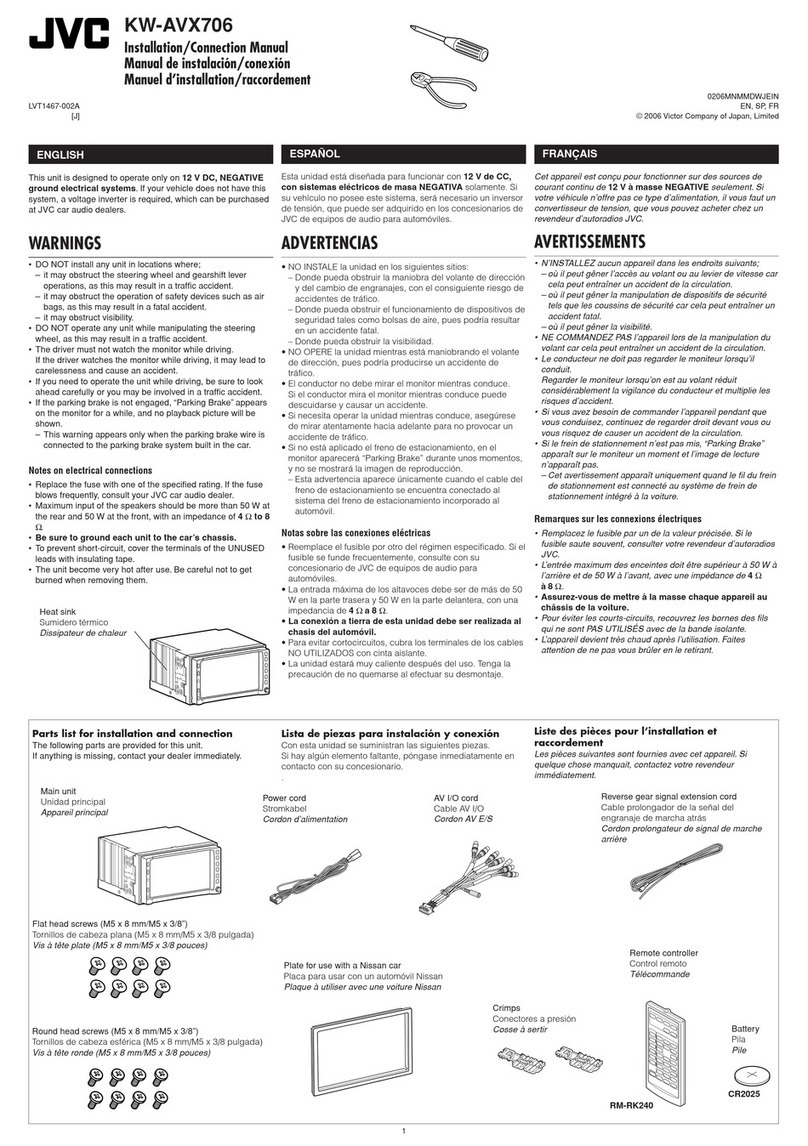10
ENGLISH
PTY Standby Reception
PTY Standby Reception allows the unit to switch
temporarily to your favorite PTY programme from any
source other than AM.
To activate and select your favorite PTY code for
PTY Standby Reception, see page 1 .
The PTY indicator either lights up or flashes.
• If the PTY indicator lights up, PTY Standby Reception
is activated.
• If the PTY indicator flashes, PTY Standby Reception is
not yet activated.
To activate PTY Standby Reception, tune in to another
station providing these signals. The PTY indicator will
stop flashing and remain lit.
To deactivate the PTY Standby Reception, select
“OFF” for the PTY code (see page 1 ). The PTY indicator
goes off.
Tracing the same programme—
Network Tracking Reception
When driving in an area where FM reception is not
sufficient enough, this unit automatically tunes in to
another FM RDS station of the same network, possibly
broadcasting the same programme with stronger
signals (see the illustration below).
When shipped from the factory, Network-Tracking
Reception is activated.
To change the Network Tracking Reception
setting, see “AF-REG” on page 1 .
Programme A broadcasting on different frequency areas
(01 – 05)
Automatic station selection—
Programme Search
Usually when you press the number buttons, the preset
station is tuned in.
If the signals from the FM RDS preset station are not
sufficient for good reception, this unit, using the AF data,
tunes in to another frequency broadcasting the same
programme as the original preset station is broadcasting.
• The unit takes some time to tune in to another
station using programme search.
• See also page 1 .
To check the current clock time while
listening to an FM RDS station
PTY codes
NEWS, AFFAIRS, INFO, SPORT, EDUCATE, DRAMA,
CULTURE, SCIENCE, VARIED, POP M (music), ROCK M
(music), EASY M (music), LIGHT M (music), CLASSICS,
OTHER M (music), WEATHER, FINANCE, CHILDREN, SOCIAL,
RELIGION, PHONE IN, TRAVEL, LEISURE, JAZZ, COUNTRY,
NATION M (music), OLDIES, FOLK M (music), DOCUMENT
Station name (PS) = Station
Frequency = Programme type
(PTY) = Clock = (back to the
beginning)
EN06-15_KD-G632_1_003A_2.indd 10EN06-15_KD-G632_1_003A_2.indd 10 11/3/06 2:59:04 PM11/3/06 2:59:04 PM