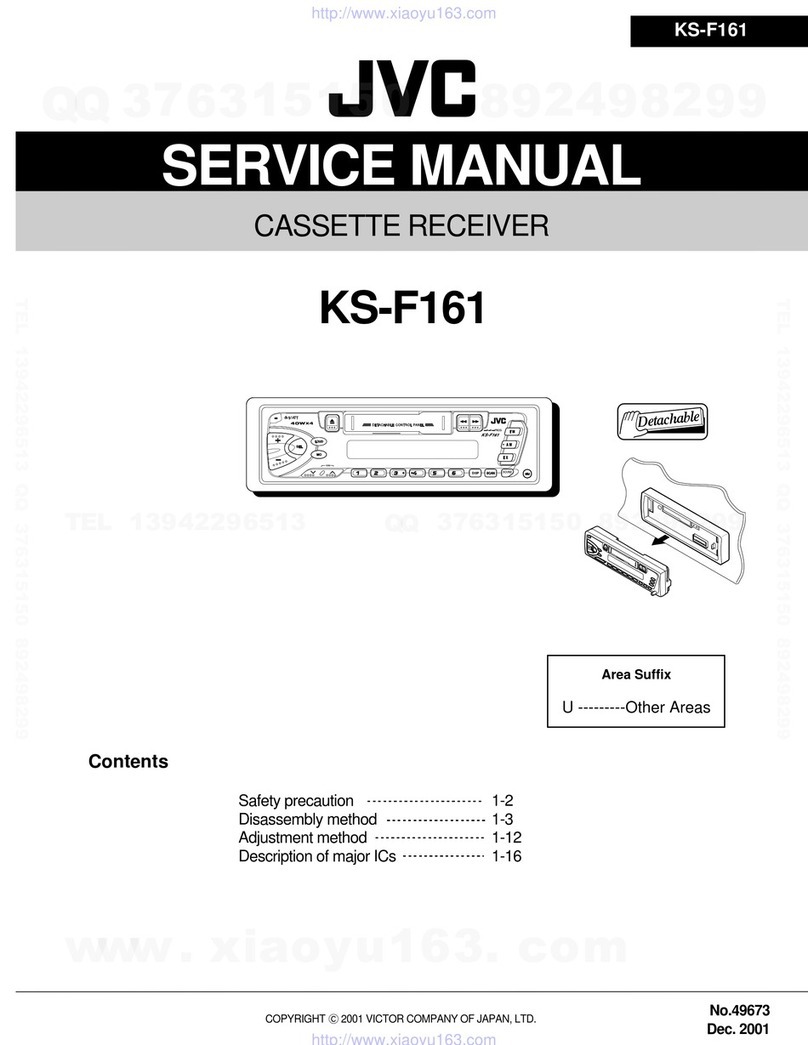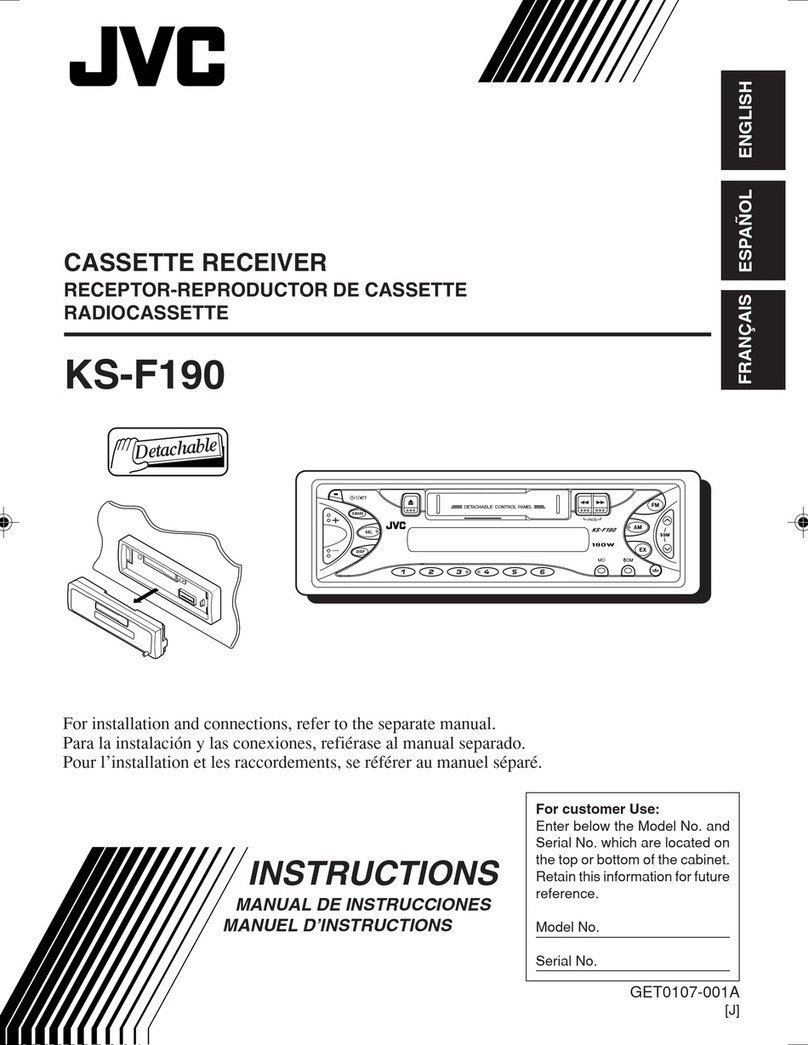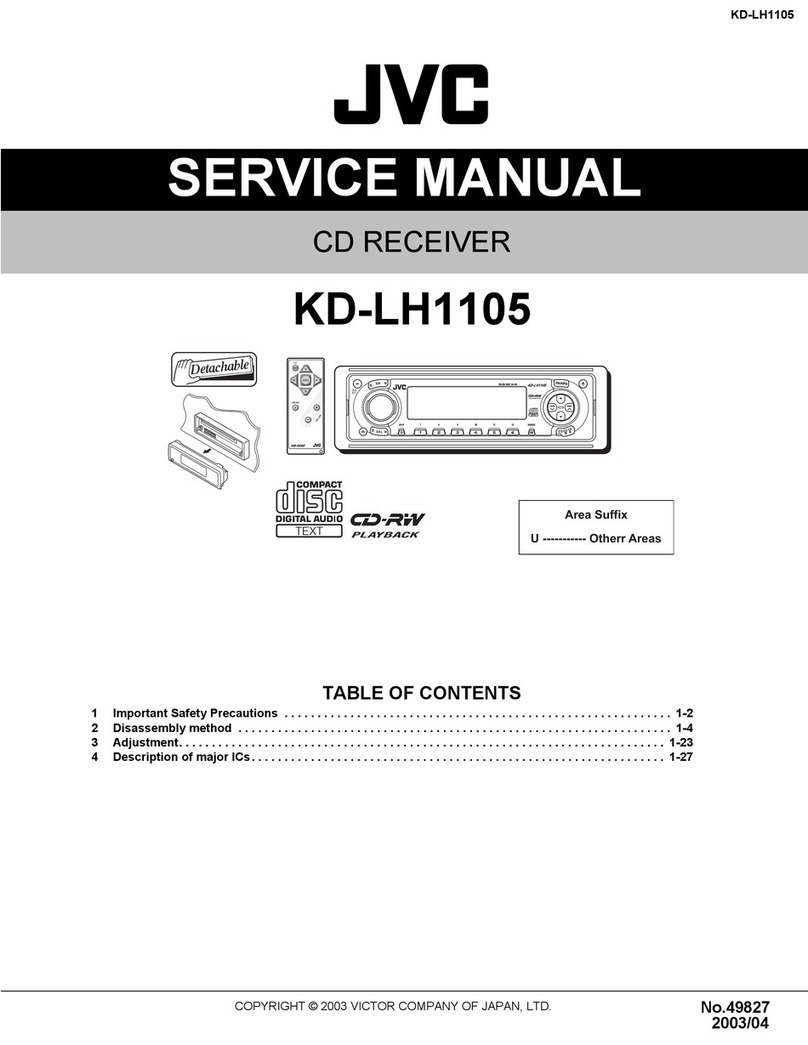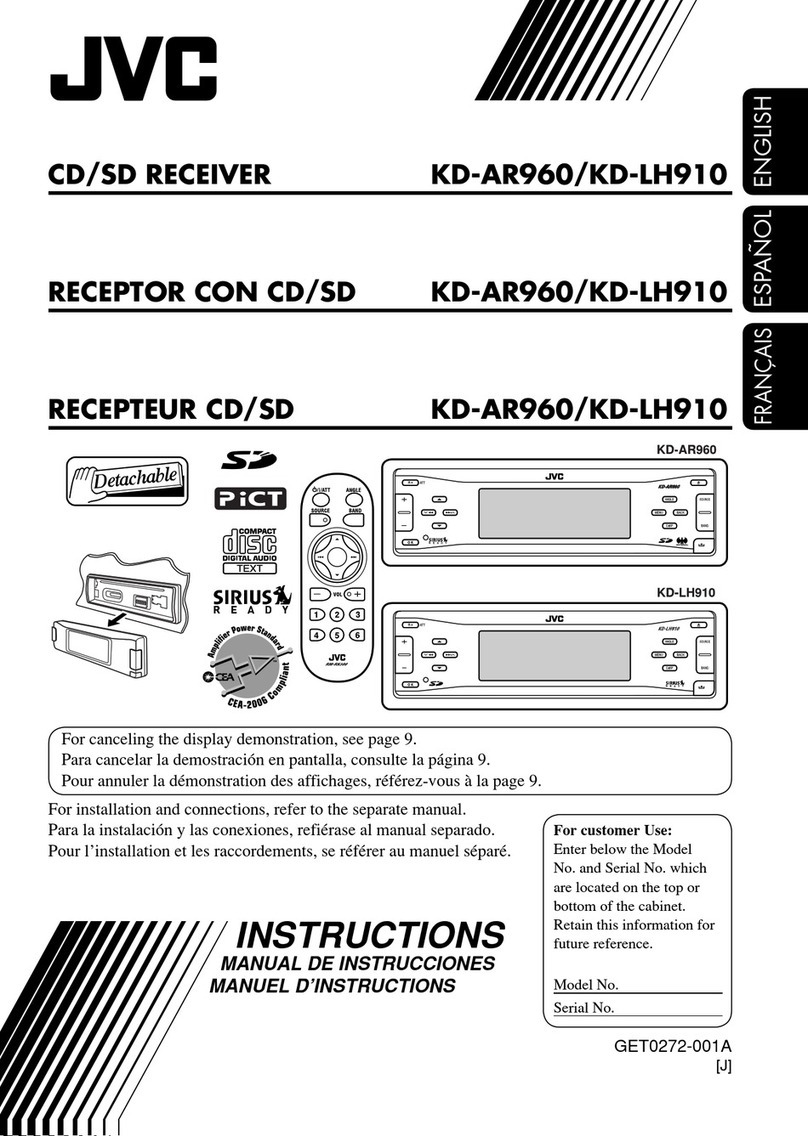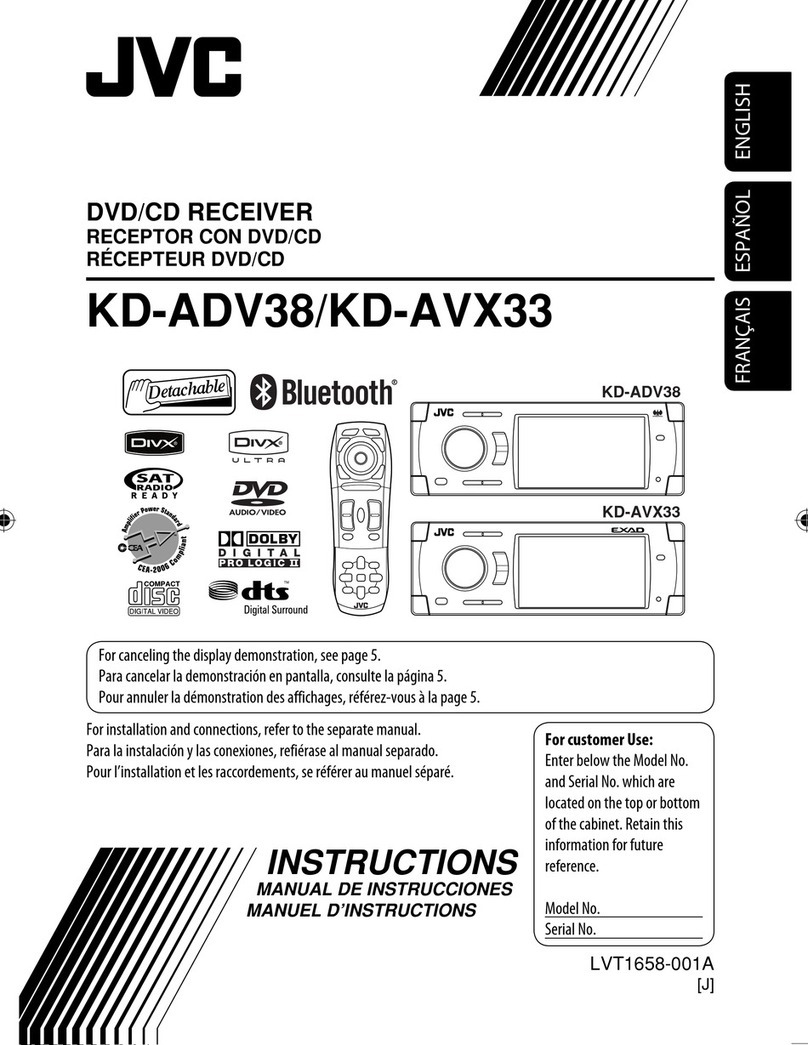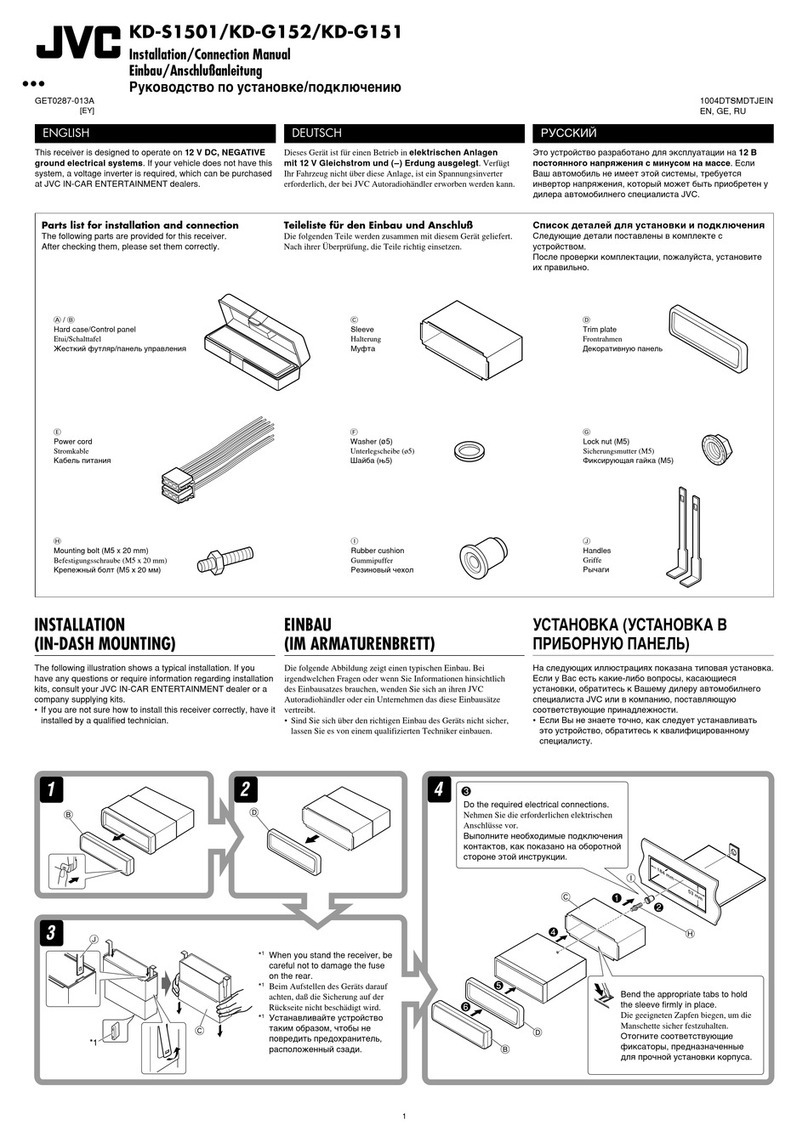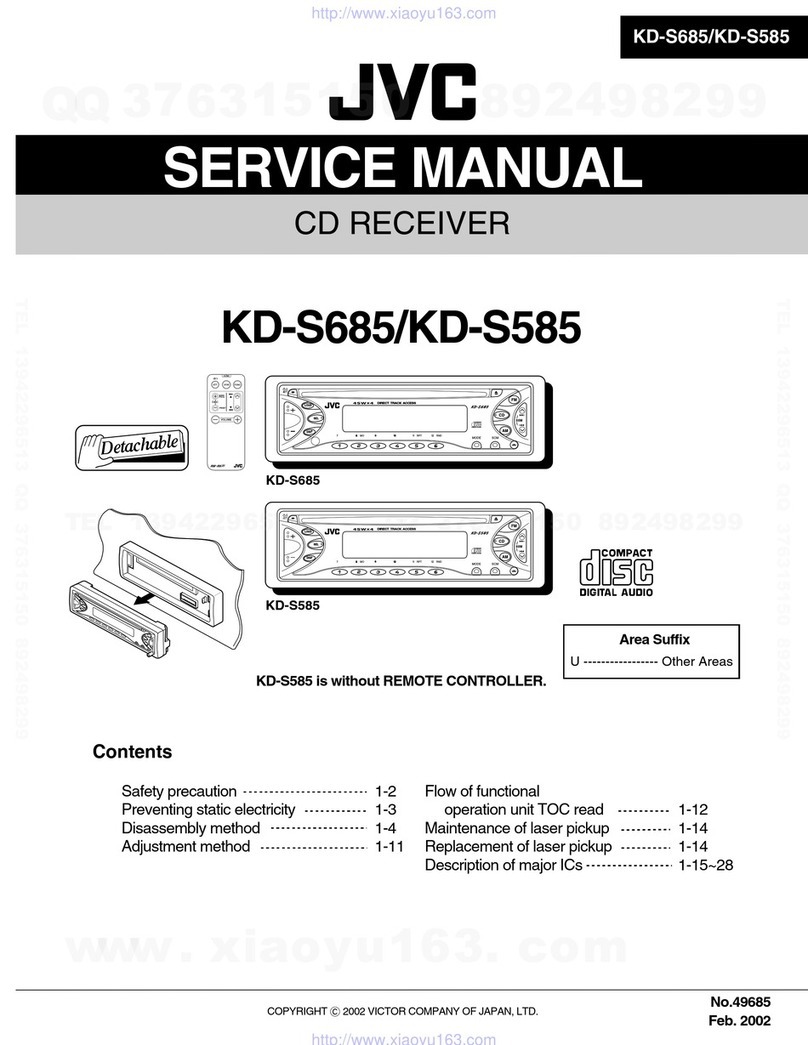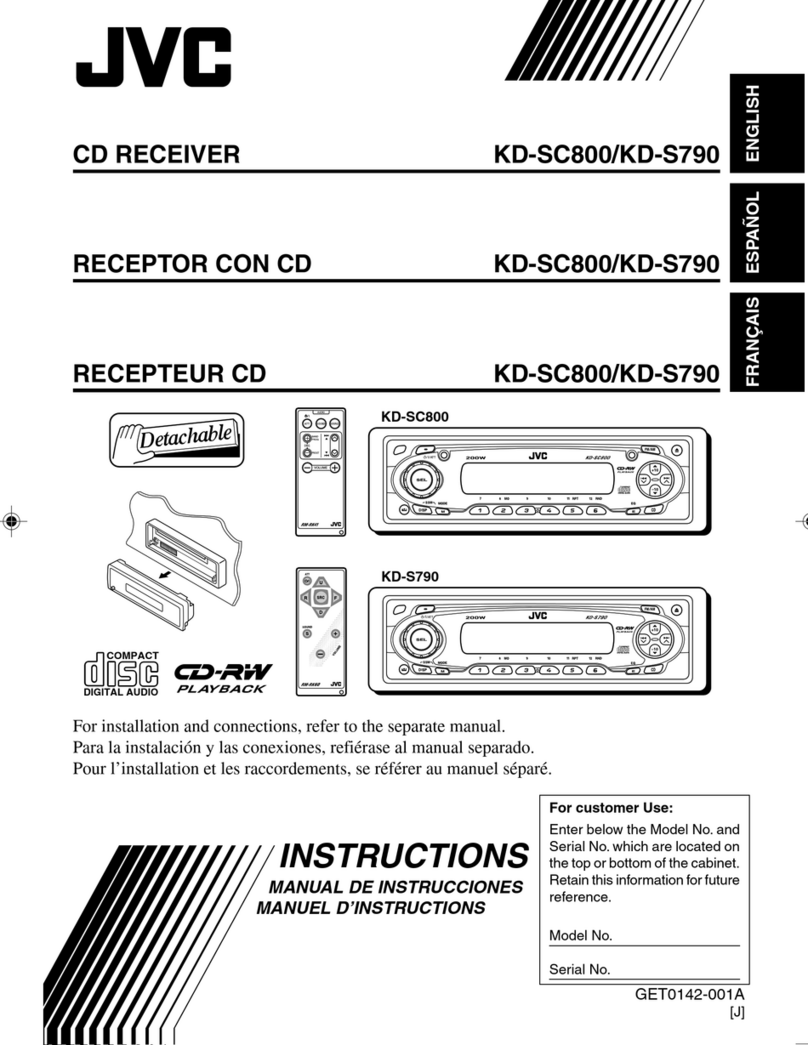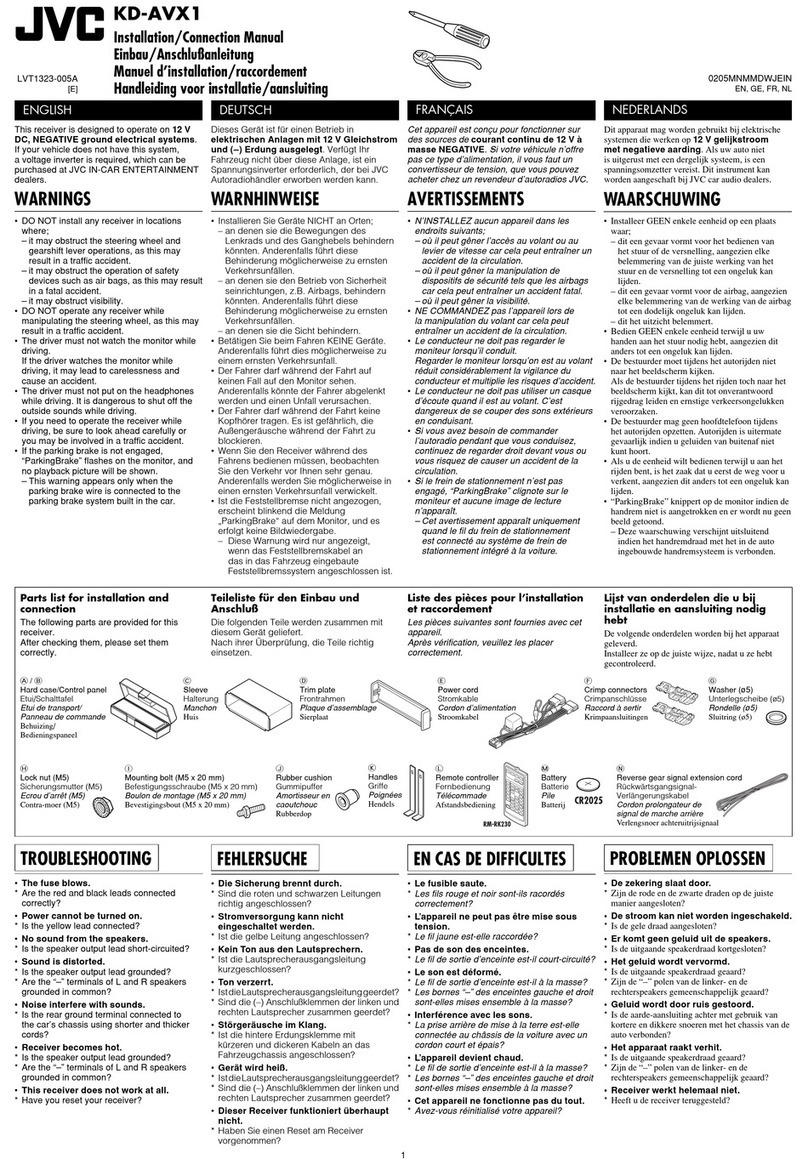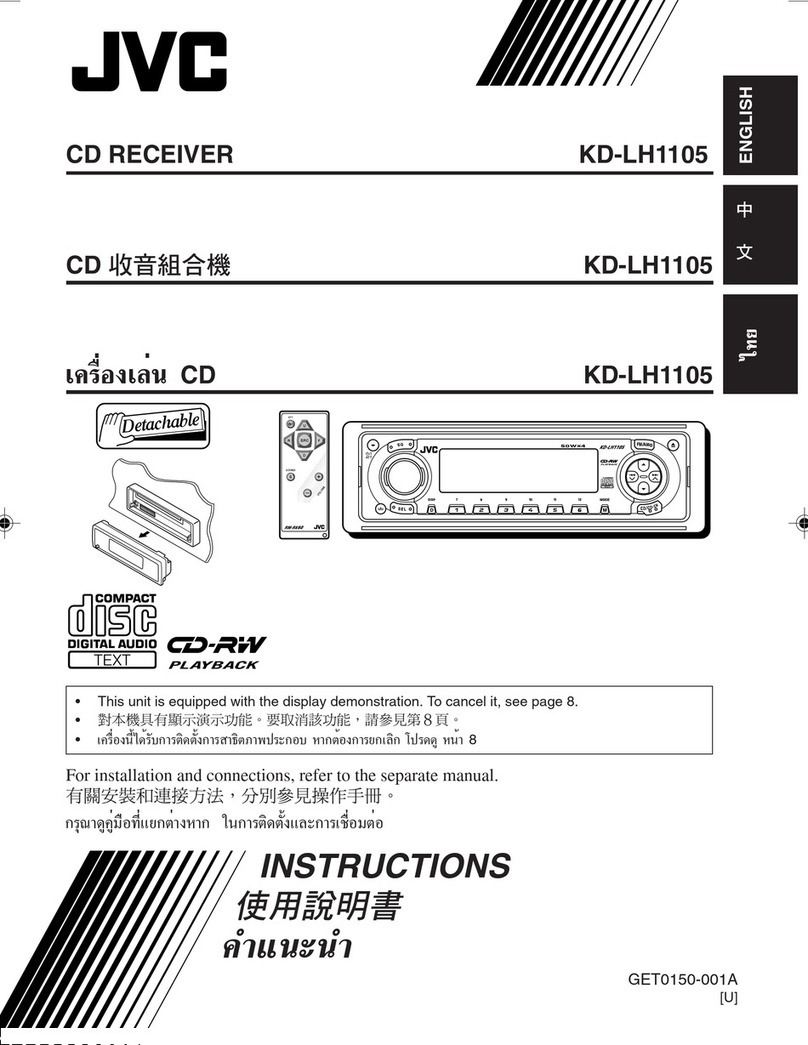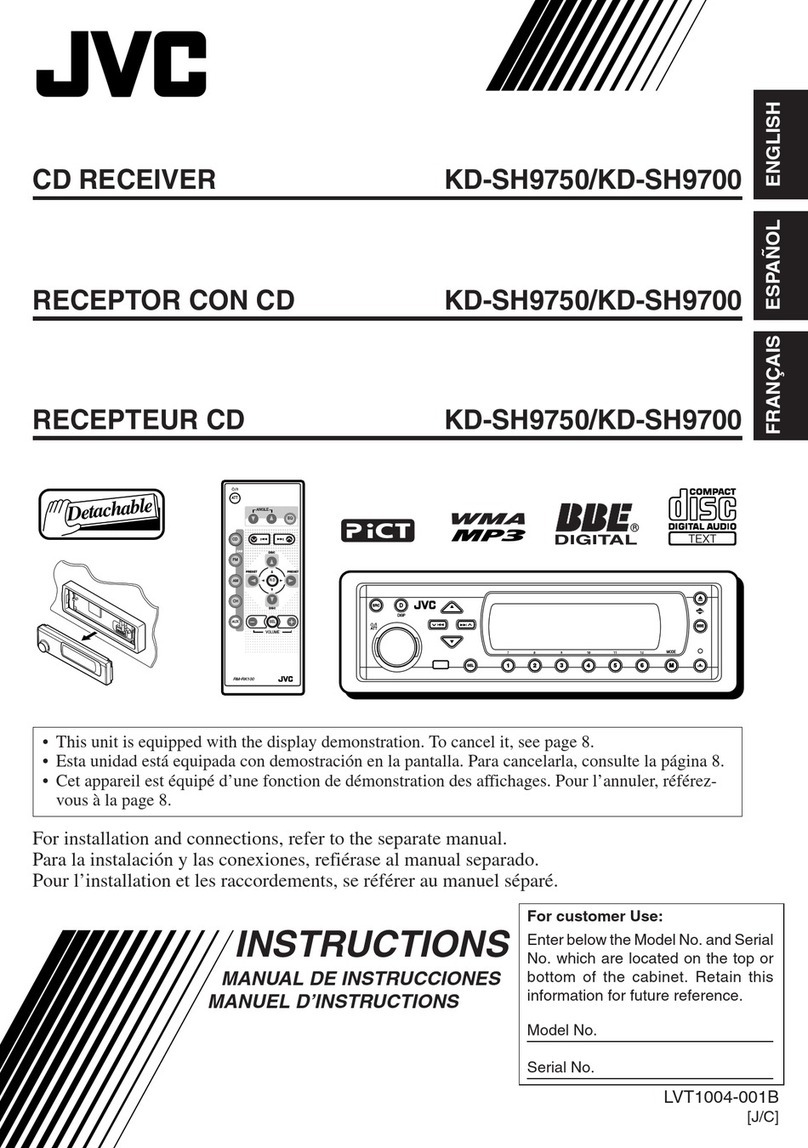•
Thank
you
for
purchasing
a
JVC
product.
Please
read
all
instructions
carefully
before
operation, to
ensure
your complete understanding
and
to obtain the
best
possible
performance from the unit.
INFORMATION (For U.S.A.)
This
equipment
has
been
tested
and
found to comply with the limits
for
a
Class
Bdigital
device,
pursuant to
Part
15
of
the
FCC
Rules.
These
limits
are
designed
to provide
reasonable
protection
against
harmful interference
in
a
residential
installation.
This
equipment
generates,
uses,
and
can
radiate
radio
frequency
energy
and,
if not
installed
and
used
in
accordance
with the instructions,
may
cause
harmful
interference to
radio
communications.
However,
there
is
no
guarantee that
interference will not occur
in
aparticular installation. If
this
equipment
does
cause
harmful
interference to
radio
or
television reception, which
can
be
determined
by
turning
the
equipment
off
and
on,
the
user
is
encouraged to try to correct the interference
by
one
or
more
of
the
following
measures:
-
Reorient
or
relocate
the
receiving
antenna.
-
Increase
the
separation
between the equipment
and
receiver.
-
Connect
the equipment into
an
outlet
on
acircuit different from that to which the
receiver
is
connected.
-
Consult
the
dealer
or
an
experienced
radiolTV
technician
for
help.
Caution:
Changes
or
modifications not approved
by
JVC
could
void
the
user's
authority to operate the
equipment.
IMPORTANT FOR LASER PRODUCTS
1.CLASS
1
LASER
PRODUCT
2.CAUTION:
Do
not
open
the top
cover.
There
are
no
user
serviceable
parts
inside
the
unit;
leave
all
servicing
to qualified
service
personnel.
3.CAUTION:
(For
U.S.A.)
Visible
and/or invisible
class
II
laser
radiation
when
open.
Do
not
stare
into
beam.
(For
Canada)
Visible
and/or invisible
class
1M
laser
radiation
when
open.
Do
not
view directly with optical instruments.
4.REPRODUCTION
OF
LABEL:
CAUTION
LABEL,
PLACED
OUTSIDE
THE
UNIT.
CAUTION
ATTENTION
AVISO
VARNING
it.
CAUTION
VISIBLE
AND
I
OR
RAVONNEMENT
LASER
RADIACION
LASER
SVNUG
OCH/ELLER
'::'::~.<.!:iiJlI
VISIBLE
AND
I
OR
INVISIBLE
CLASS
1M
VISIBLE
ET
I
OU
DE
CLASE
1M
OSVNLlG
1~/~t:li:fanl
INVISIBLE
CLASS
n
LASER
RADIATION
INVISIBLE
DE
CLASSE
VISIBLE
V/O
INVISIBLE
LASERSTWING.
OW;;\IM
LASER
RADIATION
WHEN
OPEN.
DO
NOT
1M
UNE
FOIS
OWERT.
CUANDO
ESTA
KLASS
1M,
NAR
DENNA
l,,-"f-ltMbl
WHEN
OPEN.
VIEW
IJIRECTLV
WITH
NE
PAS
REGARDER
ABIERTO.
NO
MIRAR
DEL
AR
OPPNAD.
!Il~t.
DO
NOT
STARE
OPTICAL
INSTRUMENTS.
DIRECTEMENT
AVEC
DIRECT
AMENTE
BETRAKTA
EJ
tftl1!11I
INTO
BEAM.
IEC60825-1:2001
DES
INSTRUMENTS
CON
INSTRUMENTAL
STRALEN
MED
CFTISKA
.l~L
\t'
<
t:~
L"
FDA
21
CFR
(ENG)
OPTIQUES.
1FRA)
0Pnc0.
(ESP)
INSTRUMENT.
($WE)
(JPN)
(ENG)
[European
Union
only]
WARNING:
Stop
the
car
before
operating the unit.
Caution:
Adjust
the volume
so
that
you
can
hear
sounds
outside the
car.
Driving with the volume too
high
may
cause
an
accident.
2I
ENGLISH
Caution
on
volume setting:
Digital
devices
(CD/USB)
produce
very
little
noise
compared with other
sources.
Lower
the
volume
before
playing
these
digital
sources
to
avoid
damaging the
speakers
by
the
sudden
increase
ofthe output
level.