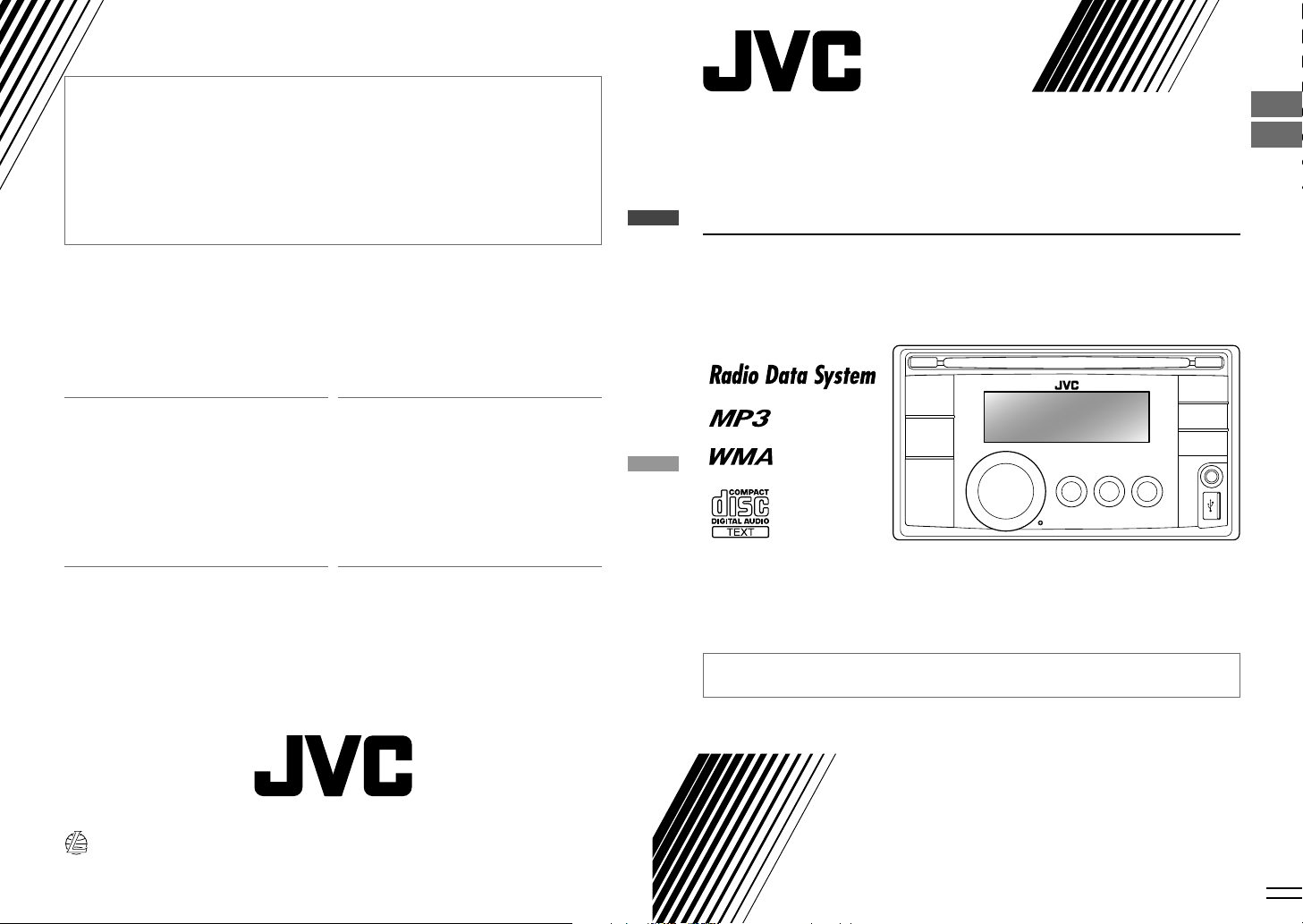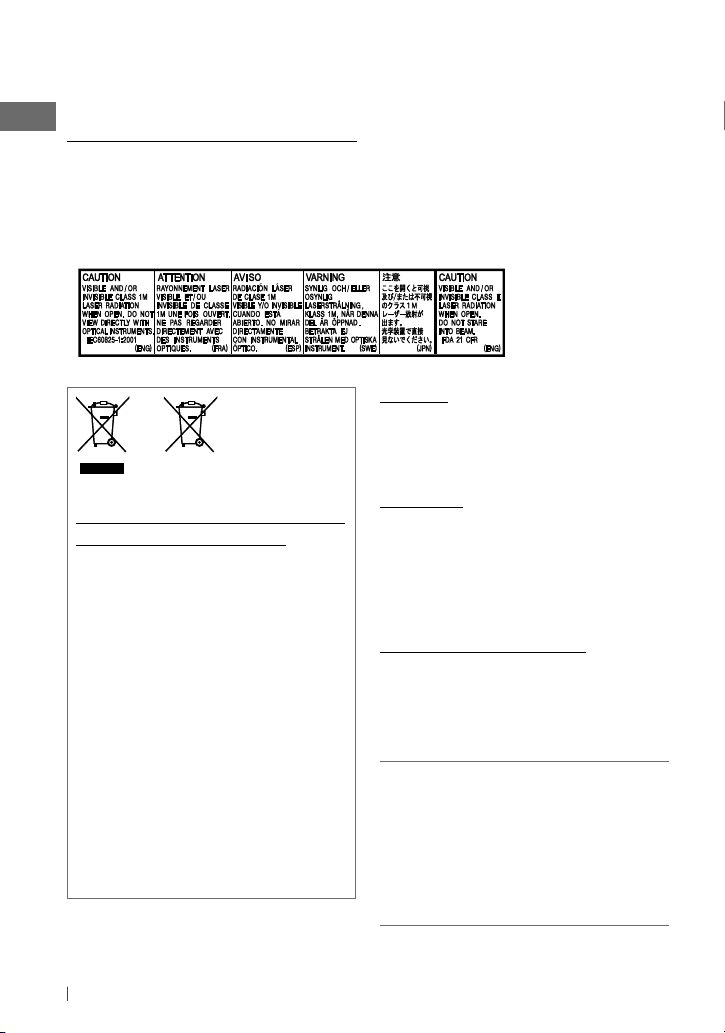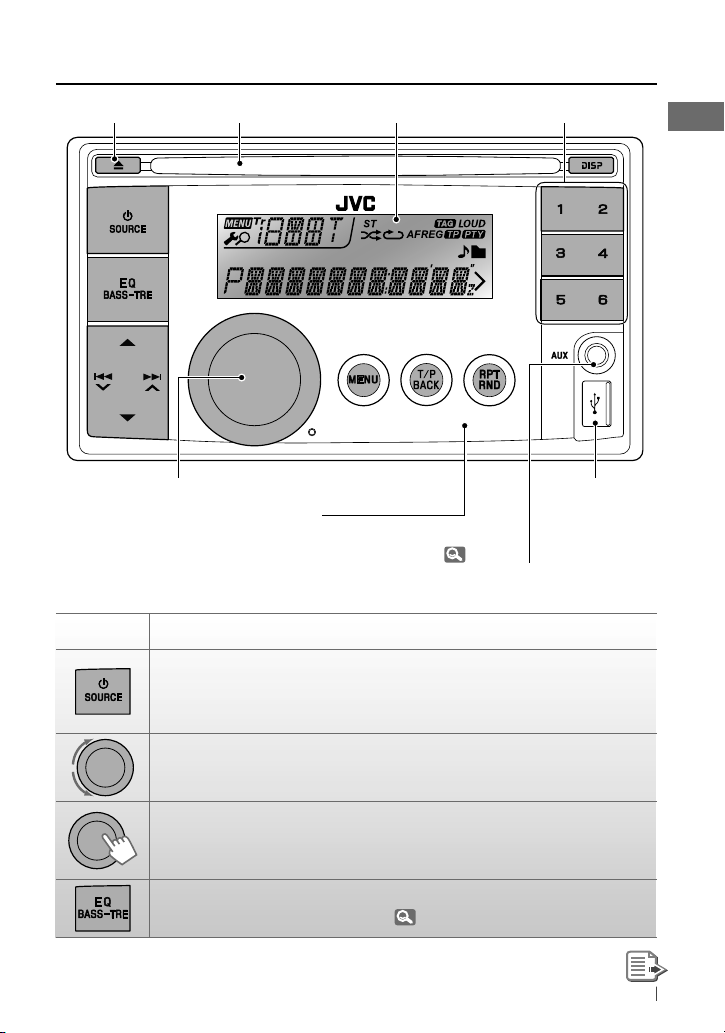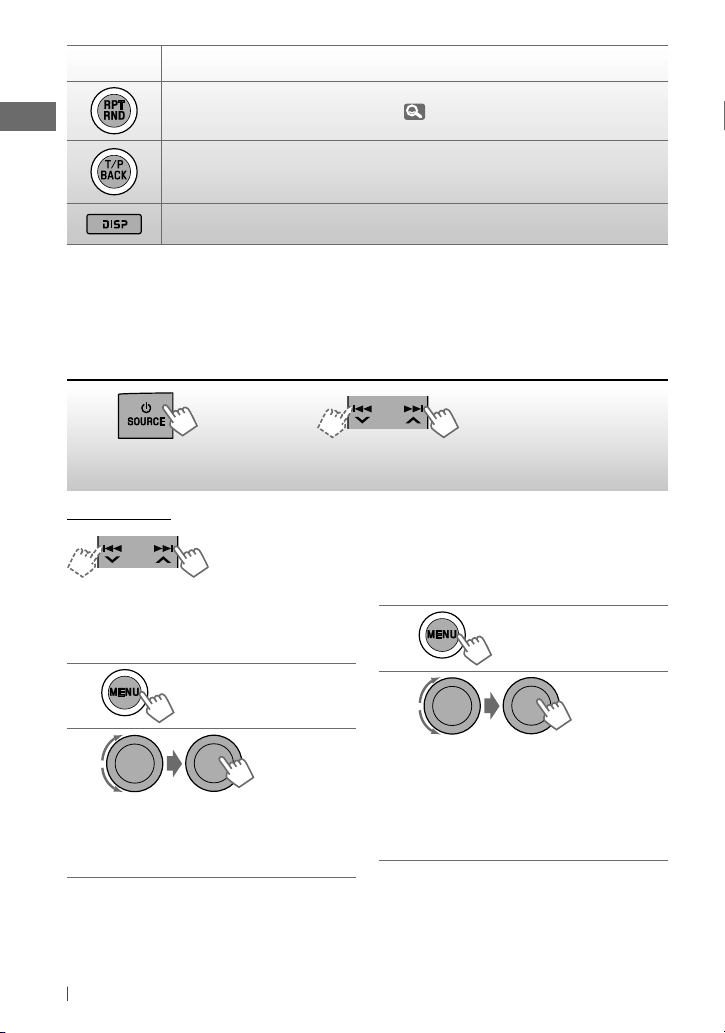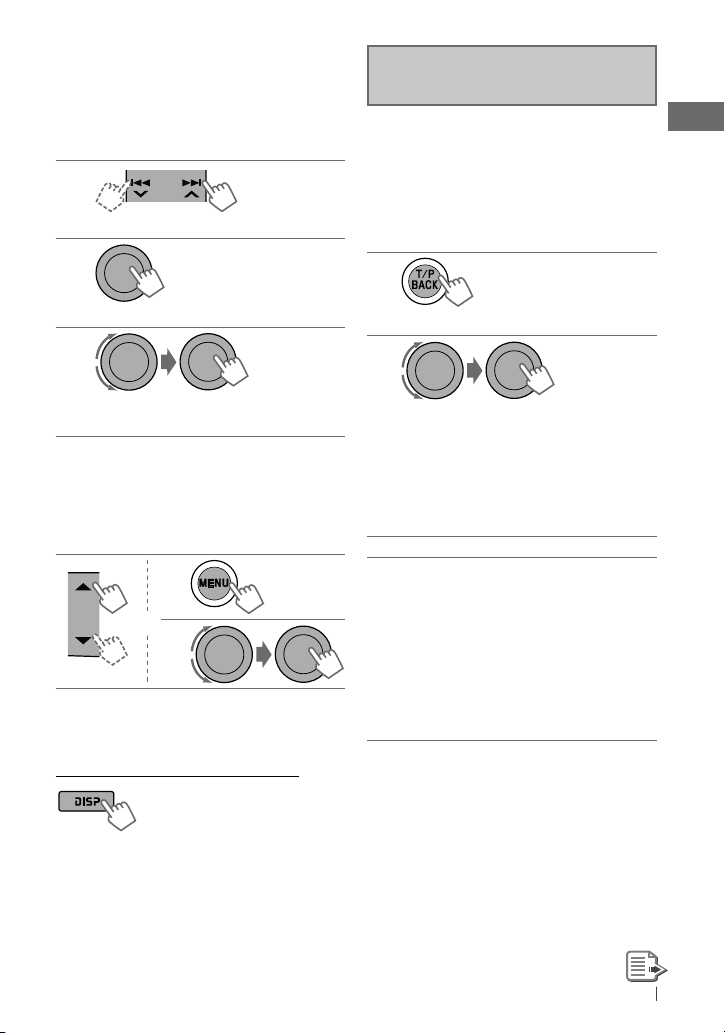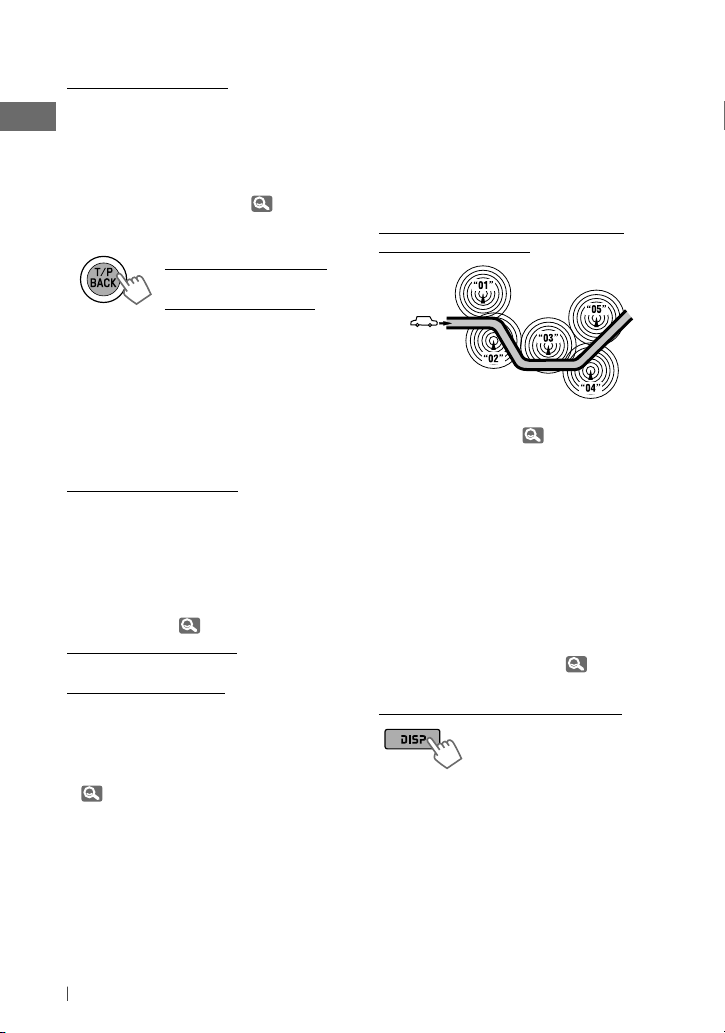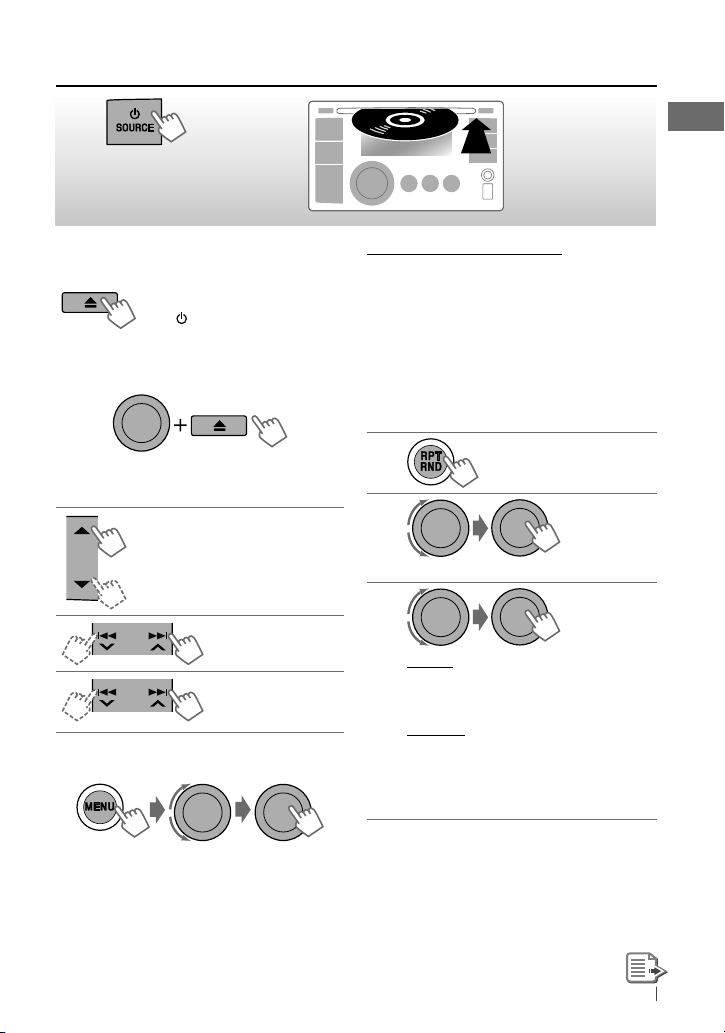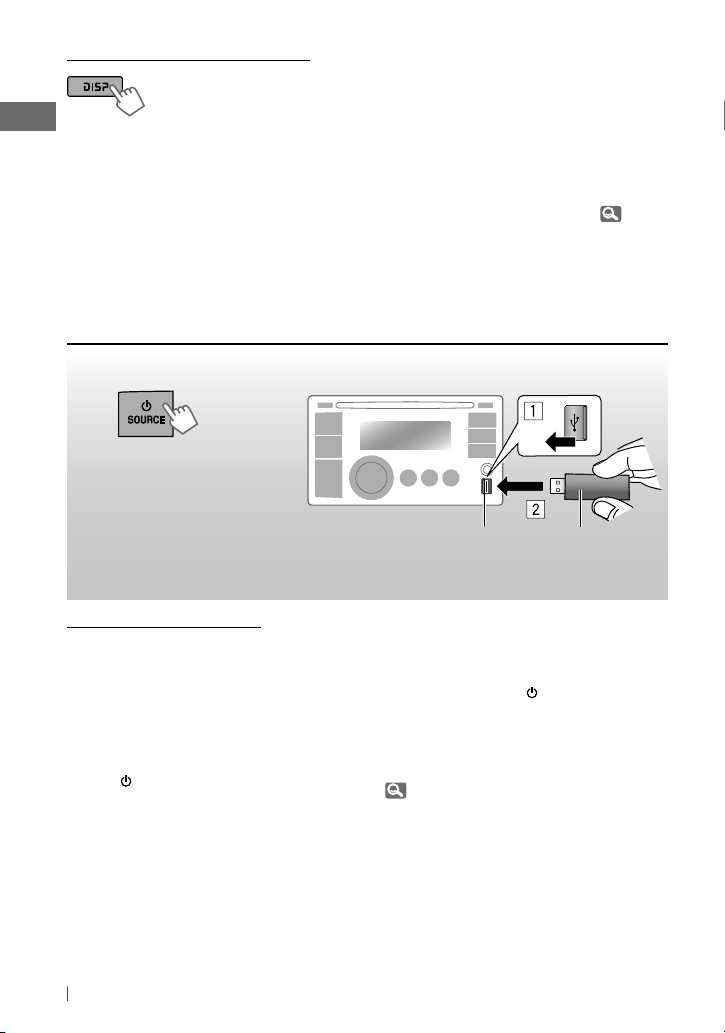8ENGLISH
Standby receptions
TA Standby Reception
TA Standby Reception allows the unit to switch
temporarily to Traffic Announcement (TA) from
any source other than AM.
• The volume changes to the preset TA volume
level if the current level is lower than the
preset level. (<TA VOLUME>, 15)
To activate TA Standby Reception
If the TP indicator lights up, TA
Standby Reception is activated.
If the TP indicator flashes, TA
Standby Reception is not yet
activated.
• To activate the reception, tune in to another
station providing Radio Data System signals
required for TA Standby Reception.
• To deactivate the reception, press
T/P BACK
again.
PTY Standby Reception
PTY Standby Reception allows the unit to
switch temporarily to your favourite PTY
programme from any source other than AM.
To activate and select your favourite
PTY code for PTY Standby Reception, see
<PTY-STANDBY> ( 15)
If the PTY indicator lights up, PTY Standby
Reception is activated.
If the PTY indicator flashes, PTY Standby
Reception is not yet activated.
• To activate the reception, tune in to another
station providing these signals.
• To deactivate the reception, select <PTY OFF>
( 15) for the PTY code. The PTY indicator
goes off.
Tracing the same programme—
Network-Tracking Reception
When driving in an area where FM reception is
not sufficient enough, this unit automatically
tunes in to another FM Radio Data System
station of the same network, possibly
broadcasting the same programme with
stronger signals.
Programme A broadcasting on different
frequency areas (01 – 05)
To change the Network-Tracking Reception
setting, see <AF-REG> ( 15).
Automatic station selection—
Programme Search
Usually when you select a preset number, the
station preset in that number is tuned in.
If the signals from the FM Radio Data System
preset station are not sufficient for good
reception, this unit, using the AF data, tunes in
to another frequency possibly broadcasting the
same programme as the original preset station
is broadcasting. (<P-SEARCH>, 15)
Changing the display information
Station name (PS)
=
Station
Frequency
=
Programme
type (PTY)
=
Clock
=
(back
to the beginning)
EN02-11_KW-XR411_003A_1.indd 8 11/26/09 12:55:50 PM