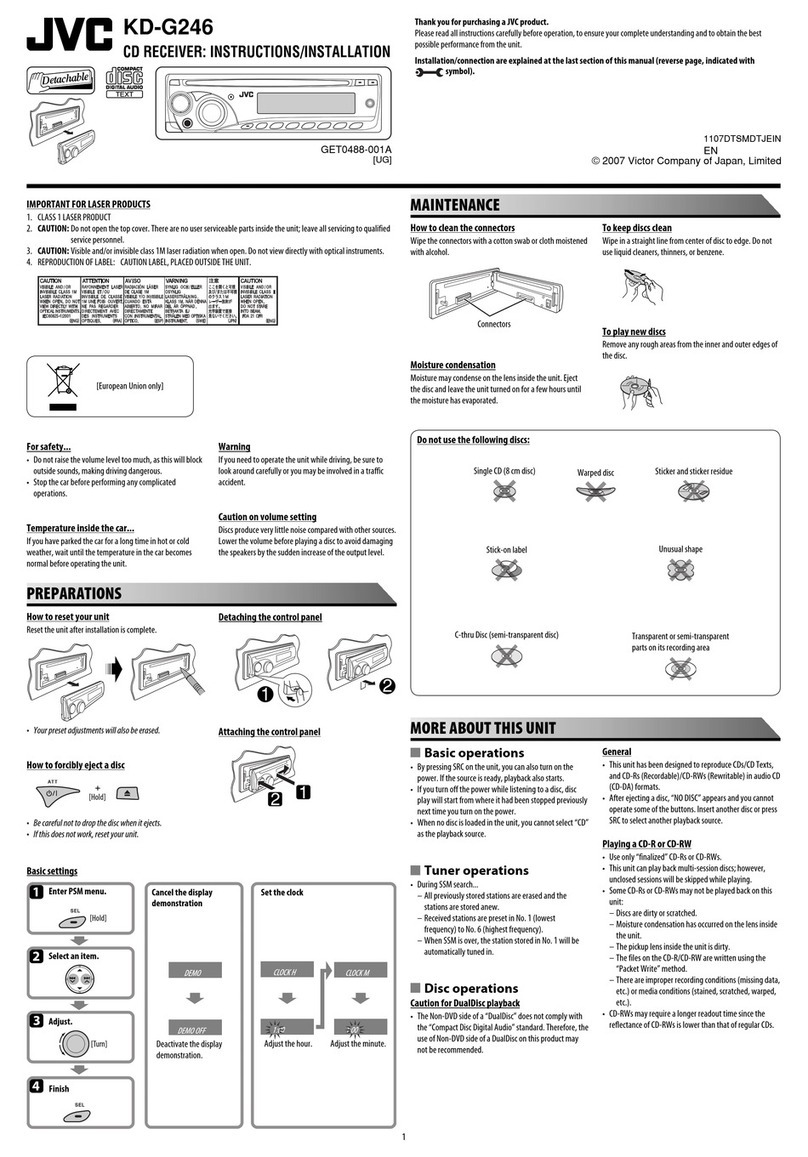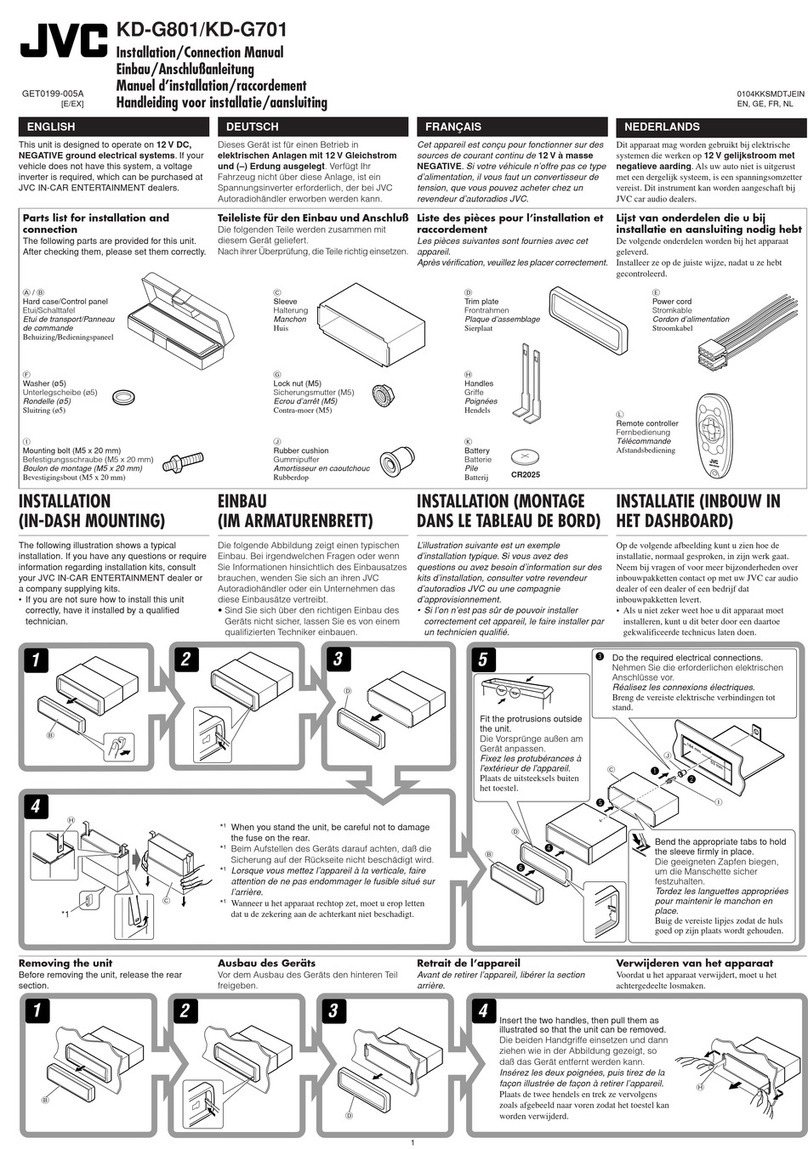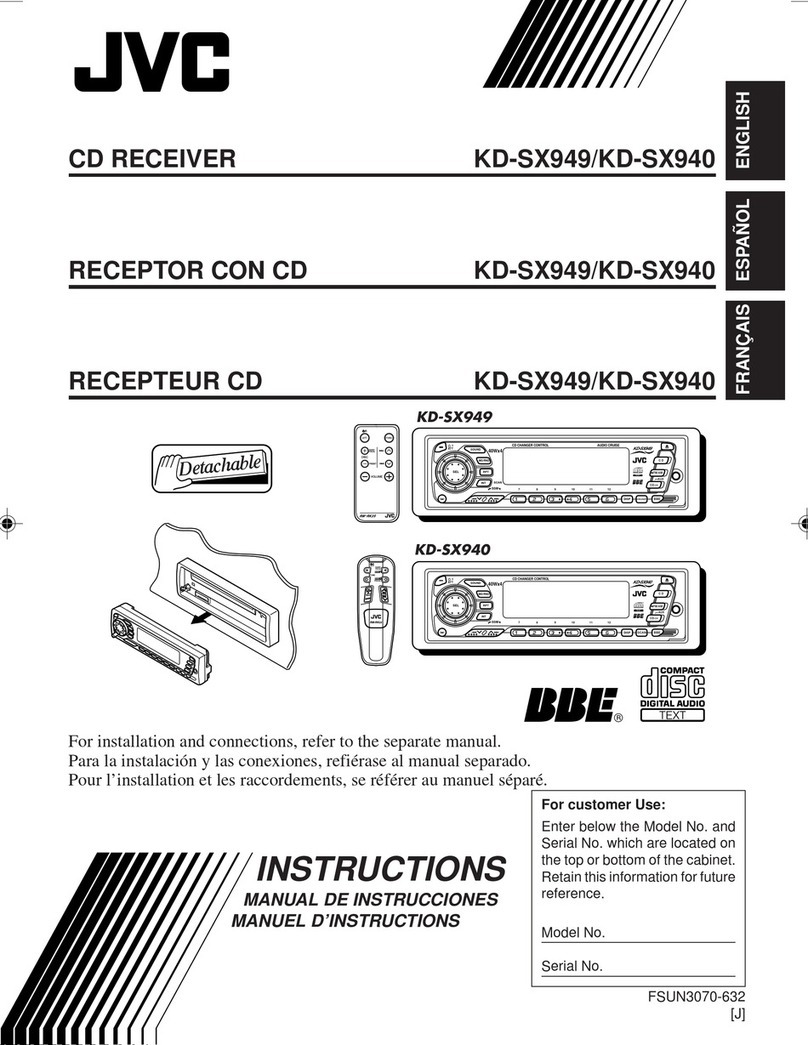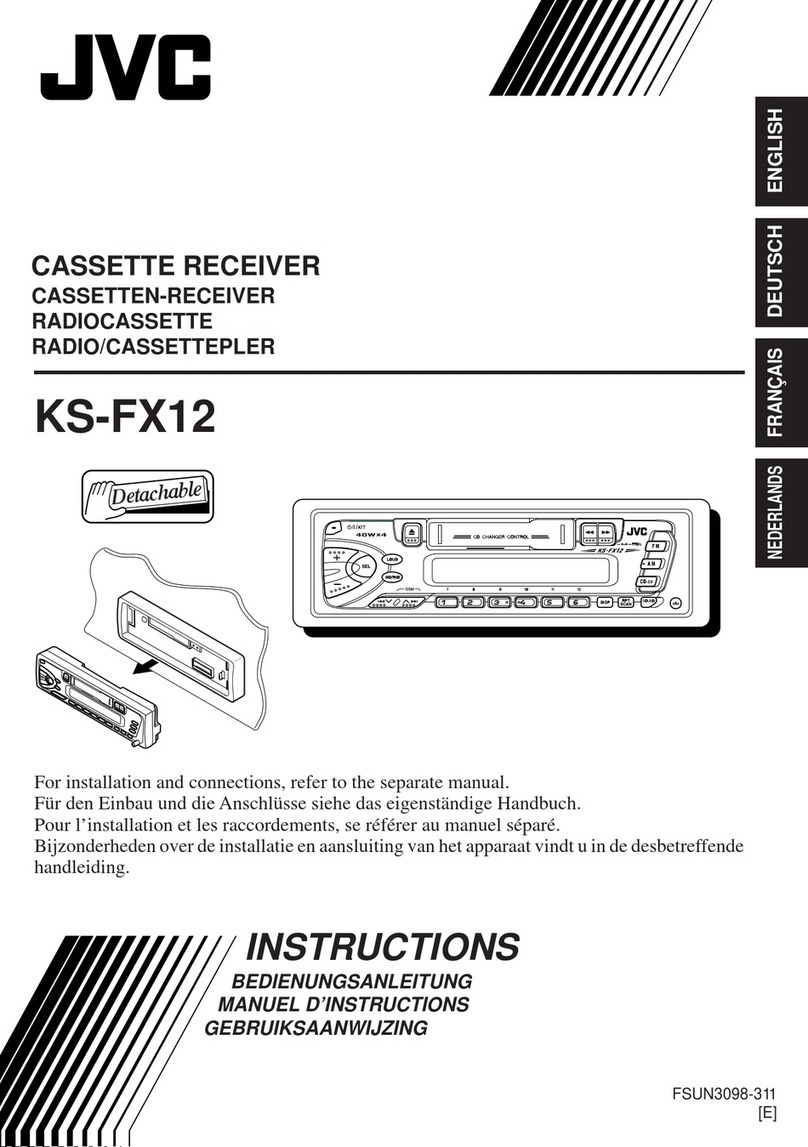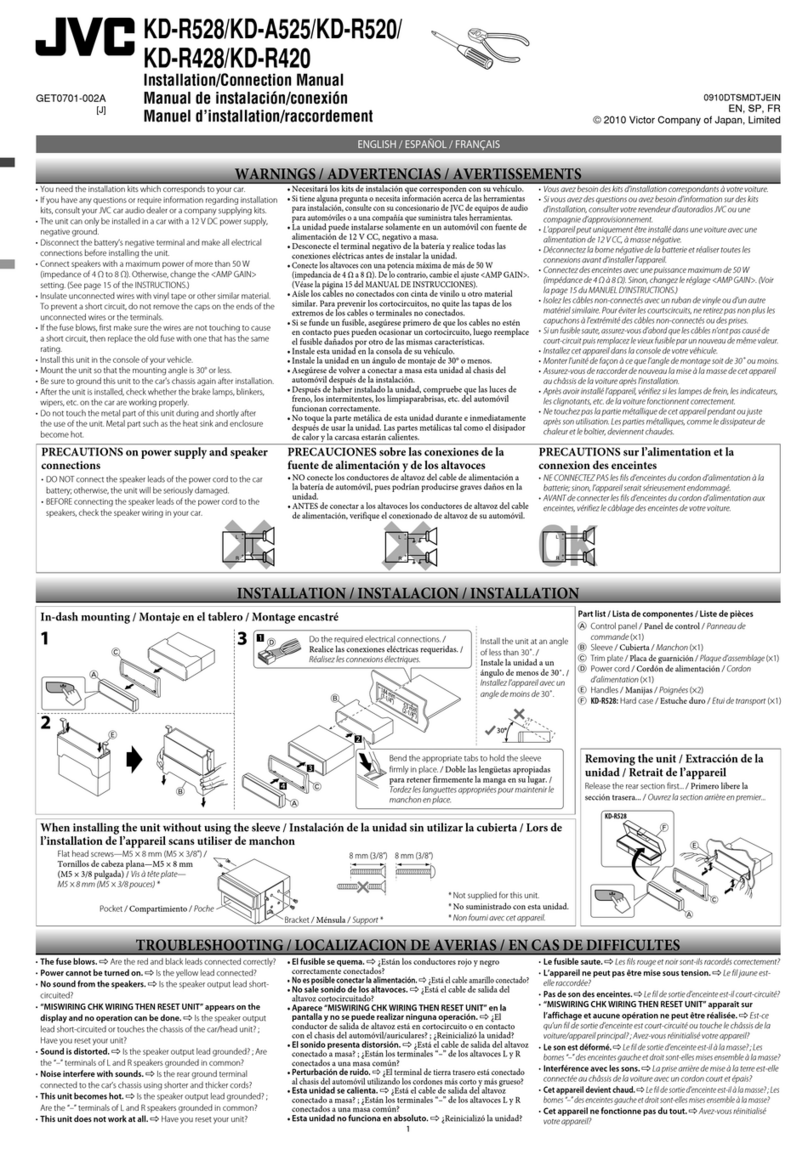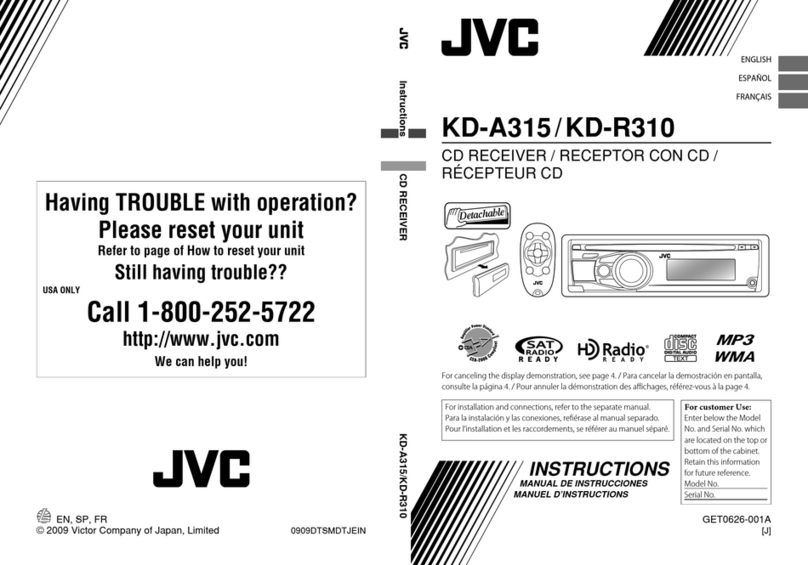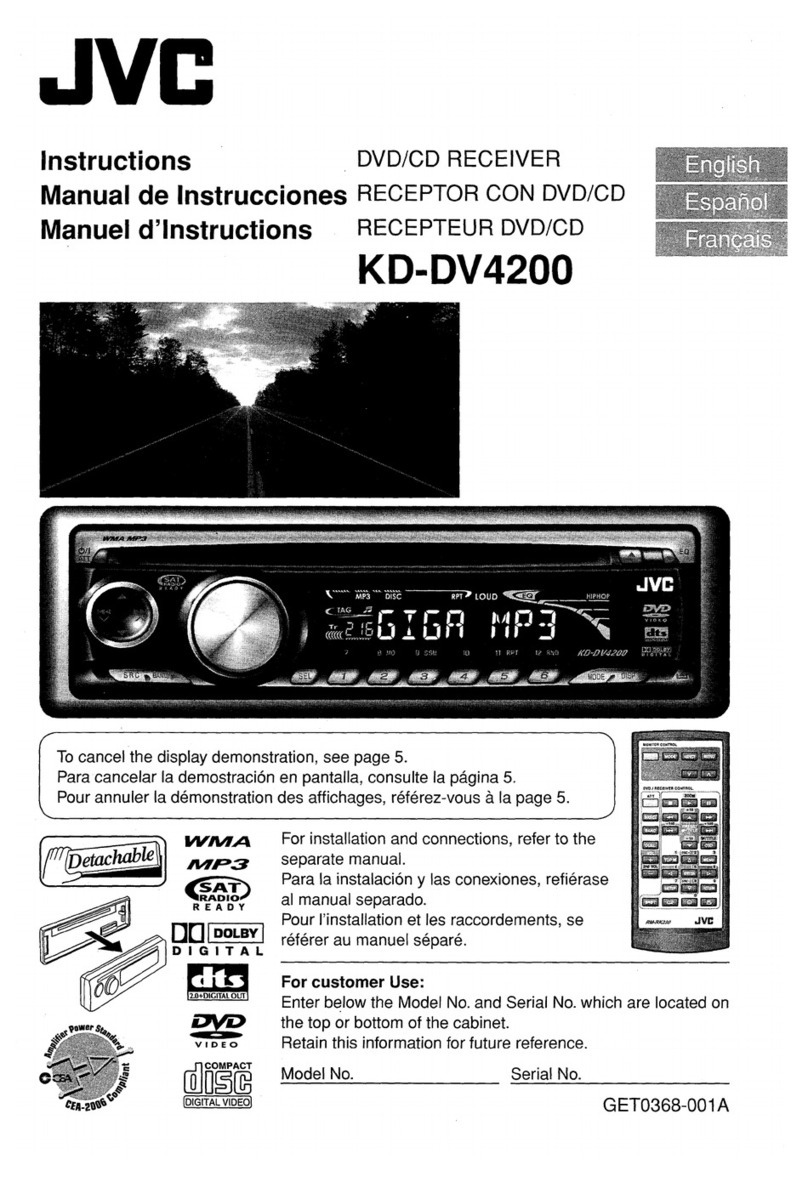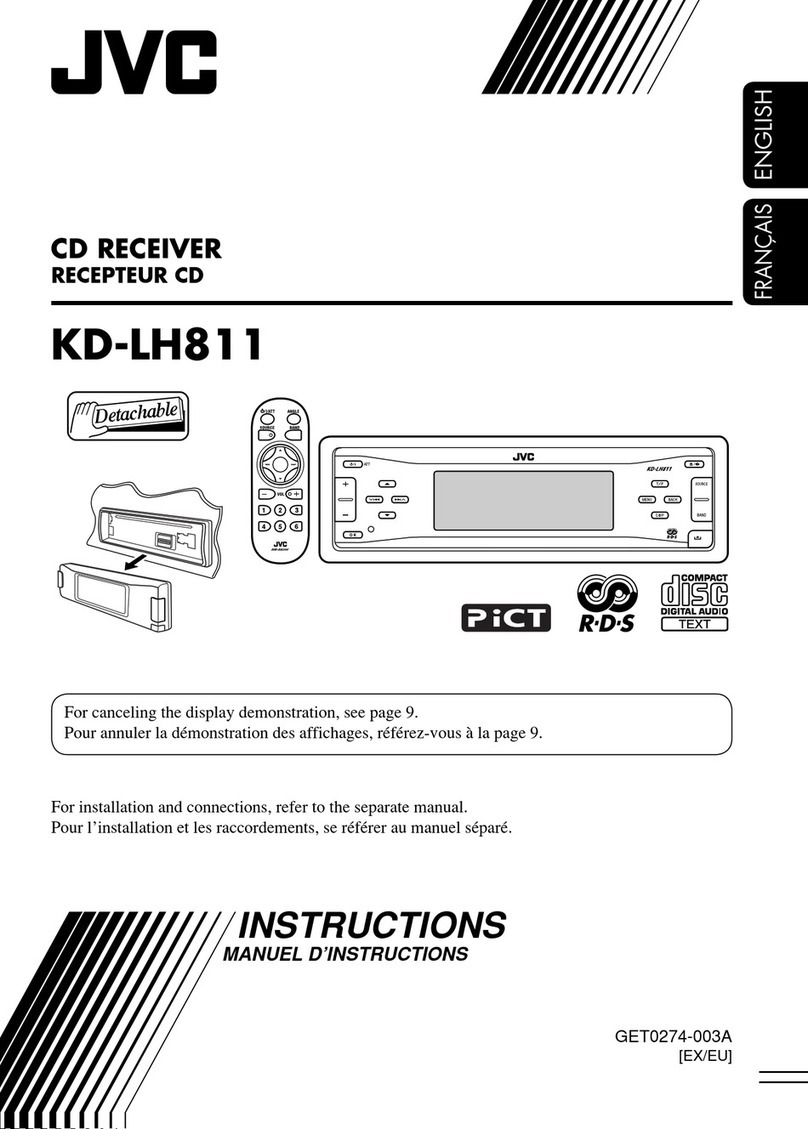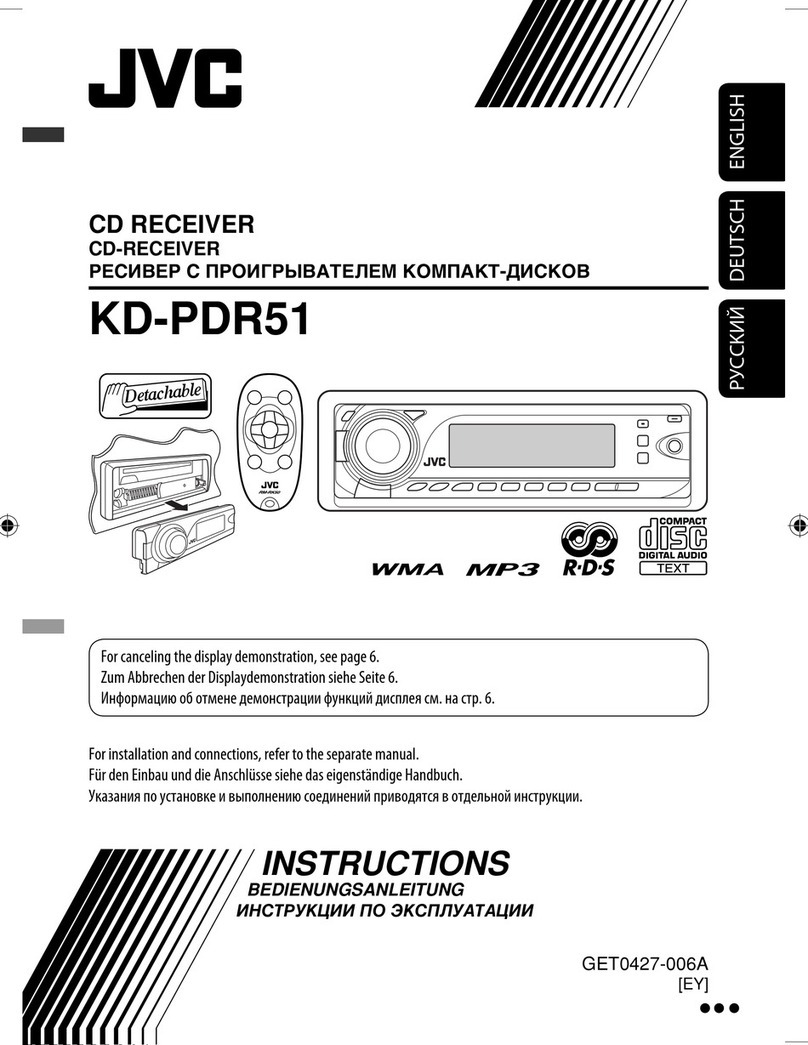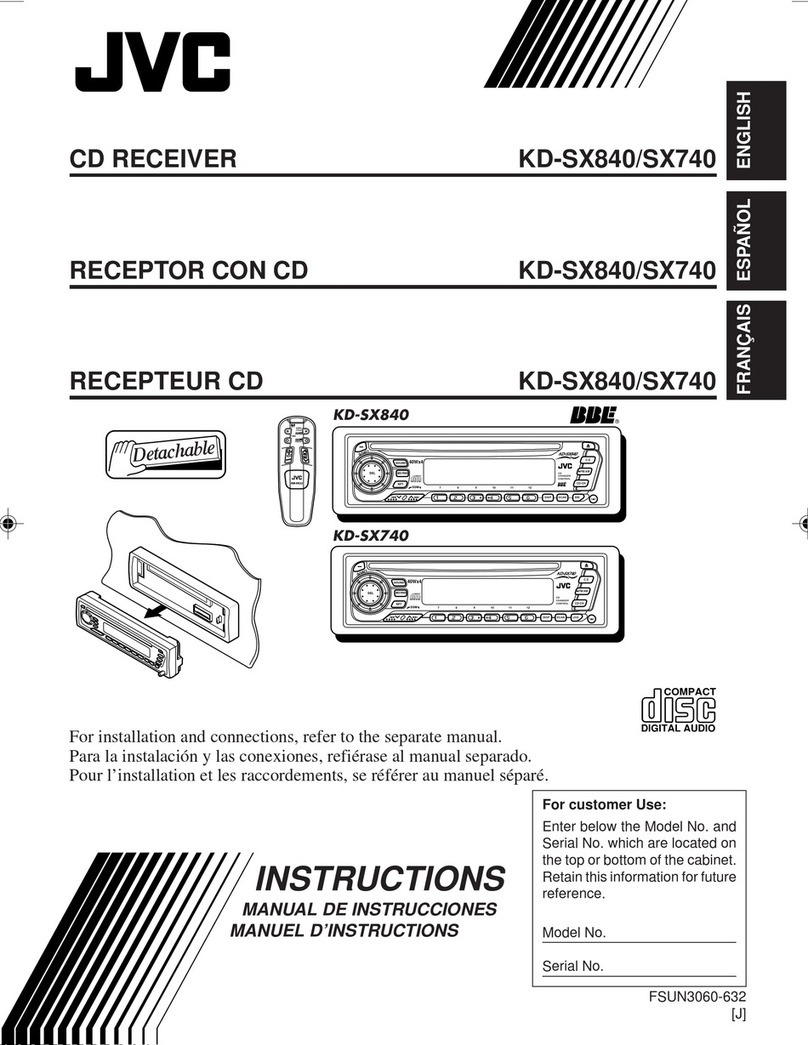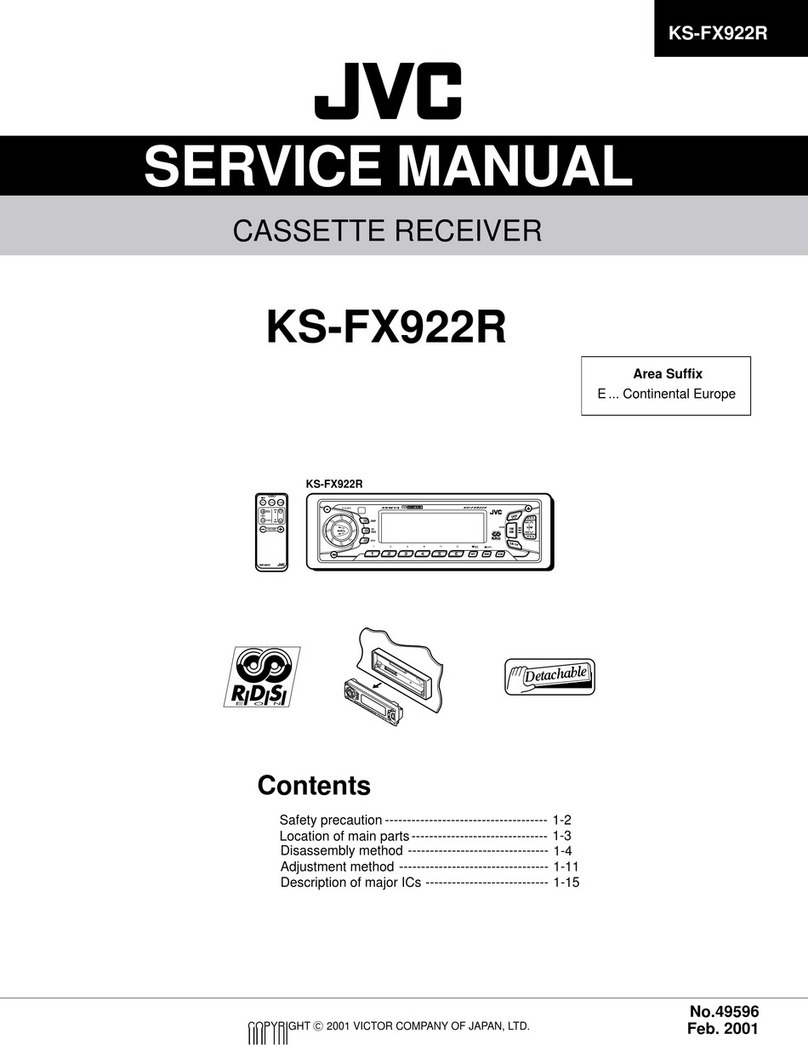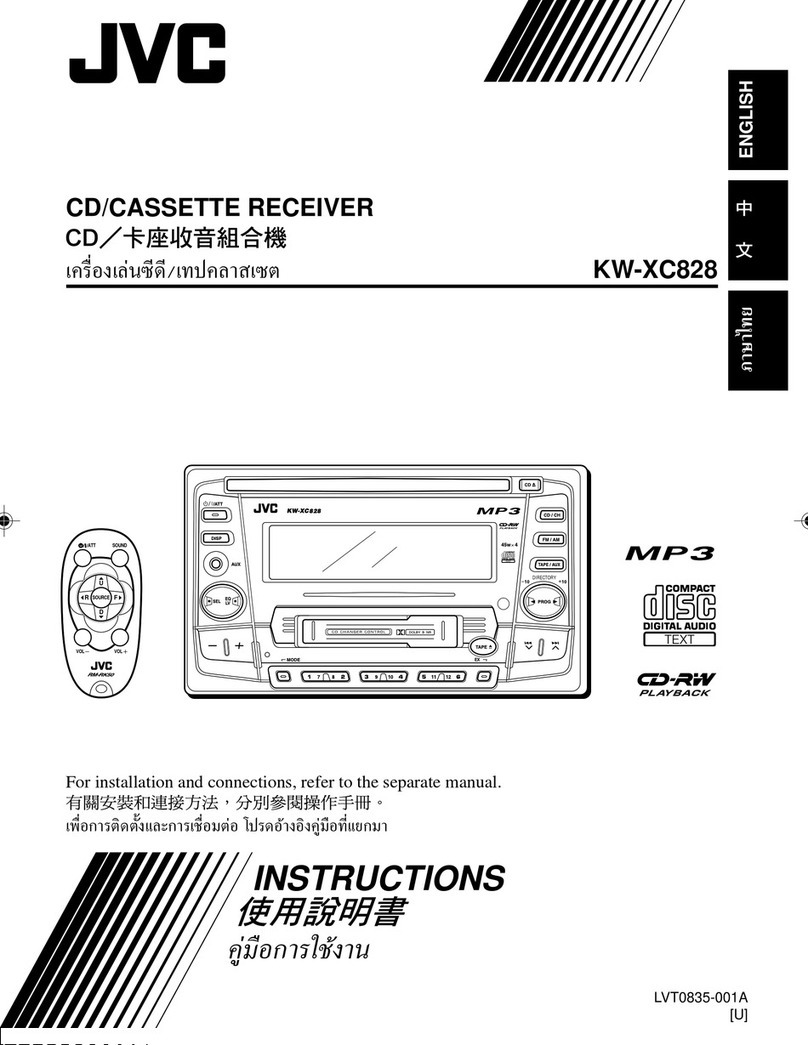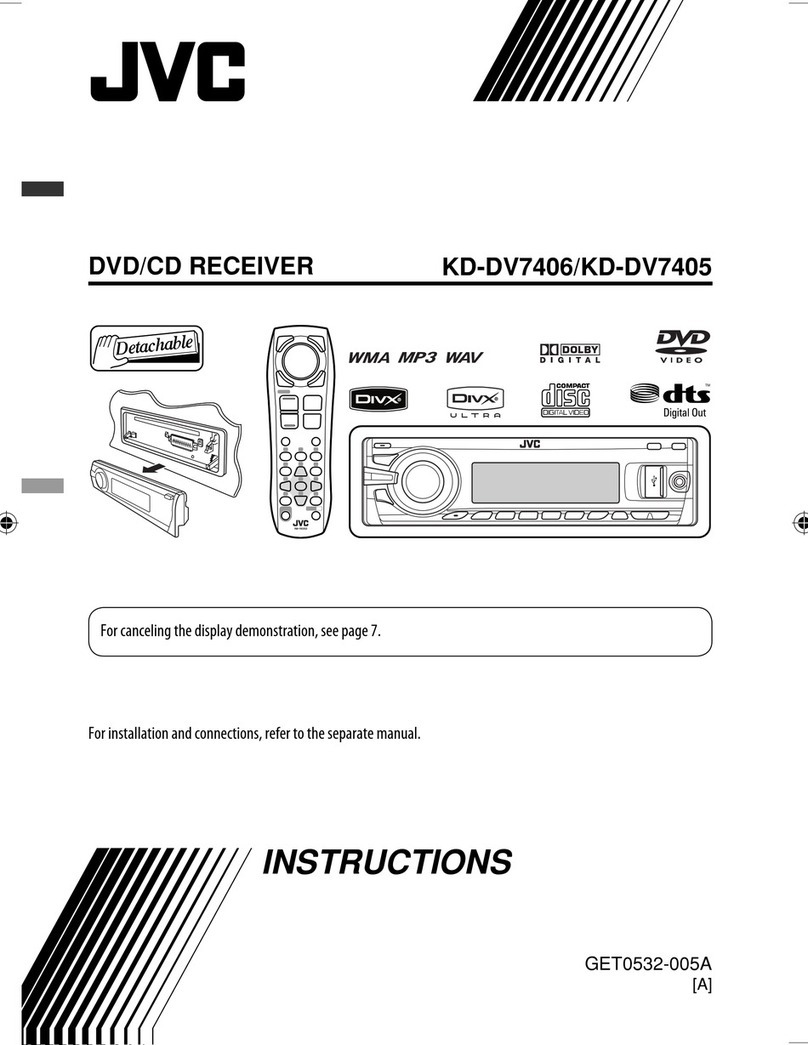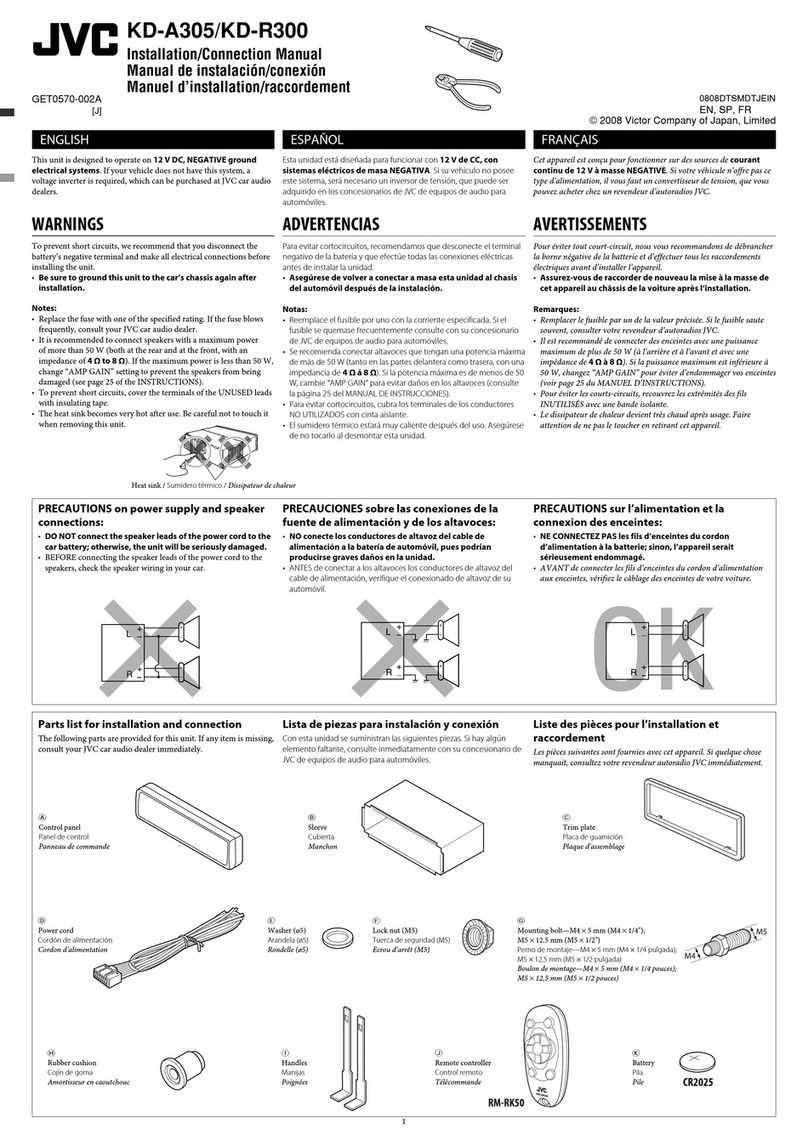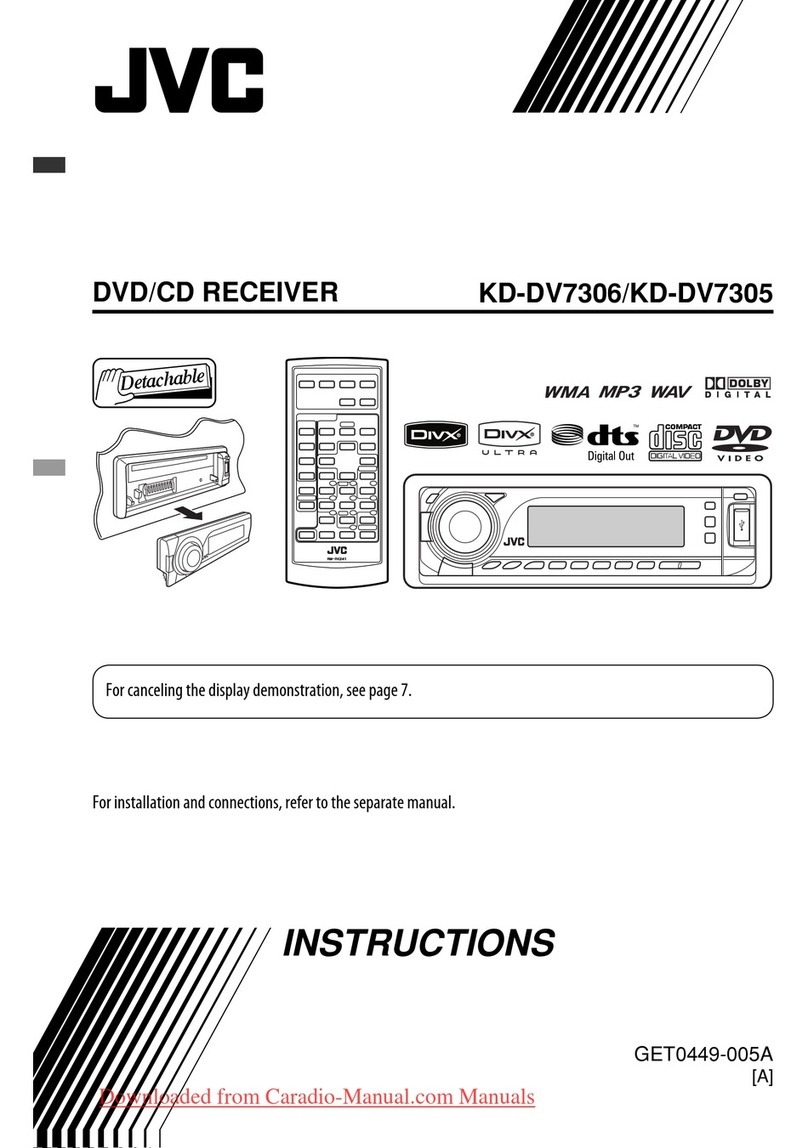6
Data Size: B6L (182 mm x 128 mm)
Book Size: B6L (182 mm x 128 mm)
To On the faceplate
Select control
mode
While in iPod source, press repeatedly.
HEAD MODE
: Control from the unit.
IPHONE MODE
: Control from the iPod/iPhone. However, you
can still play/pause or file skip from the unit.
While in ANDROID source, press
repeatedly.
AUTO MODE
: Control from the unit (using JVC MUSIC
PLAY application).
AUDIO MODE
: Control other media player applications
from the Android device (without using JVC
MUSIC PLAY application). However, you can
still play/pause or file skip from the unit.
Select music
drive
Press repeatedly.
The stored songs in the following start playback.
• Selected internal or external memory of a smartphone
(Mass Storage Class).
• Selected drive of a multiple drives device.
Change the playback speed of the Audiobook
(For
KD-AR765S
/
KD-R760
/
KD-R660
)
While listening to the iPod and [
HEADMODE
] is selected
( Select control mode)
....
1 Press and hold .
2 Turn the volume knob to select [
IPOD
], then press the knob.
3 Press the volume knob to select [
AUDIOBOOKS
].
4 Turn the volume knob to make a selection, then press the knob.
0.5×SPEED
/
1×SPEED
/
2×SPEED
: Select the desired playback speed of the
Audiobooks sound file in your iPod/iPhone.
(Default: Depends on your iPod/iPhone setting.)
5 Press to exit.
To return to the previous setting item, press .
Select a file from a folder/list
1 Press .
2 Turn the volume knob to select a folder/list, then press the
knob.
3 Turn the volume knob to select a file, then press the knob.
Quick Search
If you have many files, you can search through them quickly.
For MP3/WMA/WAV or JPC / JMC file:
Turn the volume knob quickly.
For iPod:
You can search for a file according to the first character.
Press or turn the volume knob quickly to select the
desired character (A to Z/ 0to9/ OTHERS).
• Select “OTHERS” if the first character is other than Ato Z,
0 to 9.
• To return to the previous setting item, press .
• To cancel, press and hold .
• For iPod, applicable only when [
HEADMODE
] is selected. (
Select
control mode
)
• For ANDROID, applicable only when [
AUTO MODE
] is selected.
(
Select control mode
)
CD / USB / iPod / ANDROID
JS_JVC_KD_AR765S_J_EN_3.indd 6JS_JVC_KD_AR765S_J_EN_3.indd 6 15/7/2014 9:22:21 AM15/7/2014 9:22:21 AM