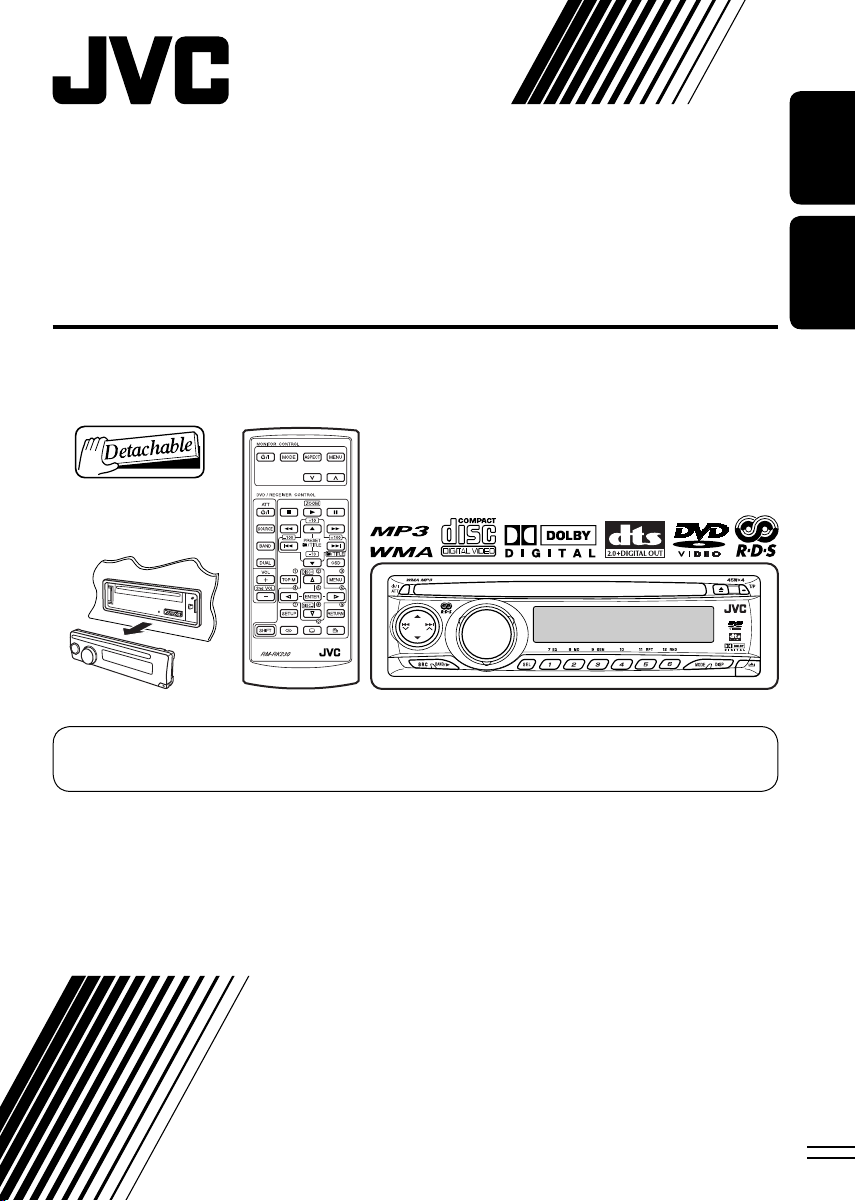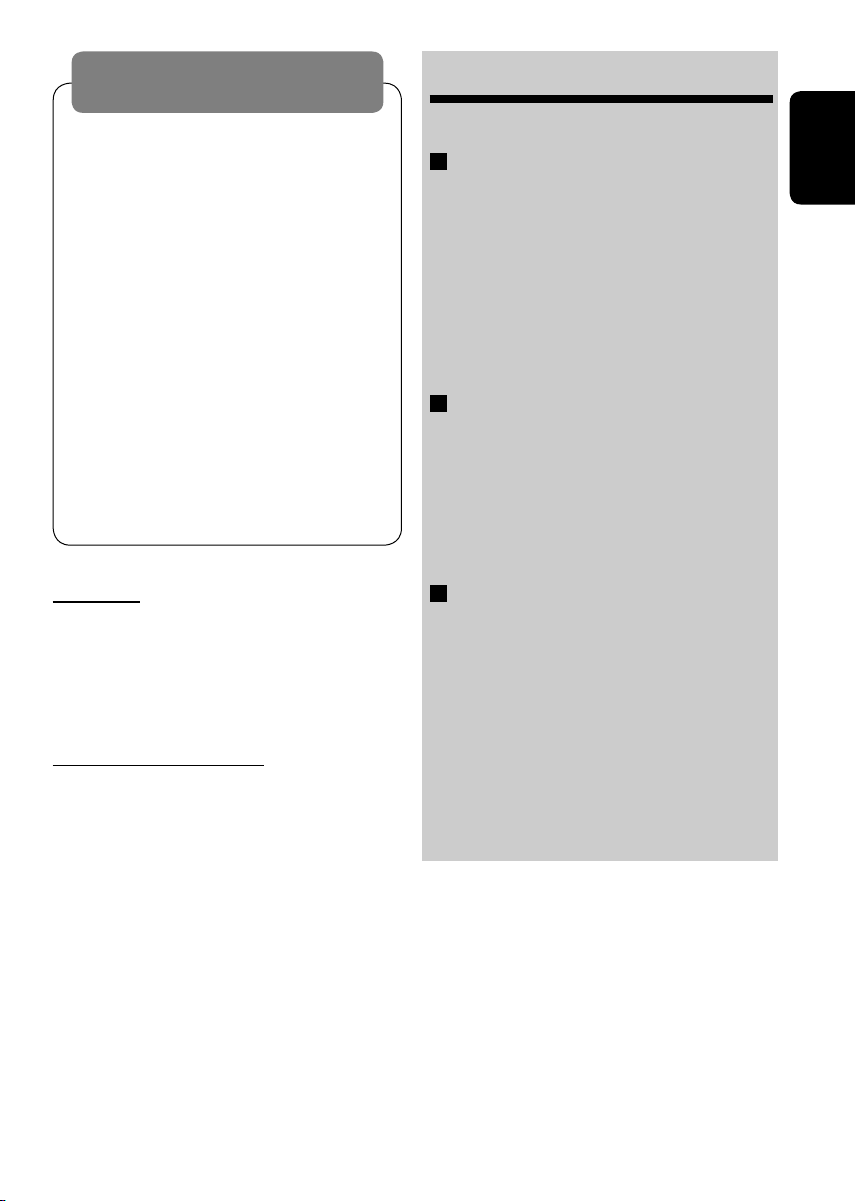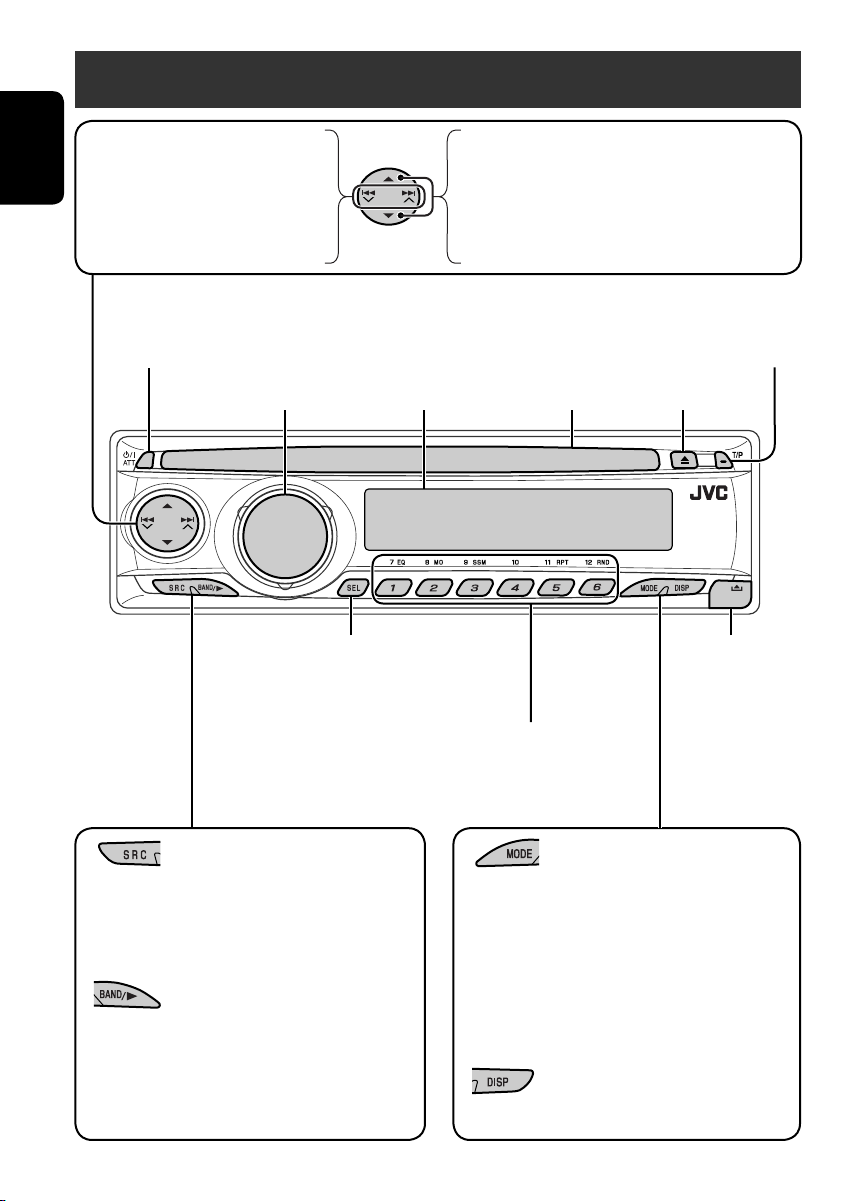8
ENGLISH
For FM/AM tuner operations:
• PRESET 5 / ∞
Changes the preset stations.
• 4 / ¢
– Searches for the stations if pressed
briefly.
– Manual searches if pressed and held.
For DAB tuner operations:
• PRESET 5 / ∞
Changes the preset services.
• 4 / ¢
– Changes the services if pressed briefly.
– Searches the ense bles if pressed and
held.
For iPod/D. player operations:
• 5 / ∞
∞: Pauses/stops or resu es playback.
5: Enters the ain enu.
(Now 5/∞/4 / ¢ work as the
enu selecting buttons.)*3
• 4 / ¢ (in enu selecting ode)
– Selects an ite if pressed briefly.
(Then, press ∞ to confir the
selection.)
– Skips 10 ite s at a ti e if pressed and
held.
w • Shows the on-screen bar.
• Also function as the /TITLE button
when pressed with SHIFT button (see
pages 14 and 15).
e*1 • DVD: Shows the DVD disc enu.
• VCD: Starts PBC playback.
r*1 • Makes selection/settings.
• DISC +/– buttons: Changes discs when
the source is “CD-CH.”
t*1 RETURN button
y • DVD: Selects audio language ( ),
subtitles ( ), angle ( ).
• VCD: Selects audio channel ( ).
*1 Functions as number buttons when pressed
with SHIFT button.
– FM/AM/DAB: Selects preset stations/
services.
– DIS : Selects chapter/title/folder/track.
*2 Functions as +10/–10/+100/–100 buttons
when pressed with SHIFT button.
*3 5 : Returns to the previous menu.
∞ : onfirms the selection.
MONITOR CONTROL
1 Monitor control buttons
• Used for a JVC onitor—KV-MR9010,
KV-MH6510, KV-M706, or KV-M705.
DVD/RECEIVER CONTROL
2 Turns on/off the power.
• Attenuates the sound if the power is on.
3 Selects the source.
4 Selects the FM/AM/DAB bands.
5*1 • DVD: Shows the DVD disc enu.
• VCD: Starts PBC playback.
6 Not applicable for this unit.
7 Adjusts the volu e level.
• 2nd VOL:
Not applicable for this unit.
8*1 Enters DVD setup enu.
9 SHIFT button
p 7 (stop), 3 (play), 8 (pause)
• 3 (play) also function as ZOOM button
when pressed with SHIFT button (see
page 14).
•
Not applicable for CD changer/iPod/
D. player operations.
q*2 For advanced disc operations:
• /TITLE 5 / ∞
DVD: Selects the titles.
MP3/WMA: Selects the folders if included.
• 4 / ¢: Reverse skip/forward skip.
• 1 / ¡: Reverse search/forward
search (not applicable for CD changer
operations).
EN06-11_KD-DV4202[E]f.indd 8EN06-11_KD-DV4202[E]f.indd 8 12/14/05 8:05:11 PM12/14/05 8:05:11 PM