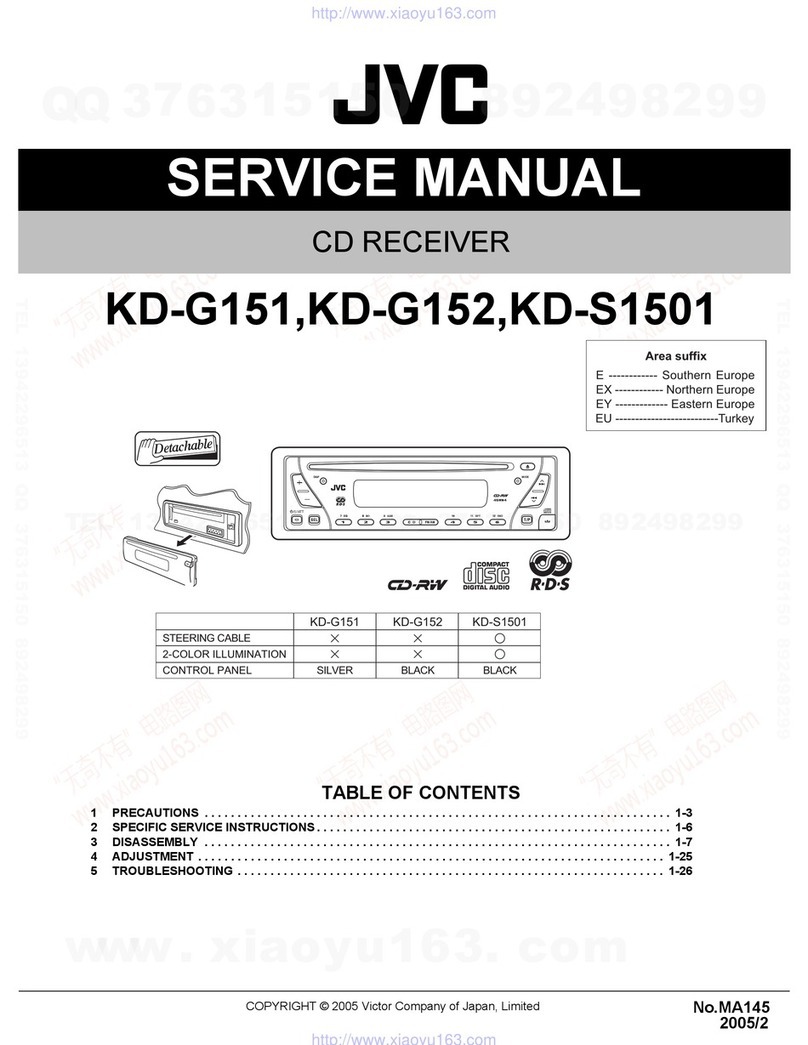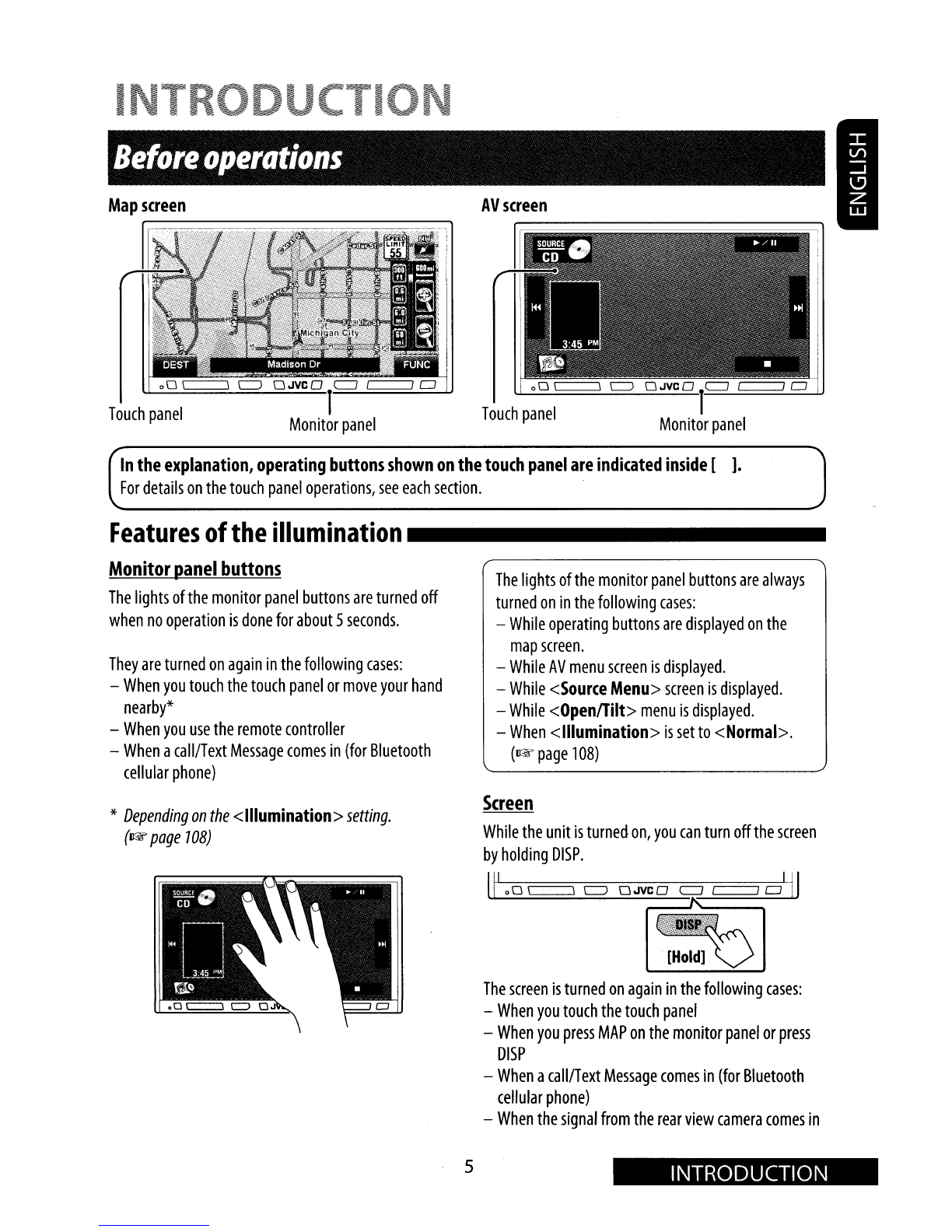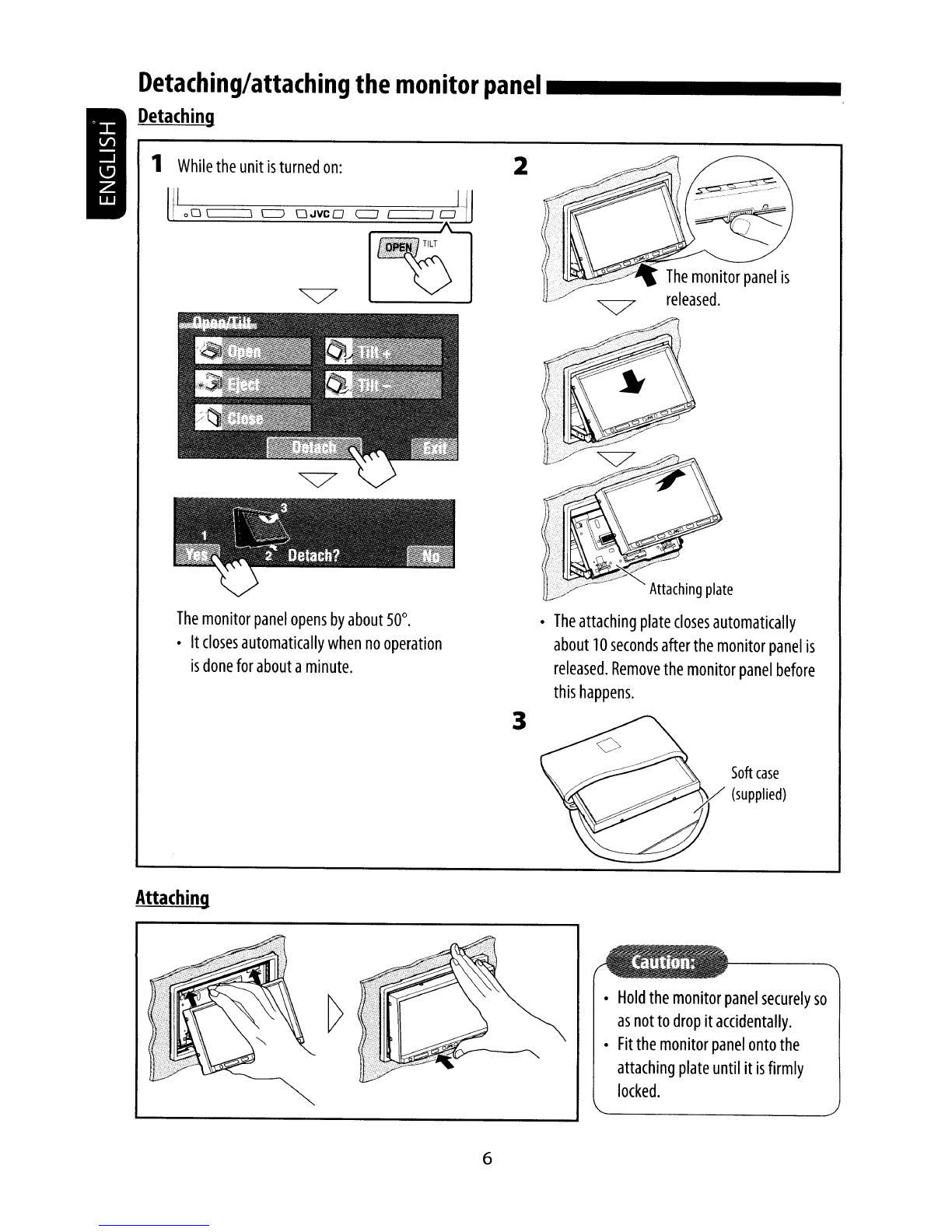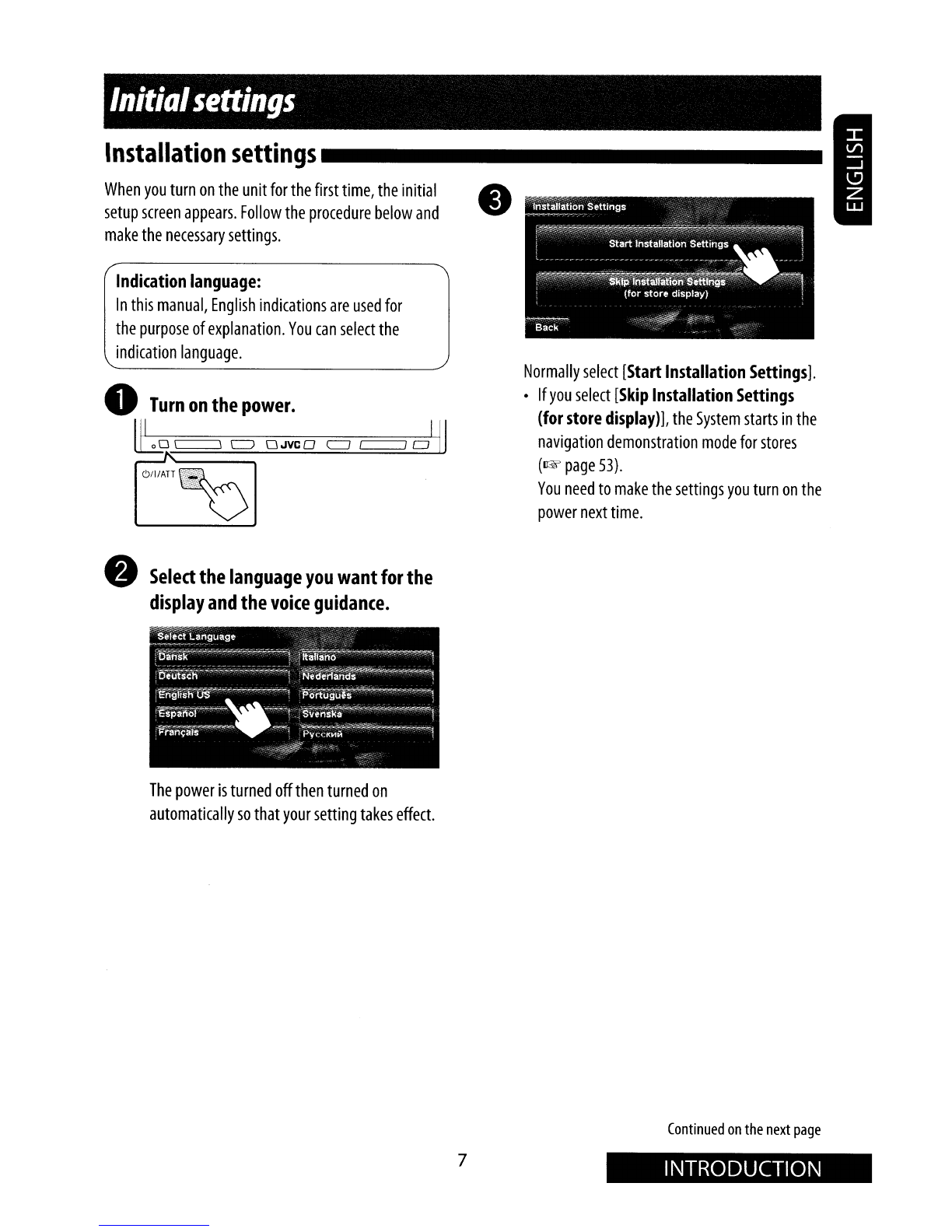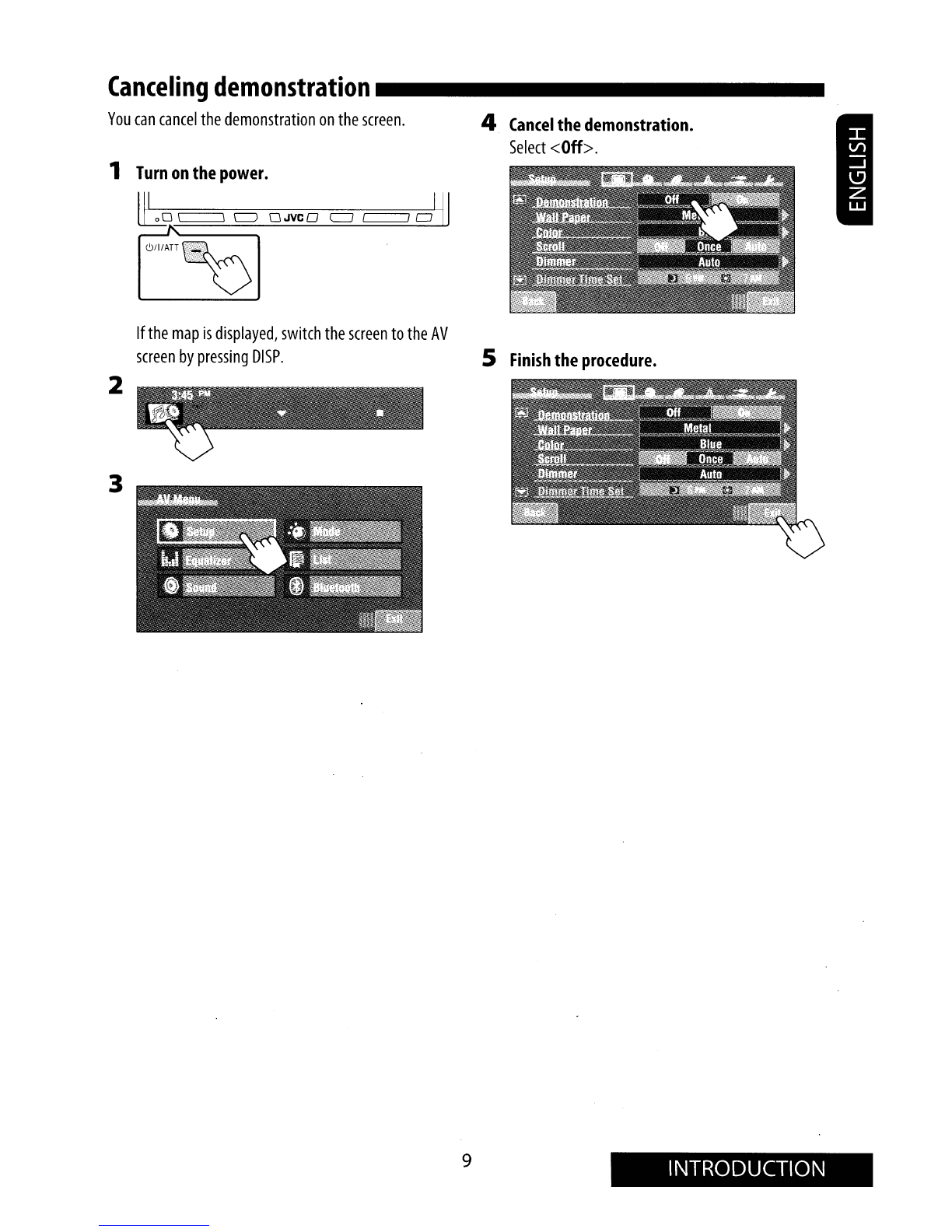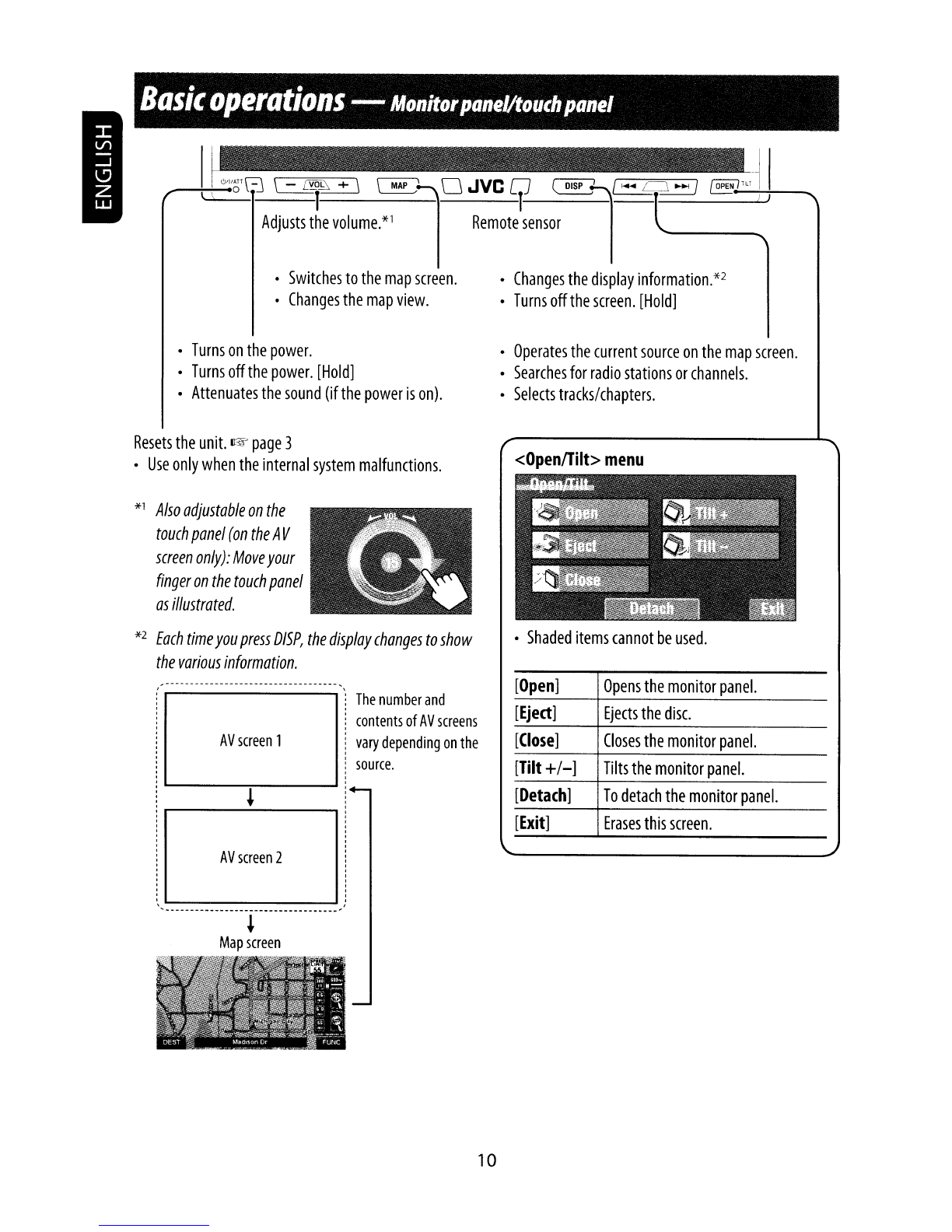JVC KW NX7000 - Double Din Navigation User manual
Other JVC Car Receiver manuals

JVC
JVC KD-R600 User manual

JVC
JVC KD-DV4506 Guide

JVC
JVC KD-DV7405 User manual

JVC
JVC KD-G240J Administrator Guide

JVC
JVC KD-AR260 User manual
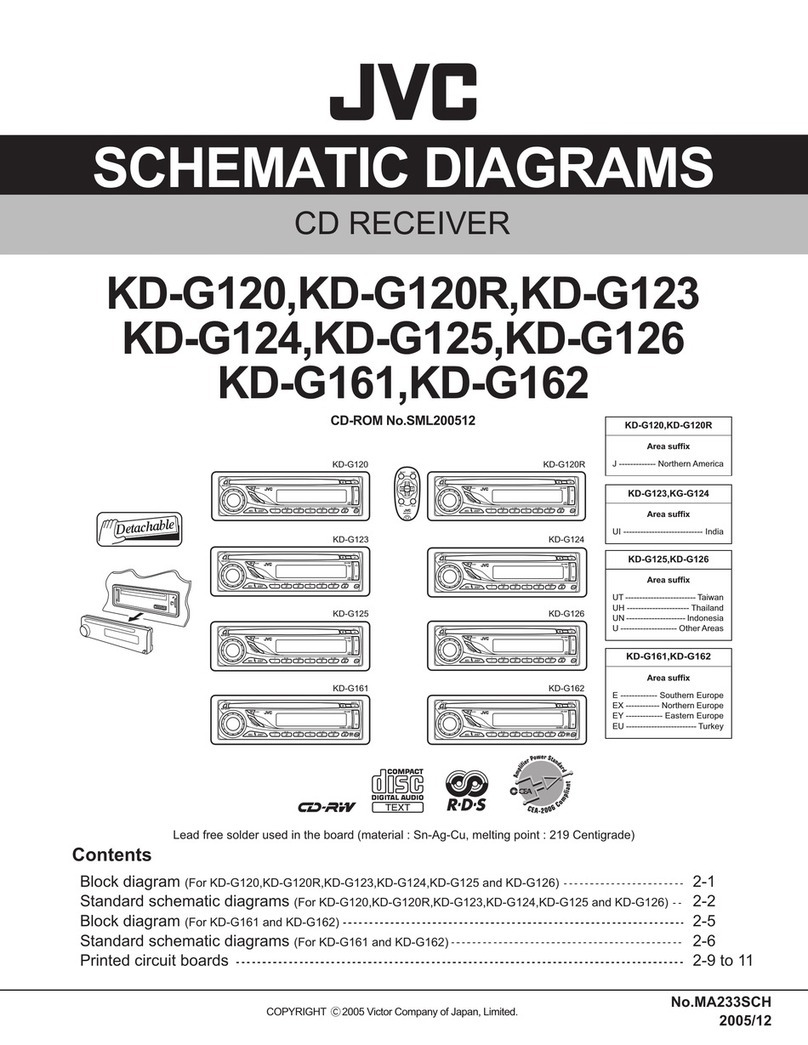
JVC
JVC KD-G120 - Radio / CD Player Administrator Guide
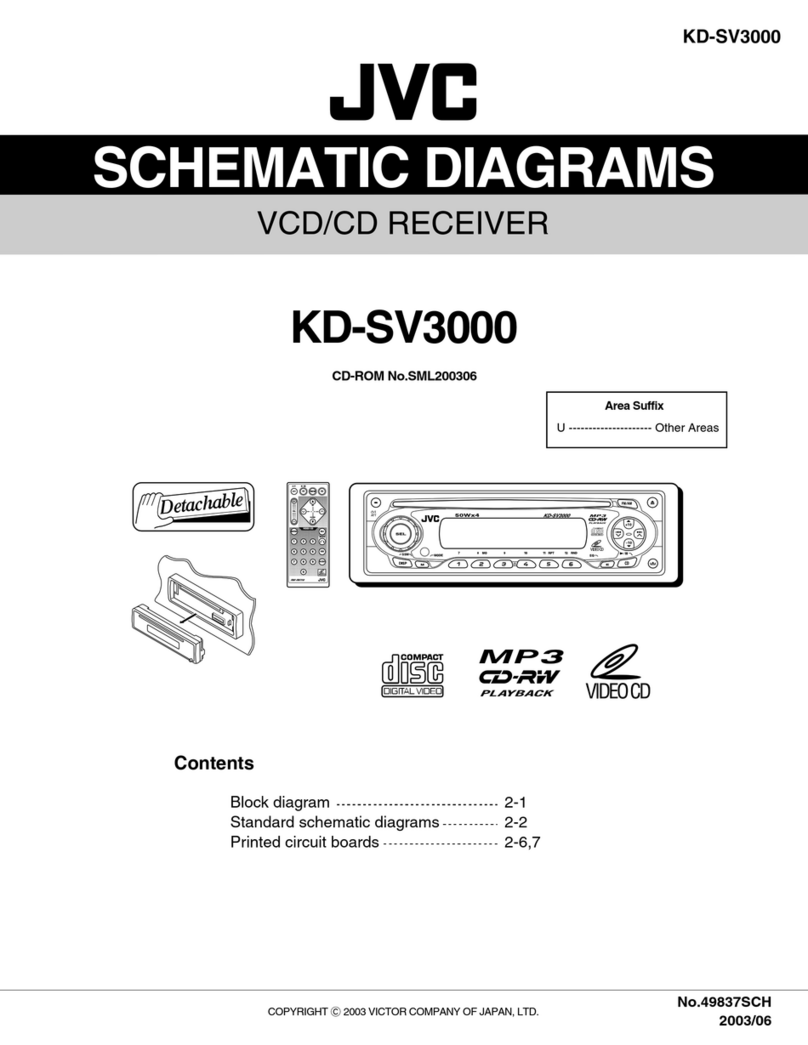
JVC
JVC KD-SV3000 Administrator Guide

JVC
JVC KD-G617 User manual
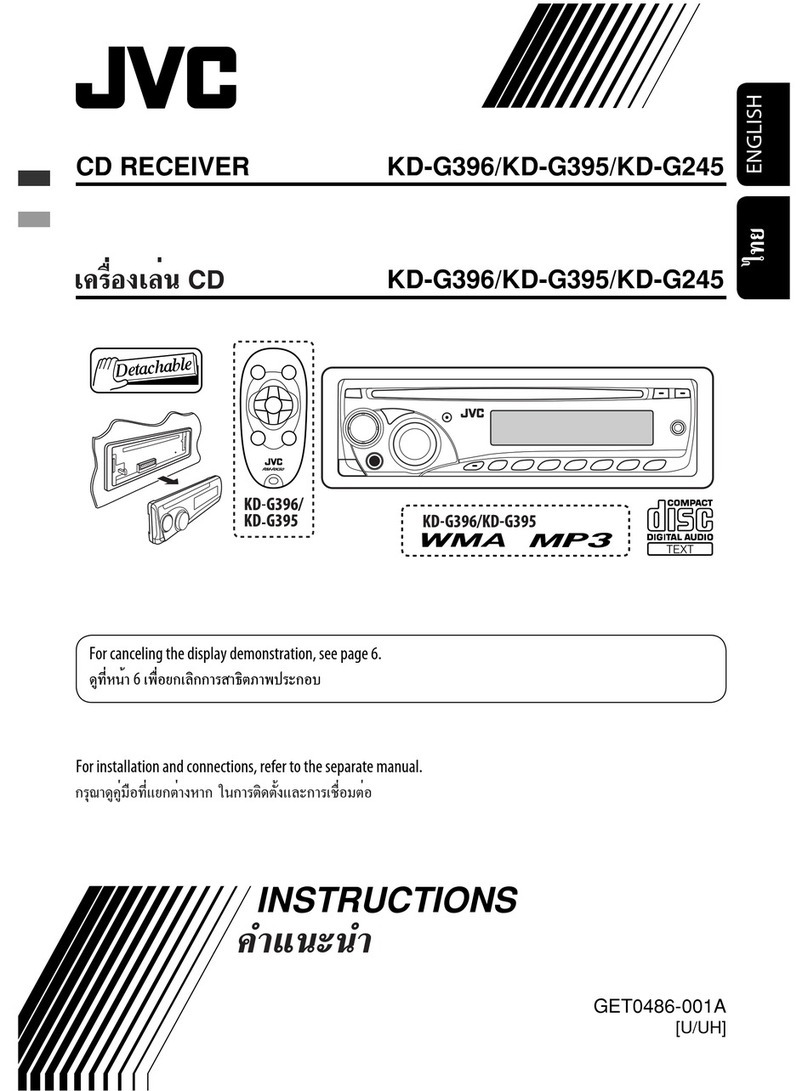
JVC
JVC KD-G395 User manual
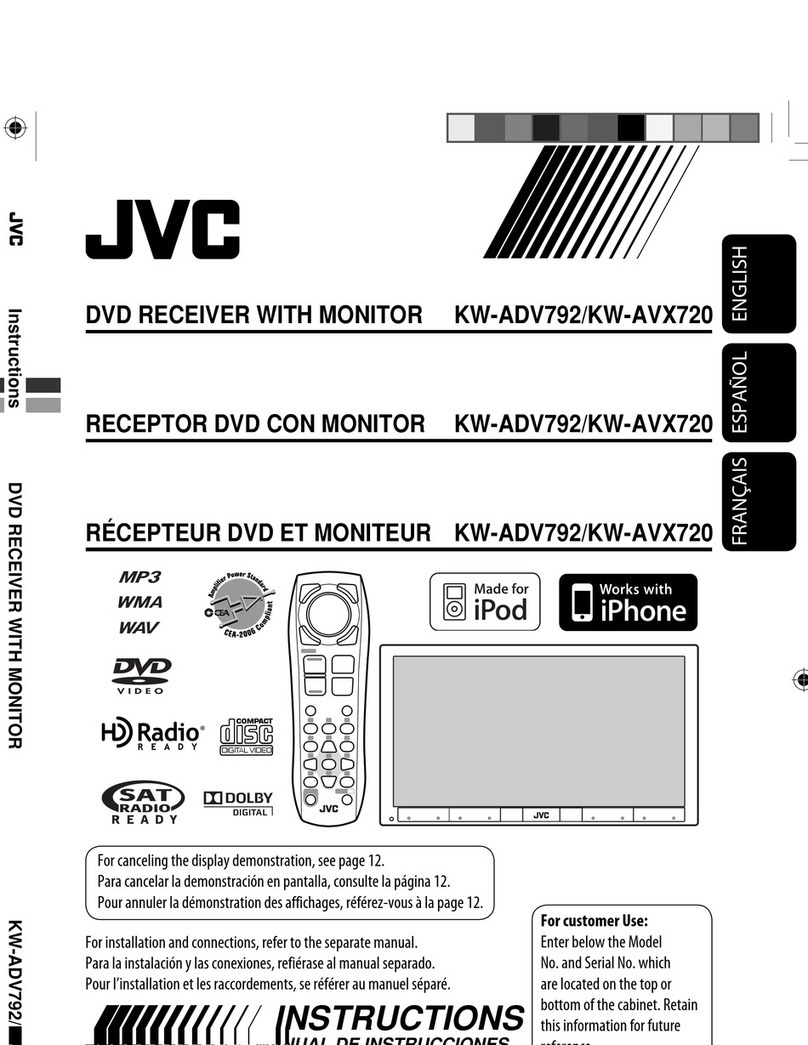
JVC
JVC GET0602-001A User manual
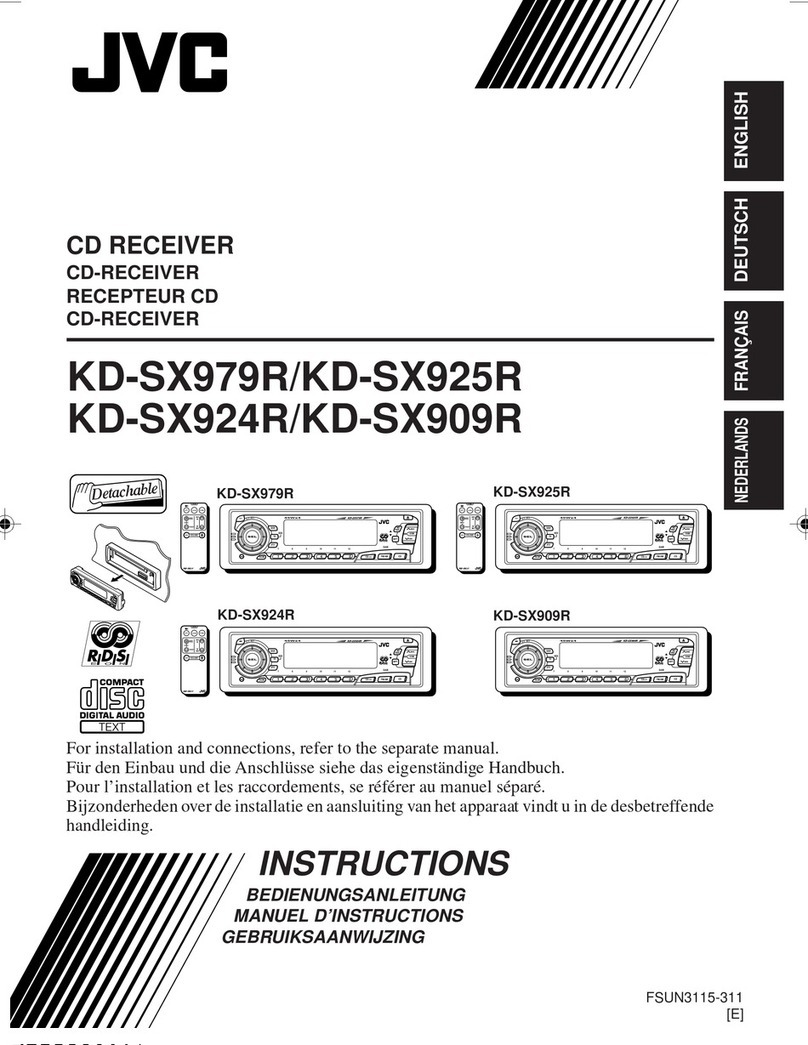
JVC
JVC KD-SX979R User manual

JVC
JVC KD-AVX11 - EXAD - DVD Player Guide

JVC
JVC KD-T812BT User manual
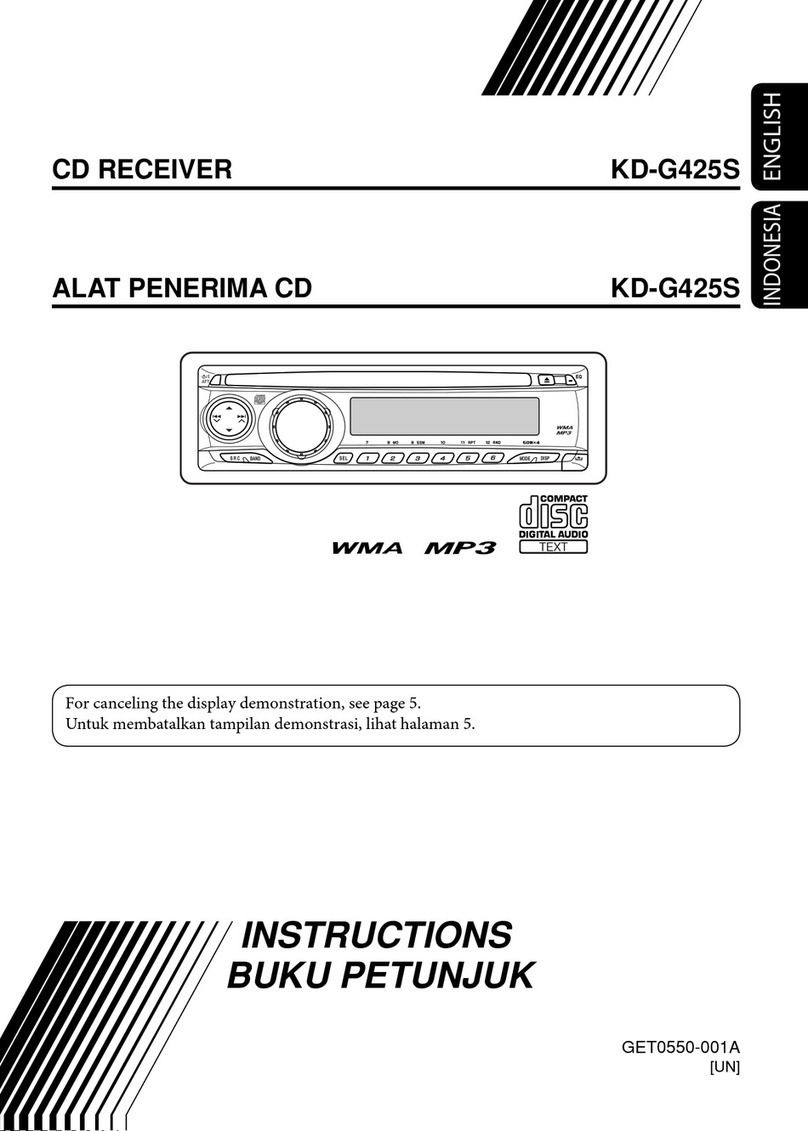
JVC
JVC KD-G425S User manual
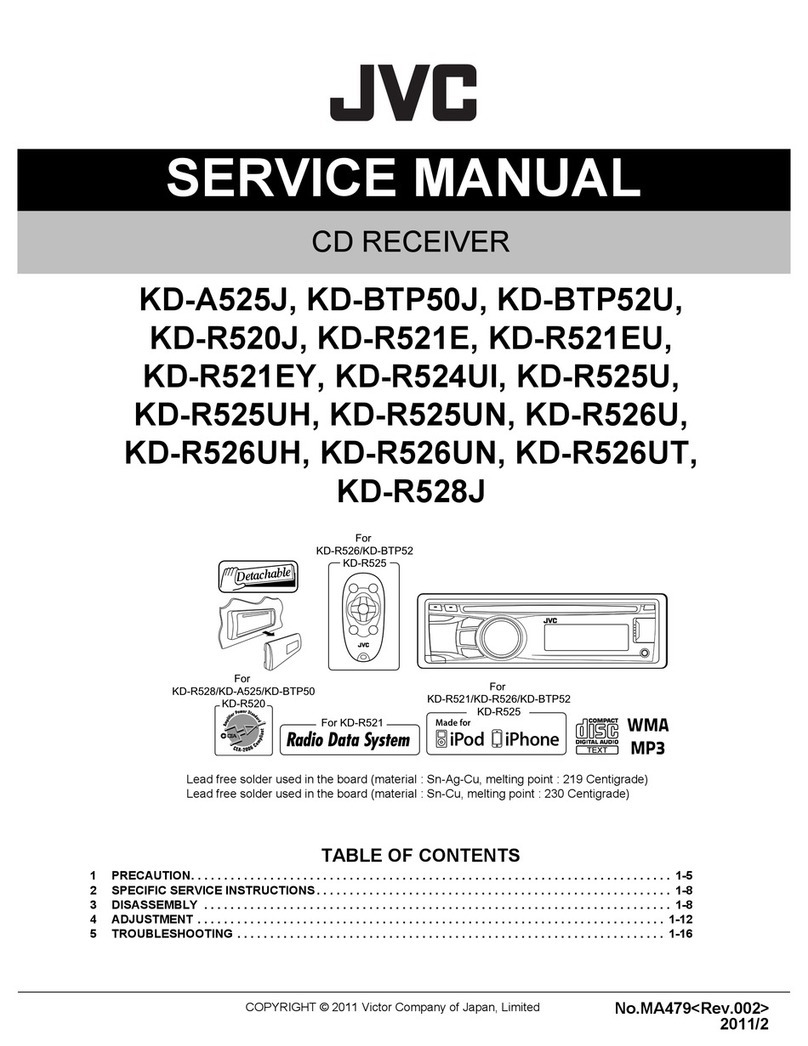
JVC
JVC KD-A525J User manual
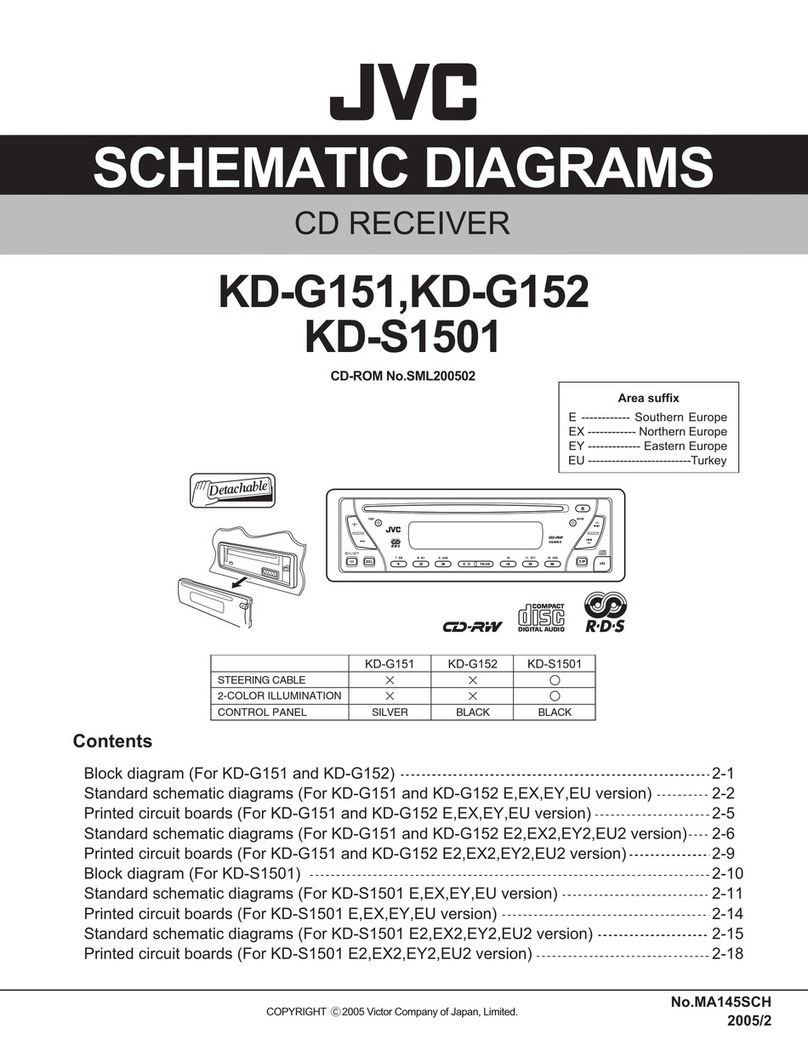
JVC
JVC KD-G151 Administrator Guide

JVC
JVC KD-R80BT Guide
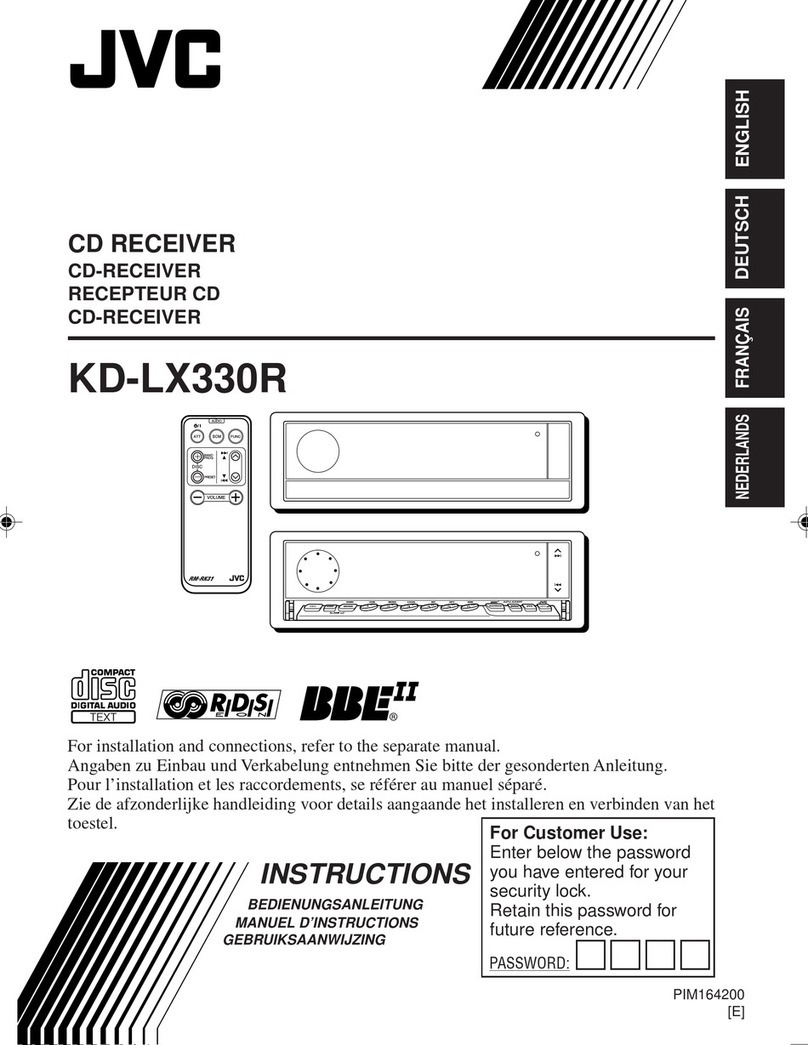
JVC
JVC KD-LX330R User manual

JVC
JVC KW-AVX720 - DVD Player With LCD User manual

JVC
JVC EXAD KD-LHX601 User manual