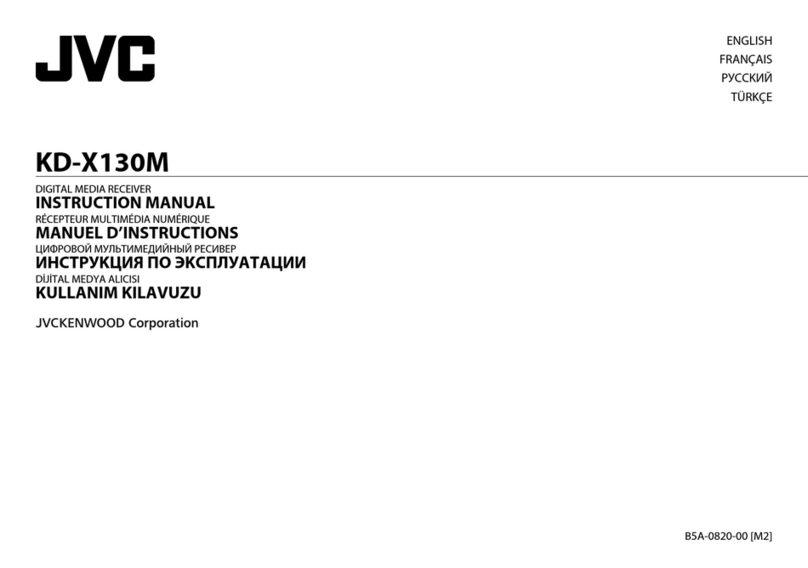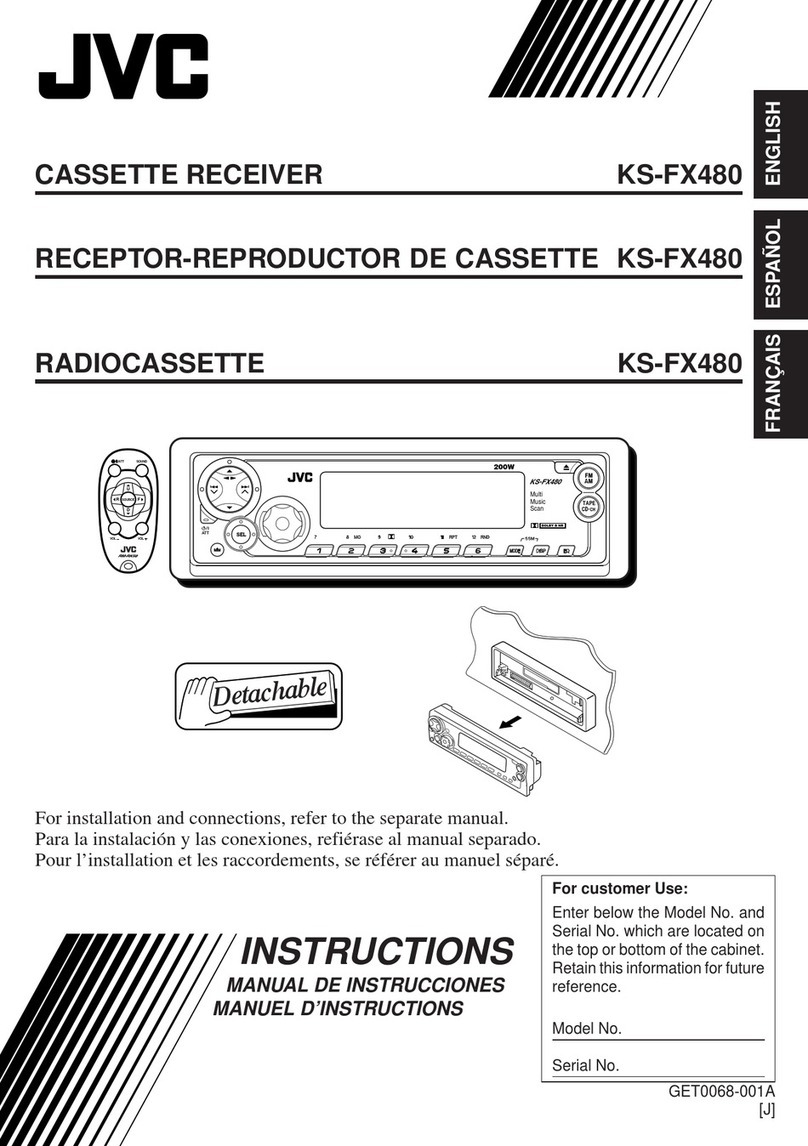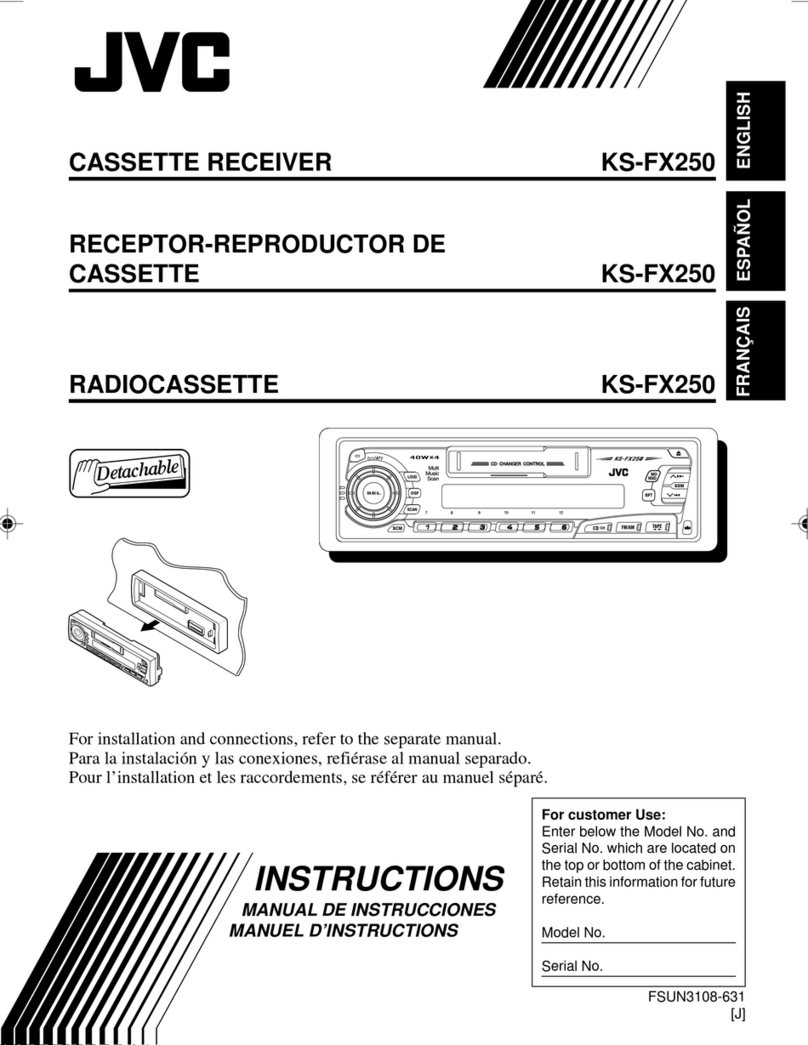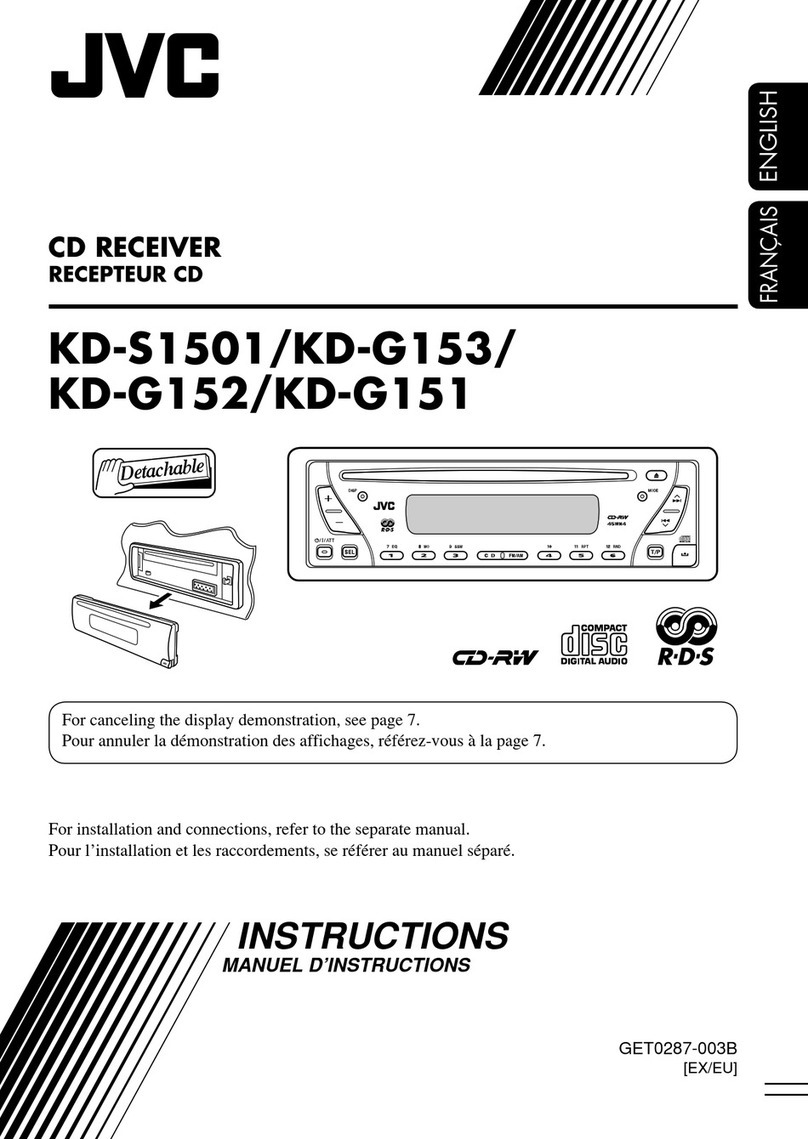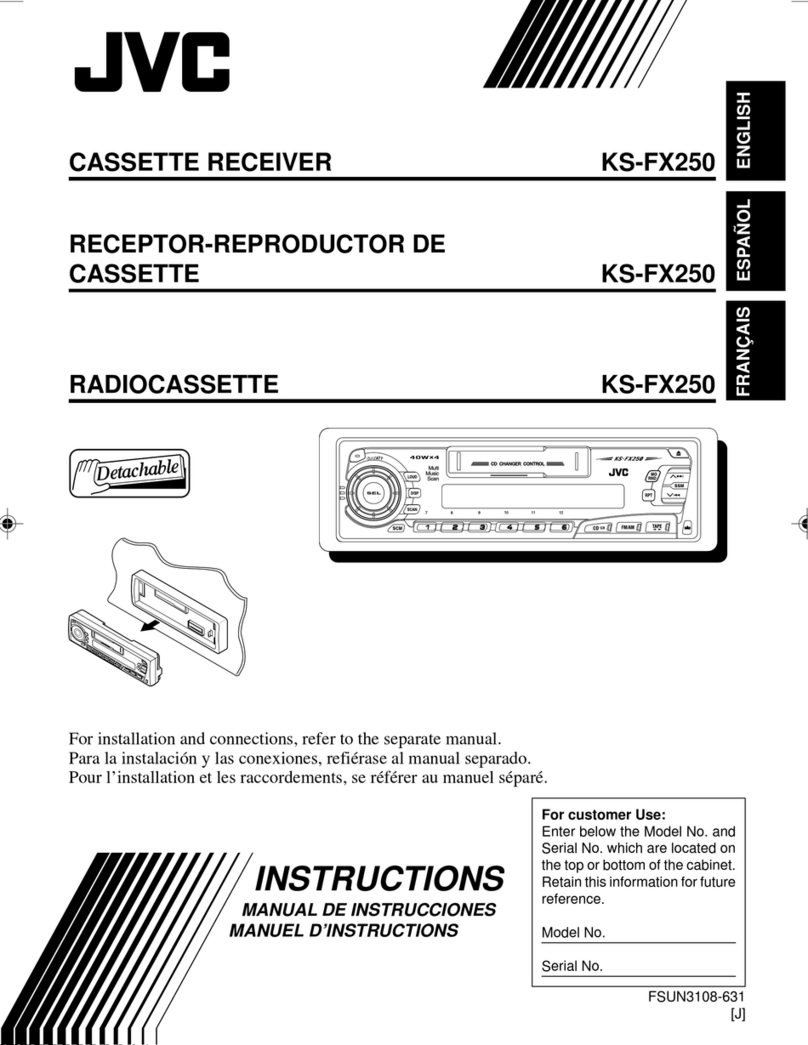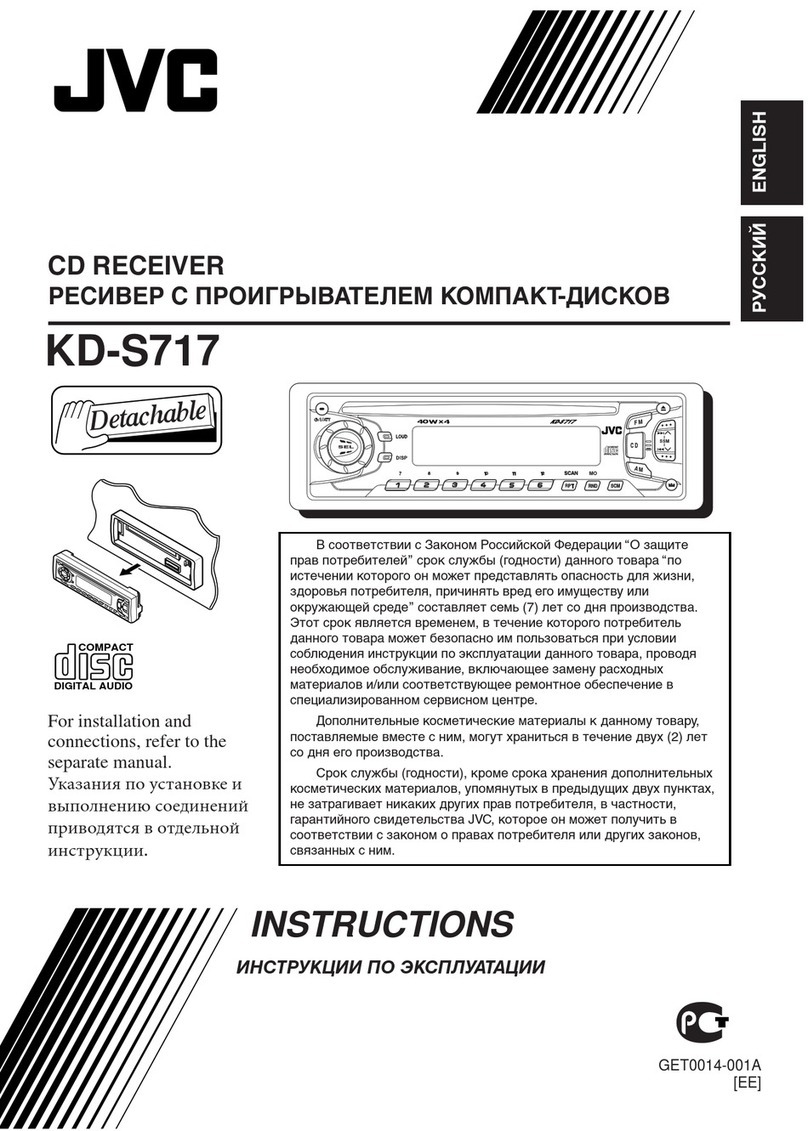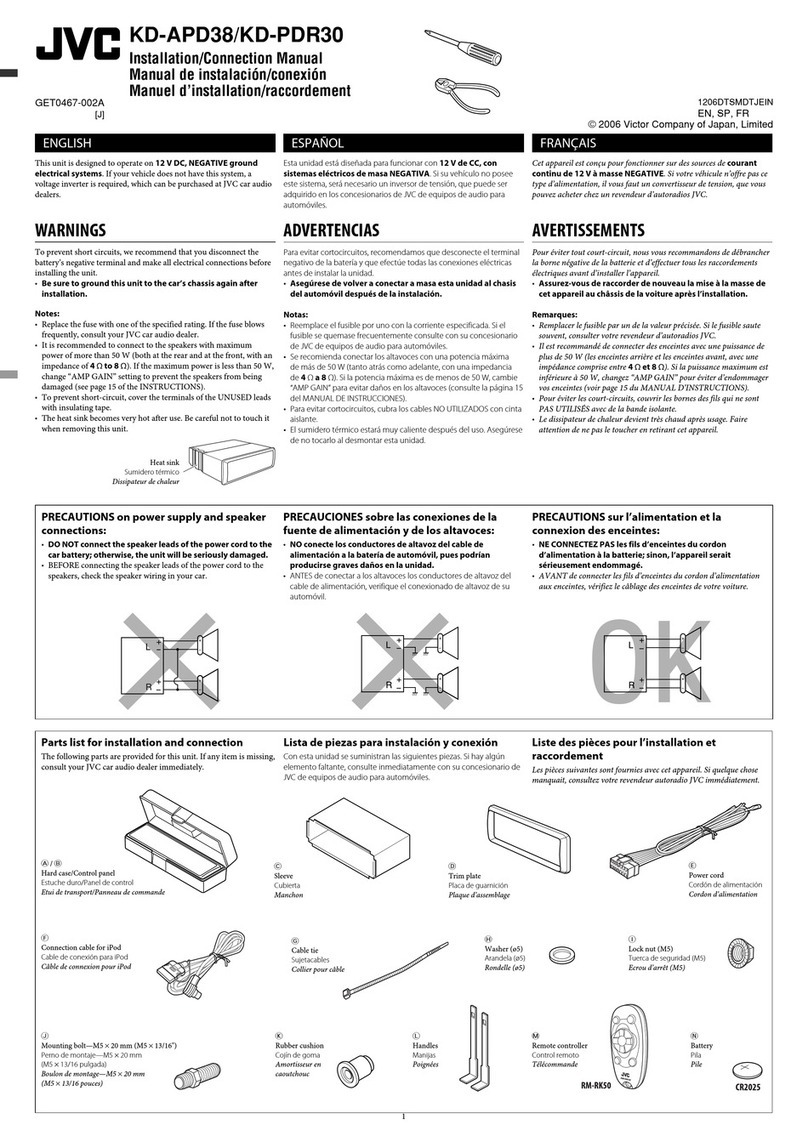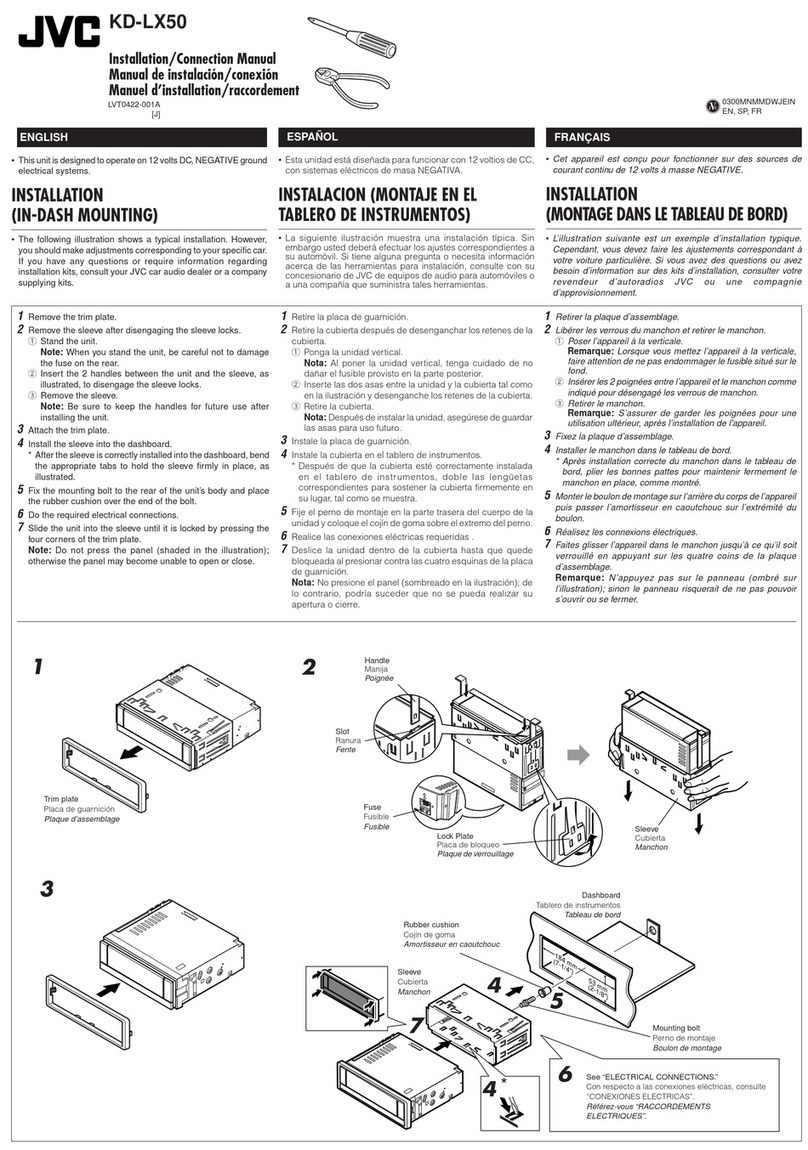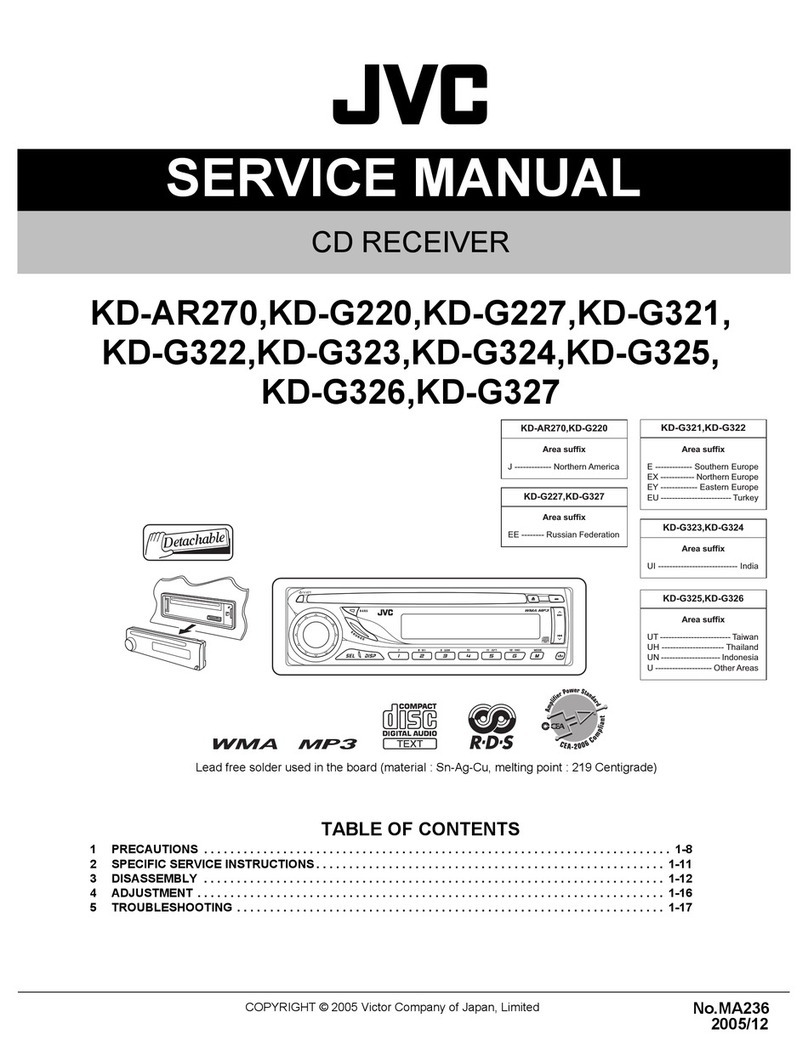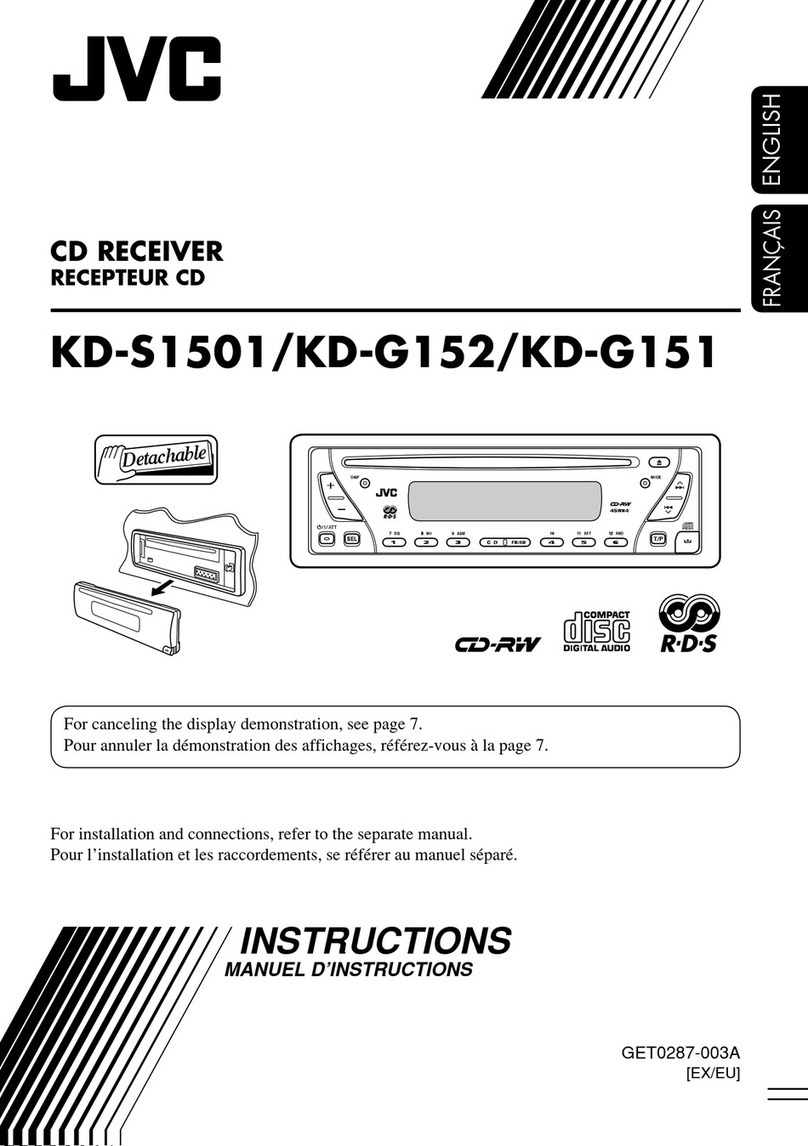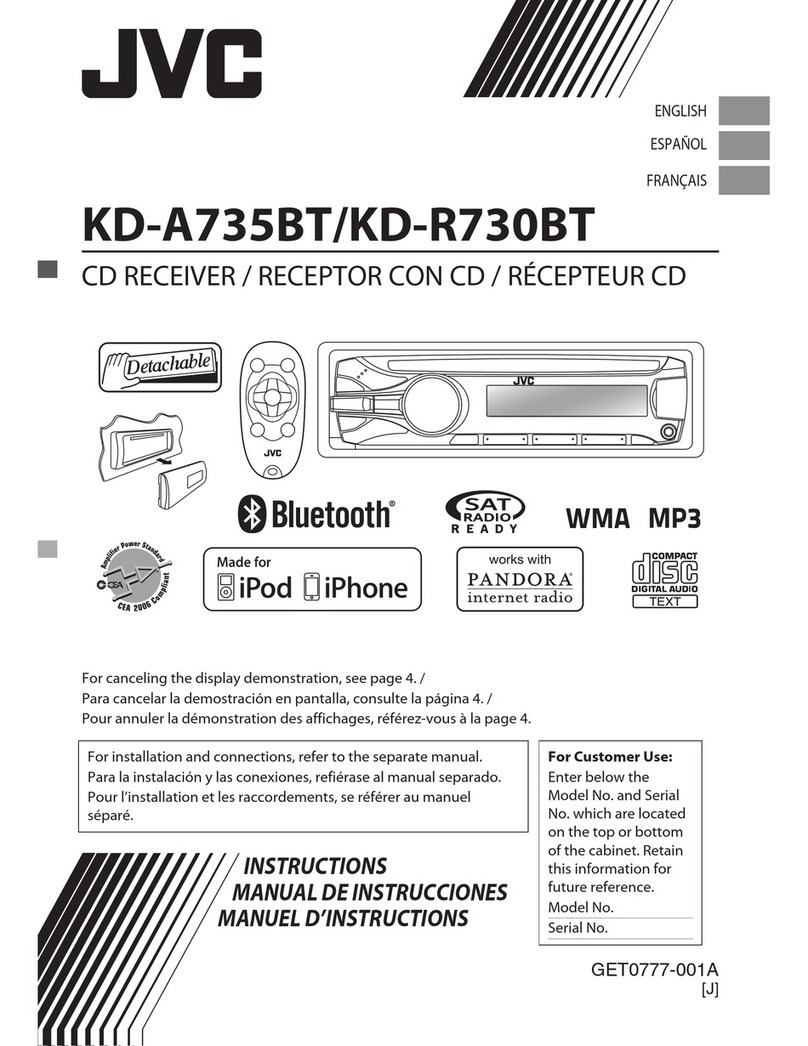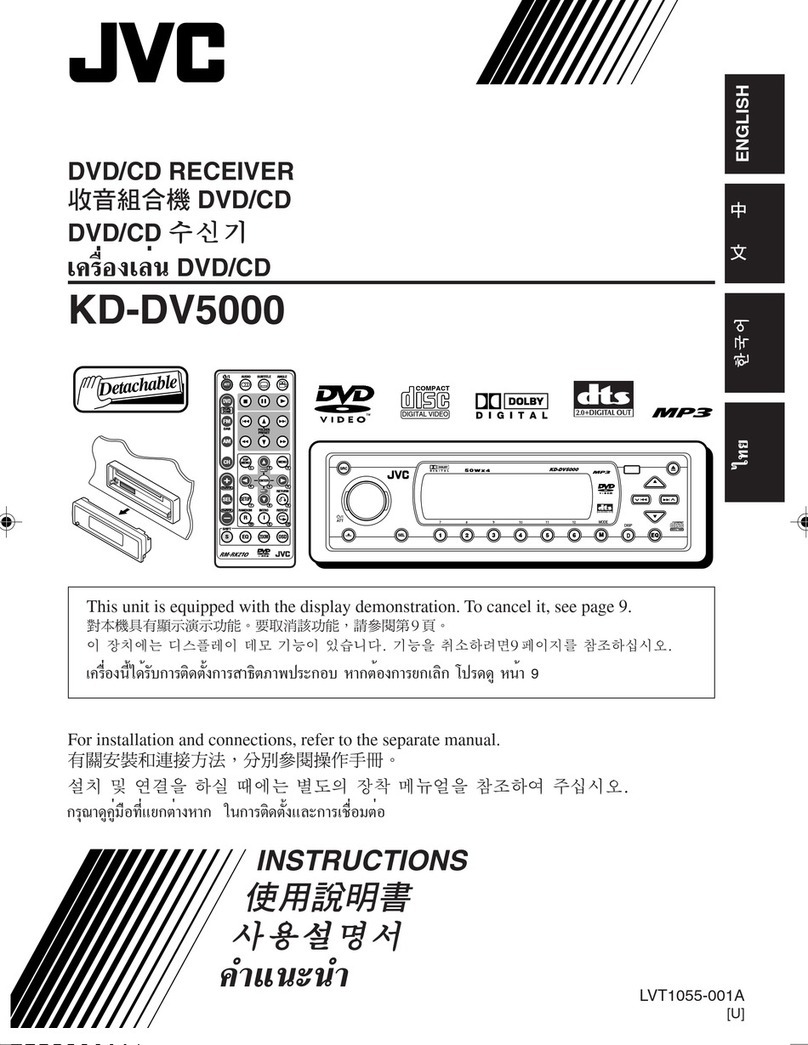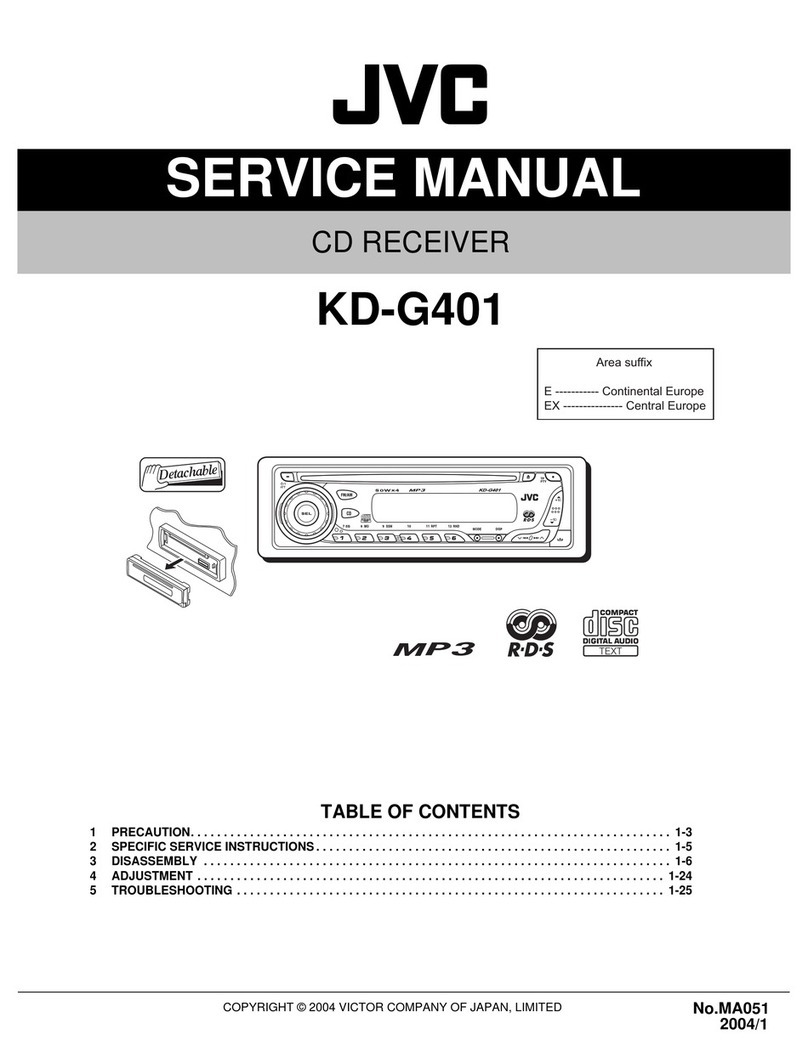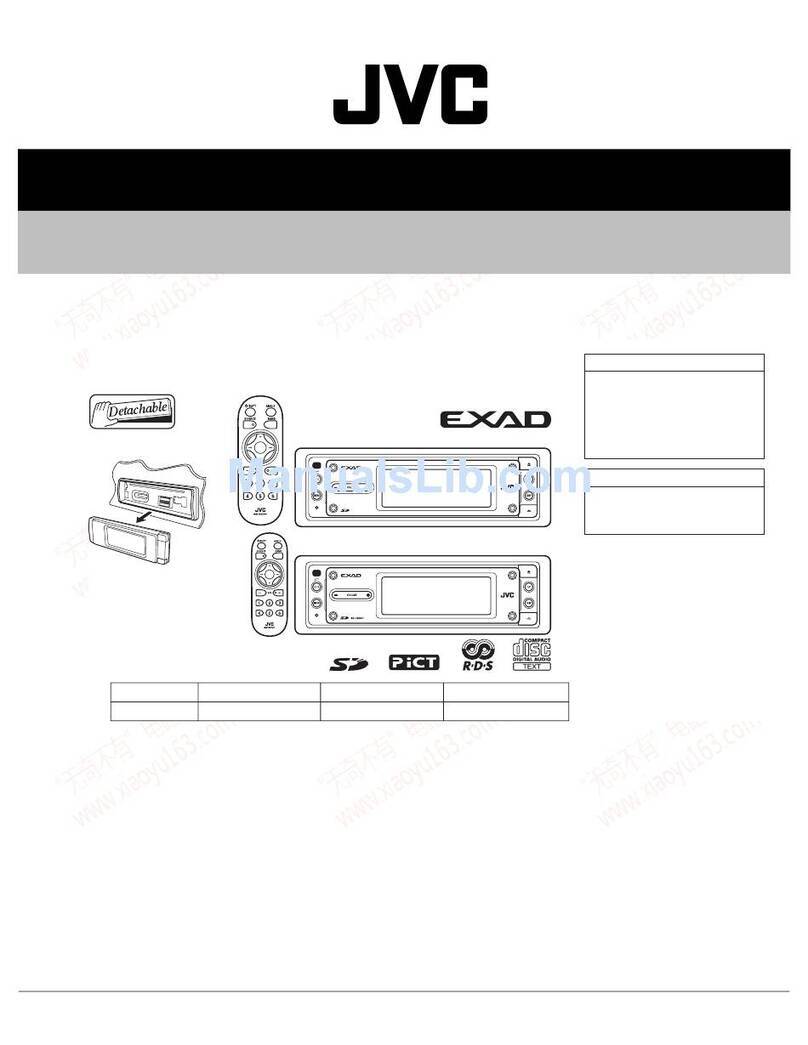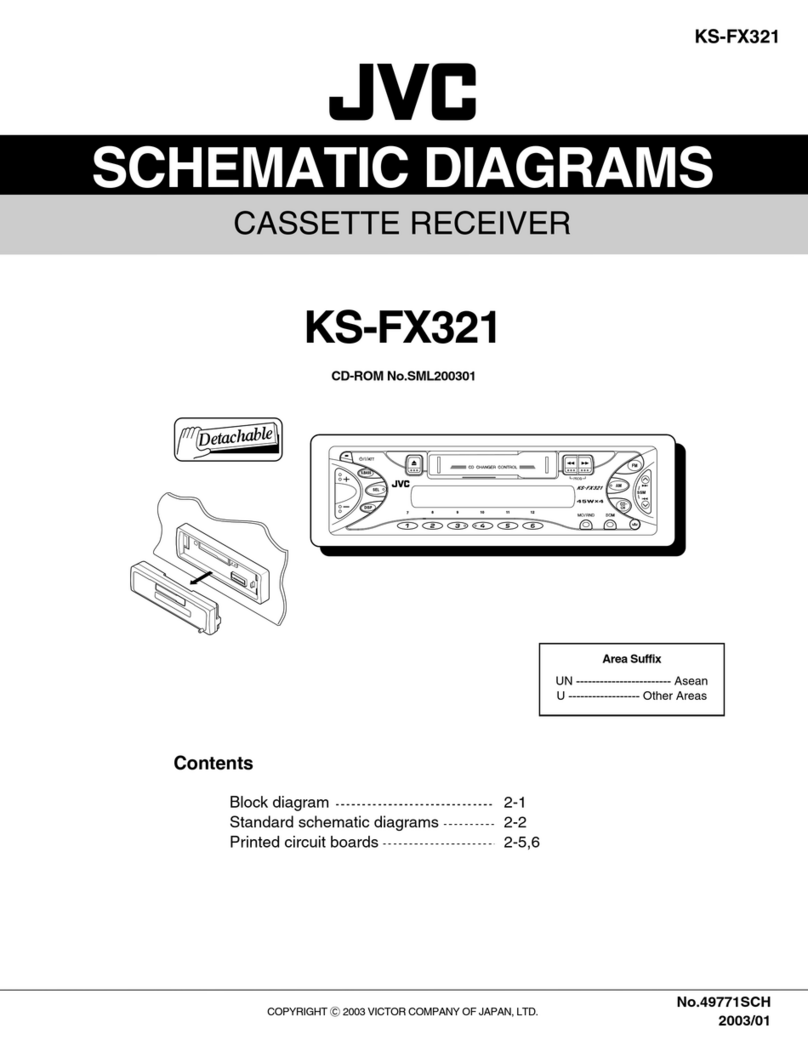9OPERATIONS
ENGLISH
•
IPOD
:
– 5: Enters the main menu (then 5/∞/
4/¢work as menu
selecting buttons.)
5: Returns to the previous menu.
∞: Confirms the selection.
– ∞: Pauses or resumes playback.
•
BT-PHONE/BT-AUDIO
: Enter the Bluetooth
menu.
4/ ¢buttons
•
FM/AM/FM-LO
:
– Searches for stations automatically if pressed
briefly.
– Searches for stations manually if pressed and
held.
•
DISC/USB/USB (iPod)/CD-CH
:
– Reverse skip/forward skip if pressed briefly.
– Reverse search/forward search if pressed and
held.
•
IPOD
:
– Reverse skip/forward skip if pressed briefly.
– Reverse search/forward search if pressed and
held.
In menu selecting mode:
– Selects an item if pressed briefly. (Then, press
∞to confirm the selection.)
– Skips 10 items at a time if pressed and held.
•
BT-AUDIO
:
– Reverse skip/forward skip if pressed briefly.
3VOL (volume) + / – buttons
• Adjusts the volume level.
2nd VOL (volume) buttons
• Not applicable for this unit.
4* ASPECT button
• Not applicable for this unit.
5PHONE button
• Answers incoming calls.
• Enters “DIAL” menu when a Bluetooth phone is
connected.
• Enters “REDIAL” menu when a Bluetooth phone
is connected [Hold].
Continued on the next page
6* SETUP button
• Enters disc setup menu (during stop).
7* TOP MENU button
• DVD-Video: Shows the disc menu.
• DVD-VR: Shows the Original Program screen.
• VCD: Resumes PBC playback.
•
USB (iPod)
: Enters the search mode menu.
8* OSD (on-screen display) button
• Shows the on-screen bar.
9SHIFT button
• Functions with other buttons.
pDISP (display) button
• Changes the display information (if the power is
turned on).
• Checks the current clock time (if the power is
turned off).
q1/¡buttons
• DVD-Video: Slow motion playback (during
pause).
• DVD-VR/VCD: Forward slow motion playback
(during pause).
• DivX/MPEG Video/MP3/WMA/WAV/
USB/
USB (iPod)
: Reverse search/forward search.
wSOURCE button
• Selects the source.
e3(play) / 8(pause) button
•
DISC/USB/USB (iPod)/BT-AUDIO
: Starts/
pauses playback.
•
BT-PHONE
: Answers incoming calls.
•
BT-AUDIO
: Starts playback.
r(end call) button
• Ends the call.
7(stop) buttons
•
DISC/USB/USB (iPod)/BT-AUDIO
: Stops
playback.
t* RETURN button
•
VCD
: Returns to the PBC menu.
•
USB (iPod)
: Returns to Control Screen.
EN02-09_KD-DV5507[EE]2.indd 9EN02-09_KD-DV5507[EE]2.indd 9 2/24/09 4:00:51 PM2/24/09 4:00:51 PM