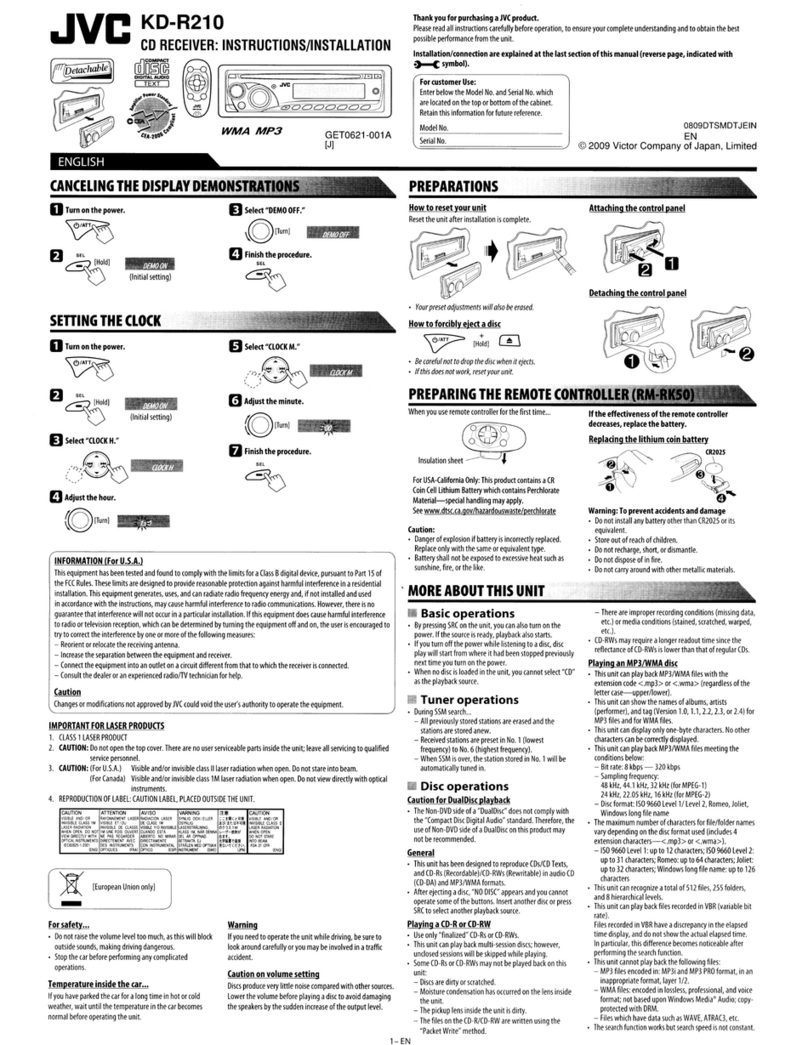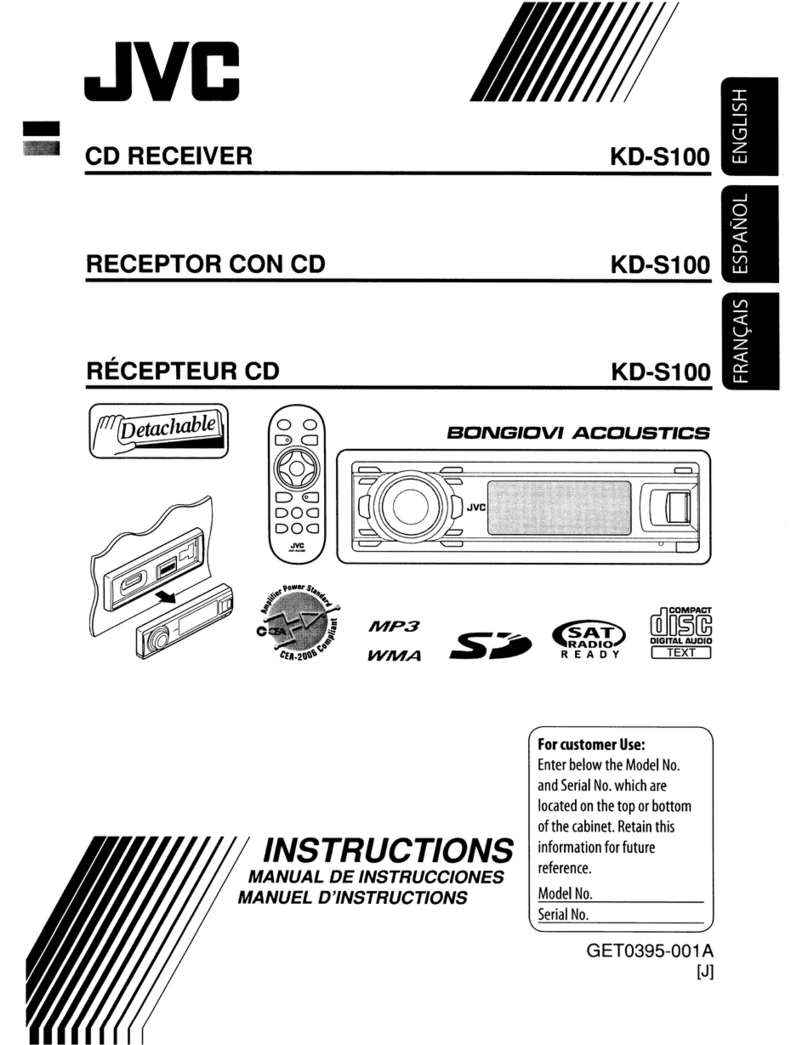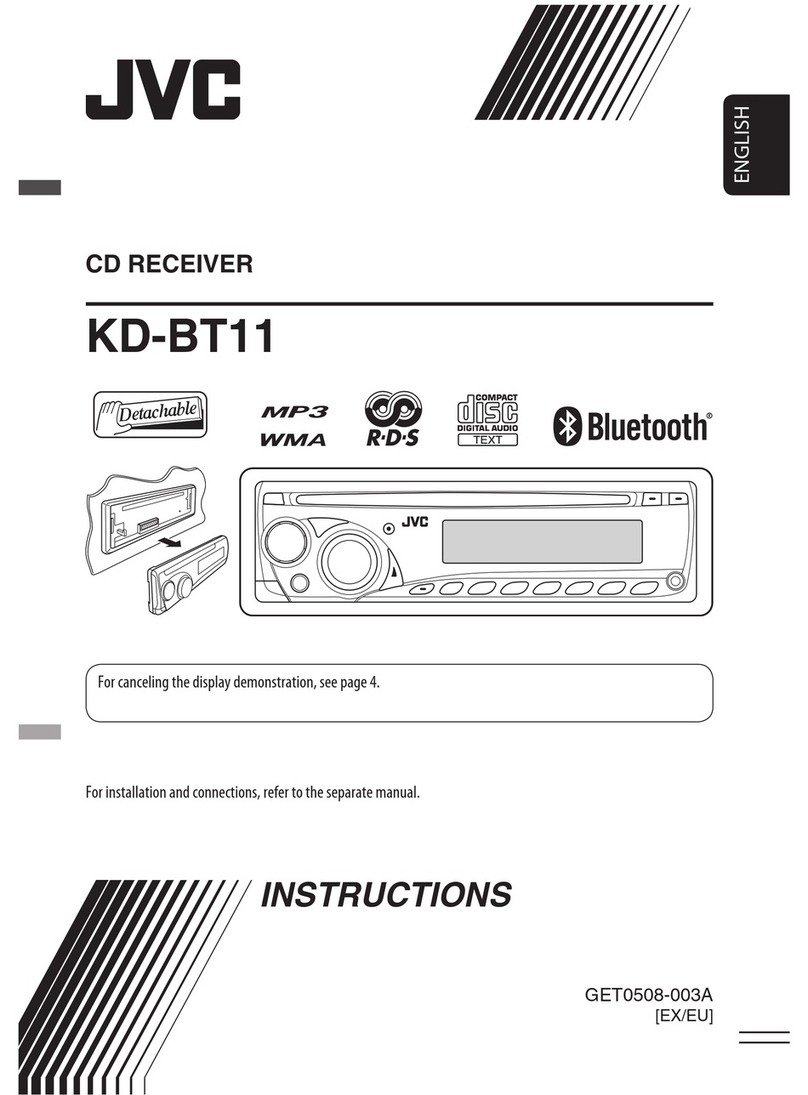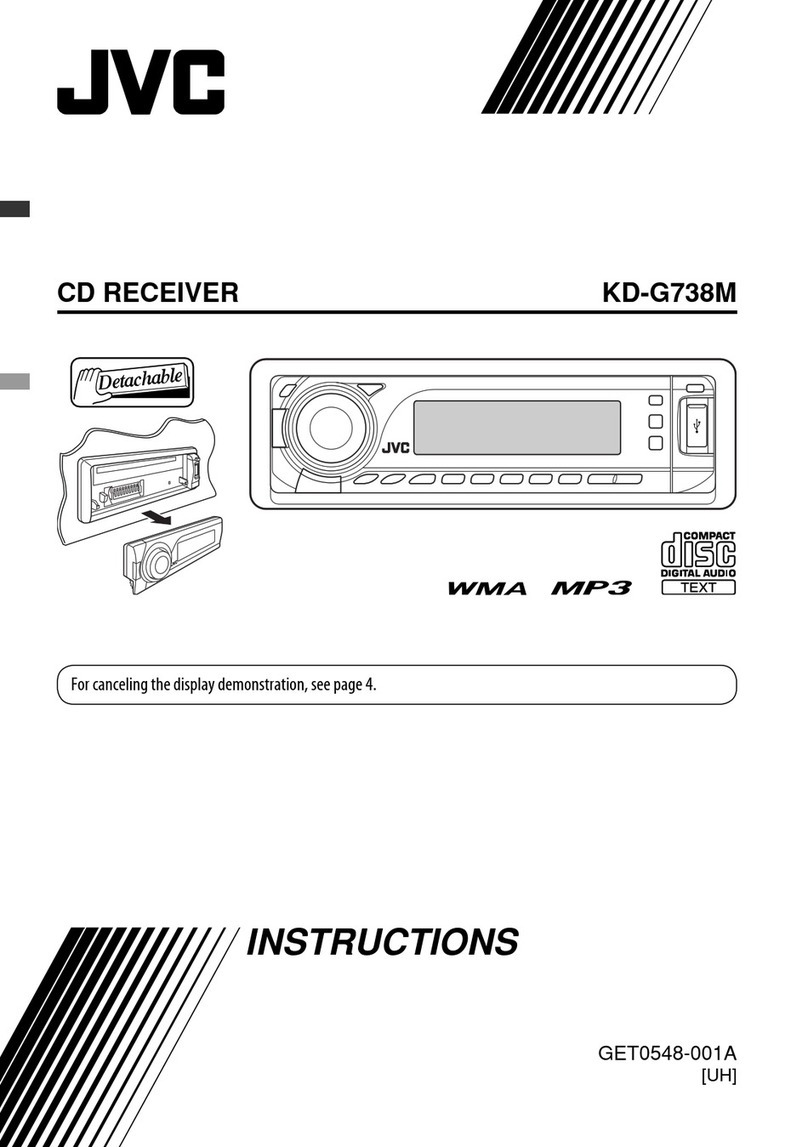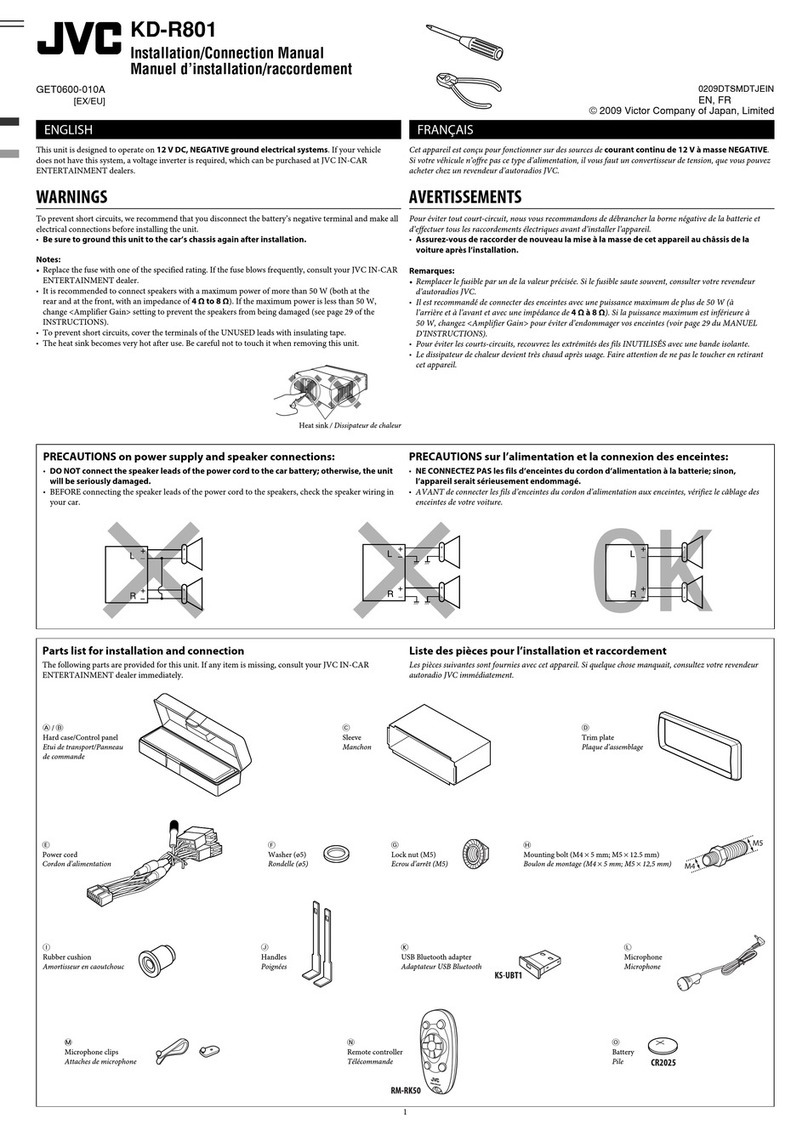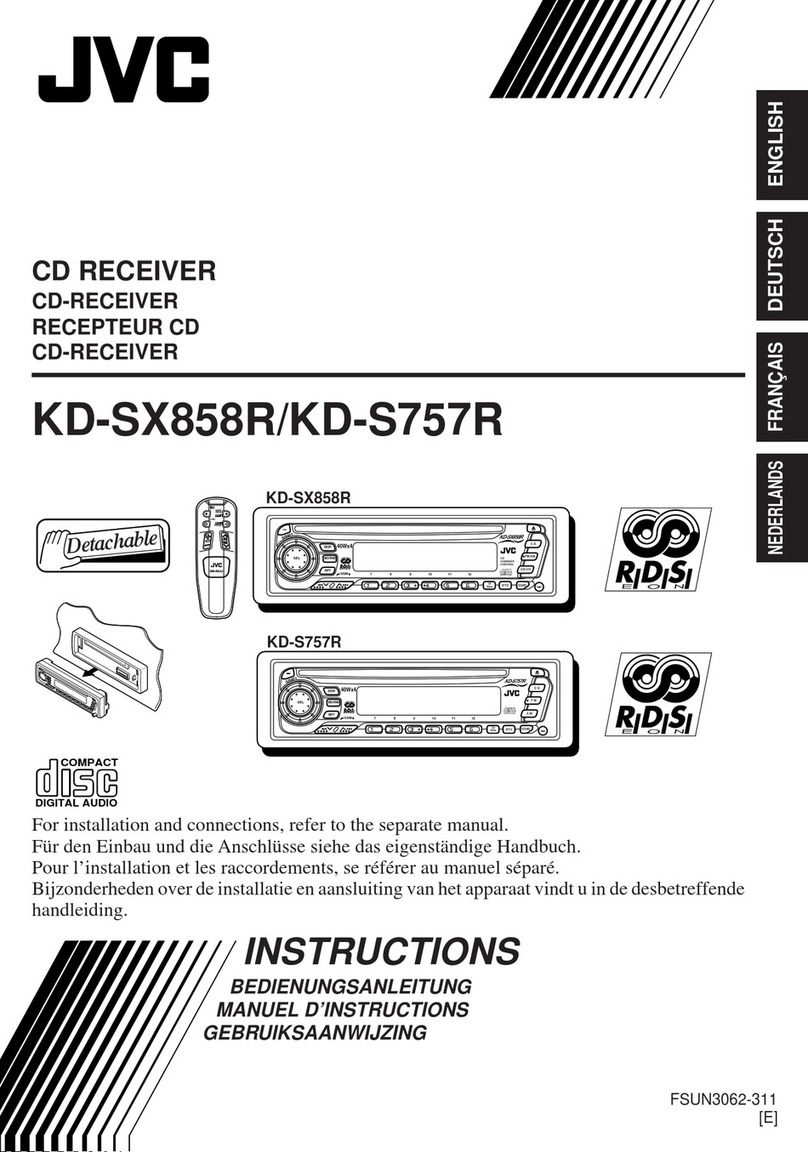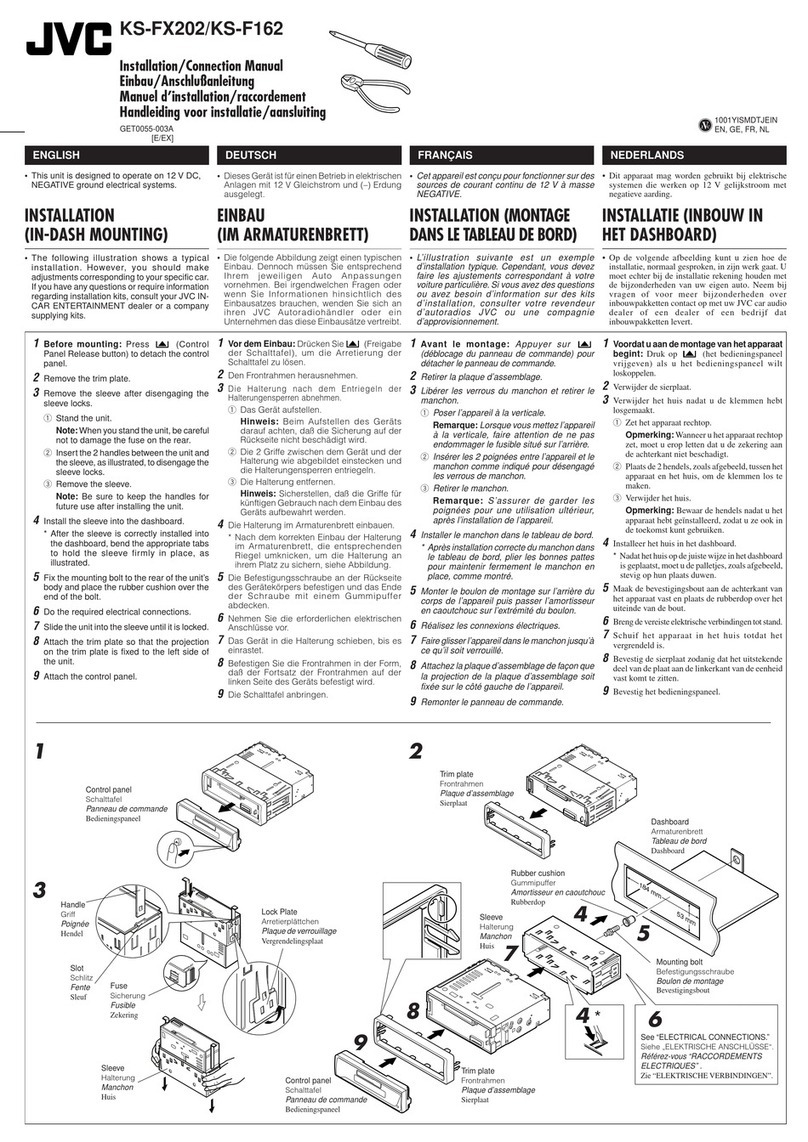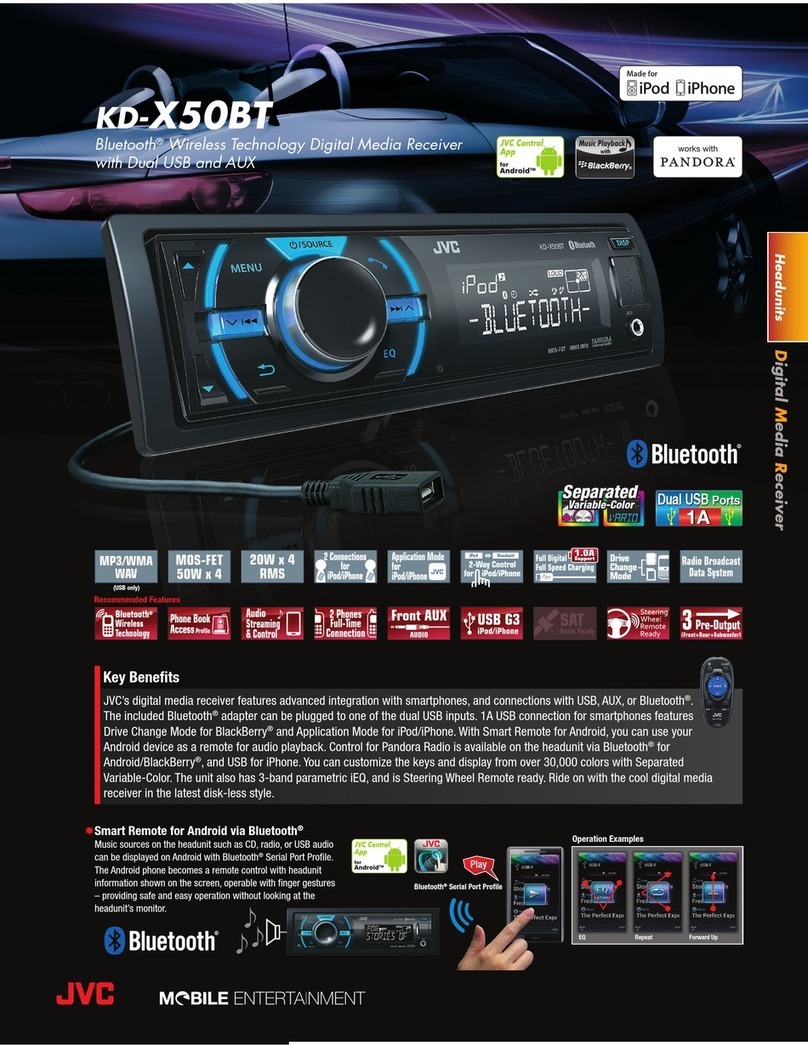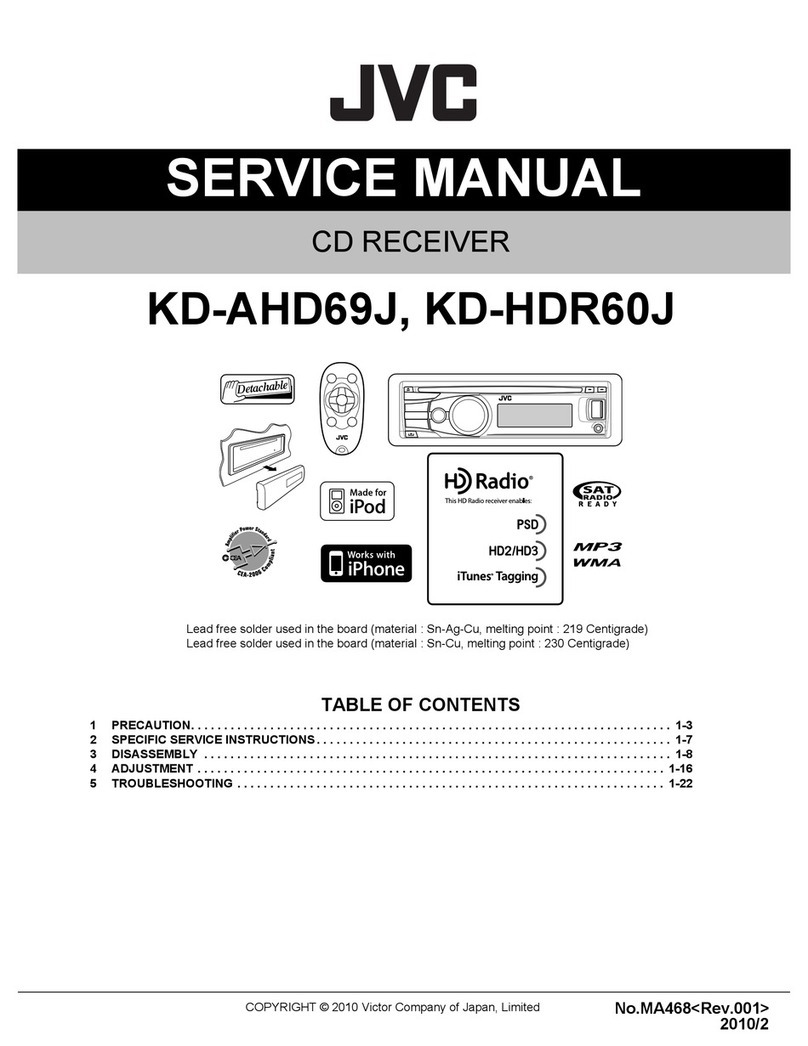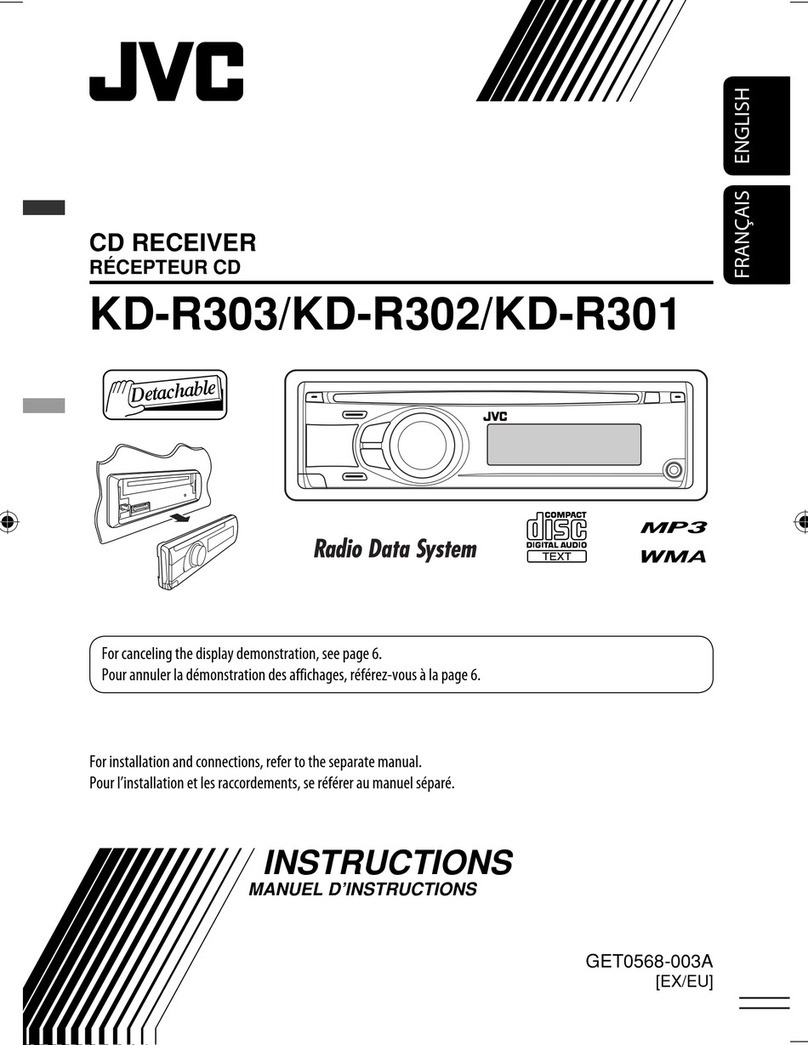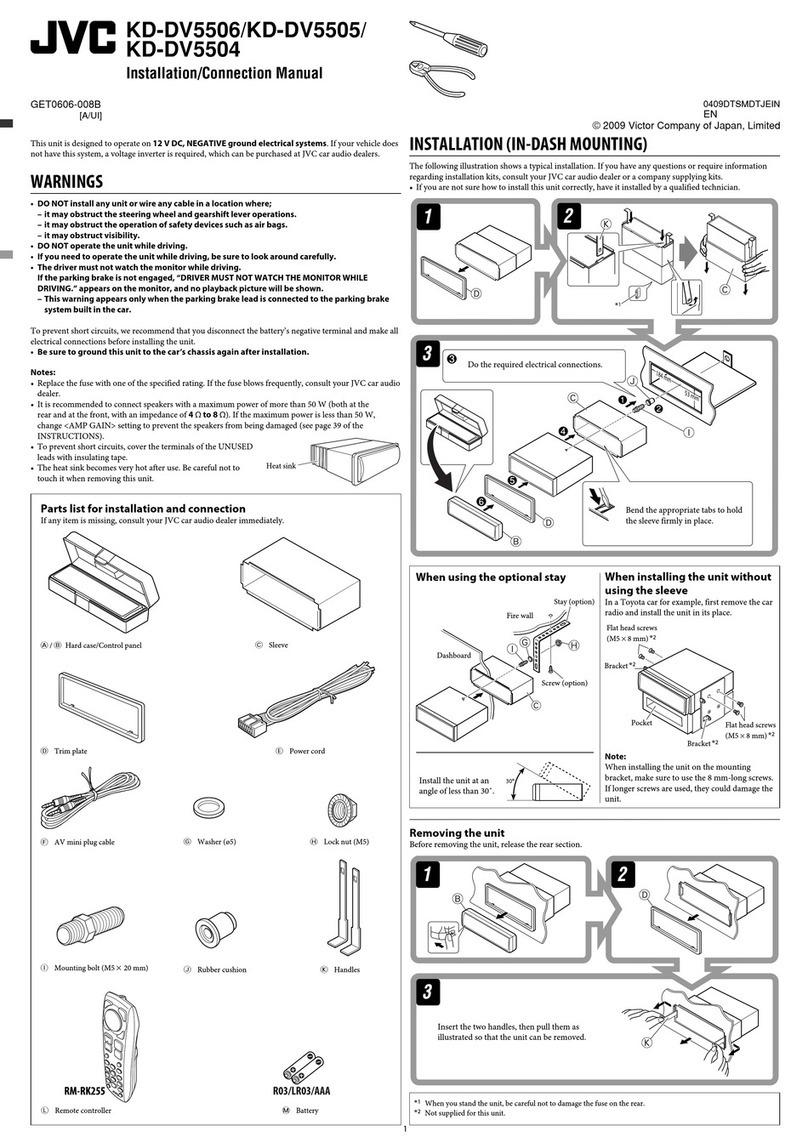ENGLISH
8
Data Size: B6L (182 mm x 128 mm)
Book Size: B6L (182 mm x 128 mm)
Select control mode
While in iPod source, press repeatedly.
HEAD MODE
: Control iPod from this unit.
IPHONE MODE
: Control iPod using the iPod itself. However, you can still
play/pause or file skip from this unit.
While in ANDROID source, press repeatedly.
AUTO MODE
: Control Android device from this unit via JVC MUSIC PLAY
application installed in the Android device.
AUDIO MODE
: Control Android device using the Android device itself via
other media player applications installed in the Android
device. However, you can still play/pause or file skip from
this unit.
Select music drive
While in USB source, press repeatedly.
Stored songs in the following drive will be played back.
• Selected internal or external memory of a smartphone (Mass Storage
Class).
• Selected drive of a multiple drives device.
Select a file from a folder/list
For iPod/ANDROID, applicable only when
[HEAD MODE]
/
[AUTO MODE]
is
selected.
1 Press .
2 Press to select a folder/list, then press .
3 Press to select a file, then press .
Quick Search
(applicable only for CD, USB and ANDROID source)
If you have many files, you can search through them quickly.
Press and hold to browse through the list quickly.
Alphabet search
(applicable only for iPod and ANDROID source)
You can search for a file according to the first character.
For iPod source
Press to select the desired character (A to Z, 0to9,
OTHERS).
• Select “OTHERS” if the first character is other than AtoZ, 0to9.
For ANDROID source
1
Press to enter character search.
2 Press to select the desired character.
^A^ : Upper case (A to Z)
_A_ : Lower case (a to z)
-0- : Numbers (0 to 9)
-OTHERS-
: Character other than A to Z, 0 to 9
3 Press to start searching.
• To return to the previous setting item, press .
• To cancel, press and hold .
CD/USB/iPod/ANDROID
JS_JVC_KD_R681_M_EN_4.indd 8JS_JVC_KD_R681_M_EN_4.indd 8 8/11/2016 9:31:59 AM8/11/2016 9:31:59 AM