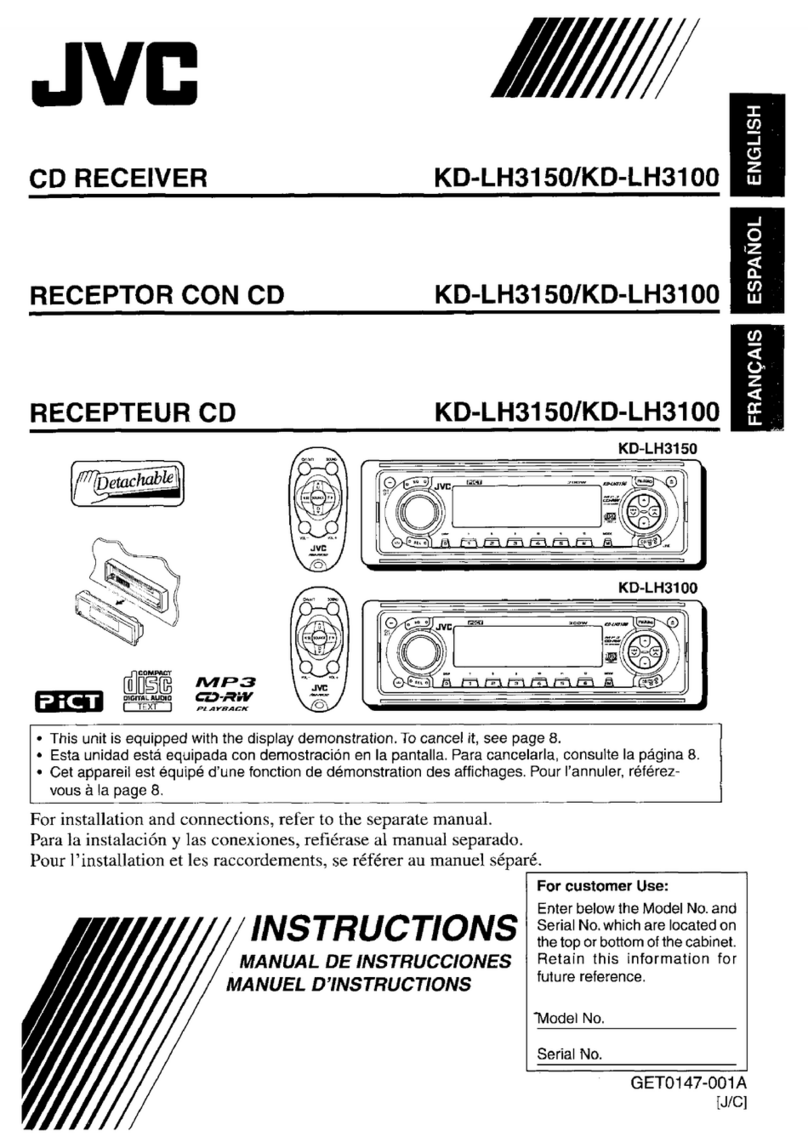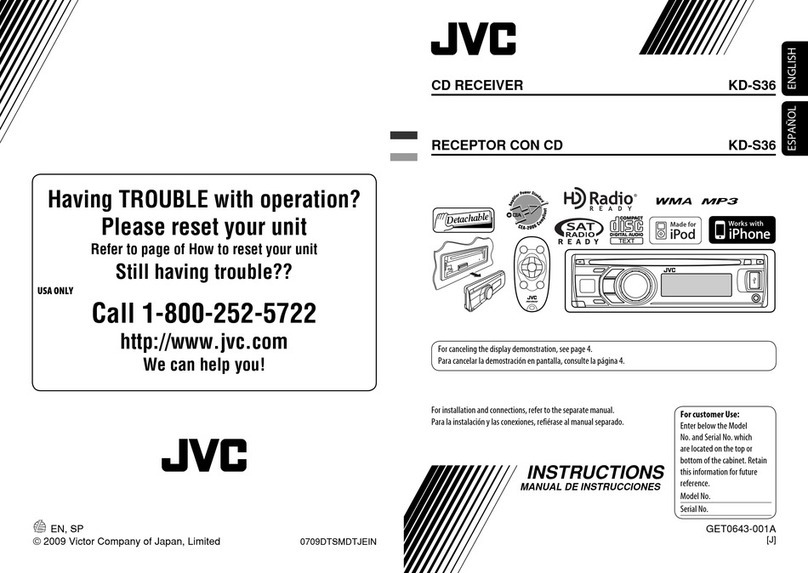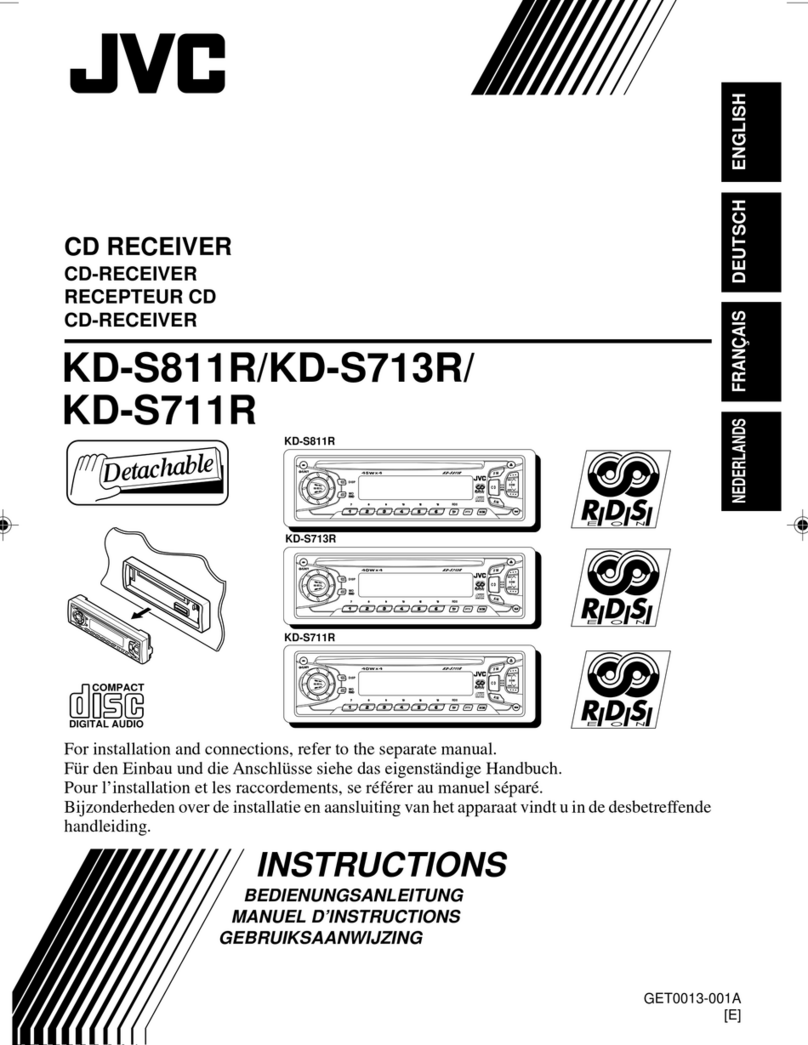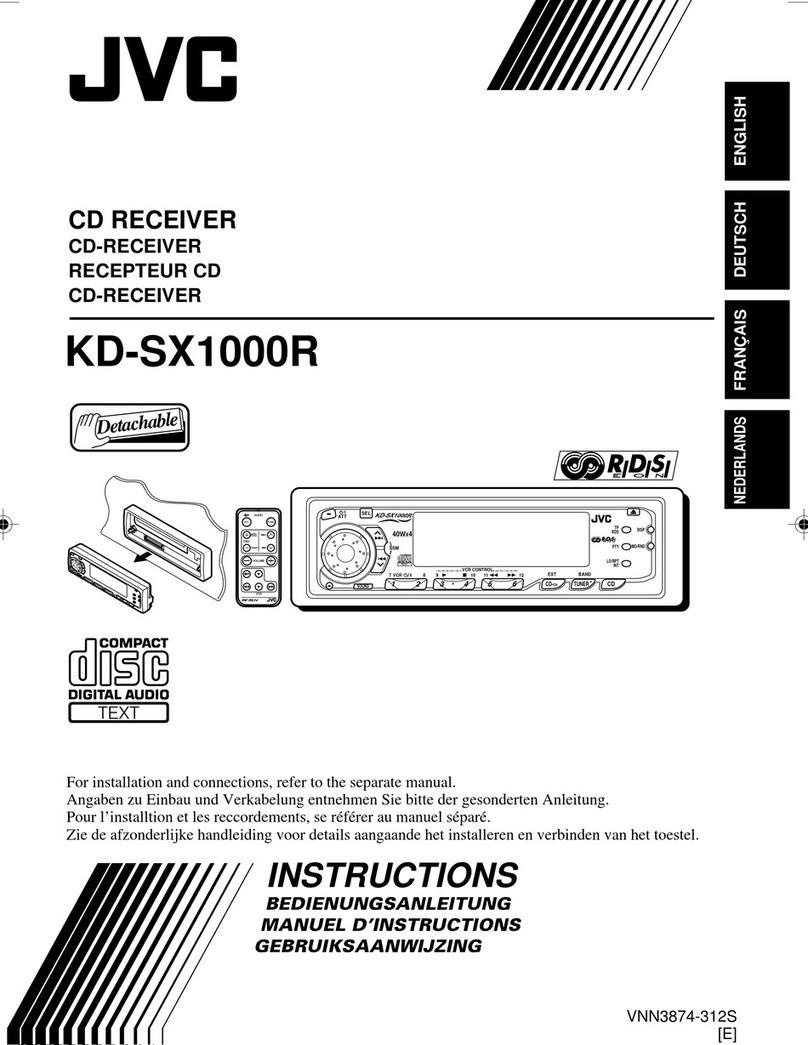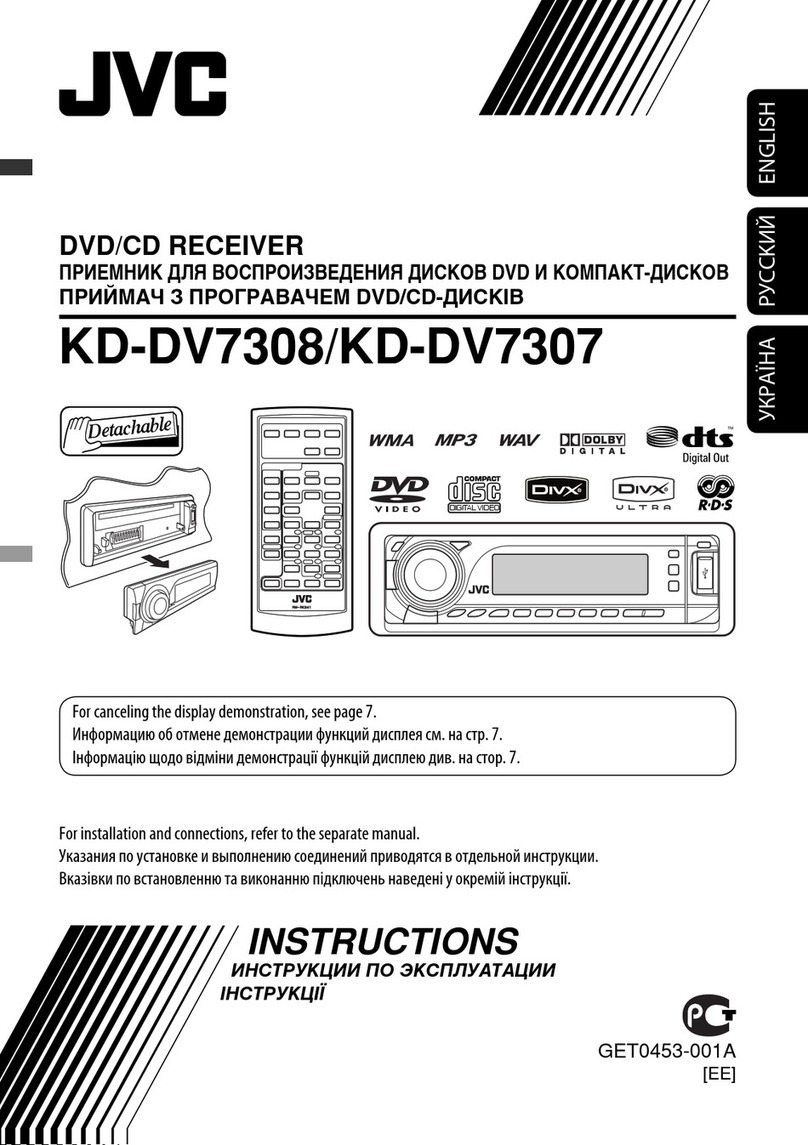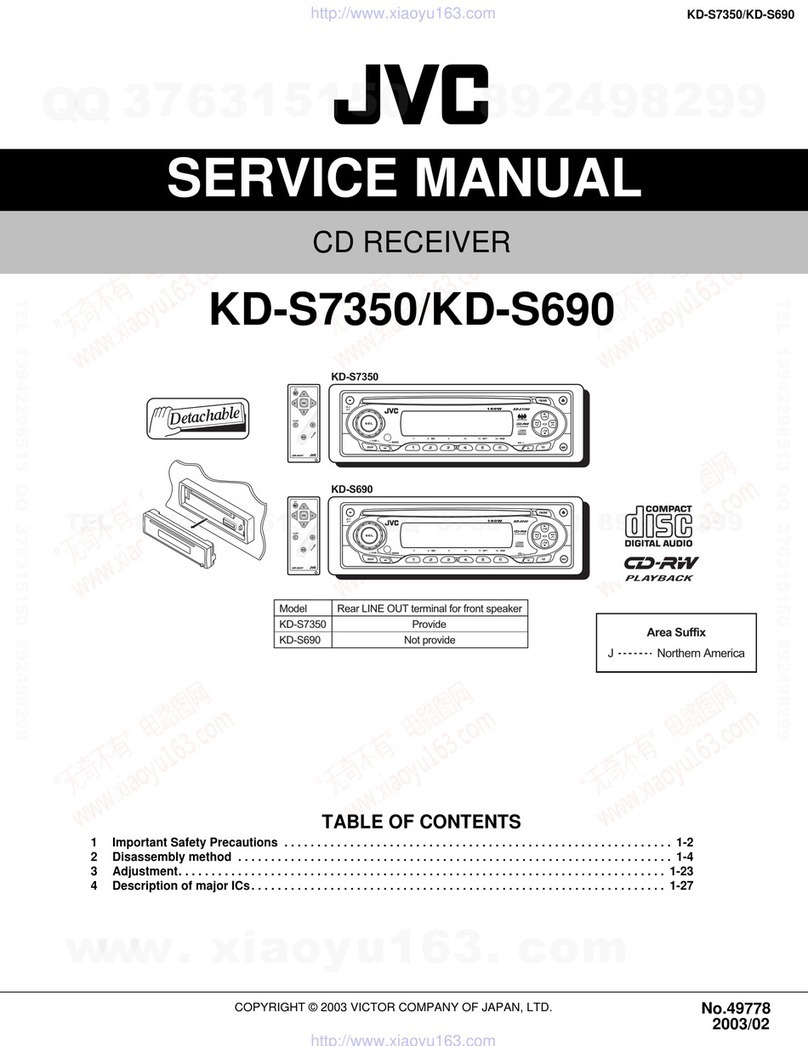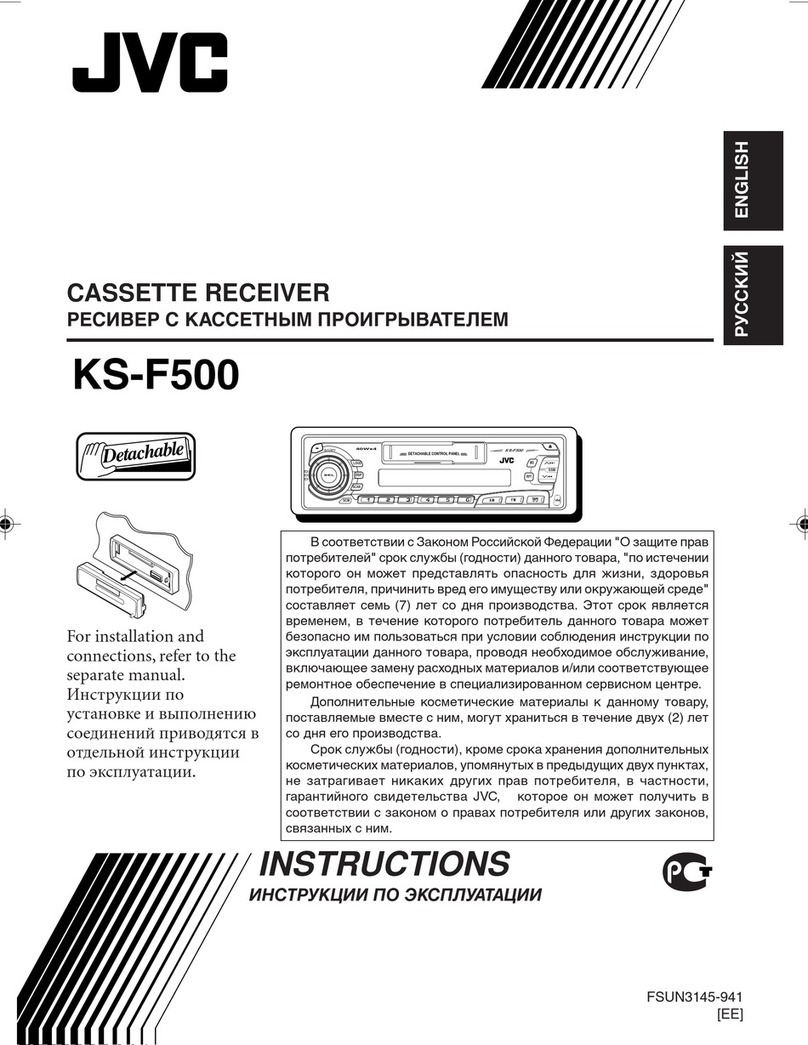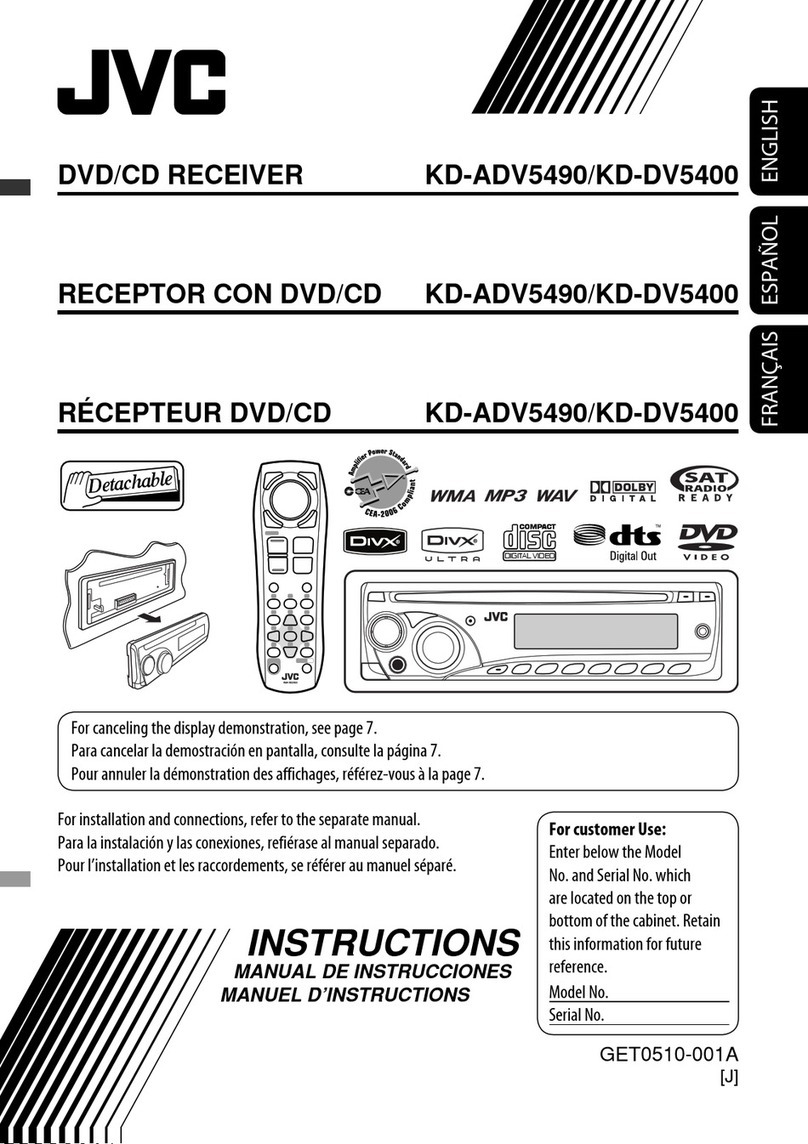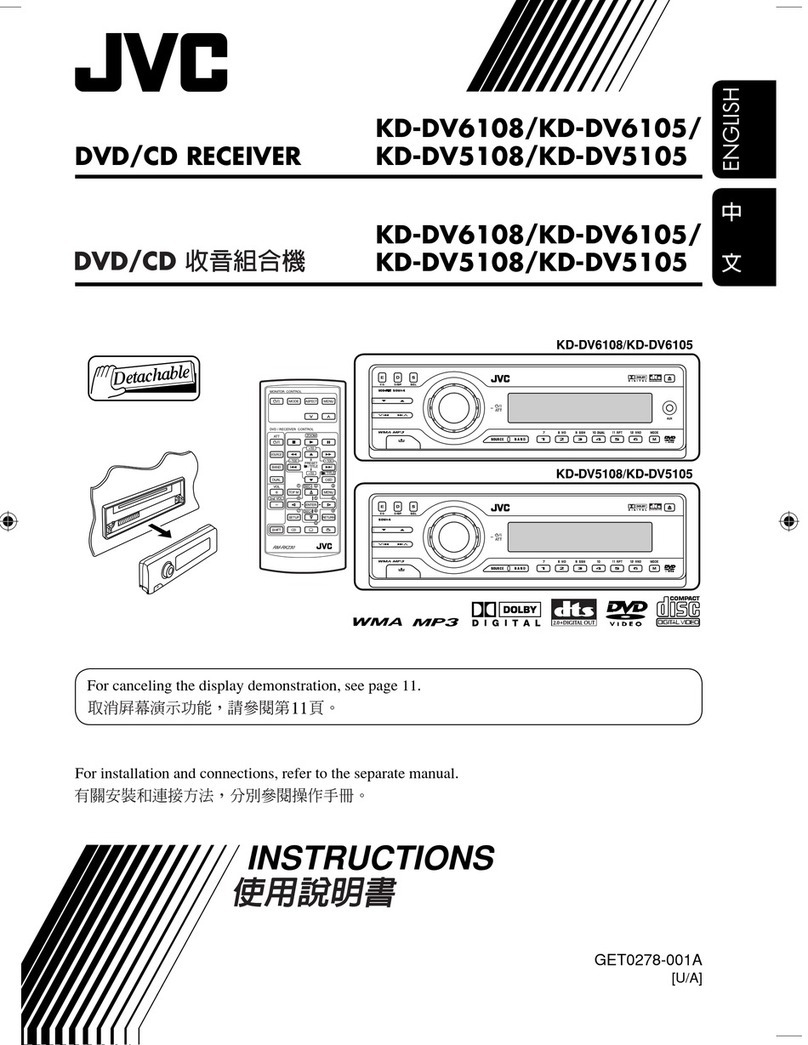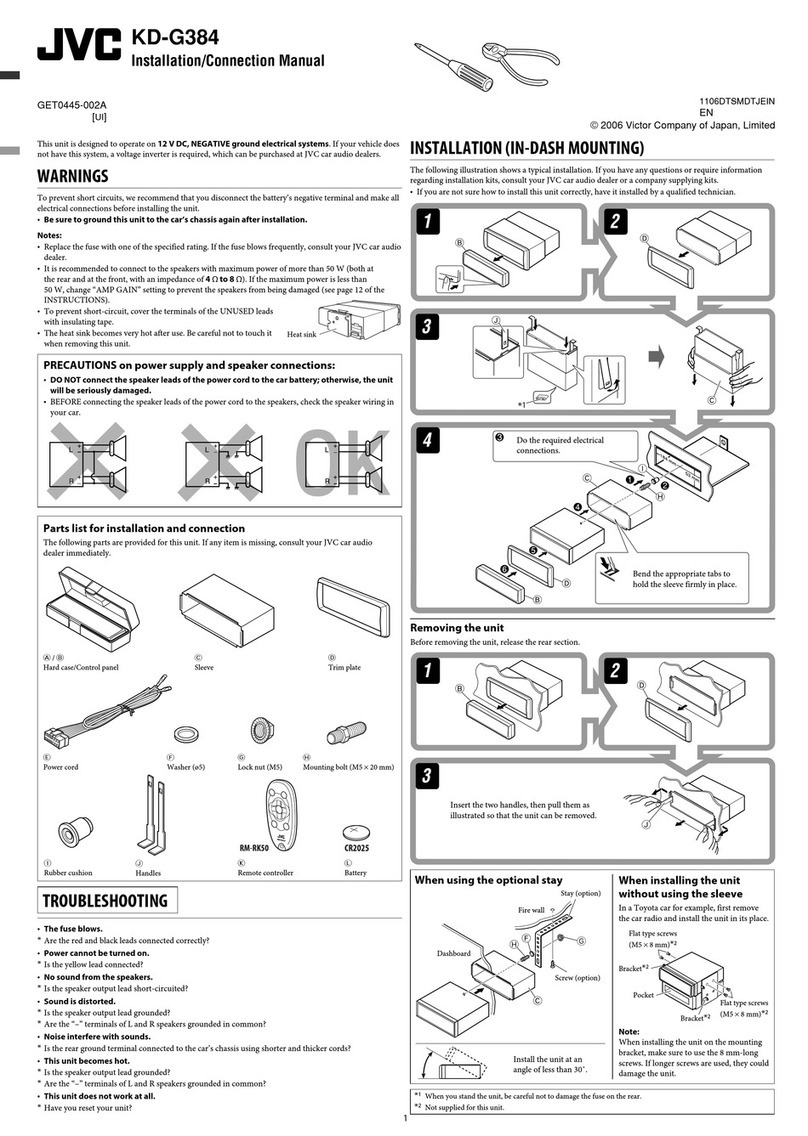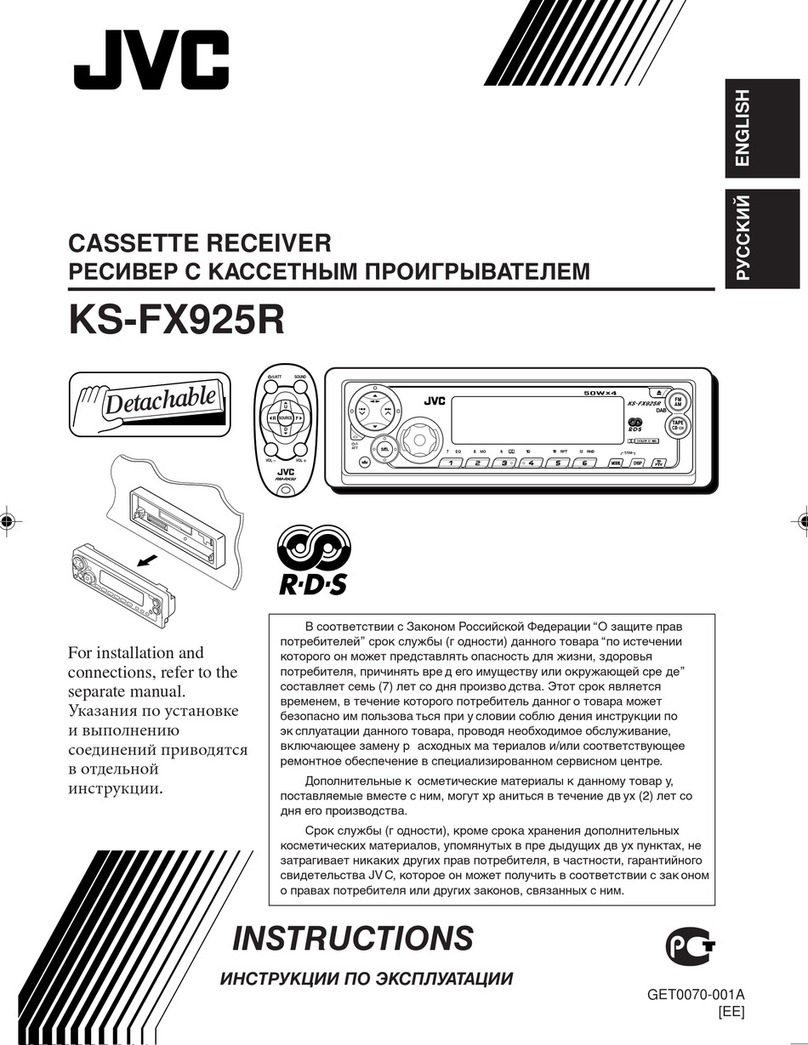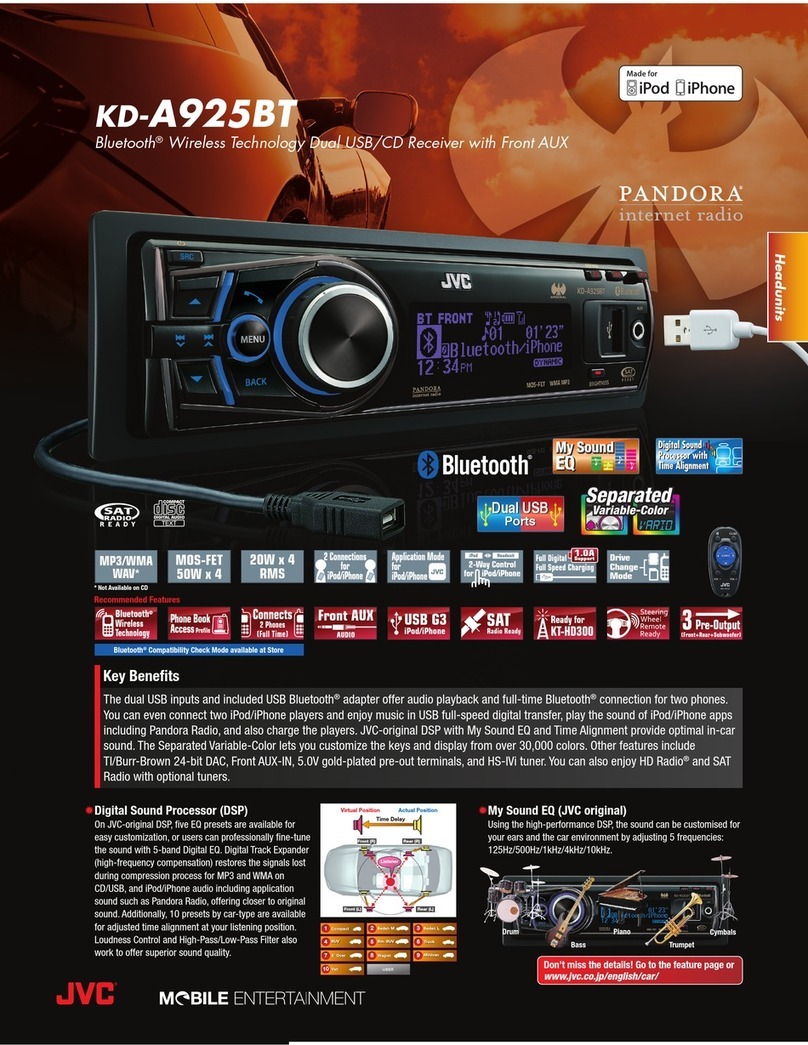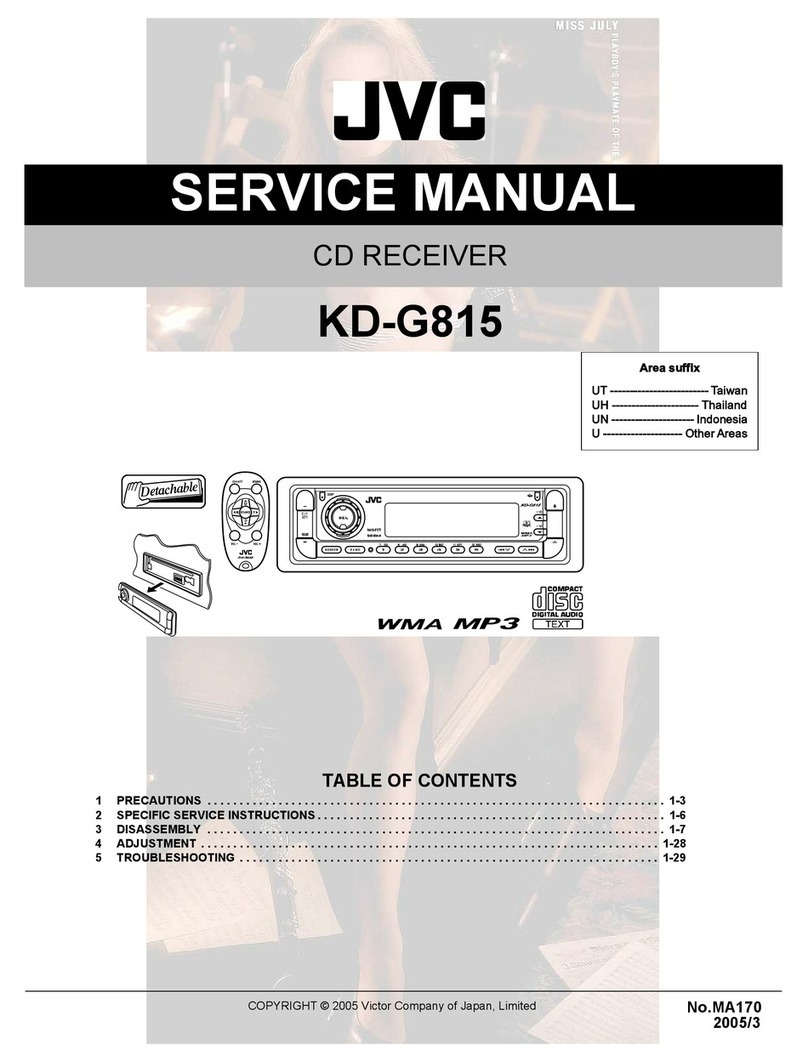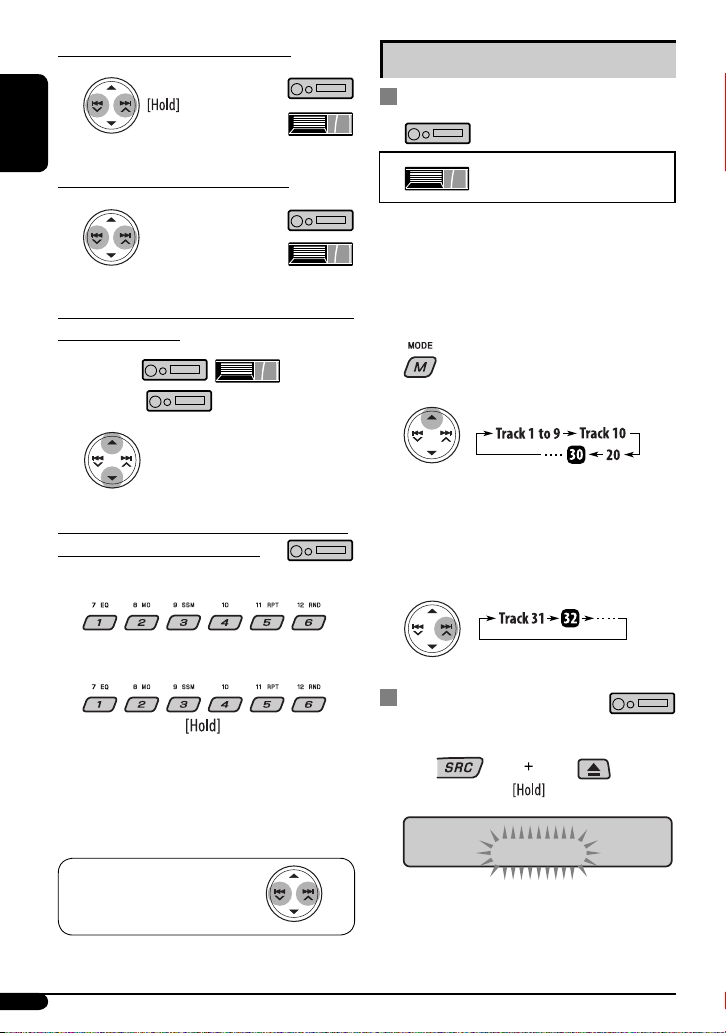9
ENGLISH
Automatic station selection—
Programme Search
Usuall when ou press the number buttons, the preset
station is tuned in.
If the signals from the FM RDS preset station are not
sufficient for good reception, this unit, using the AF
data, tunes in to another frequenc broadcasting the
same programme as the original preset station is
broadcasting.
• The unit takes some time to tune in to another
station using programme search.
• See also page 14.
To check the current clock time while
listening to an FM RDS station
PTY codes
NEWS, AFFAIRS, INFO, SPORT, EDUCATE, DRAMA,
CULTURE, SCIENCE, VARIED, POP M (music), ROCK M
(music), EASY M (music), LIGHT M (music), CLASSICS,
OTHER M (music), WEATHER, FINANCE, CHILDREN, SOCIAL,
RELIGION, PHONE IN, TRAVEL, LEISURE, JAZZ, COUNTRY,
NATION M (music), OLDIES, FOLK M (music), DOCUMENT
Disc operations
Playing a disc in the unit
All tracks will be pla ed repeatedl until ou change the
source or eject the disc.
Station name (PS) = Station
Frequency = Programme
type (PTY) = Clock = (back to
the beginning)
To stop play and eject the disc
• Press SRC to listen to another pla back
source.
Playing discs in the CD changer
All discs in the magazine will be pla ed repeatedl until
ou change the source.
• Ejecting the magazine will also stop pla ing.
~
* If you have changed the external input setting
to “EXT IN” (see page 14 , you cannot select the
CD changer.
Ÿ Select a disc
For disc number from 01 – 06:
For disc number from 07 – 12:
About MP3 and WMA discs
MP3 and WMA “tracks” (words “file” and “track” are
used interchangeabl ) are recorded in “folders.”
About the CD changer
It is recommended to use a JVC MP3-compatible CD
changer with our unit.
• You can also connect MP3-incompatible CD changers.
However, these units are not compatible with MP3
discs.
• You cannot use the CH-X99, CH-X100, and KD-MK
series CD changers with this unit.
• You cannot pla an WMA disc in the CD changer.
• Disc text information recorded in the CD Text can be
displa ed when a JVC CD Text compatible CD changer
is connected.
• For connection, see Installation/Connection Manual
(separate volume).
EN06-13_KD-G431_003A_f.indd 9EN06-13_KD-G431_003A_f.indd 9 9/21/06 11:21:41 AM9/21/06 11:21:41 AM